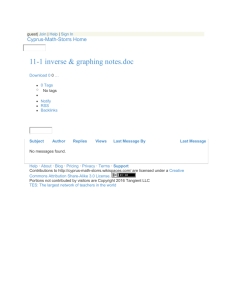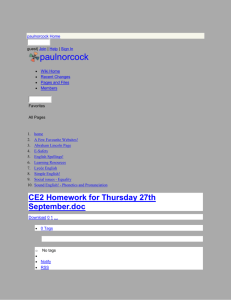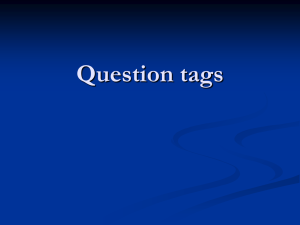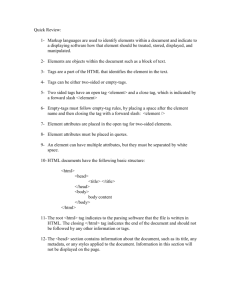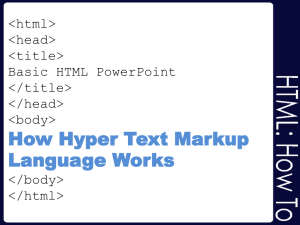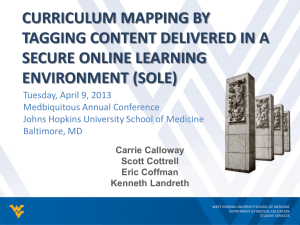Chapter 2 Notes
advertisement
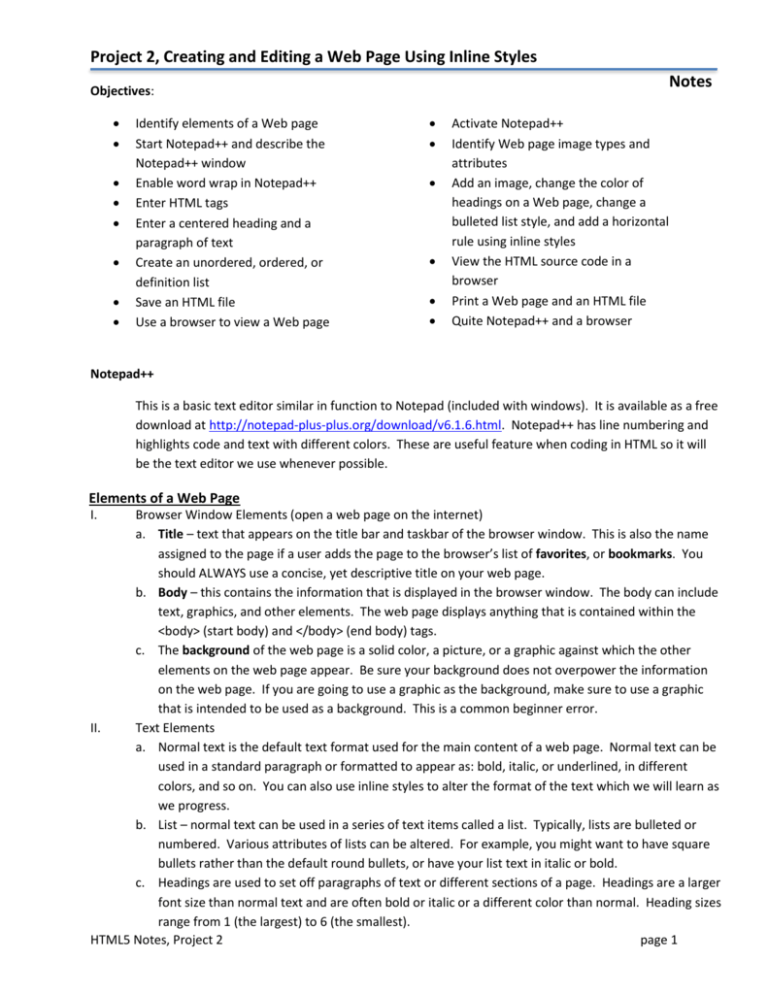
Project 2, Creating and Editing a Web Page Using Inline Styles Notes Objectives: Identify elements of a Web page Start Notepad++ and describe the Notepad++ window Enable word wrap in Notepad++ Enter HTML tags Enter a centered heading and a paragraph of text Create an unordered, ordered, or definition list Save an HTML file Use a browser to view a Web page Activate Notepad++ Identify Web page image types and attributes Add an image, change the color of headings on a Web page, change a bulleted list style, and add a horizontal rule using inline styles View the HTML source code in a browser Print a Web page and an HTML file Quite Notepad++ and a browser Notepad++ This is a basic text editor similar in function to Notepad (included with windows). It is available as a free download at http://notepad-plus-plus.org/download/v6.1.6.html. Notepad++ has line numbering and highlights code and text with different colors. These are useful feature when coding in HTML so it will be the text editor we use whenever possible. Elements of a Web Page I. Browser Window Elements (open a web page on the internet) a. Title – text that appears on the title bar and taskbar of the browser window. This is also the name assigned to the page if a user adds the page to the browser’s list of favorites, or bookmarks. You should ALWAYS use a concise, yet descriptive title on your web page. b. Body – this contains the information that is displayed in the browser window. The body can include text, graphics, and other elements. The web page displays anything that is contained within the <body> (start body) and </body> (end body) tags. c. The background of the web page is a solid color, a picture, or a graphic against which the other elements on the web page appear. Be sure your background does not overpower the information on the web page. If you are going to use a graphic as the background, make sure to use a graphic that is intended to be used as a background. This is a common beginner error. II. Text Elements a. Normal text is the default text format used for the main content of a web page. Normal text can be used in a standard paragraph or formatted to appear as: bold, italic, or underlined, in different colors, and so on. You can also use inline styles to alter the format of the text which we will learn as we progress. b. List – normal text can be used in a series of text items called a list. Typically, lists are bulleted or numbered. Various attributes of lists can be altered. For example, you might want to have square bullets rather than the default round bullets, or have your list text in italic or bold. c. Headings are used to set off paragraphs of text or different sections of a page. Headings are a larger font size than normal text and are often bold or italic or a different color than normal. Heading sizes range from 1 (the largest) to 6 (the smallest). HTML5 Notes, Project 2 page 1 III. IV. Image Elements – web pages typically use several different types of graphics, or images, such as an icon, bullet, line, photo, illustration, or other picture. a. An image used in a web page is also called an inline image, which means that the image or graphic file is not part of the HTML file. Instead, the web browser merges the separate graphic file in the web page as it is displayed in the browser window. The THML file contains <img> tags that tell the browser which graphic file to request from the server, where to insert it on the page, and how to display it. b. An image map is a special type of inline image in which you define one or more areas as hotspots. A hotspot is an area of an image that activates a function when selected. For example, each hotspot in an image map can link to a different web page. c. Some inline images are animated, meaning they include motion and can change in appearance. d. Horizontal rules are lines that are displayed across a web page to separate different sections of the page. Although the appearance of a horizontal rule can vary, may web pages use an inline image as a horizontal rule. You may also use the horizontal rule tag (<hr /> to add a simple horizontal rule (line) to your web page. Hyperlink Elements – One of the most important elements of a web page is a hyperlink, or link. A link is a text, an image, or another web page element that you click to instruct the browser to go to a location in a file or to request a file from a server. Links normally appear as underlined text and in a color different from the test of the web page text Defining Web Page Structure I. To create an HTML document, you use a text editor to enter information about the structure of the Web page, the content of the web page, and instructions for how that content should be displayed. Before you begin entered the content you must start by entering tags that define the overall structure of the web page. You do this by inserting a <!DOCTYPE> tag and five tags together with the closing tags. These tags define the structure of a standard web page and divide it into the basic sections: header and body. The DOCTYPE tag is used to tell the browser which HTML version and type the document uses. We will be using HTML5 (the most recent). You can also specify strict which will prohibit the use of deprecated tags. Deprecated tags are those that the W3C (World Wide Web Consortium) has earmarked for eventual removal. The transitional document type allows the use of deprecated tags. The frameset document type supports frames on a page and also allows the use of deprecated tags. II. Defining the HTML Document – The first set of tags beyond the <!DOCTYPE> tag, <html> and </html>, indicates the start and end of an HTML document. a. The Head – The next set of tags, <head> and </head>, contains the web page title and other document header information. One of the tags inserted into the <head> container is the meta tag. The <meta /> tag has several functions. For our purposes, it is used to declare the character encoding UTF-8. The Unicode Transformation Format (UTF) is a compressed format that allows computers to display and manipulate text. Another important tag inserted into the <head> container is the <title> and </title> tags. This appears on the browser title bar and taskbar when the Web page is displayed. b. The Body – The final set of tags, <body> and </body>, contains the main content of the web page. All text, images, links, and other content are contained within this final set of tags. Listed below are the functions of the tags described so far, as well as other tags we will use in this project. HTML5 Notes, Project 2 page 2 HTML Tag <!DOCTYPE> Function Indicates the version and type of HTML used, may include a URL reference to a DTD (document type definition). <html> </html> Indicates the start and end of an HTML document. <head> </head> Indicates the start and end of a section of the document used for the title and other document header information. <meta /> Indicates hidden information about the web page. <title> </title> Indicates the start and end of the title. The title does not appear in the body of the web page, but appears on the title bar of the browser. <body> </body> Indicates the start and end of the body of the web page. <h1> </h1> Indicates the start and end of the text section called a heading, sizes range from <h1> through <h6>. <p> </p> Indicates the start and end of a new paragraph, inserts a blank line above the new paragraph. <ul> </ul> Indicates the start and end of an unordered bulleted list. <li> </li> Indicates the item that follows the tag is an item within a list. <hr /> Inserts a horizontal rule <br /> Inserts a line break at the point where the tag appears Note: Most HTML start tags, such as <html>, <head>, <title>, and <body>, have corresponding end tags, </html>, </head>, </title>, and </body>. Note that, for tags that do not have end tags, such as <meta />, <hr /> and <br />, the tag is closed using a space followed by a forward slash. III. Formatting the Web Page – In HTML 4.01, <div> </div> tags were introduced to separate sections within a web page. This works well, and is still utilized in HTML5. HTML5 has also introduced new semantic elements to help web developer’s structure the layout of a web page. These tags are semantic in that the name of the tag reflects the purpose of the tag. For instance, the new <footer> tag is used to display content at the bottom of the web page. The <aside> tag is used to add content that is tangential or a side issue to the main web page. These new tags, including <article>, <aside>, <footer>, <header>, <nav>, and <section>, are used for layout in the web page projects we will complete. <header> <nav> <section> <aside> <article> <footer> a. The header section is the top area of a web page and is generally used for company logos, main heading text, or navigation. b. The nav section identified a section of the web page that can alternately be used for navigation. c. The section tag is used as a generic document or application section. A section can be used to incorporate web page content together with heading tags. d. Articles are inserted within sections, adding to the content. HTML5 Notes, Project 2 page 3 e. An aside is used to represent content that is slightly related to the rest of the page, such as comments, biography, or background information. f. The footer is generally used for company information. Element Header Navigation Section Article Aside Footer Purpose Information placed at the top of the web page, such as logos or main headings. Navigation structure that links to other parts of the web page, web site, or external to the web site. Major content area on the web page. Content that represents an independent piece of information Content that is tangential or slightly related to the main topic of the web page. Content placed at the bottom of the web page, such as copyright or contact information. Entering Web Page Content I. II. III. To Enter a Paragraph of Text – After you enter the initial HTML tags, you next add a paragraph of text using the <p> tab. When the browser finds a <p> tag it starts a new line and inserts a blank line above the new paragraph. The </o> end tag indicates the end of the paragraph. When you enter this paragraph of text, do not press the ENTER key at the end of each line. To Enter a Heading – A heading will separate the paragraph of text from the bulleted list or whatever follows. You use whichever size you would like depending upon if your desire is to make it a main heading <h1> or a heading of lesser importance <h2> through <h6>. List – Lists structure text into an itemized format. Typically, lists are bulleted (unordered) or numbered (ordered). An unordered list, which also is called a bulleted list, formats information using small images called bullets. An ordered list, which also is called a numbered list, formats information in a series using numbers or letters. An ordered list works well to organize items where order must be emphasized, such as a series of steps. The <ul> and </ul> tags must be at the start and end of an unordered list. You will use the <li> and </li> tags to define each list item within an ordered or unordered list. Property Name List-style List-style-image List-style-position List-style-type HTML5 Notes, Project 2 Description A shorthand property for setting list-style-image, liststyle-position, and list-style-type in one declaration Sets an image as the list-item marker Indents or extends a list-item marker with respect to the item’s content Sets the type of list-item marker Values none [URL] outside inside disc circle square Arabic lower-alpha lower-roman upper-alpha upper-roman page 4 IV. More about Lists – A third kind of list, called a definition list, offsets information in a dictionary-like style. Although they are used less often than unordered or ordered list, definition lists are useful to create a glossary-like list of terms and definitions. The syntax for creating a definition list is listed below: Lists Summarized Definition List <dl> </dl> <dt> </dt> <dd> </dd> List-style-type Unordered List V.<ul> </ul> <li> </li> Ordered List <ol> </ol> <li> </li> VI. Start and end a definition list Identify a term Identify the definition of the term directly above Sets the type of list-item marker Start and end an unordered (bulleted list) Identifies the list item itself Start and end an ordered (numbered list) Identified the list item itself Adding Footer – one of the new elements available is the <footer> element. Like the other tags this must be opened and closed. The footer tag is used to position text towards the bottom of a web page. Content placed there generally has to do with the company’s address, copyright, or contact information. Saving, Organizing and Viewing HTML Files I. II. III. This is a crucial step in web design. Before you can see how your file looks in a web browser, you must save it. To save your file, you use the Notepad++ FILE, SAVE AS command. When you save a file, you give your file a name and follow that with the file extension. You may use .htm or .html for the extension. For our purposes we will use .html. The only difference between these two is that .htm will work on older web page servers that do not allow long file names. The key is to be consistent when you name files and always use the same extension. To view your HTML file you will use windows explorer, navigate to where your file is saved (make sure you have followed instructions on the correct location) and simply double-click the file. To continue editing an HTML file you keep the browser window open and also have Notepad++ open. As you make changes in Notepad you continuously resave the file and then refresh or reload the file in your browser to see the changes made. Enhancing the Appearance of Your Web Page I. II. One goal in web page development is to create a web page that is visually appealing and maintains the interest of the visitors. To improve the appearance you often want to add an image, add color to a heading, change the style of the footer, add a horizontal rule and possible change the style of the bulleted lists. Using Style Sheets – A style is a rule that defines the appearance of an element on a web page. A Cascading Style Sheet (CSS) is a series of rules that defines the style for a web page or an entire web site. With a style sheet, you can alter the appearance by changing characteristics such as font family, font size, margins, and link specification. The latest version of CSS is CSS3. As with HTML5, CSS3 is still in a working draft status at W3C. CSS3 adds many new style features, including column-based layouts, HTML5 Notes, Project 2 page 5 III. rounded borders, and enhanced text effects. For full CSS3 styles, visit w3.org. We will use some of the new styles in later projects. Types of Style Sheets a. Inline style – with this type you add a style to an individual HTML tag, such as a heading or paragraph. The style changes that specific tag, but does not affect other tags in the document. b. Embedded style (internal style sheets) – with this type you add the style sheets within the <head> tags of the HTML document to define the style for an entire web page. c. External style (linked style sheet) – with this type you create a text file that contains all of the styles you want to apply, and save the text file with the file extension .css. You then add a link to this external style sheet on any web page in the web site. External style sheets give you the most flexibility and are ideal to apply the same formats to all the web pages in the web site. Style Sheet Reference <h1 style=”font-family: Garamond; font-color: navy”> <hr style=”height: 8px; background-color: #384738; width: 50%” /> Type Level and Precedence Inline To change the style within an individual HTML tag Overrides embedded and external style sheets Embedded To change the style of one web page Overrides external style sheets External To change the style of multiple pages in a web site. IV. V. Using Web Page Divisions – It can be useful to break up your web page into division (or sections), which allows you to apply styles to different web page elements. Throughout these projects, you sometimes use the start <div> and end </div> division tags as a container in which to insert images. You also will use the new HTML5 layout elements to help structure your web page into sections. As mentioned earlier, these new semantic elements are useful because the name of the tag actually reflects the purpose of the tag. For example, the <header> tag is used to display text at the top (or the header) of the web page. Type of Web Page Images -- Images may be used in a variety of ways. They may make the page look more interesting and colorful. Images can be used to add background color, to help organize a web page, to help clarify a point being make in the text, or to serve as links to other web pages. They are also often used to break up web page sections (such as with a horizontal rule) or as directional elements that allow a visitor to navigate a web site. a. GIF (Graphics Interchange Format) – GIF files have an extension of .gif. A graphic image saved as a GIF uses compression techniques, called LZW compressions, to make it smaller for download on the web. b. PNG (Portable Network Graphics) – PNG files have an extension of .png. This format is also a lossless compressed file format that supports multiple colors and resolutions. The PNG format is a patent-free alternative to the GIF format. Most newer browsers support PNG images. c. JPEG (Joint Photographic Experts Group) – JPEG files have an extension of .jpg or .jpeg. These are graphic images saved using a lossy compression technique that discards some data during the compression process and is best suited for images with smooth variations of tone and color. JPEG files are often used for more complex images, such as photographs, because the JPEG file format supports more colors and resolutions than the other file types. HTML5 Notes, Project 2 page 6 Types of Images and Uses Image Type GIF PNG JPEG VI. Use Use for images with few colors (<256) Allows for transparent backgrounds Newest format for images Use for all types of images Allows for variations in transparency Use for images with many color (>250), such as photographs Image Attributes – You enhance HTML tags by using attributes. For <img> tags you should routinely use the width and height attribute. Listed below is the syntax for adding images and the attributes appropriate for images. Image Syntax and Attributes <img src=”rockclimber.jpg” width=”450” height=”300” alt=“Rock climber” /> Attribute Function Alt Alternative text to display when an image is being loaded Especially useful for screen readers, which translate information on a computer screen into audio output Should be a brief representation of the purpose of the image Generally should stick to 50 characters or fewer Height Defines the height of the image, measured in pixels Improves loading time Src Defines the URL of the image to be loaded Width Defines the width of the image, measured in pixels Improves loading time VII. VIII. Other Visual Enhancements a. Color – Many colors are available for use as a web page background, text, border, or link. There are numerous charts available on the internet with colors soften used on web pages, with the corresponding six-digit number codes. The six-digit number codes, known as hexadecimal codes, can be used to specify a color for a background, text or links. b. Text – Another way to visually enhance the web page is to change the style of some of the text. This calls attention to that particular text on the web page. In this project we will change the text in the footer to an italic style using an inline style. c. Horizontal rule – Finally we will add a horizontal rule and an inline style to further enhance this web page. With horizontal rules you may adjust both the height, width and color if you so choose. Validating and Viewing HTML Code – Once you have written your web page you should be sure to use a validation service to check your pages for errors. The service used in this book will be validator.w3.org. This validator checks the markup validity of web documents in HTML and XHTML, along with some other markup languages. The validator looks at the DOCTYPE statement to see which version of HTML you are using, and then checks to see if the code is valid for that version. HTML5 Notes, Project 2 page 7