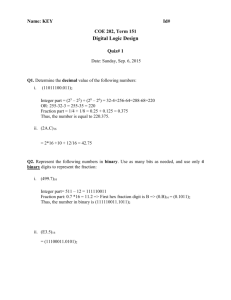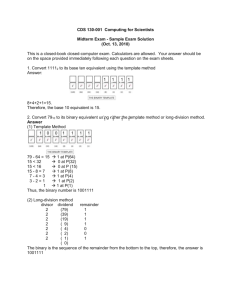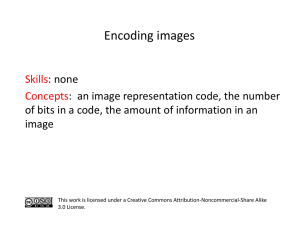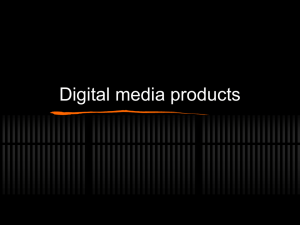Topic-7c-Data-Representation
advertisement
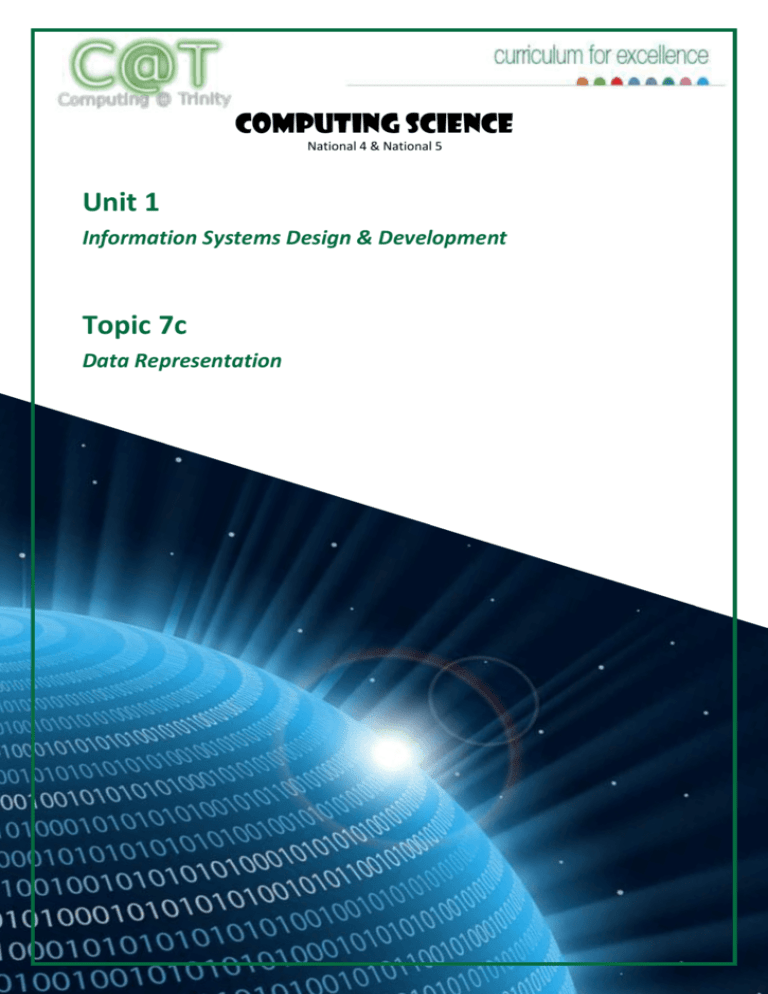
Computing Science National 4 & National 5 Unit 1 Information Systems Design & Development Topic 7c Data Representation N4/ N5 Computing Science Data Representation Contents Contents................................................................................................................... 2 Introduction ............................................................................................................. 3 Advantages of Using Binary ..................................................................................... 3 Representing Characters (Text) ............................................................................... 4 ASCII ............................................................................................................. 4 Control characters ....................................................................................... 4 Unicode ........................................................................................................ 4 Representing Numbers ............................................................................................ 6 Units of Storage ........................................................................................... 6 Representing Positive Numbers .................................................................. 6 Representing Large (Real) Numbers ............................................................ 8 Representing Graphics............................................................................................. 9 Representing Black & White Bitmapped Graphics ...................................... 9 Resolution .................................................................................................... 9 Calculating the Size of a Black and White Bitmapped Graphic ................. 10 Colour Depth.............................................................................................. 10 Calculating the Size of a Colour Bitmapped Graphic ................................. 11 Vector Graphics ......................................................................................... 11 Trinity High School Page 2 N4/ N5 Computing Science Data Representation Introduction Computers are used to store a variety of information including numbers, text, graphics and even sound. Regardless of the type of information represented, it is all stored as bit patterns made up from the digits 1 or 0. In other words everything that is stored on the computer is eventually broken down into its simplest form, which is a pattern of 1s and 0s. This is called binary or machine code. Advantages of Using Binary Binary might seem a little confusing, but in fact it is very simple system which is ideal for computers. But why is this? Binary is a simple two-state system (1 or 0) which is ideal when representing a two state system of power on/power off There are only a few rules for addition, making calculations simpler (compared to decimal). A degraded signal can still be detected as representing 1 or 0. e.g. Degraded Signal… Trinity High School can be still be read as… Page 3 N4/ N5 Computing Science Data Representation Representing Characters (Text) When you are using a program and you press a key on the keyboard the program has to have some way of identifying which key you pressed. This is true for any program whether it is a word processing package, spreadsheet or game. Each character on the keyboard has a unique binary code allocated to it. The group of letters, numbers and characters that the computer can work with is called the character set. ASCII One example of a character set is ASCII. It stands for American Standard Code for Information Interchange. ASCII code includes: Non-printing characters: <return>, <tab> (see below) Numbers: 0-9 Upper and Lower Case Letters: A-Z, a-z Punctuation and other symbols: $, %, !, ?, @ Control characters Most ASCII characters are either displayed on the screen or can be printed on a printer but there are some that serve a different purpose. Control characters include keys such as RETURN, TAB and DELETE. They are the first 32 characters in ASCII. These are used to send a control signal to a printer e.g. BACKSPACE or NEW LINE. Sometimes control characters are referred to as ‘non-printable characters’. Unicode With an increase in worldwide communication and the need to represent different languages symbols a 16 bit character code (65, 536 symbols) called Unicode is used. This represents foreign languages such as Japanese or Arabic. Trinity High School Page 4 N4/ N5 Computing Science Data Representation Activity ASCII Code: Character to Binary 0 0011 0000 L 0100 1100 1 0011 0001 M 0100 1101 2 0011 0010 N 0100 1110 3 0011 0011 O 0100 1111 4 0011 0100 P 0101 0000 5 0011 0101 Q 0101 0001 6 0011 0110 R 0101 0010 7 0011 0111 S 0101 0011 8 0011 0111 T 0101 0100 9 0011 1001 U 0101 0101 A 0100 0001 V 0101 0110 B 0100 0010 W 0101 0111 C 0100 0011 X 0101 1000 D 0100 0100 Y 0101 1001 E 0100 0101 Z 0101 1010 F 0100 0110 . 0010 1110 G 0100 0111 , 0010 0111 H 0100 1000 ? 0011 1111 I 0100 1001 ! 0010 0001 J 0100 1010 ( 0010 1000 K 0100 1011 ) 0010 1001 S P A C E 0010 0000 Trinity High School 1. What does ASCII stand for? 2. What is ASCII used to represent? 3. What is a non-printable character? 4. What is a character set? 5. Use the table to the left to write out your name in ASCII 6. Write a secret message in ASCII in your jotter and swap with the person on your right and try to decrypt it. 7. What is Unicode? Page 5 N4/ N5 Computing Science Data Representation Representing Numbers Units of Storage Bit is short for binary digit and is the smallest unit of measurement on a computer having either the value 0 or 1. Memory is measured by the byte, and a byte can store a single character. An example of this is that the word ‘egg’ is three characters long and therefore requires 3 bytes of computer memory storage. Modern PCs require billions of bytes to simply load up the operating system, so to make these huge quantities of bytes easier to refer to, there are a number of terms to describe them. Bit = 0 or 1 Byte = 8 bits Kilobyte = 1024 bytes Megabyte = 1024 KB Gigabyte = 1024 MB Terabyte = 1024 GB Petabyte = 1024 TB Representing Positive Numbers Decimal Number System Humans use the decimal number system to count, which involves the digits: 0 to 9. For example the number 2347 is made up like this: 1000 2 100 3 10 4 1 7 - These are the place values - These are the digits This means 2x1000 + 3x100 + 4x10 + 7x1 = 2347. Because we are so familiar with this process we don’t think about it when using decimals, but it is useful to remember this method to help us understand how the binary system works. Binary Number System Computers use the binary number system to count which only involves the digits: 0 & 1. The place values in binary go up in twos, so instead of having place values of units, tens, hundreds, etc, it has units, twos, fours, eights, etc… For example: 8 1 4 1 2 0 1 1 - These are the place values - These are the digits Therefore the binary number 1101 is represented as 1x8 + 1x4 + 0x2 + 1x1, which is equal to the value 13 in decimal. Trinity High School Page 6 N4/ N5 Computing Science Data Representation A computer stores data in its memory in bytes - which is made up of 8 bits. The maximum value that any one bit can be is 1, therefore the maximum value that can be represented by a byte is: 128 1 64 1 32 1 16 1 8 1 4 1 2 1 1 1 This value can be converted to decimal: 128+ 64 + 32 + 16 + 8 + 4 + 2 + 1 = 255. Of course, a byte can also have the value zero (00000000). So a byte can hold a range of values from zero (00000000) to 255 (11111111), making a total of 256 different numbers. Activity 1. 1 terabyte is the same as: A B C D 2. The number 23 represented in binary is: A B C D 3. 10111000 00000111 00010111 11101000 The binary number 00101001 is what in decimal? A B C D 4. 1024 gigabytes 1024 megabytes 1000 megabytes 1024 bytes 82 41 148 255 Convert the following binary numbers into decimal values. a) 00100010 b) 10000011 c) 01111111 5. Convert the following decimal values into binary numbers. a) 97 b) 135 c) 223 6. Practice your binary decimal conversion at: http://forums.cisco.com/CertCom/game/binary_game_page.htm Trinity High School Page 7 N4/ N5 Computing Science Data Representation Representing Large (Real) Numbers Computers can store very large numbers, however they have to lose some accuracy to do this. The numbers are stored in Floating Point format. For example, a decimal number such as 123 456 789 can be shown as 0.123456789 x109 . The number 0.123456789 is the mantissa and the number 9 is the exponent. The numbers stored in a computer are, of course, binary numbers. A binary number stored in floating point form might be: 1001011010010110 x210010110 The same system is used to store non-integer (real) numbers. Trinity High School Page 8 N4/ N5 Computing Science Data Representation Representing Graphics Representing Black & White Bitmapped Graphics One way that the computer represents graphics is using tiny dots called pixels. A pixel is a picture element, the smallest element of a bitmapped graphic. Each pixel in a black and white bitmapped graphic uses 1 bit to represent and store its colour. The bit value is either 1 or 0 (1=black, 0=white), for example: Screen representation 0 0 1 1 1 1 0 0 0 1 0 0 0 0 1 0 1 0 1 0 0 1 0 1 1 0 0 0 0 0 0 1 1 0 1 0 0 1 0 1 1 0 0 1 1 0 0 1 0 1 0 0 0 0 1 0 0 0 1 1 1 1 0 0 Stored in memory Resolution The term ‘resolution’ is the number of pixels in a fixed area. High resolution graphics have a high number of small pixels; low resolution graphics has a small number of large pixels. High resolution graphics give better quality than low resolution graphics but require more storage. Resolution is usually measured in dpi (dots per inch). Trinity High School Page 9 N4/ N5 Computing Science Data Representation Calculating the Size of a Black and White Bitmapped Graphic Calculating the storage requirements of a bitmapped graphic is quite straight forward. The total number of pixels can be worked out by multiplying the number of pixels across by the number of pixels down (width x height). As one bit is needed per pixel, the number of pixels equals the number of bits. If you then divide the total number of pixels by 8 you can work out the number of bytes (remember 8bits = 1 byte). For large (or high resolution) graphics you may have to divide by 1024 to show you answer in kilobytes etc… In short: File size in bytes = width x height (pixels) 8 e.g. Calculate the file size of a black and white bitmapped graphic measuring 2666 pixels wide by 1764 pixels high, showing your answer in kilobytes: File size in bytes = = Files size in kilobytes = = 2666 x 1764 (bits) 8 587853 bytes 587853 1024 574.075 KB Colour Depth The number of bits that are used to code the colour of each pixel is called the bit depth. An image with only 1 bit depth will only represent 2 colours – Black and White. An image with 24 bit depth will be able to represent 16777216 colours. The pictures below show you how the same graphic would be represented depending on the bit depth and how the greater the bit depth, the higher the quality: 1 bit: 2 colours 2 bits: 4 colours Trinity High School 4 bits: 16 colours 8 bits: 256 colours 24 bits: 16777216 colours Page 10 N4/ N5 Computing Science Data Representation Calculating the Size of a Colour Bitmapped Graphic The process of calculating the size of a colour bitmapped graphic is similar to the calculation for a black and white graphic. The only difference is that the number of bits used to represent the colour of each pixel (bit depth) has to be considered. File size in bytes = width x height (pixels) x bit depth 8 e.g. Calculate the file size of a black and white bitmapped graphic measuring 2457 pixels wide by 1635 pixels high with a bit depth of 16 bit, showing your answer in megabytes: File size in bytes = = Files size in kilobytes = = 2457 x 1635 x 16 (bits) 8 8034390 bytes 8034390 1024 7846.08 KB File size in megabytes = 7846.08 1024 = 7.66 MB Vector Graphics Vector graphics information is stored rather differently from bitmapped graphics. Instead of storing information about each pixel, vector graphics are made up of layered objects, each of which has a description of its attributes stored. A typical object might be described as: Line(layer, startX, startY, endX, endY, line colour, line thickness, line pattern) Because of the way in which vector graphics are stored they have a much smaller file size than bitmapped graphics. They can also be scaled up without loss of resolution. Another feature is that the individual objects can be edited independently without affecting the other objects. Trinity High School Page 11 N4/ N5 Computing Science Data Representation Bitmapped v Vector There are some key differences between bitmapped and vector graphics, both have some advantages and disadvantages. These are summarised below: Vector Bitmapped Can be scaled to large sizes keeping original quality Scaling causes pixilation Individual objects can be edited Only the image as a whole can be edited Are easily converted to bitmap formats Are very difficult to convert to vector formats File sizes are relatively small File sizes can be very large Difficult to create realistic images Images can very very realistic (e.g. digital photograph Activity 1. What are the tiny dots that make up a graphic called? 2. Explain how bit mapped graphics are stored by a computer. 3. Explain the meaning of the term 'resolution' when referring to a bitmapped image. 4. What is the relationship between resolution and file size in a bitmapped graphic? Trinity High School Page 12 N4/ N5 Computing Science Data Representation 5. Complete the bit map for the 8 × 8 image below. 1 1 1 1 1 1 1 1 1 0 0 0 0 0 0 1 1 0 1 1 1 1 0 1 1 0 1 0 0 1 0 1 1 0 1 0 0 1 0 1 1 0 1 1 1 1 0 1 1 0 0 0 0 0 0 1 1 1 1 1 1 1 1 1 6. Calculate the storage requirements for the above image. Show all of your working. 7. How much storage space is required to store a black and white image that is 4 inches long and 3 inches tall at a resolution of 200 dpi? Give your answer in kilobytes and show all your working. Trinity High School Page 13