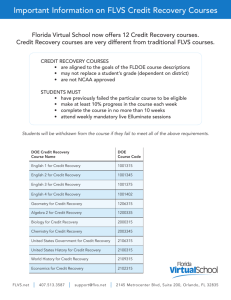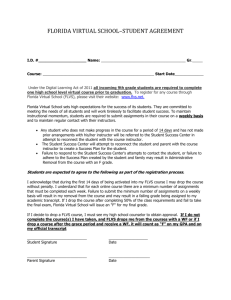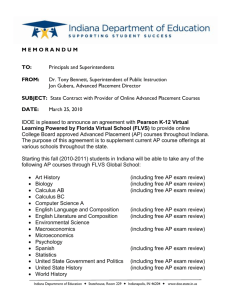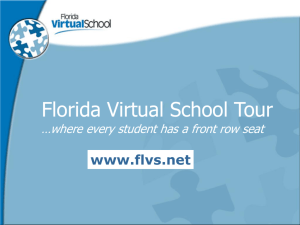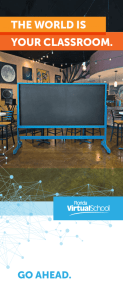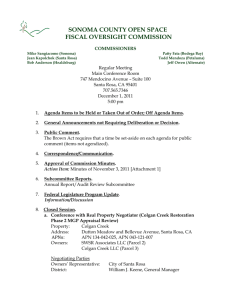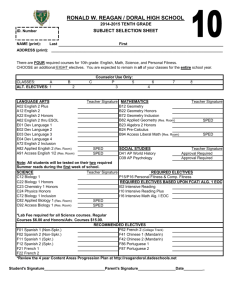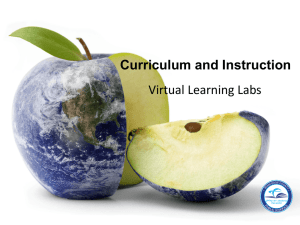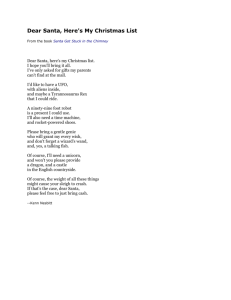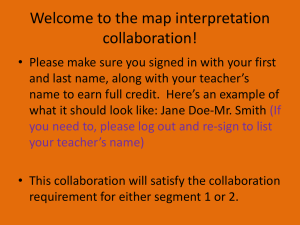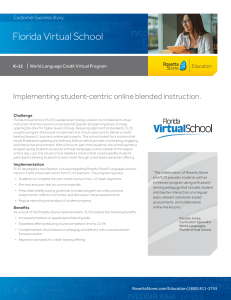How to Register for a Virtual (online) Class
advertisement
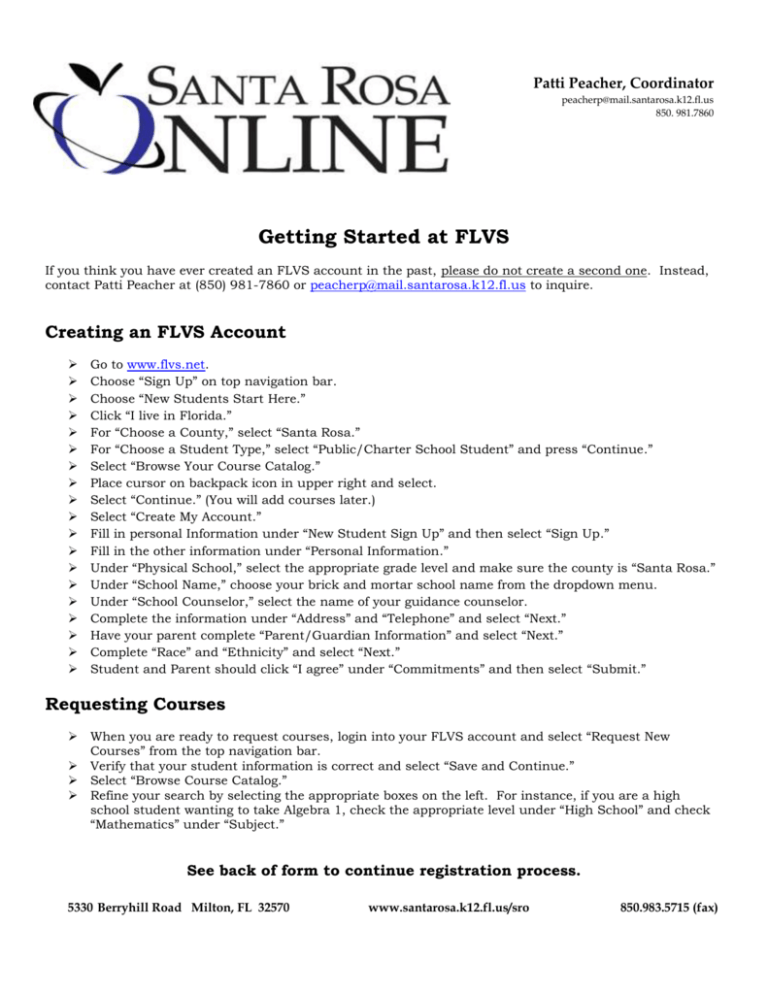
Patti Peacher, Coordinator peacherp@mail.santarosa.k12.fl.us 850. 981.7860 Getting Started at FLVS If you think you have ever created an FLVS account in the past, please do not create a second one. Instead, contact Patti Peacher at (850) 981-7860 or peacherp@mail.santarosa.k12.fl.us to inquire. Creating an FLVS Account Go to www.flvs.net. Choose “Sign Up” on top navigation bar. Choose “New Students Start Here.” Click “I live in Florida.” For “Choose a County,” select “Santa Rosa.” For “Choose a Student Type,” select “Public/Charter School Student” and press “Continue.” Select “Browse Your Course Catalog.” Place cursor on backpack icon in upper right and select. Select “Continue.” (You will add courses later.) Select “Create My Account.” Fill in personal Information under “New Student Sign Up” and then select “Sign Up.” Fill in the other information under “Personal Information.” Under “Physical School,” select the appropriate grade level and make sure the county is “Santa Rosa.” Under “School Name,” choose your brick and mortar school name from the dropdown menu. Under “School Counselor,” select the name of your guidance counselor. Complete the information under “Address” and “Telephone” and select “Next.” Have your parent complete “Parent/Guardian Information” and select “Next.” Complete “Race” and “Ethnicity” and select “Next.” Student and Parent should click “I agree” under “Commitments” and then select “Submit.” Requesting Courses When you are ready to request courses, login into your FLVS account and select “Request New Courses” from the top navigation bar. Verify that your student information is correct and select “Save and Continue.” Select “Browse Course Catalog.” Refine your search by selecting the appropriate boxes on the left. For instance, if you are a high school student wanting to take Algebra 1, check the appropriate level under “High School” and check “Mathematics” under “Subject.” See back of form to continue registration process. 5330 Berryhill Road Milton, FL 32570 www.santarosa.k12.fl.us/sro 850.983.5715 (fax) Requesting Courses (continued) Then select the course you want to take, and on the course screen, do the following: 1) Select one or both segments, according to instructions from your guidance counselor. If you want both segments, you must check both 1 and 2. 2) Choose your preferred start date after consulting with your guidance counselor. 3) If you wish to have a local Santa Rosa teacher, choose Santa Rosa Online (see below on right) under “Course Availability.” If Santa Rosa Online does not offer the class, then choose Florida Virtual School instead for the class. Once you have chosen the appropriate virtual school provider, press “Add to Backpack” and then request additional courses or logout. Verifying Course Requests Parent’s Responsibility: The parent should login and verify the enrollment of each segment of each class by checking the verification box beside each class name. Failure to do this step will result in the request not being included on the list of students waiting to be assigned a teacher. Once the classes have been verified by both the parent and the guidance counselor, the coordinator for Santa Rosa Online will assign teachers. Once teachers are assigned, the teacher will make a welcome call to the student and the parent and then activate the student in Educator, Florida Virtual School’s learning management system. Once a student is activated, he/she will be able to begin doing lessons. ALL STUDENTS and PARENTS should be sure to watch “FLVS Quick Start: New Student Orientation” (link found on the student dashboard when you login to FLVS) before the student begins virtual classes.