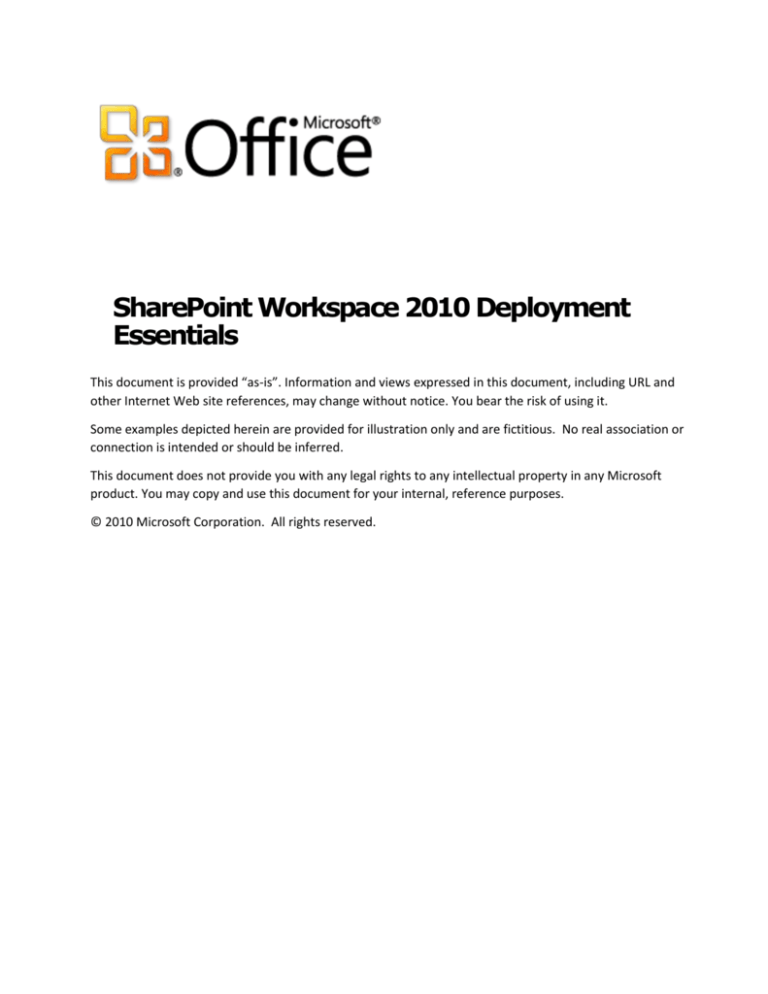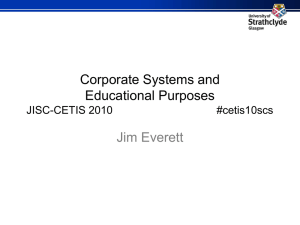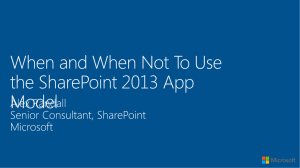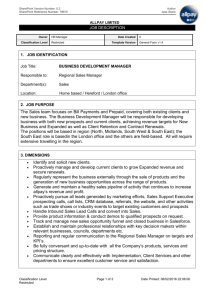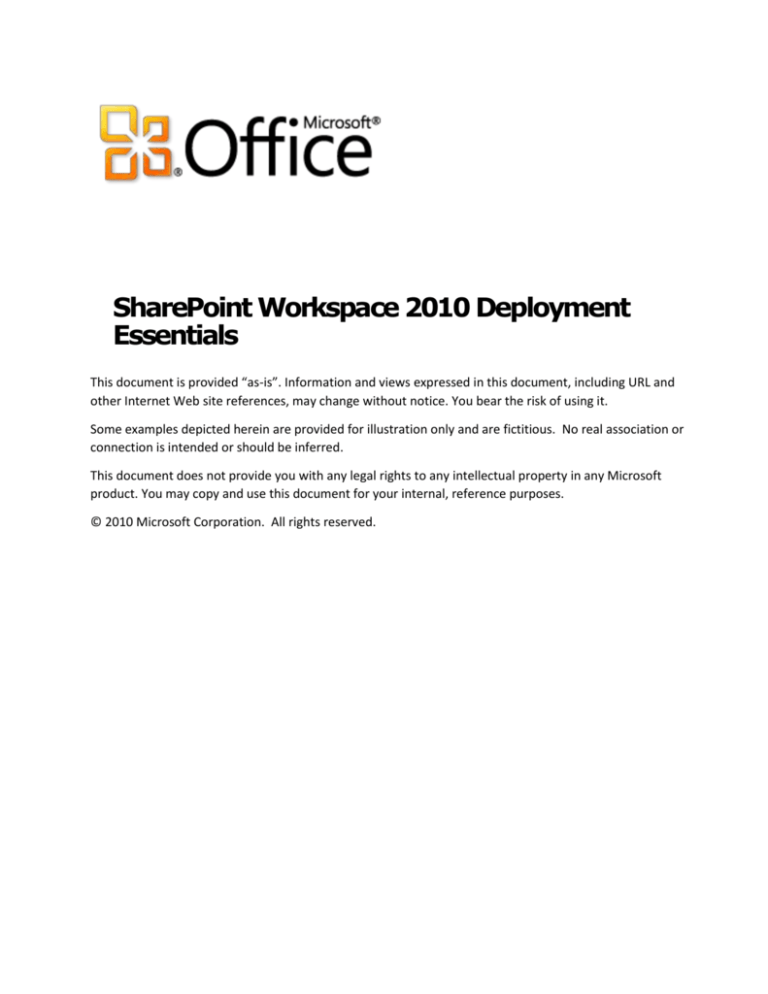
SharePoint Workspace 2010 Deployment
Essentials
This document is provided “as-is”. Information and views expressed in this document, including URL and
other Internet Web site references, may change without notice. You bear the risk of using it.
Some examples depicted herein are provided for illustration only and are fictitious. No real association or
connection is intended or should be inferred.
This document does not provide you with any legal rights to any intellectual property in any Microsoft
product. You may copy and use this document for your internal, reference purposes.
© 2010 Microsoft Corporation. All rights reserved.
SharePoint Workspace 2010 Deployment Essentials
May 2010
SharePoint Workspace 2010 Deployment
Essentials
Microsoft Corporation
May 2010
Applies to:
SharePoint Workspace 2010
© 2010 Microsoft Corporation. All rights reserved.
To comment on this paper or request more documentation on these features, contact ITPro Documentation at Doc This
(docthis@microsoft.com).
Page 2
SharePoint Workspace 2010 Deployment Essentials
May 2010
Contents
Introduction ......................................................................................................................................................5
SharePoint Workspace in your organization ...........................................................................................................5
A tool for versatile and productive collaboration ...............................................................................................5
Building on existing infrastructure ..................................................................................................................5
SharePoint Workspace vs. Groove ..................................................................................................................5
New features.........................................................................................................................................5
What’s changed .....................................................................................................................................6
Removed features..................................................................................................................................6
Topology, capacity, and scalability planning ...........................................................................................................8
Collaboration topologies ................................................................................................................................8
SharePoint Workspace as a SharePoint client ............................................................................................9
SharePoint Workspace as a SharePoint and peer collaboration client .......................................................... 10
Groove Server and SharePoint Workspace as a managed collaboration system ............................................ 11
Common collaboration scenarios .................................................................................................................. 12
Deployment roles ....................................................................................................................................... 14
Capacity and scalability planning.................................................................................................................. 14
System prerequisites .................................................................................................................................. 14
Deployment ..................................................................................................................................................... 15
Steps to a successful SharePoint Workspace deployment ................................................................................ 15
Sample plan for small to mid-size organizations with a requirement for synchronizing local and remote clients with
SharePoint sites ......................................................................................................................................... 16
Sample plan for mid-size corporations with a requirement for synchronizing clients with SharePoint sites and
enabling peer collaboration ......................................................................................................................... 17
Sample plan for a large corporation with a requirement for synchronizing clients with SharePoint sites and enabling
managed peer collaboration ........................................................................................................................ 18
Migrating and upgrading to SharePoint Workspace 2010 ....................................................................................... 19
Groove to SharePoint Workspace upgrade ..................................................................................................... 20
Unmanaged to managed client migration ...................................................................................................... 20
Groove Server upgrade and migration .......................................................................................................... 20
SharePoint Workspace Governance ..................................................................................................................... 20
Using Active Directory or OCT to manage SharePoint Workspace ..................................................................... 20
Controlling SharePoint Workspace from Groove Server ................................................................................... 20
Governing SharePoint Workspace from SharePoint 2010 policies and features ................................................... 21
Security .......................................................................................................................................................... 21
Disaster Recovery ............................................................................................................................................ 22
Additional Resources ........................................................................................................................................ 22
© 2010 Microsoft Corporation. All rights reserved.
To comment on this paper or request more documentation on these features, contact ITPro Documentation at Doc This
(docthis@microsoft.com).
Page 3
SharePoint Workspace 2010 Deployment Essentials
May 2010
© 2010 Microsoft Corporation. All rights reserved.
To comment on this paper or request more documentation on these features, contact ITPro Documentation at Doc This
(docthis@microsoft.com).
Page 4
SharePoint Workspace 2010 Deployment Essentials
May 2010
Introduction
Microsoft® SharePoint® Workspace 2010 is a client application that lets information workers
easily synchronize online and offline contributions with SharePoint libraries and lists, and share
information with peers via collaboration workspaces. This article provides practical and
conceptual information about SharePoint Workspace 2010 as a foundation for planning a
deployment.
SharePoint Workspace in your organization
SharePoint Workspace facilitates productive collaboration in the enterprise, using existing SharePoint and
Active Directory systems where that infrastructure is already in place.
A tool for versatile and productive collaboration
SharePoint Workspace 2010 provides easy synchronization of online and offline contributions to
SharePoint libraries and lists. Once SharePoint Workspace is deployed to client computers that
have Internet access to a SharePoint site, synchronizing local content with a SharePoint site is
straightforward. With little or no IT assistance, contributors with site permissions can download
content from a designated SharePoint library or list to a personal workspace, edit content in
their personal workspaces while online or offline, and synchronize with SharePoint site content
upon reconnecting. No VPN or additional networking software is necessary.
To share ideas and content with peers, SharePoint Workspace users can invite colleagues to
collaboration workspaces that synchronize content among team members. These workspaces
employ data encryption and private key infrastructure (PKI) to help secure shared information.
Building on existing infrastructure
SharePoint Workspace deployment and governance can be managed using existing Active
Directory systems and SharePoint services that are already in place at an organization. Or,
Groove Server can be installed onsite at an organization to set usage policies and manage relay
communications that support optional Groove workspaces. Subsequent topics in this article
address these options in more detail.
SharePoint Workspace vs. Groove
SharePoint Workspace 2010 evolved from Groove 2007. While both product versions support
timely synchronization with SharePoint site content and peer collaboration, SharePoint
Workspace 2010 is more closely integrated with SharePoint. The following list summarizes
where to expect changes in the newer product.
For more information about changes in SharePoint Workspace 2010, see the Microsoft TechNet
Web site for Changes in SharePoint Workspace 2010.
New features
SharePoint integration
SharePoint Workspace 2010 introduces a new model for interacting with SharePoint sites.
In SharePoint Workspace 2010, users can create a personal SharePoint workspace that
holds a local synchronized cache of document and list content from a designated
SharePoint site. With the necessary site permissions, users can update or add content
while online or offline and synchronize with the SharePoint site when they finish. To
© 2010 Microsoft Corporation. All rights reserved.
To comment on this paper or request more documentation on these features, contact ITPro Documentation at Doc This
(docthis@microsoft.com).
Page 5
SharePoint Workspace 2010 Deployment Essentials
May 2010
collaborate with team members, SharePoint Workspace 2010 users can create separate
Groove workspaces and Shared Folder spaces that synchronize among invited peers
instead of with SharePoint sites.
SharePoint Workspace user interface
SharePoint Workspace 2010 uses the Microsoft Office Ribbon (or fluent user interface)
that is consistent with other Office 2010 products and familiar to Office users.
What’s changed
Product name
SharePoint Workspace is the new name for Groove. Microsoft SharePoint Workspace
2010 succeeds Microsoft Office Groove 2007.
SharePoint Workspace vs. Groove functionality
In SharePoint Workspace 2010, users can create three kinds of workspaces: a personal
SharePoint workspace that synchronizes local content with libraries and lists at a
designated SharePoint site, a Groove workspace where users can synchronize content
and collaborate with invited peers, and a Shared Folders workspace where users can
share folders of information with trusted peers. By contrast, Groove 2007 lets users
create a peer collaboration workspace that also contains a SharePoint Files tool for
SharePoint synchronization. Note that SharePoint Workspace 2010 users can still
optionally create and use Groove 2007 workspaces, and add SharePoint Files tools to
these workspaces.
User credentials
SharePoint Workspace 2010 uses Windows logon credentials to authenticate users,
instead of relying on a Groove-specific logon password or smartcard as in Groove 2007.
This is consistent with other Microsoft Office 2010 applications and provides a more
secure and manageable environment. Authentication to SharePoint sites is unchanged.
SharePoint Workspace 2010 users authenticate to SharePoint sites using SharePoint
Server credentials, as in Office Groove 2007.
Tools
Groove tools are listed in the SharePoint Workspace 2010 Content pane instead of in the
horizontal tab arrangement at the lower part of the Workspace Explorer as in Groove
2007. Instead of dragging tools to a new location in the UI, users can now choose to
order tools by type or alphabetically.
Lists tool
The Groove 2007 Forms and InfoPath Forms tools are replaced by the new Lists tool in
SharePoint Workspace 2010. The new Lists tool includes a designer capability that lets
developers import Microsoft InfoPath 2010 form templates. When Groove 2007 users
upgrade to SharePoint Workspace 2010, custom tools that were created using the Groove
2007 Forms or InfoPath Forms tools will continue to work as expected. However,
application developers must use a Groove 2007 client installation to maintain or modify
legacy custom forms in existing Groove workspaces.
Removed features
SharePoint Files tool
The Groove 2007 SharePoint Files tool is removed in SharePoint Workspace 2010. It is
replaced by the ability to create a local, synchronized cache of document content on a
SharePoint site through a personal SharePoint workspace. Groove 2007 features,
© 2010 Microsoft Corporation. All rights reserved.
To comment on this paper or request more documentation on these features, contact ITPro Documentation at Doc This
(docthis@microsoft.com).
Page 6
SharePoint Workspace 2010 Deployment Essentials
May 2010
including the SharePoint Files tool, continue to be supported in 2010 through the creation
and use of Groove 2007 workspaces, which are available as options in SharePoint
Workspace 2010
Groove Forms Designer and InfoPath Forms Designer
The Designer feature in Groove 2007 Forms and InfoPath Forms tools is removed in
SharePoint Workspace 2010. It is replaced by the Lists tool, which includes a designer
capability that lets developers import Microsoft InfoPath 2010 form templates, as
described under Removed features.
Communicator integration and Lite Chat
The Windows API-based Microsoft Communicator integration of Groove 2007 is removed
in SharePoint Workspace 2010 because Microsoft Communicator is integrated into
Microsoft Office 2010 and Office-based integration replaces the API-based Communicator
integration. This provides a richer and more consistent experience across all Office 2010
applications. Because Communicator supports multiuser chat, support for Lite Chat
invitations does not exist in SharePoint Workspace 2010.
Multiple identities
The ability to create multiple identities for an account, which often confused Groove 2007
users, is removed in SharePoint Workspace 2010. SharePoint Workspace 2010 supports
one account for one identity only. If existing Office Groove 2007 accounts have multiple
identities, upon upgrade, those identities are maintained as part of the account. The
ability to create multiple accounts is still supported.
Workspace Manager
The Groove 2007 Workspace Manager that displayed workspace lists is removed in
SharePoint Workspace 2010. Instead, the new Launchbar displays workspace lists and
associated information.
Workspace Explorer lists
The area of the Groove 2007 Workspace Explorer that contains tools and lists, including
workspace and contact lists is removed in SharePoint Workspace 2010. The functionality
of working with workspaces and contacts is otherwise unchanged. Users can continue to
work with workspaces and contacts on the Launchbar, and can manage contacts in
Contacts Manager.
Navigate Together feature
The Navigate Together feature in the Groove 2007 Options menu was often difficult to
manage and is removed in SharePoint Workspace 2010.
Push-to-talk and voice memos
The Groove 2007 button that let users converse by voice over IP was not always effective
and rarely used, and does not exist in SharePoint Workspace 2010. Similarly, Office
Groove 2007 voice memos that could be attached to an instant message is removed in
SharePoint Workspace 2010.
Alerts on contacts
The Groove 2007 option to set an alert on specific contacts to indicate their online
presence in a workspace is removed in SharePoint Workspace 2010. Instead, users can
tag contacts from Microsoft Communicator which is integrated with Office 2010 products,
including SharePoint Workspace.
E-mail invitation
The Groove 2007 mailto protocol for sending Groove workspace invitations and contact
information did not fully support all languages and therefore is not used in SharePoint
Workspace 2010. E-mail invitations remain supported, however.
© 2010 Microsoft Corporation. All rights reserved.
To comment on this paper or request more documentation on these features, contact ITPro Documentation at Doc This
(docthis@microsoft.com).
Page 7
SharePoint Workspace 2010 Deployment Essentials
May 2010
Topology, capacity, and scalability planning
SharePoint Workspace 2010 is a client for Microsoft SharePoint Server 2010 and Microsoft
SharePoint Foundation 2010. As such, it enables timely synchronization of client computer
content with designated SharePoint documents and lists. SharePoint Workspace also provides
options that support peer collaboration through the creation of Groove workspaces and shared
folders that can be shared among invited peers and do not require SharePoint connections.
SharePoint Workspace 2010 is installed automatically with Microsoft Office 2010 Professional
Plus.
Collaboration topologies
Planning a SharePoint Workspace deployment begins with choosing a collaboration topology that
will best support your organization’s productivity objectives and take advantage of existing
infrastructure. Important decision factors include the following:
Whether SharePoint Server 2010 or SharePoint Foundation 2010 is part of your
organization’s information infrastructure.
Whether team contributors need to work offline as well as online.
Whether you need to support flexible, agile peer collaboration.
Whether team collaboration needs to extend outside a private network or LAN to trusted
partners and field sites.
Whether valuable contributions are expected from clients that have no access to your
SharePoint Server 2010 server.
Whether Active Directory is part of your network administration scheme.
Whether centralized management of peer collaboration is necessary for the organization’s
security and management infrastructure.
Whether usage management practices permit peer collaboration.
The following table shows how different SharePoint Workspace topologies address these
conditions within the framework of three different site contexts:
SharePoint Workspace
Topology
Site context
SharePoint Workspace as a
SharePoint client only
This topology is optimized for the following scenario:
Clients access document libraries and lists hosted by
SharePoint Server 2010 or SharePoint Foundation 2010.
Team contributors work online and offline.
Existing integration with Active Directory system
recommended for customization.
© 2010 Microsoft Corporation. All rights reserved.
To comment on this paper or request more documentation on these features, contact ITPro Documentation at Doc This
(docthis@microsoft.com).
Page 8
SharePoint Workspace 2010 Deployment Essentials
SharePoint Workspace as a
SharePoint and peer
collaboration client
This topology is optimized for the following scenario:
Groove Server and
SharePoint Workspace as a
managed collaboration
system
May 2010
Clients access document libraries and lists hosted by
SharePoint Server 2010 or SharePoint Foundation 2010.
Team contributors work online and offline.
Flexible, agile peer collaboration required. Groove
workspaces support multiple communication protocols.
This lets organizations control which ports are open for
peer message transport.
Team collaboration extends outside a private network to
trusted partners and field sites in a range of locales.
Valued contributions from clients that have no access to
the SharePoint Server 2010 server.
Existing integration Active Directory system recommended
for customization.
This topology is optimized for the following scenario:
Centralized management of peer collaboration to address
the organization’s security and management requirements.
Team contributors work online and offline.
Flexible, agile peer collaboration.
Team collaboration extends outside a private network to
trusted partners and field sites in in a range of locales.
Valued contributions from clients that have no access to
the SharePoint Server 2010 server.
Existing integration with Active Directory system
recommended.
For more information about this deployment topology, see Groove
Server 2010.
The following sections describe how the key SharePoint Workspace deployment topologies map
to different collaboration needs.
SharePoint Workspace as a SharePoint client
For organizations with SharePoint contributors who need to easily synchronize online or offline
work with SharePoint libraries and lists, SharePoint Workspace can be used in its most
streamlined form, as a SharePoint site client that synchronizes designated SharePoint libraries
and lists with content on a client computer. Each client contributor has the following capability:
The ability to easily create a personal SharePoint workspace that synchronizes with a
SharePoint list or library and makes a local copy of that content on the contributor’s
computer. With site permissions, the contributor can then add, change, and delete library
or list content whether online or offline, regardless of connectivity to a SharePoint server.
Synchronization of content updates between the SharePoint Workspace client and
SharePoint site occurs automatically when the client comes online, so that users can
contribute work that they performed while offline as easily as the work that they
generated while connected to the Internet.
© 2010 Microsoft Corporation. All rights reserved.
To comment on this paper or request more documentation on these features, contact ITPro Documentation at Doc This
(docthis@microsoft.com).
Page 9
SharePoint Workspace 2010 Deployment Essentials
May 2010
The default configuration of SharePoint Workspace lets users create personal SharePoint
workspaces that link to a SharePoint site, and also peer workspaces in which invited members
can collaborate. To deploy SharePoint Workspace exclusively as a SharePoint client, supporting
SharePoint workspaces only, administrators can include a deployment policy that prohibits peer
workspace options. SharePoint Workspace users who are affected by this policy will not be able
to create Groove workspaces or Shared Folder workspaces.
For this configuration, a basic level of client management can be achieved by using Windows
and Active Directory tools. For information about how to restrict workspace use to SharePoint
workspaces only, see Configure and customize SharePoint Workspace 2010 at
http://technet.microsoft.com/en-us/library/ee649101(office.14).aspx.
SharePoint Workspace communications and synchronization technology supports individual
client-to-SharePoint sessions through which SharePoint document and list content synchronizes
with content on local computers, as illustrated in the following figure:
SharePoint Workspace as a SharePoint and peer
collaboration client
For organizations with SharePoint team members who need to synchronize local content with
SharePoint libraries and lists, and also to collaborate with ad hoc teams that work outside the
SharePoint document framework, SharePoint Workspace can be used in its full capacity, as a
SharePoint synchronization and peer collaboration client. This configuration enables information
workers to share documents and ideas within a protected, well-equipped, and easy-to-use
virtual workspace, separate from their exclusive connections to SharePoint sites but within the
same user framework. In its full capacity, SharePoint Workspace gives users the following:
The ability to create a SharePoint workspace that establishes a connection between a
SharePoint server and a SharePoint Workspace client. This enables an individual
SharePoint team member or partner to take SharePoint site content onto a local
computer, as described in SharePoint Workspace as a SharePoint client.
The ability to easily create Groove workspaces where trusted peers can collaborate safely
without the need of a VPN. This enables colleagues and partners without access to a
SharePoint site to collaborate in a workspace that provides document and content
sharing, discussion, and calendar tools.
© 2010 Microsoft Corporation. All rights reserved.
To comment on this paper or request more documentation on these features, contact ITPro Documentation at Doc This
(docthis@microsoft.com).
Page 10
SharePoint Workspace 2010 Deployment Essentials
May 2010
The ability to create Shared Folder workspaces where SharePoint Workspace users can
collaborate on content within designated Windows folders on workspace member
computers.
For this configuration, a basic level of client management can be achieved by using Windows
and Active Directory tools. Microsoft-hosted Groove Server management and relay services
provide the necessary peer communications support for sharing content across firewalls and for
synchronizing content updates when some peers need to work offline or on a slow network.
SharePoint Workspace communications and synchronization framework, together with TCP/IP
protocols, support message transport and content synchronization between individual clients
and SharePoint servers, and between client peers.
The following figure shows the basic topology for a SharePoint Workspace client/server system
that involves an organization’s SharePoint server, Microsoft-hosted Groove Server management
and relay services, and SharePoint Workspace clients at various locations:
Groove Server and SharePoint Workspace as a
managed collaboration system
For organizations that need to support thousands of geographically diverse SharePoint
contributors and provide the potential for ad hoc team collaboration, SharePoint Workspace can
be deployed with all workspace options available, as described in SharePoint Workspace as a
SharePoint and peer collaboration client, together with a centralized management system.
Microsoft Groove Server 2010 is a dedicated SharePoint Workspace management system that
can be installed onsite at an organization to provide optimal client administration and oversight.
Groove Server consists of two applications that facilitate SharePoint Workspace deployment and
operation in an enterprise. Groove Server Manager runs on a Microsoft Internet Information
Services (IIS) server, backed by a SQL server to provide management, reporting, and policy
distribution services. Groove Server Relay runs on one or more Windows servers to facilitate
client communications across a range of network conditions. These onsite systems replace the
© 2010 Microsoft Corporation. All rights reserved.
To comment on this paper or request more documentation on these features, contact ITPro Documentation at Doc This
(docthis@microsoft.com).
Page 11
SharePoint Workspace 2010 Deployment Essentials
May 2010
use of Microsoft-hosted public servers that would otherwise provide management and relay
services for peer workspaces.
In addition, once SharePoint Workspace is deployed to client computers, Groove Server Manager
can take advantage of already existing Active Directory systems to automate the process of
configuring managed SharePoint Workspace accounts.
The following figure shows a topology where Active Directory is in place and SharePoint
Workspace clients collaborate from inside and outside a large corporate network. Some clients
use SharePoint workspaces, all clients use Groove workspaces, and Groove Server Manager and
Relay are installed onsite, to administer SharePoint Workspace usage policies and relay services.
For more information about Groove Server Manager and Relay, see Groove Server 2010.
Common collaboration scenarios
The following table shows collaboration topologies that are optimized for three sample
collaboration scenarios:
© 2010 Microsoft Corporation. All rights reserved.
To comment on this paper or request more documentation on these features, contact ITPro Documentation at Doc This
(docthis@microsoft.com).
Page 12
SharePoint Workspace 2010 Deployment Essentials
May 2010
Scenario
Description
Optimal topology
Financial services
Scope: State-wide
SharePoint Workspace as a
SharePoint client only
Size: 2,000 employees
SharePoint Workspace users:
1,000
SharePoint infrastructure in
place
Health-care system
Scope: Regional (multi-state)
Size: 10,000 employees
SharePoint Workspace users:
8,000
SharePoint infrastructure in
place
Required components:
SharePoint Workspace as a
SharePoint and peer
collaboration client
Required components:
Consumer products
corporation
Scope: Multi-national
Size: 500,000 employees
SharePoint Workspace users:
50,000
IT department: Yes
SharePoint Server
SharePoint Workspace
clients
Internet connectivity
Active Directory (to use
Group Policy to turn off
peer workspaces)
SharePoint Server
SharePoint Workspace
clients
Internet connectivity
Active Directory (to use
Group Policy to deploy
policies)
SharePoint Workspace with
Groove Server for a
managed collaboration
client
Required components:
SharePoint Server (if
supporting SharePoint
workspaces)
SharePoint Workspace
clients
Internet connectivity
Active Directory system
(to automate
deployment)
Microsoft Groove
Server 2010
© 2010 Microsoft Corporation. All rights reserved.
To comment on this paper or request more documentation on these features, contact ITPro Documentation at Doc This
(docthis@microsoft.com).
Page 13
SharePoint Workspace 2010 Deployment Essentials
May 2010
Deployment roles
If you plan to deploy SharePoint Workspace with a focus on the use of SharePoint workspaces,
you typically do not need to define a specific role for the management of SharePoint Workspace
activities. SharePoint Workspace can be deployed and customized using Active Directory and
Windows policies, along with other Office client applications. Once installed on Information
Worker (IW) devices with access to a SharePoint site, remote connectivity is established ondemand. No added IT support is necessary.
However, if you plan to support Groove workspaces for peer-to-peer collaboration, you may
want to manage SharePoint Workspace activities more closely. Groove Server provides a
centralized system for managing collaboration activities and peer communications, and
automates the process of configuring managed user accounts, as described previously in this
article. It also provides an option for role-based access control which enables a high-level
administrator to define roles that grant different levels of access to other administrators. For
example, a reports administrator may only access the reporting pages of Groove Server
Manager while a member administrator may also access pages for assigning policies and relay
servers to SharePoint Workspace clients that are members of a Groove Server management
domain.
Whether you choose to install Groove Server at your organization or to centrally manage Groove
peer workspace activities using some other modality, defining a peer workspace administration
role is a wise practice.
Capacity and scalability planning
To set up a topology that supports the expected SharePoint Workspace user base, collect the
following information and determine network and hardware needs accordingly:
How many SharePoint Workspace users do you have to support on the LAN?
How many internal clients will synchronize with SharePoint Server by using SharePoint
workspaces?
How many internal and external clients will communicate by using Groove workspaces or
Shared Folders?
How many concurrent SharePoint Workspace peer connections do you expect?
How many bytes of client data do you expect to synchronize with a SharePoint site per
day?
How many bytes of client data do you expect to transmit between Groove workspaces
per day?
For information about SharePoint Server requirements for supporting the expected SharePoint
Workspace workload, see Plan for performance monitoring and throttling.
System prerequisites
Hardware and software requirements for SharePoint Workspace vary, depending on the topology
that you need to support. Minimally, you need the following:
SharePoint Server 2010 or SharePoint Foundation 2010.
SharePoint Workspace 2010 for each client that you want to support with SharePoint site
synchronization and optional peer synchronization.
To facilitate deployment and management, you will also need the following:
Active Directory system in place to facilitate deployment and policy administration.
© 2010 Microsoft Corporation. All rights reserved.
To comment on this paper or request more documentation on these features, contact ITPro Documentation at Doc This
(docthis@microsoft.com).
Page 14
SharePoint Workspace 2010 Deployment Essentials
May 2010
Groove Server for managing Groove peer collaboration workspaces.
For information about SharePoint Workspace client requirements, see the Office client
requirements listed in System requirements for Office 2010
(http://go.microsoft.com/fwlink/?LinkId=190446).
For information about SharePoint Server 2010 requirements, see Deployment for SharePoint
Server 2010 (http://go.microsoft.com/fwlink/?LinkId=188459). For information about
SharePoint Foundation 2010 requirements, see Hardware and software requirements
(SharePoint Foundation 2010) (http://technet.microsoft.com/enus/library/cc288751(office.14).aspx).
For information about Groove Server requirements, if you intend to install Groove Server for
managing Groove workspace activities at your site, see System Requirements for Groove Server
2010 (http:/go.microsoft.com/fwlink/?LinkId=190447).
Deployment
The following sections provide a high-level work flow for deploying SharePoint Workspace in
your organization, as well as models for two key deployment scenarios.
Steps to a successful SharePoint Workspace
deployment
SharePoint Workspace deployment in an organization involves the following key steps:
Assess existing infrastructure:
Ensure that SharePoint Server or SharePoint Foundation Services is in place.
Ensure that Active Directory server in place.
Determine the Number and location of Office 2010 clients with access to
SharePoint sites.
Identify the topology that will support your collaboration needs:
Identify your client base and determine whether you need to support SharePoint
workspaces and peer workspaces (Groove workspaces and Shared Folders).
If supporting Groove workspaces and Shared Folders, will you use Active Directory
to manage SharePoint Workspace deployment and usage, or will you need a
dedicated management system to manage peer collaboration?
Identify the system requirements necessary for the chosen topology, as discussed in
System Prerequisites.
Plan your Office 2010 Professional Plus deployment to include SharePoint Workspace
customizations along with other Office applications. For specific planning information ,
see Plan for SharePoint Workspace 2010 at http://technet.microsoft.com/enus/library/ee649106(office.14).aspx.
Assess your network settings to ensure that they allow SharePoint Workspace
connections between clients and designated SharePoint sites. At a minimum, client port
80/TCP must be open. If peer workspaces will be in use, client port 2492/TCP should also
be open. For SharePoint synchronization, SharePoint Server ports must allow access to
SharePoint Workspace clients.
Prepare your SharePoint Server systems to support SharePoint Workspace. This step
should include enabling the File Synchronization via SOAP over HTTP Protocol. For more
information about SharePoint Server prerequisites, see Configure and customize
© 2010 Microsoft Corporation. All rights reserved.
To comment on this paper or request more documentation on these features, contact ITPro Documentation at Doc This
(docthis@microsoft.com).
Page 15
SharePoint Workspace 2010 Deployment Essentials
May 2010
SharePoint Workspace 2010 at http://technet.microsoft.com/enus/library/ee649101(office.14).aspx.
Customize the SharePoint Workspace deployment, as described in Configure SharePoint
Workspace 2010. To block peer collaboration through the use of Groove workspaces, use
Active Directory Group Policy objects or the Office Customization Tool to deploy the
policy that controls access to Groove workspaces.
Deploy Office 2010 to intended clients. SharePoint Workspace 2010 is included in the
Office 2010 deployment, available at Microsoft Office Professional Plus 2010 - Free
Download.
Create SharePoint workspaces on designated client computers. You can accomplish this
as follows:
Distribute SharePoint site URLs to SharePoint workspace clients.
Instruct users to click the Sync to SharePoint Workspace command from the Site
Actions menu from the specified SharePoint site. Users can then synchronize
online and offline contributions with SharePoint site content. For information about
how to use workspaces with SharePoint Workspace, see Microsoft Office
SharePoint 2010 - Free Download.
Sample plan for small to mid-size organizations
with a requirement for synchronizing local and
remote clients with SharePoint sites
If the following list describes part of your organization’s information infrastructure and needs,
you can use the plan outlined in this section to guide your SharePoint Workspace deployment:
SharePoint Server or SharePoint Foundation Services are in use.
Active Directory forests are defined.
You need to enable local and remote SharePoint contributors, whether online or offline,
to easily synchronize with and contribute to SharePoint sites without needing additional
software or support.
You want to block the use of Groove workspaces and Shared Folders for peer
collaboration.
For the above scenario, you can deploy as follows:
1. Review Topology, Capacity, and Scalability Planning, earlier in this document
2. Ensure that intended SharePoint Workspace 2010 clients meet the requirements
described in System requirements for Office 2010
(http://go.microsoft.com/fwlink/?LinkId=190446).
3. Ensure that SharePoint Server ports allow access to SharePoint Workspace clients.
4. Ensure that port 80/TCP is open on intended SharePoint Workspace clients.
5. Set the necessary client permissions to allow SharePoint Workspace users
read/write/create access to designated SharePoint sites (or limit these permissions, as
needed). For guidance about how to set access control for users to synchronize with
SharePoint libraries and lists, see Managing Site Groups and Permissions
(http://go.microsoft.com/fwlink/?LinkId=162300) and Managing users and specifying
permissions for a Web site based on Windows SharePoint Services technology
(http://go.microsoft.com/fwlink/?LinkId=162301).
© 2010 Microsoft Corporation. All rights reserved.
To comment on this paper or request more documentation on these features, contact ITPro Documentation at Doc This
(docthis@microsoft.com).
Page 16
SharePoint Workspace 2010 Deployment Essentials
May 2010
6. Use Active Directory Group Policy to customize the SharePoint Workspace deployment, as
described in Configure SharePoint Workspace 2010.
7. When defining Group Policy objects, make sure to block peer collaboration through the
use of Groove workspaces. Use Active Directory Group Policy objects or the Office
Customization Tool to deploy the policy that controls access to Groove workspaces.
8. Deploy Office 2010 to intended clients. SharePoint Workspace 2010 is included in the
Office 2010 deployment, available at Microsoft Office Professional Plus 2010 - Free
Download.
9. Create SharePoint workspaces on designated client computers. You can accomplish this
as follows:
a. Distribute SharePoint site URLs to SharePoint workspace clients.
b. Instruct users to click the Sync to SharePoint Workspace command from the Site
Actions menu from the specified SharePoint site. Users can then synchronize online
and offline contributions with SharePoint site content. For information about how to
use workspaces with SharePoint Workspace, see Microsoft Office SharePoint 2010 Free Download.
Sample plan for mid-size corporations with a
requirement for synchronizing clients with
SharePoint sites and enabling peer
collaboration
If the following list describes part of your organization’s information infrastructure and needs,
you can use the plan outlined in this section to guide your SharePoint Workspace deployment:
SharePoint Server or SharePoint Foundation Services are in use.
Active Directory forests are defined.
You need to enable local and remote SharePoint contributors, whether online or offline,
to easily synchronize with and contribute to SharePoint sites without needing additional
software or support.
You need to enable local and remote SharePoint contributors, whether online or offline,
with the ability to form ad hoc workspaces where invited team members can collaborate.
For the above scenario, you can deploy as follows:
1. Review Topology, Capacity, and Scalability Planning, earlier in this document.
2. Ensure that intended SharePoint Workspace 2010 clients meet the requirements
described in System requirements for Office 2010
(http://go.microsoft.com/fwlink/?LinkId=190446).
3. Ensure that SharePoint Server ports allow access to SharePoint Workspace clients.
Ensure that port 80/TCP and port 2492/TCP are open on intended SharePoint Workspace
clients.
4. Set the necessary client permissions to allow SharePoint Workspace users
read/write/create access to designated SharePoint sites (or limit these permissions, as
needed). For guidance about how to set access control for users to synchronize with
SharePoint libraries and lists, see Managing Site Groups and Permissions
(http://go.microsoft.com/fwlink/?LinkId=162300) and Managing users and specifying
© 2010 Microsoft Corporation. All rights reserved.
To comment on this paper or request more documentation on these features, contact ITPro Documentation at Doc This
(docthis@microsoft.com).
Page 17
SharePoint Workspace 2010 Deployment Essentials
May 2010
permissions for a Web site based on Windows SharePoint Services technology
(http://go.microsoft.com/fwlink/?LinkId=162301).
5. Use Active Directory Group Policy objects to customize the SharePoint Workspace
deployment, as described in Configure SharePoint Workspace 2010. Do not set the policy
to control access to Groove workspaces.
6. Deploy Office 2010 to intended clients. SharePoint Workspace 2010 is included in the
Office 2010 deployment, available at Microsoft Office Professional Plus 2010 - Free
Download.
7. Create SharePoint workspaces on designated client computers. You can accomplish this
as follows:
a. Distribute SharePoint site URLs to SharePoint workspace clients.
b. Instruct users to click the Sync to SharePoint Workspace command from the Site
Actions menu from the specified SharePoint site. Users can then synchronize online
and offline contributions with SharePoint site content. For information about how to
use workspaces with SharePoint Workspace, see Microsoft Office SharePoint 2010 Free Download.
8. Instruct teams on how to create Groove workspaces and Shared Folders from the Home
tab in SharePoint Workspace. Help is available from the application and from the product
Web site at Microsoft Office 2010 Beta Professional Plus
(http://www.microsoft.com/office/2010/en/download-office-professionalplus/default.aspx).
Sample plan for a large corporation with a
requirement for synchronizing clients with
SharePoint sites and enabling managed peer
collaboration
If the following list describes part of your organization’s information infrastructure and needs,
you can use the plan outlined in this section to guide your SharePoint Workspace deployment:
SharePoint Server or SharePoint Foundation Services are in use.
Active Directory forests are defined.
You need to enable local and remote SharePoint contributors, whether online or offline,
to easily synchronize with and contribute to SharePoint sites without needing additional
software or support.
You need to enable local and remote SharePoint contributors, whether online or offline,
with the ability to form ad hoc workspaces where invited team members can collaborate.
You need a centralized platform for managing peer collaboration.
For the above scenario, you can deploy as follows:
1. Review Topology, Capacity, and Scalability Planning, earlier in this document.
2. Assemble the following hardware components and ensure that they meet the
requirements described in System requirements for Groove Server 2010
(http://technet.microsoft.com/en-us/library/ee681781(office.14).aspx):
Dedicated SQL server for Groove Server Manager.
Dedicated IIS server for Groove Server Manager.
© 2010 Microsoft Corporation. All rights reserved.
To comment on this paper or request more documentation on these features, contact ITPro Documentation at Doc This
(docthis@microsoft.com).
Page 18
SharePoint Workspace 2010 Deployment Essentials
Windows server for Groove Server Relay.
Client computers with Office 2010 Professional Plus.
May 2010
3. Prepare Active Directory as described in Prepare Active Directory for Groove Server
Manager (http://technet.microsoft.com/en-us/library/ee681773(office.14).aspx).
4. Ensure that intended SharePoint Workspace 2010 clients meet the requirements
described in System requirements for Office 2010
(http://go.microsoft.com/fwlink/?LinkId=190446).
5. Ensure that network settings allow SharePoint Workspace connections between clients
and designated SharePoint sites. To support peer workspaces, ensure that client ports
2492/TCP and 80/TCP are open and that server ports are configured as described in Plan
port configurations for Groove Server.
6. For SharePoint synchronization, ensure that SharePoint Server ports allow access to
SharePoint Workspace clients.
7. Install and configure Groove Server Manager as described in Install and configure Groove
Server 2010 Manager (http://technet.microsoft.com/enus/library/ee681772(office.14).aspx).
8. Install and configure Groove Server Relay as described in Install and configure Groove
Server 2010 Relay (http://technet.microsoft.com/enus/library/ee681780(office.14).aspx).
9. Customize the SharePoint Workspace deployment, as described in Configure SharePoint
Workspace 2010. Do not set the policy to control access to Groove workspaces.
10. Deploy Office 2010 to intended clients. SharePoint Workspace 2010 is included in the
Office 2010 deployment, available at Microsoft Office Professional Plus 2010 - Free
Download.
11. Create SharePoint workspaces on designated client computers. You can accomplish this
as follows:
a. Distribute SharePoint site URLs to SharePoint workspace clients.
b. Instruct users to click the Sync to SharePoint Workspace command from the Site
Actions menu from the specified SharePoint site. Users can then synchronize online
and offline contributions with SharePoint site content. For information about how to
use workspaces with SharePoint Workspace, see Microsoft Office SharePoint 2010 Free Download.
12. Instruct teams on how to create Groove workspaces and Shared Folders from the Home
tab in SharePoint Workspace. Help is available from the application and from the product
Web site at Microsoft Office 2010 Beta Professional Plus
(http://www.microsoft.com/office/2010/en/download-office-professionalplus/default.aspx).
Migrating and upgrading to SharePoint
Workspace 2010
The following sections provide information about how to upgrade from Groove 2007 to
SharePoint Workspace 2010, how to migrate unmanaged SharePoint Workspace users who need
Groove workspaces to a Groove Server management system, and how to upgrade Groove
Server 2007 to Groove Server 2010.
© 2010 Microsoft Corporation. All rights reserved.
To comment on this paper or request more documentation on these features, contact ITPro Documentation at Doc This
(docthis@microsoft.com).
Page 19
SharePoint Workspace 2010 Deployment Essentials
May 2010
Groove to SharePoint Workspace upgrade
You can upgrade Groove 2007 clients SharePoint Workspace 2010 by installing the new
application onto existing Groove 2007 systems, as you would any other Office 2010 application.
SharePoint Workspace 2010 is included with Microsoft Office Professional Plus 2010 and can be
downloaded from Microsoft Office 2010 Beta Professional Plus - Free Download
(http://www.microsoft.com/office/2010/en/download-office-professional-plus/default.aspx).
Unmanaged to managed client migration
For information about migrating users to a Groove Server-managed system, see Migrating
SharePoint Workspace users to Groove Server Manager (http://technet.microsoft.com/enus/library/ff400322(office.14).aspx). An existing Active Directory infrastructure facilitates client
migration to a Groove Server system, but is not required. The TechNet site links to articles
about both Active Directory and manual upgrade scenarios.
Groove Server upgrade and migration
For information about upgrading Groove Server Manager and Relay, see Upgrading Groove
Server Manager and Upgrading Groove Server Relay, respectively.
SharePoint Workspace Governance
Three mechanisms are available for governing SharePoint deployment and usage:
Active Directory Group Policy
Office Customization Tool (OCT)
Groove Server, optimized for managing peer collaboration workspaces (Groove
workspaces and Shared Folder workspaces)
The following sections describe the context of each.
Using Active Directory or OCT to manage
SharePoint Workspace
If you use Active Directory in your organization and you do not plan to enable Groove
collaboration workspaces for your SharePoint Workspace users, Active Directory Group Policy is
the recommended method of configuring a SharePoint Workspace deployment to include the
policies that you need. If you do not have Active Directory and you do not plan to enable Groove
workspaces in your organization, the Office Customization Tool (OCT) is an alternative
governance approach for SharePoint Workspace.
For information about how to govern SharePoint Workspace through Active Directory or OCT
policies, see Configure SharePoint Workspace 2010 at (http://technet.microsoft.com/enus/library/ee649107(office.14).aspx).
Controlling SharePoint Workspace from Groove
Server
If you are a large organization with hundreds of users in different locales, installing Groove
Server at your site is the recommended approach for managing SharePoint Workspace
deployment and operation. If you already use Active Directory, this is ideal because you can
take advantage of existing infrastructure to facilitate managed account deployment and
© 2010 Microsoft Corporation. All rights reserved.
To comment on this paper or request more documentation on these features, contact ITPro Documentation at Doc This
(docthis@microsoft.com).
Page 20
SharePoint Workspace 2010 Deployment Essentials
May 2010
configuration. For information about how to govern SharePoint Workspace through Groove
Server and Active Directory, see Deployment for Groove Server 2010
(http://technet.microsoft.com/en-us/library/cc262264(office.14).aspx).
Groove Server Manager provides an interface for easily setting and distributing all policies that
affect Groove workspaces and Shared Folders on SharePoint Workspace clients. These policies
are initially set to defaults which you can configure as described in Deploying policies to
SharePoint Workspace users (http://technet.microsoft.com/enus/library/ee681769(office.14).aspx). These Groove Server Manager policies override any
comparable policies deployed through Active Directory Group Policy or the Office Customization
Tool.
Governing SharePoint Workspace from
SharePoint 2010 policies and features
SharePoint Server 2010 includes a setting that enables SharePoint Server site administrators to
prevent or allow connecting clients to work offline. On the SharePoint Central Administration
Web site, administrators can click Site Actions to configure a Site Setting that enables or
disables Offline Client Availability. If an administrator configures this setting to not allow offline
clients, SharePoint Workspace clients cannot access the site.
Security
SharePoint Workspace client communications with SharePoint sites rely on synchronization
protocol and external mechanisms for security, such as those provided by VPNs or Secure
Socket Layer (SSL) technology. Therefore, SSL encryption is recommended for SharePoint
connections from outside a corporate domain. You can configure Group Policy settings that apply
across an Active Directory organizational unit. In addition, you can secure the SharePoint site
from unauthorized access by setting access control lists appropriately. For guidance about how
to set access control for users to synchronize with SharePoint libraries and lists, see Managing
Site Groups and Permissions (http://go.microsoft.com/fwlink/?LinkId=162300) and Managing
users and specifying permissions for a Web site based on Windows SharePoint Services
technology (http://go.microsoft.com/fwlink/?LinkId=162301).
SharePoint Workspace uses strong cryptographic and encryption technologies to protect
SharePoint Workspace accounts, which are the secure repositories for each user’s cryptographic
keys, identity, contacts, messages, and unique workspace identifiers. Windows authentication
and users’ Windows logon credentials are used to unlock SharePoint Workspace accounts.
SharePoint Workspace 2010 does not encrypt SharePoint Workspace 2010 documents and other
binary files, including SharePoint workspace content, on disk. Therefore, consider using
BitLocker Drive Encryption to encrypt all content on client data drives. For more information, see
BitLocker Drive Encryption (http://go.microsoft.com/fwlink/?LinkId=163122). You can
strengthen protection by blocking Windows Search in the SharePoint Workspace Data directory.
This prevents generation of Search indexes that are not encrypted. However, be aware that
content shared with other clients that are not equally protected will remain unencrypted and
searchable.
For Groove workspaces and Shared Folders, SharePoint Workspace uses native symmetric and
public key cryptographic technologies to authenticate, encrypt, and protect transmissions
between clients over the network. Strong encryption protects the following content on-disk:
Groove instant messages, Groove invitations, Groove 2007 and earlier workspaces, and archived
Groove workspaces.
© 2010 Microsoft Corporation. All rights reserved.
To comment on this paper or request more documentation on these features, contact ITPro Documentation at Doc This
(docthis@microsoft.com).
Page 21
SharePoint Workspace 2010 Deployment Essentials
May 2010
Disaster Recovery
All SharePoint Workspace account information resides on client computers. Account information
includes cryptographic keys and user identity information. SharePoint Workspace provides
mechanisms for user account backup and recovery. In addition, users can back up Groove
workspaces as workspace archives.
To help safeguard SharePoint Workspace user accounts, encourage SharePoint Workspace users
to observe the following best practices:
Enable SharePoint Workspace account recovery. The Enable account recovery setting can
be accessed in SharePoint Workspace 2010 through the Account Preferences option and
gives users a secure method for regaining access to accounts if a Windows logon must be
reset. The Enable account recovery check box should remain selected on all clients,
because it enables account recovery. Consider warning users against clearing this
setting.
Note: Enable account recovery also supports account portability and the ability to use
the account on multiple computers. For organizations that must prevent users from
porting their account to another computer, Microsoft Groove Server 2010 provides a
policy that restricts managed accounts to a single computer. For information about how
to deploy Groove Server at your site, see Deployment for Groove Server 2010.
Back up SharePoint Workspace user accounts to a file in a secure location. SharePoint
Workspace supports account recovery in the event of a lost or corrupted account,
through an option that enables users to save their accounts to a .grv file. Encourage
users to regularly save their accounts to a file in a secure location. Users can save their
account by clicking the File tab on the ribbon and in the Manage Account drop-down
menu selecting Account Preferences.
Help safeguard Groove workspaces. Encourage users to periodically back up each Groove
workspace by clicking the File tab on the ribbon, selecting Share, and then configuring
the Workspace as Archive option. For more information about how to back up and
recover Groove workspaces, see SharePoint Workspace product help at Microsoft
products online (http://go.microsoft.com/fwlink/?LinkId=162269).
Additional Resources
o SharePoint Workspace 2010 overview (http://technet.microsoft.com/enus/library/ee649102.aspx)
o Plan for SharePoint Workspace 2010 (http://technet.microsoft.com/enus/library/ee649106(office.14).aspx)
o Configure and customize SharePoint Workspace 2010 at
http://technet.microsoft.com/en-us/library/ee649101(office.14).aspx
o Test SharePoint Workspace 2010 (http://technet.microsoft.com/enus/library/ee649101.aspx).
o Groove Server 2010 (http://technet.microsoft.com/enus/library/cc303394(office.14).aspx)
o Groove protocol documents (http://msdn.microsoft.com/enus/library/cc307432.aspx
© 2010 Microsoft Corporation. All rights reserved.
To comment on this paper or request more documentation on these features, contact ITPro Documentation at Doc This
(docthis@microsoft.com).
Page 22
SharePoint Workspace 2010 Deployment Essentials
May 2010
Page i