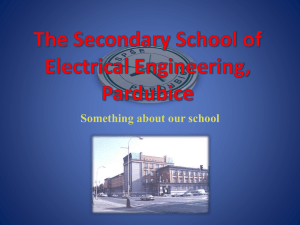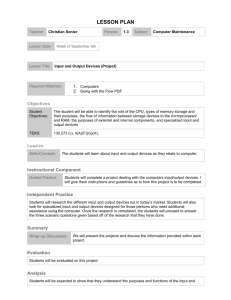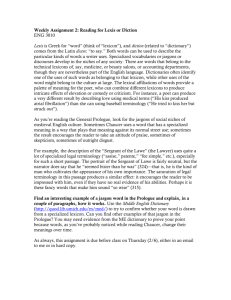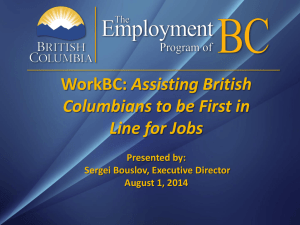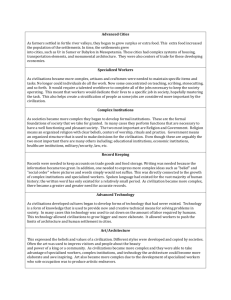Transportation Logging User Guide
advertisement
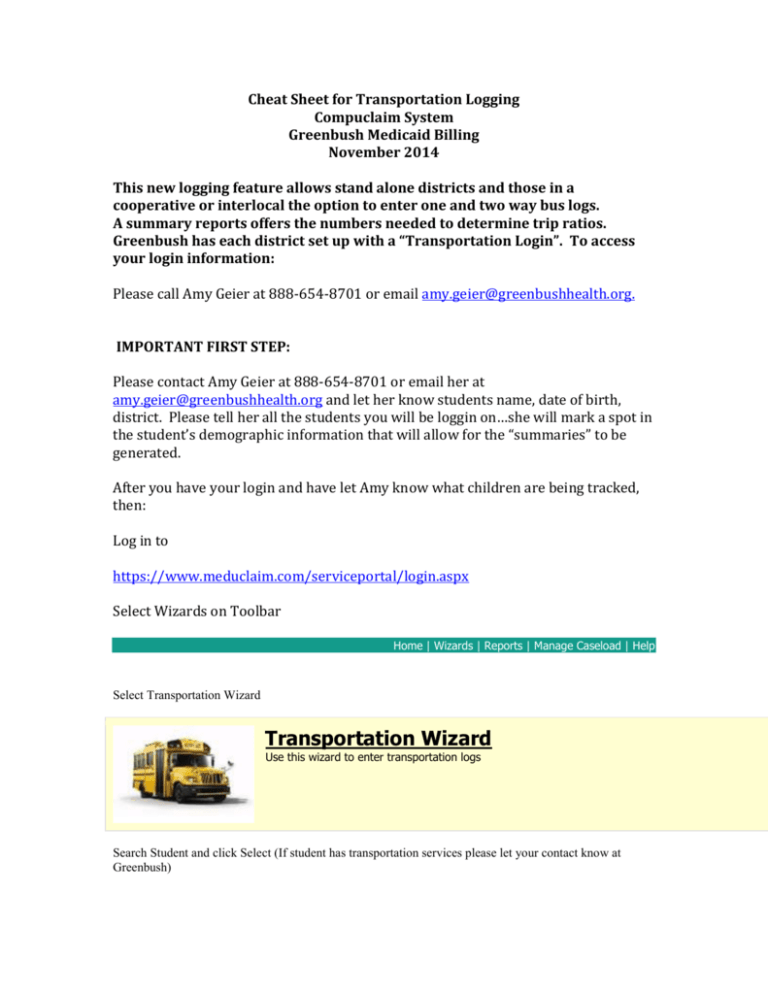
Cheat Sheet for Transportation Logging Compuclaim System Greenbush Medicaid Billing November 2014 This new logging feature allows stand alone districts and those in a cooperative or interlocal the option to enter one and two way bus logs. A summary reports offers the numbers needed to determine trip ratios. Greenbush has each district set up with a “Transportation Login”. To access your login information: Please call Amy Geier at 888-654-8701 or email amy.geier@greenbushhealth.org. IMPORTANT FIRST STEP: Please contact Amy Geier at 888-654-8701 or email her at amy.geier@greenbushhealth.org and let her know students name, date of birth, district. Please tell her all the students you will be loggin on…she will mark a spot in the student’s demographic information that will allow for the “summaries” to be generated. After you have your login and have let Amy know what children are being tracked, then: Log in to https://www.meduclaim.com/serviceportal/login.aspx Select Wizards on Toolbar Home | Wizards | Reports | Manage Caseload | Help Select Transportation Wizard Transportation Wizard Use this wizard to enter transportation logs Search Student and click Select (If student has transportation services please let your contact know at Greenbush) Then on Calendar select a single day or an entire week. Then select 1 way or 2 way. This will complete your transportation log for that Student. To enter a transportation log on another student repeat the above steps for the next student. When done click logout on the toolbar in the right hand corner. Home | Wizards | Reports | Manage Caseload | Help Home | Wizards | Reports | Manage Caseload To Delete a Transportation Log: At bottom of screen in the left hand corner it will populate any logs you have entered. If you need to delete the log just click the trash can Log Type Service Date Status Service Type Service Log 10/3/2014 Pending Specialized Transportation Service Log 10/3/2014 Pending Specialized Transportation Service Log 10/2/2014 Pending Specialized Transportation Service Log 10/2/2014 Pending Specialized Transportation Service Log 10/1/2014 Pending Specialized Transportation Service Log 10/1/2014 Pending Specialized Transportation To look at reports: Step 1: Select Reports on the Toolbar then select Transportation Summary Reports Logging Summary Transportation Summary Detailed Student Report Monthly Student Log The Transportation Summary report will default to the current month that you are in. If you would like to search by a certain month use the drop down and select month. Or if you would like to enter a specific date range enter that information on the Start Date and End Date. You can also select by district if you are a COOP or Interlocal. Month: Dates off Service October 2014 Start Date 10/1/2014 End Date District 10/31/2014 Select Date range from pulldown or enter the date range, make the District selection and then click 'Search'. Search Label Step 2: Once you have entered your date range you would like to search by click “Search” Please note the description of the fields listed below: Trans Flag: Student has the transportation flag in the student file turned on to Yes. This means the student has transportation referred to in their IEP. Med Elig: Student is Medicaid Eligible for that time period. Service Match: There is a matching service on that day TEM: Transportation in IEP, Eligible for Medicaid, and Matching service TM: Transportation in IEP, Matching Service Rows Returned: 40 District: Transylvania (All Trips: 40, Transp Elig: 30, Med Elig: 0, Match: 9, TEM: 0, TM: 3, Ratio: 0.000) All Trips: 40 Transp Elig: 30 On the left hand side next to District there will be a plus sign in a box. If you would like to see the students included in the summary click the box and it will expand to show the students information. District: Transylvania (All Trips: 40, Transp Elig: 30, Med Elig: 0, Match: 9, TEM: 0, TM: 3, Ratio: 0.000) Student Name: Adams, George (All Trips: 30, Transp Elig: 30, Med Elig: 0, Match: 3, TEM: 0, TM: 3, Ratio: 0.000) Student Name: ALLEN, ANDREA (All Trips: 10, Transp Elig: 0, Med Elig: 0, Match: 6, TEM: 0, TM: 0, Ratio: 0.000) All Trips: 40 If you would like to see the dates of service listed for the students click the plus sign in the box to expand. This will show the dates of service the student had Specialized Transportation. District: Transylvania (All Trips: 40, Transp Elig: 30, Med Elig: 0, Match: 9, TEM: 0, TM: 3, Ratio: 0.000) (Continued on the next Student Name: Adams, George (All Trips: 30, Transp Elig: 30, Med Elig: 0, Match: 3, TEM: 0, TM: 3, Ratio: 0.000) (Continue 12/2/2013 Specialized Transportation Specialized Transportation 12/16/2013 Specialized Transportation Specialized Transportation 4/1/2014 Specialized Transportation Specialized Transportation 4/1/2014 Specialized Transportation Specialized Transportation 4/2/2014 Specialized Transportation Specialized Transportation 4/3/2014 Specialized Transportation Specialized Transportation 4/3/2014 Specialized Transportation Specialized Transportation 4/3/2014 Specialized Transportation Specialized Transportation All Trips: 40 You can export this report to an Excel or PDF. Questions? Call Amy! Transp Elig: 30