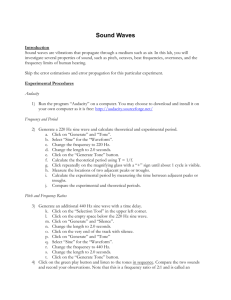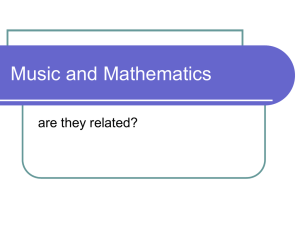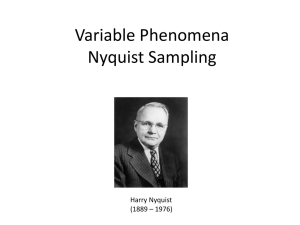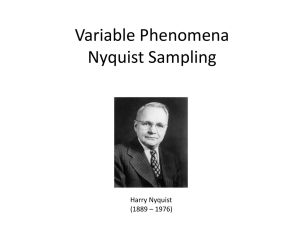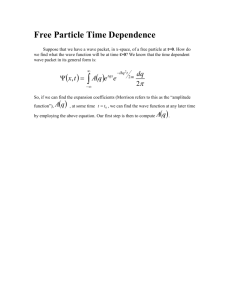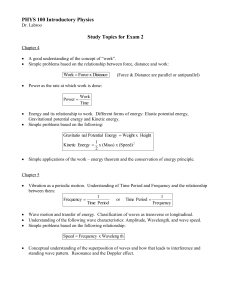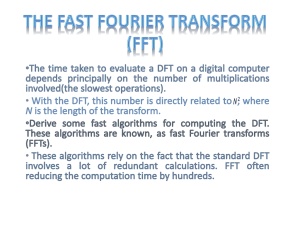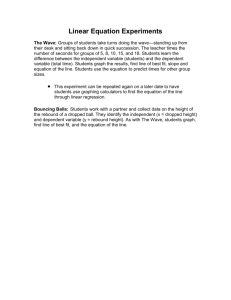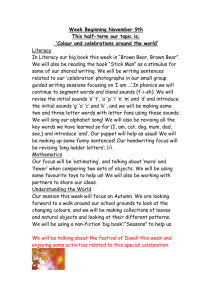Lab2periodic
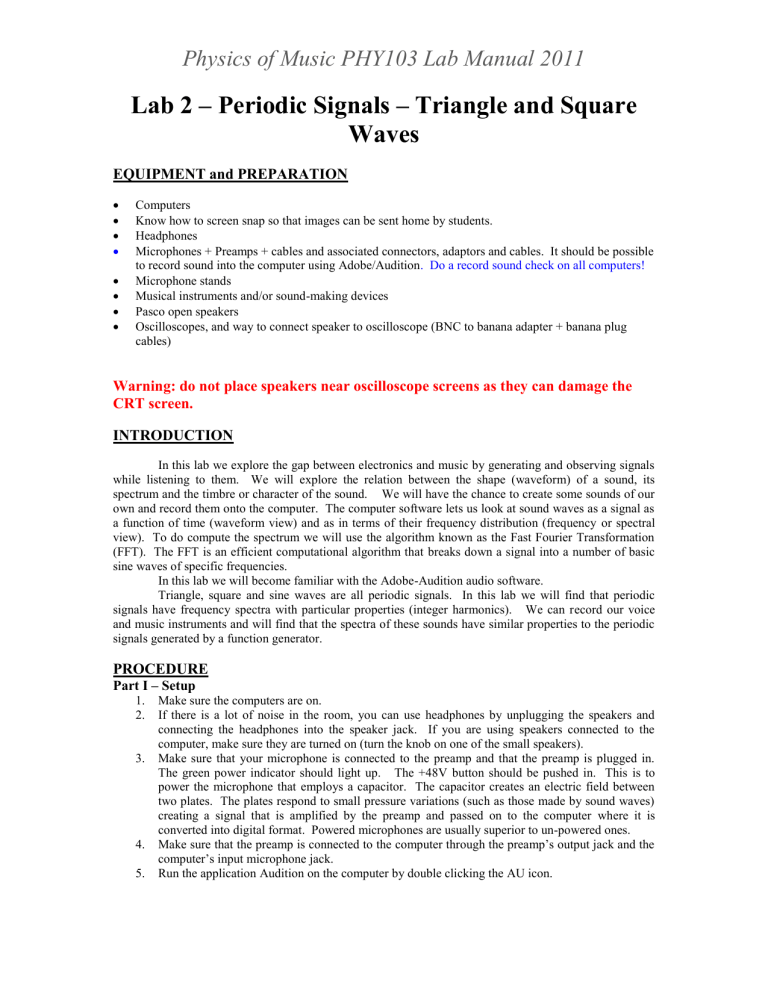
Physics of Music PHY103 Lab Manual 2011
Lab 2 – Periodic Signals – Triangle and Square
Waves
EQUIPMENT and PREPARATION
Computers
Know how to screen snap so that images can be sent home by students.
Headphones
Microphones + Preamps + cables and associated connectors, adaptors and cables. It should be possible to record sound into the computer using Adobe/Audition . Do a record sound check on all computers!
Microphone stands
Musical instruments and/or sound-making devices
Pasco open speakers
Oscilloscopes, and way to connect speaker to oscilloscope (BNC to banana adapter + banana plug cables)
Warning: do not place speakers near oscilloscope screens as they can damage the
CRT screen.
INTRODUCTION
In this lab we explore the gap between electronics and music by generating and observing signals while listening to them. We will explore the relation between the shape (waveform) of a sound, its spectrum and the timbre or character of the sound. We will have the chance to create some sounds of our own and record them onto the computer. The computer software lets us look at sound waves as a signal as a function of time (waveform view) and as in terms of their frequency distribution (frequency or spectral view). To do compute the spectrum we will use the algorithm known as the Fast Fourier Transformation
(FFT). The FFT is an efficient computational algorithm that breaks down a signal into a number of basic sine waves of specific frequencies.
In this lab we will become familiar with the Adobe-Audition audio software.
Triangle, square and sine waves are all periodic signals. In this lab we will find that periodic signals have frequency spectra with particular properties (integer harmonics). We can record our voice and music instruments and will find that the spectra of these sounds have similar properties to the periodic signals generated by a function generator.
PROCEDURE
Part I – Setup
1.
Make sure the computers are on.
2.
If there is a lot of noise in the room, you can use headphones by unplugging the speakers and connecting the headphones into the speaker jack. If you are using speakers connected to the computer, make sure they are turned on (turn the knob on one of the small speakers).
3.
Make sure that your microphone is connected to the preamp and that the preamp is plugged in.
The green power indicator should light up. The +48V button should be pushed in. This is to power the microphone that employs a capacitor. The capacitor creates an electric field between two plates. The plates respond to small pressure variations (such as those made by sound waves) creating a signal that is amplified by the preamp and passed on to the computer where it is converted into digital format. Powered microphones are usually superior to un-powered ones.
4.
Make sure that the preamp is connected to the computer through the preamp’s output jack and the computer’s input microphone jack.
5. Run the application Audition on the computer by double clicking the AU icon.
Physics of Music PHY103 Lab Manual 2011
Part II – Looking and Listening (triangle, square and sine waves)
In this part of the lab you will generate tones using Adobe-Audition, you will view their waveforms and listen to their sound.
1. Click the generate menu and choose TONES. The first time you do this a window titled “New
Waveform” will come up. Set the sample rate at least at 48000Hz. Set the Channel to “MONO”.
Set the Resolution to at least 16 bit. Then click OK.
2. In the box labeled “Presets” choose a A440 default.
3. On the bottom right, set the duration to 1.0 seconds.
4. Just above that, in the box labeled “General”, chose a “flavor” of “Sine”. The flavor is the type of waveform created. You can listen to this by clicking “Preview”. Click OK Now you have a wave.
5. Click on the wave you have created and hit the key on your keyboard labeled “END”. This will send the cursor to the end of your sound file. You will now create two mores sounds with the same pitch.
6. Repeat step #4 with a flavor of “Triangle/Sawtooth”. Repeat step #5.
7. Repeat step #4 with a flavor of “Square”. Hit the “Home” key on your keyboard to place your cursor at the beginning of the file.
8. You now have 3 one second waves. Click on the green right arrow key (bottom left) to play the sounds. You can adjust the volume with the volume icon on the computer on the lower right or with the knob on one of the speakers.
9. Describe in your notebook your perception of these sounds.
10. Looking at the waveforms. Left click on the waveform somewhere. Use the magnifying glass button (top row, on bottom of screen, circle with a + sign in it) to expand the x-axis. Take a closer look at the waveforms. You can play the sounds again while watching the waveforms move by hitting “Home” and then play. You can click and drag the green bar above the waveform to view different parts of the wave. You can also expand the horizontal axis by right clicking and dragging. To zoom out: right click on the axis and choose “Zoom full.” The button with a circle and a – sign will also allow you to zoom out.
11. Draw in your notebook, the shape of the waveforms (including labeling the x and y-axes) or send yourself a snapped view.
Figure 1. Above is a spectrum of a flute playing note A#5. Each peak is an overtone (partial or harmonic).
The vertical scale is in dB, or 20log10 (amplitude) or 10log10(power). You can measure the strengths of the overtones from the strengths of each peak. The fundamental is at about 932 Hz, the first harmonic is at about twice this at 1900Hz and is weaker than the fundamental. Notice that 1900Hz is about twice as big as 930Hz. The note played is A#5 (the A# in the octave above middle C) but actually the lower octave A# is also weakly excited and you see some A#4 in the spectrum corresponding to peaks at 466 and 1400Hz.
You can adjust the x-axis of the spectral window to make a better measurement of the frequencies of the peaks. The y-axis here is in dB which means decibels. This is a logarithmic scale (note the negative
Physics of Music PHY103 Lab Manual 2011 numbers!). A small change in dB represents a pretty big change in power. A change of 10 dB is a factor of
10 in power. The first few overtones are strong and narrow and so will allow both an accurate frequency measurement and strength measurement. The higher overtones are weaker and so harder to measure. The uncertainties in their measurements will be larger than the lower overtones.
Screen shots.
If you would like to save images that you can later put in your lab report you can save a screen shot with the following procedure: Simultaneously hold the keys Command-Shift-4. Then select the area you would like to snap by left-clicking and holding the mouse. When you release the left button the image will be saved to your Desktop. You can convert to other image formats (such as PDF or GIF) by doubling clicking on the image and saving it (save as).
Audition 5.5 notes:
To see a spectrogram click on View –> Show Spectral Display.
To see a single spectrum click on Window –> Frequency Analysis
To record a new file click on File -> New -> Audio File then choose Mono.
Most of the time we will be working in Waveform not MultiTrack mode (upper left).
The window size (resolution) for the spectral display can be adjusted in Audtion-> Preferences.
Part III – Frequency Analysis
You can now learn to use a tool that enables you to look at the frequencies in the sound wave. This tool will give you a graphical representation of the fundamental tone and its harmonic frequencies.
1.
Click on Window –> Frequency Analysis . Click on “Advanced” (if not already set to this) to bring up more options. Set the FFT Size to an intermediate resolution of 4096.
2.
Left click on your waveform window in the middle of a region showing one of your generated waves. The frequency analysis window should now be showing the spectrum of that region.
3.
Using the right mouse button, in the frequency analysis window, click on the horizontal rule at zero Hz and drag to 1000Hz. This allows you to see the frequency distribution between 0 and
1000Hz. You ear is sensitive past this to 20,000 Hz but most musical tones are well below this.
For example concert A is at 440Hz. Expanding the x axis to between 0 and 1000Hz will allow you to measure the amplitude and frequency of the fundamental mode.
4.
If you right click pm an axis and zoom out you will be able to see more overtones. If you generated a tone that is 440Hz, twice this would be 880Hz and three times this would be 1320Hz.
Look in a region from 0 to 10000Hz. Are the overtone frequencies integer multiples of the fundamental? Odd integers? Even integers? Exact integers?
5.
In the waveform window, click on different regions of the sound file. Look at the different frequency spectra for the sine wave, the triangle wave and the square wave. Draw the frequency spectra that you see, or save/snap images of them that can later be placed into your lab report.
6.
Click on a peak in the frequency analysis window. The frequency of this spot should appear on the lower left in the frequency analysis window. Record the frequencies and strengths of the fundamental and overtones for each waveform. Are the overtones integer multiples of the fundamental and if so which integers? Write down the strengths of the overtones. The y-axis of this window is dB or decibels which is a log scale. Don’t be concerned if you have negative numbers as a decibel is a log scale and the log of small number is negative.
7.
Compare the strengths of the harmonics or overtones between the different sounds. Are there overtones in each sound? Are the overtones at the same frequencies for the triangle and square wave? Are they the same amplitudes (strengths)?
8.
Experiment with the FFT. What happens to the spectrum as you change the FFT size or window length? What happens to the spectrum as you change the window function? Is there a relation between precision and FFT size? If the FFT length is too long then different notes can run together.
9.
For those who know how to compute a Fourier transform: Compute or look up the expected strengths of the overtones for a triangle and square waves. Are the strengths of the overtones you
Physics of Music PHY103 Lab Manual 2011 measure consistent with your calculations? Note: the spectrum window is usually displayed in dB
(decibels, that would be 20 log
10
the signal or 10 log
10
the power).
10.
For those who how to compute a Fourier transform: Why does the FFT of a sine wave NOT give a spike at a single frequency. Explore how the different windowing functions and length of the
FFT affect the shape of the tail and the width of the spike for the spectrum of a sine wave.
11.
Inter-harmonic spikes are probably artifacts related to a mismatch between the FFT window size and the number of periods of the one that fit inside it. If you are interested: Look at the artifacts in the spectrum for tones generated at frequencies other than 440Hz and compare them to the interharmonic spikes you see in the 440 Hz tones. Is it possible to adjust the frequency so that the window and sampling rate conspire to remove all these inter-harmonic spikes?
Notes: The FFT window is not a good match to the period of 440 Hz for standard sampling frequencies. We see power at frequencies between the main overtones. These weak spikes are probably artifacts. The y-axis for the frequency view is in decibels. This is a log scale so don’t be concerned if the numbers are negative.
Part IV – Using the speaker as a microphone.
A speaker turns an electronic signal into physical motions creating sound. A microphone is something that turns physical motions in the air into an electronic signal. However sounds also move speaker parts creating weak electronic signals. The speaker is not a good microphone so the signal should be challenging to detect!
1. Connect the Pasco open speaker to the input of the oscilloscope. Create a pure sine tone on the computer. Place the Pasco speaker right next to the computer speaker. If you click on the loop button (is a clockwise almost closed loop with an arrow on the end) the sound file will loop endlessly.
2. Turn the voltage knob on the oscilloscope to the right so that the oscilloscope can see the smallest possible voltages. Can you see a weak sine wave? Does the frequency you measure with the oscilloscope agree with that you chose for the pure tone you created on the computer? You may need the speakers right next to each other and the volume pretty high to see the weak signal on the scope as a speaker is not a good microphone.
*
Part V – Recording and analyzing your own sounds
Health Warning: If you share wind instruments, please sanitize them first with mouthwash or by washing them in the bathroom sink before you blow into them.
For the remainder of this lab, you will create your own sounds, and observe them in the same manner as you have previously observed sounds using the generate tones function.
1.
To check the record level, right click on the bar at the bottom of the screen and choose “Monitor record level.” If you talk into the microphone the bar should now move. You want the pre-amp volume and gain levels set so the sound is not in the red (or clipped) and also not too soft. I find that I need to push in the 20 dB Gain button on the ART preamps and leave out the 20 dB xxx button on the Behringer preamps.
2.
To record you need to click on the red spot at the bottom of the screen (record button). Record some sounds such as yourself whistling or playing an instrument.
3.
While recording ensure that the volume input and outputs on the preamp are at a good level so that the signal is not heavily clipped or extremely faint. You can adjust your distance to the microphone and the input and output volumes on the preamp. To minimize the effect of noise in
*
If you measure a 60 Hz signal then remind yourself of a common source of electronic noise that we directly observed in Lab #1. You may wish to reconsider whether you are measuring a sound wave rather than this common source of noise.
Physics of Music PHY103 Lab Manual 2011 the room, you would like to record with your noise source (e.g., mouth) close to the microphone.
With a couple of recording trials adjust the preamp knobs so that this is possible.
4.
After recording, inspect the waveforms of your sounds. Zoom in with the horizontal scale and inspect the waveforms over small time intervals. Sketch or save images of your waveforms.
Remember to label your axes.
5.
You can view the entire recording in spectral view by clicking “View” at the top of the screen and then choosing “Spectral View”. You can adjust the vertical scale (now the frequency scale) by zooming in vertically or with a right click and drag on the axis bar. You can also look at the frequency spectrum using the frequency analysis window. Describe or sketch or save images of the spectrum of your whistling.
6.
Warning: I recommend that you do not record in Spectral view as the software will not be able to keep up and you will miss part of the recording (you would see this as vertical bars in the spectral view that should not be there).
7.
Although you must record in spectral view, you can keep the spectral analysis window open while you record or while the record level monitor is active. If you set the FFT in the Spectral analysis window to a lower FFT size such as 8192, the spectrum is updated in real time. Right click on the level bar at the bottom and choose “Monitor record level” to have it update in real time! Zoom in so the horizontal range in the spectral analysis window is 0-4000Hz. Whistle and watch the spectrum change. Record yourself whistling different pitches and watch the fundamental tone shift in frequency. Neat!
8.
You might at times have a pretty big sound file. To get rid of it, hit Ctrl-A followed by delete. Or you can open a new and empty sound file. Or you can save your sound file and e-mail it home and look at it later on your own computer using the free software called Audacity (that has similar functions as Audition).
9.
Record yourself speaking. Look at the waveforms. Are they periodic (repeat in a period like the triangle or square wave)? Look at the spectra of the different vowels. What is different about the spectra of different vowels? Is voice a nearly periodic signal?
10.
Record a whistle or another musical instrument that you find in the lab. What is the difference in the spectra of different musical sounds (singing vs speaking, a whistle vs a clap)?
Finish
1. When finished, email yourself the images you have saved by snapping the screen if you would like to put them in your lab report later.
DATA ANALYSIS
1.
Explain the differences between a sine wave, a square wave, and a triangle wave. Consider the waveform and frequency views. Describe the differences in the way they sounded.
2.
Include a table that lists your measurements of the overtone and fundamental frequencies for these three wave types. Do the three sounds (sine, triangle and square wave) have the same overtones frequencies? Are the overtones integer multiples of the fundamental? If so which integers?
3.
How well (with what types of uncertainties) could you measure the frequencies and amplitudes of the overtones? Did your uncertainties affect your conclusions in the previous question?
4.
Include a table that lists the amplitudes of the overtones. Compare the amplitudes (strengths) of the overtones for the three types of sounds.
5.
For each figure you include in your lab report, describe how you obtained it. Describe what you see in it. For example you could point out that you see overtones and comment on their sizes
(amplitudes).
6.
For each table in your report, describe where the numbers came from and how you made the measurements. Label table columns.
7.
Discuss how the FFT size (or window length) and window shape affects your spectroscopic measurements.
Physics of Music PHY103 Lab Manual 2011
8.
Describe spectral differences between different types of real (rather than computer generated) sounds that you recorded.
QUESTIONS and DISCUSSION
1.
Why don’t sine, triangle, and square waves with the same frequencies and amplitudes sound the same?
2.
How did the waveform and frequency spectrum of recorded sounds differ from those generated by the generate tones function? How do the waveform and frequency spectra of things you recorded
(e.g., whistle, voice and musical instrument) differ?
3.
How accurate are your measurements and how did the uncertainties of measurement affect your findings? For example if you find that a triangle and square wave have overtones that are at the same frequencies you might argue that they are the same within your estimated uncertainties of measurement. If you find that overtones are integer multiples of the fundamental frequency you can also show that this is true within your estimated errors. What contributes to the errors?
Factors to keep in mind that might have affected your measurements: your sampling rate, the response of the microphone, the linearity and response of the preamp, the settings of the frequency analysis FFT, the window used to make the FFT,…. Some overtones could be harder to measure than others because they are weaker. The uncertainty in your measured overtone strengths will be different than your uncertainty in your measured frequencies.