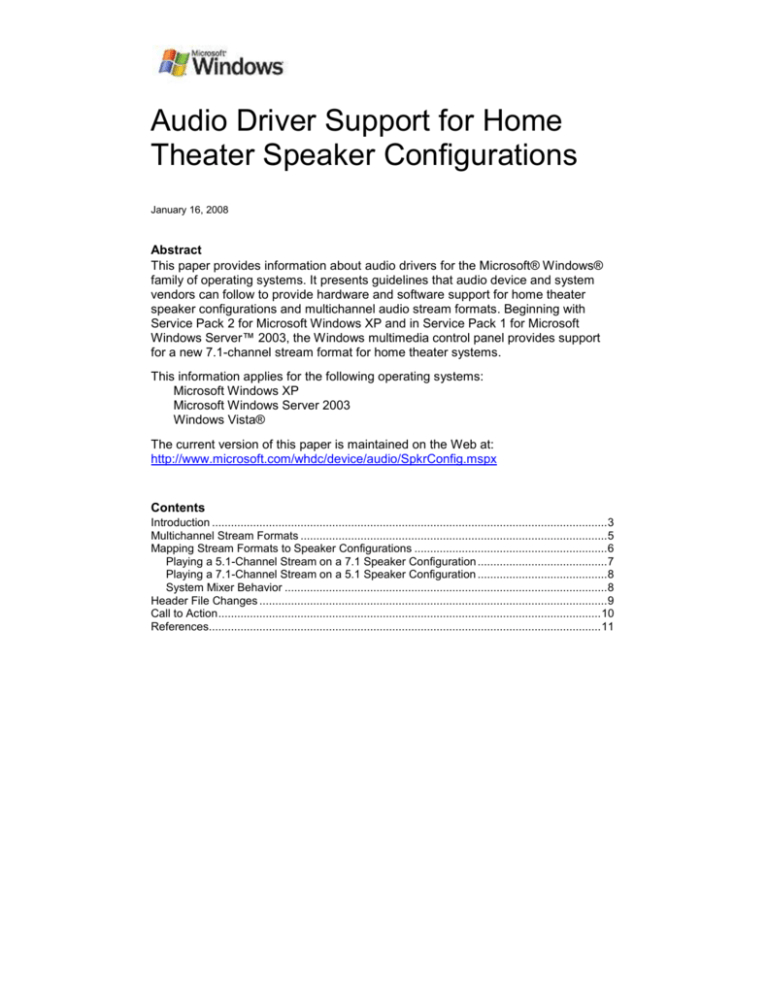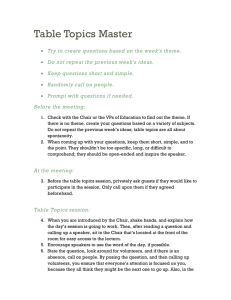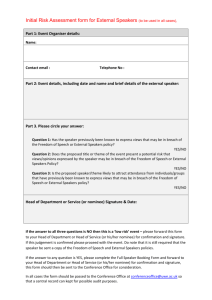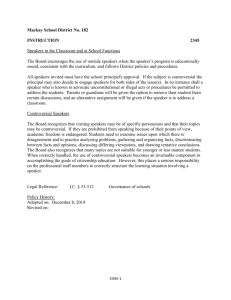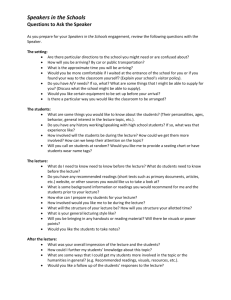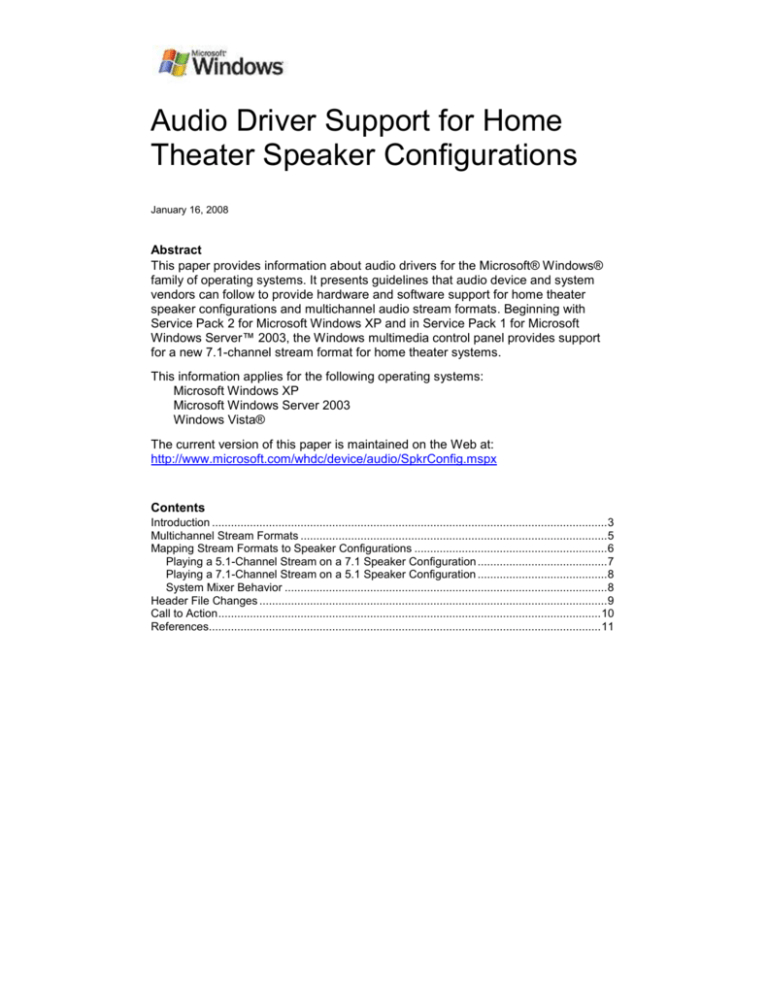
Audio Driver Support for Home
Theater Speaker Configurations
January 16, 2008
Abstract
This paper provides information about audio drivers for the Microsoft® Windows®
family of operating systems. It presents guidelines that audio device and system
vendors can follow to provide hardware and software support for home theater
speaker configurations and multichannel audio stream formats. Beginning with
Service Pack 2 for Microsoft Windows XP and in Service Pack 1 for Microsoft
Windows Server™ 2003, the Windows multimedia control panel provides support
for a new 7.1-channel stream format for home theater systems.
This information applies for the following operating systems:
Microsoft Windows XP
Microsoft Windows Server 2003
Windows Vista®
The current version of this paper is maintained on the Web at:
http://www.microsoft.com/whdc/device/audio/SpkrConfig.mspx
Contents
Introduction ............................................................................................................................. 3
Multichannel Stream Formats ................................................................................................. 5
Mapping Stream Formats to Speaker Configurations ............................................................. 6
Playing a 5.1-Channel Stream on a 7.1 Speaker Configuration ......................................... 7
Playing a 7.1-Channel Stream on a 5.1 Speaker Configuration ......................................... 8
System Mixer Behavior ...................................................................................................... 8
Header File Changes .............................................................................................................. 9
Call to Action ......................................................................................................................... 10
References............................................................................................................................ 11
Audio Driver Support for Home Theater Speaker Configurations - 2
Disclaimer
This is a preliminary document and may be changed substantially prior to final commercial release of the
software described herein.
The information contained in this document represents the current view of Microsoft Corporation on the
issues discussed as of the date of publication. Because Microsoft must respond to changing market
conditions, it should not be interpreted to be a commitment on the part of Microsoft, and Microsoft cannot
guarantee the accuracy of any information presented after the date of publication.
This white paper is for informational purposes only. MICROSOFT MAKES NO WARRANTIES,
EXPRESS, IMPLIED OR STATUTORY, AS TO THE INFORMATION IN THIS DOCUMENT.
Complying with all applicable copyright laws is the responsibility of the user. Without limiting the rights
under copyright, no part of this document may be reproduced, stored in or introduced into a retrieval
system, or transmitted in any form or by any means (electronic, mechanical, photocopying, recording, or
otherwise), or for any purpose, without the express written permission of Microsoft Corporation.
Microsoft may have patents, patent applications, trademarks, copyrights, or other intellectual property
rights covering subject matter in this document. Except as expressly provided in any written license
agreement from Microsoft, the furnishing of this document does not give you any license to these
patents, trademarks, copyrights, or other intellectual property.
Unless otherwise noted, the example companies, organizations, products, domain names, e-mail
addresses, logos, people, places and events depicted herein are fictitious, and no association with any
real company, organization, product, domain name, email address, logo, person, place or event is
intended or should be inferred.
© 2005 Microsoft Corporation. All rights reserved.
Microsoft, DirectSound, Windows, Windows Server, and Windows Vista are either registered trademarks
or trademarks of Microsoft Corporation in the United States and/or other countries.
The names of actual companies and products mentioned herein may be the trademarks of their
respective owners.
Document History
Date
April 5, 2006
January 16,
2008
Change
First publication
Updated trademarking
January 16, 2008
© 2005 Microsoft Corporation. All rights reserved.
Audio Driver Support for Home Theater Speaker Configurations - 3
Introduction
This paper provides information about audio drivers for the Microsoft® Windows®
family of operating systems. It provides guidelines that audio device vendors can
follow to provide support for home theater speaker configurations and multichannel
audio stream formats.
To help provide audio driver support for home theater systems, Microsoft has
defined a new 7.1-channel speaker configuration for Microsoft Windows XP and
later. This configuration is supported in Service Pack 2 (SP2) for Windows XP, in
SP1 for Microsoft Windows Server™ 2003, and in Microsoft's next-generation
operating system, Microsoft Windows Vista®. It is not supported in the original
release of Windows XP, in Windows XP with SP1, or in the original release of
Windows Server 2003.
As shown on the left side of Figure 1, the Windows multimedia control panel
(mmsys.cpl) assigns the name 7.1 home theater speakers to the new 7.1-channel
speaker configuration. The older 7.1-channel configuration, which is supported in
Windows 98/Me and in Windows 2000 and later, is shown on the right side of
Figure 1. In Windows XP with SP2, the multimedia control panel assigns the name
7.1 wide configuration speakers to the older configuration.
Figure 1. 7.1-Channel Speaker Configurations in the Multimedia Control
Panel
In Windows XP with SP2, you can find the two configurations shown in Figure 1 by
following these steps:
1. In Control Panel (category view), click Sounds, Speech, and Audio Devices.
2. In the Sounds, Speech, and Audio Devices dialog box, under Pick a task,
click Adjust the system volume.
3. In the Sounds and Audio Devices Properties dialog box, on the Volume tab,
under Speaker settings, click Advanced.
4. In the Advanced Audio Properties dialog box, under Speaker setup, open
the drop-down menu and select one of the two 7.1 speaker configurations.
The configuration on the right side of Figure 1 is the Sony Dynamic Digital Sound
(SDDS) configuration, which was introduced in 1993 for use in motion picture
theaters. However, few, if any, home theater systems use this configuration.
Instead, 8-speaker home theater systems are likely to use the new 7.1 configuration
shown on the left side of Figure 1. In addition, little home theater content has been
January 16, 2008
© 2005 Microsoft Corporation. All rights reserved.
Audio Driver Support for Home Theater Speaker Configurations - 4
authored for the SDDS configuration, and users can expect most of the available
7.1-channel content to be formatted for the new 7.1 configuration.
Although the new 7.1 home theater speakers configuration largely supplants the
old 7.1 wide configuration speakers configuration, Windows will continue to
support the old configuration, to provide backward compatibility.
In Windows XP with SP2, Windows Server 2003 SP1, and Windows Vista, the 5.1channel configuration remains unchanged, with channels 5 and 6 assigned to the
back-left and back-right speakers, respectively. In contrast to the 7.1-channel
configuration, these Windows versions do not define a new 5.1 format descriptor to
distinguish the 5.1 side-speaker configuration from the 5.1 back-speaker
configuration. Because the two configurations are so similar, defining two 5.1
configurations might have caused confusion among users regarding which
configuration to use and whether to play content authored for one configuration on
the other configuration. When positioning the speakers in a 6-speaker home theater
system, users tend not to distinguish between side and back speaker positions.
Instead, speaker positioning is more likely to be determined by the shape of the
room and the placement of the furniture in the room. Defining separate 5.1 speaker
configurations for side and back speakers would cause unnecessary confusion
among typical users for very little benefit.
The 5.1-channel side-speaker configuration is shown in Figure 2, which is taken
from the multimedia control panel in Windows XP with SP2. The 5.1-channel
speaker configuration is named 5.1 surround sound speakers.
Figure 2. 5.1-Channel Speaker Configuration in the Multimedia Control Panel
Although the differences between the 5.1-channel side-speaker and back-speaker
configurations might be transparent to users, they are not transparent to audio
hardware vendors. As mentioned previously, 5.1-channel content is typically
authored for side speakers rather than for back speakers. Thus, when playing 5.1channel content through the 7.1 home theater speakers configuration shown on
the left side of Figure 1, the vendor should ensure that the two side-speaker
channels in the 5.1-channel stream play through the side speakers rather than the
back speakers. Similarly, when playing content authored for the 7.1 home theater
speakers configuration through a 5.1 speaker configuration with side speakers, the
channels for the 7.1 side speakers most naturally map to the side speakers in the
5.1 configuration. For an audio device with stream-processing capabilities, another
alternative is for the device to attempt to preserve the content in channels 4 and 5
by mixing them with channels 6 and 7 before playing them through the side
speakers in the 5.1 configuration.
January 16, 2008
© 2005 Microsoft Corporation. All rights reserved.
Audio Driver Support for Home Theater Speaker Configurations - 5
Multichannel Stream Formats
In Windows, the WAVEFORMATEXTENSIBLE structure defines the data format for
a multichannel pulse coded modulation (PCM) audio stream. This structure
specifies parameters such as the number of bits per PCM sample, the number of
channels in the stream, and the channel mask. The channel mask specifies the
mapping of channels to speakers. Figure 3 shows the individual bits in the channel
mask.
31
11
...
10
9
8
7
6
5
4
3
2
1
SR SL BC FRC FLC BR BL LFE FC FR
0
FL
Figure 3. Channel Mask
Each bit in the channel mask represents a particular speaker position. If the mask
assigns a channel to a particular speaker position, the mask bit representing that
position is set to one; all mask bits for unassigned speaker positions are zero. The
WAVEFORMATEXTENSIBLE structure defines additional bits in the channel mask
that are not shown in Figure 3, but these bits have no bearing on the discussion in
this paper and are omitted for simplicity. For more information, see the Windows
Device Driver Kit (DDK).
Table 1 shows the meaning of each mask bit in Figure 3.
Table 1. Channel Mask Bit Definitions
Bit number
0
1
2
3
4
5
6
7
8
9
10
Speaker position
FL
FR
FC
LFE
BL
BR
FLC
FRC
BC
SL
SR
Description
Front left
Front right
Front center
Low-frequency effects
Back left
Back right
Front left of center
Front right of center
Back center
Side left
Side right
For example, the 7.1 home theater speakers configuration shown on the left side
of Figure 1 is described by a channel mask value of 0x63F, which indicates that the
8 channels in the stream are assigned to the following speaker positions (and in the
following order): FL, FR, FC, LFE, BL, BR, SL, and SR. For another example, the
7.1 wide configuration speakers configuration shown on the right side of Figure 1
is described by a channel mask value of 0xFF, which indicates that the 8 channels
in the stream are assigned to the following speaker positions: FL, FR, FC, LFE, BL,
BR, FLC, and FRC.
January 16, 2008
© 2005 Microsoft Corporation. All rights reserved.
Audio Driver Support for Home Theater Speaker Configurations - 6
Figure 4 shows the correspondence between the channel mask 0x63F and the 7.1
home theater speakers configuration.
Ch 2
Ch 0
FL
Ch 6
Ch 1
FC
FR
SL
FL
SR
BL
Ch 7
FC
Ch 3
Recording Format
Ch 1
FR
SL
SR
BL
Ch 5
LFE
Ch 6
BR
Ch 4
Ch 2
Ch 0
Ch 7
BR
Ch 4
Ch 5
Ch 3
LFE
Playback Configuration
Figure 4. 7.1 Home Theater Speakers Recording and Playback
The left side of Figure 4 shows the recording of audio content into the 7.1 home
theater speakers stream format. The small circle at the center of the grid
represents the listener's position. Each small, black rectangle represents a
microphone. The eight channels are numbered from 0 to 7. The FL microphone
records into channel 0, the FR microphone records into channel 1, and so on.
The right side of Figure 4 shows the same 7.1-channel stream being played back
through an 8-speaker surround configuration. In this case, each small, black
rectangle represents a speaker. Seven of the speakers are mapped to positions on
the grid surrounding the listener. The mapping does not assign a grid position to the
LFE speaker (subwoofer); this omission is based on the assumption that these
speakers typically produce only low-frequency sounds, which are nondirectional.
Mapping Stream Formats to Speaker Configurations
When asked to play a stream format that does not match the audio device's
speaker configuration, the audio driver has several options:
Decline to play the stream.
Play the stream by performing a one-to-one mapping of individual channels to
speakers. If any channels are left over after a channel has been mapped to
each the speaker, discard the leftover channels. Conversely, if any speakers
are left over after all the channels have been assigned to speakers, play silence
through the leftover speakers.
Play the stream by mixing the channels in the original stream to generate precisely
the number of channels required for the speaker configuration. If there are more
channels in the original stream than there are speakers, this approach avoids
loss of the content that would result from simply discarding the excess
channels. The mixing and format conversion can be performed in software or
hardware.
Regarding the third option, the driver should avoid directly performing software
mixing. Instead, the hardware vendor should install a software module called a
global effects (GFX) filter to process the stream before it reaches the audio device.
For more information about GFX filters, see the Windows DDK.
January 16, 2008
© 2005 Microsoft Corporation. All rights reserved.
Audio Driver Support for Home Theater Speaker Configurations - 7
Playing a 5.1-Channel Stream on a 7.1 Speaker Configuration
For example, Figure 5 shows a stream that is recorded for a 5.1 surround sound
speakers configuration (left) but is played through a 7.1 home theater speakers
configuration (right).
Ch 2
Ch 0
FL
Ch 4
Ch 1
FC
FR
SL
Ch 2
Ch 0
FL
SR
Ch 5
Ch 4
FC
Ch 3
SR
Ch 5
BR
Silence
Silence
Ch 3
5.1 Recording Format
FR
SL
BL
LFE
Ch 1
LFE
7.1 Playback Configuration
Figure 5. Playing a 5.1 Stream on a 7.1 Speaker Configuration
In Figure 5, the recorded 5.1 format does not contain channel information for the BL
and BR speaker positions in the 7.1 speaker configuration. Thus, these two
speakers are silent. (Another, more difficult alternative would be for the audio
device to synthesize two additional channels for the BL and BR speakers by mixing
the content from the original six channels in the recording.)
According to the bit definitions in Figure 3, the channel mask for recording the 5.1
stream shown on the left side of Figure 5 should be 0x60F, which assigns the six
channels to the following speaker positions: FL, FR, FC, LFE, SL, and SR. (This is
the side-speaker 5.1 configuration discussed earlier.) In fact, the channel mask for
the 5.1 stream is 0x3F rather than 0x60F for reasons that were mentioned
previously and will now be explained in detail.
In earlier versions of Windows (Windows 98/Me, Windows 2000, Windows XP with
SP1, and Windows Server 2003), the interpretation of the channel mask 0x3F is
that it assigns the six channels in the 5.1 format to the following speaker positions:
FL, FR, FC, LFE, BL, and BR. (This is the back-speaker 5.1 configuration.)
However, the interpretation in Windows XP with SP2, Windows Server 2003 with
SP1, and Windows Vista is different: by convention, the 5.1 format with the channel
mask 0x3F is interpreted to mean the side-speaker 5.1 configuration instead of the
back-speaker 5.1 configuration.
Interpreting the channel mask in this manner eliminates the requirement to
introduce a second 5.1-channel format descriptor to distinguish the side-speaker
5.1 configuration from the back-speaker 5.1 configuration. These two configurations
are so similar that typical users might have difficulty distinguishing between them.
Although having only a single 5.1-channel format descriptor avoids confusing users,
it does require hardware vendors to remember to interpret the 0x3F channel mask
to mean that channels 5 and 6 are assigned to the SL and SR speaker positions
instead of the BL and BR positions. In return for having to remember this specialcase interpretation of the channel mask for a 5.1 stream, vendors can spare users
the difficulty of distinguishing between two very similar 5.1-channel format
descriptors.
January 16, 2008
© 2005 Microsoft Corporation. All rights reserved.
Audio Driver Support for Home Theater Speaker Configurations - 8
Vendors who believe that at least some of their users might want to distinguish
between the side-speaker 5.1 configuration and back-speaker 5.1 configuration
have the option of providing a user-interface (UI) program for this purpose. Through
the UI, users can select whether channels 4 and 5 in a 5.1-channel stream should
drive the back speakers rather than the side speakers in a 7.1 home theater
speakers configuration.
Playing a 7.1-Channel Stream on a 5.1 Speaker Configuration
Figure 5 shows a stream recorded for a 7.1 home theater speakers configuration
(left) being played through a 5.1 surround sound speakers configuration (right).
The channel mask for the 7.1-channel stream is 0x63F.
Ch 2
Ch 0
FL
Ch 6
Ch 1
FC
FR
SL
FL
SR
BL
Ch 2
Ch 0
Ch 7
Ch 6
FC
Ch 1
FR
SL
SR
Ch 7
BR
Ch 3
Ch 4
LFE
Ch 5
LFE
Ch 3
7.1 Recording Format
(Discard Ch 4 and Ch 5)
5.1 Playback Configuration
Figure 6. Playing a 7.1 Stream on a 5.1 Speaker Configuration
In this example, channels 6 and 7, which contain the data for the side speaker
positions in the 7.1 configuration, play through the side speaker positions in the 5.1
configuration. The audio device simply discards channels 4 and 5, which contain
the data for the back speaker positions in the 7.1 configuration, when it plays the
stream on the 5.1 configuration. As mentioned previously, another alternative (not
shown in Figure 6) is for the device to attempt to preserve the content in channels 4
and 5 by mixing them with channels 6 and 7 before playing them through the side
speakers in the 5.1 configuration.
System Mixer Behavior
In Windows 98/Me, Windows 2000, Windows XP, and Windows Server 2003, the
multichannel audio streams that the audio device plays are typically generated by
the software system mixer, kmixer.sys. Before the stream can begin playing, the
system mixer and audio driver must negotiate a stream format that both mixer and
driver can handle.
When asked to play a multichannel stream with a format that does not match the
audio device's speaker configuration, the audio driver can decline the request, in
which case the negotiation continues.
The system mixer can convert content from a 5.1-channel input stream into a 7.1channel output stream (to the audio device), and vice versa, although it prefers to
avoid such conversions to preserve the quality of the input stream. Thus, the
system mixer begins the negotiation by asking the driver to accept a stream with the
same format as the highest quality input stream to the system mixer. Typically, this
January 16, 2008
© 2005 Microsoft Corporation. All rights reserved.
Audio Driver Support for Home Theater Speaker Configurations - 9
means that if the system mixer has an input stream in a 5.1- or 7.1-channel format,
it will ask the driver to accept a stream in the same format. If the driver rejects this
format, the system mixer continues negotiating by asking the driver if it can handle
other stream formats.
For example, if the driver for an audio device with a 5.1 speaker configuration
declines a request from the system mixer to play a 7.1-channel stream, the system
mixer continues the negotiation by offering to convert the 7.1-channel stream to a
5.1-channel stream. If the driver accepts this format, the system mixer performs the
stream conversion for the driver.
When designing an audio driver, the driver writer must decide whether to handle its
own format conversions (as shown in Figures 4 and 5) or rely on the system mixer
to do the conversions. The driver might need to perform its own conversions in
either of the following situations:
If the driver requires the conversion to be performed in a manner that differs from
the conversion performed by the system mixer.
If the driver must play streams that bypass the system mixer.
In the second situation, a stream can bypass the system mixer if is being played
from a Microsoft DirectSound® hardware-accelerated buffer directly to a hardwaremixing pin on the audio device. Also, some "pro audio" applications send their
streams directly to the audio device either to avoid the latency of the system mixer
or to prevent the mixing process from altering the digital sample values in the
original audio stream.
In Windows XP with SP2 and Windows Server 2003 with SP1, if the system mixer
produces a 5.1-channel output stream, the mixer always sets the stream's channel
mask to 0x3F. The system mixer behaves this way even if it receives a 5.1-channel
input stream with a channel mask of 0x60F. With this behavior, an audio driver
never receives a 5.1-channel stream with a channel mask of 0x60F from the mixer.
If the system mixer receives a 7.1-channel input stream with a channel mask of
0x63F and produces a 5.1-channel output stream (with a channel mask of 0x3F),
the mixer copies channels 6 and 7 in the input stream to channels 4 and 5 in the
output stream. The mixer discards channels 4 and 5 (for the two back speakers)
from the 7.1-channel input stream. This behavior ensures that the channels
containing the content for the two side speakers in the 7.1-channel stream play
through the side speakers in the 5.1 speaker configuration.
Header File Changes
The Windows DDK contains two header files that define the speaker configurations
that are supported by the Windows multimedia control panel:
ksmedia.h defines the channel masks for the KSAUDIO_CHANNEL_CONFIG
structure that is used by the KSPROPERTY_AUDIO_CHANNEL_CONFIG
property request.
dsound.h defines a list of speaker-configuration identifiers that can be submitted to
the IDirectSound::SetSpeakerConfig method.
January 16, 2008
© 2005 Microsoft Corporation. All rights reserved.
Audio Driver Support for Home Theater Speaker Configurations - 10
In earlier versions of Windows (Windows 98/Me, Windows 2000, Windows XP with
SP1, and Windows Server 2003), ksmedia.h defines the channel masks shown in
Table 2 for 5.1- and 7.1-channel streams.
Table 2. Old Channel Mask Definitions
Parameter name
KSAUDIO_SPEAKER_5POINT1
KSAUDIO_SPEAKER_7POINT1
Channel mask
0x3F
0xFF
Speaker positions
FL, FR, FC, LFE, BL, BR
FL, FR, FC, LFE, BL, BR, FLC, FRC
The two channel masks in Table 2 represent the 5.1 surround sound speakers
configuration in Figure 2 and the 7.1 wide configuration speakers configuration
on the right side of Figure 1. To identify these same two speaker configurations,
dsound.h defines the following speaker-configuration IDs:
#define DSSPEAKER_5POINT1
#define DSSPEAKER_7POINT1
0x00000006
0x00000007
In Windows XP with SP2, Windows Server 2003 with SP1, and Windows Vista,
ksmedia.h defines the channel masks shown in Table 3 for 5.1- and 7.1-channel
streams.
Table 3. New Channel Mask Definitions
Parameter name
KSAUDIO_SPEAKER_5POINT1
KSAUDIO_SPEAKER_7POINT1
Channel
mask
0x3F
0xFF
KSAUDIO_SPEAKER_7POINT1_SURROUND
0x63F
Speaker positions
FL, FR, FC, LFE, SL, SR
FL, FR, FC, LFE, BL, BR, FLC,
FRC
FL, FR, FC, LFE, BL, BR, SL, SR
By comparing Tables 2 and 3, two changes are apparent:
The meaning of the channel mask 0x3F in Table 2 has changed to indicate the
side-speaker 5.1 configuration (with SL and SR) instead of the back-speaker
5.1 configuration (with BL and BR). This is a special-case interpretation that
overrides the usual meaning of the channel mask bits shown in Figure 3.
A new channel mask with the value 0x63F is supported. This channel mask
represents the 7.1 home theater speakers configuration, which is shown on
the left side of Figure 1.
To represent the same set of speaker configurations, dsound.h defines the following
speaker-configuration IDs:
#define
#define
#define
#define
DSSPEAKER_5POINT1
DSSPEAKER_7POINT1
DSSPEAKER_7POINT1_SURROUND
DSSPEAKER_7POINT1_WIDE
0x00000006
0x00000007
0x00000008
DSSPEAKER_7POINT1
DSSPEAKER_7POINT1_SURROUND represents the new 7.1 home theater
speakers configuration in the media control panel. DSSPEAKER_7POINT1 and
DSSPEAKER_7POINT1_WIDE are both names for the same 7.1 wide
configuration speakers configuration.
Call to Action
For system manufacturers: Test your audio drivers with the new 7.1 speaker
configuration by playing both 5.1- and 7.1-channel content.
For device manufacturers: Decide how you want your audio device to play 5.1channel content through a 7.1 speaker configuration and how you want it to
play 7.1-channel content through a 5.1 speaker configuration.
January 16, 2008
© 2005 Microsoft Corporation. All rights reserved.
Audio Driver Support for Home Theater Speaker Configurations - 11
For driver developers: Do not simply assume that the channel mask for a 7.1channel stream is always 0xFF. It is more likely to be 0x63F. Also, remember
that Windows treats the channel mask 0x3F for a 5.1-channel stream as a
special case.
If you have questions about providing hardware and software support for
multichannel audio formats, send e-mail to UAA@microsoft.com.
References
Multichannel Audio Formats
For information about Windows multichannel audio formats, see the white paper
titled Multiple Channel Audio Data and WAVE Files at
http://www.microsoft.com/whdc/device/audio.
For general information about Windows audio formats, channel masks, and the
WAVEFORMATEXTENSIBLE structure, see the audio driver design section in
the Windows DDK.
For information about DirectSound, see the Platform Software Development Kit
(SDK).
Other Resources
Microsoft Hardware and Driver Central
(includes Windows Driver Development Kits [DDK], Windows Hardware
Compatibility Test [HCT] Kits, and Windows Logo Program requirements)
http://www.microsoft.com/whdc/default.mspx
January 16, 2008
© 2005 Microsoft Corporation. All rights reserved.