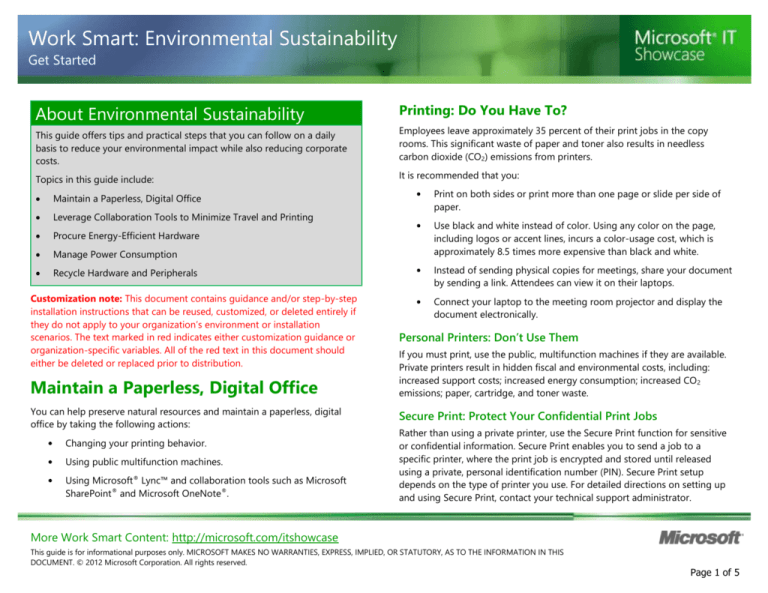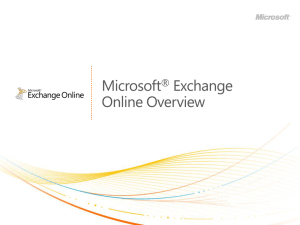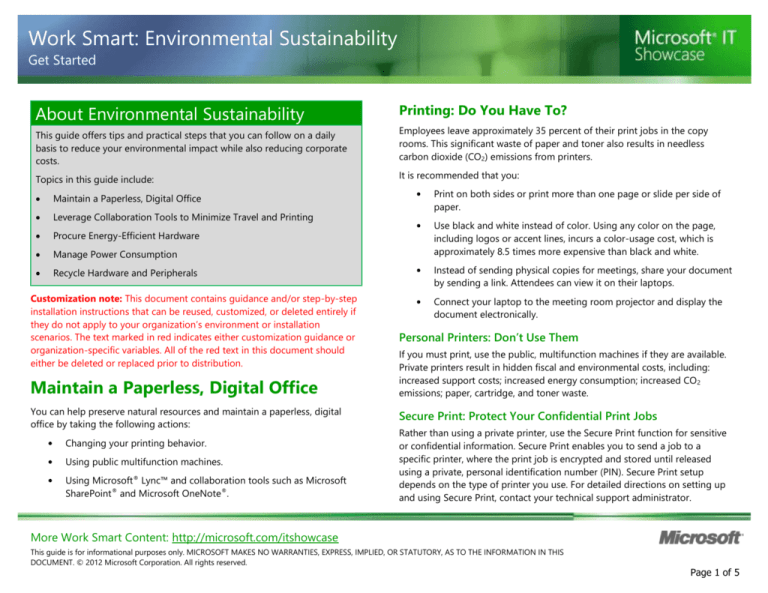
Work Smart: Environmental Sustainability
Get Started
About Environmental Sustainability
Printing: Do You Have To?
This guide offers tips and practical steps that you can follow on a daily
basis to reduce your environmental impact while also reducing corporate
costs.
Employees leave approximately 35 percent of their print jobs in the copy
rooms. This significant waste of paper and toner also results in needless
carbon dioxide (CO2) emissions from printers.
Topics in this guide include:
It is recommended that you:
Maintain a Paperless, Digital Office
Leverage Collaboration Tools to Minimize Travel and Printing
Procure Energy-Efficient Hardware
Manage Power Consumption
Recycle Hardware and Peripherals
Customization note: This document contains guidance and/or step-by-step
installation instructions that can be reused, customized, or deleted entirely if
they do not apply to your organization’s environment or installation
scenarios. The text marked in red indicates either customization guidance or
organization-specific variables. All of the red text in this document should
either be deleted or replaced prior to distribution.
Maintain a Paperless, Digital Office
You can help preserve natural resources and maintain a paperless, digital
office by taking the following actions:
•
Changing your printing behavior.
•
Using public multifunction machines.
•
Using Microsoft® Lync™ and collaboration tools such as Microsoft
SharePoint® and Microsoft OneNote®.
•
Print on both sides or print more than one page or slide per side of
paper.
•
Use black and white instead of color. Using any color on the page,
including logos or accent lines, incurs a color-usage cost, which is
approximately 8.5 times more expensive than black and white.
•
Instead of sending physical copies for meetings, share your document
by sending a link. Attendees can view it on their laptops.
•
Connect your laptop to the meeting room projector and display the
document electronically.
Personal Printers: Don’t Use Them
If you must print, use the public, multifunction machines if they are available.
Private printers result in hidden fiscal and environmental costs, including:
increased support costs; increased energy consumption; increased CO 2
emissions; paper, cartridge, and toner waste.
Secure Print: Protect Your Confidential Print Jobs
Rather than using a private printer, use the Secure Print function for sensitive
or confidential information. Secure Print enables you to send a job to a
specific printer, where the print job is encrypted and stored until released
using a private, personal identification number (PIN). Secure Print setup
depends on the type of printer you use. For detailed directions on setting up
and using Secure Print, contact your technical support administrator.
More Work Smart Content: http://microsoft.com/itshowcase
This guide is for informational purposes only. MICROSOFT MAKES NO WARRANTIES, EXPRESS, IMPLIED, OR STATUTORY, AS TO THE INFORMATION IN THIS
DOCUMENT. © 2012 Microsoft Corporation. All rights reserved.
Page 1 of 5
Work Smart: Environmental Sustainability
Get Started
Leverage Collaboration Tools to Minimize Travel and Printing
By using the tools and technologies listed in the table below, you can contribute to environmental sustainability by:
•
Reducing carbon emissions from business travel and commuting
•
Reducing energy usage and costs by reducing use of offices and meeting rooms
•
Reducing printer emissions
•
Using less paper and printer toner
Application or Tool
Description
Click the links below to learn more
Microsoft Lync
Lync provides a single interface that unites voice communications, IM, audio, video, and Web
conferencing, enabling you to minimize business and commuter travel. Place, receive, or forward
calls using Voice over IP (VoIP). Instantly share your desktop with a colleague or with multiple
conference participants. See the availability of your contacts, and then click to communicate.
Conduct secure IM with Lync, MSN, AOL, and Yahoo! contacts.
http://lync.microsoft.com/en-us/what-islync/Pages/what-is-lync.aspx
Microsoft RoundTable®
Displays a 360-degree view of meetings through a speaker/video phone, and enables you to
record meetings.
http://www.microsoft.com/download/en/detail
s.aspx?displaylang=en&id=6204
Microsoft OneNote 2010
Take notes, organize information, and collaborate, using text and graphics in a file/folder
arrangement.
http://office.microsoft.com/en-us/onenote/
Microsoft SharePoint
Share files in a central work site, allow version control, track tasks and schedules, and exchange
email.
http://sharepoint.microsoft.com/enus/Pages/default.aspx
SharePoint My Site
Use the social networking tools on My Site to stay connected to the people and topics that you
care about and to share expertise beyond the borders of your team. You can also use My site to
store and share documents.
http://office.microsoft.com/en-us/sharepointserver-help/introduction-to-my-siteHA010108748.aspx
More Work Smart Content: http://microsoft.com/itshowcase
This guide is for informational purposes only. MICROSOFT MAKES NO WARRANTIES, EXPRESS, IMPLIED, OR STATUTORY, AS TO THE INFORMATION IN THIS
DOCUMENT. © 2012 Microsoft Corporation. All rights reserved.
Page 2 of 5
Work Smart: Environmental Sustainability
Get Started
Procure Energy-Efficient Hardware
Purchasing new PCs that meet the ENERGY STAR criteria
helps guarantee that your purchases are energy efficient
and environmentally friendly.
ENERGY STAR, a joint program of the U.S. Environmental
Protection Agency (EPA) and the U.S. Department of
Energy (DOE) helps protect the environment by certifying energy-efficient
products and practices.
Get Aggressive with Your Power Settings
You can use the Power saver option for even greater efficiency.
To change settings:
1
Click Start, click Control Panel, click System and Security, and then
click Power Options.
2
To see or change any of your plan settings, select the plan you want
to change and click Change plan settings.
Use Virtualized Servers Rather than Physical Servers
When purchasing or replacing servers, you can further contribute to carbon
reduction by using or converting from physical to virtual servers whenever
possible. New virtual machines (VMs) are significantly more energy efficient.
Making the choice to switch to VMs can save millions of dollars in hardware
costs and has the potential to dramatically reduce energy costs and kWhs
used. For comparison, physical servers use more than 30 times as much
power as virtual servers.
Manage Power Consumption
Employees practicing better PC client power management help reduce
overall power consumption. Additional savings are possible with
conscientious use of lighting and electrical equipment. To better manage
your power consumption:
•
Get aggressive with your PC power settings.
•
Turn off your computer when you are not using it.
•
Turn off lights and unplug peripherals.
Note
To reactivate your screen, move the mouse or press the SPACEBAR. To wake
your PC, briefly push the power button. Please note that directions for waking
your computer vary with different manufacturers, so expect some trial and
error.
More Work Smart Content: http://microsoft.com/itshowcase
This guide is for informational purposes only. MICROSOFT MAKES NO WARRANTIES, EXPRESS, IMPLIED, OR STATUTORY, AS TO THE INFORMATION IN THIS
DOCUMENT. © 2012 Microsoft Corporation. All rights reserved.
Page 3 of 5
Work Smart: Environmental Sustainability
Get Started
Cautions
Turn Your Computer Off
•
Your PC should take only a few seconds to transition from sleep to an
active state. If it takes longer, contact your technical support
administrator.
The single, most important step you can take to reduce PC-based power
consumption is to turn your computer off when you leave the office or
anticipate an extended period of inactivity.
•
Screen savers can prevent the screen and CPU from going to sleep. IT
is recommended that you disable screen savers or use a blank screen.
To disable a screen saver, click Start, click Control Panel, click
Appearance and Personalization, click Personalization, click Screen
Saver, and then under Screen Saver, select None from the list.
Recycle Hardware and Peripherals
Turn Off Lights and Unplug Peripherals
Turn off office lights and lamps when you leave for the night, weekend, or on
trips. Other energy-saving actions include:
•
Unplug radios, personal music players, chargers, and other items in
your office before leaving for the evening. Even if turned off, they
continue using energy while plugged in. Put these devices on a
single power strip so that you can click one switch to turn them off.
•
Take home private refrigerators. Use the community refrigerators in
the break rooms instead.
•
Take responsibility for public spaces that you or your team members
use for after-hours events. Turn off lights and peripherals, and
unplug equipment that you use for the event.
•
Do not use space heaters to stay warm during cold weather. To
correct heating problems, contact someone from your facilities
department.
All broken and retired technology hardware should be sent to your
organization’s computer recycling vendor. Recycling protects intellectual
property and ensures hardware is handled in an environmentally sound
manner.
Recycle hardware includes, but is not limited to: notebooks and desktop PCs,
workstations, servers, monitors, printers, telecom, network, hard drives,
cellular phones, and PDAs.
When recycling hardware it is recommended that you:
•
Return retired hardware intact—do not scavenge for memory or
other components.
•
Return equipment as soon as you stop using it.
•
Do not leave hardware in the hallway or other unsecured areas. For
data and hardware security, once you are no longer using a PC,
immediately arrange a transfer of the asset directly into your
organization’s hardware recycling program.
Note
Please consider the impact to the environment before printing this
document.
More Work Smart Content: http://microsoft.com/itshowcase
This guide is for informational purposes only. MICROSOFT MAKES NO WARRANTIES, EXPRESS, IMPLIED, OR STATUTORY, AS TO THE INFORMATION IN THIS
DOCUMENT. © 2012 Microsoft Corporation. All rights reserved.
Page 4 of 5
Work Smart: Environmental Sustainability
Get Started
For More Information
•
Windows Power Management
http://msdn.microsoft.com/en-us/windows/hardware/gg463220.aspx
•
Microsoft Environmental Sustainability Website
http://www.microsoft.com/environment
•
Microsoft IT Environmental Sustainability – Experiences and
Lessons Learned
http://technet.microsoft.com/en-us/library/cc974011.aspx
More Work Smart Content: http://microsoft.com/itshowcase
This guide is for informational purposes only. MICROSOFT MAKES NO WARRANTIES, EXPRESS, IMPLIED, OR STATUTORY, AS TO THE INFORMATION IN THIS
DOCUMENT. © 2012 Microsoft Corporation. All rights reserved.
Page 5 of 5