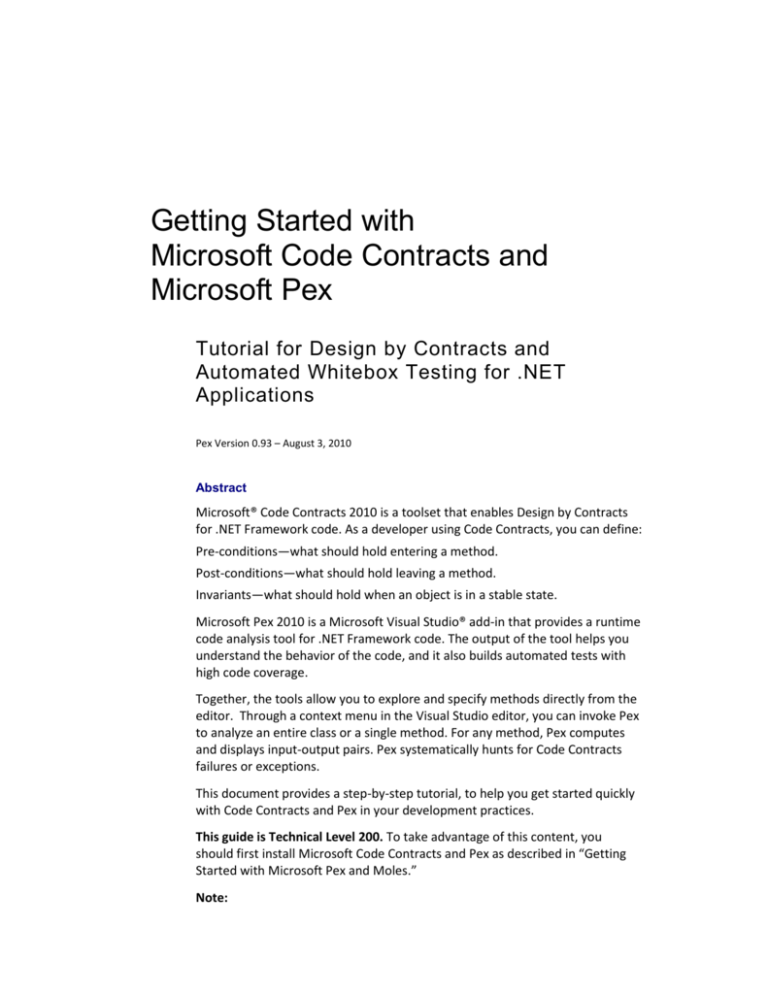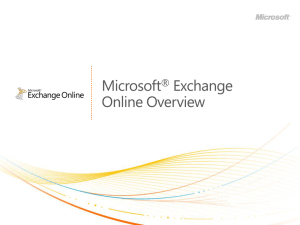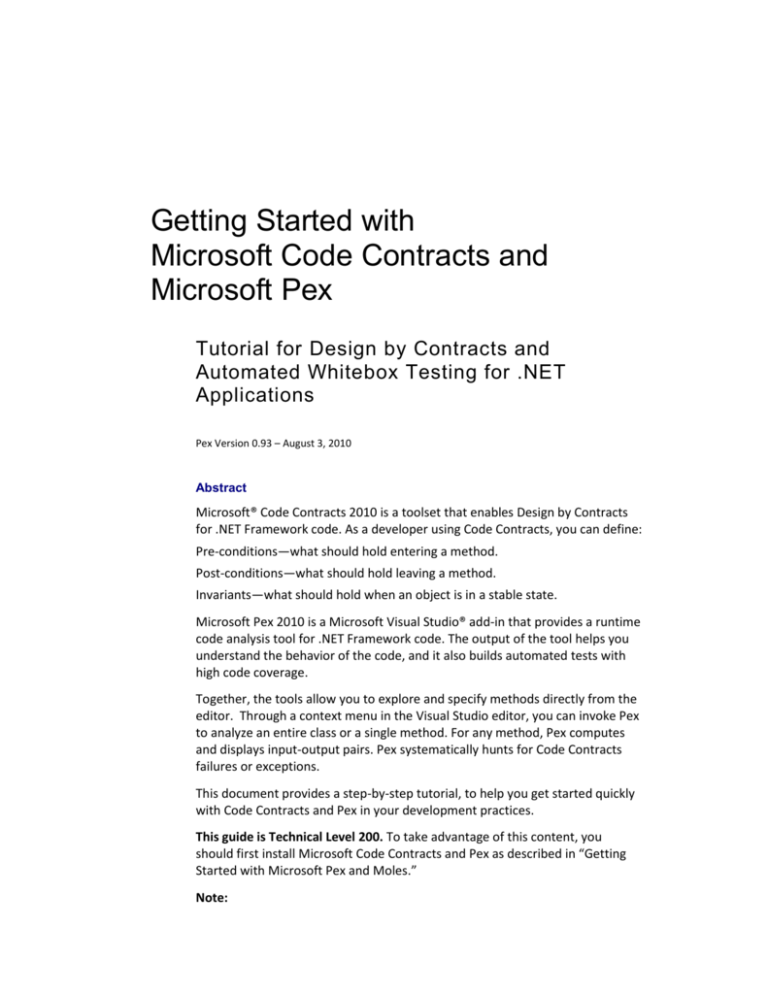
Getting Started with
Microsoft Code Contracts and
Microsoft Pex
Tutorial for Design by Contracts and
Automated Whitebox Testing for .NET
Applications
Pex Version 0.93 – August 3, 2010
Abstract
Microsoft® Code Contracts 2010 is a toolset that enables Design by Contracts
for .NET Framework code. As a developer using Code Contracts, you can define:
Pre-conditions—what should hold entering a method.
Post-conditions—what should hold leaving a method.
Invariants—what should hold when an object is in a stable state.
Microsoft Pex 2010 is a Microsoft Visual Studio® add-in that provides a runtime
code analysis tool for .NET Framework code. The output of the tool helps you
understand the behavior of the code, and it also builds automated tests with
high code coverage.
Together, the tools allow you to explore and specify methods directly from the
editor. Through a context menu in the Visual Studio editor, you can invoke Pex
to analyze an entire class or a single method. For any method, Pex computes
and displays input-output pairs. Pex systematically hunts for Code Contracts
failures or exceptions.
This document provides a step-by-step tutorial, to help you get started quickly
with Code Contracts and Pex in your development practices.
This guide is Technical Level 200. To take advantage of this content, you
should first install Microsoft Code Contracts and Pex as described in “Getting
Started with Microsoft Pex and Moles.”
Note:
Getting Started with
Microsoft Code Contracts and Microsoft Pex - 2
Most resources discussed in this paper are provided with the Code Contracts
and Pex software packages. For a complete list of documents and
references discussed, see “Resources and References” at the end of this
document.
For up-to-date documentation and online community, see
http://research.microsoft.com/pex
http://research.microsoft.com/contracts
Pex Version 0.93 – August 3, 2010
© 2010 Microsoft Corporation. All rights reserved.
Getting Started with
Microsoft Code Contracts and Microsoft Pex - 3
Contents
Introduction ......................................................................................................... 4
Exercise 1: Running Pex for the First Time .......................................................... 5
Task 1: Create a Project................................................................................... 5
Task 2: Run Pex Explorations........................................................................... 6
Exercise 2: Annotating Code with Code Contracts .............................................. 9
Task 3: Add Preconditions with Code Contracts ............................................. 9
Task 4: Turning Code Contracts into Runtime Checks .................................. 10
Task 5: Add Preconditions from Pex ............................................................. 11
Task 6: Fixing the Remaining Issues .............................................................. 12
Task 7: Adding Post Conditions with Code Contracts ................................... 13
Resources and References................................................................................. 14
Disclaimer: This document is provided “as-is”. Information and views expressed in this
document, including URL and other Internet Web site references, may change without notice.
You bear the risk of using it.
This document does not provide you with any legal rights to any intellectual property in any
Microsoft product. You may copy and use this document for your internal, reference purposes.
© 2010 Microsoft Corporation. All rights reserved.
Microsoft, IntelliSense, Visual Studio, Windows Server, Windows Vista, and Windows are
trademarks of the Microsoft group of companies. All other trademarks are property of their
respective owners.
Pex Version 0.93 – August 3, 2010
© 2010 Microsoft Corporation. All rights reserved.
Getting Started with
Microsoft Code Contracts and Microsoft Pex - 4
Introduction
This tutorial introduces two toolset: Microsoft Code Contracts and
Microsoft Pex. Microsoft Code Contracts is a toolset that you can use to
write pre-condition, post-condition, and invariants in .NET code. Microsoft
Pex is an automated testing tool that helps you to understand the behavior
of .NET code, identify potential issues, and automatically create a test suite
that covers corner cases. Together, these tools allow you to explore, test,
and specify the code in an intuitive and lightweight fashion.
In this tutorial:
With just a few mouse clicks, you can explore code-under-test and save tests
that prove your code doesn’t crash—or point to errors that could cause
crashes.
The Pex features and simple steps for exploring code are described in
Exercise 1.
Use Code Contracts to specify the requirements on inputs, and the guarantees
on the return values.
The Code Contracts features and simple steps for writing pre-conditions
and post-conditions are described in Exercise 2.
Prerequisites
To take advantage of this tutorial, you should be familiar with the following:
Microsoft® Visual Studio® 2010
C# programming language (as all the samples will be written in C#)
.NET Framework
Basic practices for building, debugging, and testing software
Computer Configuration
These tutorials require that the following software components are installed:
Windows® 7, Windows Vista®, or Windows Server® 2008 R2 or later operating
system
Visual Studio 2010 Professional
Microsoft Pex also works with Visual Studio 2008 Professional; this tutorial
assumes that your edition supports the Visual Studio Unit Testing
framework.
Microsoft Pex 2010
See: Moles and Pex download on Microsoft Research site.
Microsoft Code Contracts – Runtime Rewriter or Full version
See: Code Contracts download on Microsoft Research site.
Getting Help
For questions, see “Resources and References” at the end of this document.
If you have a question on Pex, post it on the Pex and Moles forums
Pex Version 0.93 – August 3, 2010
© 2010 Microsoft Corporation. All rights reserved.
Getting Started with
Microsoft Code Contracts and Microsoft Pex - 5
If you have a question on Code Contracts, post it on the Code Contracts
forums.
Exercise 1: Running Pex for the First Time
In this exercise, you will start a project from scratch and create the basic code
to be examined with Microsoft Pex. After creating this example code, you will
use Pex to generate a series of tests for this code.
About the Example in This Tutorial. The example code for this tutorial
implements a class containing a user-defined method— TrimAfter—with two
parameters: an input string and a suffix string. In this example code:
The method cuts the input string at the first occurrence of the suffix string.
The method returns the original string if the suffix is not found.
Task 1: Create a Project
First, you must create a new project to hold your code and then create the
basic code for the StringExtensions class, which is the user-defined class that
you will be testing for the rest of this document.
If you already program in Visual Studio, you can review these steps briefly,
following the details for naming classes and files.
If you are relatively new to programming in Visual Studio, these steps will guide
you through the details of the Visual Studio interface.
To create a project
1. In Visual Studio, click File > New > Project.
2. In the left pane of the New Project dialog box, click Visual C#. In the center
pane, click Class Library.
3. Name the project CodeDigging and click OK.
Pex Version 0.93 – August 3, 2010
© 2010 Microsoft Corporation. All rights reserved.
Getting Started with
Microsoft Code Contracts and Microsoft Pex - 6
4. In Solution Explorer, rename the file Class1.cs to StringExtensions.cs.
Notice that when you created the CodeDigging project, Visual Studio
automatically created Properties and References, and also created a
generic class entry, which you are renaming in this step.
5. In the Microsoft Visual Studio message box, click Yes to confirm that you
want to rename all references to this class.
6. In the class body for StringExtensions, add the following code to implement
the user-defined TrimAfter method.
public static string TrimAfter(string value, string suffix)
{
int index = value.IndexOf(suffix);
return value.Substring(0, index);
}
7. In the Build menu, click Build Solution.
The code should compile with no errors. If you have errors, check your code for
typos.
Task 2: Run Pex Explorations
When you run Pex on your code, Microsoft Pex runs your code many times
with different inputs. This is referred to as “Pex explorations.” The result
appears as a table that shows each test attempted by Pex. Each line in the table
Pex Version 0.93 – August 3, 2010
© 2010 Microsoft Corporation. All rights reserved.
Getting Started with
Microsoft Code Contracts and Microsoft Pex - 7
shows the input and the resulting output or exceptions generated by the
method for that input.
In this task, you will run Pex explorations on your example code. For more
background information about how Pex runs explorations, see “Pex
Explorations: Under the Hood” later in this document.
CAUTION: Pex will exercise every path in your code. If your code is connected
to external resources such as databases or controls physical machinery, make
certain that these resources are disconnected before executing Pex; otherwise,
serious damage to those resources might occur.
To run Pex explorations
1. In the CodeDigging project created in Task 1, right-click in the body of the
TrimAfter method, and click Run Pex.
2. If this is your first time running Pex, the Pex: Select a Test Framework
dialog box appears. Make sure that Visual Studio Unit Test is selected, and
click OK.
This dialog box will not appear again after you select the test framework.
After a brief pause, Pex shows the results of its analysis in the Pex
Exploration Results window.
The Pex results are displayed as a table. Each row in the table contains:
An input value for the analyzed method.
The output results of the analyzed method.
Pex Version 0.93 – August 3, 2010
© 2010 Microsoft Corporation. All rights reserved.
Getting Started with
Microsoft Code Contracts and Microsoft Pex - 8
Summary information about raised exceptions, if any were raised during
Pex explorations.
To learn more about why Pex chose the particular input values, see the
“Pex Explorations: Under the Hood” at the end of this procedure.
3. In the Pex Exploration Results window, click one row in the table on the
left to see details in the right pane.
The following illustration shows the detail view of an exception. In the right
pane, you see a stack trace of the exception.
To see details about the inputs that Pex chose for the selected test, click
the Details header.
Pex Explorations: Under the Hood
How does Pex choose input values when generating tests?
Microsoft Pex:
Does not simply throw random test inputs at the code.
Does not exhaustively enumerate all possible values.
Does not require you to write test input generators.
Instead, Pex generates test cases by analyzing the program code that gets
executed. This is called whitebox test generation (as opposed to blackbox test
generation). For every statement in the code, Pex will eventually try to create a
test input that will reach that statement. Pex will do a case analysis for every
conditional branch in the code—for example, if statements, assertions, and all
operations that can throw exceptions.
In other words, the number of test inputs that Pex generates depends on the
number and possible combinations of conditional branches in the code. Pex
operates in a feedback loop: it executes the code multiple times and learns
about the program behavior by monitoring the control and data flow.
After each run, Pex does the following:
Chooses a branch that was not covered previously.
Builds a constraint system that describes how to reach that branch.
Uses a constraint solver to determine new test inputs that fulfill the
constraints, if any exist.
Pex Version 0.93 – August 3, 2010
© 2010 Microsoft Corporation. All rights reserved.
Getting Started with
Microsoft Code Contracts and Microsoft Pex - 9
The test is executed again with the new inputs, and the process repeats. On
each run, Pex might discover new code and dig deeper into the
implementation. In this way, Pex explores the behavior of the code.
For more information, specifically created for the experienced developer, see
“Parameterized Unit Testing with Microsoft Pex.”
Exercise 2: Annotating Code with Code Contracts
In this exercise you will use Microsoft Code Contracts to add preconditions and
postconditions. You will use Microsoft Pex to ensure that the contracts hold for
any input.
Task 3: Add Preconditions with Code Contracts
The .NET guidelines say that a method should never throw a
NullReferenceException like the one you observed at the end of Task 2.
Therefore, Pex has identified an error in your example code.
About Preconditions. The error occurs because the developer does not ensure
that the input string is not null, which subsequently leads to the null
dereference. Following a defensive programming principle, the developer
should first validate the inputs, and then act upon them. Typically in the .NET
framework, developers tend to write the following validation code where a
NullReferenceException is thrown when the input string is null:
public static string TrimEnd(string value, string suffix)
{
if (value == (string)null)
throw new ArgumentNullException("value");
The problem with this approach is that the caller of the TrimAfter method
cannot infer this requirement from the method signature, which only specifies
constraints on the input and output types, as the following shows:
string TrimAfter(string value, string suffix)
Microsoft Code Contracts provide a structured mechanism for expressing
preconditions in the code. Code Contracts is exposed as a static class Contract
in the System.Diagnostics.Contracts namespace. This class contains Requires
methods to express pre-conditions, as follows:
Using System.Diagnostics.Contracts;
public static string TrimAfter(string value, string suffix)
{
Contract.Requires(value != null);
To add Code Contracts preconditions to fix an error
1. At the beginning of the TrimAfter method, write the word crn and then
press TAB twice.
2. The crn snippet expanded to the Contract.Requires method call. In the
snippet box, type value and then press Enter.
Pex Version 0.93 – August 3, 2010
© 2010 Microsoft Corporation. All rights reserved.
Getting Started with
Microsoft Code Contracts and Microsoft Pex - 10
3. Place your cursor in the name, and a small box should show up under the
name. Place your cursor over the box, or click CTRL+. (that is, the period
character). This displays an IntelliSense® dialog.
4. To update your code automatically, click the first item in the IntelliSense
dialog to add the missing namespace that contains the reference.
Tip: Remember this trick!
CTRL+. is the shortcut to the IntelliSense menu, and it can save you lots of
time when coding in C#.
5. To run Pex again, click the Run button in the Pex Exploration Results view.
Observe that the NullReferenceException is still present.
Task 4: Turning Code Contracts into Runtime Checks
By default, the Contract methods are removed by the C# compiler, because
those methods are conditional. In this task, you will enable the Runtime
Rewriting feature of Code Contracts. In that mode, the contracts are
transformed into runtime checks that will be executed as part of the program
flow. This also means that Pex will automatically be aware of the contracts.
To enable runtime checking of Code Contracts
1. In the Solution Explorer, go to the project node, right-click the Properties
node, and select Open.
2. Click the Code Contracts pane that sits at the bottom of the panes list on
the left of the view.
Pex Version 0.93 – August 3, 2010
© 2010 Microsoft Corporation. All rights reserved.
Getting Started with
Microsoft Code Contracts and Microsoft Pex - 11
3. In the Code Contracts pane, check the Perform Runtime Contract Checking
checkbox.
4. When you run Pex again, instead of seeing a failing
ArgumentNullException, you see the acceptable behavior of a
ContractException.
The formerly red row is now green, as shown in the following illustration.
Task 5: Add Preconditions from Pex
You have fixed the first failing test case, but Microsoft Pex still reports three
sets of inputs that lead to ArgumentNullException or
ArgumentOutOfRangeException. In this task, you will fix the
ArgumentNullException issue by using a precondition that Microsoft Pex adds
for you automatically.
There are usually many ways to fix an error. Ultimately, a developer or tester
must decide what the intended meaning of the program is, and then fix the
error accordingly. However, one kind of error fixing can be automated:
If a higher-level component passes malformed data to a lower-level
component, which the lower-level component rejects, then the higher-level
component should be prevented from doing so in the first place.
One way to achieve this is to promote the failure condition of the lower-level
component to the abstraction level of the higher-level component. This is what
the Add Precondition feature of Pex does: It expresses a low-level failure
condition at the abstraction level of the code under test.
When added to the code-under-test as argument validation code—also called a
precondition—then this failure condition effectively prevents the code under
Pex Version 0.93 – August 3, 2010
© 2010 Microsoft Corporation. All rights reserved.
Getting Started with
Microsoft Code Contracts and Microsoft Pex - 12
test from causing a failure somewhere in its execution. In other words, the Add
Precondition feature doesn’t completely fix an error; rather, it promotes the
failure condition to a higher, more appropriate abstraction level.
To add preconditions to fix an error
1. In the results from Task 2, click the row of the table that contains the
ArgumentNullException.
2. Click Add Precondition, as shown in the following illustration.
3. In the Preview and Apply Updates dialog box, you can preview the
contents of the adapted code that Pex creates. Click Apply to accept the
change.
Pex adapts the beginning of the TrimAfter method in your example code,
similar to the following code snippet:
public static string TrimAfter(string value, string suffix)
{
// <pex>
Contract.Requires(suffix != (string)null);
// </pex>
Contract.Requires(value != null);
Pex uses the xml comment to position properly future pre conditions.
4. When you run Pex again, instead of seeing a failing
ArgumentNullException, you see the acceptable behavior of a
ContractException.
The formerly red row is now green, as shown in the following illustration.
Task 6: Fixing the Remaining Issues
Microsoft Pex still reports two inputs that lead to an
ArgumentOutOfRangeException. In this task, you will fix the code and run Pex
until no more failing tests are reported.
Pex Version 0.93 – August 3, 2010
© 2010 Microsoft Corporation. All rights reserved.
Getting Started with
Microsoft Code Contracts and Microsoft Pex - 13
To use Pex and Contract.Requires to fix the remaining issues
1. When a suffix is not found, the IndexOf returns -1. You handle this case in
the method by returning the original string in that case, as follows:
int index = value.IndexOf(suffix);
if (index < 0)
return value;
2. Run Pex again. It should report all passing tests as shown in the following
example.
Task 7: Adding Post Conditions with Code Contracts
So far, you have specified how the input string should be defined, and you have
ensured that the method does not crash. In this task, you will use postconditions to specify properties about the result value. In this example, you will
want to ensure that the return value does end with the suffix.
To use Pex and Contract.Requires to fix the remaining issues
1. Add a postcondition to the method using the Ensures method. To refer to
the result, use the Contract.Result<string>() method, as follows:
public static string TrimAfter(string value, string suffix)
{
...
Contract.Ensures(
!Contract.Result<string>().EndsWith(suffix));
Notice that post-condition have to be written at the beginning of the
method. The Code Contacts rewriter will take care of moving the runtime
checks at the exit of the method.
2. Run Pex and observe that two new failures were found.
Pex Version 0.93 – August 3, 2010
© 2010 Microsoft Corporation. All rights reserved.
Getting Started with
Microsoft Code Contracts and Microsoft Pex - 14
The failure is due to the fact that all strings end with the empty string.
3. Strengthen the precondition on the suffix element by specifying that it
should not be null or empty, as follows:
public static string TrimAfter(string value, string suffix)
{
Contract.Requires(!String.IsNullOrEmpty(suffix));
Contract.Requires(value != null);
Contract.Ensures(
!Contract.Result<string>().EndsWith(suffix));
4. Run Pex and observe that all failures have been fixed.
Summary of Exercise 2
In this exercise, you have seen how to write preconditions and postconditions
using Code Contracts and turn them into runtime checks.
Resources and References
Pex Resources, Publications, and Channel 9 Videos
Pex and Moles at Microsoft Research
http://research.microsoft.com/pex/
Pex Documentation Site
Pex and Moles Tutorials
Technical Level:
Getting Started with Microsoft Pex and Moles
Getting Started with Microsoft Code Contracts and Pex
Unit Testing with Microsoft Moles
Exploring Code with Microsoft Pex
Unit Testing Asp.NET applications with Microsoft Pex and Moles
Unit Testing SharePoint Foundation with Microsoft Pex and Moles
Unit Testing SharePoint Foundation with Microsoft Pex and Moles (II)
Parameterized Unit Testing with Microsoft Pex
Pex Version 0.93 – August 3, 2010
© 2010 Microsoft Corporation. All rights reserved.
200
200
200
200
300
300
300
400
Getting Started with
Microsoft Code Contracts and Microsoft Pex - 15
Pex and Moles Technical References
Microsoft Moles Reference Manual
Microsoft Pex Reference Manual
Microsoft Pex Online Documentation
Parameterized Test Patterns for Microsoft Pex
Advanced Concepts: Parameterized Unit Testing with Microsoft Pex
400
400
400
400
500
Community
Pex Forum on MSDN DevLabs
Pex Community Resources
Nikolai Tillmann’s Blog on MSDN
Peli de Halleux’s Blog
Terminology
code coverage
Code coverage data is used to determine how effectively your tests
exercise the code in your application. This data helps you to identify
sections of code not covered, sections partially covered, and sections
where you have complete coverage. With this information, you can add to
or change your test suites to maximize their effectiveness. Visual Studio
Team System helps measure code coverage. Microsoft Pex internally
measures coverage knowledge of specific methods under test (called
“dynamic coverage”). Pex generates test cases that often achieve high code
coverage.
explorations
Pex runs the code-under-test, using different test inputs and exploring
code execution paths encountered during successive runs. Pex aims to
execute every branch in the code-under-test, and will eventually execute
all paths in the code. This phase of Pex execution is referred to as “Pex
explorations.”
integration test
An integration test exercises multiple test units at one time, working
together. In an extreme case, an integration test tests the entire system as
a whole.
unit test
A unit test takes the smallest piece of testable software in the application,
isolates it from the remainder of the code, and determines whether it
behaves exactly as you expect. Each unit is tested separately. Units are
then integrated into modules to test the interfaces between modules. The
most common approach to unit testing requires drivers and stubs to be
written, which is simplified when using the Moles framework.
whitebox testing
Whitebox testing assumes that the tester can look at the code for the
application block and create test cases that look for any potential failure
scenarios. During whitebox testing, you analyze the code of the application
block and prepare test cases for testing the functionality to ensure that the
class is behaving in accordance with the specifications and testing for
robustness.
Pex Version 0.93 – August 3, 2010
© 2010 Microsoft Corporation. All rights reserved.
Getting Started with
Microsoft Code Contracts and Microsoft Pex - 16
Pex Version 0.93 – August 3, 2010
© 2010 Microsoft Corporation. All rights reserved.