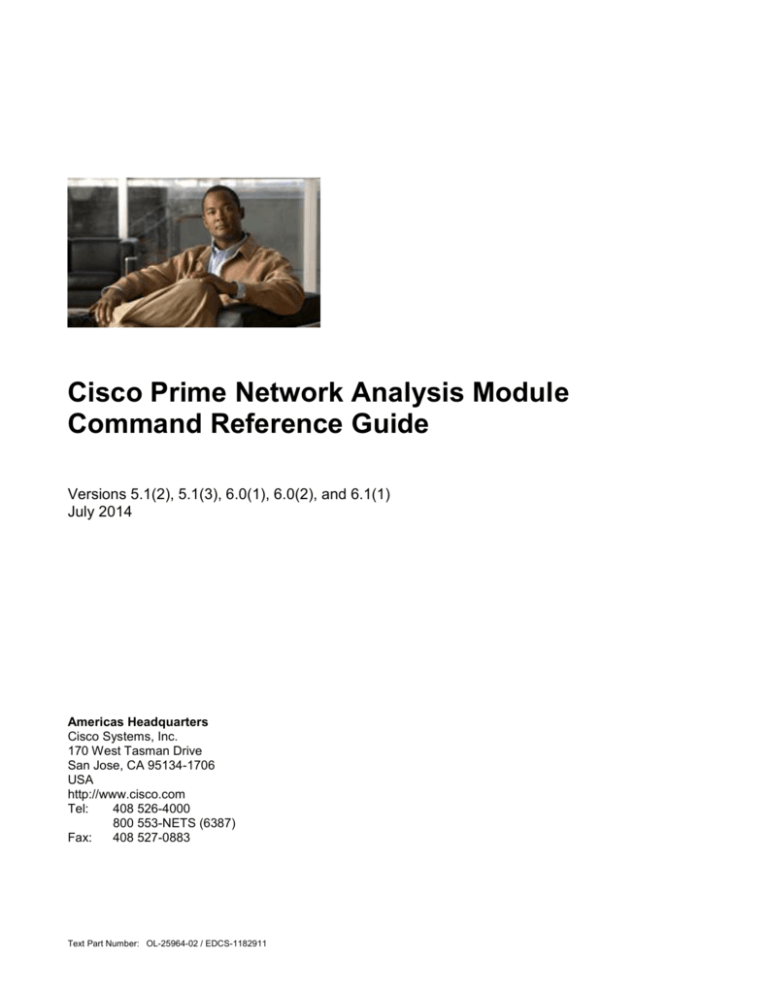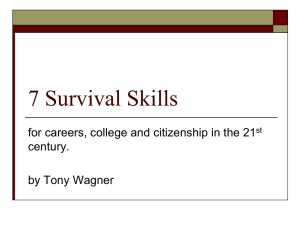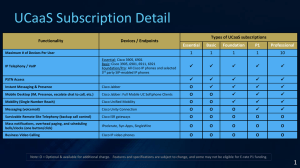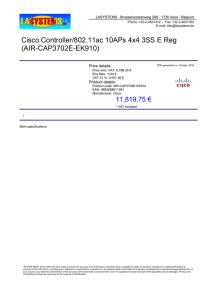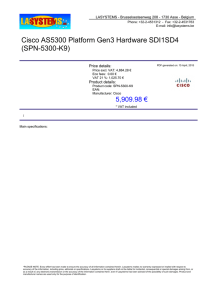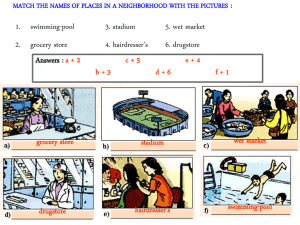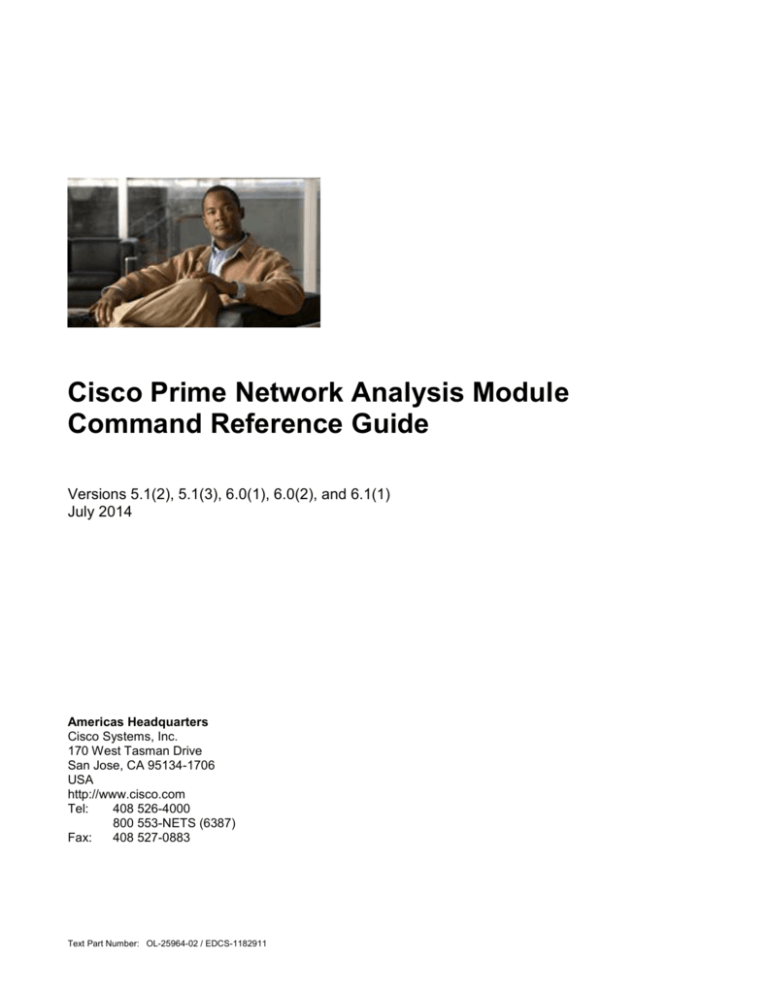
Cisco Prime Network Analysis Module
Command Reference Guide
Versions 5.1(2), 5.1(3), 6.0(1), 6.0(2), and 6.1(1)
July 2014
Americas Headquarters
Cisco Systems, Inc.
170 West Tasman Drive
San Jose, CA 95134-1706
USA
http://www.cisco.com
Tel:
408 526-4000
800 553-NETS (6387)
Fax:
408 527-0883
Text Part Number: OL-25964-02 / EDCS-1182911
THE SPECIFICATIONS AND INFORMATION REGARDING THE PRODUCTS IN THIS MANUAL ARE SUBJECT TO CHANGE WITHOUT NOTICE. ALL
STATEMENTS, INFORMATION, AND RECOMMENDATIONS IN THIS MANUAL ARE BELIEVED TO BE ACCURATE BUT ARE PRESENTED WITHOUT
WARRANTY OF ANY KIND, EXPRESS OR IMPLIED. USERS MUST TAKE FULL RESPONSIBILITY FOR THEIR APPLICATION OF ANY PRODUCTS.
THE SOFTWARE LICENSE AND LIMITED WARRANTY FOR THE ACCOMPANYING PRODUCT ARE SET FORTH IN THE INFORMATION PACKET TH AT
SHIPPED WITH THE PRODUCT AND ARE INCORPORATED HEREIN BY THIS REFERENCE. IF YOU ARE UNABLE TO LOCATE THE SOFTWARE LICENSE
OR LIMITED WARRANTY, CONTACT YOUR CISCO REPRESENTATIVE FOR A COPY.
The Cisco implementation of TCP header compression is an adaptation of a program developed by the University of California, Berkeley (UCB) as part of UCB’s public
domain version of the UNIX operating system. All rights reserved. Copyright © 1981, Regents of the University of California.
NOTWITHSTANDING ANY OTHER WARRANTY HEREIN, ALL DOCUMENT FILES AND SOFTWARE OF THESE SUPPLIERS ARE PROVIDED “AS IS” WITH
ALL FAULTS. CISCO AND THE ABOVE-NAMED SUPPLIERS DISCLAIM ALL WARRANTIES, EXPRESSED OR IMPLIED, INCLUDING, WITHOUT
LIMITATION, THOSE OF MERCHANTABILITY, FITNESS FOR A PARTICULAR PURPOSE AND NONINFRINGEMENT OR ARISING FROM A COURSE OF
DEALING, USAGE, OR TRADE PRACTICE.
IN NO EVENT SHALL CISCO OR ITS SUPPLIERS BE LIABLE FOR ANY INDIRECT, SPECIAL, CONSEQUENTIAL, OR INCIDENTAL DAMAGES,
INCLUDING, WITHOUT LIMITATION, LOST PROFITS OR LOSS OR DAMAGE TO DATA ARISING OUT OF THE USE OR INABILITY TO USE THIS
MANUAL, EVEN IF CISCO OR ITS SUPPLIERS HAVE BEEN ADVISED OF THE POSSIBILITY OF SUCH DAMAGES.
Cisco and the Cisco logo are trademarks or registered trademarks of Cisco and/or its affiliates in the U.S. and other countries. To view a list of Cisco trademarks, go to this URL:
www.cisco.com/go/trademarks. Third-party trademarks mentioned are the property of their respective owners. The use of the word partner does not imply a partnership
relationship between Cisco and any other company. (1110R)
Any Internet Protocol (IP) addresses used in this document are not intended to be actual addresses. Any examples, command display output, and figures included in the
document are shown for illustrative purposes only. Any use of actual IP addresses in illustrative content is unintentional an d coincidental.
Cisco Prime Network Analysis Module Command Reference Guide
© 2012-2014 Cisco Systems, Inc. All rights reserved.
Cisco Prime Network Analysis Module Command Reference Guide
Page 2
Contents
About This Guide
9
1: Command Line Interface
12
2: NAM CLI Commands:
application - device waas
16
application
20
application group
22
audit-trail enable
24
autocreate-data-source
25
cdp enable
26
cdp hold-time
29
cdp interval
30
classification-mode default
31
classification-mode deep-inspect
32
clear access log
33
clear captured-data-files
35
clear monitoring-data
37
clear system-alerts
38
clear system-passwords
39
clock set
41
config clear
42
config network
44
config upload
46
coredump
48
data-source erspan
49
data-source netflow
51
data-source pa
53
data-source waas
55
debug log disable
57
debug log enable
58
debug log level
59
debug log metric-engine
61
Cisco Prime Network Analysis Module Command Reference Guide
Page 3
debug log reset
62
device erspan
63
device netflow
64
device waas
66
3: NAM CLI Commands:
email – managed-device community
67
email
68
entity alias
70
entity assetid
71
exit
72
exsession
73
ftp
75
help
77
ip address
78
ip broadcast
80
ip domain
81
ip gateway
82
ip host
83
ip hosts add
84
ip hosts delete
86
ip http port
87
ip http secure generate
89
ip http secure install certificate
90
ip http secure port
91
ip http secure server
92
ip http server
93
ip http tacacs+
94
ip interface
96
ip nameserver
97
license install
98
logout
99
managed-device address
100
managed-device community
101
Cisco Prime Network Analysis Module Command Reference Guide
Page 4
4: NAM CLI Commands:
metric export host - show certificate request
102
metric export host
105
metric export non-waas traffic
106
monitor data-aggr-intv
107
monitor nbar
109
monitor protocol encapsulation
110
monitor rtp-stream enable
111
monitor rtp-stream filter
112
monitor rtp-stream threshold
113
monitor urlcollection
115
monitor urlfilter
117
mtrace-clear, mtrace-show, mtrace-start, mtrace-stop, mtrace-upload
119
netflow input port
120
nslookup
121
password
122
password strong-policy
123
patch
124
pid-sn
126
ping
127
ping6
128
preferences
131
protocol esp-null-heuristic
133
reboot
134
reboot -helper
135
reboot -golden
136
remote-storage
137
remote-storage fcoe
138
remote-storage iscsi
140
remote-storage sas
142
remove corefiles
144
rise-nam enable / disable
145
rmwebusers
146
Cisco Prime Network Analysis Module Command Reference Guide
Page 5
secure-clear all
147
show access-log
148
show application app-id
149
show application eng-id
150
show application group
151
show audit-trail
154
show autocreate-data-source
155
show cdb
156
show cdp settings
159
show certificate
160
show certificate-request
161
5: NAM CLI Commands:
show clock details - show monitor urlfilter
162
show classification-settings
163
show clock details
165
show configuration
166
show corefiles
168
show counters
169
show cpu
170
show data-source
171
show date
172
show debug log-levels
173
show debug messages
175
show debug metric-engine
176
show debug online-diag-stats
177
show debug rise-messages
178
show decode-log
179
show device
180
show email
181
show entity
182
show ftp
183
show hosts
184
show interface management-port
185
Cisco Prime Network Analysis Module Command Reference Guide
Page 6
show internal resources monitoring
186
show inventory
188
show ip
189
show license
191
show local-storage all
192
show local-storage physical
198
show local-storage progress
203
show local-storage virtual
204
show log config
206
show log patch
207
show log report
208
show log upgrade
209
show memory
210
show metric export
211
show monitor protocol encapsulation
212
show monitor protocol all
213
show monitor rtp-stream
214
show monitor rtp-stream filter
215
show monitor urlcollection
216
show monitor urlfilter
217
6: NAM CLI Commands:
show password strong-policy - web user
218
show password strong-policy
220
show patches
221
show pkt-drop counters
222
show preferences
223
show protocol-feature
224
show remote-storage
225
show rxcounters
226
show snmp
227
show syslog-settings
228
show system-alerts
229
show tech-support
230
Cisco Prime Network Analysis Module Command Reference Guide
Page 7
show time
231
show time ptp
232
show trap-dest
233
show top-memory-users
235
show version
236
show waas data-source
237
show waas device
238
show waas server filter
239
show web-publication
240
show web-user
241
shutdown
242
snmp
243
syslog
244
syslog remote-server
245
terminal
247
time
248
traceroute
250
traceroute6
252
trap-dest
253
upgrade
255
waas export server-filter-list
256
waas import server-filter-list
257
waas server filter
258
web-publication
259
web-user
261
Appendix A
NAM Maintenance Partition CLI
263
Appendix B
Acronyms
___________________________________________
265
Cisco Prime Network Analysis Module Command Reference Guide
Page 8
About This Guide
___________________________________________
This guide provides information for using the Cisco Prime Network Analysis Module (NAM)
software command line interface (CLI).
Audience
This guide is designed for network administrators who are responsible for setting up and configuring
Cisco Prime NAMs to monitor traffic and diagnose emerging problems on network segments. As a
network administrator, you should be familiar with:
Basic concepts and terminology used in internetworking.
Network topology and protocols.
Basic UNIX commands or basic Windows operations.
How This Guide is Organized
This guide is organized as follows:
Chapter
Title
Description
Chapter 1
1: Command Line
Interface
____________________
____________________
___
Describes how to log into the NAM and
gives information about the two CLI
command modes (the command mode and
subcommand mode) and information
about NAM CLI edit and create modes.
Chapter 2
2: NAM CLI
Lists CLI commands alphabetically and
Commands:
provides detailed information about the
application commands.
device waas
______________
______________
______________
_
Chapter 3
3: NAM CLI Commands: Lists CLI commands alphabetically and
email – managed-device provides detailed information about the
community
commands.
Cisco Prime Network Analysis Module Command Reference Guide
Page 9
____________________
____________________
___
Chapter 4
NAM CLI Commands:
Lists CLI commands alphabetically and
metric export host - show provides detailed information about the
certificate request
commands.
Chapter 5
5: NAM CLI Commands: Lists CLI commands alphabetically and
show
provides detailed information about the
classification-settings to commands.
show monitor urlfilter
Chapter 6
6: NAM CLI Commands: Lists CLI commands alphabetically and
show password
provides detailed information about the
strong-policy - web user commands.
____________________
____________________
___
Appendix A
Appendix A
Lists the NAM maintenance partition
NAM Maintenance
commands.
Partition CLI
____________________
____________________
___
Appendix B
Appendix B
Defines the acronyms used in this guide.
Acronyms
____________________
____________________
___
This document uses the following conventions:
Item
Convention
Commands and keywords
boldface font
Variables for which you supply
values
italic font
Displayed session and system
screen
font
Cisco Prime Network Analysis Module Command Reference Guide
Page 10
information
Information you enter
boldface screen font
Variables you enter
italic screen
Menu items and button names
boldface font
font
Means reader take note. Notes contain helpful suggestions or references to material not covered
in the publication.
Note
Means reader be careful. In this situation, you might do something that could result in
equipment damage or loss of data.
Caution
Warning
This symbol means danger. You are in a situation that could cause bodily injury.
Product Documentation
For more information about the documentation set for this product or other documentation including
supported platforms, see the following URL:
http://www.cisco.com/en/US/products/sw/cscowork/ps5401/tsd_products_support_series_home.
html
Obtaining Documentation and Submitting a Service
Request
For information on obtaining documentation, submitting a service request, and gathering additional
information, sees the monthly What’s New in Cisco Product Documentation, which also lists all new
and revised Cisco technical documentation, at:
http://www.cisco.com/en/US/docs/general/whatsnew/whatsnew.html
Subscribe to the What’s New in Cisco Product Documentation as a Really Simple Syndication (RSS)
feed and set content to be delivered directly to your desktop using a reader application. The RSS feeds
are a free service and Cisco currently supports RSS version 2.0.
Cisco Prime Network Analysis Module Command Reference Guide
Page 11
1: Command Line Interface
___________________________________________
This chapter provides information for understanding and using the Cisco Prime Network Analysis
Module Command Reference Guide software by using the command-line interface (CLI). This
chapter includes the following sections:
Logging into the NAM
Getting Help
Command Mode
Subcommand Mode
Creation and Edit Modes
NAM Supported Platforms
For an overview of your platform-specific configuration, see Cisco.com.
Logging into the NAM
Initial configuration or reconfiguration of network settings may require access to the console.
Depending on your platform, you may access the console differently.
•
For NAM appliances, access the console using a physical keyboard and monitor or by hooking
up a cable to the serial port on NAM 2200 appliances or CIMC management port on NAM 2300
appliances.
•
For NAM-3 on Cat6K and NAM-NX1 on Nexus 7K, access the console connection using switch
CLI
•
For NAM on SM-SRE and NME-NAM, access a console connection using the router cli.
•
For NAM on Nexus or NAM on WAAS installations, access a console through the host appliance
cli.
The example given below gives instructions on how to access the NAM console on the NAM -1,
NAM-2, or NAM-3 platform. For more details, see the installation guide for each platform.
There are two levels of access on the Network Analysis Module, each with different privileges:
•
Guest—Read-only access (default password is guest). This account has been removed since
NAM 6.0(1) due to security requirements.
•
Root—Full read-write access (default password is root)
Note
The root account uses the # prompt; the guest account uses the > prompt.
Cisco Prime Network Analysis Module Command Reference Guide
Page 12
This example opens a session to log into the NAM-1, -2, or -3, and NAM-NX1 consoles:
Step†1
Log into the console using the Telnet connection or the console port connection.
Step†2
Establish a console session with the NAM at the CLI prompt, using the
session/attach command. For example:
Cisco IOS Software:
switch> session slot 4 processor 1
The default escape character is Ctrl-^, then x.
You can also type 'exit' at the remote prompt to end the session
Trying 209.165.200.225 ... Open
Cisco Network Analysis Module (WS-SVC-NAM-3)
login:
Catalyst Operating System Software:
switch> session 3
Trying NAM-3...
Connected to NAM-3.
Escape character is '^]'.
Cisco Network Analysis Module (WS-SVC-NAM-3)
login:
Cisco Nexus Operating System (NX-OS) Software:
namlab-n7k-7# attach module 3 p 1
Attaching to module 3 proc-1...
telnet 127.1.4.25...
To exit type 'exit', to abort type 'Ctrl-^' or 'Ctrl+Shift+6'
Telnet escape character is '^^'.
Trying 127.1.4.25...
Connected to 127.1.4.25.
Escape character is '^^'.
Cisco Prime Network Analysis Module
n7k7-mod9.cisco.com login:
Step†3
Log into the NAM by typing root to log in as the root user or guest to log in as a
guest user at the login prompt.
Step†4
At the password prompt, enter the password for the account. The default password
for the root account is “root,” and the default password for the guest account is
“guest.”
login: root
Password:
After a successful login, the command-line prompt appears with information on the module and
copyright. For example, the Cisco Catalyst 6500 series displays as follows:
Cisco Catalyst 6500 Series Network Analysis Module (WS-SVC-NAM-3-K9) Console, 5.0(1T.45)
Copyright (c) 1999-2011 by Cisco Systems, Inc.
nam.domain.com#
Cisco Prime Network Analysis Module Command Reference Guide
Page 13
Note
After you log in for the first time, you will be asked to change the default
password.
Changing the Default Password
To change the password, follow these steps while you are logged into the root account on the NAM:
Step†1
Enter this command as follows:
root@localhost# password username
To change the root password, make a Telnet connection to the NAM and then use the password root
command.
To change the guest password, make a Telnet connection to the NAM and then use the password
guest command.
Step†2
Enter the new password as follows:
Changing password for user root
New UNIX password:
Step†3
Enter the new password again as follows:
Retype new UNIX password:
passwd: all authentication tokens updated successfully
This example shows how to set the password for the root account:
root@localhost# password root
Changing password for user root
New UNIX password:
Retype new UNIX password:
passwd: all authentication tokens updated successfully
Getting Help
When you have successfully logged in, enter a ? and press Return or enter the help command for a
list of commands used to configure the NAM. For example:
Cisco Catalyst 6500 Series Network Analysis Module (WS-SVC-NAM-3-K9) Console, 5.0(1T.45)
Copyright (c) 1999-2012 by Cisco Systems, Inc.
nam.domain.com# help
?
- display help
application
- configure an application [group]
audit-trail
- enable logging into Web GUI and CLI accesses
autocreate-data-source
- enable data source autocreation feature
clear
- clear access log / system alerts
...
Cisco Prime Network Analysis Module Command Reference Guide
Page 14
Command Mode
The Cisco Prime Network Analysis Module provides a configurable command mode accessible
when you log into the NAM as “root.” Certain commands enter into a subcommand mode. In all
command and subcommand modes, the asterisk (*) specifies that the subcommand is mandatory.
Subcommand Mode
Some commands enter into a subcommand mode, which provides additional configuration
commands that you can use in that mode. For example:
root@nam.domain.com# time
Entering into subcommand mode for this command.
Type 'exit' to apply changes and come out of this mode.
Type 'cancel' to discard changes and come out of this mode.
root@nam.domain.com(sub-time)#
When you have entered the subcommand mode, type a ? or enter the help command for a list of
commands available in that subcommand mode. For example:
root@nam.domain.com(sub-time)# ?
?
- display help
cancel
- discard changes and exit from subcommand mode
exit
- exit from subcommand mode
help
- display help
sync
- synchronize NAM system time with switch, ntp, or local clock
zone
- configure time zone at the NAM
root@nam.domain.com(sub-time)#
Note
For the commands that enter into a subcommand mode, the actual configuration is
completed only when you enter the exit command.
Creation and Edit Modes
Some commands run in a creation mode and an edit mode, which alternate depending on whether
you are creating or changing (editing) a configuration.
NAM Supported Platforms
For login details to the NAM supported platforms in this release, see your platform -specific
installation guide at Cisco.com.
Cisco Prime Network Analysis Module Command Reference Guide
Page 15
2: NAM CLI Commands:
application - device waas
___________________________________________
This chapter contains an alphabetical listing of the commands unique to the Cisco platforms that
support the 5.1(2), 5.1(3), 6.0(1), 6.0(2) and 6.1(1) releases. For information on the supported
platforms, see the Cisco Prime Network Analysis Module Release Notes.
For information on Cisco IOS commands to configure your specific hardware platform, see Related
Documentation.
For ease of use, NAM CLI Commands, are divided into five different chapters:
2: NAM CLI Commands:
application - device waas
___________________________________________ (this chapter)
3: NAM CLI Commands:
email – managed-device community
___________________________________________
4: NAM CLI Commands:
metric export host - show certificate request
___________________________________________
5: NAM CLI Commands:
show classification-settings to show monitor urlfilter
6: NAM CLI Commands:
show password strong-policy - web user
___________________________________________
This chapter describes the following commands:
application
application group
audit-trail enable
autocreate-data-source
Error! Reference source not found.
cdp hold-time
cdp interval
classification-mode default
To use default NAM packet classification, use the classification-mode default command.
This command is introduced in NAM 6.0(1).
Cisco Prime Network Analysis Module Command Reference Guide
Page 16
Classification-mode default
Syntax Description
This command has no arguments or keywords.
Defaults
This command has no default settings.
Command Modes
Command mode
Examples
This example shows how to use default NAM packet classification:
root@nam.localdomain# classification-mode default
Default classification is already in effect
Cisco Prime Network Analysis Module Command Reference Guide
Page 17
classification-mode deep-inspect
To use deep packet inspection (EFT feature), use the classification-mode deep-inspect command.
This command was introduced in NAM 6.0(1).
Classification-mode deep-inspect
Syntax Description
This command has no arguments or keywords.
Defaults
This command has no default settings.
Command Modes
Command mode
Examples
This example shows how to use deep packet inspection:
root@nam.localdomain# classification-mode deep-inspect
This operaton will restart NAM services for the changes to take effect.
Do you wish to continue? (y/n) [n]:
clear access log
clear captured-data-files
clear monitoring-data
clear system-alerts
clear system-passwords
clock set
config clear
config network
config upload
coredump
data-source erspan
data-source netflow
Cisco Prime Network Analysis Module Command Reference Guide
Page 18
data-source pa
data-source waas
debug log disable
debug log enable
debug log level
debug log metric-engine
debug log reset
device erspan
device netflow
device waas
Cisco Prime Network Analysis Module Command Reference Guide
Page 19
application
To create an application, use the application command. To remove an application match, use the no
application command.
application
no application
Defaults
This command has no default settings.
Command mode
Usage Guidelines
When you enter the application submode, the following commands are available:
cancel—Discards changes and exits from the subcommand mode.
exit—Saves changes and exits from the subcommand mode; see the exit command section.
help—Displays help and keeps you in the application subcommand mode; see the “help”
command section.
match—Specifies an application match with subcommands below as of NAM 6.1(1)
o server – configure a server ip to match
o tcp – configure a tcp port to match
o udp – confiture a udp port to match
o url – configure an http url regular expression match
host – specify the http url host part
path – specify the http url path/host part
name string—Sets the application name. This is a mandatory field.
Examples
This example shows how to create an application:
root@NAM# application
new application (app tag 268435459)
Entering into subcommand mode for this command.
Type 'exit' to apply changes and come out of this mode.
Type 'cancel' to discard changes and come out of this mode.
root@NAM(sub-application)# ?
?
- display help
cancel
- discard changes and exit from subcommand mode
Cisco Prime Network Analysis Module Command Reference Guide
Page 20
exit
help
match
name
no
- exit from the subcommand mode
- display help
- specify an application match
- enter the application name (*)
- remove an application match
(*) - denotes a mandatory field for this configuration.
root@NAM(sub-application)#
Cisco Prime Network Analysis Module Command Reference Guide
Page 21
application group
To enter the application group submode and define an application group, use the application group
command. To remove an application group, use the no form of this command.
application group
no application group group-name
Syntax Description
group-name
Application group name.
Syntax Description
Defaults
This command has no default settings.
Command Modes
Command mode
Usage Guidelines
When you enter the application group submode, the following commands are available:
add protocol-specifier—Adds a protocol to the group. You only can add one protocol to a group
at a time (for example, HTTPS). This command allows you to group statistics for more than one
specified protocol into one counter.
To add two or more protocols to an application group, repeat the add command for each
protocol. The protocols are added only when you exit application group subcommand mode.
cancel—Discards changes and exits from the subcommand mode.
delete protocol-specifier—Removes a protocol from the group. You only can remove one
protocol from a group at a time.
To remove two or more existing protocols from an existing application group, repeat the delete
command for each protocol. The protocol is removed only when you exit the application group
subcommand mode.
exit—Saves changes and exits from the subcommand mode.
help—Displays help and keeps you in the application group subcommand mode.
Cisco Prime Network Analysis Module Command Reference Guide
Page 22
name string—Sets the application group name.
You must provide protocol specifiers in the add or delete parameters, or both the add and delete
parameters.
Examples
This example shows how to create an application group named appGrpSample with two protocols in
the group:
root@NAM# application group
Entering into subcommand mode for this command.
Type 'exit' to come out of this mode.
Type 'cancel' to discard changes and to come out of this mode.
root@NAM(sub-application-group)# ?
?
- display help
add
- add a protocol to the group (*)
cancel
- discard changes and exit from subcommand mode
delete
- remove a protocol from the group (*)
exit
- exit from subcommand mode
help
- display help
name
- set application group name (*)
(*) - denotes a mandatory field for this configuration.
root@NAM(sub-application-group)# add 16.1.0.0.1.0.0.8.0.0.0.0.6.0.0.3.68.4.0.1.0.0
root@NAM(sub-application-group)# add 16.1.0.0.1.0.0.8.0.0.0.0.17.0.0.4.60.4.0.1.0.0
root@NAM(sub-application-group)# name appGrpSample
root@NAM(sub-application-group)# exit
Sucessfully create application group appGrpSample.
root@NAM#
root@NAM#
root@NAM# show application group appGrpSample
Application Group: appGrpSample
Number of Protocols: 2
- w-ether2.ip.tcp.tcp-836
16.1.0.0.1.0.0.8.0.0.0.0.6.0.0.3.68.4.0.1.0.0
- w-ether2.ip.udp.udp-1084
16.1.0.0.1.0.0.8.0.0.0.0.17.0.0.4.60.4.0.1.0.0
root@NAM#
Related Commands
show application group
Cisco Prime Network Analysis Module Command Reference Guide
Page 23
audit-trail enable
To enable and audit trail of GUI and CLI accesses, use the audit-trail enable command. To disable
audit trail of GUI and CLI accesses, use the no form of this command.
audit-trail enable
no audit-trail enable
Defaults
Audit trail of the CLI and GUI accesses is enabled.
Command Modes
Command mode
Examples
This example shows how to enable an audit trail for GUI and CLI accesses:
root@hostname.cisco.com# audit-trail enable
Related Commands
show audit-trail
Cisco Prime Network Analysis Module Command Reference Guide
Page 24
autocreate-data-source
To enable autocreation of the data-source, use the autocreate data-source command. To disable
autocreation of data-sources on NAM, use the no form of this command.
autocreate data-source
no autocreate data-source
Syntax Description
This command has no arguments or keywords.
Defaults
This command has no default settings.
Command Modes
Command mode
Examples
This example shows how to enable autocreation of data-sources:
root@nam235Cat6k.cisco.com# autocreate-data-source ?
erspan
- enable autocreation of ERSPAN data sources
netflow
- enable autocreation of NDE data sources
waas
- enable autocreation of WAAS data sources
waas-client
- enable autocreation of WAAS Client data sources
waas-client-wan
- enable autocreation of WAAS Client WAN data sources
waas-passthru
- enable autocreation of WAAS Passthru data sources
waas-passthru-export
- enable Passthru export on autocreated WAAS devices
waas-server
- enable autocreation of WAAS Server data sources
waas-server-wan
- enable autocreation of WAAS Server WAN data sources
root@nam235Cat6k.cisco.com# autocreate-data-source
Cisco Prime Network Analysis Module Command Reference Guide
Page 25
cdp enable
To enable the Cisco Discovery Protocol (CDP) on the NME-NAM, use the cdp enable command.
To disable CDP on the NME-NAM, use the no form of this command.
cdp enable
no cdp enable
Note
This command is not valid for NAM-1 or NAM-2 devices, the Cisco NAM 2200
Series appliances, or NAM Virtual Blades.
Syntax Description
This command has no arguments or keywords.
Defaults
This command has no default settings.
Command Modes
Command mode
Usage Guidelines
This command is supported only on the NME-NAM-80S and NME-NAM-120S.
Examples
This example shows how to enable CDP:
root@localhost.cisco.com# cdp enable
root@localhost.cisco.com#
Related Commands
classification-mode default
To use default NAM packet classification, use the classification-mode default command. This
command is introduced in NAM 6.0(1).
Classification-mode default
Cisco Prime Network Analysis Module Command Reference Guide
Page 26
Syntax Description
This command has no arguments or keywords.
Defaults
This command has no default settings.
Command Modes
Command mode
Examples
This example shows how to use default NAM packet classification:
root@nam.localdomain# classification-mode default
Default classification is already in effect
Cisco Prime Network Analysis Module Command Reference Guide
Page 27
classification-mode deep-inspect
To use deep packet inspection (EFT feature), use the classification-mode deep-inspect command.
This command was introduced in NAM 6.0(1).
Classification-mode deep-inspect
Syntax Description
This command has no arguments or keywords.
Defaults
This command has no default settings.
Command Modes
Command mode
Examples
This example shows how to use deep packet inspection:
root@nam.localdomain# classification-mode deep-inspect
This operaton will restart NAM services for the changes to take effect.
Do you wish to continue? (y/n) [n]:
clear access log
cdp interval
cdp interval
show cdp settings
Cisco Prime Network Analysis Module Command Reference Guide
Page 28
cdp hold-time
To set the Cisco Discovery Protocol (CDP) messages hold time, use the cdp hold-time command.
To return the CDP messages hold time to the default value, use the no form of this command.
cdp hold-time time
no cdp hold-time
Note
This command is not valid for NAM-1 or NAM-2 devices or the Cisco NAM
2200 Series appliances.
Syntax Description
time
Specifies the CDP hold time. Range is from 10 to 255
seconds.
Syntax Description
Defaults
180 seconds.
Command Modes
Command mode
Examples
This example shows how to set the CDP messages hold time:
root@localhost.cisco.com# cdp hold-time 30
root@localhost.cisco.com#
Related Commands
Error! Reference source not found.
Cisco Prime Network Analysis Module Command Reference Guide
Page 29
cdp interval
To set the Cisco Discovery Protocol (CDP) messages interval on the NME-NAM, use the cdp
interval command. To return the CDP messages interval on the NME-NAM to the default value, use
the no form of this command.
cdp interval time
no cdp interval
Note
This command is not valid for NAM-1 or NAM-2 devices or the Cisco NAM
2200 Series appliances.
Syntax Description
time
Specifies the CDP messages interval. Range is from 5 to
254 seconds.
Syntax Description
Defaults
60 seconds
Command Modes
Command mode
Examples
This example shows how to set the CDP messages interval:
root@localhost.cisco.com# cdp interval 200
root@localhost.cisco.com#
Related Commands
Error! Reference source not found.
Cisco Prime Network Analysis Module Command Reference Guide
Page 30
classification-mode default
To use default NAM packet classification, use the classification-mode default command. This
command is introduced in NAM 6.0(1).
Classification-mode default
Syntax Description
This command has no arguments or keywords.
Defaults
This command has no default settings.
Command Modes
Command mode
Examples
This example shows how to use default NAM packet classification:
root@nam.localdomain# classification-mode default
Default classification is already in effect
Cisco Prime Network Analysis Module Command Reference Guide
Page 31
classification-mode deep-inspect
To use deep packet inspection (EFT feature), use the classification-mode deep-inspect command.
This command was introduced in NAM 6.0(1).
Classification-mode deep-inspect
Syntax Description
This command has no arguments or keywords.
Defaults
This command has no default settings.
Command Modes
Command mode
Examples
This example shows how to use deep packet inspection:
root@nam.localdomain# classification-mode deep-inspect
This operaton will restart NAM services for the changes to take effect.
Do you wish to continue? (y/n) [n]:
Cisco Prime Network Analysis Module Command Reference Guide
Page 32
clear access log
To clear the access log, use the clear access log command.
clear access-log
Syntax Description
This command has no arguments or keywords.
Defaults
This command has no default settings.
Command Modes
Command mode
Examples
This example shows how to clear the access log:
root@localhost# clear access-log
Related Commands
secure-clear all
To clean all users data before shipping, use the secure-clear all command. This was introduced in
NAM 6.0(1).
Secure-clear all
Syntax Description
This command has no arguments or keywords.
Defaults
This command has no default settings.
Command Modes
Command mode
Cisco Prime Network Analysis Module Command Reference Guide
Page 33
Examples
This example shows how to clean all users data before shipping:
root@nam.localdomain# secure-clear all
This operation will erase completely NAM user data.
(including removing the NAM IP connectivity parameters such
as IP address, To reconfigure the NAM network connectivity,
you must use the switch/router session CLI command or UART port.
Do you wish to continue? (y/n) [n]:
show access-log
Cisco Prime Network Analysis Module Command Reference Guide
Page 34
clear captured-data-files
To delete all captured files from the NAM local hard drive, use the clear captured-data-files
command.
clear captured-data-files
Defaults
This command has no default settings.
Command Modes
Command mode
Examples
This example shows how to delete all captured files:
root@localhost# clear captured-data-files
Cisco Prime Network Analysis Module Command Reference Guide
Page 35
clear counters
To clear counters, use the clear counters command. To date supports only the classification
counters. This command was introduced in 6.1(1) release.
clear counters
Syntax Description
clear counters classification
Defaults
This command has no default settings.
Command Modes
Command mode
Examples
This example shows how to clear the classification counters:
root@localhost# clear counters classification
Cisco Prime Network Analysis Module Command Reference Guide
Page 36
clear monitoring-data
To delete both short term and long term monitoring data, use the clear monitoring-data command.
This command will also reset NAM to clean up cached data.
clear monitoring-data
Defaults
This command has no default settings.
Command Modes
Command mode
Examples
This example shows how to clear the access log:
root@localhost# clear monitoring-data
Cisco Prime Network Analysis Module Command Reference Guide
Page 37
clear system-alerts
To clear the system alerts, use the clear system-alerts command.
clear system-alerts
Syntax Description
This command has no arguments or keywords.
Defaults
This command has no default settings.
Command Modes
Command mode
Examples
This example shows how to clear the system alerts:
root@localhost# clear system-alerts
Related Commands
show system-alerts
Cisco Prime Network Analysis Module Command Reference Guide
Page 38
clear system-passwords
To reset or clear the CLI passwords, use the clear system-passwords command.
clear system-passwords
Syntax Description
This command has no arguments or keywords.
Defaults
This command has no default settings.
Command Modes
Command mode
Examples
This example shows how to clear the system passwords:
root@localhost# clear system-passwords
Cisco Prime Network Analysis Module Command Reference Guide
Page 39
cli idle-timeout
To set an idle/inactivity timeout for the CLI, use the cli idle-timeout command. To disable the
timeout, use the no form of this command. The idle timeout persists across CLI sessions, and is
applied to all types of CLI sessions (console, SSH, Telnet). This command was introduced in NAM
6.1(1).
cli idle-timeout timeout
no cli idle-timeout
Syntax Description
timeout
Specifies the CLI idle/inactivity timeout. Range is from 10
to 2147483647 seconds.
Defaults
The CLI idle timeout is disabled by default.
Command Modes
Command mode
Examples
The following example shows how to configure cli timeout settings.
root@nam.localdomain# cli idle-timeout 1800
CLI idle timeout set to 1800 seconds.
root@nam.localdomain# no cli idle-timeout
CLI idle timeout disabled.
root@nam.localdomain#
Related Commands
show cli
Cisco Prime Network Analysis Module Command Reference Guide
Page 40
clock set
To set the date and time of a Cisco NAM 2000 series appliance, use the clock set command.
clock set
<hh:mm:ss:>
Note
<mm/dd/yyyy>
This command is only valid for Cisco NAM 2000 series appliances.
Syntax Description
hh:mm:ss:
hh=hour, mm=minutes, ss=seconds
mm/dd/yyyy
mm = month, dd=day, yyyy=year
Syntax Description
Defaults
This command has no default settings.
Command Modes
Command mode
Usage Guidelines
This command is supported only on the Cisco NAM 2200 Series appliances.
Examples
The following example shows how to set the clock on the NAM appliance.
root@nam.cisco.com# clock set 06:10:00 08/04/2008
Cisco Prime Network Analysis Module Command Reference Guide
Page 41
config clear
To reset the NAM and return it to the factory-default state, use the config clear command.
Please note the behavior of this command has been changed since 6.0(2) release. The network IP
parameters will not be reset to factory-default starting from NAM 6.0(2) for config clear without
option.
config clear [all | ip]
Syntax Description
all
(Optional) Resets all NAM configurations to factory
default including the NAM IP parameters configuration.
The NAM reboots automatically for the changes to take
effect.
ip
(Optional) Resets NAM ip parameters back to factory
default. The NAM reboots automatically, and you must
session into the NAM from the switch supervisor engine
to configure the NAM IP parameters so that the module
can come online.
Syntax Description
Defaults
This command has no default settings.
Command Modes
Command mode
Examples
This example shows how to clear the configuration:
root@localhost# config clear
This operation will reset the NAM configurations with the exception
of NAM IP parameters.
This operation will also reboot the NAM to allow the changes to
take effect.
Do you wish to continue? (y/n) [n]:y
Successfully updated the SCCP configuration.
Successfully updated the H.323 configuration.
Cisco Prime Network Analysis Module Command Reference Guide
Page 42
NAM syslog settings updated successfully.
NAM web interface preferences updated successfully.
Successfully modified the configuration.
NAM will be rebooted now, for the changes to take effect ...
Cisco Prime Network Analysis Module Command Reference Guide
Page 43
config network
To import a NAM configuration into the NAM from a specified location or to restore a NAM Virtual
Blade license, use the config network command.
config network url [config_filename]
Syntax Description
url
Specifies the location of the configuration or license file
to upload;
ftp://<username>@<host>/<path>
config_filename
Specifies the filename for the configuration file.
Syntax Description
Defaults
This command has no default settings.
Command Modes
Command mode
Examples
This example shows how to download a configuration file to a NAM named kluu-test.config, which is
located at the FTP server namlab-pc1 in the user home directory named /home/kluu directory.
root@NAM #
root@NAM # config network ftp://kluu@namlab-pc1//home/kluu/kluu-test.config
Downloading ftp://kluu@namlab-pc1//home/kluu/kluu-test.config, please wait ...
Password for kluu@namlab-pc1:
ftp://kluu@namlab-pc1//home/kluu/kluu-test.config (9K)
/tmp/lrcfile.txt.1007
[########################]
9748 bytes transferred in 0.00 sec (4274.44k/sec)
9K | 4916.90K/s
Download completed.
Configuring the NAM. This may take few minutes, please wait ...
NAM configuration completed.
To view the results, use the command 'show log config'.
root@NAM #
Cisco Prime Network Analysis Module Command Reference Guide
Page 44
Related Commands
config upload
Cisco Prime Network Analysis Module Command Reference Guide
Page 45
config upload
To upload the running NAM configuration to a specified location, use the config upload command.
config upload url [config_filename]
Syntax Description
url
Specifies the location of the configuration or license file
to upload;
ftp://<username>@<host>/<path>
config_filename
Specifies the filename for the configuration file.
Syntax Description
Defaults
This command has no default settings.
Command Modes
Command mode
Usage Guidelines
If config_filename is not specified when this command is issued, NAM will assign a default config
file name.
Examples
This example shows how to upload the NAM running configuration to the FTP server named
namlab-pc1 with a filename of example.config :
root@NAM# config upload ftp://kluu@namlab-pc1.cisco.com example.config
Building configuration, please wait... Done.
Uploading the configuration to 'example.config'
on 'ftp://kluu@namlab-pc1.cisco.com', This may take few minutes ...
Password:
Successfully uploaded the NAM configuration.
root@NAM#
Cisco Prime Network Analysis Module Command Reference Guide
Page 46
Related Commands
config network
Cisco Prime Network Analysis Module Command Reference Guide
Page 47
coredump
To retrieve the core dump file, use the coredump command.
coredump ftp://user:passwd@host/full-path/
Syntax Description
ftp://user:passwd@host/full- Sets the path to the core dump file.
path/
Syntax Description
Defaults
This command has no default settings.
Command Modes
Command mode
Examples
This example shows how to retrieve a core dump:
root@localhost# coredump ftp://user:passwd@host/full-path/
Cisco Prime Network Analysis Module Command Reference Guide
Page 48
data-source erspan
To create ERSPAN (Encapsulated Remote SPAN) data-source, use the data-source erspan
command.
data-source erspan
Defaults
This command has no default settings.
Command Modes
Command mode
Usage Guidelines
When you enter the data-source erspan submode, the following commands are available:
device-id—ERSPAN device ID. This is a mandatory value.
cancel—Discards changes and exits from the subcommand mode.
exit—Saves changes and exits from the subcommand mode; see the exit command section.
help—Displays help and keeps you in the application group subcommand mode; see the “help”
command section.
name string—Sets the data-source erspan name. This is a mandatory value.
session-id—ERSPAN session ID
show—Shows the current configuration which is applied on exit
Examples
This example shows how to create an ERSPAN data-source:
root@nam235Cat6k.cisco.com# data-source erspan
Entering into subcommand mode for this command.
Type 'exit' to apply changes and come out of this mode.
Type 'cancel' to discard changes and come out of this mode.
root@nam235Cat6k.cisco.com(sub-data-source-erspan)# ?
?
- display help
cancel
- discard changes and exit from subcommand mode
device-id
- ERSPAN device ID (*)
exit
- create data-source and exit from sub-command mode
help
- display help
name
- data-source name (*)
session-id
- ERSPAN session ID
show
- show current config that will be applied on exit
Cisco Prime Network Analysis Module Command Reference Guide
Page 49
(*) - denotes a mandatory field for this configuration.
Cisco Prime Network Analysis Module Command Reference Guide
Page 50
data-source netflow
To create NetFlow Data Export (NDE) data-source, use the data-source netflow command.
data-source netflow
Defaults
This command has no default settings.
Command Modes
Command mode
Usage Guidelines
When you enter the data-source netFlow submode, the following commands are available:
device-id—NetFlow device ID. This is a mandatory value.
engine-id—NetFlow engine ID
cancel—Discards changes and exits from the subcommand mode.
exit—Saves changes and exits from the subcommand mode.
help—Displays help and keeps you in the application group subcommand mode.
name string—Sets the netFlow data-source name. This is a mandatory value.
show—Shows the current configuration which is applied on exit
Examples
This example shows how to create a netFlow data-source:
root@nam235Cat6k.cisco.com# data-source netflow
Entering into subcommand mode for this command.
Type 'exit' to apply changes and come out of this mode.
Type 'cancel' to discard changes and come out of this mode.
root@nam235Cat6k.cisco.com(sub-data-source-netflow)# ?
?
- display help
cancel
- discard changes and exit from subcommand mode
device-id
- netflow device ID (*)
engine-id
- netflow Engine ID
exit
- create data-source and exit from sub-command mode
help
- display help
name
- data-source name (*)
show
- show current config that will be applied on exit
(*) - denotes a mandatory field for this configuration.
Cisco Prime Network Analysis Module Command Reference Guide
Page 51
Cisco Prime Network Analysis Module Command Reference Guide
Page 52
data-source pa
To create performance agent (pa) data-source, use the data-source pa command.
data-source pa
Defaults
This command has no default settings.
Command Modes
Command mode
Usage Guidelines
This command is supported on all NAM platforms.
When you enter the data-source netFlow submode, the following commands are available:
device-id—NetFlow device ID. This is a mandatory value.
engine-id—NetFlow engine ID
cancel—Discards changes and exits from the subcommand mode.
exit—Saves changes and exits from the subcommand mode.
help—Displays help and keeps you in the application group subcommand mode.
name string—Sets the netFlow data-source name. This is a mandatory value.
show—Shows the current configuration which is applied on exit
Examples
This example shows how to create a pa data-source:
root@nam235Cat6k.cisco.com# data-source pa
Entering into subcommand mode for this command.
Type 'exit' to apply changes and come out of this mode.
Type 'cancel' to discard changes and come out of this mode.
root@nam235Cat6k.cisco.com(sub-data-source-netflow)# ?
?
- display help
cancel
- discard changes and exit from subcommand mode
device-id
- netflow device ID (*)
engine-id
- netflow Engine ID
exit
- create data-source and exit from sub-command mode
help
- display help
name
- data-source name (*)
show
- show current config that will be applied on exit
Cisco Prime Network Analysis Module Command Reference Guide
Page 53
(*) - denotes a mandatory field for this configuration.
Cisco Prime Network Analysis Module Command Reference Guide
Page 54
data-source waas
To create Wide Area Application Services (WAAS) data-source, use the data-source waas
command.
data-source waas
Defaults
This command has no default settings.
Command Modes
Command mode
Usage Guidelines
When you enter the data-source waas submode, the following commands are available:
device-id—WAAS device ID. This is a mandatory value.
segment—This is the network segment that needs to be added to the data-source. This is a
mandatory value.
cancel—Discards changes and exits from the subcommand mode.
exit—Saves changes and exits from the subcommand mode; see the exit section.
help—Displays help and keeps you in the application group subcommand mode; see the help
command section.
name string—Sets the waas data-source name. This is a mandatory value.
show—Shows the current configuration which is applied on exit.
Examples
This example shows how to create a WAAS data-source:
root@nam235Cat6k.cisco.com# data-source waas
Entering into subcommand mode for this command.
Type 'exit' to apply changes and come out of this mode.
Type 'cancel' to discard changes and come out of this mode.
root@nam235Cat6k.cisco.com(sub-data-source-waas)# ?
?
- display help
cancel
- discard changes and exit from subcommand mode
device-id
- WAAS device ID (*)
exit
- create data-source and exit from sub-command mode
help
- display help
name
- data-source name (*)
segment
- network segment to be added to data-source (*)
Cisco Prime Network Analysis Module Command Reference Guide
Page 55
show
- show current config that will be applied on exit
(*) - denotes a mandatory field for this configuration.
Cisco Prime Network Analysis Module Command Reference Guide
Page 56
debug log disable
To disable debug logging, use the debug log disable command.
debug log disable
Syntax Description
This command has no arguments or keywords.
Defaults
This command has no default behavior or settings.
Command Modes
Command mode
Examples
The following example disables all debug logging:
root@nam.cisco.com# debug log disable
Cisco Prime Network Analysis Module Command Reference Guide
Page 57
debug log enable
To enable debug logging, use the debug log enable command.
debug log enable
Syntax Description
This command has no arguments or keywords.
Defaults
This command has no default behavior or settings.
Command Modes
Command mode
Examples
The following example enables all debug logging:
root@nam.cisco.com# debug log enable
Cisco Prime Network Analysis Module Command Reference Guide
Page 58
debug log level
To set the debug log level for each module running in NAM system, use the debug log-level
command.
show debug log level
<log-feature> <log-level>
Syntax Description
log-feature
Possible feature names include the following:
ART, CAPTURE, COLL_SHARED, DSMON_HOST,
DSMON_MATRIX, DSMON_PDIST, DSMON_STATS,
ENTITY, ETHERSTATS, FM, FR, MAIN, MISC, RMON, RPC,
DSRC, PARSER, PPROC, RTP, METRIC_ENGINE, OTHER,
PORT_TABLE, MPLS_STATS, POLLD, RMON1_HOST,
RMON1_MATRIX, RMON2_ADDRMAP, RMON2_HOST,
RMON2_MATRIX, RMON2_PDIST, SMON_PRIO,
SMON_VLAN, SNMP, SRSNMP, SWPOLLD,
TREND_DAEMON, TREND_RPC, TREND_SNMP,
URL_COLLECTION, WAAS,
log-level
A value between 0 and 7 which represents the following log levels:
0—Critical
1—Error
2—Warning
3—Notice
4—Info
5—Debug
6—Debug2
7—Debug3
Syntax Description
Defaults
This command has no default behavior or settings.
Command Modes
Command mode
Cisco Prime Network Analysis Module Command Reference Guide
Page 59
Examples
The following example shows how to set the automated response time (ART) feature to display all
log messages up to log level 2. This command will log all messages generated by the ART module
that have log levels set to critical, error, and warning.
root@nam.cisco.com# debug log level ART 2
Cisco Prime Network Analysis Module Command Reference Guide
Page 60
debug log metric-engine
To set debug log metric-engine, use the debug log metric-engine command.
debug log metric-engine
Syntax Description
This command has no arguments or keywords.
Defaults
No default behavior or values.
Command Modes
Command mode
Examples
The following example sets the debug log level metric-engine:
root@nam.cisco.com# debug log metric-engine
Cisco Prime Network Analysis Module Command Reference Guide
Page 61
debug log reset
To reset debug logging level back to default settings, use the debug log reset command.
debug log reset
Syntax Description
This command has no arguments or keywords.
Defaults
No default behavior or values.
Command Modes
Command mode
Examples
The following example resets all debug log levels back to default values:
root@nam.cisco.com# debug log reset
Cisco Prime Network Analysis Module Command Reference Guide
Page 62
device erspan
To create an ERSPAN (Encapsulated Remote SPAN) device, use the device erspan command.
device erspan
Defaults
This command has no default settings.
Command Modes
Command mode
Usage Guidelines
When you enter the device erspan submode, the following commands are available:
address—IP address of the device. This is a mandatory value.
cancel—Discards changes and exits from the subcommand mode.
exit—Saves changes and exits from the subcommand mode; see the exit command section.
help—Displays help and keeps you in the application group subcommand mode; see the help
command section.
show—Shows the current configuration which is applied on exit
Examples
This example shows how to create an ERSPAN device:
root@nam235Cat6k.cisco.com# device erspan
Entering into subcommand mode for this command.
Type 'exit' to apply changes and come out of this mode.
Type 'cancel' to discard changes and come out of this mode.
root@nam235Cat6k.cisco.com(sub-device-erspan)# ?
?
- display help
address
- device IP address (*)
cancel
- discard changes and exit from subcommand mode
exit
- create device and exit from sub-command mode
help
- display help
show
- show current config that will be applied on exit
(*) - denotes a mandatory field for this configuration.
Cisco Prime Network Analysis Module Command Reference Guide
Page 63
device netflow
To create a NetFlow Data Export (NDE) device, use the device netflow command.
device netflow
Defaults
This command has no default settings.
Command Modes
Command mode
Usage Guidelines
When you enter the device netFlow submode, the following commands are available:
address—IP address of the device. This is a mandatory value.
community—SNMPv2c community string
cancel—Discards changes and exits from the subcommand mode.
exit—Saves changes and exits from the subcommand mode; see the exit command section.
help—Displays help and keeps you in the application group subcommand mode; see the help
command section.
show—Shows the current configuration which is applied on exit.
snmp-version—The version of SNMP that is used to communicate with the device
v3-auth-passphrase—SNMPv3 authentication passphrase
v3-auth-protocol—SNMPv3 authentication protocol
v3-priv-passphrase—SNMPv3 privacy passphrase
v3-priv-protocol—SNMPv3 privacy protocol
v3-sec-level—SNMPv3 security level
v3-username—SNMPv3 username
Examples
This example shows how to create a netFlow device:
root@nam235Cat6k.cisco.com# device netflow
Entering into subcommand mode for this command.
Type 'exit' to apply changes and come out of this mode.
Type 'cancel' to discard changes and come out of this mode.
Cisco Prime Network Analysis Module Command Reference Guide
Page 64
root@nam235Cat6k.cisco.com(sub-device-netflow)# ?
?
- display help
address
- device IP address (*)
cancel
- discard changes and exit from subcommand mode
community
- SNMPv2c community string
exit
- create device and exit from sub-command mode
help
- display help
show
- show current config that will be applied on exit
snmp-version
- SNMP version to use to communicate with device
v3-auth-passphrase
- SNMPv3 authentication passphrase
v3-auth-protocol
- SNMPv3 authentication protocol
v3-priv-passphrase
- SNMPv3 privacy passphrase
v3-priv-protocol
- SNMPv3 privacy protocol
v3-sec-level
- SNMPv3 security level
v3-username
- SNMPv3 username
(*) - denotes a mandatory field for this configuration.
Cisco Prime Network Analysis Module Command Reference Guide
Page 65
device waas
To create Wide Area Application Services (WAAS) device, use the device waas command.
device waas
Defaults
This command has no default settings.
Command Modes
Command mode
Usage Guidelines
When you enter the device WAAS submode, the following commands are available:
address—IP address of the device. This is a mandatory value.
passthru—This is the passthru enable or disable traffic from the WAAS device.
cancel—Discards changes and exits from the subcommand mode.
exit—Saves changes and exits from the subcommand mode; see the exit command section.
help—Displays help and keeps you in the application group subcommand mode; see the “help”
command section.
show—Shows the current configuration which is applied on exit.
Examples
This example shows how to create a WAAS device:
root@nam235Cat6k.cisco.com# device waas
Entering into subcommand mode for this command.
Type 'exit' to apply changes and come out of this mode.
Type 'cancel' to discard changes and come out of this mode.
root@nam235Cat6k.cisco.com(sub-device-waas)# ?
?
- display help
address
- device IP address (*)
cancel
- discard changes and exit from subcommand mode
exit
- create device and exit from sub-command mode
help
- display help
passthru
- enable/disable passthru traffic from WAAS device
show
- show current config that will be applied on exit
(*) - denotes a mandatory field for this configuration.
Cisco Prime Network Analysis Module Command Reference Guide
Page 66
3: NAM CLI Commands:
email – managed-device community
___________________________________________
This chapter provides information about the following commands:
email
entity alias
entity assetid
exsession
exit
help
ip address
ip broadcast
ip domain
ip gateway
ip host
ip hosts add
ip hosts delete
ip http port
ip http secure generate
ip http secure install certificate
ip http secure port
ip http secure server
ip http server
ip http tacacs+
ip interface
ip nameserver
license install
logout
managed-device address
managed-device community
Cisco Prime Network Analysis Module Command Reference Guide
Page 67
email
To set up an e-mail server that sends both alarm and report data through e-mail, enable or disable
alarm messages sent through e-mail, and to enter the subcommand mode, use the email command.
To remove the e-mail server, use the no email server command. To stop sending out both scheduled
report data and alarm messages through e-mail, use the no email alarm command.
email
no email server
no email alarm
Syntax Description
This command has no arguments or keywords.
Defaults
This command has no default settings.
Command Modes
Command mode
Usage Guidelines
Note
Recipients are the alarm message recipients. Report data recipients are not supported on CLI.
When you enter the e-mail subcommand mode, the following commands are available:
? or help—Displays help; see the “Error! Reference source not found.” command section.
cancel—Discards changes and exits from the subcommand mode.
exit—Saves changes and exits from the subcommand mode; see the exit command section.
server email-server—Specifies the e-mail server name.
advanced enable – Enables advanced email settings (as of NAM 6.1(1))
advanced disable – Disables advanced email settings (as of NAM 6.1(1))
alarm enable— Enables sending alarm messages through e-mail.
alarm disable—Disables sending alarm messages through e-mail.
alarm recipients space-separated-list-of-email-addresses— List of email addresses like
admin@domain.com, user@domain.com.
encryption SSL – Enable email encryption using SSL (as of NAM 6.1(1))
Cisco Prime Network Analysis Module Command Reference Guide
Page 68
encryption TLS – Enable email encryption using TLS
port – set email server port
Examples
This example shows how to set up the NAM to send scheduled reports through e-mail to
abc@example.com and xyz@example.com:
root@localhost# email
proot@localhost(sub-email)# server example-email.domain.com
root@localhost(sub-email)# alarm enable
root@localhost(sub-email)# alarm recipients admin@domain.com another_admin@domain.com
root@localhost(sub-email)# exit
Successfully set email configuration settings.
Related Commands
show debug metric-engine
Cisco Prime Network Analysis Module Command Reference Guide
Page 69
entity alias
To configure an entity alias for the entity MIB, use the entity alias command.
entity alias string
Syntax Description
String
Specifies the entity string used to configure the
entPHysicalAlias.
Syntax Description
Defaults
This command has no default settings.
Command Modes
Command mode
Usage Guidelines
The entity MIB makes the entPhysicalTable and entLastChangeTime available through SNMP.
The clear configuration command deletes the entity alias and asset ID by setting them to an empty
string.
Examples
This example shows how to log out of the NAM:
root@localhost# entity alias 123456
Related Commands
show entity
Cisco Prime Network Analysis Module Command Reference Guide
Page 70
entity assetid
To configure an entity MIB asset ID, use the entity assetid command.
entity assetid string
Syntax Description
String
Specifies the entity string used to configure the
entPHysicalAssetID.
Syntax Description
Defaults
This command has no default settings.
Command Modes
Command mode
Usage Guidelines
The entity MIB makes the entPhysicalTable and entLastChangeTime available through SNMP.
The clear configuration command deletes the entity alias and asset ID by setting them to an empty
string.
Examples
This example shows how to log out of the NAM:
root@localhost# entity assetid 1234566
Related Commands
show entity
Cisco Prime Network Analysis Module Command Reference Guide
Page 71
exit
To log out of the system or to leave a subcommand mode, use the exit command.
exit
Syntax Description
This command has no arguments or keywords.
Defaults
This command has no default settings.
Command Modes
Command mode
Usage Guidelines
To leave a subcommand mode, use the exit command. The exit command saves any changes before
leaving the submode.
Examples
This example shows how to log out of the NAM:
root@localhost# exit
Cisco Prime Network Analysis Module Command Reference Guide
Page 72
exsession
To enable or disable outside logins, use the exsession command.
exsession on [ssh]
exsession off
Syntax Description
on
Enables outside logins.
off
Disables outside logins.
ssh
(Optional) Sets the outside logins to SSH.
Syntax Description
Defaults
This command has no default settings.
Command Modes
Command mode
Usage Guidelines
A strong crypto patch is required if you use the ssh option.
Examples
This example shows how to allow outside logins to the NAM:
root@localhost# exsession on
Cisco Prime Network Analysis Module Command Reference Guide
Page 73
flow-table
To enable or disable extended keys in the flow table. Only tos keys are supported to date. This
command was introduced in 6.1(1) release.
flow-table
Syntax Description
flow-table extended-key tos enable|disable
Defaults
This command has no default settings.
Command Modes
Command mode
Example:
flow-table extended-key tos enable
Cisco Prime Network Analysis Module Command Reference Guide
Page 74
ftp
To set the FTP server and directory for storing scheduled reports, use the ftp command. To disable
FTP scheduled reports, use the no form of this command.
ftp
no ftp
Syntax Description
This command has no arguments or keywords.
Defaults
This command has no default settings.
Command Modes
Command mode
Usage Guidelines
When you enter the FTP subcommand mode, the following commands are available:
? or help—Displays help; see the help command section.
cancel—Discards changes and exits from the subcommand mode.
directory WORD—Specifies the FTP location on the FTP server.
exit—Saves changes and exits from the subcommand mode; see the exit
password WORD—Specifies the user password on the FTP server.
index—A unique integer identifying the FTP entry
user WORD—Specifies the user name on the FTP server.
server WORD—Specifies the FTP server name or IP address.
command.
Examples
This example shows how to set the FTP server for storing scheduled reports:
root@localhost# ftp
Entering into subcommand mode for this command.
Type 'exit' to apply changes and come out of this mode.
Type 'cancel' to discard changes and come out of this mode.
root@localhost(sub-ftp)# ?
?
- display help
Cisco Prime Network Analysis Module Command Reference Guide
Page 75
cancel
directory
exit
help
index
password
server
user
- discard changes and exit from subcommand mode
- FTP location at the FTP server
- exit from subcommand mode
- display help
- a unique integer identifying the ftp entry
- password of the user at the FTP server
- set FTP server
- user name at the FTP server
Cisco Prime Network Analysis Module Command Reference Guide
Page 76
help
To display help, use the help command or ?. You must press the Enter key after entering the ?.
help | ?
Syntax Description
This command has no arguments or keywords.
Defaults
This command has no default settings.
Command Modes
Command mode or subcommand mode.
Examples
This example shows how to display help:
nam.domain.com# help
?
- display help
application
- configure an application [group]
audit-trail
- enable logging Web GUI and CLI accesses
autocreate-data-source
- enable data source autocreation feature
clear
- clear access log / system alerts
Cisco Prime Network Analysis Module Command Reference Guide
Page 77
ip address
To set the system IP address, use the ip address command. IPv6 support was introduced in NAM
6.0(1).
ip address ip-address subnet-mask
Syntax Description
ip-address
Sets the system IP address.
subnet-mask
Sets the subnet mask.
Syntax Description
Defaults
This command has no default settings.
Command Modes
Command mode
Usage Guidelines
After setting the IP address, the gateway address may be set to 0.0.0.0. When this situation occurs,
use the ip gateway command to set the gateway address.
The broadcast address is automatically set with an address that is created using the new IP address
and network mask. To select a different broadcast address, use the ip broadcast command.
Examples
This example shows how to set the system IP address:
root@localhost# ip address 172.20.104.74 255.255.255.192
IP address and netmask configured successfully.
NOTE: Default gateway address has been reset to 0.0.0.0
Please use 'ip gateway' command to configure it.
root@localhost# ip gateway 172.20.104.66
root@localhost# show ip
IP address:
172.20.104.74
Subnet mask:
255.255.255.192
IP Broadcast:
172.20.255.255
DNS Name:
namlab-kom8.cisco.com
Default Gateway:
172.20.104.66
Nameserver(s):
171.69.2.133
HTTP server:
Enabled
Cisco Prime Network Analysis Module Command Reference Guide
Page 78
HTTP secure server:
Disabled
HTTP port:
80
HTTP secure port:
443
TACACS+ configured:
No
Telnet:
Enabled
SSH:
Disabled
root@localhost#
Related Commands
ip broadcast
ip domain
ip host
Cisco Prime Network Analysis Module Command Reference Guide
Page 79
ip broadcast
To set the system broadcast address, use the ip broadcast command.
ip broadcast broadcast-address
Syntax Description
broadcast-address
Sets the system broadcast address.
Syntax Description
Defaults
This command has no default settings.
Command Modes
Command mode
Examples
This example shows how to set the system broadcast address:
root@localhost# ip broadcast 172.20.104.127
root@localhost#
Related Commands
ip broadcast
ip domain
ip host
show ip
Cisco Prime Network Analysis Module Command Reference Guide
Page 80
ip domain
To set the system domain name, use the ip domain command.
ip domain name
Syntax Description
Name
Sets the system domain name.
Syntax Description
Defaults
This command has no default settings.
Command Modes
Command mode
Examples
This example shows how to set the IP domain name:
root@nam# ip domain cisco.com
root@nam.cisco.com#
Related Commands
ip broadcast
ip domain
ip host
show ip
Cisco Prime Network Analysis Module Command Reference Guide
Page 81
ip gateway
To set the system default gateway address, use the ip gateway command.
ip gateway default-gateway
Syntax Description
default-gateway
Sets the default gateway address.
Syntax Description
Defaults
This command has no default settings.
Command Modes
Command mode
Examples
This example shows how to set the IP gateway address:
root@localhost# ip gateway 123.34.56.0
Related Commands
ip broadcast
ip domain
ip host
show ip
Cisco Prime Network Analysis Module Command Reference Guide
Page 82
ip host
To set the system hostname, use the ip host command.
ip host name
Syntax Description
Name
Sets the IP hostname.
Syntax Description
Defaults
This command has no default settings.
Command Modes
Command mode
Examples
This example shows how to set the IP hostname:
root@NAM.cisco.com# ip host orion
root@orion.cisco.com#
Related Commands
ip broadcast
ip domain
show ip
Cisco Prime Network Analysis Module Command Reference Guide
Page 83
ip hosts add
To add or replace host entries, use the ip hosts add command.
ip hosts add ip-address host-name [alias1] [alias2]
ip hosts add ftp://user:passwd@host/full-path/filename
Syntax Description
ip-address
Sets the host IP address.
host-name
Sets the hostname which can be a FTP URL
with a filename.
alias1 alias2
(Optional) Sets the host alias.
ftp://user:passwd@host/full-path/fi Sets the path to the host parameters file
lename
location.
Syntax Description
Defaults
This command has no default settings.
Command Modes
Command mode
Usage Guidelines
Use the ip hosts add ftp://user:passwd@host/full-path/filename command to import host entries to
the NAM. A maximum of 1,000 entries can exist on the NAM.
Examples
This example shows how to add a specific IP host:
root@localhost# ip hosts add 30.50.68.10 orion
Related Commands
ip hosts delete
Cisco Prime Network Analysis Module Command Reference Guide
Page 84
show hosts
Cisco Prime Network Analysis Module Command Reference Guide
Page 85
ip hosts delete
To delete host entries, use the ip hosts delete command.
ip hosts delete ip-address
ip hosts delete ftp://user:passwd@host/full-path/filename
Syntax Description
ip-address
Sets the host IP address.
ftp://user:passwd@host/full-path/fi Sets the path to the host parameters file
lename
location.
Syntax Description
Defaults
This command has no default settings.
Command Modes
Command mode
Examples
This example shows how to delete a specific IP host:
root@localhost# ip hosts delete 30.50.68.10 orion
Related Commands
ip hosts add
Cisco Prime Network Analysis Module Command Reference Guide
Page 86
ip http port
To set the HTTP port, use the ip http port command.
ip http port 1-65535
Syntax Description
1-65535
Specifies a port number in the range of 1 through 65535.
Syntax Description
Not all ports are available to be assigned. Most browsers block ports that are used for other
applications. Commonly-Blocked Ports lists the commonly blocked ports.
Table†3-1
Commonly-Blocked Ports
Port Application
Port Application
Port Application
Port Application
1
tcpmux
43
nicname
117
uucp-path
531
chat
7
echo
53
domain
119
NNTP
532
netnews
9
discard
77
priv-rjs
123
NTP
540
uucp
11
systat
79
finger
135
loc-srv /
epmap
556
remotefs
13
daytime
87
ttylink
139
netbios
563
NNTP+SSL
15
netstat
95
supdup
143
IMAP2
587
submission
17
qotd
101
hostriame
179
LDAP
601
syslog
19
chargen
102
iso-tsap
389
LDAP
636
LDAP+SSL
20
ftp data
103
gppitnp
465
SMTP+SSL
993
IMAP+SSL
21
ftp control
104
acr-nema
512
print / exec
995
POP3+SSL
22
ssh
109
POP2
513
login
404
5
lockd
23
telnet
110
POP3
514
shell
600
0
X11
Cisco Prime Network Analysis Module Command Reference Guide
Page 87
25
smtp
111
sunrpc
515
printer
37
time
113
auth
526
tempo
42
name
115
sftp
530
courier
Defaults
This command has no default settings.
Command Modes
Command mode
Examples
This example shows how to specify an HTTP port for the NAM:
root@localhost# ip http port 233
Related Commands
ip http secure generate
ip http server
ip http tacacs+
show ip
Cisco Prime Network Analysis Module Command Reference Guide
Page 88
ip http secure generate
To generate a certificate request, use the ip http secure generate command.
ip http secure generate {certificate-request | self-signed-certificate}
Syntax Description
certificate-request
Generates a certificate request.
self-signed-certificate
Generates a self-signed certificate.
Syntax Description
Defaults
This command has no default settings.
Command Modes
Command mode
Examples
This example shows how to set up a secure server:
root@localhost# ip http secure generate certificate-request
Related Commands
ip http portError! Reference source not found.
Cisco Prime Network Analysis Module Command Reference Guide
Page 89
ip http secure install certificate
To install a certificate, use the ip http secure install certificate command.
ip http secure install certificate
Syntax Description
This command has no arguments or keywords.
Defaults
This command has no default settings.
Command Modes
Command mode
Examples
This example shows how to set up a secure server:
root@localhost# ip http secure install certificate
Related Commands
ip
Cisco Prime Network Analysis Module Command Reference Guide
Page 90
ip http secure port
To set up a secure server port, use the ip http secure port command.
ip http secure port port
Syntax Description
Port
Sets the HTTP secure port.
Syntax Description
Not all ports are available to be assigned. Most browsers block ports that are used for other
applications. Commonly-Blocked Ports on page 91 lists the commonly blocked ports.
Defaults
This command has no default settings.
Command Modes
Command mode
Examples
This example shows how to set up a secure server port:
root@localhost# ip http secure port 30
Related Commands
ip
Cisco Prime Network Analysis Module Command Reference Guide
Page 91
ip http secure server
To set up a secure server, use the ip http secure server command.
ip http secure server {enable | disable}
Syntax Description
server enable | disable Enables or disables the HTTP server.
Syntax Description
Defaults
This command has no default settings.
Command Modes
Command mode
Usage Guidelines
A strong crypto patch is required before applying this command.
Examples
This example shows how to set up a secure server:
root@localhost# ip http secure server enable
Related Commands
ip
Cisco Prime Network Analysis Module Command Reference Guide
Page 92
ip http server
To enable a HTTP server, use the ip http server command.
ip http server {enable | disable}
Syntax Description
enable
Enables the HTTP server.
disable
Disables the HTTP server.
Syntax Description
Defaults
This command has no default settings.
Command Modes
Command mode
Examples
This example shows how to enable a HTTP server:
root@localhost# ip http server enable
Related Commands
ip
Cisco Prime Network Analysis Module Command Reference Guide
Page 93
ip http tacacs+
To enable a TACACS+ server, use the ip http tacacs+ command.
ip http tacacs+ enable primary-srv [backup-srv] [en-secret-key encrypted-secret-key]
ip http tacacs+ disable
Syntax Description
disable
Disables the TACACS+ server.
enable
Enables the TACACS+ server.
primary-srv
Specifies the primary TACAC+ server.
backup-srv
(Optional) Specifies the backup TACACS+ server.
en-secret-key
(Optional) Argument name to enable the secret key.
encrypted-secret-key (Optional) Argument value.
Syntax Description
Defaults
This command has no default settings.
Command Modes
Command mode
Usage Guidelines
The en-secret-key keyword is used only during the importing of NAM configurations. This key
cannot be used unless you can specify a DES-encrypted string as the argument to this keyword, as in
this example:
root@localhost# ip http tacacs+ enable 10.0.0.1 10.0.0.2 en-secret-key "dEAF="
Examples
These examples show how to enable and disable TACACS+.
To enable TACACS+, enter this command:
Cisco Prime Network Analysis Module Command Reference Guide
Page 94
root@hostname.cisco.com# ip http tacacs+ enable 10.0.0.1 10.0.0.2
Secret key:
Repeat secret key:
Successfully enabled Tacacs+
root@hostname.cisco.com# show ip
IP address:
172.20.98.177
Subnet mask:
255.255.255.192
IP Broadcast:
172.20.255.255
DNS Name:
hostname.cisco.com
Default Gateway:
172.20.98.129
Nameserver(s):
171.69.2.133
HTTP server:
Enabled
HTTP secure server:
Disabled
HTTP port:
80
HTTP secure port:
443
TACACS+ configured:
Yes
TACACS+ primary server: 10.0.0.1
TACACS+ backup server : 10.0.0.2
Telnet:
Enabled
SSH:
Disabled
root@hostname.cisco.com#
To disable TACACS+, enter this command:
root@hostname.cisco.com# ip http tacacs+ disable
TACACS+ disabled successfully.
root@hostname.cisco.com# show ip
IP address:
172.20.98.177
Subnet mask:
255.255.255.192
IP Broadcast:
172.20.255.255
DNS Name:
hostname.cisco.com
Default Gateway:
172.20.98.129
Nameserver(s):
171.69.2.133
HTTP server:
Enabled
HTTP secure server:
Disabled
HTTP port:
80
HTTP secure port:
443
TACACS+ configured:
No
Telnet:
Enabled
SSH:
Disabled
root@hostname.cisco.com#
Related Commands
ip
Cisco Prime Network Analysis Module Command Reference Guide
Page 95
ip interface
To select the external port or the internal ports for the NME-NAM, use the ip interface command.
ip interface external | internal
Note
This command is not valid for NAM-1 or NAM-2 devices, the Cisco NAM 2200
Series appliances, or the Cisco NAM Virtual Blades.
Syntax Description
external
Selects the RJ-45 Fast Ethernet connector on the
NME-NAM.
internal
Selects the internal LAN segment to the router through the
PCI interface for IP communication (for example Telnet,
SNMP, HTTP, and so forth) to the NME-NAM.
Syntax Description
Defaults
This command has no default settings.
Command Modes
Command mode
Usage Guidelines
This command is supported only on the NME-NAM.
Examples
This example shows how to specify an interface port for the NME-NAM:
root@localhost# ip interface external
Related Commands
ip
show ip
Cisco Prime Network Analysis Module Command Reference Guide
Page 96
ip nameserver
To set or disable system name server entries, use the ip nameserver command.
ip nameserver ip-addr ip-addr ip-addr
or
ip nameserver disable
Syntax Description
ip-addr
Sets the name server address.
disable
Disables the name server entries.
Syntax Description
Defaults
This command has no default settings.
Command Modes
Command mode
Examples
This example shows how to set a system name server:
root@localhost# ip nameserver 171.69.2.133
Related Commands
ip
show ip
Cisco Prime Network Analysis Module Command Reference Guide
Page 97
license install
To install a license file on a WAE device that has installed NAM Virtual Blade software, use the
license install command.
license install url
Syntax Description
url
Specifies the location of the license file to install;
ftp://<username>@<host>/<path>/<license_filename>
Syntax Description
Syntax Description
This command has no arguments or keywords.
Defaults
This command has no default settings.
Command Modes
Command mode
Usage Guidelines
This command is valid only on NAM WAAS Virtual Blade platform.
Examples
This example shows how to install the license file on the WAE device that has NAM installed on it:
root@localhost# license install ftp://joseph@host_name/usr/
Cisco Prime Network Analysis Module Command Reference Guide
Page 98
logout
To log out of the system, use the logout command.
logout
Syntax Description
This command has no arguments or keywords.
Defaults
This command has no default settings.
Command Modes
Command mode
Examples
This example shows how to log out of the NAM:
root@localhost# logout
Cisco Prime Network Analysis Module Command Reference Guide
Page 99
managed-device address
To configure the managed device address, use the managed-device address command. To remove
the managed device ip address, use the no managed-device address. This no manage-device
command was introduced in NAM 6.0(1).
no managed-device address
managed-device address <ip-address>
Note
This command is not supported on NAM-1, NAM-2, NME-NAM-80S,
NME-NAM-120S and the NAM Virtual Blade devices.
Syntax Description
ip-address
Specifies the IP address of the managed device.
Syntax Description
Defaults
No default behavior or values.
Command Modes
Command mode
Usage Guidelines
This command is supported only on Cisco NAM 2200 Series appliances.
Examples
The following example sets the managed device IP address, and then shows the managed device:
root@nam.cisco.com# managed-device address 10.0.0.1
root@nam.cisco.com# show managed-device
root@nam.cisco.com# 10.0.0.1
root@nam.localdomain# no managed-device address
Managed Device Address removed if any!
root@nam.localdomain#
Cisco Prime Network Analysis Module Command Reference Guide
Page 100
managed-device community
To configure the managed device SNMP community, use the managed-device community
command. To remove the managed device community string, use the no managed-device community
command. This remove command was introduced in NAM 6.0(1).
No managed-device community
managed-device community <rw-community>
Note
This command is not supported on NAM-1, NAM-2, NME-NAM-80S,
NME-NAM-120S and the NAM Virtual Blade devices.
Syntax Description
rw-community
Specifies the SNMP community for read/write
operations.
Syntax Description
Defaults
None.
Command Modes
Command mode
Usage Guidelines
This command is supported only on Cisco NAM 2200 Series appliances.
Examples
The following example sets the managed-device community:
root@nam.cisco.com# managed-device community
root@nam.cisco.com#
root@nam.localdomain# no managed-device community
Managed Device Community string removed if any!
root@nam.localdomain#
Cisco Prime Network Analysis Module Command Reference Guide
Page 101
4: NAM CLI Commands:
metric export host - show certificate request
___________________________________________
This chapter describes the following NAM CLI commands:
metric export host
metric export non-waas traffic
monitor data-aggr-intv
To set data aggregation intervals, use the monitor data-aggr-intv command. This command was
introduced in NAM 6.0(1).
Monitor data-aggr-intv
Defaults
This command has no default settings.
Command Modes
Command mode
Usage Guidelines
When you enter the monitor data-aggr-intv submode, the following commands are available:
?—Displays help. (Introduced in 6.0(2)
cancel—Discards changes and exits from the subcommand mode.
exit—exits from the subcommand mode.
help—Displays help.
hosts-user-defined enable—enable user-defined hosts.
hosts-user-defined disable—disable user-defined hosts.
intf-stats-polling— enable or disable managed device interface stats polling. (Introduced in
6.0(2))
long-term-intf [min]—Specify long term interval for managed device interface stats (min).
long-term-rsp-time [min]—Specify long term interval for application response time (min).
long-term-traffic [min]—Specify long term interval for traffic (min).
Cisco Prime Network Analysis Module Command Reference Guide
Page 102
short-term-intf [min]—Specify short term interval for managed device interface stats (min).
short-term-rsp-time [min]—Specify short term interval for application response time (min).
short-term-traffic [min]—Specify short term interval for traffic/media (min).
Examples
This example shows how to set data aggregation intervals:
root@nam.localdomain# monitor data-aggr-intv
Entering into subcommand mode for this command.
Type 'exit' to apply changes and come out of this mode.
Type 'cancel' to discard changes and come out of this mode.
root@nam.localdomain(sub-data-aggr-intv)
# root@nam.localdomain(sub-data-aggr-intv)# ?
?
- display help
cancel
- discard changes and exit from subcommand mode
exit
- exit from the subcommand mode
help
- display help
hosts-user-defined
- collect only hosts from user-defined sites
long-term-intf
- specify long term interval for managed device interface stats (min)
long-term-rsp-time
- specify long term interval for application response time (min)
long-term-traffic
- specify long term interval for traffic (min)
short-term-intf
- specify short term interval for managed device interface stats (min)
short-term-rsp-time
- specify short term interval for application response time (min)
short-term-traffic
- specify short term interval for traffic/media (min)
root@nam.localdomain(sub-data-aggr-intv)#
monitor nbar
monitor protocol encapsulation
monitor rtp-stream enable
monitor rtp-stream filter
monitor rtp-stream threshold
monitor urlcollection
monitor urlfilter
netflow input port
nslookup
password
password strong-policy
patch
pid-sn
ping
preferences
Cisco Prime Network Analysis Module Command Reference Guide
Page 103
protocol esp-null-heuristic
reboot
reboot -helper
reboot -golden
remote-storage
remote-storage fcoe
remote-storage iscsi
remote-storage sas
rmwebusers
show access-log
show application app-id
show application eng-id
show application group
show audit-trail
show autocreate-data-source
show cdb
show cdp settings
show certificate
Cisco Prime Network Analysis Module Command Reference Guide
Page 104
metric export host
To configure the metric export host, use the metric export host command. To disable metric export,
use the no form of this command.
metric export host ip-address [port]
no metric export
Syntax Description
ip-address
Specifies the IPv4 address of the external reporting
console.
port
Port the external reporting console is listening on
for incoming packets (optional).
Syntax Description
Defaults
The default port is 9995.
Command Modes
Command mode
Usage Guidelines
Use this command to export ART metrics to an external reporting console.
Examples
The following example specifies the reporting console’s IP address as the source to collect ART
metrics, then removes this configuration.
root@nam.cisco.com# metric export 10.0.0.1 9995
root@nam.cisco.com# no metric export
Cisco Prime Network Analysis Module Command Reference Guide
Page 105
metric export non-waas traffic
To send SPAN traffic (non-WAAS traffic) to an external reporting console, use the metric export
non-waas traffic command. To disable metric export, use the no form of this command.
metric export non-waas traffic
no metric export non-waas traffic
Syntax Description
This command has no arguments or keywords.
Defaults
Export is disabled.
Command Modes
Command mode
Usage Guidelines
Use this command to export non-waas (SPAN traffic) metrics to an external reporting console.
Examples
The following example shows how to send non-WAAS traffic to an external reporting console, then
removes this configuration:
root@nam.cisco.com# metric export non-waas traffic
root@nam.cisco.com# no metric export non-waas traffic
Cisco Prime Network Analysis Module Command Reference Guide
Page 106
monitor data-aggr-intv
To set data aggregation intervals, use the monitor data-aggr-intv command. This command was
introduced in NAM 6.0(1).
Monitor data-aggr-intv
Defaults
This command has no default settings.
Command Modes
Command mode
Usage Guidelines
When you enter the monitor data-aggr-intv submode, the following commands are available:
?—Displays help. (Introduced in 6.0(2)
cancel—Discards changes and exits from the subcommand mode.
exit—exits from the subcommand mode.
help—Displays help.
hosts-user-defined enable—enable user-defined hosts.
hosts-user-defined disable—disable user-defined hosts.
intf-stats-polling— enable or disable managed device interface stats polling. (Introduced in
6.0(2))
long-term-intf [min]—Specify long term interval for managed device interface stats (min).
long-term-rsp-time [min]—Specify long term interval for application response time (min).
long-term-traffic [min]—Specify long term interval for traffic (min).
short-term-intf [min]—Specify short term interval for managed device interface stats (min).
short-term-rsp-time [min]—Specify short term interval for application response time (min).
short-term-traffic [min]—Specify short term interval for traffic/media (min).
Examples
This example shows how to set data aggregation intervals:
root@nam.localdomain# monitor data-aggr-intv
Entering into subcommand mode for this command.
Cisco Prime Network Analysis Module Command Reference Guide
Page 107
Type 'exit' to apply changes and come out of this mode.
Type 'cancel' to discard changes and come out of this mode.
root@nam.localdomain(sub-data-aggr-intv)
# root@nam.localdomain(sub-data-aggr-intv)# ?
?
- display help
cancel
- discard changes and exit from subcommand mode
exit
- exit from the subcommand mode
help
- display help
hosts-user-defined
- collect only hosts from user-defined sites
long-term-intf
- specify long term interval for managed device interface stats (min)
long-term-rsp-time
- specify long term interval for application response time (min)
long-term-traffic
- specify long term interval for traffic (min)
short-term-intf
- specify short term interval for managed device interface stats (min)
short-term-rsp-time
- specify short term interval for application response time (min)
short-term-traffic
- specify short term interval for traffic/media (min)
root@nam.localdomain(sub-data-aggr-intv)#
Cisco Prime Network Analysis Module Command Reference Guide
Page 108
monitor nbar
To enable supervisor NBAR statistics polling, use the monitor nbar command. To disable polling,
use the no form of this command. This command has been removed in 6.1(1) release.
monitor nbar
no monitor nbar
Syntax Description
This command has no arguments or keywords.
Defaults
This command has no defaults.
Command Modes
Command mode
Usage Guidelines
The NBAR-PD-MIB must be present to enable the collection of statistical information. The NAM -3
statistics are polled from the supervisor engine.
Examples
This example shows how to enable NBAR statistics polling:
root@localhost.cisco.com# monitor nbar
Successful enable nbar collection.
root@localhost.cisco.com# no monitor nbar
Successfully disable nbar collection.
This example shows how to display NBAR statistics polling:
root@localhost.cisco.com# show monitor nbar
nbar collection enabled
Cisco Prime Network Analysis Module Command Reference Guide
Page 109
monitor protocol encapsulation
To set the protocol encapsulation, use the monitor protocol encapsulation command. To disable
the protocol encapsulation, use the no form of this command. This command is removed in NAM
6.0(1).
monitor protocol encapsulation
no monitor protocol encapsulation
Syntax Description
This command has no arguments or keywords.
Defaults
This command has no default settings.
Command Modes
Command mode
Examples
This example shows how to set the monitor protocol encapsulation.
root@nam.cisco.com# monitor protocol encapsulation
gre-ip
- encapsulation type
gtp
- encapsulation type
ip-esp
- encapsulation type
ip-ipv4
- encapsulation type
ip-ipv6
- encapsulation type
root@nam.cisco.com# monitor protocol encapsulation
Related Commands
show monitor protocol encapsulation
Cisco Prime Network Analysis Module Command Reference Guide
Page 110
monitor rtp-stream enable
To enable RTP stream monitoring, use the monitor rtp-stream enable command. To disable RTP
stream monitoring, use the no form of this command.
monitor rtp-stream enable
no monitor rtp-stream enable
Defaults
This command has no default settings.
Command Modes
Command mode
Examples
This example shows how to enable RTP stream monitoring.
root@localhost# monitor rtp-stream enable
This example shows how to disable RTP stream monitoring.
root@localhost# no monitor rtp-stream enable
Related Commands
monitor rtp-stream filter
Cisco Prime Network Analysis Module Command Reference Guide
Page 111
monitor rtp-stream filter
To set a RTP stream filtering entry, use the monitor rtp-stream filter command. To remove a RTP
stream filtering entry, use the no form of this command.
monitor rtp-stream filter source-address source-mask dest-address dest-mask
Syntax Description
source-address
Specifies the source address of the RTP stream being
filtered.
source-mask
Specifies the subnet mask of the source address of the
RTP stream being filtered.
dest-address
Specifies the destination address of the RTP stream
being filtered.
dest-mask
Specifies the subnet mask of the RTP stream being
filtered.
Syntax Description
Defaults
This command has no default settings.
Command Modes
Command mode
Examples
This example shows how to enable RTP stream filtering:
root@localhost# monitor rtp-stream filter 1.2.3.0 255.255.255.0 4.5.0.0 255.255.0.0
Related Commands
metric export host
Cisco Prime Network Analysis Module Command Reference Guide
Page 112
monitor rtp-stream threshold
To set the alarm threshold for the different RTP stream monitoring types, use the monitor
rtp-stream threshold command. To disable the alarm threshold RTP stream monitoring, use the
no form of this command.
monitor rtp-stream threshold <key_word>
no monitor rtp-stream threshold <key_word>
Syntax Description
Key Word
Action
actual-pkt-loss
Specifies the actual packet loss percentile threshold and
enables the actual packet loss threshold alarm.
adjusted-pkt-loss
Specifies the adjusted packet loss percentile threshold and
enables the adjusted packet loss threshold alarm.
jitter
Specifies the jitter alarm threshold and enables the jitter
threshold alarm in milliseconds.
mos
Specifies the MOS score threshold and enables the MOS
score alarm.
soc
Specifies the seconds of concealment threshold and
enables the soc alarm.
ssc
Specifies the severe seconds of concealment threshold and
enables the ssc alarm.
Syntax Description
Defaults
This command has no default settings.
Command Modes
Command mode
Cisco Prime Network Analysis Module Command Reference Guide
Page 113
Usage Guidelines
This command is supported on all NAM platforms.
Examples
This example shows how to set an alarm threshold of 6% for RTP stream monitoring of lost packets.
root@NAM.cisco.com# monitor rtp-stream threshold adjusted-pkt-loss 6
Successfully set adjusted-pkt-loss alarm.
root@NAM.cisco.com#
Cisco Prime Network Analysis Module Command Reference Guide
Page 114
monitor urlcollection
To enter the URL collection submode and configure URL collection, use the monitor urlcollection
command. To disable the URL collection, use the no form of this command.
monitor urlcollection
no monitor urlcollection
Syntax Description
This command has no keywords or arguments.
Defaults
This command has no default settings.
Command Modes
Command mode
Usage Guidelines
When you enter the URL collections submode, the following commands are available:
? or help—Displays help; see the help command.
cancel—Discards changes and exits from the subcommand mode; see the
autocreate-data-source command section.
data-source nam-data-source-name—Specifies the NAM data source name.
exit—Saves changes and exits from the subcommand mode; see the exit command.
ignore—(Optional) Sets the host, path, and the URL matching argument.
–
ignore host—Specifies that you ignore or do not ignore the URL’s host part when collecting
URL collection data.
–
ignore path—Specifies that you ignore or do not ignore the URL’s parth part when collecting
URL collection data.
–
ignore url-arg—Specifies that you ignore or do not ignore the URL’s arguments when
collecting URL collection data.
–
ignore enable | disable—Enables or disables this command.
match-only string—(Optional) Specifies collecting only the URL data that matches the string in
the URL.
max-entry 100 | 50 | 1000—(Optional) Specifies the maximum of URL collection entries.
Cisco Prime Network Analysis Module Command Reference Guide
Page 115
recycle enable | disable—Enables or disables aging of the URL collection data entries.
There is only one URL collection in NAM. The collection owner is always LocalMgr. The index is
always one.
Examples
This example shows how to configure URL collection:
root@localhost# monitor urlcollection
Entering into subcommand mode for this command.
Type 'exit' to apply changes and come out of this mode.
Type 'cancel' to discard changes and come out of this mode.
root@localhost(sub-monitor-url-collection)# ?
?
- display help
cancel
- discard changes and exit from subcommand mode
data-source
- specify the collection data source (*)
exit
- exit from the subcommand mode
help
- display help
ignore
- set url collection data matching schemes
match-only
- match string for url collection data
max-entry
- set max number data entries of url collection
recycle
- enable or disable aging of url collection data entries
(*) - denotes a mandatory field for this configuration.
root@localhost(sub-monitor-url-collection)#
Related Commands
show monitor urlcollection
Cisco Prime Network Analysis Module Command Reference Guide
Page 116
monitor urlfilter
To enter the URL filter collection configuration subcommand mode, and then configure URL filters,
use the monitor urlfilter command. To remove the URL filters from the configuration, use the no
form of this command. This command is removed in NAM 6.0(1).
monitor urlfilter
no monitor urlfilter control-index
Syntax Description
control-index
Specifies the collection control index. Range is from 1
to 65535.
Syntax Description
Defaults
The control index is random.
Command Modes
Command mode
Usage Guidelines
When you enter the monitor URL filter subcommand mode, the following commands are available:
?—Displays help.
cancel—Discards changes and exits from the subcommand mode.
control-index control-index—Specifies the URL entry’s control index. Range is from 1 to
65535. Default is random.
description string—(Optional) Specifies the URL filter’s description string.
exit—Saves changes and exits from the subcommand mode; see the exit command.
help—Displays help.
host-regexp—Specifies the regular expression for the URL’s host.
path-regexp—Specifies the regular expression of the URL’s path.
protocol-encap—(Optional) Specifies the protocol encapsulation of the HTTP packet.
Cisco Prime Network Analysis Module Command Reference Guide
Page 117
The clear configuration command removes the URL filters from the configuration. There is no
SNMP support for configuring the URL filters.
Examples
This example shows how to configure URL filters:
root@nam# monitor urlfilter
Entering into subcommand mode for this command.
Type 'exit' to come out of this mode.
Type 'cancel' to discard changes and to come out of this mode.
root@nam(sub-monitor-url-filter)# control-index 2
root@nam(sub-monitor-url-filter)# description urlfilter example
root@nam(sub-monitor-url-filter)# host-regexp www.example.com
root@nam(sub-monitor-url-filter)# protocol-encap ipv4
root@nam(sub-monitor-url-filter)# exit
Sucessfully created urlfilter entry.
root@nam# show monitor urlfilter
Description: urlfilter example
Control index:
2
Protocol encapsulation:
IPv4
URL's host string:
www.example.com
URL's path string:
(not-set)
To remove this URL filter entry, use the no form of the command:
root@nam# no monitor urlfilter 2
Successfully delete urlfilter entry.
Related Commands
show monitor urlfilter
Cisco Prime Network Analysis Module Command Reference Guide
Page 118
mtrace-clear, mtrace-show, mtrace-start,
mtrace-stop, mtrace-upload
These are memory debug commands. They are not for NAM feature use. Please do not use without
request from NAM support engineers.
mtrace-clear
mtrace-show
mtrace-start
mtrace-stop
mtrace-upload url-path
Syntax Description
The first four commands have no arguments or keywords. mtrace-upload needs FTP pathname for
mtrace upload
Defaults
These commands have no default settings.
Command Modes
Command mode
Examples
Cisco Prime Network Analysis Module Command Reference Guide
Page 119
netflow input port
To set a specified value of the input NetFlow UDP port on NAM, use the netflow input port [port]
command.
netflow input port [port]
Note
In case this CLI is not used, NAM retains the default port 3000 to listen to
incoming NDEs. When invoked, the CLI prints both old and new UDP port
numbers, if successfully completed.
Syntax Description
port
Specifies the input UDP port number, valid values 1 65535.
Syntax Description
Defaults
The default port is 3000.
Command Modes
Command mode
Examples
This example shows how to use the netflow input port command.
root@localhost# netflow input port 9101
NetFlow input port 3000 changed to 9101
Cisco Prime Network Analysis Module Command Reference Guide
Page 120
nslookup
To configure name server queries, use the nslookup command.
nslookup hostname [server]
Syntax Description
hostname
Specifies the name server query host.
server
(Optional) Specifies the name server to query.
Syntax Description
Defaults
This command has no default settings.
Command Modes
Command mode
Examples
This example shows how to configure name server queries:
root@localhost.cisco.com# nslookup www.yahoo.com
Server:
127.0.0.1
Address:
127.0.0.1#53
Non-authoritative answer:
www.yahoo.com canonical name = www.yahoo.akadns.net.
Name: www.yahoo.akadns.net
Address:66.218.71.80
root@localhost.cisco.com#
Cisco Prime Network Analysis Module Command Reference Guide
Page 121
password
To set a new password, use the password command.
password username
Syntax Description
username
Sets the user login name whose password will be changed.
Syntax Description
Defaults
This command has no default settings.
Command Modes
Command mode
Usage Guidelines
There are only two valid users, root and guest.
Examples
This example shows how to set a password:
root@localhost.cisco.com# password root
Changing password for user root
New UNIX password:
Retype new UNIX password:
passwd:all authentication tokens updated successfully
root@localhost.cisco.com#
Cisco Prime Network Analysis Module Command Reference Guide
Page 122
password strong-policy
To enable strong password policy for user names, use the password strong-policy command. To
disable this option, use the no form of this command.
password strong-policy
no password strong-policy
Defaults
This command has no default settings.
Command Modes
Command mode
Usage Guidelines
There are only two valid users, root and guest.
Examples
This example shows how to set a password:
root@localhost.cisco.com# password strong-policy
Strong password policy is enabled.
Cisco Prime Network Analysis Module Command Reference Guide
Page 123
patch
To download and install a software patch, use the patch command.
patch ftp://user:passwd@host/full-path/filename
Syntax Description
ftp://user:passwd@host/full-path/file Sets the path to download the patch.
name
Syntax Description
Defaults
This command has no default settings.
Command Modes
Command mode
Examples
This example shows how to download and install a patch:
root@localhost.cisco.com# patch ftp://hostname/fullpath/c6nam-3.6-strong-cryptoK9-patch-1-0.bin
Proceeding with installation. Please do not interrupt.
If installation is interrupted, please try again.
Downloading c6nam-3.6-strong-cryptoK9-patch-1-0.bin. Please wait...
ftp://hostname/fullpath/c6nam-3.6-strong-cryptoK9-patch-1-0.bin (1K)
[########################]
1K | 1886.33K/s
1891 bytes transferred in 0.00 sec (1569.00k/sec)
Verifying c6nam-3.6-strong-cryptoK9-patch-1-0.bin. Please wait...
Patch c6nam-3.6-strong-cryptoK9-patch-1-0.bin verified.
Applying /usr/local/nam/patch/workdir/c6nam-3.6-strong-cryptoK9-patch-1-0.bin. Please wait...
########################################### [100%]
########################################### [100%]
Patch applied successfully.
root@localhost.cisco.com#
Related Commands
show patches
Cisco Prime Network Analysis Module Command Reference Guide
Page 124
show version
Cisco Prime Network Analysis Module Command Reference Guide
Page 125
pid-sn
To enter the Product ID and Serial number of a WAE device for node locking with a NAM Virtual
Blade product license, use the pid-sn command. This command is removed in NAM 6.0(1).
pid-sn PIDnnnn SNnnnn
Syntax Description
PIDnnnn
Specifies the Product ID of the WAE device.
SNnnnn
Specifies the serial number of the WAE device.
Syntax Description
Defaults
This command has no default settings.
Command Modes
Command mode
Usage Guidelines
This command is valid only on NAM Virtual Blade platforms.
Examples
This example shows how to ener the Product ID and serial number of a WAE device:
root@localhost# pid-sn WAE-674-K9 KXQCDHDR
root@localhost#
Cisco Prime Network Analysis Module Command Reference Guide
Page 126
ping
To check connectivity to a IPv4 network device, use the ping command.
ping [-n | -v] [-c count] [-i wait] [-p pattern] [-s packetsize] hostname | IP address
Syntax Description
-n
(Optional) Displays the network addresses as numbers.
-v
(Optional) Specifies verbose output.
-c count
(Optional) Stops the ping after sending the count of
ECHO_REQUEST packets.
-i wait
(Optional) Specifies the time interval in seconds between
sending each packet.
-p pattern
(Optional) Specifies the pad bytes to fill out packets sent in
the ping. You may specify up to 16 pad bytes to fill out
packets being sent.
-s packetsize
(Optional) Sets the 8 bytes of ICMP header data.
hostname
Sets the hostname of the network device to ping.
IP address
Specifies the IP address of the network device to ping.
Syntax Description
Defaults
This command has no default settings.
Command Modes
Command mode
Examples
This example shows how to check the connectivity of a network device with ping:
root@localhost# ping -n -v ralph 100.20.19.23
root@localhost#
Cisco Prime Network Analysis Module Command Reference Guide
Page 127
ping6
To check connectivity to a IPv6 network device, use the ping6 command. This command was
introduced in NAM 6.0(1).
Ping6 [-n | -v] [-c count] [-i wait] [-p pattern] [-s packetsize] [-I interface] [-M hint] hostname
| IP address
Syntax Description
-n
(Optional) Displays the network addresses as numbers.
-v
(Optional) Specifies verbose output.
-c count
(Optional) Stops the ping6 after sending the count of
ECHO_REQUEST packets.
-i wait
(Optional) Specifies the time interval in seconds between
sending each packet.
-p pattern
(Optional) Specifies the pad bytes to fill out packets sent in
the ping. You may specify up to 16 pad bytes to fill out
packets being sent.
-s packetsize
(Optional) Sets the 8 bytes of ICMP header data.
-I interface
(Optional)Sets the name of the specific interface. When
pinging IPv6
Link-local address this option is required.
-M hint
(Optional)Select Path MTU Discovery strategy. hint may be
do prohibit fragmentation. Want do PMTU discovery,
fragment locally when packet size is large. Do not set DF
flag.
Syntax Description
Defaults
This command has no default settings.
Command Modes
Command mode
Cisco Prime Network Analysis Module Command Reference Guide
Page 128
Examples
This example shows how to check the connectivity of a network device with ping6:
Cisco Prime Network Analysis Module Command Reference Guide
Page 129
ppack
The ppack command allows you to upload a protocol pack to the NAM or set the current protocol
pack back to the default. This command was introduced in NAM 6.1(1) release.
Syntax Description
ppack load <url>
ppack restore-default
Defaults
This command has no default settings.
Command Modes
Command mode
Examples
ppack restore-default – will restore the default protocol pack
ppack load ftp://1.2.3.4/path/to/the/protocol/pack -- will load the protocol pack in the url
Cisco Prime Network Analysis Module Command Reference Guide
Page 130
preferences
To enter the preferences subcommand mode, and then configure how your screen displays
information, use the preferences command.
preferences
Syntax Description
This command has no arguments or keywords.
Defaults
This command has no default settings.
Command Modes
Command mode
Usage Guidelines
When you enter the preferences subcommand mode, the following commands are available:
cancel—Discards changes and exits from the subcommand mode.
csv-export all | current-screen— Sets the comma-separated values export monitor data options.
data-displayed bits | bytes—Specifies how the data is displayed in bits or bytes.
entries-per-screen 1-100—(Optional) Sets the number of rows to display in tabular screens.
Default is 15. This is removed in NAM 6.0(1).
exit—Saves changes and exits from the subcommand mode; see the exit command.
format-large-number enable | disable—Displays the GUI counters in large numbers: K(kilo),
M(mega), or G(giga). This is removed in NAM 6.0(1).
graph-bars 1-15— (Optional) Sets the number of bars on a displayed graph. Default is 10.
help—Displays help; see the help command.
number-notation commas-dot | dots-comma | spaces-comma—Sets the number notation to
commas or dot and so forth. For example: 1,000 or 1.000 or 300, 10.
refresh-interval 60-3600—(Optional) Sets the screen refresh interval in seconds. Default is 60.
This is changed from 15 – 3600.
rsptime-displayed – Sets the response time display unit option (as of NAM 6.1(1))
o automatic – Sets the display unit to automatic
o microseconds – Sets microseconds as the response time display unit
Cisco Prime Network Analysis Module Command Reference Guide
Page 131
o milliseconds – Sets milliseconds as the response time display unit
o seconds – Sets seconds as the response time display unit
resolve-hostname enable | disable—(Optional) Enables or disables hostname resolution.
Default is enable.
Audit-trail enable | disable—Enables or disables audit trail. This was introduced in NAM
6.0(1).
Capture-format enc—set enc as capture format. This was introduced in NAM 6.0(1).
Capture-format pcap—set pcap as capture format. This was introduced in NAM 6.0(1).
Examples
This example shows how to configure preferences for your screen display:
root@nam.localdomain# preferences
Entering into subcommand mode for this command.
Type 'exit' to apply changes and come out of this mode.
Type 'cancel' to discard changes and come out of this mode.
root@nam.localdomain(sub-preferences)# audit-trail enable
root@nam.localdomain(sub-preferences)# capture-format enc
root@nam.localdomain(sub-preferences)# data-displayed bytes
root@nam.localdomain(sub-preferences)# graph-bars 10
root@nam.localdomain(sub-preferences)# number-notation commas-dot
root@nam.localdomain(sub-preferences)# refresh-interval 60
root@nam.localdomain(sub-preferences)# resolve-hostname enable
root@nam.localdomain(sub-preferences)# exit
NAM web interface preferences updated successfully.
This example shows how to display the configured preferences:
root@nam.localdomain# show preferences
Refresh interval:
60 secs
Number of graph bars: 10
Hostname resolution: Enabled
Data displayed in:
Bytes
Number notation:
Commas-dot
Audit trail:
Enabled
Capture format:
ENC
Related Commands
show preferences
Cisco Prime Network Analysis Module Command Reference Guide
Page 132
protocol esp-null-heuristic
Use the protocol esp-null-heuristic command to enable and disable the NAM to parse ESP-NULL
protocol heuristically.
To enable the NAM to parse ESP-NULL protocol heuristically, use the following command:
protocol esp-null-heuristic enable
To disable the NAM to parse ESP-NULL protocol heuristically, use the following command:
no protocol esp-null-heuristic enable
Syntax Description
This command enables and disables heuristic parsing of ESP-NULL packets.
Defaults
This command has no default settings.
Command Modes
Command mode
Examples
This example shows how to enable parsing heuristically:
root@localhost# protocol esp-null-heuristic enable
root@localhost#
This example shows how to disable parsing heuristically:
root@localhost# no protocol esp-null-heuristic enable
root@localhost#
Cisco Prime Network Analysis Module Command Reference Guide
Page 133
reboot
To shut down and then restart NAM, use the reboot command.
reboot
Syntax Description
This command has no arguments or keywords.
Defaults
This command has no default settings.
Command Modes
Command mode
Examples
This example shows how to reboot the NAM:
root@localhost# reboot
Reboot the NAM? (Y/N) [N]:
root@localhost#
Cisco Prime Network Analysis Module Command Reference Guide
Page 134
reboot -helper
To reboot to helper image, use the reboot -helper command.
reboot -helper
Syntax Description
This command has no arguments or keywords.
Defaults
This command has no default settings.
Command Modes
Command mode
Examples
This example shows how to reboot to helper image:
root@localhost# reboot -helper
Reboot the NAM? (Y/N) [N]:
root@localhost#
Cisco Prime Network Analysis Module Command Reference Guide
Page 135
reboot -golden
To reboot to the golden helper image (NAM-3), use the reboot -golden command.
reboot -golden
Syntax Description
This command has no arguments or keywords.
Defaults
This command has no default settings.
Command Modes
Command mode
Examples
This example shows how to reboot to helper image:
root@localhost# reboot -golden
Reboot the NAM? (Y/N) [N]:
root@localhost#
Cisco Prime Network Analysis Module Command Reference Guide
Page 136
remote-storage
Related Commands
remote-storage fcoe
remote-storage iscsi
remote-storage sas
Cisco Prime Network Analysis Module Command Reference Guide
Page 137
remote-storage fcoe
To list or format the FCoE remote storage targets for capture data, use the remote-storage fcoe
command.
remote-storage fcoe
Syntax Description
name
Specifies the name for the FCoE remote storage being
removed.
Syntax Description
Defaults
This command has no default settings.
Command Modes
Command mode
Usage Guidelines
These commands are supported only on NAM-3.
When you enter the command, the following are available:
format—Formats one or more FCoE storage targets.
fsck—Runs FS check on a FCoE storage target (may take several minutes).
label—Labels a FCoE storage target.
list—Lists all the FCoE storage targets.
local-pwwn—Shows local FCoE Port WWN. Use the storage vendor's web interface to map the
NAM local ID to the storage LUNs.
mount—Reconnects a logically disconnected FCoE storage target. Replaces connect command.
refresh—Refreshes the FCoE service.
sfp-info—Displays important information from the SFP and module EEPROM, including type,
vendor, part number, serial number, and data code.
unmount—Logically disconnects a FCoE storage target (so it can be safely removed). Replaces
disconnect command.
Cisco Prime Network Analysis Module Command Reference Guide
Page 138
Examples
This example shows how to configure a remote storage for capturing FCoE data:
root@hostname.cisco.com# remote-storage fcoe
format
- format one or more FCoE storage targets
fsck
- run FS check on a FCoE storage target (may take several minutes)
label
- label a FCoE storage target
list
- list all FCoE storage targets
local-pwwn
- show local FCoE Port WWN
mount
- re-mount a FCoE storage target
refresh
- refresh the FCoE service
sfp-info
- display SFP+ EEPROM contents
unmount
- unmount a FCoE storage target (safely remove)
root@hostname.cisco.com#
Cisco Prime Network Analysis Module Command Reference Guide
Page 139
remote-storage iscsi
To list or format the iSCSI remote storage targets for capture data, use the remote-storage iscsi
command.
remote-storage iscsi
Syntax Description
name
Specifies the name for the iSCSI remote storage being
removed.
Syntax Description
Note
This command is not supported on the NAM WAAS Virtual Blade.
Defaults
This command has no default settings.
Command Modes
Command mode
Usage Guidelines
When you enter the command, the following are available:
format—Formats a iSCSI storage target.
fsck—Runs FS check on an iSCSI storage target (may take several minutes).
label —Labels an iSCSI storage target.
list—Lists all iSCSI storage targets.
local-iqn—Shows local iSCSI Qualified Name. Use the storage vendor's web interface to map
the NAM local ID to the storage LUNs.
login—Logs into an iSCSI session.
logout—Logs out from an iSCSI session.
mount—Re-mounts an iSCSI storage target.
unmount—Unmounts an iSCSI storage target (so it can be safely removed).
discover—discover targets at a given IP address. This was introduced in NAM 6.0(1).
Cisco Prime Network Analysis Module Command Reference Guide
Page 140
Examples
This example shows how to configure a remote storage for capturing iSCSI data:
root@hostname.cisco.com# remote-storage iscsi
format
- format a iSCSI storage target
fsck
- run FS check on an iSCSI storage target (may take several minutes)
label
- label an iSCSI storage target
list
- list all iSCSI storage targets
local-iqn
- show local iSCSI Qualified Name
login
- Login to an iSCSI session
logout
- Logout from an iSCSI session
mount
- re-mount an iSCSI storage target
unmount
- unmount an iSCSI storage target (safely remove)
discover
- discover targets at a given IP address
root@hostname.cisco.com#
This example shows the output of remote-storage iscsi local-iqn:
root@hostname.cisco.com# remote-storage iscsi local-iqn
Local iSCSI Qualified Name: iqn.1987-05.com.cisco:WS-SVC-NAM3-6G-K9.00:19:55:07:14:FA
The example shows the output of remote-storage iscsi list.
the end.
It includes a list of iSCSI sessions at
root@hostname.cisco.com# remote-storage iscsi list
Storage ID: 7
Label:
Status: Ready
Protocol: ISCSI
Target IP: 172.20.98.182
Target IQN: iqn.1999-02.com.nexsan:p0:satabeast2:029c65ec
Type: LUN
Model: NEXSAN SATABeast2
LUN: 2
Capacity: 1.82TB
Available: 1.73TB
Active iSCSI Sessions:
tcp: [2] 172.20.98.182:3260,1 iqn.1999-02.com.nexsan:p0:satabeast2:029c65ec
root@hostname.cisco.com#
Related Commands
show remote-storage
Cisco Prime Network Analysis Module Command Reference Guide
Page 141
remote-storage sas
To list or format the SAS remote storage targets for capture data, use the remote-storage sas
command.
remote-storage sas
Syntax Description
name
Specifies the name of the SAS remote storage being
removed.
Syntax Description
Defaults
This command has no default settings.
Command Modes
Command mode
Usage Guidelines
These commands are supported only on NAM-3.
When you enter the command, the following are available:
format—Format one or more SAS storage targets.
fsck—Run FS check on a SAS storage target (may take several minutes).
label—Label a SAS storage target.
list—List all the SAS storage targets.
local-address—Show local SAS address. Use the storage vendor's web interface to map the
NAM local ID to the storage LUNs.
mount—Reconnects a logically disconnected SAS storage target. Replaces connect command.
unmount—Disconnects a SAS storage target (so it can be safely removed). Replaces disconnect
command.
Examples
This example shows how to configure a remote storage for capturing SAS data:
Cisco Prime Network Analysis Module Command Reference Guide
Page 142
root@hostname.cisco.com# remote-storage sas
fsck
- run FS check on a SAS storage target (may take several minutes)
format
- format one or more SAS storage targets
label
- label a SAS storage target
list
- list all SAS storage targets
local-address
- show local SAS Address
mount
- re-mount a SAS storage target
unmount
- unmount a SAS storage target (safely remove)
Cisco Prime Network Analysis Module Command Reference Guide
Page 143
remove corefiles
To remove all existing core files, use the remove corefiles command. This was introduced in NAM
6.0(1).
Remove corefiles
Syntax Description
This command has no arguments or keywords.
Defaults
This command has no default settings.
Command Modes
Command mode
Examples
This example shows how to remove all existing core files:
root@nam.localdomain# remove corefiles
root@nam.localdomain#
Related Commands
show corefiles
Cisco Prime Network Analysis Module Command Reference Guide
Page 144
rise-nam enable / disable
To enable or disable nam rise interface, use the rise-nam enable / disable command. This was
introduced in NAM 6.0(2) and currently only works on NAM 2300 appliances.
rise-nam enable | disable
Syntax Description
disable
disable RISE for NAM appliance.
enable
enable RISE for NAM appliance.
Defaults
default is disable for 6.0(2).
Command Modes
Command mode
Examples
These examples show how to enable and disable rise interface on NAM appliances:
root@nam.localdomain# rise-nam enable
root@nam.localdomain# rise-nam disable
Related Commands
Cisco Prime Network Analysis Module Command Reference Guide
Page 145
rmwebusers
To remove all web users from the local web user database, use the rmwebusers command.
rmwebusers
Syntax Description
This command has no arguments or keywords.
Defaults
This command has no default settings.
Command Modes
Command mode
Examples
This example shows how to remove web users from the local web user database:
root@localhost.cisco.com# rmwebusers
WARNING:Doing this will stop the web server and remove
all locally defined web users from web user database.
Are you sure you want to continue (y/n) [n]? y
Disabling HTTP server...
Successfully disabled HTTP server.
All locally defined web users have been
removed from web user database.
root@localhost.cisco.com#
Related Commands
show web-user
Cisco Prime Network Analysis Module Command Reference Guide
Page 146
secure-clear all
To clean all users data before shipping, use the secure-clear all command. This was introduced in
NAM 6.0(1).
Secure-clear all
Syntax Description
This command has no arguments or keywords.
Defaults
This command has no default settings.
Command Modes
Command mode
Examples
This example shows how to clean all users data before shipping:
root@nam.localdomain# secure-clear all
This operation will erase completely NAM user data.
(including removing the NAM IP connectivity parameters such
as IP address, To reconfigure the NAM network connectivity,
you must use the switch/router session CLI command or UART port.
Do you wish to continue? (y/n) [n]:
Cisco Prime Network Analysis Module Command Reference Guide
Page 147
show access-log
To display the web access log, use the show access-log command.
show access-log
Syntax Description
This command has no arguments or keywords.
Defaults
This command has no default settings.
Command Modes
Command mode
Examples
This example shows how to display the web access log:
Root@localhost# show access-log
11 Mar 2003, 12:23:38 152.20.27.182
/error.php
11 Mar 2003, 12:23:39 152.20.27.182
/error.php
11 Mar 2003, 12:23:39 152.20.27.182
/error.php
11 Mar 2003, 12:23:39 152.20.27.182
/error.php
-
Access denied (no login session)
-
Access denied (no login session)
-
Access denied (no login session)
-
Access denied (no login session)
Cisco Prime Network Analysis Module Command Reference Guide
Page 148
show application app-id
To display all applications, use the show application app-id command.
show application app-id
Defaults
This command has no default settings.
Command Modes
Command mode
Examples
This example shows how to display all applications:
root@NAM.cisco.com# show application app-id
sample-l3:1 (16777217) icmp
sample-l3:2 (16777218) igmp
sample-l3:4 (16777220) ip
sample-l3:6 (16777222) tcp
sample-l3:8 (16777224) egp
Related Commands
application
Cisco Prime Network Analysis Module Command Reference Guide
Page 149
show application eng-id
To display application information per engine ID, use the show application eng-id command.
show application eng-id
Defaults
This command has no default settings.
Command Modes
Command mode
Examples
This example shows how to display application information per engine ID:
root@NAM.cisco.com# show application eng-id 1
sample-l3:1 (16777217) icmp
sample-l3:2 (16777218) igmp
sample-l3:4 (16777220) ip
sample-l3:6 (16777222) tcp
sample-l3:8 (16777224) egp
Related Commands
application
Cisco Prime Network Analysis Module Command Reference Guide
Page 150
show application group
To display application groups, use the show application group command.
show application group [group-name]
Syntax Description
group-name
(Optional) Specifies the application group name.
Syntax Description
Defaults
This command has no default settings.
Command Modes
Command mode
Examples
This example shows how to display application groups:
root@namlab-kom10.cisco.com# show application group
Application Group: File-Transfer
Number of Protocols: 5
- ftp
16.1.0.0.1.0.0.8.0.0.0.0.6.0.0.0.21.4.0.1.0.0
- ftp-data
16.1.0.0.1.0.0.8.0.0.0.0.6.0.0.0.20.4.0.1.0.0
- ftps
16.1.0.0.1.0.0.8.0.0.0.0.6.0.0.3.222.4.0.1.0.0
- ftps-data
16.1.0.0.1.0.0.8.0.0.0.0.6.0.0.3.221.4.0.1.0.0
- tftp
16.1.0.0.1.0.0.8.0.0.0.0.17.0.0.0.69.4.0.1.0.2
Application Group: Peer-to-Peer
Number of Protocols: 12
- gnutella(6346)
16.1.0.0.1.0.0.8.0.0.0.0.6.0.0.24.202.4.0.1.0.0
- gnutella(6347)
16.1.0.0.1.0.0.8.0.0.0.0.6.0.0.24.203.4.0.1.0.0
- fasttrack(udp)
16.1.0.0.1.0.0.8.0.0.0.0.17.0.0.4.190.4.0.1.0.0
- fasttrack(tcp)
16.1.0.0.1.0.0.8.0.0.0.0.6.0.0.4.190.4.0.1.0.0
- winmx(udp)
16.1.0.0.1.0.0.8.0.0.0.0.17.0.0.24.113.4.0.1.0.
Cisco Prime Network Analysis Module Command Reference Guide
Page 151
- winmx(tcp)
16.1.0.0.1.0.0.8.0.0.0.0.6.0.0.26.43.4.0.1.0.0
- edonkey(udp)
16.1.0.0.1.0.0.8.0.0.0.0.17.0.0.18.57.4.0.1.0.0
- edonkey(tcp)
16.1.0.0.1.0.0.8.0.0.0.0.6.0.0.18.53.4.0.1.0.0
- hotline
16.1.0.0.1.0.0.8.0.0.0.0.6.0.0.21.124.4.0.1.0.0
- soulseek
16.1.0.0.1.0.0.8.0.0.0.0.6.0.0.8.186.4.0.1.0.0
- directconnect
16.1.0.0.1.0.0.8.0.0.0.0.6.0.0.1.155.4.0.1.0.0
- bittorrent
16.1.0.0.1.0.0.8.0.0.0.0.6.0.0.26.225.4.0.1.0.0
Application Group: Web
Number of Protocols: 2
- http
16.1.0.0.1.0.0.8.0.0.0.0.6.0.0.0.80.4.0.1.0.0
- https
16.1.0.0.1.0.0.8.0.0.0.0.6.0.0.1.187.4.0.1.0.0
Application Group: Database
Number of Protocols: 9
- sql*net
16.1.0.0.1.0.0.8.0.0.0.0.6.0.0.0.66.4.0.1.0.0
- sqlserv(udp)
16.1.0.0.1.0.0.8.0.0.0.0.17.0.0.0.118.4.0.1.0.0
- sqlserv(tcp)
16.1.0.0.1.0.0.8.0.0.0.0.6.0.0.0.118.4.0.1.0.0
- ms-sql-mon(udp)
16.1.0.0.1.0.0.8.0.0.0.0.17.0.0.5.154.4.0.1.0.0
- ms-sql-mon(tcp)
16.1.0.0.1.0.0.8.0.0.0.0.6.0.0.5.154.4.0.1.0.0
- ms-sql-ser(udp)
16.1.0.0.1.0.0.8.0.0.0.0.17.0.0.5.153.4.0.1.0.0
- ms-sql-ser(tcp)
16.1.0.0.1.0.0.8.0.0.0.0.6.0.0.5.153.4.0.1.0.0
- oracle-server(udp)
16.1.0.0.1.0.0.8.0.0.0.0.17.0.0.5.245.4.0.1.0.0
- oracle-server(tcp)
16.1.0.0.1.0.0.8.0.0.0.0.6.0.0.5.245.4.0.1.0.0
Application Group: email
Number of Protocols: 7
- smtp
16.1.0.0.1.0.0.8.0.0.0.0.6.0.0.0.25.4.0.1.0.0
- smtps
16.1.0.0.1.0.0.8.0.0.0.0.6.0.0.1.209.4.0.1.0.0
- pop3(udp)
16.1.0.0.1.0.0.8.0.0.0.0.17.0.0.0.110.4.0.1.0.0
- pop3(tcp)
16.1.0.0.1.0.0.8.0.0.0.0.6.0.0.0.110.4.0.1.0.0
- pop3s
16.1.0.0.1.0.0.8.0.0.0.0.6.0.0.3.227.4.0.1.0.0
- imap2
16.1.0.0.1.0.0.8.0.0.0.0.6.0.0.0.143.4.0.1.0.0
- imaps
16.1.0.0.1.0.0.8.0.0.0.0.6.0.0.3.225.4.0.1.0.0
Application Group: Multi-Media
Cisco Prime Network Analysis Module Command Reference Guide
Page 152
Number of Protocols: 9
- h225
16.1.0.0.1.0.0.8.0.0.0.0.6.0.0.6.184.4.0.1.0.0
- h245
16.1.0.0.1.0.0.8.0.0.0.0.6.0.0.6.182.4.0.1.0.0
- h323-gatekeeper
16.1.0.0.1.0.0.8.0.0.0.0.17.0.0.6.183.4.0.1.0.0
- rtp
16.1.0.0.1.0.0.8.0.0.0.0.17.0.0.125.0.4.0.1.0.0
- rtcp
16.1.0.0.1.0.0.8.0.0.0.0.17.0.0.125.1.4.0.1.0.0
- sip(udp)
16.1.0.0.1.0.0.8.0.0.0.0.17.0.0.19.196.4.0.1.0.
- sip(tcp)
16.1.0.0.1.0.0.8.0.0.0.0.6.0.0.19.196.4.0.1.0.0
- mgcp
16.1.0.0.1.0.0.8.0.0.0.0.17.0.0.9.123.4.0.1.0.0
- sccp
16.1.0.0.1.0.0.8.0.0.0.0.6.0.0.7.208.4.0.1.0.0
Related Commands
application
Cisco Prime Network Analysis Module Command Reference Guide
Page 153
show audit-trail
To display the audit trail configuration, use the show audit-trail command.
show audit-trail
Syntax Description
This command has no arguments or keywords.
Defaults
This command has no default settings.
Command Modes
Command mode
Examples
This example shows how to display the audit trail configuration:
root@hostname.cisco.com# show audit-trail
Audit trail is enabled.
root@hostname.cisco.com#
Related Commands
audit-trail enable
Cisco Prime Network Analysis Module Command Reference Guide
Page 154
show autocreate-data-source
To display the autocreated data-sources, use the show autocreate-data-source command.
show autocreate-data-source
Syntax Description
This command has no arguments or keywords.
Defaults
This command has no default settings.
Command Modes
Command mode
Examples
This example shows if the autocreation of data-sources feature is enabled:
root@NAM.cisco.com# show autocreate-data-source
NDE autocreation
: ENABLED
WAAS autocreation : ENABLED
ERSPAN autocreation : ENABLED
Autocreate
Autocreate
Autocreate
Autocreate
Autocreate
WAAS
WAAS
WAAS
WAAS
WAAS
Client data source
: ENABLED
Client WAN data source : DISABLED
Server WAN data source : DISABLED
Server data source
: DISABLED
Passthru data source : DISABLED
Enable Passthru export on autocreated WAAS device : NO
root@NAM.cisco.com#
Cisco Prime Network Analysis Module Command Reference Guide
Page 155
show cdb
To display information about a CDB file, use the show cdb command. Since NAM 6.0(1), this
command has been changed from show cdb [filename] to the specific cdb names .
show cdb [filename]
show cdb ARTCltSvr
show cdb ARTSiteClt
show cdb ARTSiteClt_lt
show cdb ARTSiteSvr
show cdb ARTSiteSvr_lt
show cdb AlarmMessages
show cdb CoreConv
show cdb DataSourceStats
show cdb DataSourceStats_lt
show cdb Hosts
show cdb Hosts_lt
show cdb MDIfStats
show cdb MDIfStats_lt
show cdb RtpConv
show cdb RtpMos
show cdb RtpMos_lt
show cdb SiteStats
show cdb SiteStats_lt
show cdb SiteMatrix
show cdb SiteMatrix_lt
show cdb VoIPCalls
show cdb file-list
Cisco Prime Network Analysis Module Command Reference Guide
Page 156
Syntax Description
Filename
Specifies the CDB filename.
ARTCltSvr
IAP Client-Server table
ARTSiteClt
IAP Site-Client table
ARTSiteClt_lt
IAP Site-Client Long-Term table
ARTSiteSvr
IAP Site-Server table
ARTSiteSvr_lt
IAP Site-Server Long-Term table
AlarmMessages
Alarm Messages table
CoreConv
Conversation table
DataSourceStats
Data Source Stats table
DataSourceStats_lt
Data Source Stats Long-Term table
Hosts
Host table
Hosts_lt
Host Long-Term table
MDIfStats
Managed Device Interface Stats table
MDIfStats_lt
Managed Device Interface Stats Long-Term table
RtpConv
RTP Stream table
RtpMos
RTP MOS Quality table
RtpMos_lt
RTP MOS Quality Long-Term table
SiteMatrix
Site Matrix table
SiteMatrix_lt
Site Matrix Long-Term table
SiteStats
Site Stats table
SiteStats_lt
Site Stats Long-Term table
VoIPCalls
Voice Signaling Data table
file-list
List CDB files
Syntax Description
Defaults
This command has no default settings.
Cisco Prime Network Analysis Module Command Reference Guide
Page 157
Command Modes
Command mode
Examples
This example shows how to display information about a CDB file:
root@nam.localdomain# show cdb
<FILENAME>
- File to examine (e.g. Hosts)
ARTCltSvr
- IAP Client-Server table
ARTSiteClt
- IAP Site-Client table
ARTSiteClt_lt
- IAP Site-Client Long-Term table
ARTSiteSvr
- IAP Site-Server table
ARTSiteSvr_lt
- IAP Site-Server Long-Term table
AlarmMessages
- Alarm Messages table
CoreConv
- Conversation table
DataSourceStats
- Data Source Stats table
DataSourceStats_lt
- Data Source Stats Long-Term table
Hosts
- Host table
Hosts_lt
- Host Long-Term table
MDIfStats
- Managed Device Interface Stats table
MDIfStats_lt
- Managed Device Interface Stats Long-Term table
RtpConv
- RTP Stream table
RtpMos
- RTP MOS Quality table
RtpMos_lt
- RTP MOS Quality Long-Term table
SiteMatrix
- Site Matrix table
SiteMatrix_lt
- Site Matrix Long-Term table
SiteStats
- Site Stats table
SiteStats_lt
- Site Stats Long-Term table
VoIPCalls
- Voice Signaling Data table
file-list
- List CDB files
Cisco Prime Network Analysis Module Command Reference Guide
Page 158
show cdp settings
To display the current Cisco Discovery Protocol (CDP) settings, use the show cdp settings
command.
show cdp settings
Note
This command is not supported on NAM-1 or NAM-2 devices or the NAM
Virtual Blade.
Syntax Description
This command has no arguments or keywords.
Defaults
This command has no default settings.
Command Modes
Command mode
Usage Guidelines
This command is supported only on NME-NAM-80S and NME-NAM-120S devices and Cisco NAM
2200 Series appliances.
Examples
To display the current CDP settings:
root@nam# show cdp settings
CDP is disabled
Message Interval: 60
Message Hold Time: 180
root@nam#
Related Commands
autocreate-data-source
cdp hold-time
cdp interval
Cisco Prime Network Analysis Module Command Reference Guide
Page 159
show certificate
To display the installed certificate, use the show certificate command.
show certificate
Syntax Description
This command has no arguments or keywords.
Defaults
This command has no default settings.
Command Modes
Command mode
Examples
This example shows how to display certificate information:
Root@localhost# show certificate
-----BEGIN CERTIFICATE----MIIDgzCCAuygAwIBAgIBADANBgkqhkiG9w0BAQQFADCBjjELMAkGA1UEBhMCVVMx
CzAJBgNVBAgTAkNBMQswCQYDVQQHEwJTSjEbMBkGA1UEChMSQ2lzY28gU3lzdGVt
cywgSW5jMSswKQYDVQQLEyJDYXRhbHlzdCA2MDAwIE5BTSBUZXN0IENlcnRpZmlj
YXRlMRswGQYDVQQDExJDaXNjbyBTeXN0ZW1zLCBJbmMwHhcNMDExMTI3MTI0MDIw
WhcNMDYxMTI2MTI0MDIwWjCBjjELMAkGA1UEBhMCVVMxCzAJBgNVBAgTAkNBMQsw
CQYDVQQHEwJTSjEbMBkGA1UEChMSQ2lzY28gU3lzdGVtcywgSW5jMSswKQYDVQQL
EyJDYXRhbHlzdCA2MDAwIE5BTSBUZXN0IENlcnRpZmljYXRlMRswGQYDVQQDExJD
aXNjbyBTeXN0ZW1zLCBJbmMwgZ8wDQYJKoZIhvcNAQEBBQADgY0AMIGJAoGBAMfd
NQJunHkjduRGMc7B978Bgh4xlEixRCPQ9K74PNzmXbZlIayRUXvLHA3xCM8GamFt
SlLgjO5R3q0cHWnUrluknHeI1UfZMQMiL0IqL255JxX6NbvCUzGpTxNMKywDXDc3
VevqmPezWrHAFxx3hoXtgTnj6j6BMxyOkbYDwAFXAgMBAAGjge4wgeswHQYDVR0O
BBYEFPNCoN6ndQG9nCmgnzP+Y3VxOSP3MIG7BgNVHSMEgbMwgbCAFPNCoN6ndQG9
nCmgnzP+Y3VxOSP3oYGUpIGRMIGOMQswCQYDVQQGEwJVUzELMAkGA1UECBMCQ0Ex
CzAJBgNVBAcTAlNKMRswGQYDVQQKExJDaXNjbyBTeXN0ZW1zLCBJbmMxKzApBgNV
BAsTIkNhdGFseXN0IDYwMDAgTkFNIFRlc3QgQ2VydGlmaWNhdGUxGzAZBgNVBAMT
EkNpc2NvIFN5c3RlbXMsIEluY4IBADAMBgNVHRMEBTADAQH/MA0GCSqGSIb3DQEB
BAUAA4GBAD95psLs1tneBsIuUWQvIdV6D7QYBfewtDzNW10lFvgDZBQdIu7QeRtL
tjMNyGDUIG7tz7/9iZyA90rfrkM410qJrJysoKBZgMzTg6ilpaIzPnoJnN4DYj5C
qNGuOM0OKqtpqCFMKq87UXUuvTgc3hhQKSY5LKOXhJyhtCupJ669
-----END CERTIFICATE-----
Related Commands
show certificate-request
Cisco Prime Network Analysis Module Command Reference Guide
Page 160
show certificate-request
To display the certificate-signing requests, use the show certificate-request command.
show certificate-request
Syntax Description
This command has no arguments or keywords.
Defaults
This command has no default settings.
Command Modes
Command mode
Examples
This example shows how to display the certificate-signing requests:
Root@localhost# show certificate-request
Related Commands
show certificate
Cisco Prime Network Analysis Module Command Reference Guide
Page 161
5: NAM CLI Commands:
show classification-settings to show monitor
urlfilter
___________________________________________________________________________________________
This chapter describes the following NAM CLI commands: “show classification-settings” to “show
monitor urlfilter”.
Cisco Prime Network Analysis Module Command Reference Guide
Page 162
show classification-settings
To show current packet classification setting on the NAM, use the show classification-settings
command. This command was introduced in NAM 6.0(1).
show classification-settings
Syntax Description
This command has no arguments or keywords.
Defaults
This command has no default settings.
Command Modes
Command mode
Examples
The following example shows how to display current packet classification settings.
root@nam.localdomain# show classification-settings
Classification method: Default
root@nam.localdomain#
Cisco Prime Network Analysis Module Command Reference Guide
Page 163
show cli
To display the CLI configuration, use the show cli command. This command was introduced in NAM
6.1(1).
show cli
Syntax Description
This command has no arguments or keywords.
Defaults
This command has no default settings.
Command Modes
Command mode
Examples
The following example shows how to display cli timeout settings.
root@nam.localdomain# show cli
Idle/inactivity timeout: disabled
root@nam.localdomain#
Related Commands
cli idle-timeout
Cisco Prime Network Analysis Module Command Reference Guide
Page 164
show clock details
To show clock details on the NAM, use the show clock details command.
show clock details
Syntax Description
This command has no arguments or keywords.
Defaults
This command has no default settings.
Command Modes
Command mode
Examples
The following example shows how to display clock settings.
root@nam.cisco.com# show clock details
System Time:
Thu Nov 4 18:25:41 PDT 2010
Cisco Prime Network Analysis Module Command Reference Guide
Page 165
show configuration
To display the NAM running configuration, use the show configuration command.
show configuration
Syntax Description
This command has no arguments or keywords.
Defaults
This command has no default settings.
Command Modes
Command mode
Usage Guidelines
The following configurations are not included in the generated configuration file:
Reports
CLI users
Supervisor engine community strings
Examples
This example shows how to display the NAM running configuration:
Root@localhost# show configuration
***** NAM configuration *****
Time: Tue Apr 26 00:10:31 2011
preferences
entries-per-screen 15
refresh-interval 60
graph-bars 0
resolve-hostname disable
data-displayed bits
format-large-number disable
number-notation commas-dot
csv-export all
exit
!
monitor art response-times
report-interval 1800
rsp-time1 1
rsp-time2 5
Cisco Prime Network Analysis Module Command Reference Guide
Page 166
rsp-time3 10
rsp-time4 50
rsp-time5 100
rsp-time6 500
rsp-timeout 1000
exit
!
Related Commands
config clear
Cisco Prime Network Analysis Module Command Reference Guide
Page 167
show corefiles
To display the corefiles, use the show corefiles command. This command was introduced in NAM
6.0(1).
show corefiles
Syntax Description
This command has no arguments or keywords.
Defaults
This command has no default settings.
Command Modes
Command mode
Examples
This example shows how to display corefiles:
root@nam.localdomain# show corefiles
root@nam.localdomain#
Related Commands
remove corefiles
Cisco Prime Network Analysis Module Command Reference Guide
Page 168
show counters
To display the counters for data aggregation table, use the show counters command.
show counters
Syntax Description
This command has no arguments or keywords.
Defaults
This command has no default settings.
Command Modes
Command mode
Examples
This example shows how to display the counters for data aggregation table:
root@nam235Cat6k.cisco.com# show counters ?
classification
- show classification engine counters (as of NAM 6.1(1))
long-term
- show long-term collection counters
nde-export
- show collection counters for NDE export
nde-receive
- show collection counters for NDE receive (as of NAM 6.1(1))
short-term
- show short-term collection counters
Cisco Prime Network Analysis Module Command Reference Guide
Page 169
show cpu
To display the Central Processing Unit (CPU) utilization, use the show cpu command.
show cpu
Syntax Description
This command has no arguments or keywords.
Defaults
This command has no default settings.
Command Modes
Command mode
Examples
This example shows how to display the CPU utilization:
root@nam235Cat6k.cisco.com# show cpu
NOTE: For more details on system resources including CPU
utilization, visit the Administration -> System -> Resources
page in the NAM Traffic Analyzer web application.
root@nam235Cat6k.cisco.com#
Cisco Prime Network Analysis Module Command Reference Guide
Page 170
show data-source
To display the data-sources, use the show data-source command.
show data-source
Syntax Description
This command has no arguments or keywords.
Defaults
This command has no default settings.
Command Modes
Command mode
Examples
This example shows how to display the data-sources:
root@nam235Cat6k.cisco.com# show data-source
DATA SOURCE ID : 1
DATA SOURCE NAME : DATA PORT 1
TYPE
: Data Port
PORT NUMBER
: 1
----------DATA SOURCE ID : 2
DATA SOURCE NAME : DATA PORT 2
TYPE
: Data Port
PORT NUMBER
: 2
-----------
Cisco Prime Network Analysis Module Command Reference Guide
Page 171
show date
To display the current date and time, use the show date command.
show date
Syntax Description
This command has no arguments or keywords.
Defaults
This command has no default settings.
Command Modes
Command mode
Examples
This example shows how to display the current date and time:
Root@localhost# show date
Tue Apr 26 00:14:18 2011
Related Commands
show time
time
Cisco Prime Network Analysis Module Command Reference Guide
Page 172
show debug log-levels
To display log level settings, use the show debug log-levels command.
show debug log-levels
Syntax Description
This command has no arguments or keywords.
Defaults
This command has no default behavior or settings.
Command Modes
Command mode
Examples
The following example shows log level settings:
root@nam.cisco.com# show debug log-levels
Debug Logging: enabled
Feature OTHER (1): error (1)
Feature POLLD (3): error (1)
Feature SWPOLLD (4): error (1)
Feature TREND_DAEMON (5): error (1)
Feature TREND_RPC (6): error (1)
Feature TREND_SNMP (7): error (1)
Feature MAIN (8): error (1)
Feature MISC (9): error (1)
Feature SNMP (10): error (1)
Feature SRSNMP (11): error (1)
Feature ENTITY (12): error (1)
Feature RMON (13): error (1)
Feature RPC (14): error (1)
Feature DSRC (15): error (1)
Feature WAAS (16): error (1)
Feature PARSER (17): error (1)
Feature PPROC (18): error (1)
Feature FM (19): error (1)
Feature FR (20): error (1)
Feature COLL_SHARED (21): error (1)
Feature RTP (22): error (1)
Feature METRIC_ENGINE (23): error (1)
Feature ART (24): error (1)
Feature URL_COLLECTION (25): error (1)
Feature PORT_TABLE (26): error (1)
Feature MPLS_STATS (27): error (1)
Feature ETHERSTATS (28): error (1)
Feature CAPTURE (29): error (1)
Feature RMON1_HOST (30): error (1)
Feature RMON1_MATRIX (31): error (1)
Cisco Prime Network Analysis Module Command Reference Guide
Page 173
Feature
Feature
Feature
Feature
Feature
Feature
Feature
Feature
Feature
Feature
RMON2_ADDRMAP (32): error (1)
RMON2_PDIST (33): error (1)
RMON2_HOST (34): error (1)
RMON2_MATRIX (35): error (1)
DSMON_STATS (36): error (1)
DSMON_PDIST (37): error (1)
DSMON_HOST (38): error (1)
DSMON_MATRIX (39): error (1)
SMON_PRIO (40): error (1)
SMON_VLAN (41): error (1)
Cisco Prime Network Analysis Module Command Reference Guide
Page 174
show debug messages
To display NAM log file contents, use the show debug messages command.
show debug messages
Syntax Description
This command has no arguments or keywords.
Defaults
This command has no default behavior or settings.
Command Modes
Command mode
Examples
The following example shows the log file contents:
root@nam.cisco.com#
2008-10-14 00:07:11
2008-10-14 00:07:11
2008-10-14 00:07:11
2008-10-14 00:07:11
server:0 passthru:0
2008-10-14 00:07:11
2008-10-14 00:07:11
2008-10-14 00:07:11
2008-10-14 00:07:11
2008-10-14 00:07:11
2008-10-14 00:07:11
2008-10-14 00:07:11
2008-10-14 00:16:19
2008-10-14 00:19:21
2008-10-14 00:19:21
2008-10-14 00:19:21
show debug messages
*** FM Metric Engine 1 created (iThread 3)
MAIN: Flow reaper starting, LWP = 1381
Packet data and flow processing layers started successfully.
WAAS: Load autoconfig: enables:1 client:1 cltwan:0 svrwan:0
*** WAAS Flow Agent (FA) manager module initialized ***
Load SA Export config SA_EXPORT_ENABLED = 0
*** Configure SuperAgent export: export disabled
*** ART Metric Engine post initialization done. ***
MAIN: dbgport_init: No cfg file!
MAIN: Offtime LWP = 1382
RPC: RPC LWP = 1383
mond: exiting on signal 15.
mond starting.
MAIN: Timer LWP = 1570
MAIN: Timekeeping LWP = 1571
Cisco Prime Network Analysis Module Command Reference Guide
Page 175
show debug metric-engine
To display metric-engine log file, use the show debug metric-engine command.
show debug metric-engine
Syntax Description
This command has no arguments or keywords.
Defaults
This command has no default settings.
Command Modes
Command mode
Examples
This example shows how to display metric-engine log file:
root@nam235Cat6k.cisco.com# show debug metric-engine
Cisco Prime Network Analysis Module Command Reference Guide
Page 176
show debug online-diag-stats
To display the online diagnostic status log file, use the show debug online-diag-stats command.
show debug online-diag-stats
Syntax Description
This command has no arguments or keywords.
Defaults
This command has no default settings.
Command Modes
Command mode
Examples
This example shows how to display the online diagnostic status log file:
root@nam235Cat6k.cisco.com# show debug online-diag-stats
Opcode/Subopcode
RX
TX
Description
mgmt port 1
mgmt port 2
data port 1
data port 2
0
0
0
0
root@nam235Cat6k.cisco.com#
Cisco Prime Network Analysis Module Command Reference Guide
Page 177
show debug rise-messages
To display the debug RISE log messages, use the show debug rise-messages command. This
command was introduced in NAM 6.0(1).
show debug rise-messages
Syntax Description
This command has no arguments or keywords.
Defaults
This command has no default settings.
Command Modes
Command mode
Examples
This example shows how to display the debug RISE log messages:
root@nam.localdomain# show debug rise-messages
root@nam.localdomain#
Cisco Prime Network Analysis Module Command Reference Guide
Page 178
show decode-log
To display the packet decode log, use the show decode-log command. This command was
introduced in 6.0(2).
show decode-log
Syntax Description
This command has no arguments or keywords.
Defaults
This command has no default settings.
Command Modes
Command mode
Examples
This example shows how to display the packet decode log:
Root@localhost# show decode-log
Jan 17 23:47:51 nam NAM-PDS[4878]: Doing Startup
Jan 17 23:47:51 nam NAM-PDS[4878]: main: Basic pcap table generation to protocol typ
es and packet summmary information.
Jan 17 23:47:51 nam NAM-PDS[4878]: build_capture_file_tables: The capture filename
is 'test1_1.pcap'
Jan 17 23:47:51 nam NAM-PDS[4878]: tabularize_capture_file: Beginning tabularization
for /storage/capture/test1_1.pcap.
Jan 17 23:47:51 nam NAM-PDS[4878]: update_table_building_status_thread started
Jan 17 23:47:58 nam NAM-PDS[3911]: MSG: '{"txn_id":0,"msg_type":"request","opcode":"
get-packet-list","session-id":"analysis_session_1","pcap-file":"test1_1.pcap","packe
t-numbers":"1-50","startPkt":"1","lastPkt":50,"count":"50","startPktNum":null,"sPktB
ound":null,"ePktBound":"48901","JSON":1}', rx 251
Jan 17 23:47:58 nam NAM-PDS[3911]: MSG: '{"txn_id":0,"msg_type":"request","opcode":"
fetch-packet-detail","session-id":"analysis_session_1","pcap-file":"test1_1.pcap","p
ktnum":"1","JSON":1}', rx 147
Jan 17 23:48:01 nam NAM-PDS[4878]: update_table_building_status_thread finished
Jan 17 23:48:02 nam NAM-PDS[3911]: MSG: '{"txn_id":0,"msg_type":"request","opcode":"
get-capture-file-info","filename":"test1_1.pcap","numOfPoints":200,"includeHistogram
":1}', rx 131
Jan 17 23:48:02 nam NAM-PDS[3911]: get_packet_summary_header_info: end of file for p
ktnum 50053 - Success
Jan 17 23:48:02 nam NAM-PDS[3911]: MSG: '{"txn_id":0,"msg_type":"request","opcode":"
get-packet-list","session-id":"analysis_session_1","pcap-file":"test1_1.pcap","packe
t-numbers":"1-50","startPkt":"1","lastPkt":50,"count":"50","startPktNum":null,"sPktB
ound":null,"ePktBound":"50052","JSON":1}', rx 251
Cisco Prime Network Analysis Module Command Reference Guide
Page 179
show device
To display the remote devices like ERSPAN, NetFlow, and WAAS, use the show device command.
show device
Syntax Description
This command has no arguments or keywords.
Defaults
This command has no default settings.
Command Modes
Command mode
Examples
This example shows how to display the remote devices:
root@localhost# show device
Cisco Prime Network Analysis Module Command Reference Guide
Page 180
show email
To display email settings that are used for e-mailing alarm messages or scheduled reports, use the
email command.
show email
Syntax Description
This command has no arguments or keywords.
Defaults
This command has no default settings.
Command Modes
Command mode
Examples
This example shows how to display email values:
root@localhost# show email
Email
Server: example-email.domain.com
Mail Alarm: enabled
Alarm Recipients: admin@domain.com another_admin@domain.com
root@localhost#
Related Commands
device erspan
email
Cisco Prime Network Analysis Module Command Reference Guide
Page 181
show entity
To display the serial number and the values of the entity MIB entPhysicalAlias and
entPhysicalAssetID, use the show entity command.
show entity
Syntax Description
This command has no arguments or keywords.
Defaults
This command has no default settings.
Command Modes
Command mode
Examples
This example shows how to display entity values:
root@localhost# show entity
Serial Number : SAD061506JU
Alias
:
Asset ID
:
Related Commands
entity alias
entity assetid
Cisco Prime Network Analysis Module Command Reference Guide
Page 182
show ftp
To display the FTP server and directory for storing scheduled reports configuration, use the show
ftp command.
show ftp
Syntax Description
This command has no arguments or keywords.
Defaults
This command has no default settings.
Command Modes
Command mode
Examples
This example shows how to display the FTP server configuration:
root@localhost# show ftp
FTP settings:
Server:
my.ftp-server.com
Directory: /my/directory
User:
myUserName
Cisco Prime Network Analysis Module Command Reference Guide
Page 183
show hosts
To display the hosts entries, use the show hosts command.
show hosts
Syntax Description
This command has no arguments or keywords.
Defaults
This command has no default settings.
Command Modes
Command mode
Examples
This example shows how to display the hosts entries:
Root@localhost# show hosts
# $Id: hosts,v 1.5 2003/08/07 01:47:51 pwildi Exp $
#
127.0.0.1
localhost localhost.localdomain
10.10.10.2 trifecta-p2c-30.cisco.com trifecta-p2c-30
1.1.1.1 trifecta-p2c-30.cisco.com trifecta-p2c-30
10.0.0.0 trifecta-p2c-30.cisco.com trifecta-p2c-30
Cisco Prime Network Analysis Module Command Reference Guide
Page 184
show interface management-port
To display the configuration and statistics of management interface, use the show interface
management-port command. This command was introduced in NAM 6.0(1).
show interface management-port
Syntax Description
This command has no arguments or keywords.
Defaults
This command has no default settings.
Command Modes
Command mode
Examples
This example shows how to display the configuration and statistics of management interface:
root@nam.localdomain# show interface management-port
eth0
Link encap:Ethernet HWaddr 50:3D:E5:9E:33:06
inet addr:172.20.122.196 Bcast:172.20.122.255 Mask:255.255.255.128
inet6 addr: fe80::523d:e5ff:fe9e:3306/64 Scope:Link
UP BROADCAST RUNNING MULTICAST MTU:1500 Metric:1
RX packets:892882 errors:0 dropped:0 overruns:0 frame:0
TX packets:432497 errors:0 dropped:0 overruns:0 carrier:0
collisions:0 txqueuelen:1000
RX bytes:165147017 (157.4 MiB) TX bytes:77233177 (73.6 MiB)
Memory:dfa00000-dfb00000
root@nam.localdomain#
Cisco Prime Network Analysis Module Command Reference Guide
Page 185
show internal resources monitoring
To display the resources used for monitor features, use the show internal resources monitoring
command. This command was introduced in NAM 6.0(2).
show internal resources monitoring
Syntax Description
This command has no arguments or keywords.
Defaults
This command has no default settings.
Command Modes
Command mode
Examples
This example shows how to display the resources used for monitor features:
root@nam.localdomain# show internal resources monitoring
Regular FM threads
Non-promiscuous FM threads
:
:
TCP flows per FM
TCP flows for NP
TCP flows total
:
:
:
1000000
2500000
5500000 (2368 bytes each)
UDP flows per FM
UDP flows for NP
UDP flows total
:
:
:
1000000
1000000
4000000 (1024 bytes each)
SCTP flows per FM
SCTP flows for NP
SCTP flows total
:
:
:
10000
50000
80000 (1024 bytes each)
IP flows per FM
IP flows for NP
IP flows total
:
:
:
100000
250000
550000 (896 bytes each)
L2 flows per FM
L2 flows for NP
L2 flows total
:
:
:
50000
50000
200000 (768 bytes each)
Total flows
: 10330000
URL entries per FM
URL entries for NP
URL entries total
:
:
:
3
1
10000
50000
80000 (552 bytes each)
Cisco Prime Network Analysis Module Command Reference Guide
Page 186
Sensor threads
RTP streams per thread
Total RTP streams
:
:
:
3
60000
180000 (160 bytes each)
Conversation Records
Conversation Records (PA)
Host Records
Site Records
Site Matrix Records
Data Source Records
ART Records
ART Records (PA)
ART Server Records
ART Client Records
RTP stream records
RTP MOS records
Voice records
:
:
:
:
:
:
:
:
:
:
:
:
:
600000 (192 bytes each)
100000
300000 (152 bytes each)
40000 (152 bytes each)
80000 (52 bytes each)
30000 (116 bytes each)
600000 (428 bytes each)
100000
100000 (316 bytes each)
200000 (316 bytes each)
20000 (164 bytes each)
4000 (28 bytes each)
10000 (672 bytes each)
root@nam.localdomain#
Cisco Prime Network Analysis Module Command Reference Guide
Page 187
show inventory
To display the system inventory information for a NAM device, use the show inventory command.
show inventory
Syntax Description
This command has no arguments or keywords.
Defaults
No default behavior or values.
Command Modes
Command mode
Usage Guidelines
The show inventory command allows you to view the UDI for a NAM device. This identity
information is stored in the NAM device’s non-volatile memory.
PID—Product identification (ID) number of the device
VID—Version ID of the device. Displays as 0 if the version number is not available.
SN—Serial number of the device
Examples
The following example shows the system inventory information:
root@nam.cisco.com# show inventory
PID:WS-SVC-NAM-3-K9 VID:v01 SN:SAL1444YBFU
Cisco Prime Network Analysis Module Command Reference Guide
Page 188
show ip
To display the NAM IP parameters, use the show ip command.
show ip
Syntax Description
This command has no arguments or keywords.
Defaults
This command has no default settings.
Command Modes
Command mode
Examples
This example shows how to display the NAM IP parameters:
Root@localhost# show
IP address:
Subnet mask:
IP Broadcast:
DNS Name:
Default Gateway:
Nameserver(s):
HTTP server:
HTTP secure server:
HTTP port:
HTTP secure port:
TACACS+ configured:
Telnet:
SSH:
ip
101.10.11.189
255.255.255.255
111.20.255.255
namlab-kom9.cisco.com
111.20.98.125
111.69.2.135
Enabled
Disabled
80
443
No
Enabled
Disabled
Related Commands
ip address
ip broadcast
ip gateway
ip host
ip hosts add
ip hosts delete
ip http secure generate
Cisco Prime Network Analysis Module Command Reference Guide
Page 189
ip http secure port
ip http secure server
ip http tacacs+
Cisco Prime Network Analysis Module Command Reference Guide
Page 190
show license
To display the information about the license installed on the WAE device.
show license
Note
This command is not valid for NAM-1, NAM-2, NME-NAM-80S,
NME-NAM-120S, or the Cisco NAM 2200 Series appliances.
Syntax Description
This command has no arguments or keywords.
Defaults
This command has no default settings.
Command Modes
Command mode
Usage Guidelines
This command is valid only on the NAM Virtual Blade.
Examples
This example shows how to display the NAM Virtual Blade license information for the WAE
device.
Root@localhost# show license
Related Commands
license install
config upload
Cisco Prime Network Analysis Module Command Reference Guide
Page 191
show local-storage all
To show all physical disks and virtual drives, use the show local-storage all command.
show local-storage all
Syntax Description
This command has no arguments or keywords.
Defaults
This command has no default settings.
Command Modes
Command mode
Examples
This example shows how to display all physical disks and virtual drives:
Root@localhost# show local-storage all
==============================================================================
Adapter: 0
Product Name: LSI MegaRAID SAS 9266-8i
Memory: 1024MB
BBU: Present
Serial No:
==============================================================================
Number of DISK GROUPS: 2
DISK GROUP: 0
Number of Spans: 1
SPAN: 0
Span Reference: 0x00
Number of PDs: 2
Number of VDs: 1
Number of dedicated Hotspares: 0
Virtual Drive Information:
Virtual Drive: 0 (Target Id: 0)
Name
:
RAID Level
: Primary-1, Secondary-0, RAID Level Qualifier-0
Size
: 930.390 GB
State
: Optimal
Strip Size
: 64 KB
Number Of Drives
: 2
Span Depth
: 1
Default Cache Policy: WriteThrough, ReadAheadNone, Direct, No Write Cache if Bad BBU
Current Cache Policy: WriteThrough, ReadAheadNone, Direct, No Write Cache if Bad BBU
Access Policy
: Read/Write
Disk Cache Policy
: Disk's Default
Encryption Type
: None
Physical Disk Information:
Physical Disk: 0
Cisco Prime Network Analysis Module Command Reference Guide
Page 192
Enclosure Device ID: 64
Slot Number: 0
Enclosure position: 0
Device Id: 0
Sequence Number: 2
Media Error Count: 0
Other Error Count: 0
Predictive Failure Count: 0
Last Predictive Failure Event Seq Number: 0
PD Type: SATA
Raw Size: 931.512 GB [0x74706db0 Sectors]
Non Coerced Size: 931.012 GB [0x74606db0 Sectors]
Coerced Size: 930.390 GB [0x744c8000 Sectors]
Firmware state: Online, Spun Up
SAS Address(0): 0x4433221100000000
Connected Port Number: 0(path0)
Inquiry Data:
9XG0ZWCHST91000640NS
FDE Capable: Not Capable
FDE Enable: Disable
Secured: Unsecured
Locked: Unlocked
Needs EKM Attention: No
Foreign State: None
Device Speed: 6.0Gb/s
Link Speed: 6.0Gb/s
Media Type: Hard Disk Device
Drive: Not Certified
Drive Temperature :30 Celsius
Physical Disk: 1
Enclosure Device ID: 64
Slot Number: 1
Enclosure position: 0
Device Id: 3
Sequence Number: 2
Media Error Count: 0
Other Error Count: 0
Predictive Failure Count: 0
Last Predictive Failure Event Seq Number: 0
PD Type: SATA
Raw Size: 931.512 GB [0x74706db0 Sectors]
Non Coerced Size: 931.012 GB [0x74606db0 Sectors]
Coerced Size: 930.390 GB [0x744c8000 Sectors]
Firmware state: Online, Spun Up
SAS Address(0): 0x4433221101000000
Connected Port Number: 1(path0)
Inquiry Data:
9XG101Y4ST91000640NS
FDE Capable: Not Capable
FDE Enable: Disable
Secured: Unsecured
Locked: Unlocked
Needs EKM Attention: No
Foreign State: None
Device Speed: 6.0Gb/s
Link Speed: 6.0Gb/s
Media Type: Hard Disk Device
Drive: Not Certified
Drive Temperature :30 Celsius
CC02
CC02
DISK GROUP: 1
Number of Spans: 1
SPAN: 0
Span Reference: 0x01
Number of PDs: 6
Number of VDs: 1
Cisco Prime Network Analysis Module Command Reference Guide
Page 193
Number of dedicated Hotspares: 0
Virtual Drive Information:
Virtual Drive: 0 (Target Id: 1)
Name
:
RAID Level
: Primary-5, Secondary-0, RAID Level Qualifier-3
Size
: 4.541 TB
State
: Optimal
Strip Size
: 64 KB
Number Of Drives
: 6
Span Depth
: 1
Default Cache Policy: WriteThrough, ReadAhead, Direct, No Write Cache if Bad BBU
Current Cache Policy: WriteThrough, ReadAheadNone, Direct, No Write Cache if Bad BBU
Access Policy
: Read/Write
Disk Cache Policy
: Disk's Default
Encryption Type
: None
Physical Disk Information:
Physical Disk: 0
Enclosure Device ID: 64
Slot Number: 7
Enclosure position: 0
Device Id: 7
Sequence Number: 2
Media Error Count: 0
Other Error Count: 0
Predictive Failure Count: 0
Last Predictive Failure Event Seq Number: 0
PD Type: SATA
Raw Size: 931.512 GB [0x74706db0 Sectors]
Non Coerced Size: 931.012 GB [0x74606db0 Sectors]
Coerced Size: 930.390 GB [0x744c8000 Sectors]
Firmware state: Online, Spun Up
SAS Address(0): 0x4433221107000000
Connected Port Number: 7(path0)
Inquiry Data:
9XG1032BST91000640NS
CC02
FDE Capable: Not Capable
FDE Enable: Disable
Secured: Unsecured
Locked: Unlocked
Needs EKM Attention: No
Foreign State: None
Device Speed: 6.0Gb/s
Link Speed: 6.0Gb/s
Media Type: Hard Disk Device
Drive: Not Certified
Drive Temperature :32 Celsius
Physical Disk: 1
Enclosure Device ID: 64
Slot Number: 5
Enclosure position: 0
Device Id: 6
Sequence Number: 2
Media Error Count: 0
Other Error Count: 0
Predictive Failure Count: 0
Last Predictive Failure Event Seq Number: 0
PD Type: SATA
Raw Size: 931.512 GB [0x74706db0 Sectors]
Non Coerced Size: 931.012 GB [0x74606db0 Sectors]
Coerced Size: 930.390 GB [0x744c8000 Sectors]
Firmware state: Online, Spun Up
SAS Address(0): 0x4433221105000000
Connected Port Number: 5(path0)
Inquiry Data:
9XG10211ST91000640NS
FDE Capable: Not Capable
FDE Enable: Disable
Secured: Unsecured
Cisco Prime Network Analysis Module Command Reference Guide
CC02
Page 194
Locked: Unlocked
Needs EKM Attention: No
Foreign State: None
Device Speed: 6.0Gb/s
Link Speed: 6.0Gb/s
Media Type: Hard Disk Device
Drive: Not Certified
Drive Temperature :31 Celsius
Physical Disk: 2
Enclosure Device ID: 64
Slot Number: 6
Enclosure position: 0
Device Id: 5
Sequence Number: 2
Media Error Count: 0
Other Error Count: 0
Predictive Failure Count: 0
Last Predictive Failure Event Seq Number: 0
PD Type: SATA
Raw Size: 931.512 GB [0x74706db0 Sectors]
Non Coerced Size: 931.012 GB [0x74606db0 Sectors]
Coerced Size: 930.390 GB [0x744c8000 Sectors]
Firmware state: Online, Spun Up
SAS Address(0): 0x4433221106000000
Connected Port Number: 6(path0)
Inquiry Data:
9XG102TSST91000640NS
FDE Capable: Not Capable
FDE Enable: Disable
Secured: Unsecured
Locked: Unlocked
Needs EKM Attention: No
Foreign State: None
Device Speed: 6.0Gb/s
Link Speed: 6.0Gb/s
Media Type: Hard Disk Device
Drive: Not Certified
Drive Temperature :31 Celsius
Physical Disk: 3
Enclosure Device ID: 64
Slot Number: 4
Enclosure position: 0
Device Id: 4
Sequence Number: 2
Media Error Count: 0
Other Error Count: 0
Predictive Failure Count: 0
Last Predictive Failure Event Seq Number: 0
PD Type: SATA
Raw Size: 931.512 GB [0x74706db0 Sectors]
Non Coerced Size: 931.012 GB [0x74606db0 Sectors]
Coerced Size: 930.390 GB [0x744c8000 Sectors]
Firmware state: Online, Spun Up
SAS Address(0): 0x4433221104000000
Connected Port Number: 4(path0)
Inquiry Data:
9XG0ZTCRST91000640NS
FDE Capable: Not Capable
FDE Enable: Disable
Secured: Unsecured
Locked: Unlocked
Needs EKM Attention: No
Foreign State: None
Device Speed: 6.0Gb/s
Link Speed: 6.0Gb/s
Media Type: Hard Disk Device
Drive: Not Certified
Cisco Prime Network Analysis Module Command Reference Guide
CC02
CC02
Page 195
Drive Temperature :30 Celsius
Physical Disk: 4
Enclosure Device ID: 64
Slot Number: 2
Enclosure position: 0
Device Id: 2
Sequence Number: 2
Media Error Count: 0
Other Error Count: 0
Predictive Failure Count: 0
Last Predictive Failure Event Seq Number: 0
PD Type: SATA
Raw Size: 931.512 GB [0x74706db0 Sectors]
Non Coerced Size: 931.012 GB [0x74606db0 Sectors]
Coerced Size: 930.390 GB [0x744c8000 Sectors]
Firmware state: Online, Spun Up
SAS Address(0): 0x4433221102000000
Connected Port Number: 3(path0)
Inquiry Data:
9XG102M3ST91000640NS
FDE Capable: Not Capable
FDE Enable: Disable
Secured: Unsecured
Locked: Unlocked
Needs EKM Attention: No
Foreign State: None
Device Speed: 6.0Gb/s
Link Speed: 6.0Gb/s
Media Type: Hard Disk Device
Drive: Not Certified
Drive Temperature :31 Celsius
Physical Disk: 5
Enclosure Device ID: 64
Slot Number: 3
Enclosure position: 0
Device Id: 1
Sequence Number: 2
Media Error Count: 0
Other Error Count: 0
Predictive Failure Count: 0
Last Predictive Failure Event Seq Number: 0
PD Type: SATA
Raw Size: 931.512 GB [0x74706db0 Sectors]
Non Coerced Size: 931.012 GB [0x74606db0 Sectors]
Coerced Size: 930.390 GB [0x744c8000 Sectors]
Firmware state: Online, Spun Up
SAS Address(0): 0x4433221103000000
Connected Port Number: 2(path0)
Inquiry Data:
9XG10CNKST91000640NS
FDE Capable: Not Capable
FDE Enable: Disable
Secured: Unsecured
Locked: Unlocked
Needs EKM Attention: No
Foreign State: None
Device Speed: 6.0Gb/s
Link Speed: 6.0Gb/s
Media Type: Hard Disk Device
Drive: Not Certified
Drive Temperature :30 Celsius
Cisco Prime Network Analysis Module Command Reference Guide
CC02
CC02
Page 196
Related Commands
show local-storage physical
show local-storage progress
show local-storage virtual
Cisco Prime Network Analysis Module Command Reference Guide
Page 197
show local-storage physical
To show physical drive information for local disks, use the show local-storage physcial command.
show local-storage physical
Syntax Description
This command has no arguments or keywords.
Defaults
This command has no default settings.
Command Modes
Command mode
Examples
This example shows how to display the maintenance image import log entries:
Root@localhost# show local-storage physical
Adapter #0
Enclosure Device ID: 64
Slot Number: 0
Enclosure position: 0
Device Id: 0
Sequence Number: 2
Media Error Count: 0
Other Error Count: 0
Predictive Failure Count: 0
Last Predictive Failure Event Seq Number: 0
PD Type: SATA
Raw Size: 931.512 GB [0x74706db0 Sectors]
Non Coerced Size: 931.012 GB [0x74606db0 Sectors]
Coerced Size: 930.390 GB [0x744c8000 Sectors]
Firmware state: Online, Spun Up
SAS Address(0): 0x4433221100000000
Connected Port Number: 0(path0)
Inquiry Data:
9XG0ZWCHST91000640NS
FDE Capable: Not Capable
FDE Enable: Disable
Secured: Unsecured
Locked: Unlocked
Needs EKM Attention: No
Foreign State: None
Device Speed: 6.0Gb/s
Link Speed: 6.0Gb/s
Media Type: Hard Disk Device
Drive: Not Certified
Drive Temperature :30 Celsius
CC02
Enclosure Device ID: 64
Slot Number: 1
Cisco Prime Network Analysis Module Command Reference Guide
Page 198
Enclosure position: 0
Device Id: 3
Sequence Number: 2
Media Error Count: 0
Other Error Count: 0
Predictive Failure Count: 0
Last Predictive Failure Event Seq Number: 0
PD Type: SATA
Raw Size: 931.512 GB [0x74706db0 Sectors]
Non Coerced Size: 931.012 GB [0x74606db0 Sectors]
Coerced Size: 930.390 GB [0x744c8000 Sectors]
Firmware state: Online, Spun Up
SAS Address(0): 0x4433221101000000
Connected Port Number: 1(path0)
Inquiry Data:
9XG101Y4ST91000640NS
FDE Capable: Not Capable
FDE Enable: Disable
Secured: Unsecured
Locked: Unlocked
Needs EKM Attention: No
Foreign State: None
Device Speed: 6.0Gb/s
Link Speed: 6.0Gb/s
Media Type: Hard Disk Device
Drive: Not Certified
Drive Temperature :30 Celsius
Enclosure Device ID: 64
Slot Number: 2
Enclosure position: 0
Device Id: 2
Sequence Number: 2
Media Error Count: 0
Other Error Count: 0
Predictive Failure Count: 0
Last Predictive Failure Event Seq Number: 0
PD Type: SATA
Raw Size: 931.512 GB [0x74706db0 Sectors]
Non Coerced Size: 931.012 GB [0x74606db0 Sectors]
Coerced Size: 930.390 GB [0x744c8000 Sectors]
Firmware state: Online, Spun Up
SAS Address(0): 0x4433221102000000
Connected Port Number: 3(path0)
Inquiry Data:
9XG102M3ST91000640NS
FDE Capable: Not Capable
FDE Enable: Disable
Secured: Unsecured
Locked: Unlocked
Needs EKM Attention: No
Foreign State: None
Device Speed: 6.0Gb/s
Link Speed: 6.0Gb/s
Media Type: Hard Disk Device
Drive: Not Certified
Drive Temperature :31 Celsius
CC02
CC02
Enclosure Device ID: 64
Slot Number: 3
Enclosure position: 0
Device Id: 1
Sequence Number: 2
Media Error Count: 0
Other Error Count: 0
Predictive Failure Count: 0
Last Predictive Failure Event Seq Number: 0
PD Type: SATA
Raw Size: 931.512 GB [0x74706db0 Sectors]
Cisco Prime Network Analysis Module Command Reference Guide
Page 199
Non Coerced Size: 931.012 GB [0x74606db0 Sectors]
Coerced Size: 930.390 GB [0x744c8000 Sectors]
Firmware state: Online, Spun Up
SAS Address(0): 0x4433221103000000
Connected Port Number: 2(path0)
Inquiry Data:
9XG10CNKST91000640NS
FDE Capable: Not Capable
FDE Enable: Disable
Secured: Unsecured
Locked: Unlocked
Needs EKM Attention: No
Foreign State: None
Device Speed: 6.0Gb/s
Link Speed: 6.0Gb/s
Media Type: Hard Disk Device
Drive: Not Certified
Drive Temperature :30 Celsius
Enclosure Device ID: 64
Slot Number: 4
Enclosure position: 0
Device Id: 4
Sequence Number: 2
Media Error Count: 0
Other Error Count: 0
Predictive Failure Count: 0
Last Predictive Failure Event Seq Number: 0
PD Type: SATA
Raw Size: 931.512 GB [0x74706db0 Sectors]
Non Coerced Size: 931.012 GB [0x74606db0 Sectors]
Coerced Size: 930.390 GB [0x744c8000 Sectors]
Firmware state: Online, Spun Up
SAS Address(0): 0x4433221104000000
Connected Port Number: 4(path0)
Inquiry Data:
9XG0ZTCRST91000640NS
FDE Capable: Not Capable
FDE Enable: Disable
Secured: Unsecured
Locked: Unlocked
Needs EKM Attention: No
Foreign State: None
Device Speed: 6.0Gb/s
Link Speed: 6.0Gb/s
Media Type: Hard Disk Device
Drive: Not Certified
Drive Temperature :30 Celsius
Enclosure Device ID: 64
Slot Number: 5
Enclosure position: 0
Device Id: 6
Sequence Number: 2
Media Error Count: 0
Other Error Count: 0
Predictive Failure Count: 0
Last Predictive Failure Event Seq Number: 0
PD Type: SATA
Raw Size: 931.512 GB [0x74706db0 Sectors]
Non Coerced Size: 931.012 GB [0x74606db0 Sectors]
Coerced Size: 930.390 GB [0x744c8000 Sectors]
Firmware state: Online, Spun Up
SAS Address(0): 0x4433221105000000
Connected Port Number: 5(path0)
Inquiry Data:
9XG10211ST91000640NS
FDE Capable: Not Capable
FDE Enable: Disable
Secured: Unsecured
Cisco Prime Network Analysis Module Command Reference Guide
CC02
CC02
CC02
Page 200
Locked: Unlocked
Needs EKM Attention: No
Foreign State: None
Device Speed: 6.0Gb/s
Link Speed: 6.0Gb/s
Media Type: Hard Disk Device
Drive: Not Certified
Drive Temperature :31 Celsius
Enclosure Device ID: 64
Slot Number: 6
Enclosure position: 0
Device Id: 5
Sequence Number: 2
Media Error Count: 0
Other Error Count: 0
Predictive Failure Count: 0
Last Predictive Failure Event Seq Number: 0
PD Type: SATA
Raw Size: 931.512 GB [0x74706db0 Sectors]
Non Coerced Size: 931.012 GB [0x74606db0 Sectors]
Coerced Size: 930.390 GB [0x744c8000 Sectors]
Firmware state: Online, Spun Up
SAS Address(0): 0x4433221106000000
Connected Port Number: 6(path0)
Inquiry Data:
9XG102TSST91000640NS
FDE Capable: Not Capable
FDE Enable: Disable
Secured: Unsecured
Locked: Unlocked
Needs EKM Attention: No
Foreign State: None
Device Speed: 6.0Gb/s
Link Speed: 6.0Gb/s
Media Type: Hard Disk Device
Drive: Not Certified
Drive Temperature :31 Celsius
Enclosure Device ID: 64
Slot Number: 7
Enclosure position: 0
Device Id: 7
Sequence Number: 2
Media Error Count: 0
Other Error Count: 0
Predictive Failure Count: 0
Last Predictive Failure Event Seq Number: 0
PD Type: SATA
Raw Size: 931.512 GB [0x74706db0 Sectors]
Non Coerced Size: 931.012 GB [0x74606db0 Sectors]
Coerced Size: 930.390 GB [0x744c8000 Sectors]
Firmware state: Online, Spun Up
SAS Address(0): 0x4433221107000000
Connected Port Number: 7(path0)
Inquiry Data:
9XG1032BST91000640NS
FDE Capable: Not Capable
FDE Enable: Disable
Secured: Unsecured
Locked: Unlocked
Needs EKM Attention: No
Foreign State: None
Device Speed: 6.0Gb/s
Link Speed: 6.0Gb/s
Media Type: Hard Disk Device
Drive: Not Certified
Drive Temperature :32 Celsius
Cisco Prime Network Analysis Module Command Reference Guide
CC02
CC02
Page 201
Related Commands
show local-storage all
show local-storage progress
show local-storage virtual
Cisco Prime Network Analysis Module Command Reference Guide
Page 202
show local-storage progress
To show RAID array construction or deconstruction progress for local disks, use the show
local-storage progress command.
show local-storage progress
Syntax Description
This command has no arguments or keywords.
Defaults
This command has no default settings.
Command Modes
Command mode
Examples
This example shows how to display RAID array construction or deconstruction progress for local disks:
Root@localhost# show local-storage progress
Individual Disk Rebuild
----------------------Device(Encl-64 Slot-0) is
Device(Encl-64 Slot-1) is
Device(Encl-64 Slot-2) is
Device(Encl-64 Slot-3) is
Device(Encl-64 Slot-4) is
Device(Encl-64 Slot-5) is
Device(Encl-64 Slot-6) is
Device(Encl-64 Slot-7) is
Exit Code: 0x00
not
not
not
not
not
not
not
not
in
in
in
in
in
in
in
in
rebuild
rebuild
rebuild
rebuild
rebuild
rebuild
rebuild
rebuild
process
process
process
process
process
process
process
process
Virtual Drive Reconstruction
---------------------------Reconstruction on VD #0 is not in Progress.
Exit Code: 0x00
Reconstruction on VD #1 is not in Progress.
Exit Code: 0x00
Related Commands
show local-storage all
show local-storage progress
show local-storage virtual
Cisco Prime Network Analysis Module Command Reference Guide
Page 203
show local-storage virtual
To how to display virtual drive (RAID array) information for local disks, use the show local-storage
virtual command.
show local-storage virtual
Syntax Description
This command has no arguments or keywords.
Defaults
This command has no default settings.
Command Modes
Command mode
Examples
This example shows how to display virtual drive (RAID array) information for local disks:
Root@localhost# show local-storage virtual
Adapter 0 -- Virtual Drive Information:
Virtual Drive: 0 (Target Id: 0)
Name
:
RAID Level
: Primary-1, Secondary-0, RAID Level Qualifier-0
Size
: 930.390 GB
State
: Optimal
Strip Size
: 64 KB
Number Of Drives
: 2
Span Depth
: 1
Default Cache Policy: WriteThrough, ReadAheadNone, Direct, No Write Cache if Bad BBU
Current Cache Policy: WriteThrough, ReadAheadNone, Direct, No Write Cache if Bad BBU
Access Policy
: Read/Write
Disk Cache Policy
: Disk's Default
Encryption Type
: None
Virtual Drive: 1 (Target Id: 1)
Name
:
RAID Level
: Primary-5, Secondary-0, RAID Level Qualifier-3
Size
: 4.541 TB
State
: Optimal
Strip Size
: 64 KB
Number Of Drives
: 6
Span Depth
: 1
Default Cache Policy: WriteThrough, ReadAhead, Direct, No Write Cache if Bad BBU
Current Cache Policy: WriteThrough, ReadAheadNone, Direct, No Write Cache if Bad BBU
Access Policy
: Read/Write
Disk Cache Policy
: Disk's Default
Encryption Type
: None
Exit Code: 0x00
Cisco Prime Network Analysis Module Command Reference Guide
Page 204
Related Commands
show local-storage all
show local-storage physical
show local-storage progress
Cisco Prime Network Analysis Module Command Reference Guide
Page 205
show log config
To display the maintenance image configuration import log entries, use the show log config
command.
show log config
Syntax Description
This command has no arguments or keywords.
Defaults
This command has no default settings.
Command Modes
Command mode
Examples
This example shows how to display the maintenance image import log entries:
Root@localhost# show log config
Related Commands
config clear
show log report
upgrade
Cisco Prime Network Analysis Module Command Reference Guide
Page 206
show log patch
To display the patch log entries, use the show log patch command.
show log patch
Syntax Description
This command has no arguments or keywords.
Defaults
This command has no default settings.
Command Modes
Command mode
Examples
This example shows how to display the maintenance image import log entries:
Root@localhost# show log patch
Related Commands
config clear
show log report
upgrade
Cisco Prime Network Analysis Module Command Reference Guide
Page 207
show log report
To display the import log entries, use the show log report command.
show log report
Syntax Description
This command has no arguments or keywords.
Defaults
This command has no default settings.
Command Modes
Command mode
Examples
This example shows how to display the import log entries:
Root@localhost# show log report
Related Commands
show log config
Cisco Prime Network Analysis Module Command Reference Guide
Page 208
show log upgrade
To display the maintenance image upgrade log entries, use the show log upgrade command.
show log upgrade
Syntax Description
This command has no arguments or keywords.
Defaults
This command has no default settings.
Command Modes
Command mode
Examples
This example shows how to display the maintenance image upgrade entries:
Root@localhost# show log upgrade
Fri Aug 23 10:32:27 2002 : path: ftp://namlab-pc1/pub/rmon/MP-KPLUS
Fri Aug 23 10:32:27 2002 : file: mp-dev.1-2-0-5.bin
Fri Aug 23 10:32:27 2002 : extn: .gz
Fri Aug 23 10:32:27 2002 : Downloading the image...
Fri Aug 23 10:32:28 2002 : Successfully downloaded the image...
Fri Aug 23 10:32:28 2002 : Uncompressing the image...
Fri Aug 23 10:32:29 2002 : Finished uncompressing the file /tmp/mp-dev.1-2-0-5. bin.gz.
Fri Aug 23 10:32:29 2002 : Successfully uncompressed the image.
Fri Aug 23 10:32:29 2002 : Verifying the image...
Fri Aug 23 10:32:29 2002 : opening file /tmp/mp-dev.1-2-0-5.bin.ver
Fri Aug 23 10:32:30 2002 : Successfully verified the image.
Fri Aug 23 10:32:30 2002 : Partition '/dev/hda1' unmounted.
Fri Aug 23 10:32:30 2002 : Applying the Maintenance image.
Fri Aug 23 10:32:30 2002 : This process may take several minutes...
Fri Aug 23 10:32:30 2002 : Writing mbr...
Fri Aug 23 10:32:30 2002 : Successfully wrote mbr.
Fri Aug 23 10:32:30 2002 : Number of Sectors: 31
Fri Aug 23 10:32:30 2002 : Writing grub and maint image.
Fri Aug 23 10:33:18 2002 : Successfully wrote the maint image.
Fri Aug 23 10:33:18 2002 : Partition '/dev/hda1' mounted.
Fri Aug 23 10:33:18 2002 : Performing post install...
Fri Aug 23 10:33:18 2002 : File /usr/local/nam/falcon_version copied to /mnt/mp /boot/appl/daughter_card.info.
Fri Aug 23 10:33:18 2002 : Maintenance image upgrade completed successfully.
Related Commands
upgrade
Cisco Prime Network Analysis Module Command Reference Guide
Page 209
show memory
To display the installed memory, available memory, and the memory being used by the system, use
the show memory command.
show memory
Syntax Description
This command has no arguments or keywords.
Defaults
This command has no default settings.
Command Modes
Command mode
Examples
This example shows how to display the NAM memory:
Root@localhost# show memory
Installed:
858 MB
Available:
240 MB
System Usage: 617 MB
Related Commands
show cdb
Cisco Prime Network Analysis Module Command Reference Guide
Page 210
show metric export
To show metric export configuration, use the show metric export command.
show metric export
Syntax Description
This command has no arguments or keywords.
Defaults
No default behavior or values.
Command Modes
Command mode
Examples
The following example shows the metric export configuration:
root@nam.cisco.com# show metric export
Metric export: enabled
Host: 10.0.0.1
Port: 9995
Export non-WAAS traffic: enabled
Cisco Prime Network Analysis Module Command Reference Guide
Page 211
show monitor protocol encapsulation
To display the encapsulation configurations, use the show monitor protocol encapsulation
command. This command is removed in NAM 6.0(1)
show monitor protocol encapsulation
Syntax Description
This command has no arguments or keywords.
Defaults
This command has no default settings.
Command Modes
Command mode
Examples
This example shows how to display the encapsulation configurations:
root@nam.cisco.com# show monitor protocol encapsulation
Related Commands
monitor protocol encapsulation
Cisco Prime Network Analysis Module Command Reference Guide
Page 212
show monitor protocol all
To display all of the protocols in the protocol directory, use the show monitor protocol all
command. This command is removed in NAM 6.0(1).
show monitor protocol all
Syntax Description
This command has no arguments or keywords.
Defaults
This command has no default settings.
Command Modes
Command mode
Usage Guidelines
This command is supported on all NAM platforms.
Examples
This example shows how to display all of the protocol configurations:
Root@localhost# show monitor protocol all
Control Index:
46232
Data Source:
dataport1
Owner:
LocalMgr
Status:
1
Root@localhost#
Cisco Prime Network Analysis Module Command Reference Guide
Page 213
show monitor rtp-stream
To display the RTP monitoring and alarm threshold settings, use the show monitor rtp-stream
command.
show monitor rtp-stream
Syntax Description
This command has no arguments or keywords.
Defaults
This command has no default settings.
Command Modes
Command mode
Examples
This example shows how to display the RTP-stream monitoring settings and alarm thresholds.
root@localhost# show monitor rtp-stream
root@localhost#
Related Commands
monitor rtp-stream enable
monitor urlcollection
Cisco Prime Network Analysis Module Command Reference Guide
Page 214
show monitor rtp-stream filter
To display the URL collection configuration, use the show monitor rtp-stream filter command.
show monitor rtp-stream filter
Syntax Description
This command has no arguments or keywords.
Defaults
This command has no default settings.
Command Modes
Command mode
Examples
This example shows how to display the URL collection statistics:
root@localhost# show monitor rtp-stream filter
root@localhost#
Related Commands
monitor rtp-stream filter
Cisco Prime Network Analysis Module Command Reference Guide
Page 215
show monitor urlcollection
To display the URL collection configuration, use the show monitor urlcollection command.
show monitor urlcollection
Syntax Description
This command has no arguments or keywords.
Defaults
This command has no default settings.
Command Modes
Command mode
Examples
This example shows how to display the URL collection statistics:
root@localhost# show monitor urlcollection
root@localhost#
Related Commands
monitor urlcollection
Cisco Prime Network Analysis Module Command Reference Guide
Page 216
show monitor urlfilter
To display the URL filter configuration, use the show monitor urlfilter command. This command is
removed in NAM 6.0(1).
show monitor urlfilter [control-index]
Syntax Description
control-index
(Optional) Specifies the URL filter control index.
Syntax Description
Defaults
This command has no default settings.
Command Modes
Command mode
Examples
This example shows how to display the URL filter configuration:
root@localhost# show monitor urlfilter
root@localhost#
Related Commands
monitor urlfilter
Cisco Prime Network Analysis Module Command Reference Guide
Page 217
6: NAM CLI Commands:
show password strong-policy - web user
___________________________________________
This chapter describes the following NAM CLI commands:
show password strong-policy
show patches
show pkt-drop counters
show preferences
show protocol-feature
show remote-storage
show rxcounters
show snmp
show syslog-settings
show system-alerts
show tech-support
show time
show time ptp
show trap-dest
show version
show waas data-source
show waas device
show waas server filter
show web-publication
show web-user
shutdown
snmp
syslog
syslog remote-server
terminal
time
traceroute
Cisco Prime Network Analysis Module Command Reference Guide
Page 218
trap-dest
upgrade
waas export server-filter-list
waas import server-filter-list
waas server filter
web-publication
web-user
Cisco Prime Network Analysis Module Command Reference Guide
Page 219
show password strong-policy
To display the strong password policy settings for user names, use the show password
strong-policy command.
show password strong-policy
Defaults
This command has no default settings.
Command Modes
Command mode
Usage Guidelines
There is only one valid user, root. (as of NAM 6.X)
Examples
This example shows how to set a password:
root@localhost.cisco.com# show password strong-policy
Strong password policy is enabled.
Cisco Prime Network Analysis Module Command Reference Guide
Page 220
show patches
To display all of the installed patches, use the show patches command.
show patches
Syntax Description
This command has no arguments or keywords.
Defaults
This command has no default settings.
Command Modes
Command mode
Examples
This example shows how to display all of the installed patches:
Root@localhost# show patches
Related Commands
patch
Cisco Prime Network Analysis Module Command Reference Guide
Page 221
show pkt-drop counters
To display the NAM hardware, flow manager, and the metrics engine drop, use the show pkt-drop
counters command.
show pkt-drop counters
Syntax Description
This command has no arguments or keywords.
Defaults
This command has no default settings.
Command Modes
Command mode
Examples
This example shows how to display the NAM hardware, flow manager, and the metrics engine drop:
Root@localhost# show pkt-drop-counters
Hour-0
- show the current hour pkts drop counter
Hour-1
- show the last hour pkts drop counter
Hour-10
- show the last 10th hour pkts drop counter
Hour-11
- show the last 11th hour pkts drop counter
Hour-12
- show the last 12th hour pkts drop counter
Hour-13
- show the last 13th hour pkts drop counter
Hour-14
- show the last 14th hour pkts drop counter
Hour-15
- show the last 15th hour pkts drop counter
Hour-16
- show the last 16th hour pkts drop counter
Hour-17
- show the last 17th hour pkts drop counter
Hour-18
- show the last 18th hour pkts drop counter
Hour-19
- show the last 19th hour pkts drop counter
Hour-2
- show the last 2nd hour pkts drop counter
Hour-20
- show the last 20th hour pkts drop counter
Hour-21
- show the last 21st hour pkts drop counter
Hour-22
- show the last 22nd hour pkts drop counter
Hour-23
- show the last 23rd hour pkts drop counter
Hour-3
- show the last 3rd hour pkts drop counter
Hour-4
- show the last 4th hour pkts drop counter
Hour-5
- show the last 5th hour pkts drop counter
Hour-6
- show the last 6th hour pkts drop counter
Hour-7
- show the last 7th hour pkts drop counter
Hour-8
- show the last 8th hour pkts drop counter
Hour-9
- show the last 9th hour pkts drop counter
Cisco Prime Network Analysis Module Command Reference Guide
Page 222
show preferences
To display the configured preferences for your screen, use the show preferences command.
show preferences
Syntax Description
This command has no arguments or keywords.
Defaults
This command has no default settings.
Command Modes
Command mode
Examples
This example shows how to display the configured screen preferences:
root@localhost.cisco.com# show preferences
Entries per screen: 15
Refresh interval:
60 secs
Number of graph bars: 10
Hostname resolution: Disabled
Data displayed in:
Bytes
Format large number: No
Number notation:
Commas-dot
root@localhost.cisco.com#
Related Commands
preferences
Cisco Prime Network Analysis Module Command Reference Guide
Page 223
show protocol-feature
To display the parsing protocol feature, use the show protocol-feature command.
show protocol-feature
Syntax Description
This command has no arguments or keywords.
Defaults
This command has no default settings.
Command Modes
Command mode
Examples
This example shows how to display the parsing protocol feature:
root@NAM.cisco.com# show protocol-feature
Cisco Prime Network Analysis Module Command Reference Guide
Page 224
show remote-storage
To display the network storage target for report and capture date, use the show remote-storage
command.
show remote-storage
Syntax Description
This command has no keywords or arguments.
Defaults
This command has no default settings.
Command Modes
Command mode
Examples
This example shows how to display the web user information:
root@localhost.cisco.com# show remote-storage
Cisco Prime Network Analysis Module Command Reference Guide
Page 225
show rxcounters
To display the number of packets received by NAM data ports, use the show rxcounters command.
show rxcounters
Syntax Description
This command has no arguments or keywords.
Defaults
This command has no default settings.
Command Modes
Command mode
Examples
This example shows how to display the number of packets received by NAM data ports:
root@nam235Cat6k.cisco.com# show rxcounters
data port 1 rx pkt count: 193327281
data port 2 rx pkt count: 1164
root@nam235Cat6k.cisco.com#
Cisco Prime Network Analysis Module Command Reference Guide
Page 226
show snmp
To display the SNMP parameters, use the show snmp command.
show snmp
Syntax Description
This command has no arguments or keywords.
Defaults
This command has no default settings.
Command Modes
Command mode
Examples
This example shows how to display the SNMP parameters:
Root@localhost# show snmp
SNMP Agent: mynam.cisco.com
209.265.200.225
SNMPv1: Enabled
SNMPv2C: Enabled
SNMPv3: Disabled
community
community
private write
public read
trap community
trap community
public
public
112.10.17.237
112.10.17.244
sysDescr
Cisco Catalyst 6500 Series Network Analysis Module (WS-SVC-NAM-3-K9) Console, 5.0(1T.45)
Copyright (c) 1999-2011 by Cisco Systems, Inc.
sysObjectID
sysContact
sysName
sysLocation
workgroup.1.3.1.1.2.291
engineer
mynam
RMON Lab
Related Commands
snmp
Cisco Prime Network Analysis Module Command Reference Guide
Page 227
show syslog-settings
To display the NAM system log settings, use the show syslog-settings command.
show syslog-settings
Syntax Description
This command has no arguments or keywords.
Defaults
This command has no default settings.
Command Modes
Command mode
Examples
This example shows how to display the NAM system log settings:
root@localhost# show syslog-settings
Remote server 1: 172.20.98.177
Remote server 2: 10.0.0.12
root@localhost#
Related Commands
syslog
Cisco Prime Network Analysis Module Command Reference Guide
Page 228
show system-alerts
To display NAM failures or problems, use the show system-alerts command.
show system-alerts
Syntax Description
This command has no arguments or keywords.
Defaults
This command has no default settings.
Command Modes
Command mode
Examples
This example shows how to display the NAM system alerts:
Root@localhost# show system-alerts
Jan 1 15:07:31 mynam scpd: scpd: 0x10/44 -> 0x15/0, len 18, op 0x14a, len
2, flags 0(), seq 65443, ver 0
Jan 1 15:07:31 mynam scpd: scpd: SCP PC Blade REQ from 0x10/44.
Jan 1 15:07:31 mynam scpd: scpd: sub-opcode 6, status 45.
Jan 1 15:07:31 mynam scpd: scpd: SCP PC Shutdown.
Jan 1 15:07:33 mynam scpd: scpd: shutdown of NAM!
Jan 1 15:07:35 mynam rmond[595]: rmond: received QUIT signal! Exiting!
Jan 1 15:07:38 mynam polld: Terminating polld.
Jan 1 15:07:42 mynam configd: SIGTERM recieved.
Jan 1 15:07:42 mynam configd: Terminating with success.
Jan 1 00:02:43 mynam scpd: scpd: 0x10/1 -> 0x15/0, len 18, op 0x14a, len
Cisco Prime Network Analysis Module Command Reference Guide
Page 229
show tech-support
To display technical support information, use the show tech-support command.
show tech-support
Syntax Description
This command has no arguments or keywords.
Defaults
This command has no default settings.
Command Modes
Command mode
Examples
This example shows how to display the NAM technical support information:
Root@localhost# show tech-support
PID TTY
STAT TIME COMMAND
1 ?
S
0:08 init
2 ?
SW
0:00 [keventd]
3 ?
SWN
0:00 [ksoftirqd_CPU0]
4 ?
SWN
0:00 [ksoftirqd_CPU1]
5 ?
SW
0:00 [kswapd]
6 ?
SW
0:00 [bdflush]
7 ?
SW
0:05 [kupdated]
238 ?
S
0:00 /usr/local/nam/bin/scpd -l -d/var/log/scpd
246 ?
SW
0:10 [kjournald]
474 ?
S
0:01 syslogd -m 0
477 ?
S
0:00 klogd -2
501 ?
S
0:00 /usr/sbin/atd
Cisco Prime Network Analysis Module Command Reference Guide
Page 230
show time
To display NAM time zone or time synchronization settings, use the show time command.
show time
Syntax Description
This command has no arguments or keywords.
Defaults
This command has no default settings.
Command Modes
Command mode
Examples
This example shows how to display the NAM time settings:
Root@localhost# show time
NAM synchronize time to:
Switch
Timezone configured on the switch: PDT
Current system time:
Thu May 1 09:29:49 GMT+8 2003
Related Commands
time
Cisco Prime Network Analysis Module Command Reference Guide
Page 231
show time ptp
To display PTP specific time settings, use the show time ptp command. This command is removed
in NAM 6.0(1).
show time ptp
Syntax Description
This command has no arguments or keywords.
Defaults
This command has no default settings.
Command Modes
Command mode
Usage Guidelines
When you enter the command, the following commands are available:
clock—Displays PTP clock information.
foreign-master-record—Displays PTP foreign master records.
parent - Displays PTP parent properties.
time-property - Displays PTP clock time property.
Examples
This example shows how to display the time settings:
Root@localhost# show time ptp
clock
- show ptp clock information
foreign-master-record
- show ptp foreign master records
parent
- show ptp parent properties
time-property
- show ptp clock time property
Cisco Prime Network Analysis Module Command Reference Guide
Page 232
show trap-dest
To display all of the NAM trap destinations, use the show trap-dest command.
show trap-dest [trap-index]
Syntax Description
trap-index
(Optional) Displays the trap destinations by the specified trap
index.
Syntax Description
Defaults
This command has no default settings.
Command Modes
Command mode
Examples
This example shows how to display the NAM trap destinations:
Root@localhost# show trap-dest
Trap index: 23370
Community: public
Address:
172.20.98.136
UDP port: 162 (00a2)
Owner:
LocalMgr
Root@localhost#
Related Commands
traceroute6
To trace the route to a IPv6 network device, use the traceroute6 command. This command was
introduced in NAM 6.0(1).
traceroute [ n | v] [-m max_ttl] [-p port] [-s src_addr] [-w waittime] destination host name |
IPv6 address
Cisco Prime Network Analysis Module Command Reference Guide
Page 233
Syntax Description
-n
(Optional) Prints hop addresses numerically.
-v
(Optional) Sets the output to verbose.
-m max_ttl
(Optional) Sets the maximum time-to-live (max number of
hops) used.
-p port
(Optional) Sets the base UDP port number used in probes.
-s src_addr
(Optional) Forces the source address to be an address other
than the IP address of the interface the packet is sent on.
-w waittime
(Optional) Sets the time (in seconds) to wait for a response
to a probe.
Syntax Description
Defaults
This command has no default settings.
Command Modes
Command mode
Examples
This example shows how to trace a route to a network device named aragon:
trap-dest
Cisco Prime Network Analysis Module Command Reference Guide
Page 234
show top-memory-users
To display the NAM top memory users, use the show top-memory-users command. This command
was introduced in NAM 6.0(1).
show top-memory-users
Syntax Description
This command has no keywords or arguments.
Defaults
This command has no default settings.
Command Modes
Command mode
Examples
This example shows how to display the NAM top memory users:
root@nam.localdomain# show top-memory-users
Top memory usage information not available.
root@nam.localdomain#
Related Commands
Cisco Prime Network Analysis Module Command Reference Guide
Page 235
show version
To display the NAM version information, use the show version command.
show version
Syntax Description
This command has no keywords or arguments.
Defaults
This command has no default settings.
Command Modes
Command mode
Examples
This example shows how to display the NAM version information:
Root@localhost# show version
NAM application image version: 5.0(1T.45) INTERIM SOFTWARE
Helper Version: 1.1(0.19)
Gold Helper Version: 1.1(0.19)
PID: WS-SVC-NAM-3-K9
Memory size: 23 GB
Disk 0 size: 8 GB
Disk 1 size: 600 GB
Installed patches:
No patches are installed on this system.
Root@localhost#
Related Commands
config clear
Cisco Prime Network Analysis Module Command Reference Guide
Page 236
show waas data-source
To display the WAAS devices configured on the NAM device, use the show waas data-source
command.
show waas data-source [datasrc-index]
Syntax Description
datasrc-index
(Optional) Displays the data source index
Syntax Description
Defaults
The default behavior is to show all WAAS data sources unless a specific data source index is
specified.
Command Modes
Command mode
Usage Guidelines
This command is supported on all NAM platforms.
The show waas data-source command displays information about WAAS data sources currently
configured on the NAM.
Examples
The following example shows the system inventory information:
root@nam.cisco.com# show waas data-source
root@nam.cisco.com#
Cisco Prime Network Analysis Module Command Reference Guide
Page 237
show waas device
To display the WAAS devices configured on the NAM device, use the show waas device command.
show waas device [ ip-address]
Syntax Description
ip-address
IP address of the WAAS device (optional)
Syntax Description
Defaults
The default behavior is to show all WAAS devices unless IP address is specified.
Command Modes
Command mode
Usage Guidelines
This command is supported on all NAM platforms.
Examples
The following example shows the system inventory information:
root@nam.cisco.com# show waas device
root@nam.cisco.com#
Cisco Prime Network Analysis Module Command Reference Guide
Page 238
show waas server filter
To show WAAS server filter list, use the show waas server filter command.
show waas server filter
Syntax Description
This command has no arguments or keywords.
Defaults
This command has no default settings.
Command Modes
Command mode
Examples
The following example shows how to display the waas server filters.
root@nam.cisco.com# show waas server filter
10.0.0.2
Cisco Prime Network Analysis Module Command Reference Guide
Page 239
show web-publication
To display the web publication hosts configuration information, use the show web-publication
command.
show web-publication
Syntax Description
This command has no keywords or arguments.
Defaults
This command has no default settings.
Command Modes
Command mode
Examples
This example shows how to display the web user information:
Root@localhost# show web-publication
Web publication:
enabled
Allowed hosts:
Access code:
Alarm screens:
disabled
Report screens:
enabled
Voice screens:
enabled
RMON screens:
enabled
Related Commands
web-publication
Cisco Prime Network Analysis Module Command Reference Guide
Page 240
show web-user
To display the web user information, use the show web-user command.
show web-user [username]
Syntax Description
username
(Optional) Displays the specified user name information.
Syntax Description
Defaults
This command has no default settings.
Command Modes
Command mode
Examples
This example shows how to display the web user information:
Root@localhost# show web-user admin
User: admin
---------------------------Account management: Enabled
System config:
Enabled
Capture:
Enabled
Alarm config:
Enabled
Collection config: Enabled
Collection view:
Enabled
Console
Related Commands
web-user
Cisco Prime Network Analysis Module Command Reference Guide
Page 241
shutdown
To shut down the NAM, use the shutdown command.
shutdown
Syntax Description
This command has no arguments or keywords.
Defaults
This command has no default settings.
Command Modes
Command mode
Examples
This example shows how to shut down the NAM:
Root@localhost# shutdown
Shut down the NAM? (y/n) [n]: n
Related Commands
exit
logout
preferences
Cisco Prime Network Analysis Module Command Reference Guide
Page 242
snmp
To configure NAM system MIB objects, use the snmp command.
snmp community community-string { ro | rw }
snmp delete community community-string
snmp contact contact-string
snmp location location-string
snmp name name-string
Syntax Description
community
community-string ro | rw
Sets the device community string.
delete community-string
Deletes the device community string.
contact contact-string
Sets the device contact string.
location location-string
Sets the device location.
name name-string
Sets the device name.
Syntax Description
Defaults
This command has no default settings.
Command Modes
Command mode
Examples
This example shows how to configure NAM system MIB objects:
Root@localhost# snmp community askdfhtjlks.01‘ contact george location frisco, name al
Related Commands
show snmp
Cisco Prime Network Analysis Module Command Reference Guide
Page 243
syslog
To enter the system log subcommand mode, and then configure system logging for the NAM, use
the syslog command.
syslog
Syntax Description
This command has no arguments or keywords.
Defaults
This command has no default settings.
Command Modes
Command mode
Usage Guidelines
When you enter the system log subcommand mode, the following commands are available:
cancel—Discards changes and exits from the subcommand mode.
exit—Saves changes and exits from the subcommand mode; see the exit command.
help - Displays help
remote-server—(Optional) Configures the system log for remote logging.
Examples
This example shows how to configure system logging for the NAM:
Root@localhost# syslog
root@localhost.cisco.com(sub-syslog)#
Related Commands
show syslog-settings
Cisco Prime Network Analysis Module Command Reference Guide
Page 244
syslog remote-server
To capture NAM remote server alarms, use the remote-server subcommand from the syslog
subcommand mode.
remote-server disable | [server1 [server2] [server3] [server4] [server5]
Syntax Description
disable
Disables remote server event logging.
server1 server2 server3
server4 server5
(Optional) Specifies the remote server.
Syntax Description
Defaults
This command has no default settings.
Command Modes
Syslog subcommand mode
Usage Guidelines
This command is supported on all NAM platforms.
Examples
This example shows how to configure the NAM to capture remote server alarms:
root@localhost# syslog
Entering into subcommand mode for this command.
Type 'exit' to apply changes and come out of this mode.
Type 'cancel' to discard changes and come out of this mode.
root@localhost(sub-syslog)# remote-server 10.0.0.7 10.0.0.40
root@localhost(sub-syslog)# exit
NAM syslog settings updated successfully..
Related Commands
audit-trail enable
show syslog-settings
Cisco Prime Network Analysis Module Command Reference Guide
Page 245
syslog
web-user
Cisco Prime Network Analysis Module Command Reference Guide
Page 246
terminal
To set the number of lines on a screen for this session, use the terminal command.
terminal editor [enable | disable]
terminal length length
terminal mode { 0 | 1}
Syntax Description
editor [enable |
disable]
(Optional) Enables or disables the NAM CLI command
editing.
length length
Sets the number of lines per screen for a session.
mode { 0 | 1}
Sets the terminal mode.
Syntax Description
Defaults
This command has no default settings.
Command Modes
Command mode
Examples
This example shows how to set the number of lines on a session’s screen:
root@localhost# terminal length 24
Terminal length for this session set to 24.
Related Commands
config clear
Cisco Prime Network Analysis Module Command Reference Guide
Page 247
time
To enter the time configuration subcommand mode, and then configure NAM system time settings,
use the time command.
time
Syntax Description
This command has no arguments or keywords.
Defaults
This command has no default settings.
Command Types
Switch command
Command Modes
Privileged
Usage Guidelines
When you enter the time configuration subcommand mode, the following commands are available:
cancel—Discards changes and exits from the subcommand mode.
exit—Saves changes and exits from the subcommand mode; see the exit command.
sync ntp | switch—(Optional) Synchronizes the NAM system time with the Network Time
Protocol (NTP) or with the switch.
zone—region-name [zone-name]—Synchronizes the time zone with the NAM for use with NTP.
ptp-ip-address—Sets the ip address of the ptp interface.
Examples
This example shows how to configure system time settings on the NAM to synchronizes the time
with the switch:
root@hostname.cisco.com# time
Entering into subcommand mode for this command.
Type 'exit' to come out of this mode.
Type 'cancel' to discard changes and to come out of this mode.
root@hostname.cisco.com(sub-time)# ?
?
- display help
cancel
- discard changes and exit from subcommand mode
Cisco Prime Network Analysis Module Command Reference Guide
Page 248
exit
- exit from subcommand mode
help
- display help
ptp-ip-address
- set the ip address of the ptp interface
sync
- synchronize NAM system time with switch or ntp
root@hostname.cisco.com(sub-time)# sync switch
root@hostname.cisco.com(sub-time)# exit
Successfully updated NAM system time settings.
NOTE:You have configured the NAM synchronize time to the switch.
For this change to take effect, set the time from the switch or
reset the NAM.
root@hostname.cisco.com# show time
NAM synchronize time to:
Switch
Timezone configured on the switch:PST
Switch time offset to UTC:
0
Current system time:
Thu Mar 20 09:23:14 GMT 2003
This example shows how to configure system time settings on the NAM to synchronize the time
with the NTP:
root@hostname.cisco.com# time
Entering into subcommand mode for this command.
Type 'exit' to come out of this mode.
Type 'cancel' to discard changes and to come out of this mode.
root@hostname.cisco.com(sub-time)# sync ntp ntp01.cisco.com ntp02.cisco.com
root@hostname.cisco.com(sub-time)# exit
Successfully updated NAM system time settings.
root@hostname.cisco.com# show time
NAM synchronize time to:
NTP
NTP server1:
ntp01.cisco.com
NTP server2:
ntp02.cisco.com
Current system time:
Thu Mar 20 09:23:36 GMT 2003
root@hostname.cisco.com#
Related Commands
show time
Cisco Prime Network Analysis Module Command Reference Guide
Page 249
traceroute
To trace the route to a IPv4 network device, use the traceroute command.
traceroute [-I | n | v] [-f first_ttl] [-m max_ttl] [-p port] [-s src_addr] [-t tos] [-w waittime]
destination host name | IP address [packetlen]
Syntax Description
-I
(Optional) Specifies that ICMP ECHO is used instead of
UDP datagrams.
-n
(Optional) Prints hop addresses numerically.
-v
(Optional) Sets the output to verbose.
-f first_ttl
(Optional) Sets the initial time-to-live used in the first
outgoing packet.
-m max_ttl
(Optional) Sets the maximum time-to-live (max number of
hops) used.
-p port
(Optional) Sets the base UDP port number used in probes.
-s src_addr
(Optional) Forces the source address to be an address other
than the IP address of the interface the packet is sent on.
-t tos
(Optional) Sets the type-of-service in packets to the
following value.
-w waittime
(Optional) Sets the time (in seconds) to wait for a response
to a probe.
destination
Sets the packet destination.
host
Sets the host.
name
Sets the hostname.
IP address
Sets the IP address
packetlen
(Optional) Set the length of the packet.
Cisco Prime Network Analysis Module Command Reference Guide
Page 250
Syntax Description
Defaults
This command has no default settings.
Command Modes
Command mode
Examples
This example shows how to trace a route to a network device named aragon:
root@localhost.cisco.com# traceroute -I -n -v -f first_ttl -p 5 -w 10 aragon 123.34.54.12
root@localhost.cisco.com#
Cisco Prime Network Analysis Module Command Reference Guide
Page 251
traceroute6
To trace the route to a IPv6 network device, use the traceroute6 command. This command was
introduced in NAM 6.0(1).
traceroute [ n | v] [-m max_ttl] [-p port] [-s src_addr] [-w waittime] destination host name |
IPv6 address
Syntax Description
-n
(Optional) Prints hop addresses numerically.
-v
(Optional) Sets the output to verbose.
-m max_ttl
(Optional) Sets the maximum time-to-live (max number of
hops) used.
-p port
(Optional) Sets the base UDP port number used in probes.
-s src_addr
(Optional) Forces the source address to be an address other
than the IP address of the interface the packet is sent on.
-w waittime
(Optional) Sets the time (in seconds) to wait for a response
to a probe.
Syntax Description
Defaults
This command has no default settings.
Command Modes
Command mode
Examples
This example shows how to trace a route to a network device named aragon:
Cisco Prime Network Analysis Module Command Reference Guide
Page 252
trap-dest
To enter the trap destination subcommand mode and create or edit trap destinations on the NAM, use
the trap-dest command. To remove a trap destination entry, use the no form of this command.
trap-dest
no trap-dest [control-index]
Syntax Description
control-index
(Optional) Specifies the collection control index.
Range is from 1 to 65535.
Syntax Description
Defaults
This command has no default settings.
Command Modes
Command mode
Usage Guidelines
When you enter the trap destination subcommand mode, the following commands are available:
address—Sets the trap destination IP address.
cancel—Discards changes and exits from the subcommand mode; see the
autocreate-data-source section.
community community_string—Sets the community string.
exit—Saves changes and exits from the subcommand mode; see the exit command.
index index—(Optional) Sets the trap index. Range is from 1 to 65535. Default is random.
owner string—(Optional) Specifies the collection owner. Default is monitor. This option is
removed in NAM 6.0(1).
Note
The collections that are configured in the CLI will not be visible in the GUI. For
collections that use a GUI screen, you can make them visible in the GUI by using the
owner string “LocalMgr.”
port—(Optional) Sets the UDP port. Default is 162.
Cisco Prime Network Analysis Module Command Reference Guide
Page 253
Examples
This example shows how to configure traps on the NAM:
root@hostname.cisco.com# trap-dest
Entering into subcommand mode for this command.
Type 'exit' to come out of this mode.
Type 'cancel' to discard changes and to come out of this mode.
root@hostname.cisco.com(sub-trap-dest)# ?
?
- display help
address
- set IP address (*)
cancel
- discard changes and exit from subcommand mode
community
- set community string (*)
exit
- exit from subcommand mode
help
- display help
index
- set trap index
owner
- set owner string (Removed in NAM 6.0(1))
port
- set UDP port
(*) - denotes a mandatory field for this configuration.
root@hostname.cisco.com(sub-trap-dest)# address 10.0.0.1
root@hostname.cisco.com(sub-trap-dest)# community public
root@hostname.cisco.com(sub-trap-dest)# exit
Trap created successfully.
root@hostname.cisco.com# show trap-dest
Trap index:48981
Community: public
Address: 10.0.0.1
UDP port: 162 (00a2)
Owner:
monitor
(Removed in NAM 6.0(1))
root@hostname.cisco.com#
Related Commands
application
audit-trail enable
show trap-dest
Cisco Prime Network Analysis Module Command Reference Guide
Page 254
upgrade
To download and install a new maintenance/application image on the NAM, use the upgrade
command.
upgrade ftp://user:passwd@host/full-path/filename reformat
Syntax Description
ftp://user:passwd@host/full-path/filen Path to the location of the upgrade
ame
maintenance image.
reformat
(Optional) Reformat the existing
installation. All configuration and data
will be lost. This command is the same
as option 2 (-install) in the helper utility.
Syntax Description
Defaults
This command has no default settings.
Command Modes
Command mode
Examples
This example shows how to download and install a new maintenance image:
Root@localhost# upgrade ftp://alamo:nam@milton/dir65/disk/dir65/upgrade_now
Root@localhost#
Related Commands
show patches
show version
Cisco Prime Network Analysis Module Command Reference Guide
Page 255
waas export server-filter-list
To export WAAS server filter list to a remote host, use the waas export server-filter-list command.
waas export server-filter-list ftp://<username:<password>@<host>/<path>
Syntax Description
ftp://<username:<password>@<host>/<path>
Specifies the remote location
reachable by ftp.
Syntax Description
Defaults
This command has no default settings.
Command Modes
Command mode
Examples
The following example shows how to export the waas server filter list to a remote host:
root@nam.cisco.com# waas export server-filter-list ftp://joe@company.com//waas/configs
root@nam.cisco.com#
Cisco Prime Network Analysis Module Command Reference Guide
Page 256
waas import server-filter-list
To import the WAAS server filter list from a remote host, use the waas import server-filter-list
command.
waas import server-filter-list ftp://<username:<password>@<host>/<path>/<file>
Syntax Description
ftp://<username:<password>@<host>/<path>
Specifies the remote location
reachable by ftp.
Syntax Description
Defaults
This command has no default settings.
Command Modes
Command mode
Examples
The following example shows how to import the waas server filter list from a remote host:
root@nam.cisco.com#
waas import server-filter-list ftp://joe@company.com//waas/config/svrlist
root@nam.cisco.com#
Cisco Prime Network Analysis Module Command Reference Guide
Page 257
waas server filter
To add a WAAS server filter, use the waas import server-filter command. To remove a server
filter, use the no form of this command
waas server filter <ip-address>
no waas server filter <ip-address>
Syntax Description
ip-address
Specifies IPV4 of the WAAS server
Syntax Description
Defaults
This command has no default settings.
Command Modes
Command mode
Examples
The following example shows how to add a WAAS server filter and how to remove a WAAS server
filter:
root@nam.cisco.com# waas server filter 10.0.0.2
Successfully added server filter.
root@nam.cisco.com# no waas server filter 10.0.0.2
root@nam.cisco.com#
Cisco Prime Network Analysis Module Command Reference Guide
Page 258
web-publication
To enable and set up a list of hosts that can view the NAM GUI monitoring displays without logging
into the NAM, use the web-publication command. To remove web publishing from your
configuration, use the no form of this command.
web-publication username
no web-publication
Syntax Description
username
Sets the username.
Syntax Description
Defaults
This command has no default settings.
Command Modes
Command mode
Usage Guidelines
When you enter the web user subcommand mode, the following commands are available:
? or help—Displays help; see the help command.
cancel—Discards changes and exits from the subcommand mode.
exit—Saves changes and exits from the subcommand mode; see the exit command.
alarm enable | disable—(Optional) Enables or disables web publishing of alarm displays.
allow-hosts WORD—Sets the hosts which are allowed to view web published monitoring
displays.
code WORD—Sets the code which allows hosts to view web published monitoring displays.
report enable | disable—(Optional) Enables or disables web publishing report displays.
rmon enable | disable—(Optional) Enables or disables web publishing RMON monitoring
displays.
voice enable | disable—(Optional) Enables or disables web publishing voice monitoring displays.
Cisco Prime Network Analysis Module Command Reference Guide
Page 259
Examples
This example shows how to configure a host to receive web published reports from the NAM:
root@hostname.cisco.com# web-publication
Entering into subcommand mode for this command.
Type 'exit' to come out of this mode.
Type 'cancel' to discard changes and to come out of this mode.
root@hostname.cisco.com(sub-web-publication)# ?
root@hostname.cisco.com#
Related Commands
show web-publication
Cisco Prime Network Analysis Module Command Reference Guide
Page 260
web-user
To enter the web user configuration subcommand mode, and then configure local web users on the
NAM, use the web-user command. To remove a web user from your configuration, use the no form
of this command.
web-user
no web-user username
Syntax Description
username
Sets the username.
Syntax Description
Defaults
This command has no default settings.
Command Modes
Command mode
Usage Guidelines
When you enter the web user subcommand mode, the following commands are available:
account-mgmt enable | disable—(Optional) Enables or disables the account management
privilege.
alarm-config enable | disable—(Optional) Enables or disables the alarm configuration privilege.
cancel—Discards changes and exits from the subcommand mode.
capture enable | disable—(Optional) Enables or disables the packet capture and decode
privilege.
collection-config enable | disable—(Optional) Enables or disables the collection configuration
privilege.
exit—Saves changes and exits from the subcommand mode; see the exit command.
system-config enable | disable—(Optional) Enables or disables the system configuration
privilege.
user-name username—Sets the username.
Cisco Prime Network Analysis Module Command Reference Guide
Page 261
Examples
This example shows how to configure a NAM web user:
root@hostname.cisco.com# web-user
Entering into subcommand mode for this command.
Type 'exit' to come out of this mode.
Type 'cancel' to discard changes and to come out of this mode.
root@hostname.cisco.com(sub-web-user)# ?
?
- display help
account-mgmt
- enable/disable account management privilege
alarm-config
- enable/disable alarm configuration privilege
cancel
- discard changes and exit from subcommand mode
capture
- enable/disable packet capture/decode privilege
collection-config
- enable/disable collection configuration privilege
exit
- exit from subcommand mode
help
- display help
system-config
- enable/disable system configuration privilege
user-name
- set username (*)
(*) - denotes a mandatory field for this configuration.
root@hostname.cisco.com(sub-web-user)# user-name foo
root@hostname.cisco.com(sub-web-user)# account-mgmt enable
root@hostname.cisco.com(sub-web-user)# exit
No password specified.
Do you want specify password now (y/n) [n] y
Enter password:
Confirm password:
User 'foo' created successfully.
root@hostname.cisco.com# show web-users foo
User name:
foo
Account management:Enabled
System config:
Disabled
Capture:
Disabled
Alarm config:
Disabled
Collection config: Disabled
Collection view: Enabled
root@hostname.cisco.com#
Related Commands
show web-user
Cisco Prime Network Analysis Module Command Reference Guide
Page 262
Appendix A
NAM Maintenance Partition CLI
___________________________________________
Table A-1 lists the Network Analysis Module maintenance partition commands.
Table†A-1
NAM Maintenance Image CLI
Command
Usage
ip address address mask
Sets the NAM IP address.
ip broadcast broadcast-address
Sets the NAM broadcast address.
ip gateway gateway-address
Sets the NAM gateway address.
ip nameserver DNS-server-address1
[DNS-server-address2
[DNS-server-address3]]
Sets up to three DNS server addresses.
ip host host-name
Sets the NAM device hostname.
ip domain domain
Sets the NAM device domain.
show ip
Shows the NAM IP parameters.
show images
Shows images located on the NAM
application partition.
show version
Shows the NAM system parameters.
show log upgrade
Shows the upgrade log file.
passwd
Sets the password for the current user.
upgrade ftp-url [--install]
Upgrades the NAM application image.
ping address
Sends echo messages.
clear ip
Removes the NAM network
configuration.
clear log upgrade
Clears the log file for the upgrade
operation.
Cisco Prime Network Analysis Module Command Reference Guide
Page 263
logout
Exits the current session.
exit
Exits the current session.
passwd-guest
Sets the password for the guest account.
enable-guest
Enables the guest account.
disable-guest
Disables the guest account.
reset
Reboots the NAM (available in guest
account only).
upgrade-bios
Installs a new BIOS image (available in
guest account only).
Cisco Prime Network Analysis Module Command Reference Guide
Page 264
Appendix B
Acronyms
___________________________________________
Table B-1 defines the acronyms used in this publication.
Table†B-1
List of Acronyms
Acronym
Expansion
ARP
Address Resolution Protocol
ART
Application Response Time
CDB
circular data base, proprietary NAM database
CIR
committed information rate
CLI
command-line interface
DIFFSERV
differentiated services
DNS
Domain Name System
DSCP
differentiated services code point
DSMON
Differentiated Services Monitoring
FTP
File Transfer Protocol
GUI
Graphical User Interface
HTTP
HyperText Transfer Protocol
IGMP
Internet Group Management Protocol
IP
Internet Protocol
ISO
International Organization of Standardization
LAN
local area network
LUN
Logical unit number. A LUN results from mapping a SCSI
logical unit number, port ID, and LDEV ID to a RAID
group.
Cisco Prime Network Analysis Module Command Reference Guide
Page 265
MAC
Media Access Control
MD5
message digest 5
MFD
multicast fast drop
MGCP
Media Gateway Control Protocol
MIB
Management Information Base
MII
media-independent interface
MPLS
Multiprotocol Label Switching
MTU
maximum transmission unit
NAM
Network Analysis Module
NDE
NetFlow Data Export
NetBIOS
Network Basic Input/Output System
NTP
Network Time Protocol
PC
Personal Computer (formerly PCMCIA)
PHY
physical sublayer
PTP
Precision Time Protocol (1588)
QoS
quality of service
RCP
Remote Copy Protocol
RMON
remote network monitor
RPC
remote procedure call
RSPAN
remote SPAN
SCP
Switch-Module Configuration Protocol
SCCP
Skinny Client Control Protocol
SM-SRE
Service Module-Services Ready Engine
SNMP
Simple Network Management Protocol
Cisco Prime Network Analysis Module Command Reference Guide
Page 266
SPAN
Switched Port Analyzer
SRE
Services Ready Engine
SSL
Secure Sockets Layer
SVC
switched virtual circuit
TACACS+
Terminal Access Controller Access Control System Plus
TCP/IP
Transmission Control Protocol/Internet Protocol
TFTP
Trivial File Transfer Protocol
TOS
type of service
TTL
Time To Live
UDP
User Datagram Protocol
UTC
Coordinated Universal Time
VACL
VLAN access control list
VLAN
virtual LAN
VPN
virtual private network
VTP
VLAN Trunking Protocol
WAAS
Wide Area Application Services
WAN
Wide Area Network
Cisco Prime Network Analysis Module Command Reference Guide
Page 267