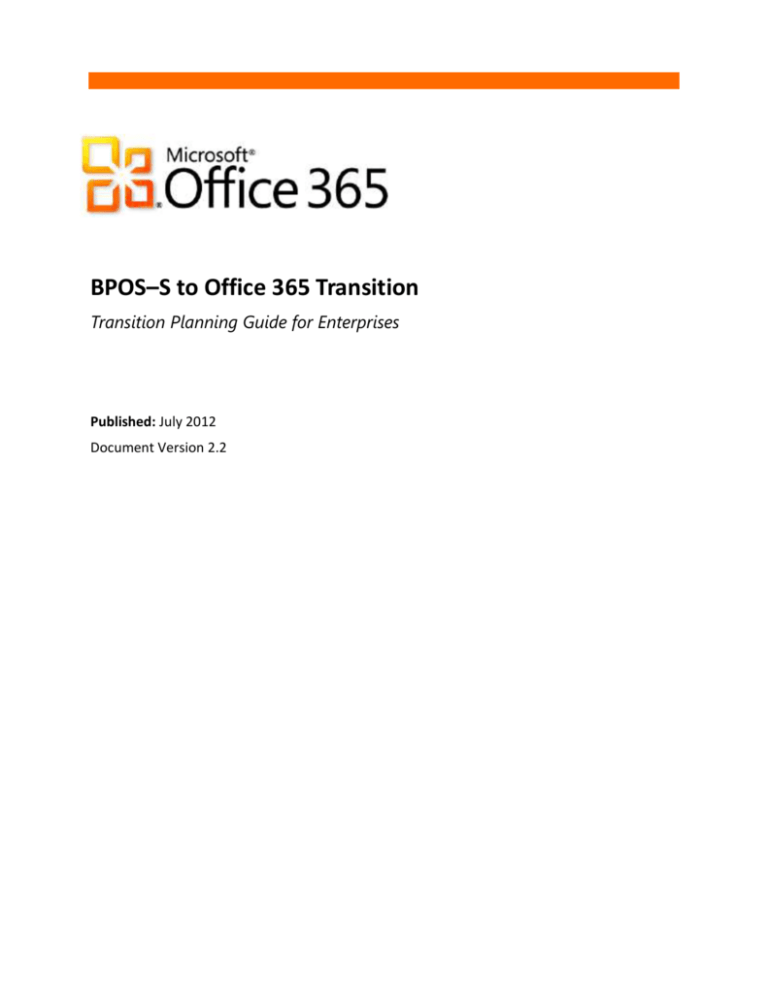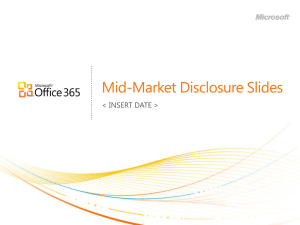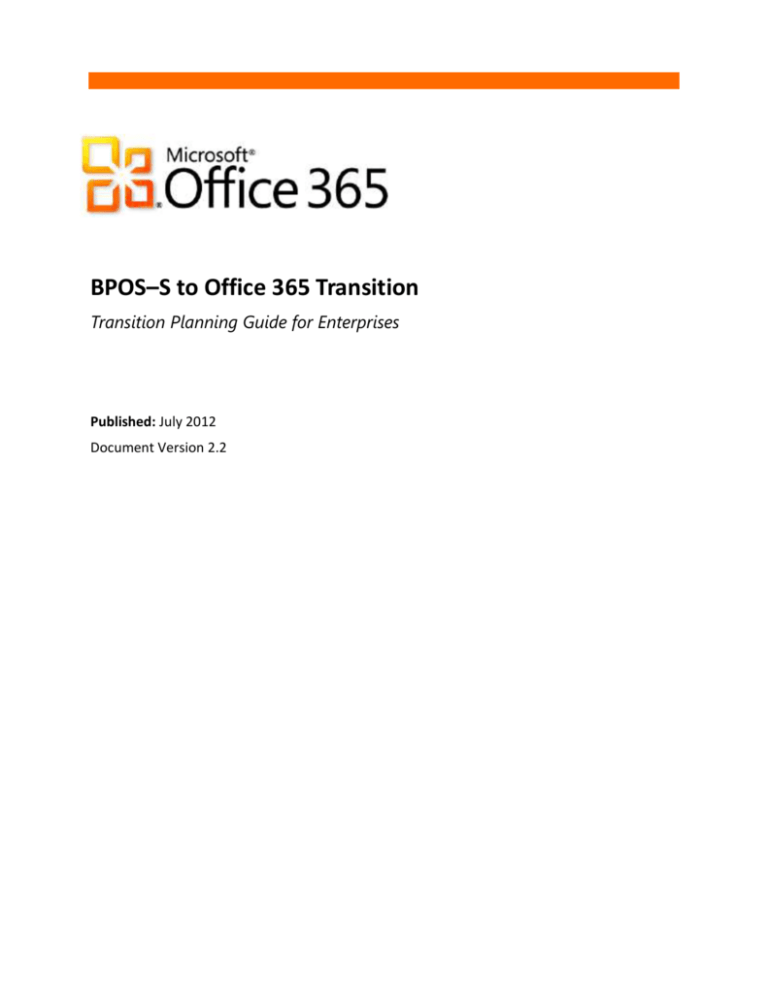
BPOS–S to Office 365 Transition
Transition Planning Guide for Enterprises
Published: July 2012
Document Version 2.2
The information contained in this document represents the current view of Microsoft Corporation on the issues discussed as of the date of publication.
Because Microsoft must respond to changing market conditions, it should not be interpreted to be a commitment on the part of Microsoft, and
Microsoft cannot guarantee the accuracy of any information presented after the date of publication.
This document is for informational purposes only. MICROSOFT MAKES NO WARRANTIES, EXPRESS, IMPLIED OR STATUTORY, AS TO THE
INFORMATION IN THIS DOCUMENT.
Complying with all applicable copyright laws is the responsibility of the user. Without limiting the rights under copyright, no part of this document may
be reproduced, stored in or introduced into a retrieval system, or transmitted in any form or by any means (electronic, mechanical, photocopying,
recording, or otherwise), or for any purpose, without the express written permission of Microsoft Corporation.
Microsoft may have patents, patent applications, trademarks, copyrights, or other intellectual property rights covering subject matter in this document.
Except as expressly provided in any written license agreement from Microsoft, the furnishing of this document does not give you any license to these
patents, trademarks, copyrights, or other intellectual property.
©2012 Microsoft Corporation. All rights reserved.
Microsoft, ActiveSync, Active Directory, Entourage, Forefront, Internet Explorer, Lync, Outlook, SharePoint, Windows, Windows Phone, Windows Mobile,
Windows PowerShell, and Windows Vista are trademarks of the Microsoft group of companies.
All other trademarks are property of their respective owners.
BPOS-S to Office 365 Transition Planning Guide for Enterprises
2
Contents
Section 1: Overview and Executive Summary ......................................................................................6
Introduction .............................................................................................................................................. 7
Overview of the Transition ....................................................................................................................... 7
How Office 365 Services Map to BPOS Services ....................................................................................... 8
How to Use this Guide .............................................................................................................................. 8
Document Scope and Limits ................................................................................................................... 8
Customer Environment Assumptions ................................................................................................... 10
Transition Responsibilities ................................................................................................................... 11
Implementation Team ......................................................................................................................... 11
Assumed Knowledge ............................................................................................................................ 13
Office 365 Trial Subscription .................................................................................................................. 15
Feedback ................................................................................................................................................. 16
Section 2: Transition Tasks and Timeline ........................................................................................... 17
Overview ................................................................................................................................................. 18
User and Administrator Impact During the Transition Weekend ........................................................ 18
Transition Support ............................................................................................................................... 20
Customer Responsibilities .................................................................................................................... 20
Transition Phases and Milestones .......................................................................................................... 24
BPOS Pre-Transition Phase .................................................................................................................. 26
Pre-Transition Phase Key Activities ...................................................................................................... 26
Office 365 Transition Phase ................................................................................................................. 28
Office 365 Transition Phase Key Activities ........................................................................................... 29
Office 365 Post-Transition Phase ......................................................................................................... 29
Post-Transition Phase Key Activities .................................................................................................... 30
Detailed Transition Timeline .................................................................................................................. 31
(Earlier than T-60 Days) to Transition.................................................................................................. 31
(T-60 Days) to Transition ..................................................................................................................... 33
(T-30 Days) to Transition ..................................................................................................................... 35
(T-14 Days) to Transition ..................................................................................................................... 36
(T-2 Days) to Transition ....................................................................................................................... 36
(T-0) Transition Start (Friday 3 pm local time in the most western time zone for your region) .......... 37
BPOS-S to Office 365 Transition Planning Guide for Enterprises
3
(T-00) Transition Complete (No later than Monday 3 am local time in the most western time zone for
your region) ......................................................................................................................................... 37
(T+8:00 Hours) Post Transition (Approximately the first business day after transition) ..................... 39
(T+72:00 Hours) Post Transition .......................................................................................................... 39
(T+84:00 Hours) Post Transition .......................................................................................................... 40
(T+2 Weeks) Post Transition ................................................................................................................ 40
Section 3: Technical Considerations .................................................................................................. 41
Overview ................................................................................................................................................. 42
Software Requirements .......................................................................................................................... 44
Operating system requirements .......................................................................................................... 44
Office client requirements.................................................................................................................... 44
Browser requirements—Administration Center and My Company Portal .......................................... 44
Browser requirements—Outlook Web App ......................................................................................... 44
Sign In Credentials .................................................................................................................................. 45
Required Password Changes .................................................................................................................. 45
Software Deployment and Packaging..................................................................................................... 46
Manual Distribution of Client Updates ................................................................................................ 46
SharePoint Version Differences .............................................................................................................. 47
Lync Deployment .................................................................................................................................... 47
Live Meeting ........................................................................................................................................... 48
Configure Internet Explorer ....................................................................... Error! Bookmark not defined.
Update DNS Settings for Outlook ........................................................................................................... 49
Authentication ........................................................................................................................................ 49
Microsoft Online Services Sign In Client ............................................................................................... 49
Single Sign-On ...................................................................................................................................... 50
Service Connectivity ............................................................................................................................... 50
Mobile Devices ....................................................................................................................................... 50
Mail-Enabled Applications ...................................................................................................................... 51
Message Routing and FOPE .................................................................................................................... 52
Exchange Hosted Archive (EHA) ............................................................................................................. 52
Blackberry (RIM) Devices ........................................................................................................................ 53
SR Review ............................................................................................................................................... 53
Migration of Settings and Configuration ................................................................................................ 54
Network Bandwidth Reassessment ........................................................................................................ 56
BPOS-S to Office 365 Transition Planning Guide for Enterprises
4
Determination of Administrator Roles ................................................................................................... 56
Deploy Directory Synchronization for Office 365 Post Transition .......................................................... 57
Preserving Public Delegates ................................................................................................................... 58
Converting Shared Mailboxes ................................................................................................................. 59
Section 4: Client Experiences ............................................................................................................ 60
Portals ..................................................................................................................................................... 61
End-User – My Company Portal ............................................................................................................. 61
Administrator – Microsoft Online Admin Center (MOAC) ..................................................................... 63
Section 5: Appendices ...................................................................................................................... 70
Appendix A: Post-Transition Resources.................................................................................................. 71
Post Migration Service Testing Activities ............................................................................................. 71
Validate URLs for Office 365 ................................................................................................................ 71
Office 365 SMTP Relay Changes .......................................................................................................... 72
Testing Collaboration Services – Client Workstations ......................................................................... 72
Testing Collaboration Services – Exchange Online .............................................................................. 72
Testing Collaboration Services – SharePoint Online ............................................................................ 73
Testing Collaboration Services – Lync Online....................................................................................... 73
Post-Transition Activities ..................................................................................................................... 74
Appendix B: Transition URLs, Ports and IP Addresses for Office 365 ..................................................... 75
Office 365 Portal .................................................................................................................................. 75
Microsoft Online Services Sign In ......................................................................................................... 75
Required Ports...................................................................................................................................... 76
Appendix C: External Document References .......................................................................................... 78
Appendix D: Glossary of Terms............................................................................................................... 81
BPOS-S to Office 365 Transition Planning Guide for Enterprises
5
Section 1: Overview and Executive Summary
BPOS-S to Office 365 Transition Planning Guide for Enterprises
6
Introduction
The Microsoft BPOS–S to Office 365 Transition Guide for Enterprises is intended to help you understand the
requirements and work streams for transitioning your organization from Microsoft Business Productivity
Online Standard Suite (BPOS–S) to Microsoft Office 365 for enterprises, using the automated Microsoft
transition process. This transition of your production tenant moves user data and settings to their
functional equivalents in Office 365, while maintaining service to your users throughout the change.
As an enterprise IT administrator running a BPOS–S tenant (e.g., over 1000 users), you should understand
that there are multiple work streams required in your organization in order to smoothly achieve transition.
The more sophisticated your IT systems are, the more work will be required to confidently complete the
work streams. This document is designed to help you determine and plan the work streams necessary in
transition strategy.
This document is offered as a complement to existing information sources and does not replace the
Microsoft Office 365 Deployment Guide for Enterprises (MODG), or the Office 365 Service Descriptions
that are already published.
Overview of the Transition
There are three phases of transition:
Pre-transition. Because the transition of service from BPOS–S to Office 365 will have a significant
impact on the consumers of the service, and also on how IT provides services and functionality
based on the feature set in the service, it requires a level of planning equivalent to any major
technology infrastructure change. The planning and readiness work required to prepare for
transition is a customer-owned work stream that must be started many weeks before you have
been notified by Microsoft of the transition of your service.
Automated transition. The automated transition process has tasks that Microsoft does in the
background in the weeks prior to the actual transition, and then the actual transition of user
accounts and data typically occurs over a weekend and may take 48 hours to complete.
Post-transition. Once the automated transition is complete, the post-transition phase involves
customer-owned validating and testing based on the plans prepared in the pre-transition phase.
For a detailed timeline including key tasks for each phase, see Section 2, Transition Phases and Timeline.
Microsoft will schedule the automated transition process for your organization between now and
September 2012. After reading this document and determining your organization’s timeline for pretransition tasks, please contact your Microsoft representative to let them know when your organization
will be ready for transition.
Important:
There is no ability to cancel, roll back, or indefinitely suspend transition once the transition is in the
Microsoft pipeline. Microsoft will provide all customers the one-time ability to postpone the
transition by 60 days, if necessary. Such a postponement must be requested before you reach the
T-14 day milestone. You must be prepared and staffed to address any post-transition issues within
the context of the Office 365 service until everything is working as expected.
Attempting a manual production transition to Office 365 is not supported by Microsoft and runs
the risk of inbound email loss, stored email and configuration settings loss, and compromised
BPOS-S to Office 365 Transition Planning Guide for Enterprises
7
email archives. A manual transition approach takes longer and adds additional work to that
described in this guide for a Microsoft scheduled transition, and significantly increases the risk of
disruption for your end users.
The project work described in this document is essential to ensure a smooth transition and to
reduce IT and business-related issues after transition.
How Office 365 Services Map to BPOS Services
Microsoft Office 365 for enterprises is the successor to BPOS-S, which was the first generation of cloudbased multi-tenant business productivity offerings from Microsoft Online Services.
The Office 365 for Enterprises solution includes the following cloud-based services:
Microsoft Exchange Online (maps to Microsoft Exchange 2007 in BPOS–S)
Microsoft SharePoint® Online (maps to Microsoft SharePoint 2007 in BPOS-S)
Microsoft Lync Online (maps to Microsoft Online Communicator Service (OCS 2007 R2) in BPOS–S,
and replaces Microsoft Live Meeting)
Microsoft Office 2010 Professional Plus (New for Office 365)
The cloud-based solutions in Office 365 for Enterprises are based on the 2010 versions of Microsoft’s
server products, but are not functionally identical to the on-premises software versions. The Office 365
Service Descriptions are the definitive source for understanding the Office 365 services, and are available
for download at http://www.microsoft.com/download/en/details.aspx?id=13602.
How to Use this Guide
This document has been organized into sections that provide information for specific types of deployment
personnel in your organization. Here is a quick overview of what you will find:
Section 1: Overview and Executive Summary. This section describes important concepts and
assumptions that are essential for planning your transition, including using a trial Office 365 tenant
to explore and test Office 365.
Section 2: Transition Tasks and Timeline. This section provides a look at the key customer
accountabilities in the Microsoft scheduled transition process and the organizational requirements
to successfully transition from BPOS to Office 365. The information is presented in two ways: by
work stream for each phase, and by detailed timeline. We recommend that your IT department
build an overall IT change plan that comprehensively addresses all the topics covered in this
section.
Section 3. Technical Considerations. This section provides the technical details for the tasks
referenced in Section 2.
Section 4. Appendices. The appendices contain reference information mentioned in the preceding
sections.
This document describes the transition process for all the BPOS–S services. If you have not subscribed to a
service, you can disregard sections of the document that apply to services you have not subscribed to.
Document Scope and Limits
This document is specifically focused on the transition from BPOS–S to Office 365, in a production IT
environment that is already configured and has deployed the BPOS–S service in production use today.
BPOS-S to Office 365 Transition Planning Guide for Enterprises
8
The document does not address the following items, as these are covered and referenced in existing
published guidance or guidance will be published at a future time.
Migration of on-premises email to any online service. You should be finished with all on-premises
to cloud migrations before transition. If you can’t finish a migration, you will need to stop it, and
then migrate the remaining mailboxes directly to Office 365 after transition. For more information
on options, see Pre-Transition Key Activities.
Upgrade of BPOS Dedicated (BPOS –D) to Office 365 for enterprises dedicated plans. The
dedicated plans are entirely different than the services described in this document. Because the
environments for dedicated plans are limited to a single customer, upgrades are conducted on a
customer-by-customer basis.
Review of the Office 365 service descriptions to ensure business alignment. Your organization
should not move forward with its planned transition to Office 365 until all aspects of the service
have been evaluated for alignment with your existing business and IT requirements, and you
understand the impacts and complexities involved in the service transition, as well as the changes
in the Microsoft service offering that will lead to material changes to your IT service offering to
users. We recommend reviewing the BPOS–S service descriptions and the Office 365 service
descriptions at the same time to compare differences directly.
o The Office 365 for Enterprise Service Descriptions can be found at
http://www.microsoft.com/download/en/details.aspx?id=13602
o The BPOS–S Service Descriptions can be found at
http://www.microsoft.com/download/en/details.aspx?displaylang=en&id=18459
Validation of BPOS user licenses. To successfully transition to Office 365, your organization will
need to have a tenant with a current, paid subscription. BPOS–S tenants currently in use for testing
or validation will not be automatically transitioned if they are based on trial subscriptions.
Microsoft will typically only transition paid tenants to Office 365. Microsoft recommends that
customers review and document their subscriptions and ensure that tenants they want to
maintain, such as production test environments, are eligible to be transitioned to the new service.
If you are uncertain about the status of a BPOS–S tenant subscription, or if you have a production
test or content development tenant that is still using a trial subscription, please contact your
Microsoft representative.
Office 365 feature enhancements that occur after transition. This document does not include
implementation guidance for any features of Office 365 that don’t have equivalent functionality in
BPOS–S. For example, Office 365 offers single sign-on based on ADFS (Active Directory Federation
Server), and also offers hybrid cloud and on-premises mail scenarios. All new features are
unavailable for implementation until you are fully transitioned to Office 365.
Other details of implementing Office 365. The Microsoft Office 365 Deployment Guide for
Enterprises (MODG) is a good reference for the technical configurations in the service. Even
though the MODG doesn’t directly deal with transitions, the reference information provided in the
MODG is useful for understanding the deployment of the Office 365 service into your enterprise.
To download the guide, go to http://www.microsoft.com/download/en/details.aspx?id=26509.
Transitioning from Exchange Hosted Archiving (EHA) to Exchange Online Archiving (EOA). The
EHA service will be unaffected as part of the BPOS–S transition process. However, the end of life
for the EHA service has been announced by Microsoft, and the EHA to EOA transition will be a
separate project, with Microsoft working with EHA customers to plan for the successful transition
of archiving services at a later date.
BPOS-S to Office 365 Transition Planning Guide for Enterprises
9
The transition guidance described in this guide is subject to change as Microsoft makes improvements and
enhancements to the transition process based on review of each transition that occurs. Before starting
work based on the advice in this document, it’s important that you check for updated versions of this guide
at the Microsoft Download Center, at http://g.microsoftonline.com/0rmcm00en-us/5018.
Customer Environment Assumptions
The guidance in this document is based on the following core principles and assumptions:
The Microsoft BPOS–S service, and after your transition, the Microsoft Office 365 Service, is a
subset of the end-to-end service offered by your IT department to your business. You necessarily
layer on and/or integrate with additional internally operated processes and services, such as:
o User provisioning
o Help desk
o Desktop workstation technology, including laptop and PC devices
o Mobile devices
o Security services
o Business application software
o Business rules and services such as retention policies, legal discovery, archiving, and
mobile device policy
No change should be introduced by the IT services to the business, or to the underlying IT
infrastructure, that has not been evaluated for business fit and tested for technical efficacy in the
environment. For example, in large organizations:
o The rollout of patches is usually tested to ensure there are no adverse impacts to business
functionality or IT customizations.
o The roll out of a new software version for any business user or business process impacting
workload is a non-trivial project in its own right, including distinct evaluation, test and rollout phases. For example, simply changing the version of Microsoft Outlook that users use
requires validating that any Outlook plug-in components in use such as CRM, encryption,
or conferencing, will work and be supported by the plug-in vendor. Such a change also
requires training users and help desk staff, and preparing new help content.
Change to IT services or technology typically requires sign off by multiple departments (e.g. user
advocacy, IT security, IT change management) and these changes are usually organized, managed,
tracked and implemented via a change project.
Changes to the business functionality provided by IT services often require evaluation by and sign
off by the businesses that are impacted.
Enterprise-scale organizations typically have a substantial IT department that is responsible to
provide the end-to-end messaging and collaboration services to the business.
Enterprise-scale organizations typically have too many users to manage their technology on a userby-user basis. Managed technology rollout approaches will be in use already, with specific changemanagement approaches, communications approaches, and use of desktop management
technology for any work that that touches the end-user workstations or enterprise servers. Some
of the IT work implicit in the above may be outsourced to vendors on a permanent or staff
augmentation basis.
Enterprise-scale organizations typically use a number of large application suites with software
environment dependencies (e.g. SAP, PeopleSoft, Siebel, Ariba), and changes to simple things like
workstation software or web browser can have non-trivial consequences in these applications.
BPOS-S to Office 365 Transition Planning Guide for Enterprises
10
Often such packages have limitations on what changes can be introduced and still be supported
(e.g. only certain browser versions supported). Often the IT department is required to manage
these multi-vendor integration dependencies and choose the path of perceived lesser risk as they
judge it (e.g. stay on old browser version with inherent security concerns or update browser to
eliminate security concerns, but in so doing risk being in an unsupported configuration by a key
business application vendor).
Even if all of the above principles and assumptions may not apply to your organization, some of them may
apply to a lesser or greater degree, and it is left to the reader to determine which elements of the advice in
this document should be adopted in your transition project in order to successfully introduce this
significant change into your environment.
Transition Responsibilities
The automated transition from BPOS–S to Office 365 is conducted by Microsoft under our contractual
obligations for BPOS–S. Under this program, all Microsoft datacenter-side activities are conducted in
partnership with our customers, with the costs of these transition items included in the service fees. The
transition is designed to provide for minimized production disruption to users and no loss of data or
settings. Where a technical trade off or choice was necessary between creating work for customers’ IT
departments or introducing impacts on end users, Microsoft has always chosen to reduce or eliminate the
impact on end user service. Of course Microsoft has also tried to minimize your IT department’s work.
Most of the work you will need to do will be based on your internet access, your software versions in use
and any points of customization you have introduced. You will have the most work to do if you have
heavily customized your usage of BPOS–S or done things which Microsoft does not support in BPOS–S.
Demarcation of responsibilities between you and Microsoft can be described as follows:
Microsoft datacenter-side transition work items are Microsoft’s responsibility (including our
internet connectivity).
Customer-side readiness work items are your responsibility (including your internet connectivity).
Conversion of your business processes dependent on the service is your responsibility.
Training of employees to use the new service is your responsibility.
Planning and coordinated execution is a joint responsibility.
Adoption of new Office 365 features is your responsibility after transition has completed.
Implementation Team
The transition from BPOS to Office 365 is a multi-phase approach that requires close communication and
coordination of activities between your internal teams and Microsoft Online Services. Depending on the
services you have subscribed to with Microsoft, your Premier Technical Account Manager (TAM) will be
your central conduit for planning and coordination of activities with Microsoft Online. For customers who
do not elect to have the services of a TAM, Microsoft will appoint a Service Transition Manager (STM) to
provide basic help with the communications and high level activities leading up to the transition window.
In either case, it’s important to understand what’s required of your IT team, so that proper planning and
managed changed activities can be taken into account to ensure a smooth transition experience. Although
your project personnel will have varied technical backgrounds, they should have project management,
service management, or technical support backgrounds in addition to familiarity with the BPOS and Office
365 services.
BPOS-S to Office 365 Transition Planning Guide for Enterprises
11
The transition of service from BPOS–S to Office 365 will have an impact on not only the consumers of the
service, but how IT provides services and functionality based on the feature set in the service. Due to the
breadth and depth of the transition activities, Microsoft recommends that you allocate a technical project
manager responsible for the orchestrated execution of the IT change tasks identified in this guide. Most
enterprise IT organizations will already have an approach to production software upgrade and change
management of production IT services. In many large enterprises, a number of different constituencies are
impacted by a change in IT services, all of which much be taken into account during the project planning
phases.
The same approaches used for the upgrade of any other customer IT services should be employed in this
transition, and this document is intended to help your transition team identify and integrate the required
work streams into an overarching transition project plan.
As part of a managed change approach, Microsoft recommends the formation of an IT project team, with
appropriate representation from each area of responsibility. The list below provides an overview of the
areas that are impacted by the transition. You should also anticipate the uniqueness of your environment
to ensure that there are no additional impacts to services or processes. While Microsoft understands your
organization might not have dedicated teams for each of the topics summarized below, you should ensure
you have accountability for each of the areas in your team.
Networking and network security. Review port requirements, firewall rules and settings critical to
the adoption of the service across the enterprise, and apply those changes without impacting
production services. These teams will also need to understand, and address any changes in
bandwidth and circuit requirements, as a result of the implementation of Office 365.
Security and policy administrators (Group Policy Security Administration). Review the impact of
changes in the service and required policy changes to provide equivalent services during and post
transition. In addition to management of security policies and architecture, the security team in
many organizations is responsible for the management of certificates and the PKI infrastructure
which might be required depending on the organization configuration.
Help desk. Your help desk will be a critical component of the transition process, not only as a first
response group for user concerns immediately after transition has completed, but also because
the help desk organization will be impacted the most by changes in functionality in the services.
Therefore in advance of the transition, they will need to understand the impact that Office 365
presents on the services, processes and organization, train their staff and prepare content.
Line-of-business application administrators. With the transition of the service, it’s important to
have identified any line-of-business applications requiring messaging or other functionality in
order to ensure a smooth transition to Office 365, so that there is minimal interruption in the lineof-business applications. In addition to the changes to applications that rely on Office 365,
planning for consequential changes to unrelated applications as a result of these requirements
should be planned for. For example, all Internet Explorer and Outlook plug-ins need to be
evaluated and tested as part of preparing for transition.
Messaging and collaboration. Ensuring the messaging and collaboration teams within the
enterprise understand the transition process, and have actionable plans in place will be critical to
establishing customer expectations during the whole transition process. A clear understanding and
well-defined communications plan will be critical to increase awareness, and communicate
changes to your user community in advance of the transition.
BPOS-S to Office 365 Transition Planning Guide for Enterprises
12
User advocates and user liaisons. A complete and robust communication plan executed with the
support of user advocates will help your user community to prepare for the changes in service
functionality and the disruptions during the change period.
SharePoint administration and governance. From the point of view of the users, the posttransition SharePoint environment will maintain the same visual elements as the current BPOS–S
environment, until you choose to perform a SharePoint 2010 Visual Upgrade. While the transition
process is designed to ensure customer workflows and business integration will work as expected,
Microsoft recommends that a testing plan be developed so that all functionality can be captured
and reviewed during the transition validation process. Remediation plans for any non-functional
pages or functionality will need to be prepared.
Identity and directory teams. In order to ensure customer access over the course of the transition
and after, this team needs to plan for the transition of identity and user information into Office
365. This includes provisioning and change management for identity and user data.
Change management. Due to the large number of services and wide-spread impact to the
enterprise, inclusion of change management staff is a requirement for a successful
implementation. The change management team should be tasked with providing a means of
introducing change in a predictable manner in the enterprise, through your previously established
processes. If you do not operate a specific change management team, you should still take a
careful managed change approach, with deliberate sign off of changes, advance testing and a
checklist of dependencies on each change that are resolved before it is put into effect.
Assumed Knowledge
For the technical areas of the transition to Office 365 from BPOS, this guide assumes that your organization
has personnel with Microsoft Certified Systems Engineer (MCSE) and Microsoft Certified IT Professional
(MCITP) certifications or equivalent skills. Your personnel should also have experience with Microsoft
Exchange Servers, Microsoft SharePoint Server, Microsoft Office Communications Server 2007 R2 or Lync
Server, the Windows Server operating system, and Active Directory Domain Services. A detailed list of
assumed technical knowledge is provided below.
Knowledge and proficiency in the following Microsoft technology areas:
o Active Directory Domain Services
o Microsoft Exchange Server 2010, Exchange Server 2007, or Exchange Server 2003
o Microsoft Lync Server 2010 or Microsoft Office Communications Server 2007
o Microsoft SharePoint Server 2010 or Office SharePoint Server 2007
o Microsoft Live Meeting
o DNS and related technologies
o Windows PowerShell 2.0
o Internet Information Services ((IIS) 6 or higher
Knowledge and proficiency in the following Microsoft client technologies:
o Microsoft Office 2010 and Office 2007
o Windows Internet Explorer® 7 or higher and other Internet browser technologies
o Windows Update and Microsoft Update
o Mobile Devices
Knowledge of the customer network topology:
o Active Directory sites, trusts, and topology
BPOS-S to Office 365 Transition Planning Guide for Enterprises
13
o
Local Area Networks (LANs) and Wide area Networks (WANs): on-premises networks and
equipment
o Wide area Network connectivity: Internet bandwidth and latency
o Firewall/Browser Proxy technologies
o SSL certificates
Knowledge of the existing messaging systems currently deployed, for example:
o Microsoft Exchange Server-based systems
o Microsoft BPOS Standard based Messaging Environment
o POP3/IMAP4/SMTP-based mail systems
o Lotus Notes Domino
o Novell GroupWise
o Mail Archival systems
o Email encryption
In addition to the technologies listed above, it’s important to be aware of the changes in each service for
Office 365, and the available online resources that can be used to assist in planning and transition.
Microsoft strongly recommends that the virtual team begins reviewing the appropriate service
descriptions in order to understand the technical changes within the service, in addition to planning for
changes in administration and service usage.
In addition to reviewing the Office 365 Service Descriptions, you should read and understand the following
articles:
Office 365 Frequently Asked Questions:
http://www.microsoft.com/en-us/office365/faqs.aspx
Office 365 release notes:
http://community.office365.com/en-us/w/release-notes/default.aspx
Transition checklist:
http://download.microsoft.com/download/A/6/4/A6479925-C7D2-4C4C-A21B48BCCF8887A9/Checklist_EN_191010.docx
Office 365 transition Frequently Asked Questions:
http://download.microsoft.com/download/A/6/4/A6479925-C7D2-4C4C-A21B48BCCF8887A9/FAQ_EN_101010.docx
In addition, for a complete list of all external references listed within this document, see Appendix C:
External Document References.
BPOS-S to Office 365 Transition Planning Guide for Enterprises
14
Office 365 Trial Subscription
One of the best ways to understand the nature of changes that will happen as a result of the transition
between BPOS–S and Office 365 is to experience the software by exploring Office 365 in a tenant that uses
a trial subscription. Tenants based on trial subscriptions are the functional equivalent of production
tenants in most customer-visible respects. Using a trial tenant also provides advance administrator access
to the Office 365 interface to help provide understanding and knowledge of the environment before the
actual transition date.
We recommend that all customers establish at least one Office 365 tenant based on a trial subscription.
This will allow administrators to experience Office 365 and help plan for the transition. This trial account
should only be used for testing (e.g. firewall and access testing), integration customization design (e.g.
advance preparation and test of mobile devices ActiveSync policies), training preparation (e.g. end user
training for sign-in changes) and business process design work (e.g. Legal and eDiscovery).
Important: When creating an Office 365 trial account for testing and evaluating the service in advance of
transitioning from BPOS-S, keep in mind the following:
Data and configuration settings within trial tenants are not migrated to any production Office 365
tenant after or during the transition. After the trial has expired, all content, settings, and data in
the trial will be irretrievably deleted.
Do not use the same tenant domain name that is in use in BPOS–S currently, as this will conflict
with your production transition and cause the process to fail. For example, if your BPOS–S tenant is
called contoso.emea.microsoft.online.com you must not create an Office 365 tenant called
contoso.onmicrosoft.com.
You will not be able to use any of your existing SMTP or SIP domains in the Office 365 trial tenant,
and you should not attempt to use any other SMTP or SIP domains that you are considering for use
in Office 365 in the future.
If, as part of your testing, you import some mailboxes from your BPOS –S tenant into the trial
tenant, and attempt to reply to the mail items you have imported, such replies will fail to be
delivered and you will see non-delivery reports. This is because the mail addresses from your BPOS
–S email will be invalid in the trial tenant, and is to be expected.
If, as part of your testing, you import SharePoint content into Office 365 and do not re-factor the
URLs in the content during that import, the content will not work reliably in the trial tenant. In the
transition to your production Office 365 tenant, Microsoft will add redirects to old BPOS –S URLs to
keep your content working, giving you time post-transition to re-factor the URLs.
The kind of testing advised in this document is not the primary purpose for which Microsoft offers
a trial subscription for Office 365. Consequently you will receive email messages and other
communications from Microsoft encouraging you to convert each trial tenant into a paid
production tenant. These messages are automated, have nothing to do with transition from BPOS–
S, and should be ignored if a trial tenant is being used for transition evaluation and test purposes.
Unfortunately, at this time Microsoft is unable to correlate your trial tenant with your status as a
valued production customer or to suspend these messages.
To sign up for an Office 365 trial subscription, go to http://www.office365.com.
BPOS-S to Office 365 Transition Planning Guide for Enterprises
15
Feedback
Readers are encouraged to submit feedback about this deployment guide to transMODG@microsoft.com.
Your feedback is important to the continued improvement of this document.
BPOS-S to Office 365 Transition Planning Guide for Enterprises
16
Section 2: Transition Tasks and Timeline
BPOS-S to Office 365 Transition Planning Guide for Enterprises
17
Overview
The guidance in this section is organized in two ways, by the work streams required to implement the
components that provide the foundation of the IT service to the business, and by timeline (pre, during, and
post-transition).
The first part of the section describes the impact during the transition weekend, the support
requirements, and the customer responsibilities and work streams based on the Service Delivery
Management (SDM) methodology. Microsoft recommends using SDM or an alternative
methodology in order to provide an established set of guidance for planning, testing and
transitioning the service over the course of the project.
The second part of this section, Transition Phases and Milestones, lists the key activities for the
three phases of the transition.
The third part of the section, Detailed Transition Timeline, provides a detailed timeline to help you
understand the sequencing of tasks, and to ensure your enterprise change processes align with the
scheduled Microsoft components.
The extent to which customer-side transition work items are necessary is dependent on many factors
including:
The extent of any customer side customizations which need to be redesigned, tested and
reapplied.
The extent to which customer side functionality depends on deprecated or adjusted features and
functions.
The status of the client computing environment relative to current software versions.
The number of users in your tenant.
The sophistication of client side automation, comprehensive support systems and other end-user
impacting aspects of the customer’s IT environment.
User and Administrator Impact During the Transition Weekend
It’s important to understand what will happen during the transition weekend in order to effectively
communicate to your users and business units what to expect during the service transition. As this
migration process begins, the experience within the tenant will be impacted while users are transitioned
between services.
During the transition weekend, email flow will be uninterrupted and incoming mail will not be lost.
Users who are working in Outlook during the transition will see a message saying that Outlook
needs to restart. There may be a period of up to two hours (worst case scenario) after the issuance
of this message where Outlook cannot connect to the new service. This is due to the time it takes
to clear various connection caches in the service. If this temporary state is impacting a user who
needs to process email, access to email in the new services will be always possible using Outlook
Web App (and by ActiveSync devices if they have been re-configured post transition (see below)).
After transition, by default Outlook Web App and ActiveSync are set to ‘On’ for every user,
regardless of your BPOS–S prior settings for these features.
The BPOS-S version of Outlook Web App will stop working over the course of the transition
weekend, and users will get a “Disconnected” message. At that time users can immediately
reconnect to the service with Outlook Web App using the Office 365 URL. Information on where to
BPOS-S to Office 365 Transition Planning Guide for Enterprises
18
find what URL should be published to your users in advance as part of your communications plan.
(See Appendix B, Transition URLs, Ports and IP Addresses for Office 365). If your users try to use
the old Outlook Web App URL, they will be redirected, but it will be a smoother experience for
your users if you have communicated the new URL in advance.
Mobile device access (via Active Sync) will need to be reconfigured with the appropriate Office 365
settings, because the mailbox has transitioned to the Office 365 tenant as part of the process.
Information on where to obtain the steps to setup your mobile device in Mobile Devices in
Section 3.
SharePoint site collections will be locked in a read-only state for the transition weekend to allow
the final synchronization of data between SharePoint in the BPOS and Office 365 environments.
There are also two short periods of SharePoint downtime: the first for final data replication occurs
a week prior to the transition weekend to start the cutover to the new service, and the second
occurs a week after the transition to complete the cut over. Both downtimes are scheduled during
a weekend in order to minimize user impacts, and both are very short.
Instant Messaging and Live Meeting services will continue to function during the transition
weekend.
For email, all users do not transition at the same moment: there will be a rolling change to service to email
users over the course of the transition weekend. Microsoft can’t predict the order of mailbox transition or
schedule individual mailbox transition in a specific order. Particular care should be given to communicate
with your international users regarding the timing of transition. For example if you have a tenant in
Microsoft’s EMEA region or Asia region but with users in the USA, the transition will start for your tenant
before your USA based users start work on the Friday of transition (depending on their exact time zone).
You should also plan for such impacts with your help desk.
For SharePoint, transition occurs at exactly the same time for all users. SharePoint is read-only for
everyone during transition, and then is restored to normal function for everyone at the same time posttransition.
Tenant administrators can expect the following impacts to the service during the transition:
The Microsoft Online Admin Center will become read-only in the 24 hours prior to the transition of
service.
o Subscriptions and licenses can’t be added, modified or deleted or redistributed during the
transition.
o Users can’t be created, modified or deleted starting when the Microsoft Online Admin
Center becomes read-only, and throughout the transition weekend. However you will be
able to make changes to the password for existing users if you need to. This may be
necessary if a user has forgotten their password, or if you need to deny service to a user
for urgent Human Resources reasons. Passwords changed in this timeframe will also be
synchronized to the new Office 365 service, so that when this user tries to access Office
365 after transition they are granted access or denied as per your intent.
o Once transition completes, the BPOS–S Microsoft Online Admin Center will become
unavailable for all your administrators and all administration will need to be done using
the Office 365 portal.
BPOS-S to Office 365 Transition Planning Guide for Enterprises
19
Transition Support
Before starting your BPOS to Office 365 transition project, you should become familiar with the support
options that are available to help you resolve issues that may arise during the transition. Microsoft has
established a support team dedicated to providing assistance with any transition issues that arise. To
contact this support team, see Contact Technical Support for Microsoft Online Services, at
http://g.microsoftonline.com/0rmcm00en-us/5022.
In addition to planning for transition support from Microsoft, you should work on developing a plan to
manage issues arising within your own organization specifically related to transition activities. This might
be a temporary team dedicated to transition activities in your existing help desk, or a separate team
entirely. You should have an established a set of contacts and escalation paths within your organization for
the transition process to coordinate and communicate your activities relating to the transition in order to
address any issues as a result of the transition.
In planning for the support integration between your organization and Microsoft’s help desk, you should
take into consideration the following suggestions:
Limit the interactions between your support organization and Microsoft to a few key individuals.
This will provide a consistent message between your organization and Microsoft; ensuring calls are
monitored and progressed appropriately, without a duplication of effort. Your users should never
call Microsoft support – we can’t act on their requests, and the work with Microsoft should be a
technical peer-to-peer dialog.
Document and track any issues as they arise, and develop and approach to systematically resolve
them and track their resolution to completion. Most issues will be predictable impacts described in
this document which you should plan to resolve locally, and which you can reduce with advance
user communications planning.
Consider executive users and their assistants, and international users. These and other classes of
VIP or business-critical users might need special support processes.
Customer Responsibilities
Customers transitioning from BPOS to Office 365 are required to assume specific responsibilities in the
transition process. Understanding these responsibilities at the start of the pre-transition phase is critical to
achieving a successful transition and usage of the Office 365 service. The high level responsibilities are
listed here, and later in this section, the same tasks are presented in timeline order.
Although there is no data and almost no server software to be migrated by you during this transition, you
are nonetheless adopting new client and server software for enterprise use. The deployment of this
software should be managed and tested using your existing processes for new software deployments.
Key tasks/responsibilities for organizations that are transitioning from BPOS–S to Office 365 include:
Assign a project manager. Your organization must assign a person to manage your BPOS–S to
Office 365 transition project and lead your transition team. It’s critical to coordinate the transition
activities through a central owner, as there are a number of parallel activities and coordination
across these are required in order for the customer to be successful in their transition.
Develop a project plan. Your transition project plan is used to schedule and track progress for the
BPOS–S to Office 365 transition work streams. The plan should include a transition schedule that
shows when each transition milestone will be reached. A project plan is an essential part of the
BPOS-S to Office 365 Transition Planning Guide for Enterprises
20
requirements for a successful transition, as the multiple processes and technical work streams
overlap and require coordination in order to ensure that the transition proceeds smoothly.
Develop a transition plan based on technical requirements. The project teams’ technical activities
should provide for the resolution of possible business and technical impacts in a customer BPOS–S
environment that would prevent the usage of the Office 365 service. The plan should provide a
method for testing of any implementation items that have multiple dependencies within the Office
365 suite. A BPOS to Office 365 Transition Checklist can be found at
http://www.microsoft.com/online/help/en-us/helphowto/8939e90a-59dc-4f0f-aec019a899c0af75.htm.
Document your tenant. Microsoft recommends that part of your operations strategy for managing
the online service is to have up-to-date configuration documentation for all aspects of your BPOS–
S (and ultimately Office 365) service. Documentation should include not just the documentation of
the service offering from Microsoft, but also the customizations that are a key element of the endto-end service offered to your end users. This documentation will help with this transition and
future change management.
Install and configure the Directory Synchronization Tool. In BPOS–S, the Microsoft Online Services
Directory Synchronization Tool (DirSync) can be used to keep your local Active Directory
environment synchronized with your BPOS–S directory. To restore service functionality and
operate in a fully Microsoft-supported status, if you are currently using the Directory
Synchronization Tool for BPOS–S, after transition to Office 365, you are required to deploy the
Directory Synchronization Tool for Office 365. If you are not currently using DirSync, then there is
no need to start doing so for transition or post transition in Office 365. For more information in
Active Directory requirements, see Deploy Directory Synchronization for Office 365 Post Transition
in Section 3.
Ensure that each end-user workstation meets Office 365 client requirements. Each end-user PC
must meet the Office 365 client requirements, which have changed since the introduction of
BPOS–S. To download the current Office 365 requirements, see http://www.microsoft.com/enus/office365/system-requirements.aspx#fbid=ar65A2Nz-YZ.
Plan and coordinate end-user support. Before transitioning, you must plan for support of your
BPOS users. This includes planning for escalation of support issues to Microsoft via a limited
number of contacts in your organization. There are three main areas to look at when planning for
help desk impact, and how it will ultimately affect your business. They are:
o Support for transition preparation and the transition weekend. Plan to support and
communicate with your users during the course of the actual transition when the services
are transitioning between BPOS–S and Office 365. If your communications plan provides
end-user guidance for transition tasks, your help desk should be ready to support end
users through these activities. However Microsoft recommends avoiding assigning
technical tasks to end users when at all possible.
o Day 0 support. This is primarily about allocating additional staff to support any issues that
are a direct result of the transition, allowing your help desk to deal with both standard
support issues and transition related support issues. You might also temporarily adjust the
dial plan sequence of your help desk phone system to mention transition and provide a
minimum key stroke path to the right help. For big end-user changes, some companies
establish day 0 ‘white glove’ support for VIP’s or on-site drop-in support kiosks for help
with local issues. The amount of time and resource you invest in day 0 support for your
users is for you to judge based on the degree of change you are introducing, the budget
BPOS-S to Office 365 Transition Planning Guide for Enterprises
21
and resources available and the extent to which you want to invest to minimize disruption
in your environment.
o Office 365 support. In parallel with the above, your support organization should also be
focused on internal changes necessary to support Office 365. Your support processes and
support content should be fully documented and updated to support Office 365, your help
desk staff should be trained in advance and any systems or tooling they use updated.
Plan, develop and execute training plans. You will need to implement training for your end users,
service administrators (email and SharePoint) and your help desk staff, addressing changes in the
service between BPOS–S and Office 365.
Plan, develop and execute transition communication plans. In addition to providing training and
communications plans for your help desk, you will need to inform end users about the transition to
Office 365 service offerings and what, if anything is required of them.
Test and validate service customizations. In order to ensure you have a smooth transition
experience, and to avoid service interruptions post-transition, it’s important to document and
understand all customizations that have been put in place for BPOS–S, and ensure they transition
and operate as expected. The creation of a testing plan and associated remediation activities will
help to identify problem areas after transition, and provide a guide for your testing processes.
Every point of IT integration and customization with the BPOS–S service should be validated in
advance for Office 365 and confirmed as functional after the transition.
Test and validate network access. While some network ports and firewall configurations remain
the same between BPOS–S and Office 365, a number of networking changes are required – and
these should be validated and tested prior to the transition weekend. The port and network
settings provided in the document are provided for implementation early in your transition
project. The amount of work required for the validation and remediation of your network is
directly correlated to the degree of customization you have implemented in support of BPOS–S.
Test and validate email flow and message hygiene solutions. Testing of email flow and message
hygiene is critical to ensure the continued operation of the service during and after the transition
weekend. While Microsoft has worked hard to ensure email flow continues without impact during
the transition, customers are responsible to ensure their end-to-end email flow and hygiene
solutions have been updated and tested for interoperability and communications with the Office
365 environment. The creation of a testing plan and associated remediation plan will help to
identify problem areas, and provide a guide for your transition testing processes.
Document FOPE customizations and SR’s. As part of the design intent for transition, the Forefront
Online Protection for Exchange (FOPE) service used in BPOS–S will transition intact to Office 365.
Note that in BPOS–S, all FOPE configuration changes were implemented via a call to customer
support (Service Request (SR)). In Office 365, all FOPE changes are via the self-service
administrator portal. It’s important to understand what changes to FOPE were implemented in
BPOS–S, and as part of your post-transition process, validate those changes are in place and
functional.
Review and adjust the end-to-end provisioning process. Most enterprise customers provision
their BPOS–S accounts based on automated processes that feed from various identity systems, and
synchronize with BPOS–S via Active Directory. Microsoft recommends that you review and update
all your provisioning processes such as adding or deleting users, modifying user objects, changing
user names and resetting passwords, to ensure you have procedures that will work with Office
365.
BPOS-S to Office 365 Transition Planning Guide for Enterprises
22
Test and validate SharePoint content. As part of this transition process, your SharePoint
environment will be transitioned to SharePoint 2010. The testing and planned remediation (if
required) of SharePoint content, sites and site collections for Office 365 is recommended to ensure
proper presentation of content post-transition. For information about differences between the
BPOS and Microsoft Office 365 versions of SharePoint Online, see SharePoint Version Differences
in Section 3.
Plan for mobile devices. As part of the transition, RIM Corporation is taking ownership of the
Blackberry Enterprise Service hosting for Blackberry devices. Microsoft recommends that you work
with RIM to understand their service, and plan for any changes required for Blackberry devices to
consume the Office 365 service. For non-Blackberry mobile devices, your end users will be
required to make changes to the configuration settings of the device post transition. Your end user
communication plan should include guidance on what activities are required, and when. For more
information, see Blackberry (RIM) Devices in Section 3.
Plan for administrator roles and licenses after transition. Many customers do not have a license
assigned to their Administrator user account in the BPOS–S service, because this was not required.
Office 365 requires that your administrator has a valid license within the Office 365 service.
Compared to BPOS–S, Office 365 provides organizations with additional granularity to the
administrator roles, providing options to meet your security requirements for administrators with
reduced risk or exposure.
Train legal users and identify users who have permission to do discovery searches. Your legal
users should understand the changes in the interface for discovery between BPOS–S and Office
365. In Office 365, you can also use PowerShell scripts to perform more sophisticated searches
against your environment.
Develop standard PowerShell scripting. Office 365 extends the ability to provide additional
configurations to the Office 365 service via the Remote PowerShell interface. Microsoft
recommends training your administrators and help desk and operations staff in how to use
PowerShell. In order to develop a consistent and repeatable approach to managing your
environment, consider developing a standard set of scripts for common tasks.
Complete post-transition tasks. Even if your organization is not planning on adopting new features
in the Office 365 service, there are various technical confirmation and validation tasks Microsoft
recommends to be performed post-transition in order to achieve equivalent functionality with the
BPOS–S Service. (E.g. shared mailbox migration, records management policies, outlook rules,
transition reoccurring meetings from Live Meeting to Lync Online, etc.) For more information, see
Post-Transition in Section 2.
In addition to the activities above, it’s critical that all technical contact details in the current service are up
to date and accurate. It is your responsibility to make sure that the contact details for the Account Owner
and Service Administrator are updated in the Microsoft Online Services Customer Portal. Microsoft will
send multiple email communications before, during, and after your transition to provide the information
that you need throughout the process. These points of contact will be sent to all registered administrators.
Ideally you should make sure at least one administrator has a registered email address which does not
depend on the functioning of the BPOS–S tenant so that you will still receive messages in any unforeseen
tenant outage situation.
To update administrator contact details, sign in to the Microsoft Online Services Customer Portal.
On the Subscriptions page, locate the subscription that you want to update.
BPOS-S to Office 365 Transition Planning Guide for Enterprises
23
In the Actions list, select Edit service details, and then click Go.
For general information about transition, visit the Microsoft Office 365 transition center website, at
http://go.microsoft.com/fwlink/?LinkId=210626.
Transition Phases and Milestones
The following diagram shows the phases and high level milestones for organizations transitioning from
BPOS–S to Office 365, starting when Microsoft notifies you that you have 60 days until transition. Your
end-to-end project may need to start much sooner than the first communication from Microsoft,
depending on the customizations and testing required.
At each milestone in the transition process, you should ensure you have completed all the preceding tasks
before marking the associated milestones complete.
BPOS-S to Office 365 Transition Planning Guide for Enterprises
24
T-60 Days
To Transition
MICROSOFT
T-90 Days
To Transition
T-14 Days
To Transition
Infrastructure Preparation
T-2 Days
To Transition
T-0 Transition
Start
Connectivity Pilot
T-0 Transition
Complete
Office 365 Use Case Testing
T+8 Hr. Post
Transition
T+72 Hr. Post
Transition
Service Transition
Complete
Service Resumption
Migration Weekend
Office 365 tenant becomes
authoritative for the directory
Office 365 Service
Transition
Build out and data migration of Office365
Environment
Transition Testing Activities
CUSTOMER
T-30 Days
To Transition
Transition Validation
Use Case Testing and associated
Validation the transition of existing
remediation efforts driving to Office 365
infrastructure components
consumption
Infrastructure / Client Remediation
Transition Validation
Customer remediates client deficiencies in support of Office
365 requirements and remediates environment
BPOS-S Transition Activities
Office 365 Transition
Office 365 Post-Transition State
Office 365 Enterprise Feature Enhancements (EFE) (Planning, Testing)
Enterprise Transition Initiative(s)
Office 365 EFE (EOA, ADFS, Hybrid, Encryption)
Office 365 Functionality Enhancements – ADFS | EOA |Encryption - Project implementation and use case \ PoC Testing can be done in
parallel to Office 365 Transition, with Service Deployment(s) scheduled Post Office 365 Transition.
Diagram 1: BPOS–S to Office 365 transition timeline: Microsoft and Customer work streams
BPOS Pre-Transition Phase
With any enterprise service, there are a number of dependencies, line-of-business processes, and end
users, all of which rely on the availability of the service to enable them to function. Changes to these IT
services have the potential to impact service to your users and customers.
The pre-transition phase requires the most work on your part, as it impacts most if not all IT service
processes and services. The changes required during this phase will place additional demands on all
aspects of the IT organization, including desktop client configuration, change management activities,
service provisioning, networking and end-user communication planning.
During this pre-transition phase, while you are engaged in the above tasks, Microsoft Online engineering
sets up your target Office 365 tenant and migrates a copy of your content and settings. Under normal
circumstances, these Microsoft tasks are invisible to you, but if there are any problems, or if your input
is needed, Microsoft will contact your administrator by email.
By the time this phase is completed, a majority of your prerequisite work will have been completed. The
endpoint of this phase is when the transition starts and your users are moved to Office 365 over the
course of the scheduled transition weekend.
In Diagram 1, the pre-transition phase is indicated with blue milestone markers.
Pre-Transition Phase Key Activities
The following are the key transition tasks and events that you carry out in the pre-transition phase:
Update technical contact information. The interactions between your BPOS administrators and
Microsoft will happen via email, so it is critical to review and ensure the appropriate technical
contact information in the BPOS–S administration portal has been updated to ensure receipt of
transition communications. It has been common practice for customers to provide an
unmonitored email address as a contact address for tenant administrators in the BPOS–S portal,
and this will result in missing essential communications.
Validate and document your current configuration in BPOS. Though the automated transition
process is designed to validate and migrate all service configuration settings during the
transition, it’s still important for you to document and understand your environment’s
integration with the BPOS–S service. This gives you a reference to use against the post-transition
environment to confirm no loss of service functionality.
Let your Microsoft representative know when you want the automated transition to occur.
While Microsoft will make every attempt to deliver against the requested timeframes,
scheduling cannot be guaranteed. Microsoft is moving users, data, site collections and settings
during the transition, and the schedule is organized by Microsoft to make sure that all
transitions scheduled for a given period can completed in the designated period and do not
impact the production BPOS–S system for the subscribers who remain on the BPOS–S system.
Validate the current state of your Active Directory. There are several Active Directory items to
verify prior to migration to ensure a successful transition, including ensuring that no distribution
groups have a DisplayName property that has not been populated. Rather than verify each of
these manually, or even with separate scripts, the easiest way to complete this verification is to
run the Deployment Readiness Tool. Resolve any issues that the Deployment Readiness Tool
identifies at least 2 week prior (T-14) to your transition date.
Review the differences between attributes synched in Active Directory BPOS and Office 365
BPOS-S to Office 365 Transition Planning Guide for Enterprises
26
There is a significant difference between the BPOS and Office 365 Active Directories in terms of
the attributes synced in both. The article http://support.microsoft.com/kb/2256198 depicts the
differences between the two. These should be verified in order to ensure that the state of the
Active Directory meets best practices prior to transition. In addition the Deployment Readiness
Tool should be run in order to iron out errors and issues prior to transition.
Validate the configuration of Directory Synchronization Tool for BPOS–S and continue to
perform synchronization. Directory synchronization enables you to synchronize objects from
your Active Directory to the BPOS–S environment. There is an updated version of the Directory
Synchronization Tool for Office 365, and the BPOS–S version of the Directory Synchronization
Tool for BPOS–S will not work with Office 365. The BPOS–S synchronization will continue to
work up until the start of the transition weekend. Microsoft recommends scheduling for the
suspension of all technical and business identity change processes, including directory
synchronization, approximately 12 hours before the start of the Transition Window. However
you choose to manage your organizations identity processes during transition, it is a
requirement that directory synchronization is suspended 12 hours before the transition begins.
Upon completion of the transition process, the Office 365 portal will not permit changes to user
properties because the tenant is not yet authoritative for the user directory. Becoming
authoritative can take between 24 and 72 hours (worst case) after transition completes. When
you see that you can make changes to user attributes via the Office 365 tenant portal (not the
BPOS–S Microsoft Online Admin Center which will be unavailable after transition), then your
tenant has directory authority and you can re-establish directory synchronization with the Office
365 environment using the Office 365 version of the Directory Synchronization Tool. For more
information about key work items you must complete before you start the Office 365 Directory
Synchronization Tool, see Deploy Directory Synchronization Tool for Office 365 Post Transition in
Section 3.
If you were using DirSync before the transition, you are required to continue to use the
Directory Synchronization Tool in Office 365.
Deploy Lync Online client. Prepare and deploy the Lync Online client for use by your users
during the pre and post-transition phases. In order to successfully consume the changes in Lync,
we recommend that you plan and address the requirements for deployment of the client
portions well in advance of the anticipated transition weekend in order to reduce the impact on
your users of multiple simultaneous changes. The deployment and transition work to the
Microsoft Lync client is described in more detail in Lync Deployment in Section 3.
Prepare for Office 365 SharePoint Online. SharePoint Site and Site Collection Administrators are
recommended to reference the SharePoint Online 365 Developer’s Guide, so that you can
understand what types of custom solutions are available in the services. To download the
Developer’s Guide, go to http://www.microsoft.com/download/en/details.aspx?id=17069.
You should also plan for changes in how your users current access SharePoint sites in BPOS–S
through the Microsoft Online Services Sign In client application, as the URLs presented in that
location will no longer be presented in that client post-transition. You could use Active Directory
group policy to push URLS to the workstation SharePoint Sites profile setting or to browser
favorites. Post transition, Microsoft will provide each user a list of the sites they have access to
in the SharePoint Online Team Site.
Deploy client applications and the Office 365 desktop setup. The successful usage of the Office
365 service requires that supported rich client Office applications (e.g., Microsoft Outlook 2010)
BPOS-S to Office 365 Transition Planning Guide for Enterprises
27
are deployed and installed on users’ PCs if rich clients are intended to be used. The Office 365
desktop setup is deployed to ensure that client applications are properly updated and
configured for Office 365.
Finish mail migrations or prepare plan for completing migrations after transition. If you are still
migrating from an on-premises messaging platform, the user mailbox migrations will need to be
completed before, or suspended until after the transition to Office 365 has completed. As long
as there is no impact to your transition project, you can continue migrations until the T-14
milestone. It’s strongly recommended to finish any user mailbox migrations in advance of the
transition. Otherwise you will be required to recreate your migration infrastructure after the
transition to allow the completion of migrations into Office 365 to continue. If you have users
still using on-premises email services at the time that you planned to move to Microsoft Online,
you might consider postponing that mail migration until you are running natively in Office 365,
to avoid the need to build two migration solutions and to reduce impact on your IT department
of running concurrent user-facing projects. Your decision on timing of mail migrations will need
to consider the business needs combined with your IT resourcing and other constrains that
might impact concurrent IT projects (e.g. any business critical change freeze periods).
Review any planned changes for your BPOS–S tenant. If any services are planned to be added
to your existing BPOS–S tenancy, Microsoft recommends planning your adoption strategy to
postpone these extensions of service until after the transition has completed in order to reduce
the complexity of the transition. For example:
If you haven’t started SharePoint deployment, it might be prudent to plan to do so after the
transition has completed.
If you have not started journaling or archiving at this time, it would be simpler, given the
imminent transition work required, to implement this directly in Office 365.
If you have not yet adopted web conferencing in your organization, it will be less disruptive
to users and simpler for IT to do so directly in Lync Online after transition to Office 365.
From an IT change management perspective, at this point in the lifecycle of BPOS–S, the
adoption of service functionality directly into Office 365 provides the least complex route for
service adoption, avoiding the need to concurrently execute transition readiness work alongside
new service adoption projects.
Prepare users. You will be making significant changes to the user environment as part of this
transition. Your users are impacted by both the change to the service and changes to your
processes that accompany the service (e.g. password reset procedure, new employee training).
You must prepare your users for this change using your service roll out and user communication
procedures.
Prepare help desk. Your help desk must be trained to support Office 365 service offerings. In
addition to providing standard transition support, Microsoft recommends that you plan to have
additional resources available to ensure you can address the needs of transitioned users in
additional to the standard help desk calls. (e.g. VIP services for management and critical
personnel).
Office 365 Transition Phase
The Office 365 Transition phase includes the activities and work streams that take place during the
transition weekend.
In Diagram 1, this phase is indicated with red milestone markers.
BPOS-S to Office 365 Transition Planning Guide for Enterprises
28
Users can expect the following impacts to the service during the transition phase:
During the transition weekend, email flow will work uninterrupted. To reduce risk to the maximum
extent possible, you might decide to prevent some or all of your users from consuming the service
over the course of the transition weekend, but this is not required by Microsoft. Whatever change
management strategy you employ, email from external senders will continue to be delivered to
Microsoft Online, and will be available whenever you decide to let users on to the service.
The decision as to whether to close down access to the email during the transition weekend is yours,
and depends on various factor including:
Your business users’ ability to function while email is unavailable.
The degree of customization today in BPOS–S around identity, email flow and network
access.
The degree of post-transition testing and validation you want to perform before letting
users access your messaging service.
The degree of post-transition configuration and customization you want to implement
before letting users access your messaging service.
Any requirement you have to confirm that a compliance archive is intact and is still
capturing mail and changes, before letting users conduct business on the service.
SharePoint site collections will be locked into a Read Only state (which means you will not be able to
post new content, or adjust content that is already there) for the transition weekend to allow the
final synchronization of data between SharePoint in BPOS and Office 365 environment. There are
two very short periods of SharePoint downtime: the first for final data replication 7 days before the
transition weekend, and the second 7 days after the transition weekend to complete the cutover to
the new service. These are scheduled on weekends to minimize user impact.
Instant Messaging and Live Meeting services will continue to function during the transition
weekend. As with email, to carefully manage change in your environment, you might decide to
make these services temporarily unavailable or avoid critical web conferences during the transition
weekend. However, this is not a technical requirement by Microsoft.
Office 365 Transition Phase Key Activities
The following are the key deployment tasks and events that you carry out in the transition phase:
Issue a “what to expect this weekend” communications to end users. Prior to the start of the
transition weekend, send all users the necessary notifications and instructions they need to
make the transition to the new hosted services platform.
Update DNS records. As a prerequisite for transition, update your DNS records (for example,
CNAME and SRV records) to at your domain registrar.
Monitor email for transition end. Administrators monitor their contact email for transition end
or other messages from Microsoft.
Support users. Provide support for all users who will see the impact of transition throughout the
weekend, in all time zones where users are working.
Office 365 Post-Transition Phase
Once the transition has been completed, Microsoft’s engineering work stream is complete; you should
now complete your final validation of services. This is defined as the post-transition phase.
In Diagram 1, this phase is indicated with green milestone markers.
BPOS-S to Office 365 Transition Planning Guide for Enterprises
29
Post-Transition Phase Key Activities
The following are the key tasks and events that you carry out in the post-transition phase:
Validate the transition to Office 365. While the transition process is designed to validate and
migrate all essential configuration settings during the transition, not all settings will transition as
is from one tenant to the other. Please review this document to ensure you have a full
understanding of the settings that will and will not transition across. You should have created a
document listing all of your settings in order to provide a robust checklist to use against the
post-transition environment to ensure no loss of service fidelity and functionality.
Validate messaging configuration. Once transition has completed, validate the ability to access
the mailboxes, and ensure full send and receive functionality. This is to ensure successful access
to transitioned mailboxes, and the ability to send and receive mail from both the client
configuration, as well as mobile devices associated with the mailbox.
Validate Free/Busy and Out of Office Status. Ensure that the Free/Busy status is set correctly
for your organization’s users. Additionally, verify that users’ Out of Office messages and status
are shown as expected, and that users can change their status and Out of Office messages as
expected.
Reconfigure and validate mobile phones and devices for Office 365. Set up user mobile phones
to access your email using the Exchange ActiveSync protocol, and validate the application of
ActiveSync policies from the BPOS environment. For more detailed information, and up to date
information on connecting mobile devices to the service, review the documents at:
http://technet.microsoft.com/en-us/library/cc742556.aspx.
Perform post-transition service testing. After transitions are completed, perform full-scale
testing of Office 365 service functionality according to your test plans.
Install and validate the Office 365 Directory Synchronization Tool. Directory synchronization
enables you provision user accounts from your active directory, and will continue to work until
the transition weekend. Upon completion of the transition process, you will be required to
download and re-establish directory synchronization with the Office 3655 environment. For
more information, see Directory Synchronization in Section 3.
BPOS-S to Office 365 Transition Planning Guide for Enterprises
30
Detailed Transition Timeline
The remainder of Section 2 provides a detailed list of activities that must take place during the various
phases of the transition timeline so that you can properly prepare for the transition. The transition plan
as presented in this document is sequenced by the required engineering milestones leading up to, and
through transition. Since the transition will be scheduled at different times for different customers,
there are no specific dates included in this guidance; all the outcomes of every pre-transition work
stream must be achieved by 14 days before transition start (T-14 milestone) to ensure the transition can
proceed without problems or interruption of service.
Please note that Microsoft has communicated that all transitions will be completed by the end of
September 2012 and that customers will be added to the transition pipeline between now and that
date.
The timeline provided in this document is intended as a starting point for formation of your overall
transition approach. It’s expected that your overall service transition project will be well under way and
partially complete by the time you receive initial communications from Microsoft on a likely transition
date (T-60 milestone).
(Earlier than T-60 Days) to Transition
The timing of when work on this milestone starts is for you to designate. Given the September 2012
deadline for transition of BPOS–S to Office 365, all customers should already be planning and
conducting the work outlined in this section.
General Activities
Review the Office 365 Service Descriptions and decide to move ahead with transition. The
assumption for this document is that you are planning on transitioning to Office 365. If you have
any concerns about the viability of Office 365 for your business, please urgently contact your
Microsoft representative.
Use an Office 365 tenant with a trial subscription to fully evaluate the Office 365 services.
Conduct an inventory and assessment of the Microsoft Office Suite in your environment, and
upgrade client software as necessary. With BPOS–S, there is no prescribed earliest timeline for
moving off Office 2003, (with the exception of Lync 2010 which is covered below), and you are
encouraged to move at the earliest possible time to reduce readiness risk that could impact your
transition.
Conduct a business process review for impacts as a result of service transitioning, and identify
business processes that require or depend on the BPOS–S Service. (eDiscovery, provisioning,
help desk, SMTP Relay and line-of-business applications, etc.)
Start to document your current infrastructure and application environment, and begin the
process of evaluating and planning to implement the routing and firewall changes required for
Office 365. The required routing and firewall changes can be found in Appendix B: Transition
URLs, Ports and IP Addresses for Office 365. You will be able to confirm the requirements in your
environment and test them as you implement them using an Office 365 tenant with a trial
subscription.
Prepare your communications plan for the remainder of the project, to be reviewed, approved,
funded and executed within your organization.
Prepare infrastructure and Use Case/Test plans, and begin infrastructure and initial testing.
Plan for password synchronization and password change approach for T-60 to T-7. For more
information, see Required Password Changes in Section 3.
BPOS-S to Office 365 Transition Planning Guide for Enterprises
31
Document current eDiscovery processes, journaling rules, and configuration information and
prepare for any necessitated changes.
As part of the communications plan, prepare for communicating to and training all users and
administrators on the use of credentials in the Office 365 suite.
Document your messaging hygiene solution, data loss prevention solution (DLP),
inbound/outbound email flow, on-premises mail inspection, etc., for implementation and
inclusion as part of the Office 365 configuration.
Review all customer requested changes within BPOS–S that have been implemented via a
Service Request (SR) to support. A review of the SRs filed will allow appropriate planning to
remediate Office 365 via self-service mechanisms in the service, should any BPOS–S customized
items fail to transition. If you need help with this item, contact your Microsoft TAM. For more
information, see in SR Review in Section 3.
Lync Activities
Inventory current use of Live Meeting in your environment, and determine users, teams and
business processes that will be affected by transition into Lync Online. Even though Live Meeting
can be consumed after the transition, customers should plan for the discontinuation of the Live
Meeting service. Plan for the extraction of any valued recorded content from Live Meeting.
Develop your strategy for switching your users to Microsoft Lync 2010 from Live Meeting.
Develop a training and communications plan for Microsoft Lync 2010 from Microsoft Office
Communicator.
Review all client-side customizations for the Office Communicator Client in preparation for the
transition to Lync. (E.g. client plug-ins such as CUCiMOC, WebEx, etc.). As part of your process,
you will need to obtain the updated products from their vendors for the customized
components, and test in advance to ensure a successful integration with Lync Client during the
Upgrade to the Lync Client from the Office Communicator Client. An Office 365 trial tenant is
ideal to perform this type of testing.
Update existing Windows Operating System Images/Deployment Packages to reflect inclusion of
Lync Client, with any custom client-side plug-ins. Depending on your deployment schedule, you
might not be releasing these packages for installation at this time.
SharePoint Activities
Evaluate the potential SharePoint content impacts as a result of the transition to SharePoint
2010/Office 365. (Upgrading your testing environment, code validation, customizations, Web
Parts and overall functional testing of content)
Develop a training and communications plan to introduce SharePoint functionality changes and
additional features, functions and services, including URL changes, UI upgrades, enterprise
features, functions, services, My Sites, etc.
Develop training and communications for SharePoint site administrators about the SharePoint
Online 2007 (BPOS–S) and SharePoint Online 2010 (Office 365) user interface (UI) upgrade posttransition. (Also known as the SharePoint Visual Upgrade.)
Review existing SharePoint site collections and clean up any content and sites that are no longer
needed. This is not required, but it is a great time to confirm and document your use of
SharePoint. Note the tenant size considerations in the Microsoft SharePoint Online for
Enterprises Service Description, at
http://www.microsoft.com/download/en/details.aspx?id=13602.
Document BPOS–S SharePoint sites and collections; specifically focused on collecting existing
URLs that are published in the Microsoft Online Services Sign In client application. After
BPOS-S to Office 365 Transition Planning Guide for Enterprises
32
transition to Office 365, these links will no longer be presented to end users on the workstation,
which may lead to an interruption of business processes. You will need to develop an
implementation and communication plan to update your URLs as required for the post-Office
365 environment. (e.g., Leveraging Group Policy to push out URLs to the client environment, and
documenting the URLs in a central location. Microsoft will create a personalized SharePoint
landing page for each user in the main Team Site that lists the URLs for sites the user can access.
Messaging Activities
Develop a training and communications plan for transition from Outlook/Office 2003 to
Outlook/Office 2007/2010 depending on your requirements.
Develop a training and communications plan for using Outlook Web App in the Office 365
messaging environment. This is particularly needed if your intent is to use the Microsoft Office
Professional Plus subscription of Office 365. There is no way to buy, deploy and use this version
of Microsoft Office in advance of transition to Office 365, so until you can acquire and deploy
Office Professional Plus, your email users will have to use Outlook Web App for their email. It is
likely it will take you many business days after transition to acquire, package and deploy Office
Professional Plus.
Document mobile device (ActiveSync or Blackberry (BES) Policies) and connection settings, as
connection settings will change post-transition. If you don’t currently have an inventory of
mobile devices in your organization, you will need to capture and inventory of current mobile
devices and users. After transition to Office 365, ActiveSync services will be enabled by default
for all users, regardless of your previous settings, but server names will have changed, requiring
a reconfiguration of the mobile device. For more information on reconfiguration of mobile
devices, see Mobile Devices in Section 3.
(T-60 Days) to Transition
The T-60 milestone event is started when you receive communication from Microsoft indicating your
planned transition date is approximately 60 days away. You will not get an exact date at this time.
Depending on circumstances, this may be the first point of contact between you and Microsoft Online
Services regarding your transition. As before, compare the timeline for transition as communicated to
you by Microsoft with the work indicated as necessary in this section, and modify your transition plan
accordingly.
General Activities
Conduct Online Services training for the help desk team to equip them for supporting the usage,
troubleshooting and administration of online services:
Administration and Troubleshooting: Enterprise Online help:
http://onlinehelp.microsoft.com/en-us/Office365-enterprises
Develop and distribute the communications for the identity outage over the transition weekend
to HR, help desk and administrators.
Update your customer password expiration/change policy to coordinate password changes for
the admin and all users during the next 60 days to ensure synchronization with both BPOS–S and
Office 365 environment(s). For more information about these required password changes, see
Required Password Changes in Section 3.
Finish your proof of concept (POC), pilot and deployment of Office 365 Desktop Setup utility,
after validating this tool and the changes it makes will co-exist safely in your current workstation
environment.
BPOS-S to Office 365 Transition Planning Guide for Enterprises
33
Review workstation software deployment log(s) for Office 365 prerequisites and update
deployment strategy as needed. The location and nature of these deployment logs will vary
depending on what enterprise packaging/deployment solution is being used to distribute
updates to the desktop. The goal is to ensure desktop deployment of latest software packages is
proceeding according to plan.
Provide implementation and notification plans to networking team(s) for DNS record changes,
port/protocol changes, online URLs and namespaces, etc. Document and validate required
record changes. The updated ports and URLs for Office 365 can be found in Appendix B,
Transition URLs, Ports and IP Addresses for Office 365.
Lync Activities
Change DNS records for Lync. You will need to add additional SRV and CNAME records to
support the deployment of Lync both before the transition weekend, and as part of the planned
rollout of the Lync 2010 Client. These records are to be created in addition to the existing BPOS–
S records for the Office Communicator client, so there should be no expected service impact.
Type
Service
Protocol
Port
Weight
Priority
TTL
Name
Target
SRV
_sip
_tls
443
1
100
1 Hr
your domain
sipdir.online.lync.com
SRV
_sipfederationtls
_tcp
5061
1
100
1 Hr
your domain
sipfed.online.lync.com
sip.your
domain
sipdir.online.lync.com
CNAME
Begin the client roll out of the Lync 2010 client package. Do not attempt to switch your users to
the Lync 2010 client if you have not yet received communications from Microsoft, as the Lync
2010 Client will not work with BPOS–S until you are in Microsoft’s pipeline for transition to
Office 365 as indicated by the 60 day “Be Ready By” communication.
Schedule implementation dates for additional firewall and port assignments for services
transitioning from BPOS to Office 365 (For T-14 Connectivity Pilot). Required firewall and port
assignments can be found in Appendix B, Transition URLs, Ports and IP Addresses for Office 365.
The intent is to add the additional ports and functional requirements without impacting the
current BPOS–S environment.
SharePoint Activities
Validate that SharePoint Online and on-premises line-of-business applications (e.g. applications
that are either integrated with SharePoint, or rely on SharePoint as part of their business
processes) have been tested against an Office 365 trial tenant. The primary goal of the
validation process is to ensure that your SharePoint applications will function properly to
support the business once moved to SharePoint Online in Office 365.
BPOS-S to Office 365 Transition Planning Guide for Enterprises
34
(T-30 Days) to Transition
The T-30 milestone event is started when you receive additional communication from Microsoft
indicating your planned transition date is approximately 30 days away. Depending on circumstances, this
may be the first point of contact between you and Microsoft Online regarding your transition;
nevertheless, the tasks indicated in this document for the milestones prior to this still need to be
considered, performed (selectively, depending on your circumstance and technical environment) and
completed as part of your transition plan.
General Activities
Identify help desk members identified for an Online Services SWAT team (or for whatever
approach to transition support that you have chosen), and provide detailed training,
troubleshooting and usage around the following Office 365 services:
Lync Online
Network connectivity
SharePoint Online
Exchange Online
Login user experience (UX) post transition.
At Microsoft, the target Office 365 tenant is now configured and will be running in parallel,
synchronizing data leading to the transition weekend. This will be invisible to you as a customer.
However, from this point forward, password changes (in fact, all identity metadata) in the
BPOS–S environment are being captured and relayed to the Office 365 tenant you will
eventually transition to.
You should be well underway with packaging and deployment of required components (internet
browser, Office components, and operating system patches). The goal is to be complete with
the required software package deployments in advance of the T-14 transition date. For more
information, see Software Deployment and Packaging in Section 3.
Your infrastructure change/remediation efforts described during previous milestones are in the
final phases of testing, and have been declared are functionally complete.
Change DNS records .You will need to change your DNS autodiscover entries for each BPOS–S
custom SMTP domain when using these custom SMTP domains in Office 365 and/or onpremises, with the goal of being completed no later than the T-14 milestone in the transition
timeline. For more information, see Update DNS Settings for Outlook in Section 3.
Lync Activities
Office Communicator to Lync client package deployment is underway.
Validate updated firewall and port assignments.
SharePoint Activities
Validate updated firewall and port assignments.
Messaging Activities
End all migration activities from on-premises environment to BPOS–S.
Validate and confirm of updated firewall and port assignments.
Finish the validation of the messaging hygiene structure identified in previous phases (DLP,
Smart Hosts, etc.) as part of the Office 365 connectivity testing configuration work.
BPOS-S to Office 365 Transition Planning Guide for Enterprises
35
(T-14 Days) to Transition
The T-14 milestone event occurs when you have received communication from Microsoft with a
confirmed transition date, typically 14 days in advance of the scheduled transition.
Important: If you are unable to be ready by the scheduled date, you must immediately contact
Microsoft Online Support to postpone the scheduled transition, as this is your last opportunity to do so.
General Activities
Remediation and packaging and deployment activities have been completed for transition. All
software requirements for Office 365 are met at this point.
Directory Synchronization Tool for Office 365 servers build out is complete (but dormant until
post-transition). This is only a required task if you were currently using Directory
Synchronization with BPOS –S. The Directory Synchronization Tool requires an MS SQL instance
as described in the Directory Synchronization deployment notes and this should also be
considered in your build out. If you are making a platform change from x86 to x64, planning for
the decommissioning of the x86 server should be scheduled.
By continuing past the T-14 milestone, you have committed to the scheduled transition date and
there will be no further opportunities to cancel the transition after this milestone date. You
MUST inform Microsoft of any inability on your part to be ready by the scheduled transition
date before T-14 milestone is passed.
Lync Activities
The assumption by Microsoft at this time is that you have completed the rollout of the Lync
Client software. Users who have not have the Microsoft Lync 2010 software deployed will be
unable to use Lync Online post-transition, because the Microsoft Office Communicator 2007
software does not work with Office 365.
SharePoint Activities
The T-14 milestone begins the start of the pre-transition SharePoint engineering activities
performed by Microsoft, which will introduce two short service interruptions as your BPOS–S
SharePoint infrastructure is synchronized to the new Office 365 tenant. These are scheduled out
of hours and during the weekend for your region and occur 7 days before and 7 days after your
transition.
Messaging Activities
The assumption by Microsoft at this time is that you have completed any ongoing migration
from on-premises email into the BPOS–S Service (e.g. from on-premises Exchange, Lotus Notes,
or other messaging environment into your BPOS–S Exchange Online service). If you have not
completed your migration, you should now postpone any additional changes until after the
transition weekend.
(T-2 Days) to Transition
General Activities
Your internal communication plan should include a final transition notification to end users.
Your internal communication plan should include a final transition notification to help desk and
administrators about administrator access interruption to the BPOS–S service during transition
weekend.
BPOS-S to Office 365 Transition Planning Guide for Enterprises
36
Final coordination with HR and help desk, and communication regarding:
Inability to access any BPOS–S management options other than the Microsoft Online
Admin Center main page.
Inability to change/add/delete SharePoint content.
Inability to manage BPOS users, contacts or groups.
Reminders to users of the transitioning process over the weekend and its possible
impacts (e.g. Outlook Web App, Outlook and mobile devices will stop functioning over
the course of the transition weekend).
Schedule change window to stop directory synchronization for BPOS–S services
Communicate downtime of directory synchronization processes for BPOS–S to IT
Operations Staff and Identity Administrators.
Caution: To stop synchronization, use the Directory Synchronization tool. Do not
disable the Directory Synchronization tool in the Administration Center. Disabling it will
result in your organization being reported as a non-synchronizing organization during
the transition process.
Note: The transition start and end times in the two milestones which follow are based on the time in the
most western time zone of the region your service is hosted. For services hosted in North and South
America, this is Pacific time. For Europe, this is Dublin, Ireland time. For Asia, this is New Delhi, India
time. You will need to convert these times to your local times in your planning and staffing.
(T-0) Transition Start (Friday 3 pm local time in the most western time
zone for your region)
General Activities
To reduce the impact to your support organization and IT department during the transition
weekend, consider limiting service access to only essential users until transition is complete.
This is not a requirement but it may be prudent depending on your situation and post-transition
plans. Incoming email flow to your organization will still be functional during the transition
process, and no incoming mail will be lost.
Monitor the transition status with Microsoft to obtain the transition complete notification, and
begin your post-transition activities.
(T-00) Transition Complete (No later than Monday 3 am local time in
the most western time zone for your region)
At the T-00 milestone, you will receive an email notifying you that transition is complete. After receiving
this email, you can begin any post-transition activities. This will be the last transition communication you
will receive from Microsoft regarding the transition, other than any communications related to
transition support calls you have opened.
General Activities
You are notified that the Office 365 service transition is complete. By this time, all your users
have already been seeing notices that they need to restart Microsoft Outlook or reconnect to
Outlook Web App.
Admin access to the Office 365 portal is established and access to the BPOS–S Microsoft
Online Admin Center is denied. Confirm all administrators can access the Office 365 with
known credentials.
BPOS-S to Office 365 Transition Planning Guide for Enterprises
37
PowerShell Access to Office 365 enabled. Validate script functionality against the Office
365 environment.
Mailboxes are migrated and ready for use.
SharePoint site collections are moved and ready for use.
Lync Online is available for use.
Messaging transport rules and FOPE Allow/Deny lists are migrated and ready for use.
Note: Administrators will be unable to manage or change user properties or perform tasks that
require the Office 365 service to be authoritative for the directory. You will know that you are
now authoritative for the directory when you are able to make such changes (24 – 72 hours
later). Until your tenant is authoritative for the directory you will not be able to successfully run
the Directory Synchronization Tool to synchronize with on-premises Active Directory. However
there is other important testing and validation work to perform at this time while you wait for
this authority to be claimed by the tenant.
Complete the export of appropriate publicDelegate attribute information to later restore
permissions to as they were in your BPOS–S operational state. This configuration data MUST be
collected before you restart Directory Synchronization or it will be lost. For more information,
see Preserving the Public Delegates in Section 3.
Implement your testing plan; including validating the online services components, line-ofbusiness applications and interfaces, and your points of customization as ready for “release to
production” in your environment.
Lync Activities
Perform Lync Online service testing, including collaboration and conferencing.
SharePoint Activities
Perform SharePoint Online testing, including validating permissions and access to site content,
and rendering of content.
Validate access to all SharePoint Online URLs.
Messaging Activities
Validate and implement mobile device, ActiveSync, BES and Role-Based Administration policies.
You may decide to defer some of these to later depending on their criticality to your operations
and service requirements.
Your help desk is assisting users in reconnecting their mobile devices or POP3/IMAP clients to
the Office 365 service.
Validate the implementation of the Blackberry Business Cloud Services for Office 365 has been
configured as expected for your Office 365 tenant. Your help desk may have to be ready to help
your users to reconnect their RIM devices.
Validate and verify email flow to/from Exchange Online; Perform Exchange Online usage testing.
Help desk should be available to answer questions about Outlook Web App URL and client
connectivity questions post-transition.
Update notification mechanisms for any tasks you have prepared users to do themselves.
BPOS-S to Office 365 Transition Planning Guide for Enterprises
38
(T+8:00 Hours) Post Transition (Approximately the first business day
after transition)
The T+8:00 hour milestone is the return to normal operations after completion of the transition process.
This and all further milestones in this document are not communicated or controlled by Microsoft; it is
for you to designate in your transition plan when normal service operations should resume in your
organization.
General Activities
Your help desk is configured in a Day 0 mode to handle increased calls as a result of transition
questions and issues. They may also be performing services which are not usual services for your
help desk. By now your help desk staff have been fully trained in Office 365, and your help desk
content is updated. For new support cases, you are collecting information with appropriate
Office 365 content keyword tagging in your support case management solution.
Essential transition testing is completed, and, if service access was restricted for certain users
during transition, it is now allowed and restored for all end users.
Business process testing starts. Also, you may now be confirming that dependent line of
business applications are functioning normally with the Office 365 service. This process may
continue for a while depending on the number of technical dependencies.
(T+72:00 Hours) Post Transition
General Activities
Decommission of the Directory Synchronization Tool for the BPOS–S server and activation of the
Directory Synchronization Tool for the Office 365 servers.
o Office 365 services and records are validated and directory synchronization for Office
365 services can begin. The timeline for the completion of your Active Directory
synchronization to Office 365 depends on the number of objects and your available
network connection to the service. For guidance on this aspect of Office 365, see Plan
for Directory Synchronization at http://www.microsoft.com/online/help/enus/helphowto/14e35777-ebf6-4cbc-a3ea-b5d600f78b4f.htm, and Active Directory
Synchronization Roadmap at http://onlinehelp.microsoft.com/en-us/office365enterprises/ff652543.aspx.
Complete the import of appropriate publicDelegate attribute information into Office 365 using
configuration files collected immediately after transition. This import is conducted after the
completion of the first full directory Synchronization. For more information, see Preserving the
Public Delegates in Section 3.
Monitor your help desk tickets and escalation(s) for trending on issues and coordinate their
collection and reporting through your support infrastructure.
Convert BPOS–S shared mailboxes (that require a paid license) to Office 365 shared mailboxes
(that do not). For more information, see Converting Shared Mailboxes in Section 3. Shared
mailboxes from BPOS–S will continue to function without this conversion: they just consume a
license. This means that business process or applications depending on these shared mailboxes
are not impacted by the timing of this post-transition change and you can make this change
when you need to reclaim the licenses for other use.
BPOS-S to Office 365 Transition Planning Guide for Enterprises
39
(T+84:00 Hours) Post Transition
General Activities
Validation that all service items are complete, Microsoft support returns from transition support
to normal operations.
Customer transition help desk restored to normal operations (assuming you judge this prudent
based on call volumes into the help desk).
(T+2 Weeks) Post Transition
General Activities
Schedule implementation dates for removal of the BPOS–S firewall and port assignments for
services which are now unnecessary after transitioning from BPOS to Office 365. Be careful not
to make changes which disrupt the running Office 365 services.
Office 365 is changing how email is routed to your organization in order to provide continuing
improvements in performance and stability. To make email routing more efficient, this change
requires each custom domain to have a unique Mail Exchange (MX) record value. Posttransition, please update the MX record for any of your custom domains that points to
mail.global.frontbridge.com. This change should be done after other transition related activities
are completed. It will not affect mail flow to your organization.
To find the new unique value for the MX record:
In the Admin page of Office 365, under Domains, click Management.
Select a domain, and then click DNS settings. Keep this page open or print it.
At your domain hosting service, go to the page to change DNS settings and open the MX
record that points to mail.global.frontbridge.com.
Replace “mail.global.frontbridge.com” with the value in the Points to address column in
the MX record line of the Exchange Online section of the Office 365 DNS settings page.
This value will be in the format <DomainSpecificValue>.mail.eo.outlook.com.
Start planning work for the adoption of new features of Office 365. If you started planning work
for new features in advance of transition, this may be the timeframe for you to commence
execution of those plans. Depending on your urgency and the state of your planning, certain
new features can be executed sooner than this timeframe, such as commencing Lync Federation
to business partners, or implementing single sign-on with ADFS).
Schedule a visual upgrade for Sharepoint 2010. SharePoint Server 2010 includes a new
appearance and a new master page layout. After the transition, the Site Collection
Administrator has the option to upgrade the visual aspects of each individual SharePoint site or
sites. After you run Visual Upgrade on a site, new features such as the ribbon and new master
page layout are available for that site. For directions, see How to run Visual Upgrade on a
SharePoint site that was transitioned from Business Productivity Online Suite to Office 365, at
http://support.microsoft.com/kb/2630870.
BPOS-S to Office 365 Transition Planning Guide for Enterprises
40
Section 3: Technical Considerations
BPOS-S to Office 365 Transition Planning Guide for Enterprises
41
Overview
The changes between BPOS–S and Office 365 fall into two broad categories as described in the following
table:
Improvements and changes to features used by end-users, email administrators and SharePoint
content administrators.
Differences in infrastructure and technical requirements. The rest of Section 3 provides details
for these infrastructure and technical requirement issues.
Category
Description
Improvements and changes to features
A full review of the many improvements and changes in this category is
used by end-users, email administrators
beyond the scope of this document. It is critical to fully study the Office
and SharePoint content administrators.
365 Service Descriptions and to comprehensively evaluate a trial tenant in
order to understand the changes between BPOS–S and Office 365. There
This category also includes business and
are changes that impact the users and administrators in the functions they
application functionality that works
perform already on BPOS–S, and there are changes that are new features
differently in Office 365 compared to
that users and administrators can take advantage of. Some of the key user
BPOS–S.
or administrator impacting changes are:
For example:
Administrators will use the
SharePoint is upgraded to SharePoint version 2010. Certain Web Parts
consolidated Office 365 portal,
and controls are no longer available, and there are UI changes. Pages
rather than the separate
should be tested to ensure they work and render successfully. Any
administrative portals in BPOS–S.
workflows that were in place in SharePoint 2007 need to be verified
End users will see new web
as working in SharePoint 2010.
conferencing UI and features since
LiveMeeting functionality is not offered in Office 365, and sunset of
they will now be using Lync Online
this offering has been announced. With the right technical planning,
rather than LiveMeeting.
you will still be able to use LiveMeeting for a period of time after
The parameters which control the
transition, as it will not sunset immediately. However, you need to
maximum number of email
start the adoption of Lync online as your web conferencing service.
message recipients, maximum size
There are many benefits of adopting Lync Online, but there are also
of an email message and the
impacts to end users and conference organizers that need to be
maximum number of email
planned for.
messages that can be sent in a
Tenant portals are consolidated. Your tenant administrator will not
given timeframe are different
have to use different online portals for different tasks, but can access
between BPOS –S and Office 365.
all aspects of the service from the one online portal. The role of
Windows Live credentials has been deprecated from the solution for
administrators. Every administrator of the Office 365 service for your
organization will be required to have a valid license and password to
administer the service.
BPOS-S to Office 365 Transition Planning Guide for Enterprises
42
User sign on experience has significantly changed, and is seamlessly
integrated into the function of the Microsoft client software. Client
software and SharePoint sites will prompt for passwords where they
did not before. To avoid help desk calls, the users will need to fully
understand this in advance and this should be a key component of
your communications and training plan.
The impact of client software changes on end users should not be
trivialized. Particularly if the users are coming from Office 2003, users will
notice many changes including UI changes, a file format change, and
subtle functionality changes, as well as new functionality available in all
applications. Keep in mind, for many companies, the adoption of a new
version of the Microsoft Office software suite is a non-trivial IT project in
its own right.
Differences in infrastructure and
The key changes in infrastructure and technical requirements, between
technical requirements between BPOS–S
BPOS–S and Office 365 are:
and Office 365 versions. These items
typically concern the IT department and
365 at all.
not users directly.
Office Communicator 2007 used with Office Communications Online
will not work with Lync Online in Office 365.
For example:
Office 2003 is not supported. Outlook 2003 will not work with Office
Outlook 2003 is not supported in
Internet Explorer 6 with the Microsoft Online Administration Center,
the Office 365 service.
My Company Portal or Outlook Web App is not supported, and Office
BPOS –S permitted the Active
365 will behave erratically if Internet Explorer 6 is used to access the
Directory User Object to have a
service.
UPN attribute without a
The remainder of Section 3 in this document is focused on planning areas
matching SMTP address. Office
associated with technical details, requirements or consequences in this
365 does not.
category. You should also study the Service Descriptions closely to find
the particular items that might apply in your environment.
BPOS-S to Office 365 Transition Planning Guide for Enterprises
43
Software Requirements
To be compliant with the minimum requirements for Office 365, Microsoft requires that customers meet
the following standards and versions: Office 2007 SP2, Internet Explorer 7, and Windows XP SP3. The full
list of software requirements is included in the section below. The best experience in Office 365 is
achieved by being on the latest versions of all user client software.
Operating system requirements
Windows XP SP3
Windows Vista SP2
Windows 7
Mac OS X 10.5 (Leopard), 10.6 (Snow Leopard)
Office client requirements
Office 2007 SP2 or Office 2010
Office 2008 for Mac & Entourage 2008 Web Services Edition
Office 2011 for Mac and Outlook 2011 for Mac
.NET 2.0 or later
Lync 2010
Browser requirements—Administration Center and My Company
Portal
Internet Explorer 7 or above
Firefox 3 or above
Safari 4 or above
Chrome 3 or above
Browser requirements—Outlook Web App
Internet Explorer 7 or above
Firefox 3 or above
Safari 3 or above on Macintosh OS X 10.5
Chrome 3 or above
Outlook Web App also has a light version that supports a reduced set of features across almost
any browser
The above requirements are subject to recurring change without notice. For the most current
information, see System Requirements at http://www.microsoft.com/en-us/office365/systemrequirements.aspx.
BPOS-S to Office 365 Transition Planning Guide for Enterprises
44
Sign In Credentials
After transition to Office 365, your users will sign in with exactly the same credentials as they did in
BPOS–S before transition. For example:
Sign in before transition
Sign in after transition
user@contoso.com
user@contoso.com
user@contoso.emea.microsoftonline.com
user@contoso.emea.microsoftonline.com
user@contoso.microsoftonline.com
user@contoso.microsoftonline.com
Note: If you have been working with an Office 365 trial tenant, you will have seen that login credentials
for users that were first created in Office 365 use a different format (e.g.
user@contoso.onmicrosoft.com). You do not use this format with your users coming from BPOS–S
because their UPN has already been set by BPOS–S and does not change in the transition to Office 365.
Note that users transitioning from BPOS–S will have an Office 365 style SMTP alias added to their user
profile (user@contoso.onmicrosoft.com) as a convenience, but transition does not change the UPN,
logon credentials, or the default SMTP address for the user.
Required Password Changes
In order for a user to use their BPOS–S password in Office 365 after the transition from BPOS–S to Office
365, it is required for every user to change their password in BPOS–S before the transition weekend.
This is needed so the password can be synchronized to Office 365 – Microsoft cannot copy it to Office
365 due to the encryption in use.
Any users who have not changed their password between T-60 and the transition weekend will not be
able to sign in to the Office 365 service after the transition weekend without requesting password reset
by one of your administrators.
At a minimum, it is critical that all your tenant administrators change their passwords before the
transition date, even if your end users are not required to do so. Note that if you follow this ‘Admin only’
approach, a password change request will be generated for every user consuming the service
immediately after transition, which will create additional burden on your help desk and service
administrators. This is usually not acceptable or practical. If you have not changed the password for
substantially all of your users in the 60 days prior to transition, Microsoft may contact you to suggest
postponement of the transition. You should ensure your TAM or STM is fully aware of the approach you
have chosen.
Microsoft is closely monitoring the status of password changes by users in BPOS–S as transition
approaches and your TAM or STM will be able to provide you an update on password change status
across your population of users and identify those users who have yet to make a change.
Office 365 (and, since the third quarter of 2011, BPOS–S) requires strong passwords in order to protect
users and their information. The password complexity requirements for Office 365 are:
It is 8 to 16 characters long.
It cannot contain Unicode characters.
BPOS-S to Office 365 Transition Planning Guide for Enterprises
45
It must contain characters from at least three of these four categories:
o Uppercase letters: A-Z
o Lowercase letters: a-z
o Numerals: 0,1,2,3,4,5,6,7,8,9
o Non-alphanumeric characters: ` ~ ! @ # $ % ^ & * ( ) _ + - = { } | [ ] \ : " ; ' < > ? , . /
Software Deployment and Packaging
As discussed in previous sections in this document, the software requirements for Office 365 have
changed from BPOS–S, and additional planning has to be taken into account in order to provide
sufficient time to update software packages, regression test applications in your environment, and
ensure the functionality of the enterprise well in advance of your planned transition date.
Microsoft provides the Office 365 desktop setup application which installs a set of required updates to
each PC that uses Microsoft client software (such as Microsoft Office 2010) and connects to the Office
365 service.
Large enterprises typically use an enterprise deployment suite of tools to manage and deploy software
packages to the desktop. The settings for the installation of the client components should be
incorporated as part of the automated deployment package. Most large enterprises will want to test the
installation of the various components as a precursor to transition in order to ensure applications
function as expected.
As discussed in Section 2, when working through the timeline for transition, the following items should
be reviewed as part of the planned deployment of the Office 365 service.
Adjustment of your desktop build images to ensure that the Office 365 Desktop Update
application is part of your organizations build process and desktop methodology (T-90
timeframe or earlier, but highly dependent on the customers time needed to package and
deploy).
Pre-transition installation of the Office 365 Desktop Update as part of the software deployment
strategy for usage of the Office 365 service (T-60 timeframe).
Manual Distribution of Client Updates
As you work to package your client software for automated roll out in your organization, you also need
to take into account specific updates and patches needed to work successfully on Office 365.
Depending on your organization’s infrastructure and lock-down policies, you may need to push these
patches to users’ computers through Microsoft Systems Management Server (SMS) or Microsoft System
Center Configuration Manager (SCCM), group policy, or whatever other software distribution tool is part
of your official build process. It may not be practical for you to ask users to run the desktop set up tool,
and in many enterprises, the users do not have the rights on the desktop to make the changes the Office
365 desktop setup tool makes.
For the most current, and up to date requirements, see Manually install Office 365 desktop updates at
http://community.office365.com/en-us/w/administration/manually-install-office-365-desktopupdates.aspx.
BPOS-S to Office 365 Transition Planning Guide for Enterprises
46
SharePoint Version Differences
The following Web Controls and Web Parts that were available in the BPOS version of SharePoint Online
are not available in Office 365 SharePoint Online:
Asp:xml
XmlWebPart
RSSAggregatorWebPart
RegularExpressionValidator
DataViewWebPart
CreateUserWizard
ChangePassword
The BPOS -S server control RequiredContentPlaceholder is deprecated in Office 365 and will redirect to a
blank page.
Office 365 SharePoint Online blocks/permits the upload of various file types as per the specification of
SharePoint 2010, but with the following changes:
.htc files are permitted
.json files are blocked
Lync Deployment
In addition to updating the Office and Internet Explorer software, the Office 365 transition will upgrade
the instant messaging and Web-conferencing functionality from Office Communicator Online to
Microsoft Lync Online, requiring the use of the new Microsoft Lync 2010 software client.
Microsoft offers a staged approach to the deployment and usage of Lync as part of the adoption of
Office 365, so that the degree of change is greatly reduced immediately after transition.
You should plan for two deployment phases for the Microsoft Lync 2010 software, covering the
Microsoft Lync 2010 Client software upgrade and transition phases of the project.
Lync Client Software Upgrade. Once you have been contacted by Microsoft regarding your
transition date, the new Microsoft Lync 2010 client software will work with the BPOS–S
Communicator Online environment. You must plan for the deployment of the Lync client in
advance of the transition date to avoid multiple changes during the transition weekend, or loss
of access to the IM and presence workload. If you have any third party local customizations to
your Lync client, they must be tested and integrated with your Lync client before this
deployment. (E.g. CUCiMOC).
This first stage is nonetheless a full production deployment of the Microsoft Lync 2010 client, so
you must ensure you have updated your support guidance, help desk, and set your user
expectations appropriately, according to your normal change management approaches.
Typical timing for the deployment of Lync is from T-60 thru to T- 14 timeframe, however you
must not attempt to install it before you are confirmed to be in Microsoft’s pipeline for
transition by receipt of a T-60 (or nearer timeframe) notice.
Transition Finalization: During the transition weekend, the OCO service will be transitioned
from Office Communicator Online to Lync Online, and your users experience will then transition
to the full featured, rich functionality of the Lync Online service described in the Service
BPOS-S to Office 365 Transition Planning Guide for Enterprises
47
Description for Lync Online. Additional communications in advance of this transition are
recommended in order to properly set user expectations. There is no customer IT activity or
special user steps required for Lync Online or Lync Client in this phase, assuming it has been
working in full production before transition.
Live Meeting
As referenced in other sections of this document, the Live Meeting client and service will continue to
work for some time after the transition to Office 365. Microsoft has indicated that the service will be
sunset, so you should still be planning to move users off the service in an organized approach, so that
you do not have to do this suddenly in the future. The minimum client version supported for Live
Meeting after transition is 8.0.6362.202, and you should ensure your organization meets these
minimum requirements in advance to reduce the impact of inconsistencies with earlier versions against
the service.
There is no specific timeframe for migrating to the latest version of Live Meeting Client, and user
disruption for this update should be minimal. Most IT organizations probably already have a program in
place for keeping the Live Meeting client software up to date.
Once transition is complete, in order to schedule new meetings within Office Live Meeting 2007 from
within Outlook, you will have to re-install/deploy the Outlook Plug-In for Live Meeting, as the desktop
setup for Office 365 will deactivate this plug-in, and it will no longer function. All previously scheduled
meetings will remain in effect in the service, and will be available after transition to Office 365.
Your adoption plan for Lync Online should include re-establishing those meetings into Lync Online
Meetings, which is a task that must be conducted by the end-user meeting organizer for each meeting.
Transitioning to Lync Online includes two related efforts: (1) ramping down your Office Live Meeting
2007 usage and (2) rolling out the use of Lync Online for Web Conferencing to your organization.
Key actions that may require the involvement of your project team may include some or all of the
following. The items in italics must be performed by the end-user conference organizer or conference
content owner. Your help desk should plan accordingly. The other items can be performed centrally by
IT assuming the appropriate remote workstation management software is in place.
Deployment of Office Live Meeting Client 8.0.3.6362.202 or later, ideally before transition.
Deployment of the Outlook Plug-In for Office Live Meeting 2007 after transition T-00.
Validate all existing, recurring, and future Office Live Meeting 2007 meetings post-transition
(T+8 and onwards) and convert to Lync Online meetings where appropriate, based on your Lync
Online adoption plan.
Download and save any important recordings, content or reports from the LiveMeeting Service.
Delete LMS conference center URL and/or LMS Portal from your favorites.
Uninstall the LMS client and add-in (when you no longer offer the Live Meeting service in your
environment).
Decommission any Live Meeting Service Portal that is operated on-premises (when no longer
needed in your environment).
Additional information on the Live Meeting 2007 client and where to download the appropriate updates
can be found at Download the Microsoft Office Live Meeting client at http://office.microsoft.com/enus/help/download-the-microsoft-office-live-meeting-2007-client-HA010173383.aspx
BPOS-S to Office 365 Transition Planning Guide for Enterprises
48
Microsoft has published various articles about Live Meeting-to-Lync transition-related resources, and
the references below should be considered the up-to-date source of information. However, LiveMeeting
can be subscribed to in many different ways, including directly without a BPOS–S subscription. Much of
the content below is written to be generally applicable in various different provisioning scenarios for
LiveMeeting and you should review and consider the content selectively for applicability in your BPOS–S
to Office 365 scenario.
Live Meeting-to-Lync Transition Guide
http://technet.microsoft.com/en-us/lync/hh182968
Transition Planning Resources
http://www.microsoft.com/download/en/details.aspx?displaylang=en&id=26494
Transition Support
http://www.livemeeting.com/ask
Update DNS Settings for Outlook
You will need to create or update the following CNAME record. If you have more than one domain that
you currently use with BPOS–S, you will need to create an Autodiscover CNAME record for domain. The
autodiscover records are created in addition to existing records supporting the service, so there should
be no impact to the BPOS–S production environment. There is no need to change your MX records as a
prerequisite for transition, as FOPE will route mail appropriately as part of the transition process.
Type
Name
Target
CNAME
Autodiscover.your domain
Autodiscover.outlook.com
For more information, see Use a CNAME record to Enable Outlook to Connect, see
http://help.outlook.com/en-us/140/cc950655.aspx.
Authentication
Before transition, users use the Microsoft Online Services Sign In client to authenticate to all BPOS
services. After transition, you have the option to implement single sign-on (SSO) via identity federation.
Microsoft Online Services Sign In Client
Caution: Though the Microsoft Online Services Sign In client application has been deprecated for
Office 365, it is required during and immediately after transition. It should not be removed from
end-user computing platforms until all users have signed in to Office 365 for the first time.
Every user must have the Microsoft Online Sign In client application running at the time of
their first attempt to use Office 365 post-transition and they must sign in using this client
post-transition.
Removing it early will impact users’ transition to Office 365, and require manual
remediation of Outlook connectivity issues, including but not limited to re-downloading all
mail content from Office 365. If you have any users who do not sign in one time with the
sign in client by the time you remove it from your environment (e.g. users on vacation),
these users will be unable to access Office 365 and your administrator will need to call
Microsoft support for remediation steps.
BPOS-S to Office 365 Transition Planning Guide for Enterprises
49
There is no downside to leaving the Sign-In client on a workstation, as it will deactivate (but
not uninstall) itself post transition when it has no more tasks to perform.
Once transitioned and successfully authenticated for the first time, Office 365 users will subsequently
authenticate directly against applications within Office 365, with the same credentials they had prior to
the transition of the service (assuming the guidance on password updates in this document has been
followed), and post-transition the Sign In client will perform no visible function for users and can be
ignored or uninstalled.
Single Sign-On
As part of the functionality improvements in the Office 365 platform, your organization has the option
to implement sign on to the service leveraging enterprise credentials, also known as Single Sign On
(SSO), via the use of Active Directory Federation Services (AD FS).
Because the implementation of AD FS on your premises is an identity management project in its
own right, detailed guidance for its implementation is outside the scope of this document. For
more information about post-transition implementation, see the Single Sign On Roadmap at
http://onlinehelp.microsoft.com/en-us/office365-enterprises/hh125004.aspx.
AD FS is typically set up after an organization transitions to Office 365. For large organizations
transitioning from BPOS, this can be confusing for users, as they will have three different sign-on
experiences - one for BPOS, one after transition to Office 365 while AD FS is being implemented,
and one after full ADFS implementation. As an alternative, there is a process by which
organizations can enable ADFS prior to the transition to Office 365, referred to as early ADFS.
This process is not supported for all organizations, and requires assistance from Microsoft.
To request access to the early AD FS process, please contact your Technical Account Manager
(TAM), Service Transition Manager (STM), or BPOS Support.
Service Connectivity
Many Office 365 Internet IP addresses, URL’s and fully qualified domain names, in addition to network
ports, are different in Office 365 than in BPOS–S. Once you are running Office 365, these items are also
subject to occasional changes as part of the ongoing enhancements to the Office 365 service. As part of
the discovery process, and leading to the scheduled transition date, all network traffic load-balancing,
firewall configurations, reverse proxies and NAT configurations must be investigated and tested with
Office 365 to ensure expected functionality and availability of the service both during and after the
transition. This testing should be conducted with your trial Office 365 tenant as described in Office 365
Trial in Section 1. Any changes you need to implement should be carefully planned to ensure you do not
impact the accessibility of the production BPOS–S service during the pre-transition phase.
You should investigate if your networking services team uses IP addresses in firewall and proxy
configurations. Microsoft’s recommendation is to use wildcard domain names in any network access
control solution because Microsoft IP addresses are subject to change without notice both as part of this
transition and ongoing in the production services.
Mobile Devices
Just like BPOS–S, Microsoft Office 365 for enterprises provides mobile device-based access to the
service, including email, calendaring, and contact information. As part of the transition process, at the
time the mailbox is moved to Office 365, ActiveSync, POP3 and IMAP4 mobile devices will lose access to
BPOS-S to Office 365 Transition Planning Guide for Enterprises
50
the service as the server details will change. The timing of when you prefer your users to reconnect
mobile devices is at your discretion, as you may want to wait until IT can apply policy, which you can
only do after transition is complete. Before transition, you will need to provide communication to your
users with information about how they can reconfigure the devices. The soonest they can do so is after
their mailbox transition has completed, which happens at some point during the transition weekend
between T-0 and T-00. The timing of when a user’s mailbox is transitioned and the actions they take to
reconnect is discussed in User and Administrator Impact During the Transition Weekend in Section 2.
If you have a sophisticated mobile device management (MDM) solution in place, adjustments for mobile
devices may be possible centrally, but if not, you should prepare your users to make these changes.
To avoid mobile devices, and POP or IMAP clients, pulling down all pre-existing mail to the client/device
again, it is recommended to make IP/URL changes to existing client profiles, rather than recreate new
profiles.
You should also prepare the help desk for calls on this topic because the best communications plan will
miss some users, and the most likely people to be missed are the highly mobile users who rely on their
mobile devices. Additionally this may be more technical task than many users are comfortable with.
If you have or intend an MDM solution to be used with Office 365, this should be very thoroughly tested
in advance in a lab environment with a trial tenant, trial devices and test accounts. The technical
requirements for interfacing with Office 365 are described in the Service Descriptions and software that
doesn’t meet these requirements is unlikely to work acceptably.
Guidance on mobile devices and configurations for Exchange ActiveSync can be found in Use email on
your mobile phone at http://onlinehelp.microsoft.com/en-us/office365-enterprises/ff637599.aspx . For
specific and current guidance for your specific mobile devices, see the Mobile device setup wizard at
http://help.outlook.com/en-us/140/dd936215.aspx.
Mail-Enabled Applications
If your organization has any line of business applications that require messaging capabilities, you should
spend time during the pre-transition phase, typically before T-60, given the scale of possible
remediation work to your applications, to determine whether they need to be modified to work with
Office 365. In most cases, applications that are currently consuming the BPOS service will require at
most minor modifications to the mail configuration in order to properly point to the appropriate SMTP
gateway to route mail through the service.
Note that any applications directly accessing Microsoft Exchange Online in Office 365 need to be based
on Exchange Web Services (EWS). Applications based on legacy interfaces or API’s for Exchange Online
will not work.
Examples of applications that should have their mail-enabled functionality checked and confirmed are:
Reports that are automatically generated by a line of business application and sent via email to
an email address or a distribution group.
Applications that use telephony systems including fax solutions.
Applications that interface with MS Exchange and monitor or interfere with mail flow (e.g. MDM
applications or DLP applications)
BPOS-S to Office 365 Transition Planning Guide for Enterprises
51
Message Routing and FOPE
Most IT organizations which consume the BPOS–S service today have configured their inbound MX
record to point directly to the BPOS–S services. In this configuration, no changes will be needed to this
mail routing in preparation for transition to Office 365. New inbound mail will be preserved during
transition. If you have your own solution for inspecting inbound messaging before routing to the BPOS–S
Service, you will need additional configuration work in order to ensure that the mail forwarding rules are
configured properly, and that the Office 365 service recognizes and accepts mail from these senders.
If you have not implemented a Sending Policy Framework (SPF) record for your SMTP domain, it is
recommended that you do so as part of your pre-transition strategy to avoid future disruption if your ISP
should make a change to SPF enforcement. SPF records in DNS are inconsistently implemented by ISP’s
at this point in time. There is no particular point in the transition timeline where this must be
conducted, and it is not a requirement for transition to succeed.
FOPE settings are not changed during transition process. However it is strongly recommended that if
your organization operates any custom DLP type solutions for outbound mail processes, then these are
tested in advance of transition with a test tenant to ensure there are no issues that would prevent the
flow of messages between the organizations. While the transition design-point is that all FOPE settings
will transition over to the Office 365 service, Microsoft recommends that you document all FOPE
settings before transition so that should there be any need to manually update settings due to
unforeseen transition issues, you will have the appropriate configuration documentation ready,
reducing the time it takes to re-apply these settings.
With BPOS–S, your mail administrators had no admin access to the FOPE console. Changes were applied
via Microsoft Support. After transition to Office 365, your administrators will have access to the FOPE
console and will be able to make their own adjustments. This removes the dependency on Microsoft
Support for routine mail configuration and puts more control of the end-to-end email flow solution in
the hands of your administrators. You should prepare for this by working with a Microsoft Office 365
tenant trial subscription as part of your readiness work and mail administrator training.
You may have to take custom manual steps with FOPE if you are using a separate instance of FOPE to
protect a mail solution other than the BPOS–S solution. Please contact your TAM for advice if you have a
standalone FOPE subscription in addition to the FOPE subscription that is provided for Microsoft Online
Services.
Exchange Hosted Archive (EHA)
Starting in calendar year 2012, Exchange Hosted Archive (EHA) will enter a sunset phase, and Microsoft
will offer a new service based on Exchange Online Archive (EOA). Existing EHA customers will be
provided licenses to EOA as part of the transition, and Microsoft will relocate their archive data from
EHA to EOA at a future point in time, with a transition plan that has not been announced at the time of
this writing.
This EHA transition to EOA will not occur at the same time as BPOS–S transition to Office 365. After the
transition to Office 365, journaling to EHA will not be impacted. EHA will still be consumed as it is
currently within your organization. You will later participate in an entirely distinct transition process
from EHA to EOA.
BPOS-S to Office 365 Transition Planning Guide for Enterprises
52
Note that attempts to manually transition from EHA to EOA are not supported, and run the risk of data
loss, gaps within your archive, or in the worst case, the EHA archive can be summarily deleted without
possibility to recover. This is one of the key reasons manual transition is not supported.
Blackberry (RIM) Devices
Customers who are currently using Blackberry/RIM in their BPOS–S environment are probably already
aware that Microsoft will no longer offer a Microsoft hosted Blackberry Enterprise Server (BES) service
as part of Office 365. RIM Corporation will be providing a cloud BES service that integrates directly with
Office 365, using our established guidance for third party service providers. RIM has named this service
“Blackberry Business Cloud Services for Office 365”.
As part of your planning for BES devices in your organization, you will need to prepare to enter into a
contract with RIM to consume their service after the transition. During transition planning, you are
encouraged to pre-screen this contract with RIM to check the service features and contract attributes
meet your needs. The pricing and features of the service from RIM is determined by RIM and not by
Microsoft.
Until the timing of transition to the RIM BES service is confirmed by RIM and Microsoft, customers will
not be scheduled by Microsoft to transition due to their dependency on Blackberry devices. However,
even if you are delayed from transition due to the timing of availability of the RIM BES service, you
should not delay your other readiness activities as described in this document.
The best way to make sure you can transition smoothly and quickly once the RIM BES service is available
is to conduct your readiness activities as if transition to Office 365 is imminent. None of the work you do
in advance to prepare for Office 365 will expire or lose its utility due to the wait for the availability of the
BES RIM transition.
The most current information for the status of the RIM service can be found at Blackberry Business
Cloud Services for Microsoft Office 365 at http://us.blackberry.com/business/software/cloudservices.jsp.
SR Review
As stated earlier in this documentation, an IT department using BPOS–S should ensure they have
documentation of their end-to-end service based on their BPOS-S tenant, including, among other
configuration items, the customizations that have been implemented by Microsoft on their behalf via
SR.
One of the potential areas you should plan for during the transition of service is any unforeseen scenario
where you need to re-apply any Service Requests (SR’s) from BPOS–S to Office 365. Most items
implemented through the SR mechanism transition without customer action to Office 365. Those that
don’t transition have no impact on service availability in Office 365, or are no longer supported in Office
365. Time spent in the research and documentation of your customizations is a good investment in
order to smoothly transition to Office 365 with a minimal impact to your customers if things do not go
exactly to plan.
You will need to check which of your BPOS–S customizations are meaningful in Office 365 and confirm
they are implemented again after transition, if they are available and necessary in Office 365. Post
transition validation in the T-00 to T+8hours is a perfect time to do this, if you are prepared in advance.
BPOS-S to Office 365 Transition Planning Guide for Enterprises
53
After collecting the list of SRs, you need to validate them against the Office 365 Service Descriptions in
order to ensure applicability with the new service, and to determine how to configure your environment
after the transition. The changes will most likely fall into the following categories:
Feature decremented and unavailable in Office 365. If you have a critical need for a feature in
this category you will need to plan for a remediation strategy to provide an equivalent capability
in Office 365. Please contact your TAM or Microsoft representative if you need help with
customizations falling into this category that might prevent your transition to Office 365.
Capability available natively in Office 365. In most cases, service functionality that was
implemented with an SR will most likely be implemented (or available) by default as part of the
new service offering. You will need to configure the settings for these features as appropriate,
and confirm/validate the operation of your services that depend on that functionality. Key
settings such as IMAP/POP availability and ActiveSync availability are on and available by default
in Office 365. Consequently, your plan may need to be to implement the inverse of the original
customization. For example you may have to configure to turn off these features for users who
should not have them, rather than to turn them on for people who should as you did in BPOS –S.
Feature not standard in Office 365. This will be include items that while available in the
platform, are not supported without a SR being filed. It’s important to work closely with
Microsoft to ensure the required functionality can be implemented via the SR process. There are
very few items in this category. With Office 365, Microsoft has significantly increased the extent
to which the user can customize service features directly. At the same time Microsoft has
increased the degree to which standardization and automation is used across the solution,
making per-tenant customizations much more challenging.
Office 365 makes it possible to achieve most points of configuration using the Office 365 UI, PowerShell
or an on-premises Exchange Admin Console (in hybrid configurations), so there is a significantly reduced
need to make routine production changes to the operation of your tenant by creating a Service Request
to Microsoft Support.
Migration of Settings and Configuration
As a part of the pre-transition documentation of the current BPOS environment, you should be aware of
what settings will and will not be transitioned into the Office 365 service. Any settings not transitioned
as part of the Microsoft process will be the customer’s responsibility to apply or configure in the Office
365 service during the post-transition (T-00 to T+8) period to achieve equivalent service functionality.
Configuration Item
Transitioned
Not
Transitioned
Administration
X
Service requests (Most are no longer relevant, or available)
Verified domain
X
X
Unverified domains
Security groups
X
Licensing and Subscriptions
Licensing Information
X
Subscription Information
X
Users
BPOS-S to Office 365 Transition Planning Guide for Enterprises
54
X
Outlook client customizations (e.g. Views)
User mailboxes
X
Primary and alternate email addresses
X
Email (Inbox, Sent, Deleted, Draft, Conversational, Junk,
Retention)
Outlook Calendar/Meetings
X
Outlook Contacts
X
Outlook Notes
X
Delegate permissions
X
Forwarding
X
Mailbox permissions (Full Control, Send As, Receive As)
X
Outlook server-side rules
If per user rule quota was increased above 64k, all rules will be
migrated; however, you will not be able to manage or change
the rules until you delete rules to fall below the Office 365
space allowance. At the time this document was written, per
user rule quota increase is not included in Office 365.
POP3 access settings (Enabled/Disabled) (On for all by default)
X
X
X
IMAP access settings (Enabled/Disabled) (On for all by default)
X
Outlook Web App access setting (Enabled/Disabled) (On for all
by default)
ActiveSync access setting (Enabled/Disabled)
X
Exchange Online
Safe senders
X
X
Blocked senders
X
Distribution groups
X
Organization contacts
X
Conference rooms
X
Office Communications Online (OCO)
OCO contacts
X
Live Meeting
Scheduled meetings*
Recordings and other content (not migrated to Lync – remains
in LiveMeeting)
Special requests
Security groups
X
X
X
Retention policies
X
Disclaimer transport rules
X
ActiveSync policies (on by default for all users)
X
Journaling rules
X
Password Never Expires setting
BPOS-S to Office 365 Transition Planning Guide for Enterprises
X
55
Forefront Online Protection for Exchange (FOPE) settings
FOPE company settings
X
FOPE domain settings
X
FOPE policy rules
X
FOPE footer rules
X
FOPE users
X
* As noted within this document, Live Meeting will continue to work after transition, but will only be available for a limited
time. Customers should plan to switch to Lync Online for web conferencing.
As can be seen from the table, most customizations that have an impact on the user experience or
tenant functionality are transitioned automatically. Regardless, it is still good IT practice to have your
custom configuration fully documented.
Network Bandwidth Reassessment
The Office 365 service offerings may increase your organization’s Internet traffic, potentially increasing
bandwidth needs if you introduce new features such as peer-to-peer voice and video via Lync Online. It
is helpful to evaluate and assess the network impact of the services as part of an ongoing process to
ensure your organization is optimally configured for the usage of the service.
There are many variables to consider when estimating network traffic. Some of these variables are:
The Office 365 service offerings that your company has subscribed to.
The number of client computers in use at one time.
The type of task each client computer is performing.
The capacity of the network connections and network segments associated with each client
computer.
Your company’s network topology and the capacity of the various pieces of network hardware.
For helpful information to estimate the network bandwidth your organization will require when using
Exchange Online and SharePoint Online, see the TechNet article Company Network Requirements at
http://technet.microsoft.com/library/cc745931.aspx. For information about bandwidth requirements
for Lync Server 2010 conferencing, review the TechNet article Defining Your Requirements for
Conferencing at http://technet.microsoft.com/library/gg398341.aspx.
The pre-transition phase provides your organization with an opportunity to analyze network port
utilization and network bandwidth at peak usage. If you determine you are at risk of port exhaustion or
bandwidth saturation you should acquire additional IP’s for your internet access solution or acquire
additional bandwidth. Additionally the adjustments to Outlook applied by and described in KB2544404
(Outlook 2007) and KB2544027 (Outlook 2010) can improve the efficiency of the way Outlook uses
connection ports. If you have kept Microsoft Outlook fully up to date in your environment, you will
already have these updates in place.
Determination of Administrator Roles
In BPOS –S, administrative user accounts were broadly empowered in the service. In Office 365 the
following administrator roles are available to provide granular control over which administrative
responsibilities can be performed by which user account:
BPOS-S to Office 365 Transition Planning Guide for Enterprises
56
Billing administrator: Makes purchases, manages subscriptions, manages support tickets, and
monitors service health.
Global administrator: The top-level administrator in your company. When you sign up to
purchase Office 365, you become a global administrator. Global administrators have access to
all features in the administration center and only global administrators can assign other
administrator roles. There can be more than one global administrator at your company.
Password administrator: Resets passwords, manages service requests, and monitors service
health. Password administrators can reset passwords only for users and other password
administrators.
Service administrator: Manages service requests and monitors service health.
User management administrator: Resets passwords, monitors service health, and manages user
accounts, user groups, and service requests. Some limitations apply to the permissions of a user
management administrator. For example, the user management administrator can’t delete a
global administrator, create other administrators, or reset passwords for billing, global, and
service administrators.
During the pre-transition phase you should consider which administrative roles should be held by which
user accounts. You cannot apply the settings prior to transition completion, but by designing the
paradigm in advance, you will be able to apply it quickly post transition, and can train the administrators
on their new and changed responsibilities in advance. This is not required for transition, but because it is
a new feature that many enterprise Office 365 customers will want to implement if using Office 365 in
full production, the requirements need to be thought through so you can configure Office 365
immediately after transition.
For general information about administering your account, see the help topic About administering your
account at http://onlinehelp.microsoft.com/en-us/office365-enterprises/ff637579.aspx. For information
about Exchange administrator roles, see Understanding Role Based Access Controls at
http://g.microsoftonline.com/0BD00en-US/250.
Deploy Directory Synchronization for Office 365 Post
Transition
Once the transition process has been completed, and all services have been validated as part of the
solution, one of the final remaining tasks is to complete the upgrade to the Directory Synchronization
Tool for Office 365. The BPOS–S version of the Directory Synchronization Tool (DirSync) will become
non-functional during the transition weekend, and will need to be re-established once the posttransition validations have been completed and after you have captured the ‘public delegates’
configuration described below.
The new version of the Directory Synchronization Tool now supports the x86 and x64 platforms, which
gives customers additional flexibility in regards to their deployment. The configuration of the Office 365
directory synchronization service is broken down into the following tasks:
Removal/uninstallation of the existing BPOS Directory Synchronization tool.
Download of the updated Office 365 Directory Synchronization tool (32-bit or 64-bit).
Installation of any new hardware that may be intended for directory synchronization.
Installation and upgrade of Office 365 Directory Synchronization tool.
Validation that the Directory Synchronization service is working and synchronizing correctly.
BPOS-S to Office 365 Transition Planning Guide for Enterprises
57
The installation of the Directory Synchronization tool post-transition will require a full synchronization of
the directory and this cannot be performed until between 24 and 72 hours after transition is complete,
as described earlier in Post Transition in Section 2.
A full list of upgraded features of the Office 365 Directory Synchronization tool can be found in the
documentation that is downloaded with the tool. The most up-to-date version of this guidance can be
found in the help topic Install and Upgrade the Microsoft Online Services Directory Synchronization Tool
at http://onlinehelp.microsoft.com/en-us/office365-enterprises/ff652545.aspx.
If you are going to be using directory synchronization between your on-premises Active Directory and
Office 365, it is crucial your directory meets the directory requirements for Office 365. These
requirements are documented in the Office 365 Identity Service Description, which can be downloaded
from http://www.microsoft.com/download/en/details.aspx?id=13602. Review the “Active Directory
Considerations” section in this Service Description, and include project activity during your pretransition phase to confirm your Active Directory content is compliant with Office 365.
Note that unlike BPOS–S, Office 365 requires the User Principal Name (UPN) configured in your directory
to precisely match at least one SMTP address configured for that user. If this is not the case, your
transition may be delayed until your directory meets this and the other above requirements. The SMTP
address selected to match the UPN does not need to be the primary SMTP address for that user.
However it is critically important that a user’s UPN is not the SMTP address of a different user in BPOS –
S. This could delay your transition or result in the loss of mail for one or the other user during transition
unless corrected.
Preserving Public Delegates
Customers who have used Public Delegates settings in BPOS have additional activities to perform once
the transition to Office 365 has been completed and before Directory Synchronization can be
established. This is specifically targeted at those transitioning users who are migrating from BPOS–S to
Office 365 and have both of the following scenarios in your environment:
You have users who have been setting the SendOnBehalfof property on their BPOS–S Mailboxes.
(This can be set within Outlook when a user grants permission to someone else.)
You plan to use the Directory Synchronization Tool for Office 365 in order to sync from an onpremises Active Directory environment to the Office 365 tenant. This may be required because
you were using DirSync in BPOS–S or because you want to start using Directory Synchronization
for the first time once you are native in Office 365.
If you meet the above criteria, then the following steps in this section must be completed before starting
the initial on-premises Active Directory to Office 365 directory synchronization (which is possible
between 24 hours and 72 hours after T-00). A failure to complete these steps in advance will result in
the loss of these current configuration settings that will have transitioned successfully from BPOS -S but
will be overwritten by Office 365 directory synchronization with null values from the on-premises Active
Directory.
In Office 365 and the associated Exchange Online Service, the mailbox users’ SendOnBehalfof attribute
configuration is an attribute copied by the DirSync process from the on-premises Active Directory to
Office 365. In the BPOS–S version of DirSync this was not the case. When the on-premises to Office 365
directory synchronization process is first initiated, the on-premises user objects value for publicDelegate
will be null and will overwrite the values that have been populated in Office 365 by the Microsoft BPOS–
BPOS-S to Office 365 Transition Planning Guide for Enterprises
58
S to Office 365 transition. Therefore, it is necessary to capture and save this configuration information
before the initial directory synchronization.
This task should be done after the tenant has completed their migration from BPOS to Office 365 and
before executing the initial run of Office 365 Directory Synchronization Tool.
If you need to perform this task, the required Exchange PowerShell scripts can be requested from
Microsoft Online support, and they will also guide you through the process. Support can also describe
other less common attributes that require the same procedure.
Converting Shared Mailboxes
Office 365 offers an additional benefit in the ability to configure shared mailboxes that are not user
specific and do not consume a license. The only requirement is that any user who accesses these
mailboxes has a license. BPOS–S did not have this class of mailbox and Shared Mailboxes did consume
what was effectively a user license. After transition to Office 365, your shared mailboxes will be
configured as user mailboxes in Office 365.
The only way to create an Office 365 shared mailbox that does not need a license is via remote
PowerShell. For information about how to create a new shared mailbox in Office 365, see Set Up a
Shared Mailbox at http://help.outlook.com/en-us/140/ee441202.aspx.
You will also use the same Set-Mailbox cmdlet scripting to reset the type of a user mailbox to a shared
type, after which you will be able to reclaim the user license for a real user.
You can perform this conversion as soon as you are able to run PowerShell on the new Office 365
tenants. This is only urgent if you need to reclaim the licenses for other use.
BPOS-S to Office 365 Transition Planning Guide for Enterprises
59
Section 4: Client Experiences
BPOS-S to Office 365 Transition Planning Guide for Enterprises
60
Portals
The below authentication tasks assume an online identity, meaning your user account and password are
stored in the Office 365 online services environment. If you are or will be using Active Directory
Federation Services (ADFS) for online services access, the below authentication steps will be very similar
however with proper ADFS and client/PC configuration, you as an end-user may never see
authentication prompts when access these services. If your Office 365 company is using Active
Directory Federation Services (ADFS) for authentication and you are having authentication and/or access
issues, you may want to check your local PCs Internet Explorer configuration settings to make sure your
ADFS URL, such as sts.contoso.com, is listed as a “Local Intranet”Security Zone Site, listed within the
Security Zone section of the Internet Explorer web browser, as described below:
End-User – My Company Portal
The Business Productivity Online Services (BPOS)My Company Portal is provided to end-users in the
form of the Company or Home Portal (https://home.microsoftonline.com), which display links to Live
Meeting, Outlook Web Access, application downloads, help and how-to’s and more. Once a BPOS
tenant has been transitioned into Office 365, users who login to the Home or Company Portal will be
provided a new Office 365 link, which will take them to their new Office 365 environment. Since your
BPOS account credentials have been synchronized into Office 365 and therefore are the same, once
logged into the BPOS Portal and use the Office 365 link, you will be taken to the Office 365 login page
and granted access into the Office 365 Portal:
After Transition
Click Office 365 Portal Redirect into Office 365
BPOS-S to Office 365 Transition Planning Guide for Enterprises
61
Note – Electing to check the “Keep me signed in” option will save the credentials onto the local machine
in Credential Manager (CredMan) and if users login to the BPOS Home Portal and click the Office 365
link, they will be automatically authenticated in Office 365 and not be prompted for username and
password. This BPOS redirect and login will be available for as long as the BPOS user’s credentials are
viable. Once the BPOS user’s password expires, the user will not be able to login, they will receive a
password change dialog box, which will allow the user to change their password, but not be able to sign
into the BPOS Home Portal. At this point, the user MUST start using the Office 365 links.
Post-Transition with Password Expired
Successful Password Change – Redirect No Longer Available
BPOS-S to Office 365 Transition Planning Guide for Enterprises
62
Administrator – Microsoft Online Admin Center (MOAC)
The Business Productivity Online Services (BPOS) Admin Portal, called MOAC, is provided to
Administrators, which display links to Service settings, user, contact and group management and more.
Once a BPOS tenant has been transitioned into Office 365, Administrators who login to MOAC will be
provided a new Office 365 link, which will take them to their new Office 365 environment Portal. Since
your BPOS account credentials have been synchronized into Office 365 and therefore are the same,
once logged into the BPOS Portal and use the Office 365 link, you will be taken to the Office 365 login
page and granted access into the Office 365 Portal.
After Transition
Note – By clicking the Office 365 Portal link, the online administrator will be taken to the Office 365
Portal and on first login, the user will be taken to the Office 365 login page.
Click Office 365 Portal Redirect link
BPOS-S to Office 365 Transition Planning Guide for Enterprises
63
Note – Electing to check the “Keep me signed in” option will save the credentials onto the local machine
in Credential Manager (CredMan) and if admins login to the BPOS Home Portal and click the Office 365
link, they will be automatically authenticated in Office 365 and not be prompted for username and
password. This redirect and login will be available for as long as the BPOS user’s credentials are viable.
Once the BPOS user’s password expires, the user will not be able to login, they will receive a password
change dialog box, which will allow the user to change their password, but not be able to sign into the
Microsoft Online Admin Center (MOAC) Portal, as explained in the above end-user My Company Portal
login section. At this point, the Administrator must start using the Office 365 links.
Applications
Sign-in Client
1. Post transition, the end user will need to launch the Sign-in client and enter the BPOS
username/password. This is needed so that the user’s applications, such as Outlook, can detect
their BPOS mailbox has been moved into Office 365 and take the needed actions for tracking
this moved mailbox down and update the Outlook profile’s connection settings.
a. Login will complete, but the Sign-in client’s display will show no services are available.
BPOS-S to Office 365 Transition Planning Guide for Enterprises
64
b. Notes:
i. The Sign-in client, upon login, will receive an indication to clear the registry keys
put in place to allow Outlook to connect to BPOS. This will allow Outlook to
automatically configure successfully. This will also remove the default URL for
Live Meeting for BPOS to allow users to log into Live Meeting through Office
365.
ii. The Sign-in client will continue to function, displaying only the My Company
Portal, for up to 7 days post-transition, at which point the Sign-In Client will
disable itself and no loger auto-sign in. After this point, the Sign-in client can be
safely uninstalled through the Control Panel of the end user Operating System
or through an automated process controlled by the customer IT staff.
BPOS-S to Office 365 Transition Planning Guide for Enterprises
65
Outlook
1. When user logs in to their computer after Transition, the Microsoft Online Services Sign-In
Client no longer displays the Outlook, Live Meeting, or Office Communicator clients.
2. If Outlook is still running over the Transition Weekend, the Outlook client will provide a prompt
indicating that the administrator has made a change that requires users to restart Outlook.
a. The end user will need to click OK and then restart Outlook.
BPOS-S to Office 365 Transition Planning Guide for Enterprises
66
3. You will need to open the Outlook client now from the program menu.
Internet Explorer
Internet Explorer should be configured to use with Office 365 even if it is not the default browser.
Configuring Internet Explorer allows your PC (not just the browser) to determine when to release/send
authentication credentials when requested from either an online service, such as Exchange Online or if
redirected to an internal authentication endpoint, such as Active Directory Federation Services (AD FS).
To configure your Internet Explorer, please use the following settings:
Note: This setting should be used when using Active Directory Federation Services (AD FS), as you will
be redirected to your company’s URL for authentication. The below settings will remove the need for
you to manually enter your domain credentials and you will receive a pure Single Sign-On Experience
(SSO).
Configure Internet Explorer
1. Launch Internet Explorer
a. Click the Tools Internet Options Security option
b. Click the Local Intranet option and then click Sites and then Advanced
i. Enter the following into the Add this website to the zone: dialog box
1. https://*.domain.com and click Add
BPOS-S to Office 365 Transition Planning Guide for Enterprises
67
a. Note – Domain is the domain you use to login to your PC with,
such as contoso\alias or user@contoso.com. In this scenario
you would enter: https://*.contoso.com, click Add and then Ok
out of all the dialog boxes.
Using this approach will allow your PC to automatically send your logged on domain credentials to your
ADFS server, so when you access Office 365 Online Services you will not be prompted for authentication,
but instead will be automatically logged into the services and granted access.
Outlook Web Access (OWA)
1. If end users are logged into OWA when the mailbox is moved, end users will be logged out. If
the user attempts to login to BPOS OWA again, they will be authenticated, determined to have
been moved into Office 365 and redirected to their newly moved mailbox:
BPOS OWA Login Screen
After successful authentication into BPOS OWA – User is redirected to Exchange Online 365 OWA
Login page at http://mai.office365.com .
Office 365 OWA Login Page
BPOS-S to Office 365 Transition Planning Guide for Enterprises
68
The user can then login with the same credentials in order to access their Office 365 mailbox.
NOTE: If the user’s account information (i.e., password) has been changed after the transition in
Office 365, this redirection feature will cease to work and the user should go directly to the new
Office 365 OWA site at http://mail.office365.com.
Redirect into Office 365 OWA Mailbox
a. Note – The old BPOS OWA URL will be retired and should no longer be used. This can be
used for as long as the BPOS credentials are valid. Once the BPOS users password has
expired, redirect and the old BPOS OWA link will no longer be usable.
2. End users will need to start logging into http://mail.office365.com and will be redirected to a
Windows Live ID credential page. This allows for users to start using the new Office 365 OWA
URL and no longer use the old BPOS OWA URL and count on redirect capabilities. This “redirect”
capability will only be available for as long as the BPOS user’s password is valid. Once expired,
redirect capabilities are no longer possible.
BPOS-S to Office 365 Transition Planning Guide for Enterprises
69
Section 5: Appendices
BPOS-S to Office 365 Transition Planning Guide for Enterprises
70
Appendix A: Post-Transition Resources
This appendix contains details on post-migration testing and other post-transition activities.
Post Migration Service Testing Activities
This section provides details for tests that must be done post-migration:
Validating the URLs for Office 365
Office 365 SMTP relay changes
Testing collaboration services
Validate URLs for Office 365
In the BPOS environment, there were multiple sites for both users and administrators. In Office 365,
there is only one portal, the Office 365 portal at https://portal.microsoftonline.com. After you logon to
the Office 365 portal, you can navigate to the different services and administration pages by clicking the
links that are presented at the top of the web page.
Microsoft recommends that you bookmark the URLs, and publish them to the appropriate communities
for easy access using the table below. This table also maps the old BPOS site names to the equivalent
pages in Office 365.
BPOS Title
Office 365 Title
Direct URL
My Company Portal
Office 365 portal
https://portal.microsoftonline.com
Outlook Web App
Office 365 portal
http://mail.office365.com
At the top of the page, click Outlook.
SharePoint Online
Office 365 portal
The URL for SharePoint Online is unique for
each organization e.g. contoso.sharepoint.com
At the top of the page, click Team Site.
Microsoft Online
Services
Administration Center
Office 365 portal
https://portal.microsoftonline.com/admin
At the top of the page, click Admin.
Admin features are only exposed to users
with admin permissions.
Microsoft Online
Services Customer
Portal
Office 365 portal
Microsoft Online
Services PowerShell
URL
N/A
https://portal.microsoftonline.com/admin
At the top of the page, click Admin.
In the left pane, click a link under
Subscriptions.
https://ps.outlok.com/powershell
BPOS-S to Office 365 Transition Planning Guide for Enterprises
71
Office 365 SMTP Relay Changes
Changes to any SMTP enabled applications currently routing mail via BPOS are required because the
Office 365 environment requires authenticated access to the SMTP relay and because the access URL
will be different. Failure to properly identity and modify those SMTP-enabled web applications may
result in loss of functionality as a result of the transition.
Identify SMTP-enabled web applications configured to use the BPOS. These servers will need to be
updated to use the Office 365.
Web applications or devices must be configured by using the following steps, as settings previously
configured for the BPOS Standard environment will no longer work.
Once transitioned into the Office 365 service, these settings would need to be applied in order to
restore functionality. To restore the settings in Office 365, perform the following actions:
Login to Office 365 Outlook Web App.
Click Options > See all options.
Click the Settings for POP, IMAP and SMTP access… link on the main page.
Use the information displayed for SMTP setting. This shows you the SMTP settings for the
mailbox associated with the credentials you logged in with.
Testing Collaboration Services – Client Workstations
After you have completed the transition from BPOS to Office 365, it’s important to have a valid testing
plan to ensure all end-user accounts and their computers and devices properly function within Office
365:
Workstation updates
o Desktop setup
o Manual patch/fix updates
Login and authentication
Accessibility and usability
o Rich applications (Outlook, Lync, SharePoint Workspaces (Groove)
o Outlook Web App
o Audio/Video
o Web conferencing
o Mobile devices
Windows phones
iDevices (iPhones/iPad)
Tablets (Windows, Android, etc.)
Testing Collaboration Services – Exchange Online
After you have completed the transition from BPOS to Office 365, it’s important to have a valid testing
plan to ensure all content has transitioned and functioning as expected.
Mail routing
SMTP Relay (If used)
Messaging Routing and Hygiene Operations
BPOS-S to Office 365 Transition Planning Guide for Enterprises
72
Testing Collaboration Services – SharePoint Online
After you have completed the transition from BPOS to Office 365, it’s important to have a valid testing
plan to ensure all content has transitioned and is functioning as expected. It may be necessary to test
your SharePoint content to ensure that SharePoint Online pages, web parts and components load, and
behave as expected after the transition. While the transition will not upgrade the visual style elements
of the existing BPOS environment for SharePoint in Office365, the underlying components and
infrastructure will be on the Office 365 architecture, which is significantly enhanced from the previous
version. Testing your uses of SharePoint before the transition and associated remediation will help to
ensure a smooth transition to SharePoint 2010 in Office 365.
As part of the validation process, the following items should be reviewed in order to ensure service
functionality after the transition:
1.
2.
3.
4.
5.
Name resolution and accessibility to the SharePoint Online Team Site.
URL Redirection and site links function as expected.
Pages render and display data as expected, with all controls and web parts functional.
Permissions and site privileges remain intact post-transition.
My Company Portal functionality is validated.
For information about differences between the BPOS and Office 365 versions of SharePoint online, see
SharePoint Version Differences in Section 3.
Finalization of SharePoint Content Hierarchy
The structure of the team site in Office 365 SharePoint Online replaces the My Company Portal structure
in BPOS–S SharePoint Online. As part of ongoing post-transition actions, SharePoint content
administrators should review and rationalize their site hierarchies and access control lists. In the interim
time until this can be done, no content is lost and users will be presented with a page showing them all
the sites they have access to.
Testing Collaboration Services – Lync Online
In order to test the functionality of Lync Online features and devices, you can reference the following
task checklist to ensure the Lync Online features are working as expected. This should be done and
validated before adding additional functionality within Office 365 for your Lync users. Remember that
Lync is deployed in full production use between 60 and 14 days before transition, so this test plan (or
parts of it) may need to be conducted twice; once at Lync deployment and once after transition.
Basic Lync Functionality
Sign in and sign out of Lync.
Sign in with a specified presence status
Contacts and Presence
Start an instant messaging (IM) session.
Send an instant message to multiple contacts in the Contacts list.
Invite someone to join an existing conversation.
Manually set presence status.
Validate the Do Not Disturb presence status.
Search for a contact using either first or last name.
Add a contact using the Search Results box.
View a person’s contact card.
BPOS-S to Office 365 Transition Planning Guide for Enterprises
73
Person-to-Person calls
Call someone from your contacts list.
State an IM session and then add a Lync call.
Add desktop sharing to your IM and Lync conversations.
Lync Conferencing
Schedule an online meeting that uses dial-in audio conferencing.
Join an online meeting.
Mute and unmute meeting participants.
Share your desktop.
Share an application.
Share a PowerPoint presentation.
Upload an attachment to the meeting (if allowed).
Post-Transition Activities
The activities outlined in this section must be conducted after the automated transition is declared to be
complete and successful.
Activity/Task
Objectives
Required before Users Access
Tenant?
Confirm EHA journal is intact and
journaling is running.
Before production records are created, you
should send test emails and confirm they
are archived according to compliance rules.
This will help you to demonstrate and
document the integrity of the archive and
well as conduct a technical test.
Yes, if you need to document
confirmation that journal
mail is flowing and capture
evidence the journal is intact.
Confirm mail routing through
DLP and message hygiene
solutions are not impacted.
FOPE is not changed during transition.
However it would be prudent to test the
DLP solution is still fully functional.
Yes, if you need confirmation
that your DLP is working and
that mail is flowing through
it.
Configure Exchange Active Sync
Apply the pre-determined policy settings
as defined.
Yes, if you want to enforce a
policy, e.g. encryption or
selective availability.
Configure POP and IMAP access
Apply preconfigured user deny decisions
for POP and IMAP access (these are on by
default for all users) and guide users
though getting access to servers.
Yes, if access control is
required by your company
policy.
Configure administration groups
Apply the pre-determined administration
groups as determined in the pre-transition
work stream.
No. This is only required if
you wish to limit the
capabilities of administrators
in ways you could not in
BPOS.
BPOS-S to Office 365 Transition Planning Guide for Enterprises
74
Appendix B: Transition URLs, Ports and IP Addresses for
Office 365
Depending on your firewall approach and configuration you may need to open ports in your onpremises firewall so network traffic originating from the Microsoft data center IP addresses is allowed to
enter your on-premises organization. Contact the Microsoft Office 365 support team for IP address
ranges requirements, or refer to the help topic IP addresses and URLs used by Office 365, at
http://onlinehelp.microsoft.com/en-us/Office365-enterprises/hh373144.aspx.
Office 365 Portal
IP Addresses
URLs/FQDN
111.221.111.196
portal.microsoftonline.com
65.52.196.64
94.245.108.85
65.52.208.73
passwordreset.microsoftonline.com
157.55.194.46
65.55.239.168
g.msn.com
207.46.216.54
207.46.73.250
g.msn.co.jp
94.245.117.53
g.msn.co.uk
Microsoft Online Services Sign In
IP Addresses
URLs/FQDN
207.46.150.128/25
*.outlook.com
157.55.59.128/25
*.microsoftonline.com
207.46.198.0/25
*.microsoftonline-p.com
157.56.58.0/25
*.microsoftonline-p.net
*.microsoftonlineimages.com
*.microsoftonlinesupport.net
(Only outbound ports 80 and 443)
For up to date information about other IP addresses and URLs associated with Office 365 services, see
the following sites:
Microsoft Exchange Online
BPOS-S to Office 365 Transition Planning Guide for Enterprises
75
Exchange Online URLs and IP Address Ranges (http://help.outlook.com/enus/140/gg263350.aspx )
Microsoft SharePoint Online
SharePoint Online URLs and IP Address Ranges (http://office.microsoft.com/en-us/sharepointonline-enterprise-help/sharepoint-online-urls-and-ip-addresses-HA102727826.aspx)
Forefront Online Protection for Exchange
Forefront Online Protection for Exchange Online URLs and IP Address Ranges
(http://technet.microsoft.com/en-us/library/hh510075.aspx)
Microsoft Lync Online
Lync Online URLs and IP Address Ranges (http://technet.microsoft.com/enus/library/hh372948.aspx)
Required Ports
Protocol /Port
Applications
Active Directory Federation Services (federation server role)
Active Directory Federation Services (proxy server role)
Microsoft Online Services Portal
My Company Portal
Microsoft Outlook 2010 and Outlook 2007
Microsoft Entourage 2008 EWS/Outlook 2011 for Mac
Outlook Web App
SharePoint Online
Lync 2010 client (communication to Lync Online from on-premises
Lync Server)
TCP 25
Mail routing
TCP 587*
SMTP relay
TCP 143/993
Simple IMAP4 migration tool
TCP 995**
POP3
TCP 80 and 443*
Microsoft Online Services Directory Synchronization Tool
Simple Exchange Migration Tool
Simple IMAP Migration Tool
Staged Exchange Migration Tool
Exchange Management Console
Exchange Management Shell
PSOM/TLS 443
Lync Online (outbound data sharing sessions)
STUN/TCP 443
Lync Online (outbound audio, video, application sharing sessions)
STUN/UDP 3478
Lync Online (outbound audio and video sessions)
RTC/UDP 50000-59999
Lync Online (outbound audio and video sessions)
TCP 443
BPOS-S to Office 365 Transition Planning Guide for Enterprises
76
*SMTP Relay with Exchange Online requires port 587(TCP) and requires TLS. For details on how to configure
this, see the help topic DNS Troubleshooting for Exchange Online at
http://help.outlook.com/140/dd875725.aspx.
SMTP Relay with Exchange Online. Note: you will need to provide the SMTP server which is specific to the
mailbox used for relay. See the TechNet article Set Up Outlook 2007 for IMAP or POP Access to Your E-Mail
Account at http://technet.microsoft.com/en-us/exchangelabshelp/cc835669.
** POP3 access with Exchange Online requires port 995 TCP) and requires SSL. For details on how to configure
POP3 with Exchange Online, see the TechNet article Configure POP for Exchange Online at
http://technet.microsoft.com/en-us/library/ff535990.aspx.
BPOS-S to Office 365 Transition Planning Guide for Enterprises
77
Appendix C: External Document References
Title
Link
Office 365 for Enterprise Service
Descriptions
http://www.microsoft.com/download/en/details.aspx?id=13602
Office 365 Frequently Asked
Questions
http://www.microsoft.com/en-us/office365/faqs.aspx
Office 365 release notes
http://community.office365.com/en-us/w/release-notes/default.aspx
Office 365 Transition Checklist
http://download.microsoft.com/download/A/6/4/A6479925-C7D2-4C4C-A21B48BCCF8887A9/Checklist_EN_191010.docx
BPOS–S Service Descriptions
http://www.microsoft.com/download/en/details.aspx?displaylang=en&id=18459
Active Directory Synchronization
Roadmap
http://onlinehelp.microsoft.com/en-us/office365-enterprises/ff652543.aspx
To Sign Up for an Office 365 Trial
Subscription
http://www.office365.com
Using email on your Mobile
Phone/Device Configuration
http://onlinehelp.microsoft.com/en-us/office365-enterprises/ff637599.aspx
Administration and
Troubleshooting: Enterprise
Online help:
http://onlinehelp.microsoft.com/en-us/Office365-enterprises
Training Search Query
http://www.bing.com/search?q=%22office+365%22+training&qs=n&sk=&sc=812&form=QBRE
Using a CNAME record to Enable
Outlook to connect to Office 365
http://help.outlook.com/en-us/140/cc950655.aspx
Add your domain to Office 365
http://onlinehelp.microsoft.com/en-us/office365enterprises/ff637620.aspx#bkmk_configure
Planning for Directory
Synchronization
http://www.microsoft.com/online/help/en-us/helphowto/14e35777-ebf6-4cbc-a3eab5d600f78b4f.htm
Transition BPOS to Office 365:
Checklist for Administrators. Note
that this is the definitive authoritative
source for the technical steps that are
absolutely required to successfully
transition. This list may change from
time to time and should be reviewed
throughout your pre-transition phase.
http://www.microsoft.com/online/help/en-us/helphowto/8939e90a-59dc-4f0f-aec019a899c0af75.htm
To Configure Outlook Anywhere
for Exchange 2010
http://technet.microsoft.com/en-us/library/cc179036.aspx
To Configure Outlook Anywhere
for Exchange 2007
http://technet.microsoft.com/en-us/library/cc179036(office.12).aspx
BPOS-S to Office 365 Transition Planning Guide for Enterprises
78
Title
Link
For information on Office 2007
and Office 2010 Training
http://office.microsoft.com/en-us/training-FX101782702.aspx?CTT=97
SharePoint Online for Office 365:
Developers Guide.
http://www.microsoft.com/download/en/details.aspx?id=17069
Mobile Phone Setup Wizard
http://help.outlook.com/en-us/140/dd936215.aspx
Live Meeting-to-Lync Transition
Guide
http://technet.microsoft.com/en-us/lync/hh182968
Transition Planning Resources
http://www.microsoft.com/download/en/details.aspx?displaylang=en&id=26494
Live Meeting Transition Support
http://www.livemeeting.com/ask
Single sign on: roadmap
http://onlinehelp.microsoft.com/en-us/office365-enterprises/hh125004.aspx
DNS Troubleshooting for
Exchange Online
http://help.outlook.com/beta/dd875725.aspx
Setup Outlook 2007 for IMAP or
POP access to your email account
http://technet.microsoft.com/en-us/exchangelabshelp/cc835669
Configure POP for Exchange
Online
http://technet.microsoft.com/en-us/library/ff535990.aspx
Company Network Requirements
http://technet.microsoft.com/library/cc745931.aspx
Defining Your Requirements for
Conferencing
http://technet.microsoft.com/library/gg398341.aspx
About administering your account
http://onlinehelp.microsoft.com/en-us/office365-enterprises/ff637579.aspx
Understanding Role Based
Access Control
http://g.microsoftonline.com/0BD00en-US/250
Plan Visual Upgrade (SharePoint
Server 2010)
http://technet.microsoft.com/en-us/library/ff191199.aspx
Plan for directory synchronization
http://onlinehelp.microsoft.com/en-us/Office365-enterprises/16ca22da-e9e4-4f1490aa-24e480479073#BKMK_EnableDirectorySynchronization
Synchronize your directories
http://onlinehelp.microsoft.com/en-us/Office365enterprises/ff652557.aspx
IP addresses and URLs used by
Office 365
http://onlinehelp.microsoft.com/en-us/Office365-enterprises/hh373144.aspx
Exchange Online URLs and IP
Address Ranges
http://help.outlook.com/en-us/140/gg263350.aspx
SharePoint Online URLs and IP
Address Ranges
http://office.microsoft.com/en-us/sharepoint-online-enterprise-help/sharepointonline-urls-and-ip-addresses-HA102727826.aspx
Forefront Online Protection for
Exchange Online URLs and IP
http://technet.microsoft.com/en-us/library/hh510075.aspx
BPOS-S to Office 365 Transition Planning Guide for Enterprises
79
Title
Link
Address Ranges
Lync Online URLs and IP Address
Ranges
http://technet.microsoft.com/en-us/library/hh372948.aspx
Download the Office Live Meeting
2007 Client
http://office.microsoft.com/en-us/help/download-the-microsoft-office-live-meeting2007-client-HA010173383.aspx
BPOS-S to Office 365 Transition Planning Guide for Enterprises
80
Appendix D: Glossary of Terms
Active Directory Federation Services (AD FS): AD FS provides the various end-points that the Microsoft
Federation Gateway uses to redirect clients to the AD FS server for different types of authentication. AD
FS must be installed on a separate physical server that is a part of your on-premises network
organization.
Autodiscover: The Exchange Autodiscover service automatically finds the correct Microsoft Exchange
Server host and configures Microsoft Office Outlook for your users. It also includes an offline address
book and the Free-Busy availability service that provides availability information for your users.
BPOS (Business Productivity Online Standard Suite): This is the acronym for the first version of the
cloud-based, multi-tenant productivity suite from Microsoft Online Services. The BPOS service offering is
being replaced by Office 365 service offerings.
Comma separated value (CSV) file: A text file in which each value is separated by a comma. It is typically
used as an input file for a software program or script.
CNAME record: A Canonical Name (CNAME) record is a type of resource record in the Domain Name
System (DNS) that is an alias for the Address (A) record that maps an IP address to the target server. The
target server does not have to exist in the same domain as the CNAME record itself. You can define an
alias in one domain to point to a target server in a completely different domain. Many organizations use
CNAME records with web servers. An organization might point the alias www to a Web server that is
hosted by a dedicated Web hosting company. For example, requests for www.contoso.com can be
redirected to webserver1.fabrikam.com
Directory synchronization: Active Directory synchronization replicates an organization’s on-premises
Active Directory information for mail-enabled objects to the Office 365 environment. Using the
Microsoft Online Services Directory Synchronization Tool, your company’s administrators can keep your
local Active Directory continuously synchronized with Office 365.
Domain registrar: A domain name registrar is an organization or commercial entity, accredited by the
Internet Corporation for Assigned Names and Numbers (ICANN) or by a national country code top-level
domain (ccTLD) authority, to manage the reservation of Internet domain names in accordance with the
guidelines of the designated domain name registries and offer such services to the public.
Exchange Management Shell: The command-line interface for Exchange 2010.
Exchange Control Panel (ECP): This Web-based console is used to manage the Exchange Online
environment. The ECP can be accessed through the Admin area of the Microsoft Online Services Portal.
Exchange Hosted Archive: Part of the Exchange Hosted Services (EHS) network, EHA provides a
repository that stores email. Using EHA, organizations can manage increasingly complex retention,
compliance, and regulatory requirements. The EHA systems receive a message and after being filtered
the clean message is delivered to the corporate mail server. A copy is made and stored in a securityenhanced online message repository.
Exchange Online: A hosted email and messaging service built on Microsoft Exchange Server and offered
by Office 365. For organizations using on-premises Exchange Server and Exchange Online, Exchange
Online is sometimes referred to as the “cloud-based Exchange organization.”
BPOS-S to Office 365 Transition Planning Guide for Enterprises
81
External relay: A configuration option in Microsoft Online Services Portal when mailboxes for a domain
are hosted outside of Exchange Online and the MX record points to an email server outside of Exchange
Online. Selecting this option requires disabling of inbound messaging.
FOPE Administration Center: The service management site for Microsoft ForeFront Online Protection
for Exchange.
Identity federation: Identity federation provides a true single sign-on (SSO) experience for users to
access both the on-premises and Office 365 service offerings with a single user name and password.
Additionally, identity federation allows administrators to easily control account policies for Office 365
mailboxes by using on-premises Active Directory management tools and control access to Office 365
from various network locations (e.g. corporate network vs. outside internet).
Internet Message Access Protocol (IMAP): This is an application-layer Internet standard protocol used
by on-premises email clients to retrieve email from a remote server over a TCP/IP connection. Microsoft
Online supports email data migration from IMAP4 environments, and access to Exchange Online
mailboxes via IMAP protocol.
Journaling: A feature of Office 365 that enables Exchange to record all email communications in an
organization. The feature can be enabled by opening a service request with the support team.
Lync Online: The Office 365 solution for instant messaging, audio and video calling, and online meetings.
The Lync Online service is built on Microsoft Lync 2010 Server.
Microsoft Forefront Online Protection for Exchange (FOPE): FOPE consists of layered technologies to
actively help protect your organization’s inbound and outbound email from spam, viruses, phishing
scams, and email policy violations.
Microsoft Online Services Module for Windows PowerShell: This tool installs a set of cmdlets to
Windows PowerShell that you use to set up single sign-on for Office 365.
Microsoft Online Services ID: When you first sign up for Microsoft Office 365, you create a new email
address and password, known as a Microsoft Online Services ID, as part of the sign-up process. You use
this email address and password every time you sign in to use Microsoft Office 365 service offerings.
With your Microsoft Online Services ID, you sign in to perform administrative tasks, view billing and
account information, and use any of the services, including Microsoft Exchange Online, Microsoft
SharePoint Online, and Microsoft Lync Online.
Microsoft Online Services Portal: Web portal that the designated service administrator for a customer
subscribing to Microsoft Online Services uses to manage settings for the organization. You can also
manage your active subscriptions: for example, you can increase the number of user licenses, change
billing details, or select a Microsoft Authorized Partner to help with your subscription
MX record: A mail exchanger record (MX record) is a type of resource record in the Domain Name
System that specifies a mail server responsible for accepting email messages on behalf of a recipient's
domain and a preference value used to prioritize mail delivery if multiple mail servers are available.
Office 365 desktop setup package: This application is installed on workstations that use rich clients
(such as Microsoft Office 2010) and connect to Office 365 service offerings. It automatically configures
rich clients for use with Office 365 and manages and installs client updates.
Office Professional Plus: Microsoft Office applications that connect to Office 365 service offerings and
provide access to documents, email, and calendars from a variety of clients. Office Professional Plus
BPOS-S to Office 365 Transition Planning Guide for Enterprises
82
includes Office Web Apps, online companions to Word, Excel, PowerPoint, and OneNote, which let you
review and make light edits to documents directly from a browser.
Office Web Apps. Online companions to Word, Excel, PowerPoint, and OneNote, which let you review
and make light edits to documents directly from a browser.
Outlook Web App: This is the browser-based email client used to access Exchange Online. It was
formerly known as Outlook Web Access.
Remote PowerShell: A Windows PowerShell feature that allows scripting of routine tasks and access to
raw data for reports.
Service continuity: The process and procedures required to maintain or recover critical services during a
business interruption.
Service interruption: Any event, whether anticipated (for example, a public service strike) or
unanticipated (for example, a power outage), which disrupts the normal course of business operations
at the organization’s location. Similar terms: outage, service interruption.
SharePoint Online: The Office 365 solution for collaboration. The SharePoint Online service is built on
Microsoft SharePoint Server 2010.
Single-label domain (SLD): SLDs are DNS names that do not contain a suffix, such as .com, .corp, .net, or
.org. SLDs are not supported in Office 365 and Exchange Online deployments. For example, “contoso” is
an SLD, and therefore is not supported. However, “contoso.com” is not an SLD, and therefore is
supported.
Single sign-on: See Identity Federation.
SMTP relay: Allows organizations to use Exchange Online as an SMTP service for mail originating outside
of the Exchange Online environment, for example SMTP-enabled applications such as fax servers.
SPF record: The Sender Policy Framework (SPF) record specifies which computers are authorized to
transmit email from a domain. This helps to prevent others from using your domain to send SPAM or
other malicious email. If your ISP has implemented SPF, you must create an SPF record to allow
Microsoft Exchange Online to send email from your domain.
User Principal Name (UPN): A user account name (sometimes referred to as the user logon name) and a
domain name identifying the domain in which the user account is located. This is the standard usage for
logging on to a Microsoft Windows domain. The format is user@microsoft.com (similar to an e-mail
address). Office 365 requires the UPN and at least one SMTP address for the associated user to
precisely match.
User Principal Name (UPN) suffix: The part of the UPN to the right of the @ character. The default UPN
suffix for a user account is the Domain Name System (DNS) domain name of the domain that contains
the user account. Alternative UPN suffixes may be added to simplify administration and user logon
processes by providing a single UPN suffix for all users. The UPN suffix is used only within the Active
Directory forest, and it does not have to be a valid DNS domain name.
BPOS-S to Office 365 Transition Planning Guide for Enterprises
83