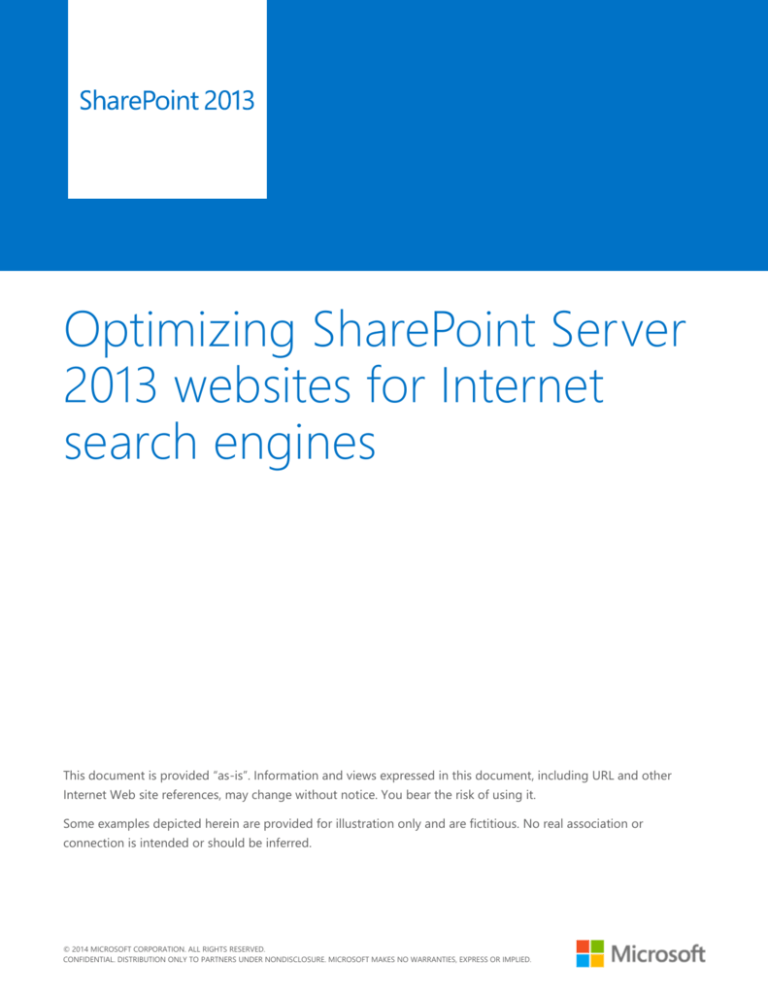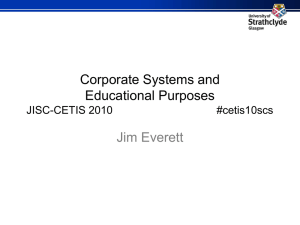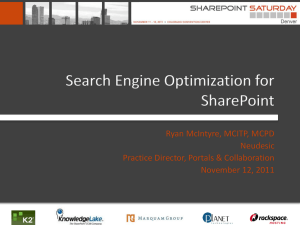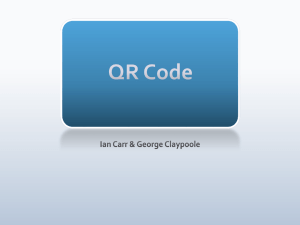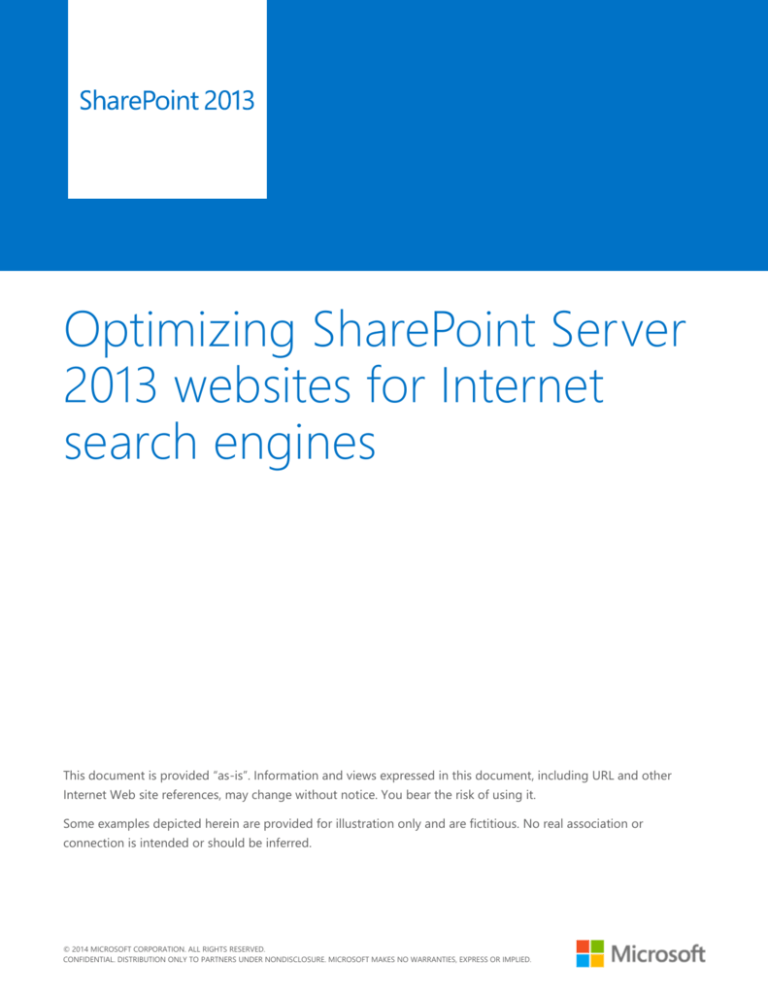
Optimizing SharePoint Server
2013 websites for Internet
search engines
-
This document is provided “as-is”. Information and views expressed in this document, including URL and other
Internet Web site references, may change without notice. You bear the risk of using it.
Some examples depicted herein are provided for illustration only and are fictitious. No real association or
connection is intended or should be inferred.
© 2014 MICROSOFT CORPORATION. ALL RIGHTS RESERVED.
CONFIDENTIAL. DISTRIBUTION ONLY TO PARTNERS UNDER NONDISCLOSURE. MICROSOFT MAKES NO WARRANTIES, EXPRESS OR IMPLIED.
2
This document does not provide you with any legal rights to any intellectual property in any Microsoft product. You
may copy and use this document for your internal, reference purposes. This document is confidential and
proprietary to Microsoft. It is disclosed and can be used only pursuant to a non-disclosure agreement.
© 2014 MICROSOFT CORPORATION. ALL RIGHTS RESERVED.
CONFIDENTIAL. DISTRIBUTION ONLY TO PARTNERS UNDER NONDISCLOSURE. MICROSOFT MAKES NO WARRANTIES, EXPRESS OR IMPLIED.
3
Optimizing SharePoint Server 2013 websites for Internet
search engines
This paper is written by Waldek Mastykarz, a Microsoft SharePoint Server MVP
and Technical SharePoint Specialist for Mavention.
We all want our website to be found on the Internet. We also know that web pages that are
displayed high in search results are more likely to be clicked on. Because of this, website owners
are continuously trying to improve their website so that Internet search engines will display
them high in their search results.
This paper will provide you with tips on how you can optimize your SharePoint Server 2013
website for Internet search engines.
© 2014 MICROSOFT CORPORATION. ALL RIGHTS RESERVED.
CONFIDENTIAL. DISTRIBUTION ONLY TO PARTNERS UNDER NONDISCLOSURE. MICROSOFT MAKES NO WARRANTIES, EXPRESS OR IMPLIED.
1 INTRODUCTION ............................................................................................................................... 1
2 THE PLANNING PHASE: CAN YOU USE SHARED HTML MARKUP VOCABULARY?1
3 THE PLANNING PHASE: CREATE STATIC HTML TEMPLATES FOR TESTING ............ 2
4 THE PLANNING PHASE: CAN YOU USE RESPONSIVE WEB DESIGN? ........................ 2
5 NEW SHAREPOINT SERVER 2013 SEO FEATURES AND HOW YOU CAN USE
THEM .......................................................................................................................................................... 2
5.1 SEO Properties for publishing pages
3
5.2 Canonical URL
7
5.3 Site ownership verification
8
5.4 XML sitemap
9
5.5 Robots.txt file
10
5.6 Friendly URLs
11
6 SEO FOR WEBSITES THAT USE CROSS-SITE PUBLISHING ............................................ 12
6.1 Using standard SEO columns within catalogs
12
6.2 Use slugs to create unique and meaningful URLs
13
6.3 Build hierarchical title for pages
14
6.4 SEO considerations when using category pages
14
6.5 SEO considerations when using catalog item pages
14
7 HOW TO HANDLE COMMON SEO CHALLENGES ............................................................ 16
7.1 Allowing for in-page analytics
16
7.2 How to configure canonical domain names
18
7.3 Should my webpages use HTTPS or HTTP?
21
7.4 Should my webpages use a trailing slash nor not?
21
7.5 Microdata
23
7.6 How to include the content authorship information
24
5
7.7 How to configure page redirects
26
7.8 Content aggregation with Content Search Web Part
26
8 SUMMARY ........................................................................................................................................ 27
© 2014 MICROSOFT CORPORATION. ALL RIGHTS RESERVED.
CONFIDENTIAL. DISTRIBUTION ONLY TO PARTNERS UNDER NONDISCLOSURE. MICROSOFT MAKES NO WARRANTIES, EXPRESS OR IMPLIED.
1
1 INTRODUCTION
Search engine optimization (SEO) is a common name for a number of activities that focus on increasing the ranking of a
website in the search results. With regard to the application area, SEO can be divided into two categories: technology- and
content-related.
The technology-related side of SEO focuses on providing web managers with a foundation upon which they can build
great websites. It spans a wide range of topics, from using a shared HTML markup vocabulary, to optimizing the servers
that host the website. An important part of this area is also the content management system (CMS). If the CMS is
configured correctly, it can help website owners optimize their website for Internet search engines.
The second area of SEO is related to content. When someone is looking for something on the Internet, search engines
want to ensure that the most relevant results are displayed high in search results. By publishing great content and
optimizing it for specific keywords, the ranking of the website in search results can be improved. The content-related part
of SEO has nothing to do with technology or CMS, and is applicable to any website.
This article focuses on the technology part of the optimization process. It’ll also explain how you can apply SEO to your
SharePoint Server 2013 website.
One important thing to note is that SEO is no secret sauce that you can pour over your website to make it the number 1
search result on an Internet search engine. Optimizing your website is an ongoing effort. It starts as early as planning,
takes place during deployment, and continues throughout production. If you want to achieve great results, you have to
continuously monitor and optimize your website.
2 THE PLANNING PHASE: CAN YOU USE SHARED HTML MARKUP
VOCABULARY?
Web content is published using HTML. HTML is also what Internet search engines use when crawling and indexing web
pages. HTML consists of a number of tags. Unfortunately, the number of tags is limited, making it difficult to express the
true meaning of web content. Although you can use semantic tags to denote headings or paragraphs, there is no way to
distinct a press release from a cooking recipe or a book review. In a way, it’s surprising given that the context of the
content is essential when trying to find relevant information on the Internet. Even though the quality of Internet search
engines is continuously improving, eventually they can only guess what a particular web page is about.
To help Internet search engines understand as much context information about the content as possible, microdata has
been introduced. Microdata is a shared data vocabulary that uses existing HTML markup to provide additional information
about web content. When you are planning to build a new website, you should always verify if some of the existing
microdata schemas could be included in your website to help describe your content.
More information about microdata is available at http://schema.org.
2
3 THE PLANNING PHASE: CREATE STATIC HTML TEMPLATES FOR TESTING
Early in the process of building a new website, you should create static HTML templates and test if Internet search engines
can access and index all of the content. Since no CMS is involved early in the process, any HTML optimization can be
applied relatively easy.
After you have tested your static HTML templates, you can start to implement them in SharePoint Server 2013 as Master
Pages, Page Layouts and Display Templates. You should strive to get the final HTML output as close to the static HTML
templates as possible. After all, you have tested and optimized the static HTML templates for Internet search engines, and
even slight markup alterations can have big consequences for the ranking of your website in search results.
Another important thing to remember when developing your HTML templates is that no matter how visually attractive
your website is, or how many cool features it contains, if the content is not accessible to Internet search engines, your
website is likely to be ranked lower than other websites. Although Internet search engines support some JavaScript, it is
limited. It is therefore essential that the most important content and functionality of your website doesn’t depend on
JavaScript.
4 THE PLANNING PHASE: CAN YOU USE RESPONSIVE WEB DESIGN?
Over the last few years, increasing amounts of mobile devices are being used to surf the web. With this constant growth,
it’s only a matter of time until more mobile devices than desktop computers are used to surf the Internet. With this
development, when you’re building a new website, you have to plan for the mobile experience.
In most scenarios, using responsive web design is the recommended way of delivering optimized user experience for
mobile devices. By using responsive web design, Internet search engines will only need to crawl and index your website
once. In addition, search results coming from your website will be relevant to all users, independent of the device they are
using.
In some situations, for example when the navigation pattern for mobile devices differs too much from the navigation
pattern used for desktop computers, responsive web design is insufficient. In these situations, you have to use another
approach. One alternative is to build a separate website optimized for mobile devices. From a developer’s perspective, this
introduces additional effort, because you have to let Internet search engines know that the mobile version of your website
is a variation of your content, and not a different website. Ensuring for proper indexing of a separate mobile website is not
trivial and something you should take lightly, as it may have serious consequences for the ranking of your content in
search results.
5 NEW SHAREPOINT SERVER 2013 SEO FEATURES AND HOW YOU CAN
USE THEM
One of the many web content management-related improvements in SharePoint Server 2013 are SEO features. This
section gives an overview of the search engine optimization features provided with SharePoint Server 2013. It’ll also use
examples to show how you can apply these new capabilities.
3
5.1 SEO Properties for publishing pages
On all publishing pages, you can specify the following:
a browser title.
a meta description that can be displayed on a search results page.
keywords that describe the context of the page.
if Internet search engines should exclude the page from search results.
How you can use SEO Properties for publishing pages
Browser Title
The page title has a big influence on the ranking of web pages in search results. From the search engines perspective, each
page has two titles. First there is the title defined by using the title tag in the head section of your page. This title is
displayed in the browser’s title bar, and is used as a title in search results. Then there is the page title that is defined by
using the h1 tag in the body part of your page. Both titles are very important from a search engine optimization
perspective, and you should use them both to optimize the ranking of your web pages.
By default, the Title property that you specify for your page is used for both the content area (h1) and the browser’s title
bar (title). SharePoint Server 2013 allows you to differentiate between the two. To specify a different browser title, click to
edit your page. In the Ribbon, activate the PAGE tab. Next, from the Manage group, click the drop-down option on the
Edit Properties button. From the drop-down menu, choose the Edit SEO Properties option.
On the SEO Properties page, in the Browser Title field, specify the title that you want to display in the browser’s title bar.
4
A word about hierarchical browser titles
A common practice for building browser titles is to make them hierarchical, for example:
AX 100 – Tablets – Contoso Electronics
In this example, Contoso Electronics is the name of the website, Tablets is the name of the current product category, and
AX 100 is the name of the current product. On complex websites, hierarchical titles can help search engines understand
the structure of your website. Hierarchical titles also make it easier for your visitors to understand where in your website
hierarchy they are currently browsing.
If you enable the Search Engine Optimization Site Collection Feature, the browser title will be rendered by the
SeoBrowserTitle control. SeoBrowserTitle is a Delegate Control, which is registered with the activation of the Search
Engine Optimization Site Collection Feature. It replaces the contents of the PlaceHolderPageTitle placeholder with the
browser title. The browser title is either the same as the page title, or what you specified on the SEO properties page.
Important: The Search Engine Optimization Site Collection Feature is hidden and cannot be activated through the
SharePoint UI. Instead, you can activate it through PowerShell by using the Enable-SPFeature cmdlet.
From SharePoint’s perspective, a typical hierarchical title would look like:
Page – Category – Site
When using Managed Navigation, there is no distinction between pages and categories – they are both terms in the
navigation hierarchy. Additionally, there is no standard control available that would allow you to render the title of the
parent navigation node. An exception to this situation is when using cross-site publishing, which is discussed later in this
article.
If omitting the category name from the hierarchical URL is a sufficient workaround, you can render the hierarchical title as
follows:
<!--MS:<SharePoint:PageTitle runat="server">-->
<!--MS:<asp:ContentPlaceHolder id="PlaceHolderPageTitle" runat="server">-->
<!--MS:<SharePoint:ProjectProperty Property="Title" runat="server">-->
<!--ME:</SharePoint:ProjectProperty>-->
<!--ME:</asp:ContentPlaceHolder>-->
<!--MS:<asp:Literal Text=" - " runat="server">-->
<!--ME:</asp:Literal>-->
<!--MS:<SharePoint:ProjectProperty Property="Title" runat="server">-->
<!--ME:</SharePoint:ProjectProperty>-->
<!--ME:</SharePoint:PageTitle>-->
5
Meta Description
Even though it’s not always used by Internet search engines, it is important that you provide a meta description for your
web pages. Internet search engines decide for themselves what description they want to show for the search result. By
providing a meta description, you increase your chances of having the Internet search engines use “your” meta description.
As with Browser Title, Meta Description is one of the SEO properties that you can manage on the SEO Properties page.
After you have set a meta description, SharePoint Server 2013 will render it using the SeoMetaDescription control. This is
a Delegate Control that is registered with the activation of the Search Engine Optimization Site Collection Feature.
Since it’s a Delegate Control, the only additional step you need to do in order to have the meta description rendered in
the HTML, is to ensure that your Master Page contains the AdditionalPageHeader Delegate Control. This Delegate
Control is used as a container for all SharePoint Server2013 SEO controls.
6
Exclude from Internet Search Engines
On your website, there are pages that you don’t want Internet search engines to index. Examples of such pages are archive
pages or an an error page.
To prevent such pages from being indexed, you can select the Exclude from Internet Search Engines checkbox on the
SEO Properties page. When selected, SharePoint Server 2013 will add the following code snippet to the web page’s
HTML:
This snippet is rendered by the SeoNoIndex Delegate Control, which is activated with the Search Engine Optimization
Site Collection Feature.
7
5.2 Canonical URL
When indexing web pages, Internet search engines register them with a specific URL. If a web page can be accessed from
different URLs, the page will be indexed with multiple URLs. To improve the ranking of your web pages in search results,
you need to ensure that every page is indexed under one URL only. Having the same page indexed under multiple URLs
not only divides the search result ranking of that particular page amongst the different URLs, but also introduces a risk of
being penalized for content duplication.
Using canonical URLs is one way to control the URL under which the web page is indexed.
SharePoint Server 2013 can automatically generate a canonical URL for web pages.
How you can use the canonical URL
Upon the activation of the Search Engine Optimization Site Collection Feature, SharePoint Server 2013 will
automatically generate a canonical URL for you. On the Search Engine Optimization Settings page, you can configure
which query string parameters should be included in the canonical URL. As a result, you will find the meta tag
rel=”canonical” rendered in the HTML of your page.
Configuring canonical URL parameters for dynamic web pages
When building dynamic web pages, the content of the pages may vary based on different parameters passed in the URL,
such as to display articles published in a certain month or by a certain author. If the variations are minor, such as sorting,
you wouldn’t want Internet search engines to index the same page twice. On the other hand, if the parameter causes the
page to display a different set of products, you would want Internet search engines to index the page twice.
By default, SharePoint Server 2013 includes all query string parameters in the canonical URL. However, you can change this
by navigating to the Site settings of your website, and opening the Search Engine Optimization Settings page. In the
Consolidate link popularity with canonical URLs section, choose the Filter link parameters option, and provide a list of
query string parameters that should be included in canonical URLs on your website. Use a semi-colon between each
parameter.
8
5.3 Site ownership verification
Optimizing your website for Internet search engines is an ongoing process. Because usage patterns and search engine
algorithms change, you have to continuously monitor how your web pages are performing in Internet search engines.
The most popular Internet search engines offer you tools that can help you analyze how your website is ranked in that
particular search engine. However, before you can start to use these tools, you have to submit your website and confirm
that you are the owner.
Although the process of verifying the website’s ownership may differ per webmaster tool, they often allow you to verify
site ownership by including a generated snippet of HTML in your website. After the search engine has scanned your
website and discovered the snippet, you are allowed to use the web analytics tool to monitor the performance of your
website.
By using SharePoint Server 2013’s site ownership verification feature, you can easily include the verification code on your
website.
How you can use the site ownership verification feature
SharePoint Server 2013 allows you to include a snippet without having to modifying any of your Master Pages or Page
Layouts. To include the snippet, all you need to do is to navigate to Site settings of your Site Collection, and from the Site
Collection Administrator group click the Search engine optimization settings link. By using the Verify ownership of
this site with search engines option, you can include the snippet in your pages to complete the verification process.
9
5.4 XML sitemap
If Internet search engines can’t find your website, then your visitors can’t find your website by using a search engine. Over
the years, Internet search engines have improved their mechanisms to discover web pages. In most cases, all of your web
pages will eventually be indexed. However, you can help Internet search engines discover the content of your website by
creating an XML sitemap. An XML sitemap is an XML file that contains URLs of all your pages. It can also include additional
information such as when the page was last changed, how frequently it changes, and how important it is compared to
other pages on your website.
Manually creating and maintaining an XML sitemap is very tedious. Luckily, SharePoint Server 2013 is capable of creating
an XML sitemap automatically for you.
How can you use XML Sitemap
To have SharePoint Server 2013 create an XML sitemap for you, all you have to do is to activate the Search Engine
Sitemap Site Collection Feature. The Search Engine Sitemap job timer job, which by default runs once every day,
ensures that your XML sitemap is kept up to date.
Important: Although SharePoint Server 2013 creates an XML sitemap daily, you can adjust the schedule to meet your
requirements. Please note that frequently creating a XML sitemap might have impact on the performance of your
website/environment.
After the XML sitemap has been created, you can submit it to the Internet search engines of your choice for processing.
Most Internet search engines offer a tool to submit an XML sitemap in their webmaster toolkit.
When generating an XML sitemap for your website, SharePoint Server 2013 uses the URL associated with the Internet
Zone (SPSiteUrl for Host-named Site Collections and Alternate Access Mapping for path-based Site Collections). If no URL
is associated with the Internet Zone, SharePoint Server 2013 uses the default URL.
The XML sitemap generated by SharePoint Server 2013 includes all Publishing Pages and content that is published using
catalogs, except for the pages that have been excluded through the Exclude from Internet Search Engines option that
was described earlier . The contents of the XML sitemap are retrieved using search technology, so if you don’t see all of
the content in the XML sitemap, check to see if the content has been crawled and indexed. The generated XML sitemap
10
includes not only publishing pages, but also catalog content. This makes the XML sitemap a very powerful tool for helping
Internet search engines discover your content.
5.5 Robots.txt file
Internet search engines have limited amount of time to spend on your website. To optimize the crawl process, you can
create a file named robots.txt for your website. In this file, you can specify web pages that the search engines crawlers
should ignore.
How you can use Robots.txt file
SharePoint Server 2013 simplifies creating and managing robots.txt files. From Site settings, navigate to the Search
Engines Sitemap Settings page. On this page, you can specify webpages that should not be crawled by Internet search
engines.
Note: To see the Search Engine Sitemap Settings page, you have to activate the Search Engine Sitemap Feature.
Important: The Robots.txt file is created together with the XML sitemap. Depending on the timer job schedule, it may
take some time for the robots.txt file to reflect the latest changes.
The Robots.txt file does not need to be submitted to Internet search engines. It’s automatically processed each time an
Internet search engine crawler scans your website for new content.
SharePoint Server 2013 automatically appends the URL of the XML sitemap to the contents of the robots.txt file.
11
5.6 Friendly URLs
URLs have a big influence on the ranking of your web pages in search results. SharePoint Server 2013 allows you to control
your URLs so that you can optimize them for Internet search engines.
How you can use friendly URLs
By using the Managed Navigation method, you can use the SharePoint Managed Metadata Service to model the
navigation hierarchy of your website through taxonomy terms. For each term you can specify a search engines optimized
title and URL.
Additionally, SharePoint Server 2013 allows you to associate navigation terms to specific pages. When you use Managed
Navigation, you can use extension less URLs, for example www.contoso/computers/tablets. Extension less URLs are are
more future-proof, and requires less migration effort from other content management systems.
12
6 SEO FOR WEBSITES THAT USE CROSS-SITE PUBLISHING
A new publishing method that you can use when creating a website in SharePoint Server 2013 is search-driven publishing,
often referred to as cross-site publishing. In cross-site publishing, the content is stored in one or more catalogs (SharePoint
Lists). Once the catalog content is indexed by SharePoint Search, it can be published on one or more websites. Cross-site
publishing offers great flexibility for publishing structured content, because it allows you to integrate the catalog content
into your website.
Catalog content is often authored outside of the website, and doesn’t have to be stored as publishing pages. Therefore,
there are a few additional things that you should take into account to ensure that your catalog content is optimized for
Internet search engines.
6.1 Using standard SEO columns within catalogs
Earlier in this article, the standard SEO properties that SharePoint Server 2013 allows you to edit for publishing pages
were discussed. However, when working with catalogs, your content doesn’t necessarily have to be stored as publishing
pages. In fact, any kind of structured content that is stored in a SharePoint List, can be published as a part of your website.
When publishing catalog content by using cross-site publishing, SharePoint Server 2013 will use one page to show all your
catalog items. However, your visitors and Internet search engines will perceive it as if there is one page for each catalog
item. Every catalog item will have its own unique URL, meta tags and body content, which can be optimized for Internet
search engines.
The easiest way to include SEO properties for catalog content is to add the standard SEO Site Columns to your catalog.
13
By using the standard SEO Site Columns, you can leverage the standard SEO controls responsible for rendering those
properties to HTML. Even though those columns originally belong to Publishing Pages, they can be reused within your
catalogs. Because your catalog can be located on any type of site, you need to ensure that the Search Engine
Optimization Site Collection Feature is activated, so that the SEO Site Columns become available.
6.2 Use slugs to create unique and meaningful URLs
One of the configuration steps when publishing catalog content, is to specify one or more site columns that will make up
the URL to the individual item. This combination has to be unique so that every item can be accessed when published.
If your catalog content does not include a unique identifier, such as ISBN or SKU number, you should create a separate
site column for storing a unique text that is optimized for users and search engines. You can use this text as part of the
unique URL for each catalog item. If you are publishing a catalog of books or products, where each item has a unique
identifier, such as ISBN or SKU number, it would still be of added value to create a site column that you can use as a
readable URL part. After all, the URL is one of the most important factors for determining the ranking of search results, and
your visitors are more likely to be looking for the name of the product or a book rather than its serial number.
When building slugs, you should take the following tips into considerations:
Don’t use spaces or any other special characters that will be escaped in the URL. This makes the URL less readable,
and more error prone when sharing on the Internet.
Remove stop words such as for, the, at. Those words lengthen the URL, and are omitted by search engines.
Use lower-casing for creating slugs. Although SharePoint Server 2013 is case-insensitive, many Internet search
engines are not. Should someone copy your link incorrectly, there is a risk of having your content indexed multiple
times using different URLs.
An example of a good slug for this article would be:
optimizing-sharepoint-server-2013-websites-internet-search-engines.
Tip: The free Mavention SEO Slugs solution can help you generate slugs for your content. For more information see:
http://www.mavention.com/blog/generating-seo-slugs-cross-site-published-content-sharepoint-2013.
14
6.3 Build hierarchical title for pages
Earlier in this article, the concept of hierarchical browser titles was discussed. This concept is easily applicable to catalog
content. Catalog content is based on a meaningful hierarchy, which can help visitors and search engines to get a better
understanding of the content.
A hierarchical title for catalog items consists of three parts: item title, category name and website name, for example:
AX 100 – Tablets – Contoso Electronics
Item title can be rendered by using the standard SharePoint Server 2013 SeoBrowserTitle control. The name of the
category can be retrieved from the properties of the current navigation term using the TermProperty control, for example:
<!--SPM:<%@Register Tagprefix="Taxonomy" Namespace="Microsoft.SharePoint.Taxonomy"
Assembly="Microsoft.SharePoint.Taxonomy, Version=15.0.0.0, Culture=neutral,
PublicKeyToken=71e9bce111e9429c"%>-->
<!--MS:<Taxonomy:TermProperty Property="Name" runat="server">-->
<!--ME:</Taxonomy:TermProperty>-->
If you chose to optimize the browser titles to also include category pages, you should choose the
_Sys_Seo_PropBrowserTitle property where the optimized browser title is stored.
<!--SPM:<%@Register Tagprefix="Taxonomy" Namespace="Microsoft.SharePoint.Taxonomy"
Assembly="Microsoft.SharePoint.Taxonomy, Version=15.0.0.0, Culture=neutral,
PublicKeyToken=71e9bce111e9429c"%>-->
<!--MS:<Taxonomy:TermProperty Property="CustomProperty:_Sys_Seo_PropBrowserTitle" runat="server"> ->
<!--ME:</Taxonomy:TermProperty>-->
6.4 SEO considerations when using category pages
When connecting a publishing site to a catalog, SharePoint Server 2013 can automatically create a category and catalog
item page for you. The automatically created category page uses a Content Search Web Part and client-side rendering to
display the category contents. You should ensure that the Content Search Web Part on the category page will render the
content correctly when it’s being accessed by Internet search engines crawlers. This is discussed in more detail later in
this article.
6.5 SEO considerations when using catalog item pages
One of the benefits of using catalogs for content publishing is that a single page can be used to render the contents of
hundreds or even thousands of catalog items. As you can imagine, this offers great content management benefits, and
significantly shortens the time to market.
15
Using its URL translation capabilities, every time a page is requested, SharePoint Server 2013 will detect which part of the
website that URL belongs to, and also which page should be used to render it. Eventually the URL will be passed to the
Catalog Item Reuse Web Part. This Web Part is located on the catalog item template page, and is used to retrieve the
requested item.
It is possible that someone either copies or types the URL to one of your catalog items incorrectly. Even though,
SharePoint Server 2013 will detect which catalog item page should be used to render the item, the item itself won’t be
found, and an empty page will be displayed.
This behavior can lead to Internet search engines indexing a number of empty pages as a part of your site. Although
SharePoint Server 2013 doesn’t offer any standard solution to this problem, you can easily create one yourself by
leveraging the extensibility capabilities of the SharePoint platform. All you need to do is to extend the Catalog Item Reuse
Web Part. Once the Web Part has executed its search query to retrieve the catalog item, check if any items have been
found. If not, you can send a 404 Page not found response code to be handled by SharePoint. Following is a code snippet
showing such Web Part:
16
public class ExtendedCatalogItemReuseWebPart : CatalogItemReuseWebPart {
protected override void Render(HtmlTextWriter writer) {
if (SPContext.Current.Web.CurrentUser == null && GetNumResults() < 1) {
Response.Redirect(SPContext.Current.Site.FileNotFoundUrl);
}
else {
base.Render(writer);
}
}
private int GetNumResults() {
int numResults = -1;
ResultTableCollection syncResult = AppManager.GetSyncResult(QueryGroupName);
ResultTable rt = syncResult.Filter("TableType", TargetResultTable).FirstOrDefault();
if (rt != null) {
numResults = rt.TotalRows;
}
return numResults;
}
}
7 HOW TO HANDLE COMMON SEO CHALLENGES
This section gives you tips of how you can solve common SEO challenges related to building websites in SharePoint Server
2013.
7.1 Allowing for in-page analytics
Many web analytics tools allow you to view in-page analytics information on how links on a particular page are clicked.
This capability often requires loading the page in an iframe to overlay the analytics data.
By default SharePoint Server 2013 doesn’t allow for loading pages in iframes. If you try to do so, you will see an error.
17
In order to allow for loading pages from your website in iframes, you need to add the AllowFraming control to the
Master Page:
<!--MS:<WebPartPages:AllowFraming runat="server">-->
<!--ME:</WebPartPages:AllowFraming>-->
After you publish the changes to the Master Page and reload your web analytics tool, it will show in-page analytics
information as expected.
18
7.2 How to configure canonical domain names
When publishing a website to a vanity URL, you can choose whether the URL should include www or not, for example
www.contoso.com or contoso.com. Although it’s unclear which URL offers the best results from a SEO perspective, the
bottom line is that you should choose one of them to use on your website. You should avoid using both URLs, as the same
content would be available through two different URLs (e.g. http://contoso.com/computers and
http://www.contoso.com/computers). The consequences of this was discussed earlier in this article.
How to configure canonical domain name using the URL Rewrite module
The first step is to install the URL Rewrite module in IIS. You can do this by using the Web Platform Installer. To ensure
a consistent experience across the different servers, you need to do this on every webserver in your SharePoint farm. Also,
you need to do the following configuration steps on every webserver in your SharePoint farm.
When you install the URL Rewrite module in IIS, in the Connections pane, select the IIS site hosting your website. In the
main panel open URL Rewrite.
19
From the Actions panel, click the Add Rule(s)… link. In the Add Rule(s) dialog box, choose the Canonical domain name
rule template.
In the Add a rule to redirect to a canonical domain name dialog box, enter the domain name of your preference, e.g.
www.contoso.com.
20
If your IIS website hosts SharePoint sites with only one domain name, that is you have multiple path-based Site Collections
or only one Host Named Site Collection, you will not need to do any further configuration. However, if you have multiple
sites, you’ll need to modify the rule to allow requests to other sites as well. To do this, you need to modify the condition
under which the rule is executed. From the Conditions group select the first condition and click the Edit… button.
Change the value of the Check if input string drop-down box to Matches the Pattern and change the Pattern to
^contoso.com$.
21
Whenever someone requests a page on your website using the contoso.com domain, they will be redirected by the
Permanently Moved (301) response. This is also the redirection response code used by Internet search engines crawlers.
Because the remainder of the original URL is included in the new URL, the user will get to the resources they initially
requested.
7.3 Should my webpages use HTTPS or HTTP?
Many websites that contain web forms use SSL to protect the transmission of personal information between the browser
and the webserver. Pages that contain forms are in most cases available only through HTTPS, and visitors are automatically
redirected to them should they request a page through the unsecure HTTP URL.
Even though HTTPS are required only for pages that contain forms, often the whole website can be accessed through both
the HTTP connection and the secure HTTPS connection. From a visitor’s perspective, this is not a problem. However, it
leads to publishing the same content through multiple URLs, which was discussed previously in this article.
If you want your website to use HTTPS only for pages that contain forms, you could use the URL Rewrite module for IIS. By
using the URL Rewrite module, you could create canonical URLs that would redirect the visitors to the webpage with the
right protocol. The downside of this approach is that is can be difficult to manage. While adding a form to a page in your
website is something that can be done by the content management team, the configuration of the canonical URL is done
in IIS, where very likely only administrators are allowed.
An alternative approach would be to make the whole website available through both HTTP and HTTPS, where HTTPS
would only be enforced for the pages containing forms. In such case, the canonical URL would define the preferred
protocol (HTTP or HTTPS) under which all web pages should be indexed by Internet search engines. SharePoint Server
2013 doesn’t allow you to choose which Zone should be used to generate the canonical URL. In order to support this
scenario, you’ll need to use custom development to build an alternative to the standard canonical URL logic.
The last option would be to use only HTTPS for the entire website. By having a single protocol you wouldn’t need to worry
about your content being accessed using multiple URLs. In addition, depending on the configuration of your environment,
you could redirect visitors from HTTP to HTTPS in IIS or earlier in your network.
7.4 Should my webpages use a trailing slash nor not?
One of the new web content management capabilities of SharePoint Server 2013 is the ability to use Friendly URLs (FURL)
that doesn’t contain Pages and .aspx in the URL, such as http://www.contoso.com/pages/computers.aspx. Instead, the
friendly URL would be http://www.contoso.com/computers.
From the URL perspective, there is a difference whether a URL contains a trailing slash (/) or not. That is,
http://www.contoso.com/computers is a different URL than http://www.contoso.com/computers/. Where the first URL points
to a single resource, the later refers to the root of a directory. Because of this difference, Internet search engines index will
register these URLs as separate URLs.
22
SharePoint Server 2013 doesn’t differentiate between those two URLs, and displays the same content despite if the trailing
slash is used or not. From a search engine optimization perspective, this leads to publishing the same content under
different URLs.
To prevent this from happening, you could use the URL Rewrite module for IIS and create a URL that would normalize
URLs in your website. To do this, use the following configuration steps on each webserver in your SharePoint farm.
Assuming the URL Rewrite module is already installed on your webserver, in the Connections pane, select your website. In
the main panel open URL Rewrite. From the Actions pane, click the Add Rule(s)… link. In the Add Rule(s)… dialog
window, choose the Append or remove the trailing slash symbol template.
23
In the dialog window, from the The trailing slash symbol should be drop-down box select the Removed if it exists
option.
With this rule, every time visitors request a page through a URL ending with a / (slash), a permanent (301) redirect will take
them to the page that has a URL without the trailing slash.
7.5 Microdata
HTML, the language for building websites, offers limited vocabulary for describing the content of web pages. While HTML
makes it possible to differentiate between a heading and a paragraph, it doesn’t provide any means to markup a person,
an article or a recipe. This limitation requires advanced linguistic capabilities of Internet search engines to actually
understand what your web pages are about, and how they match what the user is searching for.
To simplify the process of finding relevant information on the Internet, organizations behind the most popular Internet
search engines have defined a common vocabulary on top of HTML called microdata (also known as schema.org).
Schema.org leverages HTML5 capabilities, and introduces a number of properties that are understood by major Internet
search engines. These properties are used to add meaning to the content of your web pages.
Because microdata in most scenarios applies to structured data, little additional effort is required to implement it. The
majority of the effort will be focused around building Page Layouts and Display Templates, both of which are created once,
and reused across the different pages on the website.
Implementing microdata in SharePoint Server 2013, means that you should include additional attributes in HTML tags in
your Master Pages, Page Layouts and Display Templates. When building Master Pages and Page Layout, SharePoint Server
2013 offers the new approach based on building HTML files, which are then converted by the Design Manager to
24
SharePoint Master Pages and Page Layouts. For the conversion process to succeed, the HTML files must be XMLcompliant. Most of the microdata schema requires adding tags with values that also can be achieved by using the Design
Manager. However, there are some pieces of the schema, such as dates and times, which require that the information is
included in an attribute of the HTML tag. Because SharePoint Server 2013 doesn’t provide microdata-specific controls, and
including server-side controls in HTML attributes is against XML specification, the only solution is to either develop
microdata-specific controls, or use wrapper controls as the one showed in the article on integrating social with public
facing websites (http://blogs.technet.com/b/tothesharepoint/archive/2013/07/03/integrating -socialmedia-with-public-facing-websites-in-sharepoint-2013.aspx).
7.6 How to include the content authorship information
Although there are quite a few search engines available on the Internet, the biggest market share is divided between Bing
and Google. Which one is the most frequently used by your visitors, depends a lot on the market and the audience your
website is focusing on. It’s something you should be able to discover by using web analytics tools. If Google is the search
engine most frequently used by your visitors, you should consider including authorship information to your webpages.
By adding authorship information to your website, you get the following advantages:
A picture is displayed next to the search result. This will make the search result stand out compared to search
results that don’t have a picture.
If your name is well known in your market, the fact that your name is displayed makes it more likely that people
will click on the search result.
Next to your name, a link to show more results authored by you is displayed. This allows you to expose more of
your content.
Including Google authorship information in your pages is easy and requires the following steps:
1.
Create a Google+ profile.
2.
In your Google+ profile, in the Links section, specify that you are a contributor to your website.
3.
On your website, in the head section of all pages authored by you, include the rel=”author” link pointing to
your Google+ profile, e.g.
25
<link rel="author" href="https://plus.google.com/123456789/posts" />
<!--SPM:<%@Register Tagprefix="Contoso" Namespace="Contoso.SharePoint.Seo.Controls"
Assembly="Contoso.SharePoint.Seo, Version=1.0.0.0, Culture=neutral,
PublicKeyToken=a285ef6967f781d3"%>-->
<!--MS:<Contoso:TemplatedControlWrapper runat="server">-->
<Control>
<control type="Microsoft.Office.Server.Search.WebControls.CatalogItemReuseWebPart"
assembly="Microsoft.Office.Server.Search, Version=15.0.0.0, Culture=neutral,
PublicKeyToken=71e9bce111e9429c" UseSharedDataProvider="True"
SelectedPropertiesJson="[&quot;PublishingContactProfileUrlOWSTEXT&quot;]" />
</Control>
<ContentTemplate><link rel="author" href="$Value$" /></ContentTemplate>
<!--ME:</Contoso:TemplatedControlWrapper>-->
4.
Publish your changes and verify them using the Google Structured Data Test Tool
(http://www.google.com/webmasters/tools/richsnippets).
Although this process is relatively easy, the third step can be challenging. From the content management perspective, you
want the URL to your profile to be stored centrally and loaded whenever necessary. Depending on how the URLs on your
website are structured, this might be a challenging task. SharePoint Server 2013 Search Web Parts are able to display
content based on a part of the URL, or query string parameters. If the information that identifies you as the author is not
available in the URL, you will need to implement a custom solution such as the free Mavention Related Data
(http://www.mavention.com/blog/working-with-related-data-in-search-driven-publishing-withmavention-related-data). This solution will link your webpages to your author profile that is stored centrally.
26
7.7 How to configure page redirects
Websites are constantly changing, and it’s very likely that at some point you will restructure the hierarchy of your website.
When you move content to another location in your navigation hierarchy, Internet search engines should be notified of
this change so that they can adjust the information in their index to reflect the new locations. Because we don’t control
how information is stored in the index of Internet search engines, we cannot have our URLs changed immediately. There
are many websites on the Internet, and Internet search engines have limited resources to scan all those websites. It may
take a while for the new location to be picked up, so is a good practice to configure a redirect from the old to the new
location.
When configuring page redirects, you can choose whether the redirect should be temporary (often referred to as a 302
redirect), or permanent (a 301 redirect). Usually Internet search engines crawlers don’t follow temporary redirects. So, to
ensure that search engines follow the content to the new location, you should always use a permanent redirect.
Although SharePoint Server 2013 allows you to create redirect pages, they also support only temporary redirects. If you
need to create a permanent redirect, you should either do this by using the URL Rewrite module for IIS, as described in a
previous section. Alternatively, you can create a custom solution that will allow you to do this through the SharePoint user
interface.
7.8 Content aggregation with Content Search Web Part
When building websites on the SharePoint Server 2013 platform, you will likely use the new Content Search Web Part
(CSWP). This Web Part allows you to build dynamic content aggregations which supersedes what you can do with the
Content Query Web Part.
By default, the CSWP uses client-side rendering. From an SEO perspective, this may sound challenging since Internet
search engine crawlers have limited support for JavaScript. Luckily, the Content Search Web Part can detect when a page is
requested by a search bot. When a page is requested by a search bot, the Web Part will automatically switch to server-side
rendering. However, for this switch to offer the desired results, there are a few things that you need to take into account.
First, when building custom Display Templates for the Content Search Web Part, you need to create the JavaScript version
for client-side rendering, as well as the XSL version for server-side rendering. It may seem tempting at first to just use the
standard ServerRenderTemplate.xsl template, just as the standard Display Templates do. However, the consequence of this
is that your content will be rendered using a non-semantic HTML markup. This will very likely lead to lower page rank of
your pages. The best practice, from a SEO perspective, is therefore to create a XSL template that will produce the exact
same semantic and optimized HTML markup (including microdata if applicable) that is used when rendering content to
visitors. While it doubles the work you have to do, it increases your websites SEO.
Next, after you have created the XSL alternative, you should link it to your Display Template. You can do this by using the
Crawler XSL File property of the Display Template.
27
If you want to test how your content is rendered to Internet search engine crawlers, simply
append ?RenderOnServer=true to the URL of your page. Alternatively, you can use a tool such as the User-Agent
Switcher plugin for Firefox, and set the User-Agent string to Mozilla/4.0 (compatible; MSIE 4.01; Windows NT; MS
Search 6.0 Robot).
8 SUMMARY
When building websites, having them being found by Internet search engines determines how successful they are. By
using a number of optimization techniques, you can improve how the content of your website is discovered and indexed
by Internet search engines. SharePoint Server 2013 offers a number of features to help you optimize your website for
Internet search engines. This article has introduced these features, and used examples to show how you can apply them to
your website. Additionally, the article has discussed common SEO-related challenges, explained how they impact your
website, and used examples to show how you can overcome these common challenges.
28