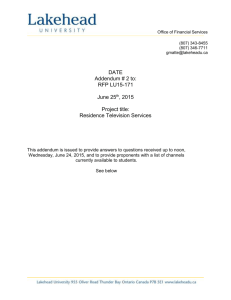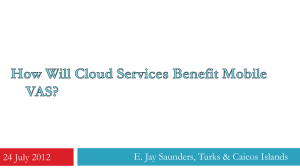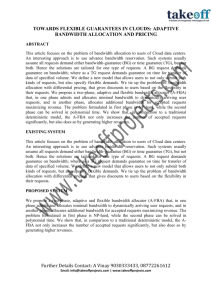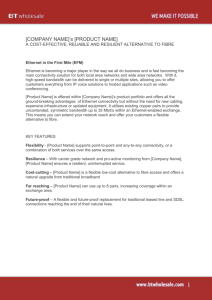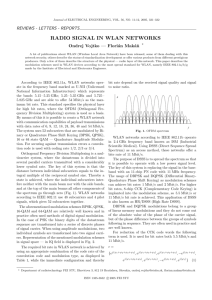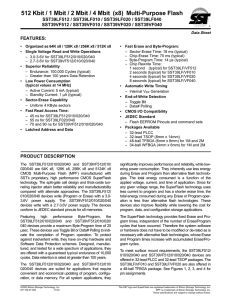PCCAN Bandwidth Requirements
advertisement
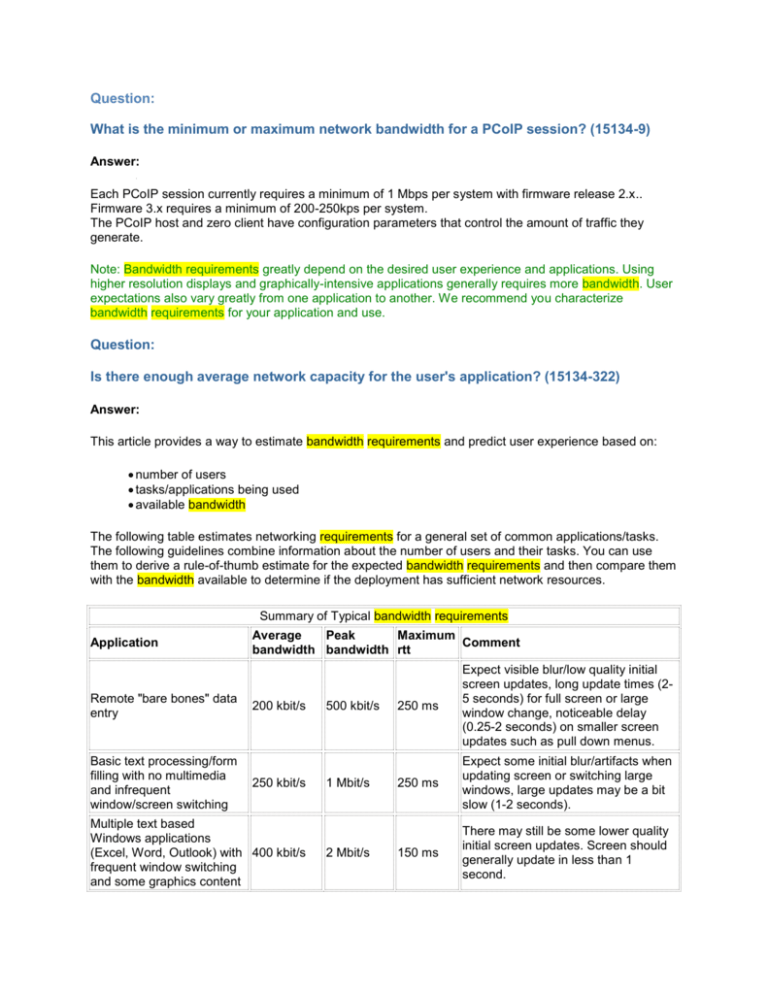
Question: What is the minimum or maximum network bandwidth for a PCoIP session? (15134-9) Answer: Each PCoIP session currently requires a minimum of 1 Mbps per system with firmware release 2.x.. Firmware 3.x requires a minimum of 200-250kps per system. The PCoIP host and zero client have configuration parameters that control the amount of traffic they generate. Note: Bandwidth requirements greatly depend on the desired user experience and applications. Using higher resolution displays and graphically-intensive applications generally requires more bandwidth. User expectations also vary greatly from one application to another. We recommend you characterize bandwidth requirements for your application and use. Question: Is there enough average network capacity for the user's application? (15134-322) Answer: This article provides a way to estimate bandwidth requirements and predict user experience based on: number of users tasks/applications being used available bandwidth The following table estimates networking requirements for a general set of common applications/tasks. The following guidelines combine information about the number of users and their tasks. You can use them to derive a rule-of-thumb estimate for the expected bandwidth requirements and then compare them with the bandwidth available to determine if the deployment has sufficient network resources. Summary of Typical bandwidth requirements Application Remote "bare bones" data entry Basic text processing/form filling with no multimedia and infrequent window/screen switching Average Peak Maximum Comment bandwidth bandwidth rtt 200 kbit/s 250 kbit/s Multiple text based Windows applications (Excel, Word, Outlook) with 400 kbit/s frequent window switching and some graphics content 500 kbit/s 1 Mbit/s 2 Mbit/s 250 ms Expect visible blur/low quality initial screen updates, long update times (25 seconds) for full screen or large window change, noticeable delay (0.25-2 seconds) on smaller screen updates such as pull down menus. 250 ms Expect some initial blur/artifacts when updating screen or switching large windows, large updates may be a bit slow (1-2 seconds). 150 ms There may still be some lower quality initial screen updates. Screen should generally update in less than 1 second. Multiple text windows applications including occasional lower quality multimedia, e.g., YouTube 360p 1 Mbit/s 4 Mbit/s 100 ms Possible reduction in frame rate/quality for video but should be fairly good. Still possibility for lower initial quality full screen update though a lot less noticeable. Switching multiple graphics/text windows applications including frequent 360p video and some animations (e.g., Flash) 1.5 Mbit/s 8 Mbit/s 100 ms Full screen updates should get fairly snappy and quality should be high for those updates. Videos may still appear with slight blur. Occasional larger video (480p/720p) and/or animation and/or photo editing etc. 2 Mbit/s 12 Mbit/s 100 ms Snappy updates but possibly lower quality noticeable for large videos. Small videos should look crisp. 50 ms Experience should be almost indistinguishable from a local PC. Note powerful server and at least dual vCPU required to keep up. 25 ms Experience should be indistinguishable from a local PC for most applications except for GPU intensive applications (3D games etc.). Powerful server and dual or quad vCPU. Frequent large video (e.g., playing 480p 20% of the time), video editing, demanding multimedia apps "The works" 5 Mbit/s 16 Mbit/s 30 Mbit/s 80 Mbit/s Bandwidth tuning tips Use a full-duplex end-to-end network link If you have a single user, look up the application and ensure you allocate enough bandwidth to satisfy the peak PCoIP requirement and any other network traffic If you have multiple users sharing a network connection, use the following rule: Add the average bandwidth for all the users. Add the maximum peak bandwidth for all the users. If you have four or less users, add 50% margin. If you have eight or less users add 25% margin. For 16 or less users add 20% margin. For more than 16 users add 10% margin. Consider segmenting PCoIP traffic via IP QoS DSCP or a layer 2 CoS or virtual LAN (VLAN). If a VPN is used, confirm that UDP traffic is supported. Do not route PCoIP traffic through TCP-based SSL tunnels. Use IPSEC or DTLS-enabled SSL solutions.