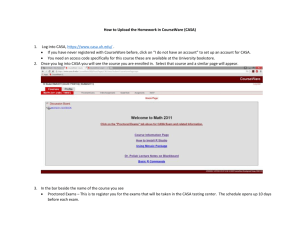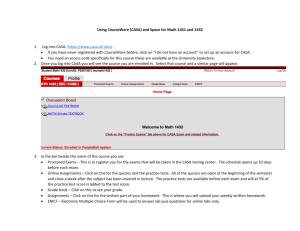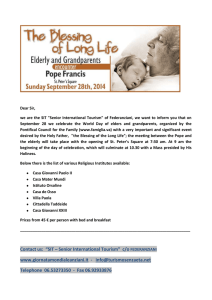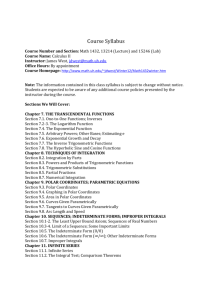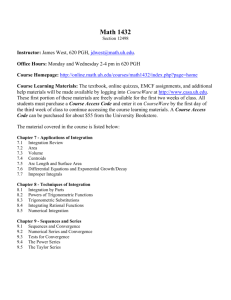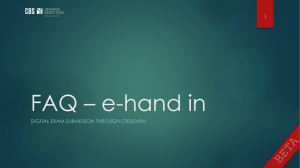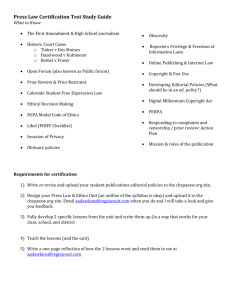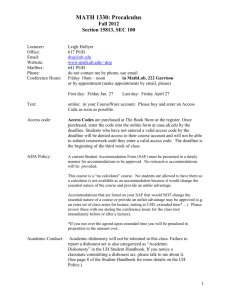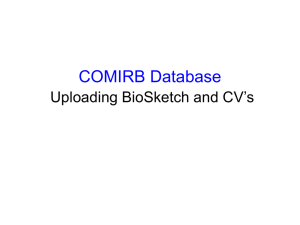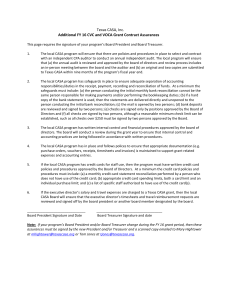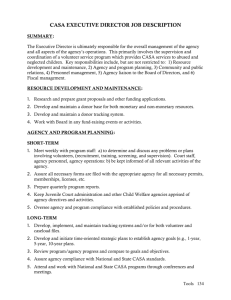How to Upload Homework in CourseWare/CASA
advertisement
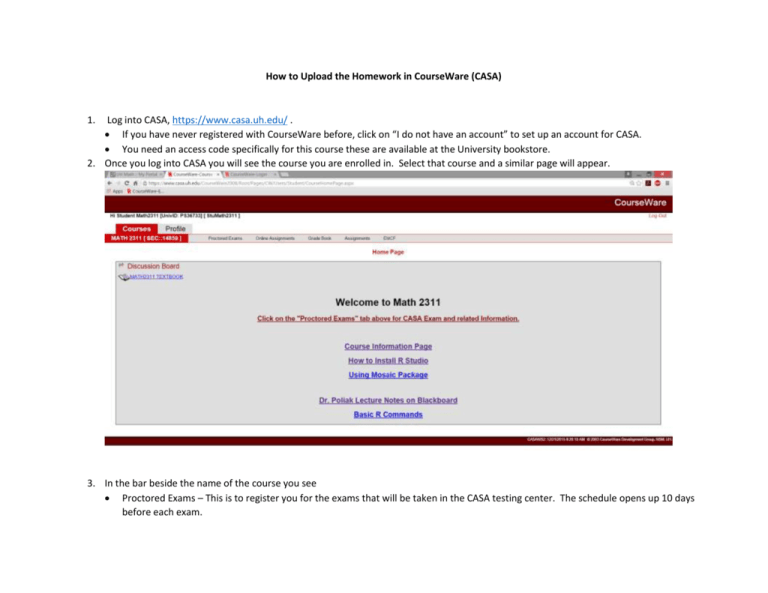
How to Upload the Homework in CourseWare (CASA) 1. Log into CASA, https://www.casa.uh.edu/ . If you have never registered with CourseWare before, click on “I do not have an account” to set up an account for CASA. You need an access code specifically for this course these are available at the University bookstore. 2. Once you log into CASA you will see the course you are enrolled in. Select that course and a similar page will appear. 3. In the bar beside the name of the course you see Proctored Exams – This is to register you for the exams that will be taken in the CASA testing center. The schedule opens up 10 days before each exam. Online Assignments – Click on this for the quizzes and the practice tests. All of the quizzes are open at the beginning of the semester and close a week after the subject has been covered in lecture. The practice tests are available before each exam and will at 10% of the practice test score is added to the test score. Grade book – Click on this to see your grade. Assignments – Click on this for the written part of your homework. This is where you will upload your weekly written homework. EMCF – Electronic Multiple Choice Form, click on this to answer the questions for the multiple choice questions of your homework. To upload the written homework, click on Assignments, then select the homework assignment you want to upload, (be aware of due dates), click on upload 1. Then input the file that you want to upload as your homework. This has to be one pdf file. Make sure that the pages are in order, is legible and flipped correctly. 2. Then click on UPLOAD, the following page appears, this is not your final result. 3. Click on “Submit”, then the following page will appear. 4. Print this page or print screen this page for purpose of proof that you did submit this homework. 5. Double check that you submitted the homework, by going back to the assignment page. If you have submitted correctly then you will see “view” beside the homework assignment you had uploaded. 6. You have up until the due date to make any changes. Once the due date has past there is no changes possible. 7. We will not accept any late homework via email. That is the reason why we will drop two homework assignments at the end of the semester. To submit the homework for the multiple choice questions, click on the EMCF. Be aware of end date time. 1. Click on “Select” for the homework you desire to answer. The following page will appear. 2. 3. 4. 5. In the blue is the pdf file that has the questions. Click on that to see the questions. Then once you are ready to submit the answers, select the answer that you think is correct. These will automatically save as your answer. There is no submit button for this homework. You can always go back and change your answers up until the due date. Once this closes we will not open it back up.