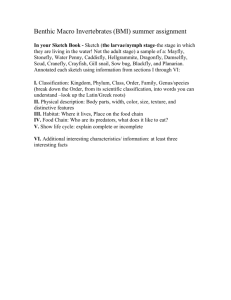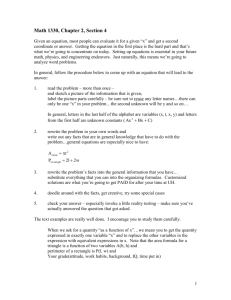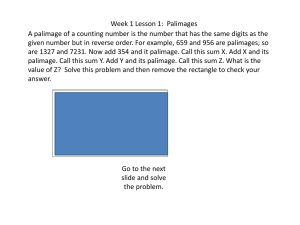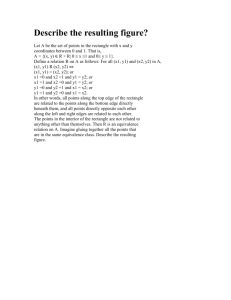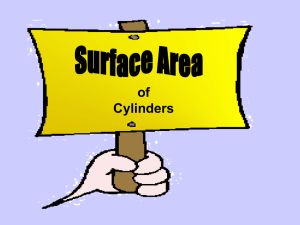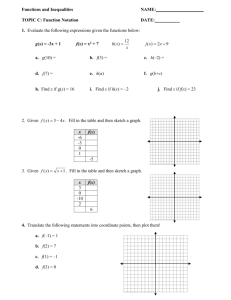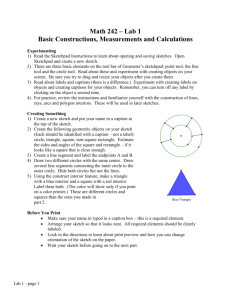Word
advertisement
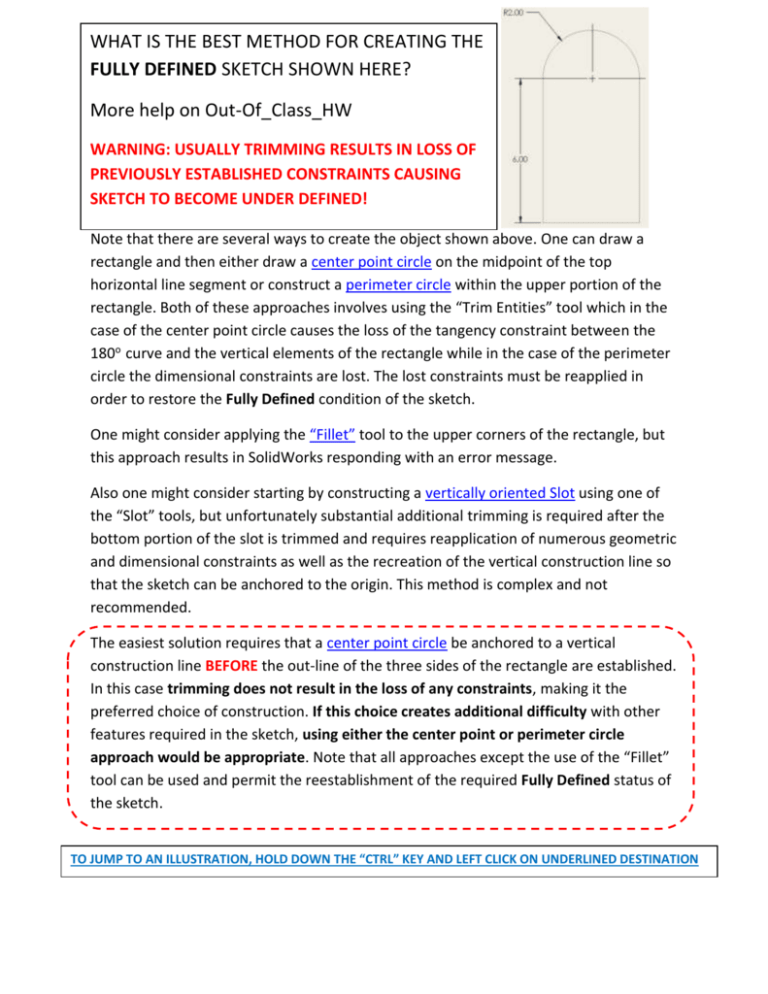
WHAT IS THE BEST METHOD FOR CREATING THE FULLY DEFINED SKETCH SHOWN HERE? More help on Out-Of_Class_HW WARNING: USUALLY TRIMMING RESULTS IN LOSS OF PREVIOUSLY ESTABLISHED CONSTRAINTS CAUSING SKETCH TO BECOME UNDER DEFINED! Note that there are several ways to create the object shown above. One can draw a rectangle and then either draw a center point circle on the midpoint of the top horizontal line segment or construct a perimeter circle within the upper portion of the rectangle. Both of these approaches involves using the “Trim Entities” tool which in the case of the center point circle causes the loss of the tangency constraint between the 180o curve and the vertical elements of the rectangle while in the case of the perimeter circle the dimensional constraints are lost. The lost constraints must be reapplied in order to restore the Fully Defined condition of the sketch. One might consider applying the “Fillet” tool to the upper corners of the rectangle, but this approach results in SolidWorks responding with an error message. Also one might consider starting by constructing a vertically oriented Slot using one of the “Slot” tools, but unfortunately substantial additional trimming is required after the bottom portion of the slot is trimmed and requires reapplication of numerous geometric and dimensional constraints as well as the recreation of the vertical construction line so that the sketch can be anchored to the origin. This method is complex and not recommended. The easiest solution requires that a center point circle be anchored to a vertical construction line BEFORE the out-line of the three sides of the rectangle are established. In this case trimming does not result in the loss of any constraints, making it the preferred choice of construction. If this choice creates additional difficulty with other features required in the sketch, using either the center point or perimeter circle approach would be appropriate. Note that all approaches except the use of the “Fillet” tool can be used and permit the reestablishment of the required Fully Defined status of the sketch. TO JUMP TO AN ILLUSTRATION, HOLD DOWN THE “CTRL” KEY AND LEFT CLICK ON UNDERLINED DESTINATION CENTER POINT CIRCLE SECOND PLACE WINNER (TIE)– TRIM REQUIRED REPLACING TANGENCY CONSTRAINT-(note symmetry constraint on rectangle) Draw a Fully Defined rectangle symmetrical about the origin Draw infinite length horizontal and vertical constructions lines through the origin Draw a center point circle about the horizontal line midpoint Trim the horizontal line and the lower portion of the circle resulting in loss of tangency Restore both lost tangencies FULLY DEFINED RETURN PERIMETER CIRCLE SECOND PLACE WINNER (TIE) TRIM REQUIRED REPLACING DIMENSIONAL CONSTRAINTS(note symmetry constraint on rectangle) Draw a Fully Defined larger rectangle symmetrical about the origin Draw infinite length horizontal and vertical constructions lines through the origin Draw a perimeter circle within the rectangle Trim the horizontal line and the lower portion of the circle resulting in loss of dimensions Restore both lost dimesnions FULLY DEFINED RETURN FILLET SEEMED TO OFFER THE EASIEST SOULUTION, BUT IT WAS A TOTAL FAILURE(SEE BELOW)! (note symmetry constraint on rectangle) Draw a Fully Defined larger rectangle symmetrical about the origin Draw infinite length horizontal and vertical constructions lines through the origin Draw the left fillet properly dimensioned Attempt to draw the left fillet properly dimensioned FAILED! RETURN Slot modification causes a lot of work to get Fully Defined. Required removal of slot constraints-no intial symmetry constraint Replacement of both dimensional and geometric constraints Redraw sketch CL and constrain in both directions Draw a properly dimensioned vertical “Straight Slot 0 Trim the bottom 180 curve. THIRD PLACE WINNER – NOT RECOMMENDED Add a horizontal line at the bottom of the slot Note the dimension is lost and the internal slot constraints are now eliminated Add a vertical construction line to permit anchoring of the sketch to the origin Reestablish the lost dimension and apply numerous geometric constraints FULLY DEFINED Anchor the bottom of the rectangle to the origin Anchor vertical construction line to the origin RETURN The best solution – draw the Circle first! FIRST PLACE WINNER Locate & size circle on vertical CL Draw the rectangular outline (SW lines it up!) Trim circle – no lost dimensions or geometric constraints(see below). You are done without requiring any symmetry constraints! Locate and size a center point circle on the vertical construction line Draw infinite length horizontal and vertical constructions lines through the origin Trim the bottom 1800 curve. Complete the 3 sides of the rectangle FULLY CONSTRAINED No required constraints lost RETURN We now know the various methods for constructing rounded rectangles, but what is a reasonable strategy for implementing the Out of Class HW? 1) Assume we want to start our part by sketching on the front plane to create the vertical elements and the shape. Our finished sketch might look something like this. Note sketch is Fully Defined. 2) Create 2 horizontal (one through the origin) and 3 vertical (one through the origin) construction) Center lines and dimension as shown. Note that we have created a structure on which we can easily position the two vertical elements of the initial sketch. After the dimensions were added, the sketch became Fully Defined. There is another optional method for establishing the two extra vertical construction lines at the end of this document. 3) Draw and dimension two equal center point circles, very carefully positioning them on the intersections of the construction lines as show. You can use SW automatic help in constraining the center points of the circles. This will be easier to accomplish if you “ZOOM” into the intersection area. When this has been successfully accomplished, each circle will show two “coincident” constraints and the sketch will be Fully Defined. 4) From this point it is easy to fill in the sketch (and add fillets) which remains Fully Defined if you have been careful in your placement of the circles and the object outline. It is now an easy job to trim the circles and extrude the sketch, leaving only the placement of the two holes and the construction of the front base ledge which contains a slot. Here again the proper use of construction center lines can make the ledge sketch very easy to complete, maintaining a Fully Defined sketch. 5) A helpful hint: If while you are drawing the bottom line of the sketch (RED) and you don’t see the vertical dashed line which indicates that you are aligned with the right edge of the circle, moving the line off horizontal and nearer to the circle (WITHOUT CLICKING will usually allow you to locate the guide line (BLUE) and then pull the bottom line down to horizontal and left click on the corner(GREEN). Then complete the outline. Optional method for establishing construction lines in step 2 2a) Note that the original solution forces symmetry by dimensioning. In this method you draw only two vertical construction lines, one through the origin and one to the left of the origin after drawing the two horizontal construction lines. Click on “Mirroring Entities”and select the left vertical line as the “Entities to mirror:” and the vertical construction line through the origin as the “Mirror about:” entry. Note the resulting YELLOW Mirrored line. Finish the construction by dimensioning as shown. Note that there is no need to dimension the right vertical construction line since it is mirrored. Any change in the 1.5 dimension will result in the vertical construction lines remaining symmetrical about the vertical construction line through the origin.