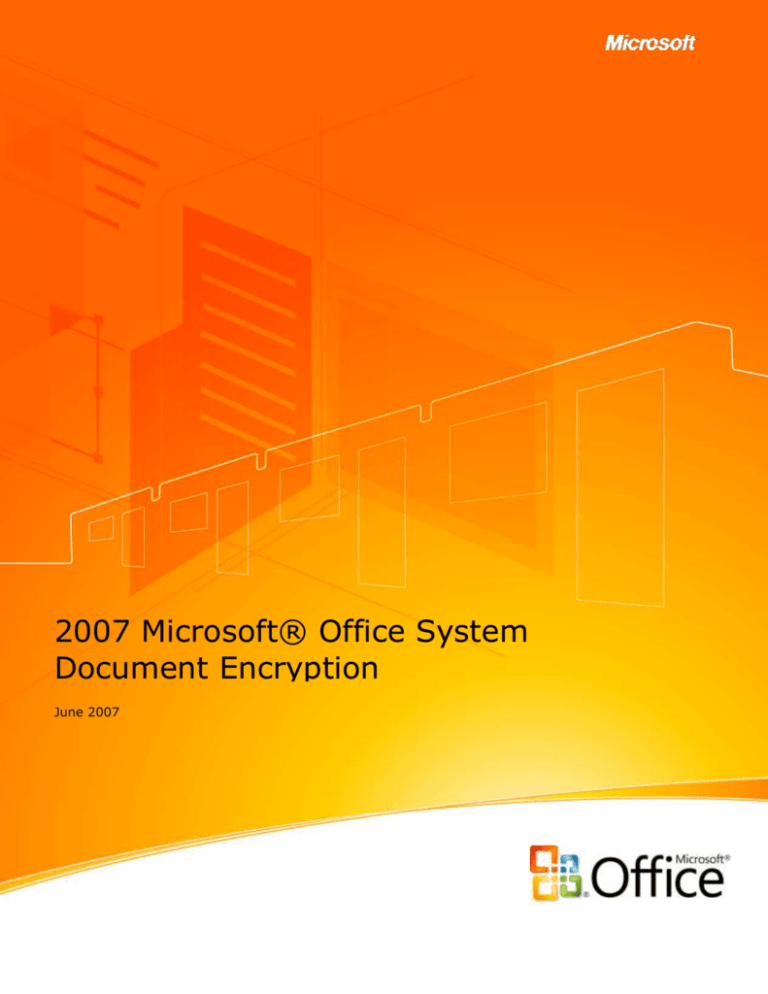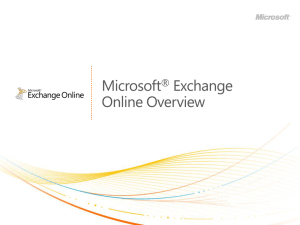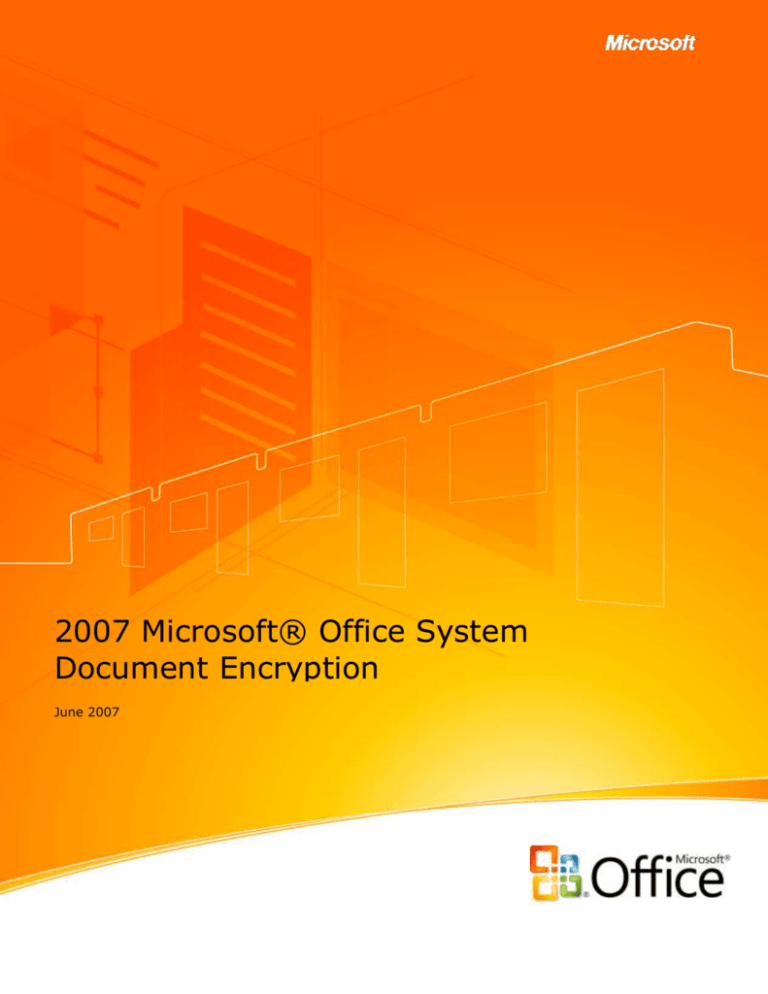
2007 Microsoft® Office System
Document Encryption
June 2007
Table of Contents
Introduction
1
Benefits of Document Encryption
2
Microsoft 2007 Office system Document Encryption Improvements
5
End-User Microsoft Office Document Encryption
8
Encrypting a Document using the Office Button .................................................. 8
Encrypting a Document from the Save As Dialog Box .......................................... 9
Document Encryption for the Network Administrator
13
Configure Document Protection Settings by using the Office Customization Tool ... 13
Configure encryption settings for Office 97-2003 format files ....................... 14
Configure Document Protection Settings using Group Policy ............................... 15
Configure encryption settings for Office Open XML Formats files ................... 15
Configure encryption settings for Office 97-2003 format files ....................... 16
Summary
www.microsoft.com/office/word
17
i
Introduction
The Microsoft 2007 Office system is a complete suite of productivity and database
software that will help you save time and stay organized. Powerful contact management
features help you manage all customer and prospect information in one place. You can
develop professional marketing materials for print, e-mail, and the Web, and produce
effective marketing campaigns in-house. You can create dynamic business documents,
spreadsheets, and presentations, and build databases with no prior experience or
technical staff. You will learn new features rapidly using the Microsoft® Office Fluent™ user
interface that presents the right tools when you need them.
New tools help you work faster and create more professional documents, spreadsheets,
and presentations. The Microsoft 2007 Office system helps you quickly accomplish
routine tasks so you can spend more time with your customers. New task-based menus
and toolbars automatically display the commands and options you can use, making it
faster and easier to find the software features you need. And the new Live Preview
feature makes it easy to sample your changes before you apply them.
In addition to the robust productivity enhancements included with the Microsoft 2007
Office system are new security advances. The Microsoft 2007 Office system was built
with security in mind, using Microsoft’s new Security Development Lifecycle approach for
software development which provides a comprehensive framework of design, production,
and testing methods and tools to ensure that code meets and exceeds current and
anticipated security demands. The Microsoft 2007 Office system represents the most
secure version of Office yet.
Encryption is the basis of securing electronic information. This paper discusses
improvements in document encryption found in the Microsoft 2007 Office system We will
discuss scenarios in which document encryption is valuable to the user, technical
information regarding the Microsoft 2007 Office system document encryption and how to
encrypt Microsoft 2007 Office system documents.
www.microsoft.com/office/
1
Benefits of Document Encryption
Organizations of all kinds need to protect information stored in 2007 Microsoft Office
documents. Word documents, Excel spreadsheets and PowerPoint presentations can all
contain information that needs to remain private, with access provided only to authorized
persons inside or outside the organization. In some instances, inappropriate release of
information contained in files could lead to theft of trade secrets, exposure of confidential
customer information, or loss of significant amounts of money and brand equity.
Companies in regulated industries could even face legal action if sensitive information is
inadvertently disclosed. Therefore, protecting information and intellectual property should
be a high priority for any company.
Recognizing the importance of protecting the information in Microsoft 2007 Office system
files, Microsoft provides a number of security technologies that can protect that
information. Examples of these technologies include:
Internet Protocol Security (IPSec) network encryption IPSec is the preferred
method used to encrypt information while it is in transit over the network. Once the
information reaches the destination, IPSec no longer protects the information.
Rights Management Services (RMS) and Information Rights Management
(IRM) Windows Rights Management Services enables end-to-end protection and
control over who can read, print, change, forward or copy a document. Information
Rights Management extends RMS to Microsoft 2007 Office system applications. Rights
Management Services depends on a supporting infrastructure that includes Certificate
Services (PKI), Windows Rights Management Services server(s), Internet Information
Services, Microsoft Active Directory and SQL Server, along with RMS client software
and RMS-enabled applications.
Encrypting File System (EFS) EFS is a feature of the NTFS file system that
enables users to encrypt files and folders while they’re stored on disk. This protects
the documents from other users when machines are shared. However, when these
documents are sent over the network, such as over e-mail or during file copy
www.microsoft.com/office/
2
operations, EFS encrypted documents are unencrypted. Some other mechanism must
be used to protect EFS encrypted documents as they move “over the wire”.
NTFS File System The NTFS file system enables users to set permissions on who
can access documents on disk. Any user who does not have permission to open the
file will not be able to view the document. This is especially useful in shared computer
scenarios.
BitLocker BitLocker is a whole volume encryption technology in Microsoft Windows®
Vista™ that enables users to encrypt the contents of the entire disk volume on which
the operating system is installed. Volume encryption protects all files and folders on
the protected volume. BitLocker is especially effective at protecting disk contents
from being retrieved by so-called “offline attacks” where the attacker might try to
boot an alternate operating system to retrieve the disk contents.
Microsoft 2007 Office system Document Signing 2007 Office System document
signing enables users to digitally sign documents. The digital signature confirms
electronically the author of the document and also informs readers of the document if
it has been changed since the document is signed; this protects against attackers
intercept private documents and attempt to change the contents to meet their
objectives.
Microsoft 2007 Office system Document Encryption 2007 Office System
document encryption enables users to encrypt Word, Excel and PowerPoint documents
with a password. Only users who have entered the correct password can
subsequently open the document.
While IPSec, RMS, EFS and BitLocker all provide support for a defense in depth plan for
Microsoft 2007 Office system document protection, Microsoft 2007 Office system
document encryption can be used in a greater variety of environments and provide
protection for Office documents when the supporting infrastructure for these other
technologies is not available, and can provide an added layer of protection in conjunction
with these technologies as part of a multi-layered security strategy.
www.microsoft.com/office/
3
The following scenarios highlight some advantages of Microsoft 2007 Office system
document encryption:
An accountant in a small accounting firm needs to send financially sensitive
information over the Internet to her clients. She must protect this private information
from being intercepted and read by anyone other than the clients. The accountant
uses Microsoft 2007 Office system document encryption to set a password on the
spreadsheets and calls the clients to provide them with their passwords.
Managers of a large hedge fund need to communicate with a number of partners
about an upcoming merger. There are Word documents, Excel spreadsheets and
PowerPoint presentations that must be shared. While the hedge fund managers have
recently put together a Rights Management Solution for their organization, they
haven’t yet extended the solution to include partners outside the local network.
Hedge fund executives use Microsoft 2007 Office system document protection to
ensure that documents can only be opened by trusted partners.
Road warriors for an insurance firm are instructed to upload expense reports to a
directory on an FTP server. The traveling salespeople encrypt their expense report
spreadsheets to prevent them from being from being read should they be intercepted
over the unsecure FTP protocol.
As these scenarios illustrate, Microsoft 2007 Office system document encryption is a vital
part of a secure Office document defense in depth strategy. Microsoft 2007 Office system
enables you to use passwords to help prevent other people from opening or modifying
Microsoft Office Word 2007 documents, Microsoft Office Excel 2007 workbooks, Microsoft
Office OneNote 2007 notebooks and Microsoft Office PowerPoint 2007 presentations.
This password protection is easy for users to implement and doesn’t require any complex
infrastructure changes; all it requires is that users have the Microsoft 2007 Office system
installed on their computers.
www.microsoft.com/office/
4
Microsoft 2007 Office system Document
Encryption Improvements
Password protection is not a new concept in the Microsoft 2007 Office system, but it has
been made stronger and easier to use. Previous versions of Microsoft Office used an RC4
stream cipher with a key length of up to 128 bits. The problem with this approach was
that when changes are made to the encrypted document and the document is saved, the
initialization vector (IV) remains unchanged and the same keystream is used to encrypt
subsequent versions of the encrypted document. This weakness in the implementation of
the RC4 encryption algorithm made it possible for hackers compare two versions of a
password-protected file to discover the contents and allow unauthorized users to read its
contents. A number of software companies took advantage of these limitations to make
“password recovery utilities” that could decrypt RC4-protected documents. Obviously, it
was time to move to a now a new means of encrypting documents.
Microsoft 2007 Office system document encryption is a significant improvement. The
encryption information block is the same as in previous versions of Office, but the
Microsoft 2007 Office system uses the Advanced Encryption Standard (AES) encryption,
which is the strongest industry-standard algorithm available and was selected by the
National Security Agency (NSA) to be used as the standard for the U.S. Government, AES
has a default 128-bit key (which can be increased to 256-bit via the Windows Registry)
and uses SHA-1 hashing. In addition, The Microsoft 2007 Office system improves the
algorithm of converting passwords into keys: 50,000 SHA-1 sequential iterations are
performed.
Some key facts about Microsoft 2007 Office system document encryption:
Only Microsoft Word 2007 documents, Microsoft Excel 2007 workbooks, and Microsoft
PowerPoint 2007 presentations can be encrypted using the built-in Microsoft 2007
Office system encryption feature.
The default encryption algorithm is AES 128-bit. This value can be increased to AES
256-bit via a Registry entry, local security policy, or domain Group Policy.
www.microsoft.com/office/
5
AES encryption is supported for Open XML formats used in previous versions of
Microsoft Office when those documents are created in an Microsoft 2007 Office
system application. However, documents saved in the older Office binary formats can
only be encrypted using RC4 to maintain compatibility with older versions of Microsoft
Office.
AES support is a function of the operating system’s cryptographic services providers
(CSPs). AES encryption is supported on Windows Server 2003, Windows XP SP2 and
Windows Vista.
The level of protection provided by the AES encryption is related to the strength of
the password used to protect the document. You should use complex passwords that
include upper and lower case letters, numbers and symbols and that are at least 8
characters long.
Password complexity cannot be enforced for Microsoft 2007 Office system encryption.
Users should be encouraged to use complex passwords during training.
There are no administrative settings that force users to encrypt documents
It’s important to note that there are two options to add a password in Microsoft 2007
Office system documents. One option enables you to encrypt the document using a
password; this is referred to as a Password to open. The second option does not use
any encryption. It is designed so you can collaborate with content reviewers you trust,
but is not designed to help make the file more secure. This is referred to as the
Password to modify. These two options appear in Figure 1.
www.microsoft.com/office/
6
Figure 1: Setting passwords to open and modify an Microsoft 2007 Office system document.
Compatibility is always a concern among administrators planning a rollout of a new
version of Microsoft Office. In a scenario where users need to share Microsoft 2007 Office
system documents with others who have previous versions of Microsoft Office, document
encryption can still be enforced with the help of the Microsoft Office Compatibility
Pack for Word, Excel, and PowerPoint 2007 File Formats which can be downloaded
at http://www.microsoft.com/downloads/details.aspx?FamilyId=941B3470-3AE9-4AEE8F43-C6BB74CD1466&displaylang=en
The Compatibility Pack enables users with Microsoft Office XP or Office 2003 to enter a
password and read Microsoft 2007 Office system encrypted documents if the user is
running an operating system supporting the AES encryption algorithm. Thus, in order for
Office XP or Office 2003 users using the Compatibility Pack to open a Microsoft 2007
Office system encrypted document, they must be using Windows Server 2003, Windows
XP SP2 or Windows Vista as their operating system.
www.microsoft.com/office/
7
End-User Microsoft Office Document Encryption
Encrypting a Microsoft 2007 Office system Word, Excel or PowerPoint document is easy.
Users can use one of two ways to encrypted an Office document: from the Office Button
or from the Save As dialog box.
Encrypting a Document using the Office Button
Perform the following steps to encrypt a document from the Office Button:
1. Click the Office Button and point to Prepare. Click Encrypt Document.
Figure 2: Selecting the Encrypt Document option from the Office Button
2. In the Encrypt Document dialog box, enter a password in the Password text box.
Keep in mind that if you lose or forget the password, it cannot be recovered. Click
OK.
www.microsoft.com/office/
8
Figure 3: Entering a password to encrypt the document
3. In the Confirm Password dialog box, reenter your password in the Reenter
password text box. Click OK.
Figure 4: Confirming the encryption password
The document is now encrypted and no one will be able to view the document without
entering the password.
Encrypting a Document from the Save As Dialog Box
You also have the option to encrypt a document with a password when saving the
document.
Perform the following steps to encrypt the document during a Save As operation:
1. Click the Office Button and then click Save As.
www.microsoft.com/office/
9
Figure 5: Using the Save As option to encrypt a document
2. In the Save As dialog box, enter a name for the document and then click the Tools
button. Click General Options on the drop down list.
www.microsoft.com/office/
10
Figure 6: Using General Options to encrypt the document
3. In the General Options dialog box, enter a password to encrypt the document in the
Password to open text box and then click OK.
www.microsoft.com/office/
11
Figure 7: Entering an encryption password in the Generation Options dialog box
4. In the Confirm Password dialog box, reenter the password in the Reenter
password to open text box and then click OK.
Figure 8: Reentering the encryption password
5. Click Save in the Save As dialog box to save the document.
www.microsoft.com/office/
12
Document Encryption for the Network
Administrator
There are two ways that network administrators can control how documents are
encrypted in Microsoft 2007 Office system. These include the Office Customization Tool
and Active Directory Group Policy.
Configure Document Protection Settings by using the Office
Customization Tool
Use the following procedure to configure encryption settings for Office Open XML Formats
files. Before you perform this procedure, you must know the cryptographic service
provide (CSP), the cryptographic algorithm, and the key length that you want to use for
encryption settings. The following registry key contains a list of the CSPs that are
installed on a computer:
HKEY_LOCAL_MACHINE/SOFTWARE/Microsoft/Cryptography/Defaults/Provider
Configure encryption settings for Office Open XML Formats files
1.
In the left pane of the OCT, under Features, click Modify user settings.
2.
In the tree view of the OCT, open Microsoft Office 2007 system, and click
Security Settings.
3.
In the details pane, double-click Encryption type for password protected Office
Open XML files.
4.
Click Enabled, and in Encryption type enter the following information, separated
by commas:
CSP
Cryptographic algorithm
Key length
5.
Verify that your entry looks like the following example (no spaces are allowed on
either side of the commas):
www.microsoft.com/office/
13
For Windows Server 2003 and Windows Vista:
Microsoft Enhanced RSA and AES Cryptographic Provider,AES 128,128
For Windows XP:
Microsoft Enhanced RSA and AES Cryptographic Provider (Prototype),AES
128,128
6.
Click OK to save your settings.
Use the following procedure to configure encryption settings for Office 97-2003 format
files. Note that AES cannot be used to protect binary formatted documents (e.g., .doc,
.xls and .ppt). Before you perform this procedure, you must know the CSP, the
cryptographic algorithm, and the key length that you want to use for encryption settings.
The following registry key contains a list of the CSPs that are installed on a computer:
HKEY_LOCAL_MACHINE/SOFTWARE/Microsoft/Cryptography/Defaults/Provider
Configure encryption settings for Office 97-2003 format files
1. In the left pane of the OCT, under Features, click Modify user settings.
2. In the tree view of the OCT, open Microsoft Office 2007 system, and click
Security Settings.
3. In the details pane, double-click Encryption type for password protected Office
97-2003 files.
4. Click Enabled, and in Encryption type type the following information, separated by
commas:
CSP
Cryptographic algorithm
Key length
5. Verify that your entry looks like the following example (no spaces are allowed on
either side of the commas):
Microsoft Enhanced Cryptographic Provider v1.0, RC4, 128
6. Click OK to save your settings.
www.microsoft.com/office/
14
You can deploy document protection settings by using the Setup program or by using the
Windows Installer program. For more information, see Run Setup for the 2007 Office
system on users' computers and Change users' configurations after installing the 2007
Office system
Configure Document Protection Settings using Group Policy
Use the following procedure to configure encryption settings for Office Open XML Formats
files. Before you perform this procedure, you must know the CSP, the cryptographic
algorithm, and the key length that you want to use for encryption settings. The following
registry key contains a list of the CSPs that are installed on a computer:
HKEY_LOCAL_MACHINE/SOFTWARE/Microsoft/Cryptography/Defaults/Provider
Configure encryption settings for Office Open XML Formats files
1. In the Group Policy Object Editor tree, navigate to the following:
User Configuration/Administrative Templates/Microsoft Office 2007
system/Security Settings
2. In the details pane, double-click Encryption type for password protected Office
Open XML files.
3. Click Enabled, and in Encryption type type the following information, separated by
commas:
CSP
Cryptographic algorithm
Key length
4. Verify that your entry looks like the following example (no spaces are allowed on
either side of the commas):
For Windows Server 2003 and Windows Vista:
Microsoft Enhanced RSA and AES Cryptographic Provider,AES 128,128
For Windows XP:
Microsoft Enhanced RSA and AES Cryptographic Provider (Prototype), AES
128,128
www.microsoft.com/office/
15
5. Click OK to save your settings.
Use the following procedure to configure encryption settings for Office 97-2003 format
files. Before you perform this procedure, you must know the CSP, the cryptographic
algorithm, and the key length that you want to use for encryption settings. The following
registry key contains a list of the CSPs that are installed on a computer:
HKEY_LOCAL_MACHINE/SOFTWARE/Microsoft/Cryptography/Defaults/Provider
Configure encryption settings for Office 97-2003 format files
1. In the Group Policy Object Editor tree, navigate to the following:
User Configuration/Administrative Templates/Microsoft Office System
2007/Security Settings
2. In the details pane, double-click Encryption type for password protected Office
97-2003 files.
3. Click Enabled, and in Encryption type type the following information, separated by
commas:
CSP
Cryptographic algorithm
Key length
4. Verify that your entry looks like the following example (no spaces are allowed on
either side of the commas):
Microsoft Enhanced Cryptographic Provider v1.0, RC4, 128
5. Click OK to save your settings.
www.microsoft.com/office/
16
Summary
The Microsoft 2007 Office system introduces a number of new security improvements
aimed at protecting your private data. One of the most effective ways to protect data is
by using Microsoft 2007 Office system document encryption. Microsoft 2007 Office
system document encryption is greatly improved over encryption methods used for
previous versions of Microsoft Office and introduces industry-standard AES encryption
support. Using Microsoft 2007 Office system document encryption, you can prevent users
without the encryption password from opening Microsoft Office Word 2007 documents,
Excel 2007 workbooks and PowerPoint 2007 presentations. Microsoft 2007 Office system
document encryption should be used as part of a secure defense in depth strategy for
protecting private information stored in Office documents.
www.microsoft.com/office/
17
The information contained in this document represents the current view of Microsoft Corporation on the issues discussed as of the date of
publication. Because Microsoft must respond to changing market conditions, it should not be interpreted to be a commitment on the part
of Microsoft, and Microsoft cannot guarantee the accuracy of any information presented after the date of publication.
This White Paper is for informational purposes only. MICROSOFT MAKES NO WARRANTIES, EXPRESS, IMPLIED OR STATUTORY, AS TO
THE INFORMATION IN THIS DOCUMENT.
Complying with all applicable copyright laws is the responsibility of the user. Without limiting the rights under copyright, no part of this
document may be reproduced, stored in or introduced into a retrieval system, or transmitted in any form or by any means (electronic,
mechanical, photocopying, recording, or otherwise), or for any purpose, without the express written permission of Microsoft Corporation.
Microsoft may have patents, patent applications, trademarks, copyrights, or other intellectual property rights covering subject matter in
this document. Except as expressly provided in any written license agreement from Microsoft, the furnishing of this document does not
give you any license to these patents, trademarks, copyrights, or other intellectual property.
© 2007 Microsoft Corporation. All rights reserved.
www.microsoft.com/office/
18