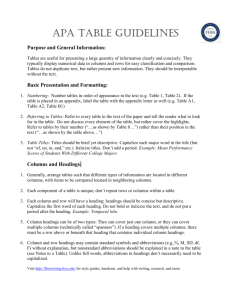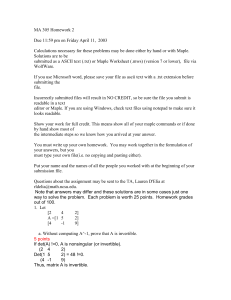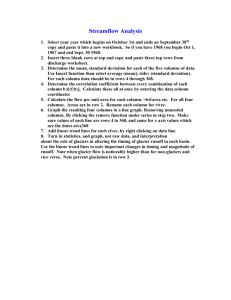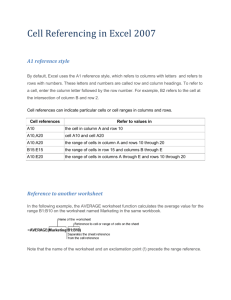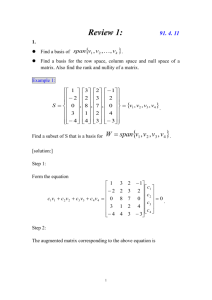Chapter 4 Review Questions and Answers
advertisement
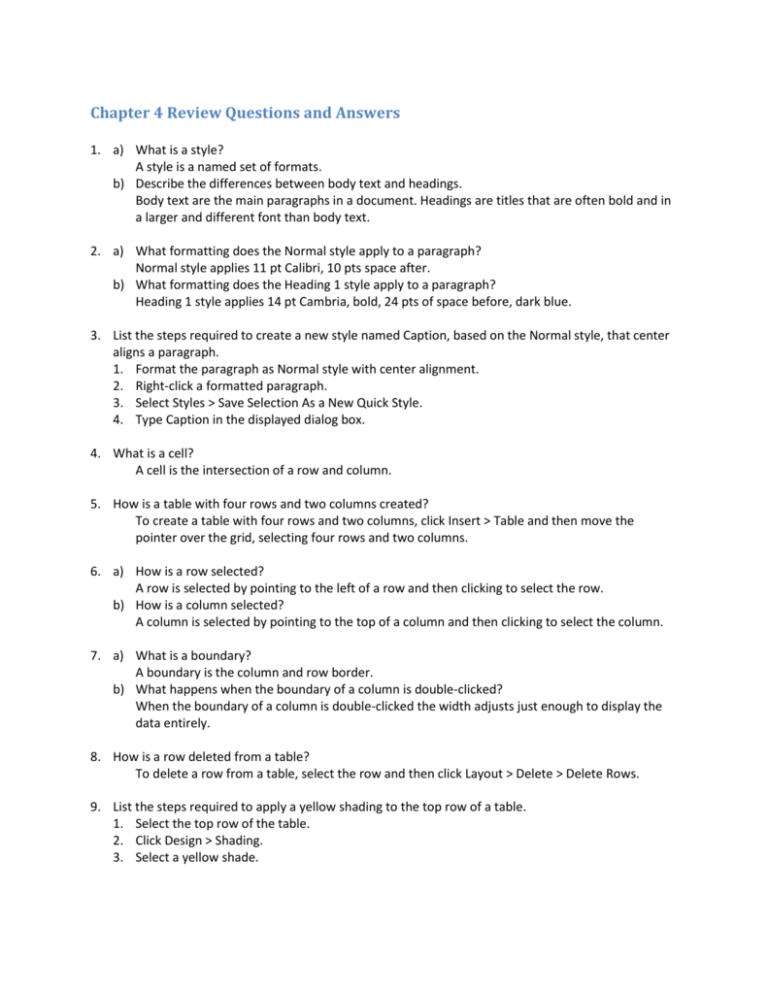
Chapter 4 Review Questions and Answers 1. a) What is a style? A style is a named set of formats. b) Describe the differences between body text and headings. Body text are the main paragraphs in a document. Headings are titles that are often bold and in a larger and different font than body text. 2. a) What formatting does the Normal style apply to a paragraph? Normal style applies 11 pt Calibri, 10 pts space after. b) What formatting does the Heading 1 style apply to a paragraph? Heading 1 style applies 14 pt Cambria, bold, 24 pts of space before, dark blue. 3. List the steps required to create a new style named Caption, based on the Normal style, that center aligns a paragraph. 1. Format the paragraph as Normal style with center alignment. 2. Right-click a formatted paragraph. 3. Select Styles > Save Selection As a New Quick Style. 4. Type Caption in the displayed dialog box. 4. What is a cell? A cell is the intersection of a row and column. 5. How is a table with four rows and two columns created? To create a table with four rows and two columns, click Insert > Table and then move the pointer over the grid, selecting four rows and two columns. 6. a) How is a row selected? A row is selected by pointing to the left of a row and then clicking to select the row. b) How is a column selected? A column is selected by pointing to the top of a column and then clicking to select the column. 7. a) What is a boundary? A boundary is the column and row border. b) What happens when the boundary of a column is double-clicked? When the boundary of a column is double-clicked the width adjusts just enough to display the data entirely. 8. How is a row deleted from a table? To delete a row from a table, select the row and then click Layout > Delete > Delete Rows. 9. List the steps required to apply a yellow shading to the top row of a table. 1. Select the top row of the table. 2. Click Design > Shading. 3. Select a yellow shade. 10. a) How can all the numbers in a column be summed in the last cell of the column? To sum the numbers in a column, select the last cell in the column and then click Layout > Formula. Click OK to accept the =SUM(ABOVE) formula. b) If a number changes, how can the sum be updated? To update the sum, right-click the cell that contains the calculation and select Update Field. 11. a) What is a TOC? A table of contents, or TOC, is a list of headings and corresponding page numbers in a document. b) How is a table of contents created? A table of contents is created based on heading styles. Click References > Table of Contents and select a style from the displayed gallery of built-in styles. The table of contents is placed at the insertion point. c) How is a table of contents updated? A table of contents is updated by clicking the table of contents to make it active and then clicking Update Table in the upper-left corner. 12. How can an entry in the table of contents be used to display the corresponding heading? Press the Ctrl key and click a TOC entry to scroll the document and place the insertion point in the corresponding heading. 13. a) How is a document divided into sections? A document is divided into sections by inserting section breaks. b) List the steps required to insert a Next Page section break at the insertion point. 1. Click Page Layout > Breaks. 2. Select Next Page. 14. List the steps required to have Cats in the header on page 2 of a document, Dogs in the header on page 3, and no header on the first page. 1. Divide the document into 3 sections using Page Layout > Breaks > Next Page. 2. Create a header that contains Cats. 3. Place the insertion point in the first section header and click Design > Different First Page. 4. Place the insertion point in the third section header and click Design > Link to Previous. 5. Type Dogs in the third section header. 15. a) How can the page number in a footer be formatted as capital Roman numerals? Click Design > Page Number > Format Page Numbers and select the capital Roman numerals format in the Number format list. b) List the steps required to start page numbering at 1 on the third page of a document. 1. Divide the document into sections with a new section starting on page 3. 2. Place the insertion point in the section header on page 3 and click Design > Link to Previous. 3. Click Design > Page Number > Format Page Numbers. 4. In the Start at list, select 1. 16. List the step required to have Word automatically hyphenate the open document. 1. Click Page Layout > Hyphenation > Automatic. 17. a) What does Outline view display? Outline view displays the organization of a document. b) How do you display the open document in Outline view? Click View > Outline. 18. List the steps required to select a topic in Outline view and move it to after the topic below it. 1. Click + next to the topic heading. 2. Click Outlining > Move Down. 19. a) What is a bibliography? A bibliography is a list of the sources cited and consulted in preparation of a document. b) What do citations refer to? Citations refer to a source listed in the bibliography. c) What does a “Works Cited” list contain? A “Works Cited” list contains bibliography entries. 20. Describe a situation when a placeholder would be used in a citation. Answers will vary. A placeholder might be inserted if you didn’t have all of your notes with you or if you needed to go back to the source and look up additional information at a later date. 21. a) What is a theme? A theme is a named set of formats. b) What does a theme affect in the document? Themes affect colors, fonts, and other effects associated with styles. c) Does a new blank document have a theme applied to it? If so, which one? If not, why? A new blank document has the Office theme applied to it by default. 22. a) What is a SmartArt graphic? A SmartArt graphic is a diagram that shows a relationship between elements. A SmartArt graphic is used to illustrate information. b) What is an element? An element can be people, companies, tasks, goals, or statistics. 23. a) List the steps required to insert a SmartArt graphic at the insertion point. 1. Click Insert > SmartArt 2. Select a layout type. 3. Click a layout. 4. Select OK. b) Describe three ways to change the look of a SmartArt graphic. Answers will vary. Three ways to change the look of a SmartArt graphic include adding a Shape Fill, applying a Text Outline, and to change the layout. 24. List the step required to format a document in three columns. 1. Click Page Layout > Columns > Three. 25. Describe how to set up a two-fold brochure in Word. Create a two-page document in landscape orientation with all margins 0.5” and three equal columns, 1” apart. 26. Find an example of a two-fold brochure and describe the purpose and audience of the brochure. Answers will vary. The purpose of the two-fold brochure that I found is to advertise the company and encourage people to hire them for their services. The audience of the brochure is people who own a home. 27. Why would text be formatted as a hyperlink to a heading in the same document? Give an example. Text would be formatted as a hyperlink to a heading to allow the reader to quickly scroll to a heading. This could be used in lengthy documents, such as essays or reports. 28. a) Describe a document that would include text boxes. A newsletter would include text boxes for different parts of the newsletter. b) Explain two advantages of using a text box. Text boxes can be moved and sized like a graphic. Styles can also be applied to text boxes. 29. a) What is a nameplate and where is it positioned in a newsletter? A nameplate is the area at the top of the first page that contains the title and date of publication. b) What is the masthead and where is it positioned in a newsletter? The masthead is an area that includes the publisher’s contact information and reprint policy. The masthead is typically placed on the second page. c) Why is a newsletter created in Word divided into sections? A newsletter is divided into sections to allows for different page formats, such as columns. 30. Find a newsletter and describe the binding and method of distribution for the newsletter. Answers will vary. 31. a) The body text in a document consists of the main paragraphs. True. b) A new style can be created if the built-in styles are not appropriate. True. c) Columns are horizontal. False. Columns are vertical. d) Pressing Enter in a table cell moves the insertion point to another cell. False. Press Tab moves the insertion point to another cell. e) Formatting the text in a table cell in a larger font increases the row height. True. f) When a table is created, all of the column widths are equal. True. g) The formula =AVERAGE(ABOVE) calculates the average of all the numbers entered in the table cells. False. The formula calculates just the average of all of the numbers in the column above the formula. h) Each entry in a table of contents created by Word is a hyperlink to a Web site that contains more information about the topic. False. Each entry is a hyperlink to the corresponding heading in the document. i) Word automatically updates a table of contents when changes are made to a document. False. Click Update Table in the upper-left corner. j) A document can only have one section. False. A document can have multiple sections. k) A document that is divided into sections can have different headers and footers in each section. True. l) Hyphenation is a process that divides words. True. m) By default, the Metro theme is applied to a document. False. By default, the Office theme is applied to a document. n) A SmartArt graphic with a hierarchy layout is used to create an organization chart. True. o) A font size of 14 is best for paragraphs of text in a brochure. False. A font size of 8 to 12 points is best for paragraphs of text.