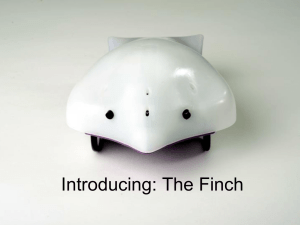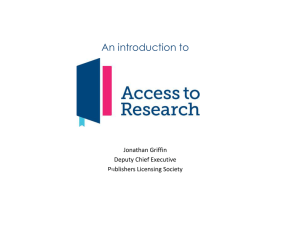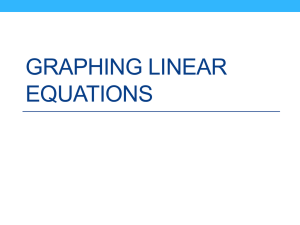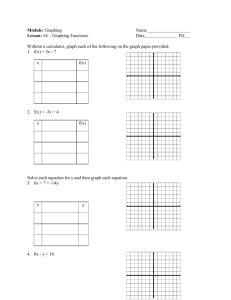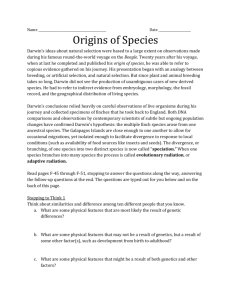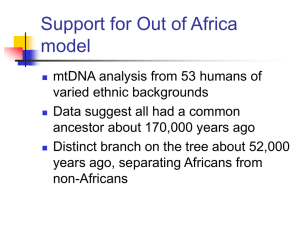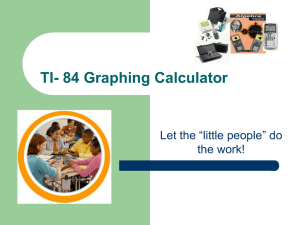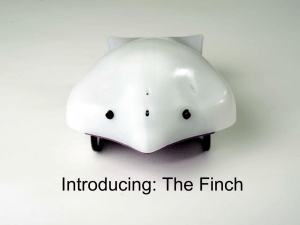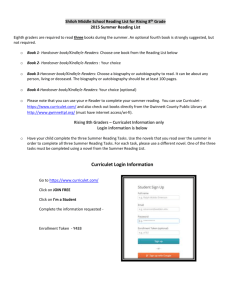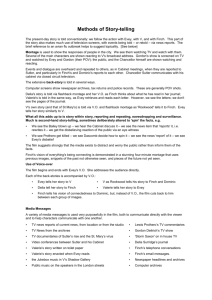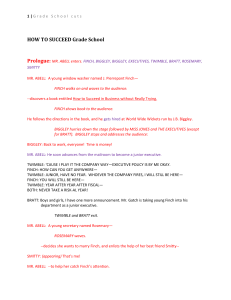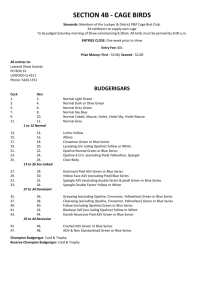Linear Graphing program
advertisement
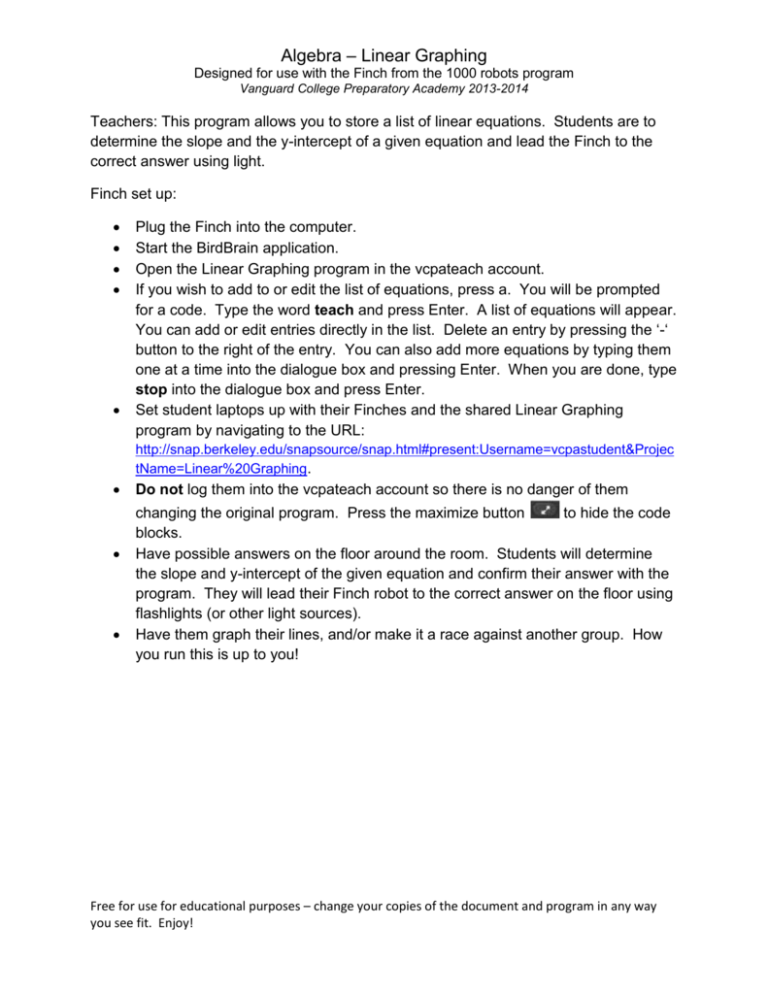
Algebra – Linear Graphing Designed for use with the Finch from the 1000 robots program Vanguard College Preparatory Academy 2013-2014 Teachers: This program allows you to store a list of linear equations. Students are to determine the slope and the y-intercept of a given equation and lead the Finch to the correct answer using light. Finch set up: Plug the Finch into the computer. Start the BirdBrain application. Open the Linear Graphing program in the vcpateach account. If you wish to add to or edit the list of equations, press a. You will be prompted for a code. Type the word teach and press Enter. A list of equations will appear. You can add or edit entries directly in the list. Delete an entry by pressing the ‘-‘ button to the right of the entry. You can also add more equations by typing them one at a time into the dialogue box and pressing Enter. When you are done, type stop into the dialogue box and press Enter. Set student laptops up with their Finches and the shared Linear Graphing program by navigating to the URL: http://snap.berkeley.edu/snapsource/snap.html#present:Username=vcpastudent&Projec tName=Linear%20Graphing. Do not log them into the vcpateach account so there is no danger of them changing the original program. Press the maximize button to hide the code blocks. Have possible answers on the floor around the room. Students will determine the slope and y-intercept of the given equation and confirm their answer with the program. They will lead their Finch robot to the correct answer on the floor using flashlights (or other light sources). Have them graph their lines, and/or make it a race against another group. How you run this is up to you! Free for use for educational purposes – change your copies of the document and program in any way you see fit. Enjoy! Algebra – Linear Graphing Designed for use with the Finch from the 1000 robots program Vanguard College Preparatory Academy 2013-2014 Welcome to linear graphing with the Finch! Your teacher should have already set up your Finch and the linear graphing program on your laptop. If they have not, do this now. Finch set up: Plug the Finch into the computer. Start the BirdBrain application. Open the Linear Graphing program on your laptop with your Finch by navigating to the URL: http://snap.berkeley.edu/snapsource/snap.html#present:Username=vcpastudent&Projec tName=Linear%20Graphing To start the program, press the green flag. *The program will give you an equation. Put the equation into the y-intercept form and find the slope and the y-intercept. Graph your linear equation. Look for the matching graph on the floor. To move the Finch by keyboard, press ‘k’. To move the Finch by light source, press ‘l’. Steer your Finch to the correct answer. Confirm that you found the correct answer by pressing the “I’m Ready” button on the linear graphing program on your computer. The computer will tell you the equation based on the slope and y-intercept you gave it and graph the equation. Does the equation match the one you were given? Does the graph match the one your Finch found on the floor? If you are ready for the next equation, click the “I’m Ready” button. Repeat from * until the program says you are all done! Be sure to follow your teacher’s instructions for how to play. Have fun! Free for use for educational purposes – change your copies of the document and program in any way you see fit. Enjoy!