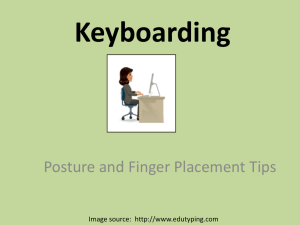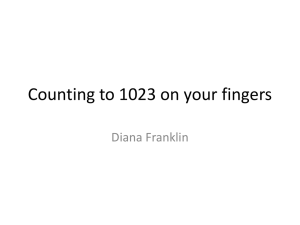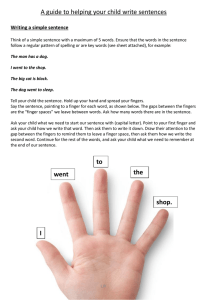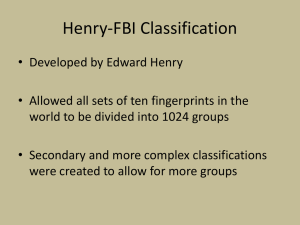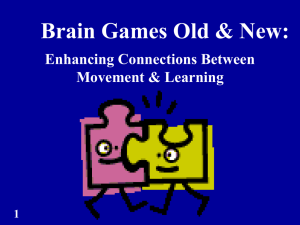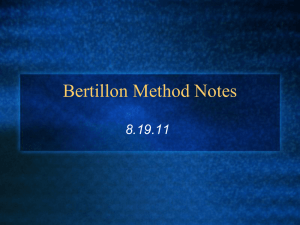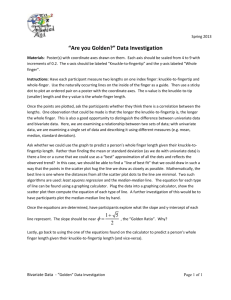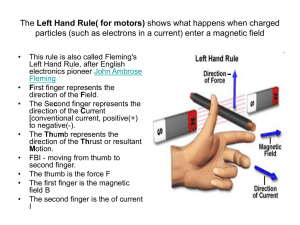Technology & Information Services Educational Technology
advertisement
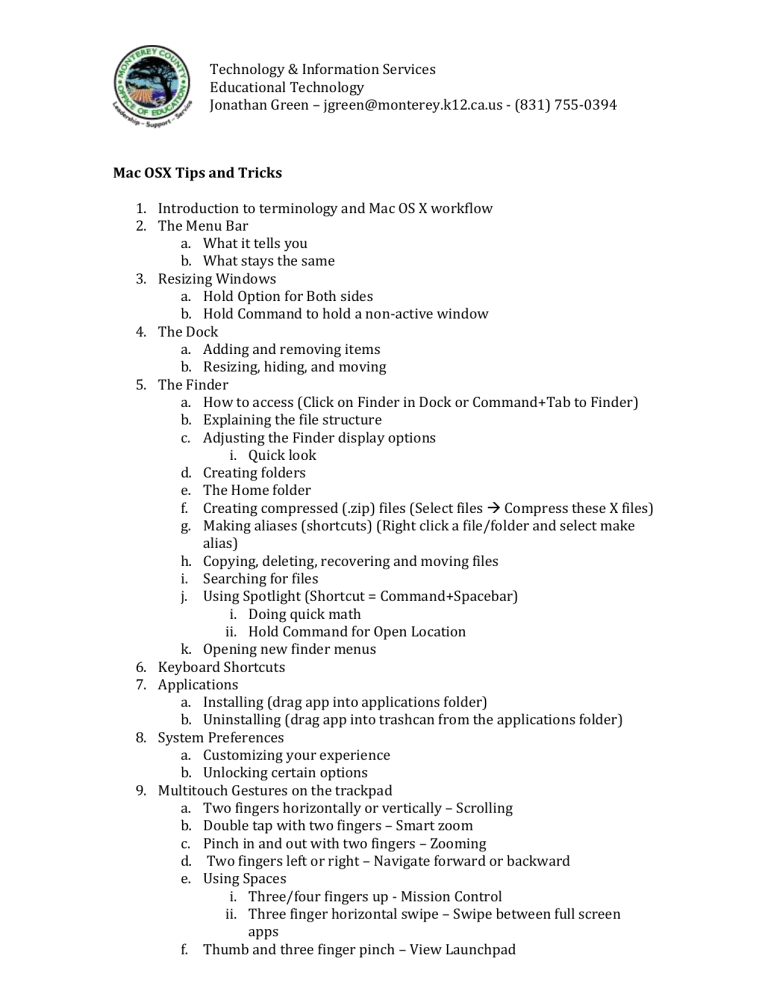
Technology & Information Services Educational Technology Jonathan Green – jgreen@monterey.k12.ca.us - (831) 755-0394 Mac OSX Tips and Tricks 1. Introduction to terminology and Mac OS X workflow 2. The Menu Bar a. What it tells you b. What stays the same 3. Resizing Windows a. Hold Option for Both sides b. Hold Command to hold a non-active window 4. The Dock a. Adding and removing items b. Resizing, hiding, and moving 5. The Finder a. How to access (Click on Finder in Dock or Command+Tab to Finder) b. Explaining the file structure c. Adjusting the Finder display options i. Quick look d. Creating folders e. The Home folder f. Creating compressed (.zip) files (Select files Compress these X files) g. Making aliases (shortcuts) (Right click a file/folder and select make alias) h. Copying, deleting, recovering and moving files i. Searching for files j. Using Spotlight (Shortcut = Command+Spacebar) i. Doing quick math ii. Hold Command for Open Location k. Opening new finder menus 6. Keyboard Shortcuts 7. Applications a. Installing (drag app into applications folder) b. Uninstalling (drag app into trashcan from the applications folder) 8. System Preferences a. Customizing your experience b. Unlocking certain options 9. Multitouch Gestures on the trackpad a. Two fingers horizontally or vertically – Scrolling b. Double tap with two fingers – Smart zoom c. Pinch in and out with two fingers – Zooming d. Two fingers left or right – Navigate forward or backward e. Using Spaces i. Three/four fingers up - Mission Control ii. Three finger horizontal swipe – Swipe between full screen apps f. Thumb and three finger pinch – View Launchpad Technology & Information Services Educational Technology Jonathan Green – jgreen@monterey.k12.ca.us - (831) 755-0394 g. Three/four fingers down – App Exposé h. Thumb and three fingers pinch out – show desktop i. Three finger tap – Lookup j. Two finger swipe left from right edge of pad – Notification Center 10. Using preview to annotate and add signatures (Tools Annotate Signature) 11. Using AirDrop to easily share files with one another (Open a Finder window and find “AirDrop” under Favorites – if it does not appear go to Finder Preferences Sidebar and then check “AirDrop” in the box that appears). Useful Mac OS X Shortcuts Action Shortcut Select All Command+A Cut Command+X Copy Command+C Paste Command+V Undo Command+Z Redo Command+Y Save Command+S Close Command+W Quit Command+Q Switch applications Command+Tab Quick Look While Selected: Spacebar or Command+Y Hide all but active window Command+Option+H Hide window Command+H Switch instance of an application Screenshot a selected area and copy Screenshot the entire screen and copy Command+Control+Shift+4 Minimize window Command+M Command+ ` Command+Control+Shift+3 Technology & Information Services Educational Technology Jonathan Green – jgreen@monterey.k12.ca.us - (831) 755-0394 Open a finder window Option+Command+Spacebar Opens folder in a new tab Command+Click Force Quit Option+Command+Escape Select Multiple Items Hold command while selecting Multitouch Gestures Action Shortcut Scroll In Any Direction Two finger drag Right Click Control click OR 2-finger click Zoom (if enabled) Hold Control + 2 finger drag up/down Mission Control Three/four finger swipe up (open) and down (close) Switch Between Spaces 4 Finger swipe to left or right (Also control + number of space) Show Desktop Four finger expand (pinch to bring apps back) Launchpad Four finger pinch (expand to return) Notification Center Two finger swipe left from right of trackpad App Exposé (see all instances of app) Navigate forward/backward Switch applications Three or four finger swipe down (up to exit) Two finger swipe right or left in a browser Command+Tab