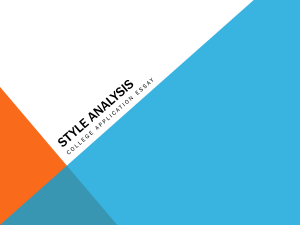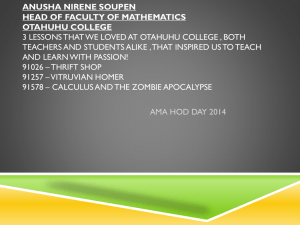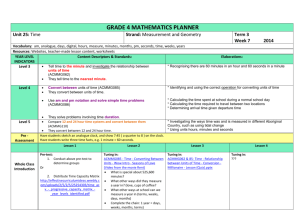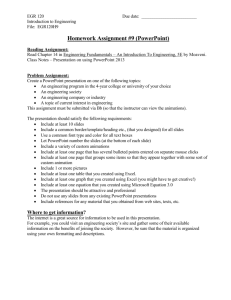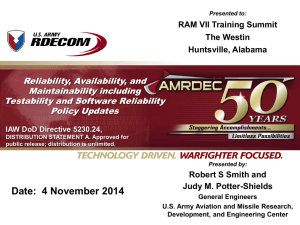Remote Show Control
advertisement
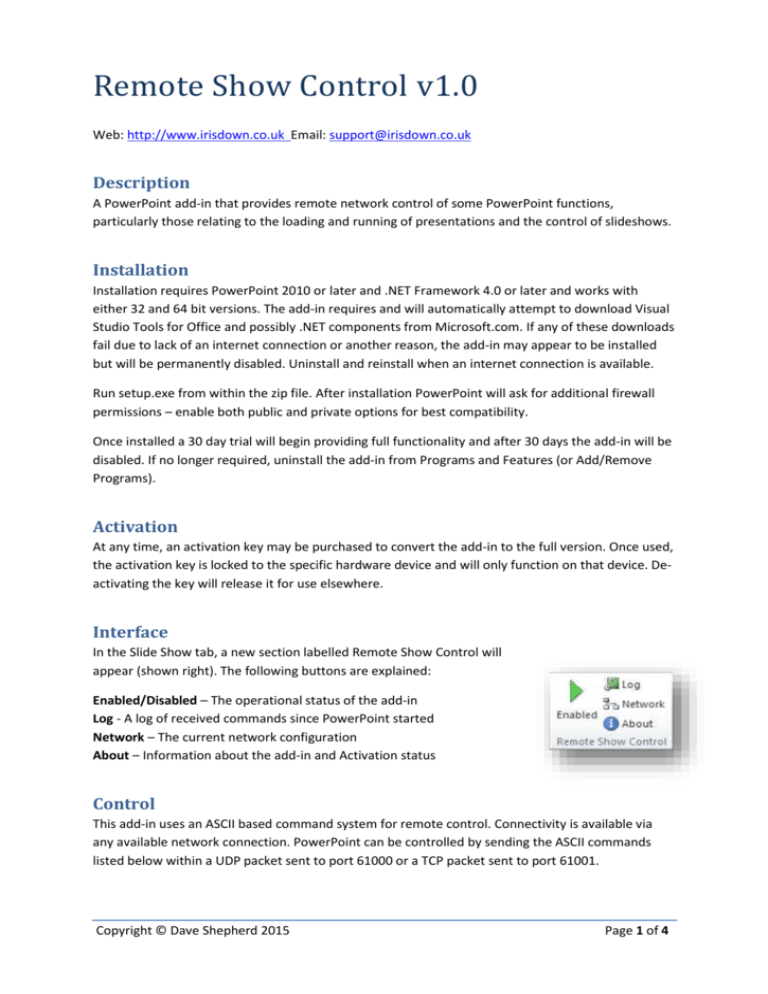
Remote Show Control v1.0 Web: http://www.irisdown.co.uk Email: support@irisdown.co.uk Description A PowerPoint add-in that provides remote network control of some PowerPoint functions, particularly those relating to the loading and running of presentations and the control of slideshows. Installation Installation requires PowerPoint 2010 or later and .NET Framework 4.0 or later and works with either 32 and 64 bit versions. The add-in requires and will automatically attempt to download Visual Studio Tools for Office and possibly .NET components from Microsoft.com. If any of these downloads fail due to lack of an internet connection or another reason, the add-in may appear to be installed but will be permanently disabled. Uninstall and reinstall when an internet connection is available. Run setup.exe from within the zip file. After installation PowerPoint will ask for additional firewall permissions – enable both public and private options for best compatibility. Once installed a 30 day trial will begin providing full functionality and after 30 days the add-in will be disabled. If no longer required, uninstall the add-in from Programs and Features (or Add/Remove Programs). Activation At any time, an activation key may be purchased to convert the add-in to the full version. Once used, the activation key is locked to the specific hardware device and will only function on that device. Deactivating the key will release it for use elsewhere. Interface In the Slide Show tab, a new section labelled Remote Show Control will appear (shown right). The following buttons are explained: Enabled/Disabled – The operational status of the add-in Log - A log of received commands since PowerPoint started Network – The current network configuration About – Information about the add-in and Activation status Control This add-in uses an ASCII based command system for remote control. Connectivity is available via any available network connection. PowerPoint can be controlled by sending the ASCII commands listed below within a UDP packet sent to port 61000 or a TCP packet sent to port 61001. Copyright © Dave Shepherd 2015 Page 1 of 4 Only a single command will be processed at a time. A command may fail if PowerPoint is busy e.g. loading a presentation so a delay between some commands may be required. No response is sent back. A log of received commands can be viewed in PowerPoint under SlideShow|Remote Show Control|Log. If the PowerPoint window does not have focus, some commands e.g. PREV, NEXT may not function correctly. Broadcast packets are treated the same as normal packets, so sending the same command to multiple computers can be done by sending a single packet to the broadcast address of the subnet required e.g. 192.168.1.255 will send a broadcast packet to every PC on the local network with an IP address of 192.168.1.x (where x is between 1 and 254). Supported Commands Command Overview Command OPEN CLOSE RUN STOP PREV NEXT GO SETBG Description Open presentation Close presentation Run presentation Stop slideshow Proceed to the previous slide in slideshow Proceed to the next slide in slideshow Go to numbered slide Set desktop background to current slide OPEN Description: Opens the presentation given in double quotes. A suffix of .ppt or .pptx must be included. If a full path is not given, the add-in will look in the MyDocuments folder for the presentation. Syntax: OPEN “<filename>” Example: OPEN “test.pptx” OPEN “c:\users\user\documents\test.pptx” - will attempt to open MyDocuments\test.pptx CLOSE Description: Closes the presentation given in double quotes (syntax 1). A suffix of .ppt or .pptx must be included. If no filename is given the add-in will close all presentations (syntax 2). To prevent loss of data, this command will only close presentations that are saved. Syntax: 1. CLOSE “<filename>” 2. CLOSE - close all saved presentations Example: CLOSE “test.pptx” Copyright © Dave Shepherd 2015 Page 2 of 4 CLOSE “c:\users\user\documents\test.pptx” CLOSE RUN Description: Starts the slide show for the presentation given in double quotes (syntax 1). A suffix of .ppt or .pptx must be included. If the presentation is not currently loaded, the add-in will attempt to perform an OPEN first. If no filename is given and only one presentation is currently open, the Add-in will run that presentation (syntax 2). Syntax: 1. RUN “<filename>” 2. RUN Example: RUN “test.pptx” RUN “c:\users\user\documents\test.pptx” RUN STOP Description: Stops the slideshow given in double quotes (syntax 1). A suffix of .ppt or .pptx must be included. If no filename is given the Add-in will stop all slideshows (syntax 2). Syntax: 1. STOP “<filename>” 2. STOP Example: STOP “test.pptx” STOP “c:\users\user\documents\test.pptx” STOP PREV Description: Go back one click. Syntax: PREV Example: PREV NEXT Description: Advance one click. Syntax: NEXT Example: NEXT Copyright © Dave Shepherd 2015 Page 3 of 4 SETBG (experimental) Description: Sets the desktop background wallpaper to the currently showing slide. This is achieved via slide export to a bitmap file saved in MyDocuments. For this to function, you must explicitly select the display in PowerPoint | Slideshow | Monitors (will not work on Automatic). The wallpaper should appear identical to the slide in size and aspect ratio for the chosen display. Syntax: SETBG Example: SETBG Copyright © Dave Shepherd 2015 Page 4 of 4