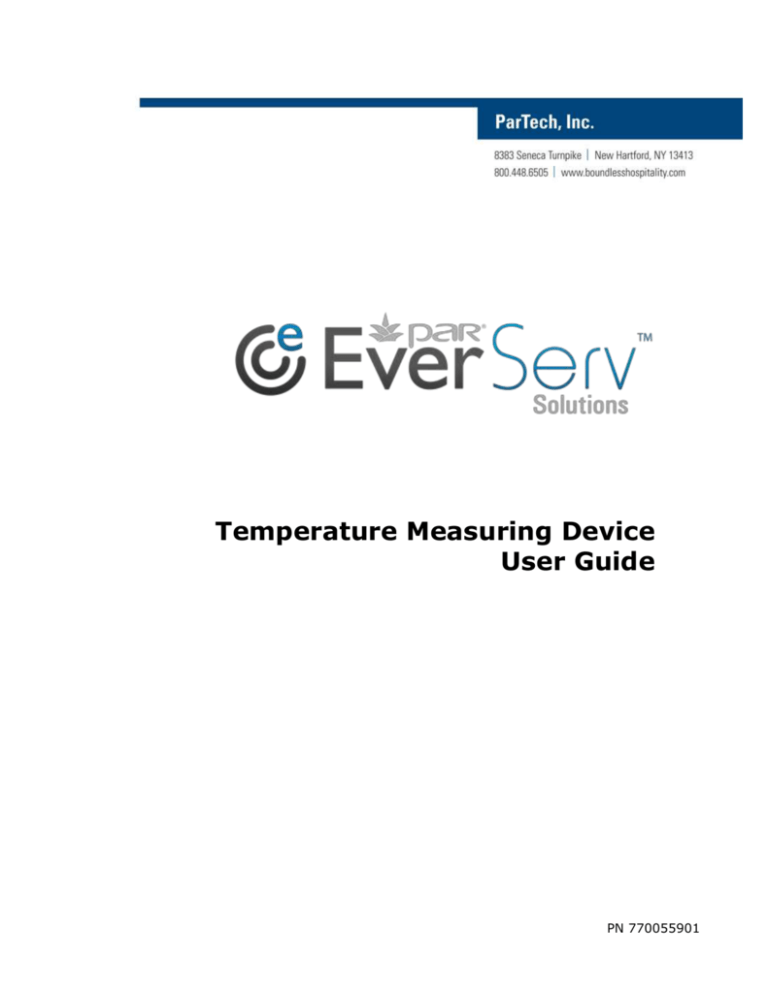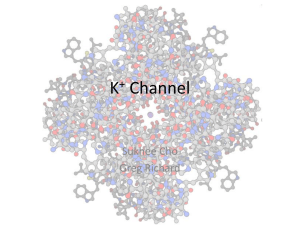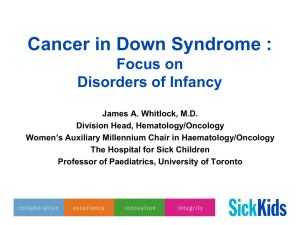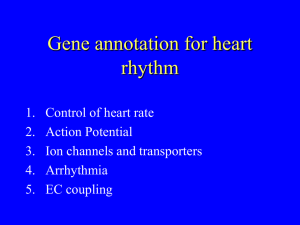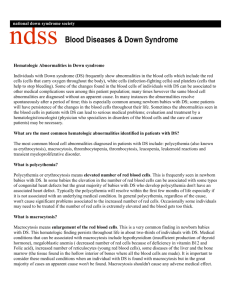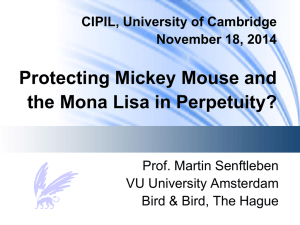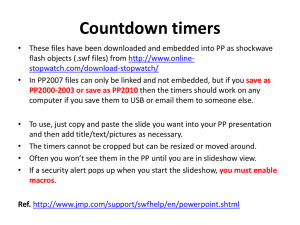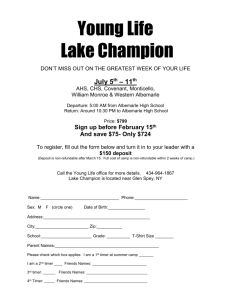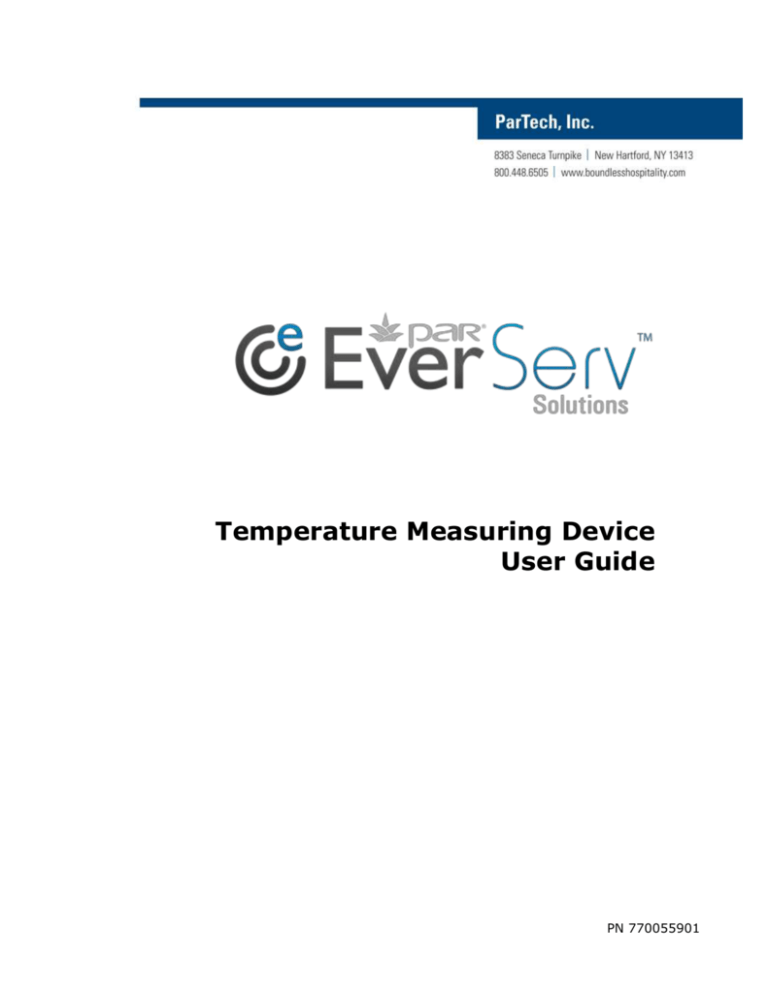
Temperature Measuring Device
User Guide
PN 770055901
This material has been created in order to accommodate a wide range of restaurant
operations and your specific business practices and system configuration may differ
slightly from what is represented in this material. While ParTech, Inc. (“PAR”) takes
great care to ensure the accuracy of these materials, all material is provided “as is”
without warranty of any kind, either express or implied, including, but not limited to,
warranties of merchantability or fitness for a particular purpose. PAR does not make
any warranties or representations that the materials will meet your requirements or
that the operations of the hardware will be uninterrupted or error free.
Trademark Notices: The PAR logo, Boundless Hospitality by PAR logo, PAR
EverServ®, the PAR EverServ logo and PixelPoint® are all trademarks of PAR
Technology Corporation, the parent company of ParTech, Inc. or its affiliates. All
other product names used throughout this material are trademarks of the respective
companies. No such use of any trademark is intended to convey endorsement or
other affiliation with these companies.
Reproduction: Copyright © 2012 ParTech, Inc. All rights reserved. This
publication, or any part thereof, may not be reproduced or transmitted in any form
or by any means, electronic or mechanical, including photocopying, recording,
storage in an information retrieval system, or otherwise, without the prior written
permission of ParTech, Inc., PAR Technology Park, 8383 Seneca Turnpike, New
Hartford, NY 13413-4991; Phone: (315) 738-0600.
is a registered trademark of PAR Technology Corporation in the United
States of America.
ii | Page
TMD User Guide
Table of Contents
TMD Battery Pack and Charging Cradle with Power Supply Adapter ........................ 1
Specifications ................................................................................................ 1
TMD Battery Pack Specifications ...................................................................... 1
Charging Cradle Specifications ........................................................................ 1
Power Supply Adapter Specifications ................................................................ 1
TMD Specifications ........................................................................................... 2
Temperature Measuring Device (TMD) Dimensions ............................................ 2
Platinum RTD Based Insertion Probe ................................................................ 2
Infrared Temperature Probe............................................................................ 2
RFID ............................................................................................................ 2
Bluetooth Connectivity ................................................................................... 3
Micro USB Port .............................................................................................. 3
Power Options ............................................................................................... 3
HACCP LEDs ................................................................................................. 3
LCD Screen ................................................................................................... 3
Platform and Driver Support ........................................................................... 3
Overview......................................................................................................... 4
TMD LCD Screen ........................................................................................... 5
TMD Buttons ................................................................................................. 5
TMD Labels ................................................................................................... 6
Serial Number Label .................................................................................... 6
Rating Label ............................................................................................... 6
Operations ...................................................................................................... 7
TMD LCD Screen ........................................................................................... 7
TMD Buttons ................................................................................................. 8
Power Functions ............................................................................................ 9
Power On ................................................................................................... 9
Power On with USB Cable to Charge TMD ...................................................... 9
Power Off ................................................................................................ 10
Standby Mode .......................................................................................... 10
Measuring Temperatures with the Insertion Probe ........................................... 10
Automatic Measurement ............................................................................ 10
Manual Measurement ................................................................................ 11
Measuring Temperatures with the IR Sensor ................................................... 12
Automatic Measurement ............................................................................ 12
Manual Measurement ................................................................................ 13
Measuring Temperatures with the RFID Sensor ................................................ 14
Bluetooth Usage .......................................................................................... 15
Bluetooth Status ....................................................................................... 15
Bluetooth Button ...................................................................................... 16
Timer Usage ............................................................................................... 17
Stopwatch ............................................................................................... 17
Countdown Timer ..................................................................................... 18
Service and Maintenance ................................................................................. 19
Cleaning the TMD ........................................................................................ 19
MAC Address Location .................................................................................. 19
TMD User Guide
iii | Page
TMD Battery Removal and Replacement ......................................................... 19
Battery Removal ....................................................................................... 19
Battery Replacement ................................................................................. 20
TMD Charging Cradle Wall Mount Installation .................................................. 22
Charging Cradle Bracket Installation ........................................................... 22
Charging Cradle Installation ....................................................................... 23
Replacement Parts ......................................................................................... 25
Troubleshooting ............................................................................................. 25
Change History
Revision
Reason for Change
A
Initial release
Changes
Date
01/26/2012
WARNING: This warning denotes that incorrect handling may cause hazardous
conditions, resulting in death or severe injury.
iv | Page
TMD User Guide
TMD Battery Pack and Charging Cradle with Power Supply
Adapter
Specifications
Operating Temperature: 0ºC to 40ºC (32°F to 104°F)
Storage Temperature: -20ºC to 70ºC (-4°F to 158°F)
Ventilation Requirements: May be used in any ventilation environment
TMD Battery Pack Specifications
Model Name: MODAT-300
Battery Type: Rechargeable Lithium Ion Battery Pack (see “important” note at
bottom of this page)
Rating: 3.7V, 1880 mAh, 7Wh
Charging Cradle Specifications
Height of 64.0 mm (2.51 inches)
Width of 75.5 mm (2.97 inches)
Depth of 61.5 mm (2.42 inches)
Input Socket Type: Micro USB
Power Supply Adapter Specifications
Input Voltage: 100V to 240V
Input frequency range: 50Hz to 60Hz
Input current: 0.2A Max
Output voltage: 5V
Output current: 1A Max.
Input AC Socket Type: US 2Pin Plug
Output DC Cable Type: USB A Type
WARNING: TMD should only be used with the accessories provided by PAR. Using chargers,
power adapters and/or battery packs not specified by PAR could be hazardous.
WARNING: If the equipment is used in a manner not specified by the manufacturer, the protection
provided by the equipment may be impaired.
IMPORTANT: Always dispose of battery packs according to federal, state, and local regulations.
Contact a recycling agency in your area for recycling instructions and locations.
TMD User Guide
1 | Page
TMD Specifications
Operating Temperature:
0ºC to 40ºC (32°F to 104°F)
Storage Temperature:
-40ºC to 60ºC (-40°F to 140°F)
Input Voltage:
5V
Input Current:
0.5A Max.
Temperature Measuring Device (TMD) Dimensions
Height: 182.5 mm (7.19 inches)
Width: 51.0 mm (2.01 inches)
Depth: 47.5 mm (1.87 inches)
Platinum RTD Based Insertion Probe
Temperature range of -40°C to 300°C (-40°F to 572°F)
Accuracy
-40°C to 300°C (-40°F to 572°F) = Measured Temp ± 0.5°C
Probe approximate 4” usable insertion depth. Folds back into hand grip for storage
when not in use
Infrared Temperature Probe
Temperature range of -40°C to 300°C (-40°F to 572°F)
Accuracy
0°C to 65°C (32°F - 150°F) = Measured Temp ±1 °C (± 2 °F)
< 0°C (32°F) = Measured Temp ± 1°C (± 2°F) + 0.1 degree per degree
Formula:[=Measured Temp ± │(1°C or 2°F) +(Measured Temp * 0.1)│]
>65°C (150 °F) = Measured Temp ± (Measured Temp *1.5%)
Distance to Spot: 4:1
IR sensor detects surface temperatures and target beam visible on surfaces within
approximately five (5) inches
RFID
13.56 MHz operating frequency
10 mm typical range for passive tags, 30 mm for self energized tags
Compliant to NFCIP-1 (ISP 18092) and NFCIP-2
2 | Page
TMD User Guide
Bluetooth Connectivity
Ability to interface with outside devices via Bluetooth
Supports Bluetooth 2.0 capability
Micro USB Port
Used for charging the battery pack. Micro USB charging cable required, PAR P/N
980017903
Power Options
Lithium Ion Battery, requires initial charging of approximately 4 hours
Rechargeable battery (at least 1000 mAh)
HACCP LEDs
The chart below identifies the temperature guidelines for illuminating the HACCP LEDs. The
LEDs appear on the TMD below the screen.
LED
Description
Cold indicator. Green LED lights for temperatures < 40ºF (< 4C).
Alert indicator. Red LED lights for temperatures 40º to 140 º F (4º to 60 º
C).
Hot indicator. Green LED lights for temperatures >140ºF (> 60ºC).
LCD Screen
Backlight: White LED
Viewing cone: +/- 35°
Viewing direction: 6 o’clock
Liquid Crystal Material: FSTN, White
Polarizer Mode: Transflective Positive
Platform and Driver Support
Windows CE6
Windows Mobile 6.1 and 6.5
Windows Vista
Windows 7
TMD User Guide
3 | Page
Overview
This device complies with part 15 of the FCC rules. Operation is subject to the following
conditions:
1. This device may not cause harmful interferences, and
2. This device must accept any interference received, including interference that may
cause undesired operation.
The Sure Check Temperature Measuring Device (TMD) is a handheld multifunction
temperature probe used for capturing temperatures in three (3) measurement modes.
Infrared, RFID and insertion temperature probes are selectable from the front of the unit.
(The TMD unit can be used as a standalone device.)
Insertion
Probe
Micro USB
port
Front View
Side View
The TMD is used in conjunction with a PDA running the EverServ Sure Check PDA software.
A Sure Check TMD integrates the following into a single handheld device.
Integrated RFID reader for passive and temperature logging tags (located on the top
of the unit)
Non-contact Infrared temperature probe with targeting beam (located on the top of
the unit)
Platinum RTD based insertion probe. Folds outward to approximately 180 degrees
Bluetooth connectivity
Rechargeable, replaceable Lithium-ion battery. (Calibration parameters are retained
during power loss or battery replacement)
HACCP LED’s for process monitoring
4 | Page
TMD User Guide
Touch button membrane (aka, Keypad)
Micro USB port
K8935 provides a charging cradle, AC-DC adapter and USB to right-angle micro USB cable.
TMD LCD Screen
The screen consists of User Interface (UI) elements shown as LCD segments. These
segments are lit according to specific conditions (discussed in Operations on page 7).
LCD segments
Temperature
The UI provides information on the mode being used and additional information needed. For
example, the sample above shows a temperature of 165.5°F.
TMD Buttons
The physical buttons on the TMD control the operations and interact with a connected PDA
(discussed in Operations on page 8).
The built-in Bluetooth connection is discussed later in this document.
TMD User Guide
5 | Page
TMD Labels
A TMD has several labels as outlined below.
Serial Number Label
The serial number label is shown below.
Rating Label
The TMD rating label (shown below) is located on the back of the unit.
6 | Page
TMD User Guide
Operations
The following provides operating procedures for your TMD.
TMD LCD Screen
The screen consists of UI elements that are shown using LCD segments.
The segments are lit according to conditions outlined below.
Element
Description
Blinks to indicate that a temperature measurement is in progress.
Indicates the temperature sensing mode. Use the Mode button to select a
sensing mode. Only one mode is shown after it is selected.
Left to right the elements is: insertion probe, infrared (IR) or RFID.
Indicates the current or final temperature and the unit of measure.
Fahrenheit (F) or Celsius (C) can be selected using the Set button.
Labels for the two range values.
Indicates the range of values for the measured temperature.
Indicates the status of the Bluetooth connection to the PDA.
Indicates that the timer mode is set and running.
Indicates the charge level of the built-in battery.
HACCP LED Indicators for Cold (green), Alert (red) and Hot (green).
TMD User Guide
7 | Page
TMD Buttons
The physical buttons on the TMD control its operation and interact with a connected PDA.
The buttons are outlined below.
Button
Description
Starts the temperature scan if not in Timer mode. In timer mode it
increments the set value for the countdown timer.
Used to toggle between °F and °C when not in Timer mode. In timer
mode it decrements the set value for the countdown timer.
This button turns the TMD On or Off. It also changes the data
collection modes between: Insertion Probe → IR → RFID. Each time
you touch the button the mode changes.
Used to enter Timer mode, plus starts or stops the timer.
Used to turn the Bluetooth radio on or off.
8 | Page
TMD User Guide
Power Functions
Power On
You can power the TMD as follows.
3. Press and hold (Mode / Power) button for approximately two (2) seconds.
4. The LCD Backlight and all LCD segments turn on for two (2) seconds.
5. The TMD performs a self check. If no errors are detected the device emits an audible
beep and is ready for use.
It displays an error code halting usage of the device if appropriate.
6. The LCD shows the current firmware revision for two (2) seconds, and then clears
the display.
Default settings at power on are:
Insertion probe mode is active/on.
Bluetooth/IR/RFID all inactive/off.
Temperature setting is in Fahrenheit (ºF).
Current battery charge level is shown.
Power On with USB Cable to Charge TMD
You can power the TMD to charge as follows.
1. Connect the smaller end of the USB cable to the Micro USB port on the TMD.
2. Connect the USB into the device used for charging (PDA or PC). The TMD turns on.
3. The LCD Backlight and all LCD segments turn on for two (2) seconds.
4. The TMD performs a self check. If no errors are detected the device emits an audible
beep and is ready for use.
It displays an error code halting usage of the device if appropriate.
5. The LCD shows the current firmware revision for two (2) seconds, and then clears
the display.
6. While device is charging the battery icon will flash and display current charge level.
Default settings on power on:
Insertion probe mode is active/on.
Bluetooth/IR/RFID all inactive/off.
Temperature setting is in Fahrenheit (ºF).
TMD User Guide
9 | Page
Power Off
You can power off TMD as follows.
1. Press and hold the Mode / Power button for approximately five (5) seconds.
2. The TMD turns off.
IMPORTANT: When the TMD is powered off, all display data will be lost.
Standby Mode
This is a passive mode and is not selectable. It works as follows.
1. The TMD enters Standby Mode after being inactive for 10 (ten) seconds.
2. To exit Standby Mode, press any key or provide USB/Bluetooth input.
3. The TMD transitions from Standby Mode to Power off after sixty (60) seconds of
inactivity.
IMPORTANT: When the TMD transitions to power off, all display data will be lost.
Default settings on Standby:
LCD Backlight turns off.
Last measured value and TMD state are retained.
Measuring Temperatures with the Insertion Probe
The following outlines using the insertion probe. It assumes the TMD is on and the probe is
inserted into the item being measured.
WARNING: When a measured object is above 200C, do not leave the RTD inserted for more than
two (2) minutes.
Automatic Measurement
This measurement method samples temperatures and automatically holds the value once it
is stable.
1. Press the
button until the
Probe sensing mode.
icon illuminates to indicate the Insertion
2. The upper value display and lower value displays should have no value.
3. Press the
button to start a measurement session. If any HACCP icons were
illuminated from a prior measurement session, they are cleared.
4. A measurement session is started and
10 | Page
flashes.
TMD User Guide
5. The current measurement value is shown in the top-most display
example below.
. Refer to the
6. The maximum and minimum values for all measurements thus far in this session are
displayed in the range display
and the
label is also illuminated.
7. Measurement samples continue until one of the following conditions occurs:
Stable: 5 consecutive measurements are within 0.5F of each other.
Aborted: User terminates measurement by pressing
temperature is measured or the session times out.
before a stable
Timed-Out: The session times out after 30 seconds of measurements without
a stable temperature.
WARNING: The Temperature Probe may be HOT following a measurement. Do not touch the
probe until it cools down.
Manual Measurement
This measurement method continuously samples temperatures until the user ends the
session.
1. Press the
button until the
Probe sensing mode.
icon illuminates to indicate the Temperature
2. The upper value display and lower value displays should be clear (no value).
3. Press and hold the
button for 2 seconds to start a measurement session. If
any HACCP icons were illuminated from a prior measurement session, they are
cleared.
4. A measurement session is started and
illuminates (not flashing).
5. The current measurement value is shown in the top-most display
.
Refer to the example below.
TMD User Guide
11 | Page
6. The maximum and minimum values for all measurements thus far in this session are
displayed in the range display
and the
label is also illuminated.
7. Measurement samples continue until one of the following conditions occurs:
Ended: User terminates measurement by pressing
session times out.
before the
Timed-Out: The session times out after 120 seconds of measurements.
WARNING: The Temperature Probe may be HOT following a measurement. Do not touch the
probe until it cools down.
Measuring Temperatures with the IR Sensor
The following outlines using the IR sensor. It assumes the TMD is on.
WARNING: When a measured object is above 150C (302F), keep the TMD at least 5cm (2
inches) away from the measured object.
Automatic Measurement
This measurement method samples temperatures and automatically holds the value once it
is stable.
1. Press the
mode.
button until the
icon illuminates to indicate the IR sensing
2. The upper value display and lower value displays should have no value.
3. Press the
button to start a measurement session. If any HACCP icons were
illuminated from a prior measurement session, they are cleared.
4. A measurement session is started and
flashes.
5. The IR targeting LED illuminates on the front of the TMD to assist in aiming.
12 | Page
TMD User Guide
6. The current measurement value is shown in the top-most display
.
Refer to the example below.
7. The maximum and minimum values for all measurements thus far in this session are
displayed in the range display
and the
label is also illuminated.
8. Measurement samples continue until one of the following conditions occurs:
Stable: 5 consecutive measurements are within 0.5F of each other.
Aborted: User terminates measurement by pressing
temperature is measured or the session times out.
before a stable
Timed-Out: The session times out after 30 seconds of measurements without
a stable temperature.
Manual Measurement
This measurement method continuously samples temperatures until the user ends the
session.
1. Press the
mode.
button until the
icon illuminates to indicate the IR sensing
2. The upper value display and lower value displays should have no value.
3. Press and hold the
button for 2 seconds to start a measurement session.
If any HACCP icons were illuminated from a prior measurement session, they are
cleared.
4. A measurement session is started and
illuminates (not flashing).
5. The IR targeting LED illuminates on the front of the TMD to assist in aiming.
6. The current measurement value is shown in the top-most display
example below.
TMD User Guide
. Refer to the
13 | Page
7. The maximum and minimum values for all measurements thus far in this session are
displayed in the range display
and the
label is also illuminated.
8. Measurement samples continue until one of the following conditions occurs:
Ended: User terminates measurement by pressing
session times out.
before the
Timed-Out: The session times out after 120 seconds of measurements
without a stable temperature.
Measuring Temperatures with the RFID Sensor
The following outlines using the RFID sensor. It assumes the TMS is on.
1. Press the
sensing mode.
button until the
icon illuminates to indicate the RFID
2. The upper value display and lower value displays should have no value.
3. Press the
button to start a scanning session. If any HACCP icons were
illuminated from a prior measurement session, they are cleared.
4. A scanning session is started and
14 | Page
flashes.
TMD User Guide
5. The TMD searches for a suitable RFID tag that has temperature sensing capability
(examples shown above).
The search continues until one of the following conditions occurs:
Suitable Tag Found: A temperature-sensing tag has been found.
Aborted: User terminates scanning for a tag by pressing
suitable tag has been found and before the session times out.
before a
Timed-Out: The session times out after 30 seconds of searching without a
suitable tag being found.
Bluetooth Usage
The TMD features a Bluetooth status icon and button. Each is outlined below.
Bluetooth Status
The status of the TMD’s Bluetooth radio can be viewed using the Bluetooth status icon.
Bluetooth
status icon
The Bluetooth icon indicates the radio’s connectivity and power state as shown in the
following table.
Icon
State
Description
(none)
Off
BT radio is off.
On
BT radio is on, but not connected.
Connected
BT radio is on and connected, but not actively
communicating.
Pairing
BT radio is on and not connected and is available for
pairing requests.
Communicating
BT radio is on, connected and actively communicating.
(blinking)
TMD User Guide
15 | Page
(blinking ring)
Bluetooth Button
The Bluetooth radio’s state is controlled using the Bluetooth (BT) button.
Bluetooth
button
The Bluetooth radio’s various states are controlled using the BT button
following table.
as shown in the
Current State
Action
Final State
Any except Off
Hold for 2 seconds
Off
Off
Hold for 2 seconds
On
Any except Pairing,
Communicating
Hold for 5 seconds
Pairing
Pairing
Hold for 5 seconds
Prior state (aborts Pairing)
Notes:
If the BT radio is already connected and the user requests the Pairing mode, the
current connection is broken in favor of finding a new connection.
The TMD automatically exits Pairing mode if no suitable connection is made within 60
seconds. It then reverts to the prior mode and is available to reconnect to the lastpaired device.
If the TMD enters the Off power state, the state of the Bluetooth radio is retained
(except for Pairing mode) and resumed once the TMD enters any other power state.
16 | Page
TMD User Guide
Timer Usage
The Timer button supports two functions:
Stopwatch, count up from zero
Countdown Timer, counts down from a defined value.
If a timer (count down or count up) is in-progress, the
timer and measurement modes.
icon blinks. This applies to all
When in the timer mode, the upper (large) display is not used and remains blank. The
middle display is used to count minutes from 0-999 and the lower display is used to count
seconds from 00.0 to 59.9. An example is provides below.
1. The middle display starts at 000 and the lower display starts at 00.0.
2. The lower display counts from 00.0 seconds to 59.9 seconds. Then it resets to 00.0
and the middle display increments to 1 to represent 1 minute.
3. The current time is read by combining the integer value in minutes from the middle
display and the decimal value in seconds from the lower display.
For example, 23 in the middle display and 34.3 in the lower display equal 23:34.3 or
23 minutes and 34.3 seconds.
4. Once the middle display reaches 999 minutes and the lower display reaches 59.9
seconds, the stopwatch function stops and remains at that value.
NOTES:
Either timer mode can be viewed or initiated when the TMD is not actively measuring
a temperature; when
is not displayed.
If a timer is in-progress, a temperature measurement may be started and the timer
will continue to run in the background. The blinking
still running in the background.
icon indicates that a timer is
An in-progress timer is ended when the TMD enters the Off power state, but can
continue to run when in all other power states. The TMD provides an audio alert
before automatically entering the Off power state and thus canceling any active
timer.
Stopwatch
The stopwatch function starts at zero and counts elapsed time in minutes and seconds until
the user stops the function. The stopwatch is capable of counting elapsed time up to 16
hours, 39 minutes and 59.9 seconds.
1. Ensure the TMD is on and not actively measuring a temperature.
2. Press
. The timer icon
except for the Bluetooth
is displayed and all other display elements are cleared
and battery status
icons which remain.
If a timer is currently in-progress (count up or countdown), its current value
is shown while the timer icon
blinks. (Continue with step 3.)
If a timer is not currently in-progress, the display shows their initial values.
TMD User Guide
17 | Page
3. Press
to start the stopwatch.
4. The timer icon
Press
blinks and the displays update. No units are shown.
to stop the timer. The timer icon
has been stopped, pressing
Hold
stops blinking. If the timer
again resumes the timer.
for 2 seconds to clear the timer, reset the displays and stop the
timer icon
from blinking, if applicable.
Countdown Timer
The countdown timer function starts at a user-specified value and counts down to zero.
When the counter reaches zero (0), the timer stops and the TMD beeps. The countdown
timer is capable of being set in whole minute increments from 1-999.
1. Ensure the TMD is on and not actively measuring a temperature.
2. Press
. The timer icon
except for the Bluetooth
is displayed and all other display elements are cleared
and battery status
icons which remain.
If a timer is currently in-progress (count up or countdown), its current value
is shown while the timer icon
blinks. (Continue with step 4.)
If a timer is not currently in-progress, the display shows their initial values.
3. Press
or
to set the middle display to the desired countdown start time in
minutes from 1 to 999.
If either
or
is held for more than 2 seconds, the middle display
increments (or decrements) in five (5) minute increments until released.
If
4. Press
is held for 2 seconds, any set time is cleared.
to start the count down from the set value.
5. The timer icon
Press
blinks and the displays update. No units are shown.
to stop the current timer. The timer icon
timer has been stopped, pressing
Hold
again resumes the timer.
for 2 seconds to clear the timer, reset the displays and stop the
timer icon
18 | Page
stops blinking. If the
from blinking, if applicable.
TMD User Guide
Service and Maintenance
The following provides service and maintenance information. Contact PAR Parts for battery
reorder information and the TMD service process.
Cleaning the TMD
The TMD unit can be cleaned using a household product such as alcohol. The cleaning
product CANNOT contain more than 70% alcohol.
MAC Address Location
The MAC address is located on the rating label (back side near lower pivot end).
TMD Battery Removal and Replacement
Battery removal and replacement is outlined below.
Battery Removal
1. Place the TMD unit face down on a suitable surface to ensure you do not damage the
unit.
2. Remove the “nub” (shown below).
Remove
“nub”
3. Remove the cover retaining screw.
4. Remove the battery cover.
HINT: Put the screw in the cover to ensure it does not get lost.
TMD User Guide
19 | Page
5. Carefully remove the battery from the base. You will need to lift the battery gently to
remove it from the base.
Lift here
IMPORTANT: Always dispose of battery packs according to federal, state, and local regulations.
Contact a recycling agency in your area for recycling instructions and locations.
Battery Replacement
A new battery requires an initial charging period of approximately 4 hours before being
used.
1. The “ears” on the battery must be placed in front of the three tabs on each side of
the base as shown below.
“Ears”
3 tabs
20 | Page
TMD User Guide
2. Place the battery in the base at an angle to ensure the label side of battery is facing
up; make sure the ears on battery line up with the inside of the base (shown below).
3. Once you slide the battery in it will drop down into base. Press firmly to ensure it is
in the base as shown below.
4. Place the cover of unit on the base and secure it with screw.
5. Replace the nub over the screw and push it down.
TMD User Guide
21 | Page
TMD Charging Cradle Wall Mount Installation
The following provides instructions for wall mounting of the charging cradle.
Charging Cradle Bracket Installation
The following provides information to mount the wall bracket.
1. Locate the place where the charging cradle will reside.
HINT: It is recommended you mount the bracket with the cable connections on the bottom
2. Place the supplied template on the wall in the desired location. (A sample template is
shown below.)
3. Mark the mounting holes at the plus sign (+) as shown above.
4. Drill holes as needed:
If you are mounting on wood, drill holes for the screws.
If you are mounting on drywall, drill holes to accept drywall anchors. A 3/16”
drill bit is recommended for the plastic anchors.
0.078~0.098”
5. Use a Phillips screwdriver to insert screws into the wall. Make sure to that screws
extend 0.2 inches from the wall.
22 | Page
TMD User Guide
6. Remove the four (4) rubber feet from the charging cradle bracket.
7. Locate the charging cradle bracket over the screw heads, and then gently push down
to lock the bracket onto the screws.
Charging Cradle Installation
The following assumes the charging cradle bracket is attached to wall.
1. Attach the micro USB end of cable to the charging cradle and bend wire down to
allow for attachment to the bracket (as shown below).
TMD User Guide
23 | Page
2. Slide the cradle onto the wall mount bracket over the top of wire (as shown below).
3. Plug the AC/DC adapter into the USB type A cable as shown below. Two AC/DC
adapters are provided and shown below.
4. Plug the AC/DC adapter into an outlet to verify the charging cradle is functioning.
The charging cradle LEDs show as:
Green indicates Standby
Red indicates Charging
24 | Page
TMD User Guide
Replacement Parts
The table below shows replacement parts.
Replacement Part
PAR Part Number
TMD
M8935
TMD Battery
980017901
TMD Cradle
K8935
Cradle Power Supply Adapter
980017902
TMD Packaging Carton
980017905
Cradle Packaging Carton
980017906
Rubber Hole Plug Kit (4 plugs)
TBD
Troubleshooting
Not powering up. Verify that the battery is fully charged (takes at least 4 hours)
Not pairing up. Verify correct bar code label is being used
TMD User Guide
25 | Page
26 | Page
TMD User Guide
NOTES
______________________________________________________________
______________________________________________________________
______________________________________________________________
______________________________________________________________
______________________________________________________________
______________________________________________________________
______________________________________________________________
______________________________________________________________
______________________________________________________________
______________________________________________________________
______________________________________________________________
______________________________________________________________
PAR Phone Numbers
For Service
USA:
Canada:
800.382.6200
800.387.4963
For Parts
USA:
Canada:
800.PAR.PART
800.387.4963
For Sales
Continental USA except New York:
Outside Continental USA:
800.448.6505
315.738.0600