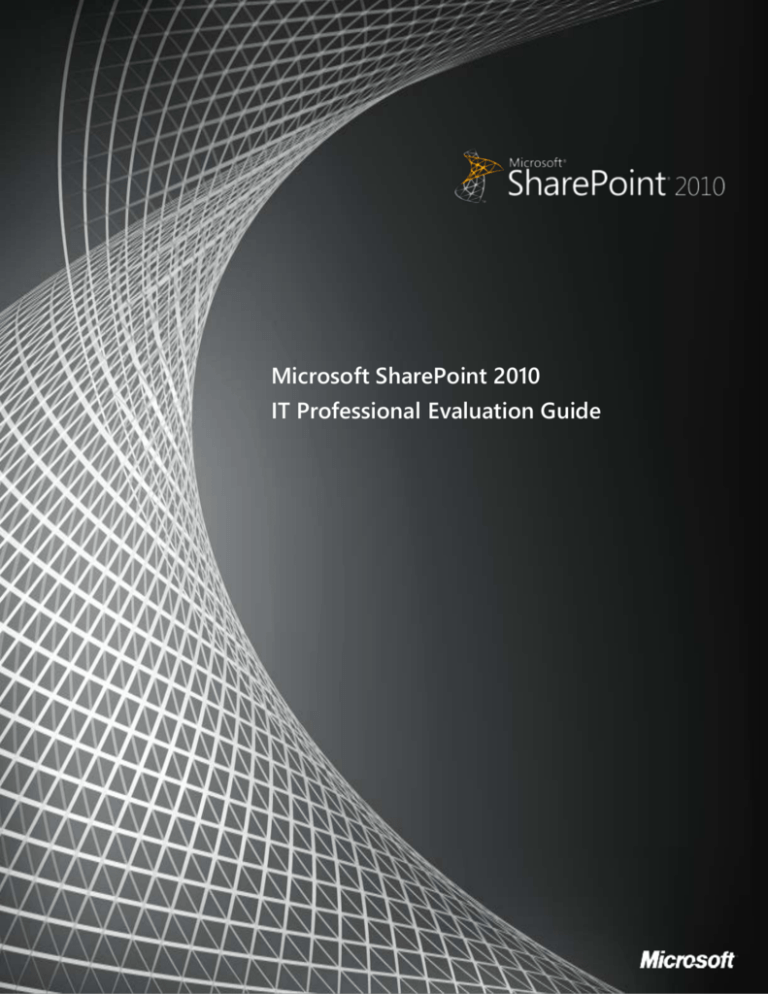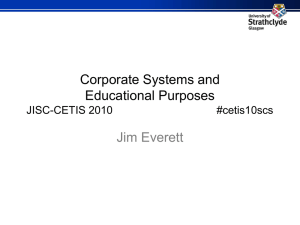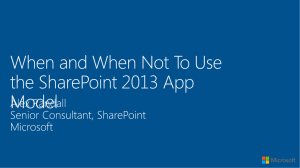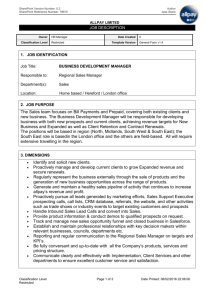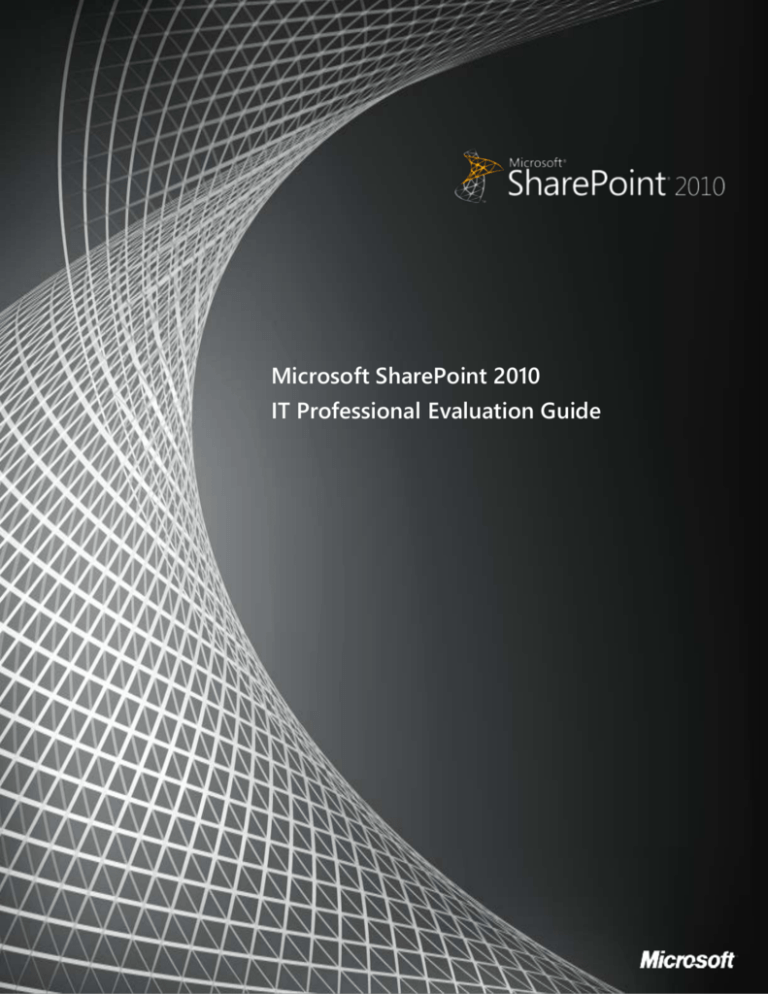
Microsoft SharePoint 2010
IT Professional Evaluation Guide
1
www.microsoft.com/sharepoint
This document is provided “as-is”. Information and views expressed in this document, including
URL and other Internet Web site references, may change without notice. You bear the risk of
using it.
This document does not provide you with any legal rights to any intellectual property in any
Microsoft product. You may copy and use this document for your internal, reference purposes.
© 2010 Microsoft. All rights reserved.
Contents
Abstract............................................................................................................................................................. 1
Introduction .................................................................................................................................................... 1
Deployment and Upgrade ......................................................................................................................... 2
System Requirements .............................................................................................................................. 2
Browser Requirements ............................................................................................................................ 3
Installation ................................................................................................................................................... 4
Upgrade from Windows SharePoint Services 3.0 and Office SharePoint Server 2007 .... 6
Preparing for Upgrade ....................................................................................................................... 6
Upgrade Methods................................................................................................................................ 7
Downtime Mitigation.......................................................................................................................... 8
Visual Upgrade ...................................................................................................................................... 9
Upgrade Logging ................................................................................................................................. 9
Upgrade Scenario Example ............................................................................................................ 10
Patch Management Improvements .................................................................................................. 12
SharePoint Central Administration Web Site .................................................................................... 12
Service Applications ................................................................................................................................... 13
Business Connectivity Services ........................................................................................................... 16
External Content Types .................................................................................................................... 16
SharePoint Server and Office Integration ................................................................................. 17
Managed Metadata Service ................................................................................................................ 17
Managed Metadata Service Application ................................................................................... 17
Example Managed Metadata Service Scenario ....................................................................... 18
Search .......................................................................................................................................................... 19
Search Architecture ........................................................................................................................... 19
Query Architecture ............................................................................................................................ 19
Crawling Architecture ....................................................................................................................... 20
Search Administration ...................................................................................................................... 20
www.microsoft.com/sharepoint
FAST Search for SharePoint ................................................................................................................. 21
Service Applications Conclusion ........................................................................................................ 21
Security ........................................................................................................................................................... 21
Secure Store Services............................................................................................................................. 21
Managed Accounts ................................................................................................................................ 22
Claims-based Authentication ............................................................................................................. 22
Health and Monitoring.............................................................................................................................. 23
Diagnostics ................................................................................................................................................ 23
Usage and Health Data Collection .................................................................................................... 25
Reliability and Monitoring ................................................................................................................... 26
Reporting ................................................................................................................................................... 28
Remote BLOB (Binary Large Objects) Storage .................................................................................. 29
Performance Controls................................................................................................................................ 30
Resource Throttling ................................................................................................................................ 30
Controlling Large List Activities ......................................................................................................... 31
Windows PowerShell Administration ................................................................................................... 33
Windows PowerShell cmdlet Examples .......................................................................................... 33
Business Continuity Management ........................................................................................................ 34
Central Administration vs. Windows PowerShell ......................................................................... 34
Granular Backup and Restore ............................................................................................................. 35
Back Up a Site Collection ................................................................................................................ 35
Export a Site or List ............................................................................................................................ 36
Recover Data from an Unattached Content Database ......................................................... 37
Scenario: Using Windows PowerShell to Script Backing Up All Site Collections
Individually ........................................................................................................................................... 38
Farm Backup and Restore .................................................................................................................... 39
High Availability....................................................................................................................................... 39
Read-Only Databases ............................................................................................................................ 40
2
www.microsoft.com/sharepoint
SQL Mirroring ........................................................................................................................................... 40
SQL Snapshots ......................................................................................................................................... 41
Search and Index Backup and Restore ............................................................................................ 42
Governance ................................................................................................................................................... 42
Multi-tenancy and Hosting...................................................................................................................... 43
Site Subscriptions.................................................................................................................................... 43
Administration.......................................................................................................................................... 44
Branding ......................................................................................................................................................... 45
Themes........................................................................................................................................................ 45
Master Pages ............................................................................................................................................ 46
SharePoint Designer 2010 ................................................................................................................... 47
Conclusion ..................................................................................................................................................... 48
Resources ....................................................................................................................................................... 49
3
www.microsoft.com/sharepoint
Abstract
This evaluation guide is designed to give IT Professionals an introduction and overview
of the features in Microsoft® SharePoint® 2010 that are most pertinent to installing,
managing, and configuring the SharePoint farm. It begins with a brief introduction and a
summary of what’s new, followed by a more in-depth discussion of the most relevant
features.
The ultimate goal of this guide is to provide the IT pro with the understanding necessary
for installing and evaluating SharePoint 2010. This guide is intended for the Windows
Server® administrator, Windows SharePoint Services 3.0 and Office SharePoint Server
2007 administrator, Web server administrator, or any IT pro involved in server
administration.
This evaluation guide is subject to change. For the latest information about SharePoint
2010, go to http://www.microsoft.com/sharepoint.
Introduction
Microsoft SharePoint 2010 is the business collaboration platform for the enterprise and
the Internet. SharePoint 2010 can be deployed onsite (also called on-premises) or as a
hosted service, such as SharePoint Online. It can also be deployed to physical machines
or virtualized to support cost reduction, reduce operational burden, and provide server
consolidation. Whether on-premises or hosted, virtualized or physically, deploying
SharePoint Server requires the IT pro to be heavily involved. Microsoft SharePoint 2010
includes a large number of enhancements and new features for the administrators.
Specifically, SharePoint 2010 provides the IT pro with:
Increased productivity by improving the administrative experience and by
giving the administrator deeper operational insight. Increases in productivity are
facilitated by a new, streamlined Central Administration Web site, new capabilities
to manage and monitor the SharePoint farm, and Windows PowerShell™ support.
A scalable unified infrastructure that includes better control over server
resources (for example, to improve the performance and management of large
lists) and data management and protection by using high availability. Also
1
www.microsoft.com/sharepoint
included in SharePoint 2010 is a new scalable services architecture that allows
SharePoint administrators to effectively manage and centralize services like
Search, My Sites, and Taxonomy. The new services architecture is extensible to
allow ISVs to build services and add them to the platform. Resource Throttling is
implemented across the platform, from HTTP request, processor and memory
usage, to list and document handling to ensure the performance and protect the
availability of the server farm.
Flexible deployment options by providing a quick and simple installation and
configuration process and a predictable and consistent upgrade path from
Windows SharePoint Services 3.0 and Office SharePoint Server 2007. Functionality
has also been introduced that allows administrators to manage how users use
SharePoint. For example, you can now safely allow site administrators to upload
and run custom code within a controlled sandbox environment by using
Sandboxed Solutions. Administrators also have more governance control: If you
want to maintain a centralized SharePoint deployment versus a more
decentralized approach, you can either block those deployments through Group
Policy or track them by using Active Directory® marker support.
SharePoint 2010 has a large number of features geared toward IT pros, and a detailed
explanation of every feature is beyond the scope of this document. This guide will
describe some of the most compelling new and improved SharePoint 2010 IT pro
features.
Deployment and Upgrade
System Requirements
To implement a SharePoint 2010 environment, your infrastructure must meet the
following minimum requirements:
Windows Server® 2008 64-bit operating system with Service Pack 2 (SP2) or
later, or Windows Server 2008 R2
Microsoft SQL Server® 2005 64-bit with SP3 and Cumulative Update 3 or later, or
SQL Server 2008 64-bit with SP1 and Cumulative Update 2 or later, or SQL Server
2008 R2
2
www.microsoft.com/sharepoint
For the complete and updated list of prerequisites for installing SharePoint 2010, see
"Determine hardware and software requirements (SharePoint 2010)"
(http://go.microsoft.com/fwlink/?LinkId=166546) on the Microsoft TechNet Web site.
Browser Requirements
SharePoint 2010 supports several commonly used Web browsers. Different browsers
offer different levels of support and functionality. Browser support for SharePoint 2010
can be divided into three categories:
•
Supported
A supported Web browser is a Web browser that is known to fully tested with all
features and functionality to work with SharePoint Server 2010. If you encounter any
issues, support can help you to resolve these issues.
•
Supported with known limitations
A supported Web browser with known limitations works with most features and
functionality, however if there is a feature or functionality that does not work or is
disabled by design, documentation on how to resolve these issues is readily available.
•
Not tested
A Web browser that is not tested means that its compatibility with SharePoint Server
2010 is untested, and there may be issues with using the particular Web browser.
SharePoint Server 2010 works best with up-to-date, standards-based Web browsers. The
following are supported browser running on the Windows® operating system:
Internet Explorer 7 32-bit
Internet Explorer 8 32-bit
The following are supported browser options with known limitations:
3
Internet Explorer 7 64-bit
Internet Explorer 8 64-bit
Firefox 3.6 32-bit on Windows operating systems
Firefox 3.6 on non-Windows operating systems
Safari 4.04 on non-Windows operating systems
www.microsoft.com/sharepoint
SharePoint 2010 does not support Internet Explorer 6 for publishing site scenarios (such
as Internet facing “.com” sites). The Web Content Management features built into
SharePoint Server 2010 provide a deep level of control over the markup and styling of
the reader experience. Page designers can use these features to help ensure that the
pages they design are compatible with additional browsers, including Internet Explorer
6, for viewing content. However, it is the page designers’ responsibility to create pages
that are compatible with the browsers that they want to support.
For full browser support information see http://go.microsoft.com/fwlink/?LinkId=190341
Installation
The installation process for SharePoint 2010 has been improved and streamlined in
several key areas. To start with, the Microsoft SharePoint Products and Technologies
2010 Preparation Tool has been added to the installation process. Before installing
SharePoint 2010, this prerequisite installer can be run to scan the system and ensure
that all of the components required to deploy SharePoint Server have been installed. If
the scan detects that some or all of these components haven’t been installed, the
prerequisite installer will download and install the components needed for the
SharePoint 2010 installation. The Microsoft SharePoint Products and Technologies 2010
Preparation Tool can optionally be implemented to leverage software on a local share
for circumstances where Internet connectivity is not available.
After the prerequisite components have been installed, administrators have two options
for installing SharePoint 2010: Use the graphical user interface (PSConfigUI) or script the
installation by using configuration files and Windows PowerShell. PSConfigUI provides a
simple step-by-step process where users can specify the configuration they want. Using
Windows PowerShell is a bit more involved, but some IT Pros may find it suits their
needs better than the PSConfigUI. By scripting the installation, you can ensure that all of
your servers running SharePoint Server have identical configurations. Scripted
installations are also advantageous from a disaster recovery perspective - if a server
goes down, you can reinstall SharePoint Server quickly by using a previously created
script. Both methods are fully supported.
After SharePoint 2010 has been installed, a there is a new configuration wizard that has
been designed to make the configuration process easier by guiding IT Professionals
through the steps to configure a new farm as well as specific farm functionality.
4
www.microsoft.com/sharepoint
The Farm Configuration Wizard, for example, walks administrators through the initial
steps of the farm setup process, which includes specifying the accounts that each service
will run under and the services that are required in the farm. It is also possible for
additional wizards to be added by third-party vendors or by developers to assist with
configuring other areas of SharePoint 2010 and if an administrator wants to fully
customize the farm configuration, the Farm Configuration Wizard can be skipped in
preference to configuring everything manually.
Figure 1: Configuration Wizards page
Another new aspect of the installation process is the addition of a farm passphrase. This
is a password that is used to encrypt all communications and credentials across the
farm. The farm passphrase is required before you can add a server to the SharePoint
farm or remove a server from the farm. The passphrase can be changed through
Windows PowerShell by the administrator.
In an effort to reduce administrator overhead, SharePoint 2010 introduces a new
concept called managed accounts. A Managed Account is effectively an Active Directory
user account whose credentials are managed by and contained within SharePoint. This
allows SharePoint 2010 to securely manage its own service accounts and roll (or change)
the passwords when required. When a password needs to be rolled, SharePoint 2010 will
5
www.microsoft.com/sharepoint
respect Active Directory Domain Password Policies when creating a new password for
the account.
Other installation and deployment changes allow network administrators to track and
manage SharePoint 2010 servers installed and running on their network. During
installation, SharePoint 2010 will write a “marker” to a preconfigured container in Active
Directory. These markers make it possible for network administrators to track and
manage SharePoint deployments across their infrastructure based on reporting from the
data stored in Active Directory.
Administrators can also now utilize Windows Group Policy to block SharePoint from
being installed on unauthorized servers. This gives administrators much tighter control
over their SharePoint environment and significantly increases their ability to enforce
established governance policies.
Upgrade from Windows SharePoint Services 3.0 and Office SharePoint
Server 2007
Significant investment has been placed into upgrade scenarios for SharePoint 2010 to
enable a predictable and smooth experience for the IT Professional. Investments have
been made in all aspects of upgrade, from preparing to upgrade to customizing the
post-upgrade environment.
Preparing for Upgrade
Upgrade preparation begins in Windows SharePoint Services 3.0 and Office SharePoint
Server 2007 Service Pack 2, with the introduction of the preupgradecheck STSADM
operation. This operation can be run on existing Windows SharePoint Services 3.0 or
Office SharePoint Server 2007 farm to report on farm and server data, health and
upgrade suitability. It identifies key information, such as:
Servers and total amount of content
Search configuration
Alternate access mappings
Features
Site definitions
Language packs
It also exposes potential issues, including:
6
www.microsoft.com/sharepoint
Large lists
Data orphans
CAML views and CAML content types
Modified content databases that have improper schemas
Missing upgrade dependencies
All of this is collected and compiled into a report that can be viewed using a browser.
The preupgradecheck process is read-only; it does not make any changes to the existing
SharePoint environment. Therefore, it can be run often, not only before upgrading but
also to simply check the general health of the SharePoint environment.
Administrators can also attach SharePoint content databases to a SharePoint 2010 farm,
and then run the Test-SPContentDatabase PowerShell cmdlet against the databases.
This cmdlet will test the specified database against the specified Web application,
identifying any current or potential issues, such as:
Data orphans
Missing site definitions
Missing features
Missing assemblies
This cmdlet is meant to complement the pre-upgrade checker report and is also readonly, preventing any disruption of the data while testing for issues.
Upgrade Methods
There are two primary methods for upgrading from Windows SharePoint Services 3.0
and Office SharePoint Server 2007 to SharePoint 2010: in-place and database attach.
The in-place method is used to upgrade an existing Office SharePoint Server 2007 server
to SharePoint 2010, and the process can be restarted as necessary if issues arise. The
database attach method allows you to back up an Windows SharePoint Services 3.0 or
Office SharePoint Server 2007 database and attach it to a SharePoint 2010 Web
application. SharePoint Server then upgrades this database and makes it available
through the Web application.
Additionally, Basic installations (or “single-click installations”) can be upgraded by using
an in-place upgrade, and then migrated from a Windows Internal Database deployment
to take advantage of remote BLOB storage (RBS, covered later in this guide). This is
useful for scenarios in which Windows SharePoint Services 3.0 has been installed with
7
www.microsoft.com/sharepoint
Windows Internal Database, as SharePoint Foundation 2010 ships with SQL Server
Express with a limit of 4GB per database. Large BLOB (binary large object) objects can be
stored in SQL FILESTREAM on disk drives rather than inside the content database.
Utilizing the BLOB storage capability in SharePoint 2010, the content database size can
be kept under the size limitation.
Downtime Mitigation
Several features have been introduced in SharePoint 2010 to allow for faster upgrades
with little to no server downtime.
The first feature is the use of read-only databases, which was originally made available
in Windows SharePoint Services 3.0 and Office SharePoint Server 2007 Service Pack 2.
During an upgrade or update, a content database in a backup farm can be marked as
read-only within SQL Server, preventing any changes to the content while keeping the
backup site live to provide read only access to users of the site. SharePoint 2010
recognizes that a content database has been made read-only from within SQL Server
and deactivates all of areas of the user interface to provide a read only end user view.
This allows users read access to the content while the upgrade takes place.
Another significant improvement to reduce the amount of time an upgrade takes is
support for several databases-attach upgrades at the same time. Through the use of
multiple Windows PowerShell sessions, multiple databases can be upgraded in parallel,
which means the amount of data upgraded at one time is limited only by your SQL
Server resources.
Finally, for customers who have such a large amount of content that completing the
upgrade within a reasonable time window is not possible, there is another option. This
option involves using alternate-access mapping redirections to direct traffic between a
SharePoint 2010 farm and Windows SharePoint Services 3.0 or Office SharePoint Server
2007 farm based on the requested URL by using client-side 302 redirects. This allows a
more gradual phased approach to upgrade and can allow the time required to upgrade
very large content databases without incurring extended server or service downtime.
For more information on SharePoint 2010 upgrade see
http://go.microsoft.com/fwlink/?LinkID=189356
8
www.microsoft.com/sharepoint
Visual Upgrade
To mitigate the impact of the upgrade on users, SharePoint 2010 supports Windows
SharePoint Services 3.0 and Office SharePoint Server 2007 master pages and cascading
style sheets. By default, after a content database is upgraded, the sites will be displayed
with the Windows SharePoint Services 3.0 and Office SharePoint Server 2007 visuals,
giving users the familiar look and feel they’re accustomed to.
Visually, an upgraded site can then exist in one of three states: Windows SharePoint
Services 3.0/Office SharePoint Server 2007, SharePoint 2010 preview mode, and
SharePoint 2010. Using the SharePoint 2010 preview mode allows site administrators to
preview how the site looks with the SharePoint 2010 user interface before committing to
it. This setting is at the site level, allowing for a very granular, flexible experience.
Utilizing the gradual visual upgrade approach allows IT Professionals to take advantage
of all of the platform management improvements while planning and managing the end
user training and customization updates that may be required within their organization.
Figure 2: Visual Upgrade Options
Upgrade Logging
The logging capabilities have been expanded and standardized, allowing for easier,
more consistent reporting on the upgrade process. This includes the creation of a
9
www.microsoft.com/sharepoint
unique log for each upgrade. Also, an errors-only log is generated, which reduces the
need to hunt through the full upgrade log to discover issues.
Upgrade Scenario Example
To better understand the upgrade process, consider the following example scenario.
Randy has been tasked with upgrading his Office SharePoint Server 2007 farm to
SharePoint 2010 while incurring as little downtime as possible. It will be acceptable for
the data to be read-only during the upgrade. Randy will be deploying SharePoint 2010
on new hardware and will be performing the upgrade by using the database attach
method.
To begin the process, Randy has tested and updated the server running Office
SharePoint Server 2007 with Service Pack 2 and all applicable cumulative updates. Now
he can run Stsadm.exe –o preupgradecheck. He uses the output to verify that his farm
is ready to be upgraded. He does discover some issues where he is not following
SharePoint best practices regarding large lists, and is able to examine these lists and find
solutions. Because preupgradecheck is a read-only tool, it is safe for him to run it often,
confirming his progress as he works to mitigate the issues that have been raised.
Now that Randy has his databases in good shape, he begins building SharePoint 2010
on his new hardware. After he has established this farm, configured all necessary service
applications, and provisioned his required Web applications, he can begin the process of
testing an upgrade. Because he has chosen the database attach method, he performs a
backup of his database from production and restores it to his new server running SQL
Server. On his new server farm, he takes advantage of the Windows PowerShell cmdlet
Test-SPContentDatabase to report any potential issues with attaching the content
database to his newly provisioned Web application. From the output of this command
Randy finds he has not installed all of the necessary Features on the new SharePoint
server that are referenced in the database he wants to attach. He installs the necessary
Features, avoiding a failed upgrade.
With all of the necessary pieces now in place, Randy performs his first upgrade by using
the Windows PowerShell cmdlet Mount-SPContentDatabase. After the upgrade
concludes, he reviews the errors-only upgrade log and then the full upgrade log, which
gives him both a focused picture of any issues that occurred and the line-by-line story
that he can review to get a better understanding of what happened during the upgrade
process.
10
www.microsoft.com/sharepoint
With the upgrade cmdlet successfully completed, he now can open the site and review
his content. The first thing he notices is that his site looks exactly as it did in the Office
SharePoint Server 2007 farm, thanks to the Visual Upgrade features. To see what his site
will look like with the SharePoint 2010 look and feel, he goes into Site Settings and
selects the preview option. This gives Randy the opportunity to confirm that everything
looks appropriate with the new visuals applied. If he is happy with the results, he can
make the change permanent; if he feels he will need to make adjustments to the site, he
can turn preview off and return to the Office SharePoint Server 2007 interface. The
feature is set at the individual site level, allowing Randy to make very granular choices.
He can also use Windows PowerShell to script the changing of the visuals.
Now Randy has finished the testing of database upgrade. He can start to upgrade the
production content. After he finishes working with the various business content owners
to validate the upgrade process and works through any issues, he is ready to plan his
production upgrade schedule. His plan is to notify his users of the impending upgrade,
and then set his Office SharePoint Server 2007 farm’s content databases to read-only
from within SQL Server. Not only will this set the data to read-only, preventing any data
inconsistency during the upgrade window, it will trim the SharePoint user interface by
taking away any New or Edit functionality for all users, which helps avoid confusion.
After all databases are read-only, Randy performs a backup of the databases and
restores them to his new server running SQL Server. With the databases in place he can
then begin attaching the databases by using Windows PowerShell. During testing, he
confirmed the new hardware was powerful enough to open multiple Windows
PowerShell windows, each one upgrading a different database, all at the same time. This
allows him to shorten his upgrade window. Randy can also check the progress of
upgrade through these Windows PowerShell windows or from within SharePoint 2010’s
Central Administration interface.
With all of his company’s SharePoint content upgraded and available, Randy then has
DNS updated to resolve all of his Web applications to the new farm. His content owners
confirm that the production upgrade was successful and switch their visuals to
SharePoint 2010 as appropriate. Each content owner had previously determined the
necessary course of action for moving to the new visuals and the time frame for making
the change. Randy has set a hard date of 30 days before he will use Windows
PowerShell to force all visuals to the SharePoint 2010 look and feel.
11
www.microsoft.com/sharepoint
Randy has had a very successful upgrade to SharePoint 2010 because he utilized out-ofthe-box SharePoint tools and performed lots of planning and testing. Because he
worked out potential issues during the testing phase, he was able to accomplish the
upgrade with minimal impact on his business users.
Patch Management Improvements
While upgrade is used to move from version to version, updating (also called
"patching") uses the same principles to move from build to build. To allow control and
flexibility of the update process, several capabilities are available. The Update
Management user interface allows for the monitoring of updates throughout the farm.
There are also Update Status health rules that will alert an administrator to
inconsistencies within the farm. SharePoint 2010 also supports backward compatibility
of updates. Administrators can apply updates to the servers in the farm without
applying the updates to the databases for a temporary period. This allows the
scheduling of downtime for the database upgrade portion of the update process, or the
use of the downtime mitigation technique (using a read-only database to avoid an
outage) while rolling in updates.
SharePoint Central Administration Web Site
The Central Administration Web site has been redesigned in SharePoint 2010 to provide
a more familiar experience and make it easier for IT Professionals to find what they are
looking for. The home page for Central Administration groups major functional areas
together and lists many of the most commonly used tasks under each area. Each of the
major areas (Application Management, Monitoring, and so on) is represented on the
home page and can be accessed by clicking its name or by clicking the corresponding
link from the navigation at the left side of the page.
12
www.microsoft.com/sharepoint
Figure 3: Central Administration
Although the layout has changed, IT Professionals will find many of the menus familiar,
with some new options and functionality available. The Ribbon UI makes it easier for
administrators to view or change details by making common configuration options a
single click away. For example, in Office SharePoint Server 2007, many of the tasks
related to Web applications required the user to click a different menu and reselect the
Web application each time. Now, administrators can simply select a Web application
from a list, and access all of the configuration options for managing that Web
application with a single click by using the Ribbon UI.
Figure 4: Ribbon Interface
Service Applications
SharePoint 2010 implements a new, more flexible, shared service model called Service
Applications. This new architecture provides the foundation for all of the services that
13
www.microsoft.com/sharepoint
can be shared within and between SharePoint farms. The service application architecture
is also built into Microsoft SharePoint Foundation 2010, in contrast to the Shared
Services Provider (SSP) architecture, which was available only in Office SharePoint Server
2007. The figures below show the Applications Management page in Central
Administration and the Service Applications management page, respectively.
Figure 5: Application Management page
Figure 6: Manage Service Applications page
A key advantage of service applications in SharePoint 2010 is that they are very granular
in terms of the services they provide. An administrator can pick and choose only those
Service Applications required for the Web Application being configured, eliminating the
14
www.microsoft.com/sharepoint
need for configuring unnecessary services and the overhead that they carry. In addition,
the same service application can be configured differently in different Web applications;
therefore, Web sites can be configured to use only the services that are needed, rather
than the entire bank of available services. This granularity also extends to the way
service applications use server resources such as IIS and SQL, and therefore allows
making optimizing them for specific deployment scenarios more straightforward.
Several service applications can also be published, which enables them to be shared
across server farms. This allows a very flexible deployment topology, in which some
services can be run in a central farm and consumed from regional locations and others
can be run locally.
The service application security model allows administrators deep control over service
management. Farm administrators can specify administrators for specific service
applications as well as set permissions for specific features within service applications.
The new services application architecture enables several new deployment topology
options. A specific farm can connect to other farms to consume cross-farm services in a
way that makes sense for the restrictions of network infrastructure and other
deployment considerations. For example, in a large environment, an entire enterprise
services farm (a farm that hosts the most commonly used cross-farm services) could be
deployed. Or, a dedicated farm could be implemented and optimized to provide the
services of a specific service application (Search, for instance), which could then be
consumed by all other SharePoint farms in the organization.
Additional improvements for the service application model include:
15
The architecture is extensible, allowing third-party companies to build and add
services to the platform.
Services are managed directly in Central Administration (rather than a separate
administration site).
Services can be monitored and managed remotely.
Services can be managed and scripted by Windows PowerShell.
Shared services communications take place over HTTP(S).
Most services applications are built on the Windows Communications Framework.
They have optimization built into their protocol, using binary streams instead of
XML for data transfer. Test results show improvements in network throughput
with this change.
www.microsoft.com/sharepoint
Three examples of new service applications are described in the remainder of this
section: Business Connectivity Services, the Managed Metadata Service, and Search.
Business Connectivity Services
Business Connectivity Services (BCS) provide the capabilities to connect SharePoint 2010
and Office 2010 client applications to external data sources (such as SQL, Oracle, SAP
Web services, or custom data sets). BCS is an update to the Business Data Catalog
introduced in Office SharePoint Server 2007 and introduces several new capabilities
including full CRUD (Create, Rename, Update and Delete) operations on the external
data, and the ability to create a new type of SharePoint list, called External Lists, which
reference external data rather than data stored within SharePoint.
Configuration and administration is primarily accomplished through the service
application pages within Central Administration, along with the Secure Store Service
application used for deployments where BCS connects to external data sources, and
requires per-user authentication. Because BCS is built on the service application
architecture, it can be configured to run in multiple instances within the same farm, each
configured independently, each managed by different administrators, and each
connected to the same or different SharePoint web applications.
External Content Types
Business Data Connectivity is built around the concept of application models. An
application model describes an external data source and is a collection of metadata that
provides SharePoint with the information it needs to translate operations requested by
SharePoint, or a client application, into requests that are specific to the external data.
At a basic level, and application model describes the methods SharePoint utilizes in
order to execute to create, read, update and delete a record. It also defines what the
data actually is - a customer or an order, for example, along with the actions a user can
take on the data. The application model is defined in an XML document and contains
descriptions of one or more External Content Types.
External content types are created by using Microsoft SharePoint® Designer 2010 or
Microsoft Visual Studio® 2010, and also by importing an application model that
contains one or more external content types into a BCS service application.
16
www.microsoft.com/sharepoint
SharePoint Server and Office Integration
BCS data can be accessed through SharePoint sites using several BCS Web Parts,
external lists and search, making it available for use in many scenarios and solutions.
BCS data can also be inserted into Microsoft Word documents through content controls,
synchronized into Outlook in the form of contacts and tasks, and taken offline using the
Microsoft SharePoint Workspace client application (the replacement for the Microsoft
Groove client application). External content types can also be consumed natively by
Microsoft InfoPath 2010, Microsoft Access 2010, and other Office applications via
custom code.
For more information on Business Connectivity Services see
http://go.microsoft.com/fwlink/?LinkID=190217
Managed Metadata Service
The managed metadata service publishes taxonomy and content type definitions for
consumption within and between farms. It enables organizations to share a common
taxonomy for tagging content inside and outside of SharePoint as well as allowing the
wide reuse of content type definitions.
Managed Metadata Service Application
The service application is configured to use a specific site collection as the content type
hub and will publish the content types defined in that site collection for reuse within and
outside of the farm. The taxonomy hierarchy and nodes are stored in a term store that is
configured within the service application. The term store stores all of the terms within
the taxonomy and has a flexible set of configuration parameters to allow delegated
administration of specific term sets and rich controls allow for defining synonyms within
a term set.
Again, because the Managed Metadata service is built on the service application
architecture it is possible to create multiple managed metadata service applications with
different configurations and administrators. This provides the capability to share
multiple term stores and content types from multiple site collections.
17
www.microsoft.com/sharepoint
Figure 7: Manage Terms
Example Managed Metadata Service Scenario
Consider a company that has four departments: IT, HR, Products, and Legal. IT, HR, and
Legal each have their own SharePoint site collection that serves as each department’s
portal, while there are several product team site collections, one for each product team.
All these site collections are contained in the same Web application. Two governance
requirements have been specified for managing metadata: All documents that are
created must include a core set of properties, and all keywords must be stored centrally.
To meet the first requirement, IT creates a content type called Document-Base at the
root site collection of its department portal. IT adds columns to Document-Base for all
of the required properties. Then IT creates a managed metadata service application and
specifies the root site collection as the hub of the content types it is sharing. IT publishes
the service and provides the service’s URL to all departments. A connection to IT’s
managed metadata service is created. The second requirement — that all keywords be
stored centrally — can be satisfied when each site collection connects to the service hub
by specifying that managed metadata service as the default keyword store.
This scenario illustrates how the metadata service can be configured so that all
departments have access to a centrally managed set of metadata defined in the
18
www.microsoft.com/sharepoint
Document-Base content type, and all keywords can be centrally managed and stored in
a single location (IT’s term store), so all departments can use all of the keywords.
Search
SharePoint 2010 Search includes new features and a new architecture that enables a
more scalable topology and high availability options. Search capability continues to be
pervasive across the platform and is integrated everywhere - from the new social
networking features through the Enterprise Content Management legal holds, and
discovery.
Search in SharePoint 2010 has been developed as a set of service applications that
provide highly configurable topology options to support many search deployment
scenarios, both for SharePoint 2010 Search and FAST Search for SharePoint 2010.
Search Architecture
Search in SharePoint 2010 has been re-architected to allow greater redundancy within a
single farm, and includes improvements to scaling search up and out. The query
architecture and the crawling architecture can be scaled out separately, based on the
needs of an organization, thus providing greater flexibility and robust redundancy.
From an administrator perspective, one of the most obvious changes is the support for
multiple indexers. In Office SharePoint Server 2007, an SSP could only be configured to
use a single indexer. With SharePoint Server 2010, administrator can scale out the
number of crawl components by adding additional servers to the farm and configuring
them as crawlers. This enables administrator to increase crawl frequency, volume, and
performance by distributing the crawl load among several servers, along with providing
indexer redundancy if a server fails.
Query Architecture
The query architecture is made up of three components: query servers, index partitions
(which reside on query servers), and property databases. An index partition represents a
portion of the entire index; therefore, the index is the aggregation of all index partitions.
Partitioning the index allows different portions of the index to be spread across query
servers. Administrators decide on the number and configuration of each of the
partitions. At least one server in a farm must host the query role, and more query servers
can be added to increase performance. Two or more query servers provide redundancy
based on the configuration of index partitions. For example, a farm with three query
19
www.microsoft.com/sharepoint
servers can be configured so that each query server has an index partition that
represents one-third of the index. Redundancy for the query servers can be achieved by
creating a second instance of each index partition on another query server. Deploying
index partitions across query servers can help balance the query-processing load,
provide redundancy, and increase query performance.
A query server receives a query and forwards the request to all other query servers to
process (across all index partitions). The query server then merges the results to display
to users.
Crawling Architecture
The crawl server hosts the crawling architecture, which includes crawlers, crawl
databases, and property databases. The search architecture can be scaled out based on
crawl volume and performance requirements. Each crawler is associated with a crawl
database, and the crawled content and history are stored in the crawl database. Multiple
crawlers can be used to crawl different content simultaneously. This improves
performance and can also provide redundancy. Crawlers reside on crawl servers,
populate index partitions, and propagate the partitions to query servers. Property
information is stored in the property database. The number of property databases
depends on the volume of content that is crawled and the amount of metadata that is
associated with the content.
The crawl component must be hosted on at least one server in the farm. Two or more
crawl servers provide redundancy based on how crawlers are associated with crawl
databases. Additional crawl servers can be added to increase performance and to scale
for capacity.
Search Administration
Search management has been streamlined by consolidating search administration to a
single dashboard in Central Administration. In addition, many search-related
configuration and administration tasks can be scripted with Windows PowerShell.
Search performance and functionality monitoring has also been improved through the
built in search analytics and reporting engine which provides administrators with very
granular insight to every aspect of search to aid performance tuning and capacity
planning.
20
www.microsoft.com/sharepoint
In addition to the built in tools, SharePoint 2010 also features rich support for System
Center Operations Manager (SCOM) monitoring and alerting.
For more information, see the SharePoint Server 2010 Enterprise Search Evaluation
Guide:
http://go.microsoft.com/fwlink/?LinkID=189521
FAST Search for SharePoint
FAST Search Server 2010 combines the power of FAST with SharePoint. FAST Search
Server 2010 for SharePoint delivers a highly scalable search experience and platform for
building search-driven applications with granular control of user experience and
relevance, powerful content processing capabilities, and platform flexibility and scaling
to handle the most challenging search deployments and applications.
For more information, see the FAST Search Server 2010 for SharePoint Evaluation Guide:
http://go.microsoft.com/fwlink/?LinkID=189520
Service Applications Conclusion
The Service application examples discussed above are only a small set of all the Service
applications available in SharePoint Server 2010. These Service applications are a
modular set of services that will provide SharePoint administrators with needed
flexibility to provide only necessary functionality to Web applications within the farm or
the enterprise. They can be scaled out to achieve maximum performance or combined
into groups to maximize resources. Because each one can be assigned and administered
separately, SharePoint administrators will be able to delegate as appropriate.
Security
SharePoint 2010 introduces several new and improved security features, from a new
security model in the form of Claims-based Authentication, to a new Single-Sign-On
service application called Secure Store, right through to changes in the way SharePoint
manages and controls the credentials for its own service accounts.
Secure Store Services
The new Secure Store Service is an authorization service that replaces Single Sign-On
(SSO) in SharePoint Server 2007. Secure Store securely holds users’ usernames and
passwords for applications outside of SharePoint that SharePoint can integrate with. The
21
www.microsoft.com/sharepoint
Secure Store enables SharePoint 2010 to connect to external data sources through BCS
with an individual’s credentials, and is programmatically accessible for developers to
leverage in solutions built on top of SharePoint.
Managed Accounts
A Managed Account is effectively an Active Directory user account whose credentials are
managed by SharePoint and used for service accounts. The introduction of Managed
Accounts helps to reduce the load of managing various service accounts in SharePoint
2010. Much like managed accounts in Windows Server 2008, this new feature allows
SharePoint to take control of all the service accounts the farm uses to run its various
components. After SharePoint has control of these accounts, it can either manage
passwords — automatically changing them as necessary following AD password
policy — or it can notify the administrator when an accounts password is about to
expire, allowing the change to be made manually. This functionality will greatly reduce
the burden on the SharePoint farm administrator who is responsible for maintaining
these various accounts and should prevent unnecessary downtime due to expired
accounts.
Claims-based Authentication
SharePoint 2010 incorporates a new, more powerful and flexible authentication model
called Claims Based Authentication that works with any corporate identity system,
including Active Directory, LDAPv3-based directories, application-specific databases, as
well as new user-centric identity models, such as Windows Live ID. This model uses
claims-based authentication and a new product called the Windows Identity Foundation
(WIF). Claims authentication utilizes the concept of an identity, and is based on standard
protocols: WS-Federation, WS-Trust, and the Security Assertion Markup Language
(SAML).
An identity is a set of information about a user, such as name, e-mail address,
department, and other identifying factors. Identity drives very important aspects of an
application, such as identifying who the user is (authentication), what permissions the
user is granted (authorization), and how the application interacts with the user
(personalization). Today, all applications work with identity in some form, but usually in
their own unique ways. Leveraging claims based authentication will allow organizations
to secure and share information in new and valuable ways, and no longer be tied to
22
www.microsoft.com/sharepoint
security groups but able to use other attributes to authorize an individual’s access to
resources, such as their age and their location, for example.
Claims-based identity provides a common way for applications to acquire identity
information from users inside their organization, from other organizations, and on the
Internet. Identity information is contained in a security token. A token contains one or
more claims about the user. Think of it as metadata about the user that stays with them
throughout their session.
Claims-based authentication opens the door to great possibilities in SharePoint 2010
and is a deep and expansive topic. For more information on Claims-based
authentication, see http://go.microsoft.com/fwlink/?LinkID=190219
Health and Monitoring
SharePoint 2010 includes a number of features that provide administrators with tools for
monitoring the health and performance of their SharePoint farm. Providing SharePoint
Administrators with deep operational insight into server performance and reliability has
been a key investment area in this release, putting many new and improved tools into
administrator’s hands for server diagnostics, reliability and monitoring, and reporting.
Diagnostics
The Unified Logging Service (ULS) is used for diagnosing and tracing events and issues
within SharePoint and has been improved in several areas, including new manageability
controls, log file readability improvements, and the ability to work with ULS logs
through Windows PowerShell scripting.
The ULS log is a significantly more comprehensive source of logging information than it
was in SharePoint Server 2007. It is the single repository for SharePoint logging and
trace data, as well as data from custom and third-party software through its extensible
architecture. Due to the potential increase in log volume, there are several new features
that provide administrators with control over both the events that are written to the log
and log growth management. The primary method of controlling which events are
logged is through Event throttling controls; these allow administrators to configure the
severity of events that are captured from a wide range of sources. Event Log Flood
Protection (EVFP) can also be enabled to suppress repeating events until conditions
return to normal, thereby reducing the size of the log files.
23
www.microsoft.com/sharepoint
To assist with log file management, log files are compressed by default using NTFS file
compression. This reduces their size on disk by up to 50 percent. It is also possible to
specify a custom file location for the logs, to define how long they are stored for before
being automatically deleted, and the maximum size the log files are allowed to grow.
This allows administrators the flexibility of having the data at hand when they need it
most, along with the controls to prevent log files from overrunning server storage
resources. SharePoint 2010 also includes several Windows PowerShell cmdlets for
retrieving information and configuring the ULS.
Consider the following scenario: A user encounters an error and reports it to the
SharePoint administrator. The administrator begins researching the error in an attempt
to track down and fix the root cause. SharePoint 2010 introduces the concept of
Correlation IDs to help with this process. Correlation IDs are identifiers that are internally
associated with every request, and are displayed with error messages. The user wrote
down the Correlation ID number and gave it to the administrator. Using Windows
PowerShell, the administrator is able to track down the same correlation ID in the ULS
log and discovers the cause of the error and make the necessary adjustments. This
correlation between the ULS log files and the UI helps significantly decrease the amount
of time an administrator needs to spend trying to find the cause of a problem and
increases the speed at which he can troubleshoot and fix issues within SharePoint.
Figure 8: Diagnostic Logging
24
www.microsoft.com/sharepoint
Usage and Health Data Collection
SharePoint 2010 can also log usage information such as feature usage and performance
data to the new usage logging database and log files. This logging is done by the Usage
and Health Data Collection service application, and is enabled by default when using the
Farm Configuration Wizard during the initial farm set up. Administrators can use the
public schema to read and query directly from the usage database to build custom
reports.
The types of usage events that are logged are shown in the figure below and include:
page requests, feature use, search query usage, site inventory usage, timer jobs, and
rating usage.
Figure 9: Usage Logging
Another great addition to the SharePoint administrator’s tool belt is the developer
dashboard. When enabled, the developer dashboard displays detailed trace information
in the footer of every page, which provides both developers and administers with a
wealth of information on everything from the time the page took to be retrieved from
25
www.microsoft.com/sharepoint
the SQL database stored procedures to the amount of time it took to render and display
in the browser. This information, presented right on the page, can be invaluable for
administrators working to troubleshoot performance issues, as well as developers
working to debug and optimize their code. The developer dashboard is disabled by
default and can be enabled for each Web application independently through the use of
Windows PowerShell.
Figure 10: Developer Dashboard
Reliability and Monitoring
The SharePoint Health Analyzer is a new core component of SharePoint 2010 that is
built on the principles established by the Best Practices Analyzer that shipped as a
Command Line application for Office SharePoint Server 2007.
SharePoint Health Analyzer is tightly woven into SharePoint Central Administration.
When the SharePoint Health Analyzer detects problems within the server farm, it
prominently displays a message for the administrator on the home page of Central
Administration. The administrator can then click a link that describes the problems
detected in more detail. SharePoint 2010 includes a set of predefined rules that are used
by the Health Analyzer to check the status of the farm’s various components. When
26
www.microsoft.com/sharepoint
issues are discovered, a variety of options exist for fixing the issue. These options
include enabling automatic repair, links to additional online help content to help further
diagnose and resolve issues, or manually repairing the issue.
Rules are defined in a typical SharePoint list format, meaning you can establish the same
set of actions against a Health Rule as you can against a traditional list item. Custom
rules can also be developed through APIs to create custom Health Rules that are specific
to the administrator’s deployment.
The status of a SharePoint farm’s Health Analyzer rules are displayed in the Review
Problems and Solutions link in the Monitoring section of Central Administration. The
rules are also available in the SharePoint 2010 management pack for System Center
Operation Manager. SharePoint 2010 ships with more than 50 predefined health rules to
help ensure that the SharePoint environment is properly configured and healthy right
from the start. An example of a rule definition is shown below.
Figure 11: Health Rule
27
www.microsoft.com/sharepoint
Reporting
Using the health and usage data collected, SharePoint 2010 can create health reports
and usage reports that administrators can easily browse. This provides IT pros with a
quick snapshot of the overall status of the server farm in an easy to read visual graph.
Figure 12: Crawl Activity Report
Web Analytics is also based on the health and usage data collection. Site administrators
can use Web Analytics to analyze the trends of user visits to the site and identify the
most popular content, which in turn can be utilized to improve the user experience
based on the data collected. The report can also be exported into Microsoft Excel for
customization and further analysis.
28
www.microsoft.com/sharepoint
Figure 13: Web Analytics Report
Remote BLOB (Binary Large Objects) Storage
SharePoint 2010 introduces support for SQL Remote BLOB Store (RBS) as an alternative
to storing large files directly in SQL. RBS is a framework API found in SQL Server 2008,
which enables the storage of files in a location other than SharePoint 2010 content
databases. RBS give SharePoint 2010 administrators the option of moving BLOBs (Binary
Large Objects) out of SQL Server databases into another location that may provide less
expensive storage or that better complies with retention and compliance policies.
The RBS Provider architecture in SharePoint 2010 is pluggable. As with External BLOB
Store (EBS) in Windows SharePoint Services 3.0 and Office SharePoint Server 2007,
independent software vendors will release RBS providers for use with SharePoint 2010.
Microsoft also offers an RBS provider that utilizes the SQL FILESTREAM functionality.
If an RBS provider is installed on an established SharePoint 2010 farm, the BLOBs can be
migrated from the SharePoint content database to the RBS provider. Migration of BLOBs
is scoped at the content database level. BLOBs can also be migrated out of the remote
BLOB store back into a content database. Since SharePoint 2010 supports multiple BLOB
stores serving a single farm, BLOBS can also be migrated from one RBS to another.
These actions are accomplished by using the Migrate operation of the RBS provider
through Windows PowerShell.
29
www.microsoft.com/sharepoint
Administrators can also control which BLOBs are stored remotely by configuring the
MinimumBlobStorageSize setting of the RBS provider. This can be used to make sure
that smaller documents remain stored in the content database, but larger files, such as
video or other media files, are stored remotely.
For more information of how to implement RBS, see
http://go.microsoft.com/fwlink/?LinkID=190218
Performance Controls
SharePoint 2010 offers several new performance features designed to protect the server
from unexpected peaks in demand, and also to prevent, or control, certain user
operations that can place a significant load on the server while it processes them. The
two primary performance control features are resource throttling for web requests and
large list management for lists containing thousands to millions of items.
Resource Throttling
Through Resource Throttling settings, SharePoint 2010 provides a way for
administrators to determine the level at which the server will enter throttling mode.
Every five seconds, a job runs that checks available server resources compared to
configured levels. By default, server CPU usage, available memory, the number of
requests in queue, and request wait time are monitored. After three unsuccessful checks,
the server enters a throttling period and will remain in this state until a successful check
is reported. Requests that were generated prior to the server's entering throttling mode
will be completed; this helps prevent users from losing any current work when the server
begins to throttle new requests. Any new HTTP GET and Search robot requests will
generate a 503 error message and will be logged in the event viewer. While the server is
in a throttling period, no new timer jobs will be started.
Throttling can be configured per Web application and can be enabled through the
Central Administration user interface or by using a Windows PowerShell cmdlet. For
more information on cmdlets, review the Windows PowerShell Administration section
below. The following image is an example of the
Get-SPWebApplicationHttpThrottlingMonitor Windows PowerShell cmdlet.
30
www.microsoft.com/sharepoint
Figure 14: Windows PowerShell Commands for Monitoring
Controlling Large List Activities
SharePoint 2010 has the ability to support millions of items within a list; however, as lists
grow in size, it’s easy for users to continue to treat the lists as though they only contain
a few hundred items, and use default views such as the “All Items” view. When a list
contains hundreds of thousands of items, this can start to put a measurable load on the
SQL server every time the list is rendered, as it has to query all of the items in the list in
order to sort them before rendering the first page of the “All Items” view. Depending on
the overall load of the server at any given moment, this can begin to degrade the
response times for other users. To maintain a consistent server response, SharePoint
2010 provides several different settings that can restrict the queries that can be run
against a large list. These settings can be configured for each Web application and
control the following:
The number of results that can be returned in a user query. The default value is
5,000 items.
The warning level for site administrators that their list is close to the threshold
limit. This warning is displayed on the list settings page. The default value is
3,000 items.
The number of query results that can be displayed for a site administrator using
object model queries. This allows site administrators to access a larger data set
through code than through the browser interface. The default value is 20,000
items.
The maximum number of unique scopes in a list. The default value is 50,000
items.
31
www.microsoft.com/sharepoint
The number of lookup columns that each list can include. The default value is 6
lookup columns.
Figure 15: Resource Throttling
Although the settings described above apply to all lists within the Web application,
additional settings are available and can be configured to override the Web application
settings:
Allowing object model override will allow for a query to be programmatically
written against a list where the query threshold is not applied.
Enabling a daily time window for large queries provides administrators a way to
configure a specific window of time where the query thresholds are not applied.
A Windows PowerShell command that will restrict specific lists from being
queried through the object model (this would cancel out the object model
override mentioned above for a specific list instance).
32
www.microsoft.com/sharepoint
Windows PowerShell Administration
Windows PowerShell is a command-line interface and scripting language specifically
designed for system administrators. Windows PowerShell support in SharePoint 2010
enables a new, more productive and flexible, way to manage and configure SharePoint
2010. Although the SharePoint command line tool STSADM.exe still ships with
SharePoint 2010 and can be used for many administrative tasks, it is recommended that
administrators use Windows PowerShell for the breath of commands available, the
flexibility it provides in terms of a rich scripting environment, and the performance gains
when compared to STSADM. Windows PowerShell brings new tools and automation
methods to greatly improve control, efficiency, and productivity for SharePoint 2010
administrators.
Windows PowerShell is built around the concept of cmdlets. A cmdlet is a single
function that can be used separately or combined with other cmdlets to perform
complex tasks and automate administration. Windows PowerShell provides a set of over
100 pre-built cmdlets, and SharePoint ships with over 500 SharePoint-specific cmdlets
to allow command line control of nearly every aspect of SharePoint 2010.
Windows PowerShell cmdlet Examples
The following examples highlight some of the areas where SharePoint cmdlets can be
utilized in order to accomplish an administrative task quickly and easily:
Bulk site collection creation - Administrators can use Windows PowerShell to
create hundreds of site collections by importing a pre-defined CSV file.
Scheduled backup - Administrator can use Windows Task Scheduler with a
backup script to setup daily backup jobs.
Parallel upgrade multiple databases - Content database upgrade can be run in
parallel by launching multiple instances of upgrade cmdlets in Windows
PowerShell.
Tenant administration creation - Administrators can use Windows PowerShell to
create tenant administration sites.
Bulk enable feature on sites - Features can be enabled on hundreds of sites with
a single line of script.
33
www.microsoft.com/sharepoint
For more information on Windows PowerShell script examples, see
http://go.microsoft.com/fwlink/?LinkId=190342
Business Continuity Management
SharePoint 2010 provides a broad range of levels for performing backups, which include
backing up the entire farm, farm configuration information, site collections, subsites, or
lists. Backups can be performed by using Central Administration’s backup pages or
Windows PowerShell™. By using the backup and restore features available in SharePoint
2010, administrators have a powerful set of tools that allow them to manage their
environment with minimal downtime and operational costs.
Central Administration vs. Windows PowerShell
SharePoint 2010 uses two different tools to configure backup and recovery. Central
Administration provides a user interface where SharePoint Administrators are prompted
via menu structures to select the information to be backed up.
Figure 16: Backup and restore user interface
Windows PowerShell provides SharePoint administrators a way to perform backup and
recovery with additional options such as file compression or working with SQL
snapshots. Listed below are a few of the benefits available when utilizing Windows
PowerShell for backups:
Windows PowerShell scripts can be developed and scheduled (with Windows
Task Scheduler), whereas Central Administration is used for single-use backups
and restores.
34
www.microsoft.com/sharepoint
Windows PowerShell has the advantage of running against SQL snapshots
instead of the production database. One of the parameters of the Windows
PowerShell backup cmdlet will generate a SQL snapshot, against which Windows
PowerShell will run the action instead of the production database. This reduces
the resource impact of the backup operation on the production environment.
With Windows PowerShell, SharePoint administrators have more granular control
of options for the backup or restore.
The remainder of this section will identify when additional features are made available
through Windows PowerShell commands that are not available through the standard
user interface.
For more information about Windows PowerShell, refer to the Windows PowerShell
Administration section of this guide, and also see
http://go.microsoft.com/fwlink/?LinkId=156748h
Granular Backup and Restore
SharePoint 2010 provides several new features that provide a granular level of backup
for various components of site content. This includes content at the site, subsite, and list
level. This level of granular backup provides SharePoint administrators with the ability to
quickly and flexibly backup and restore content to meet user demand.
Back Up a Site Collection
Backing up a site collection will include the top level site and all subsites. When backing
up the site collection through Central Administration, a SharePoint administrator
identifies the site collection and provides a destination for the storage of the backup file.
35
www.microsoft.com/sharepoint
Figure 17: Back up a site collection
The same operation can be completed by using the Backup-SPSite Windows
PowerShell cmdlet. Also worth noting is that additional parameters are available when
using the Backup-SPSite cmdlet, including the ability to use a SQL snapshot.
Figure 18: Windows PowerShell command for backing up a site
To restore the site collection, the Restore-SPSite Windows PowerShell command is
used.
Export a Site or List
Through Central Administration a SharePoint Administrator can configure a backup of a
subsite or list. As seen in the image below, after the site is selected, there are additional
options for the site and for specific lists. From this page, the administrator can also
choose to export security and select the different versions that will be exported with the
site or list.
Figure 19: Export a site or list in the user interface
36
www.microsoft.com/sharepoint
Similar to the site collection backup, Windows PowerShell provides some additional
parameters, including the use of SQL snapshots, compression, and logging.
Figure 20: Options for exporting a site or list using Windows PowerShell
To restore the site or list, the Import-SPWeb Windows PowerShell command is used.
Recover Data from an Unattached Content Database
Also new to the SharePoint 2010 backup and restore functionality is the ability to restore
site collections, sites, and lists from unattached content databases. A backup of a
SharePoint content database can be restored to any server with SQL Server installed,
and administrators can provide that SQL instance name to SharePoint in Central
Administration’s backup and restore interface. Administrators can then browse the
contents of the database, then back up or export the content needed. This feature can
be used to recover data without having to build a second farm for data recovery. The
same level of backup granularity is available for both attached and unattached content
databases, and the process for selecting the content and options for backup is the same
as browsing an attached database. The images below show the process of browsing an
unattached content database. Once the backup or export is finished, the exported
content can be restored to the appropriate place in their SharePoint site, and the
restored database can be deleted.
37
www.microsoft.com/sharepoint
Figure 21: Recover data from an unattached database
.
Figure 22: Browse content from an unattached database
Scenario: Using Windows PowerShell to Script Backing Up All Site Collections
Individually
Jennifer is an overly cautious SharePoint administrator who doesn’t have complete faith
in the database backups that are being performed each night by her database
administrators. She would prefer that she also had her own backups, just in case. While
reviewing at her options, Jennifer sees that she can do a full farm backup by using the
user interface, but she doesn’t want to VPN in every night at midnight to start the job —
38
www.microsoft.com/sharepoint
so that option is out. She could set up a Windows PowerShell script to do the farm
backup each night by using Backup-SPFarm and then schedule that by using Task
Scheduler — but that backup is best served for disaster recovery, and that is what the
database administrators are protecting. So she settles on using a Windows PowerShell
script that will take advantage of the cmdlet Backup-SPSite to back up individual site
collections. This will give her a great deal of flexibility for recovery. The script she used is:
Get-SPWebApplication | Get-SPSite -Limit all | ForEach-Object {$FilePath = “c:\backups\”
+ $_.Url.Replace("http://",””).Replace(“/”,”-“) + “.bak”; Backup-SpSite –Identity $_ -path
$Filepath}
The simplicity here illustrates the clear benefit of Windows PowerShell. This cmdlet loads
all the Web applications in the farm, as well as all the site collections in the web
applications, then loops the Backup-SPSite cmdlet through each site collection and
saves the backup to the specified file path.
Farm Backup and Restore
SharePoint 2010 has built in capabilities for backing up the entire farm to provide
recovery for a catastrophic failure. This interface can be accessed from within Central
Administration for ad hoc backups and recovery, or it can be scripted by using the
Windows PowerShell cmdlets Backup-SPFarm and Restore-SPFarm, respectively. A
new addition to the catastrophic backup scenario is the capability to do a configurationonly backup.
The configuration-only backup outputs an XML file that can be used to restore all
settings in the farm. This could be used for recovery of an existing farm, or to build a
different farm entirely by using the same settings. This is possible because all settings
that are backed up are not machine-specific.
High Availability
SharePoint 2010 provides rich integration with SQL Server that enables an administrator
to leverage the high availability solutions provided by SQL Server. Changes include
support for the Failover_Partner keyword, which enables SharePoint 2010 to natively
interpret and respond to state changes in a database mirroring topology. In addition to
native support for database mirroring, SharePoint 2010 also provides support for SQL
Snapshots, read-only content databases, unattached database backup and restore, and
configuration database backup and restore provide much more granular control and
manageability of the SharePoint farm’s data. Some of these features are explained
39
www.microsoft.com/sharepoint
below. For more information on High Availability planning in SharePoint 2010, see
http://go.microsoft.com/fwlink/?LinkId=189518
Read-Only Databases
SharePoint 2010 has the ability to recognize read-only SQL databases. Whenever
SharePoint Server is connected to a SQL database that has been placed in read-only
mode, SharePoint Server security trims all site collections in the database so that they
are read-only to all users, removing all add and edit functionality from the sites, even for
administrators. This feature can help mitigate downtime during upgrades and server
maintenance. For instance, a secondary farm can be created and SQL log shipping can
be used to keep it current with the production environment. DNS can then be updated
to point to the secondary environment, where all content databases are set to read-only.
The production farm can be upgraded or updated without users accessing it. After the
upgrade or update is complete and the servers brought back online, DNS can be
updated again to point back to the production farm. Using this approach will allow users
to have full read access to their data during the upgrade process.
SQL Mirroring
SharePoint 2010 supports SQL mirroring. Farm administrator can configure the SQL
environment to mirror a SharePoint content database first. When a new database is
created, the SharePoint administrator will be prompted to enter the failover server.
SharePoint then communicates with the witness server, and if issues are discovered,
SharePoint will fail over to the hot backup of the environment.
40
www.microsoft.com/sharepoint
Figure 23: Configure a content database for failover database server
SQL Snapshots
As also mentioned earlier in this guide, SharePoint 2010 backup and export can take
advantage of SQL snapshots. When a Windows PowerShell cmdlet is run that utilizes a
SQL snapshot, a snapshot of the database is taken and the remaining commands are
executed against the snapshot as opposed to the live production database. This method
reduces the load on the production databases. It is important to note that SQL
snapshots are only available when running SQL Server Enterprise.
The following sample SQL script can be used to create a snapshot for a SharePoint
content database named WSS_Content:
CREATE DATABASE WSS_Backup_2010_4 ON
( NAME=WSS_Content, FILENAME = 'c:\WSS_Backup_2010_4.ss')
AS SNAPSHOT OF <WSS_Content>;
GO
41
www.microsoft.com/sharepoint
For more information about SQL snapshots, refer to the following link: Database
Snapshots (http://go.microsoft.com/fwlink/?LinkId=156753).
Search and Index Backup and Restore
SharePoint 2010 has the ability to back up search and index databases using a point in
time approach. This allows SharePoint Administrators the ability to restore the search
administration, crawl, and query databases. SharePoint Server can then complete an
incremental crawl based on all content that has been modified since the backup was
taken. This will eliminate the requirement to complete a full crawl if the search database
needs to be restored.
Governance
Governance planning is even more important to consider when deploying SharePoint
2010 due to the increased emphasis and availability of social computing features, which
means there are more types of content to govern. In addition, SharePoint 2010 offers
new capabilities to manage metadata at the enterprise level, which means that
companies may need to consider establishing a new organizational role to plan and
monitor metadata attributes across the organization. Even if a well-documented
governance plan for your Office SharePoint Server 2007 environment is in place, it will
likely need to be adapted to incorporate the SharePoint 2010 features that will be
deployed. Here are some of the governance areas that are new to SharePoint 2010 for IT
Professionals:
SharePoint 2010 does a better job of handling lists with large amounts of data.
Through a new feature, SharePoint 2010 can automatically restrict user queries of
large lists via the Resource Monitoring interface. This is a policy setting and
should be considered when defining a plan for overall governance since it can
impact overall usability of the system.
SharePoint 2010 introduces new capabilities for sharing metadata across multiple
site collections and even server farms, which requires planning and control in
order to leverage effectively. Organizations may need to consider adding a new
role (or at least a new responsibility to an existing role) to manage and maintain
the dictionary of shared metadata.
SharePoint 2010 introduces Sandboxed Solutions, which enables the site
collection administrator to directly upload customization elements such as web
42
www.microsoft.com/sharepoint
parts. Within the governance plan, organizations should have a customization
policies section that describes how to deal with the numerous ways to create
solutions on top of SharePoint.
A Group Policy object is introduced to disable the installation of SharePoint 2010
and related products. This can help to prevent rogue installation of SharePoint in
an organization.
Administrators can use Active Directory Markers (Service Connection Point, or
SCP) to identify SharePoint 2010 servers in an organization. A container called
Microsoft SharePoint Products can be created before beginning SharePoint 2010
deployments. When new SharePoint products get deployed, PSConfig adds a new
service connection point into container. These SCPs can be tracked by ASDI Edit
Tool or using Windows PowerShell scripts.
For more information on Governance in SharePoint 2010, see
http://go.microsoft.com/fwlink/?LinkID=189324
Multi-tenancy and Hosting
SharePoint 2010 has the capability to isolate and separate data from different Web sites
while sharing service application resources across these same sites. This capability is
called multi-tenancy. Multi-tenancy of services creates a true hosting environment and
makes it possible to share service resources across customers (tenants) while
partitioning data based on site subscriptions. Site subscriptions group tenant data across
all site collections owned by the tenant, and provide the ability to separate and group
each tenant’s data in an otherwise shared environment. Administrators can centrally
deploy and manage features and services while giving tenants full control over the
usage and experience.
Site Subscriptions
Multi-tenancy relies on site subscriptions and subscription IDs. Site collections for each
tenant are grouped together by site subscription based on a common subscription ID.
The subscription ID is used to map features and services to tenants and also to partition
service data according to tenant requirements. The following key points provide
additional perspective about the multi-tenancy capability:
43
www.microsoft.com/sharepoint
All site collections for a single site subscription must reside in the same Web
application.
Multiple site subscriptions can be hosted in a single Web application; multiple
site subscriptions can share the same database.
Administrators define which services are available and activated for each tenant.
The subscription ID for a tenant is used to map the service to the site collections.
Multiple tenants can share service data. For example, multiple branches of an
organization can share profile data. In this case, the multiple branches share a
data partition within the profile service.
Service data can be partitioned for each tenant, ensuring that customer data is
not exposed to other tenants. In this case, data for a single tenant is contained
within a separate data partition for the service.
Administration
Administrators can host multiple tenants on the same farm and centrally manage the
deployment of services and features. Tenants can manage the configuration of
administrator-delegated features and control the functionality of their site collections.
Administrative functionality is aligned with common hosting roles, as summarized in the
following table:
Role
Hosting company
Description
Manages the farm-level settings and hardware
Controls database configurations
Installs all new approved features and solutions
Can brand the Tenant Administrator pages
Hosted company
Purchases space, features, and bandwidth from hosting
administrator
company
Controls the architecture of customer sites but not the
content
Reviews usage statistics
Hosted company
44
Owns site collection
www.microsoft.com/sharepoint
Installs or removes features and solutions
Configures features and services
Reviews usage statistics
Tenants administer their sites by using a site template called Tenant Administration,
which is associated with a subscription ID. This site template is hidden and can only be
granted to tenants by a farm administrator.
Branding
There have been a number of changes related to branding the user interface added to
SharePoint 2010.
Themes
In previous versions of SharePoint Server and Windows® SharePoint Services, themes
were a common way to change the look and feel of the site. Administrators could open
the Site Settings page and select from one of several themes. Although this was a quick
and easy way to make a site look different than the default site, often the themes
available out of the box didn’t match the corporate brand for a particular organization.
In those cases, the options were either to create a custom theme, which required some
development and modification of files on the server, or a company would just have to
accept what was available.
SharePoint 2010 has changed the way themes work, making it easier to customize and
create new themes. Users who have created a custom theme in Microsoft Office
PowerPoint might notice that the interface to create themes looks very similar. It is even
possible to import PowerPoint and other Office 2007 and 2010 client themes directly
into SharePoint 2010. Additionally, themes can now be applied to all subsites from this
interface. The new themes functionality in SharePoint 2010 makes it faster and easier
than ever before for administrators to create and deploy a customized user interface.
45
www.microsoft.com/sharepoint
Figure 24: Theme in SharePoint 2010
Master Pages
SharePoint 2010 relies on master pages for implementing a custom look and feel to
sites. Through the Web interface or by using SharePoint Designer, a site owner is able to
apply branding to the site, independent of other sites. This allows the administration of
look and feel to be delegated as appropriate. For branding of application and system
pages, this role will fall to the server administrator.
Server administrators will be able to specify whether the system pages in the _Layouts
folder are rendered using the site master pages provided by site owners or by default
master pages available across the system. In Office SharePoint Server 2007, pages
rendered from this directory all used the same master page, application.master. This
presented a challenge to organizations that wanted to create a completely custom user
interface, due to the fact that application.master is a system file, and there is no option
to use a custom master page for this. The only options available were to modify the
system file or to style the page using a custom theme. It should be noted that
customizing application.master was not recommended because in the event that
something unfortunate happened to this master page, none of the system settings for a
46
www.microsoft.com/sharepoint
site could be accessed. Not only does SharePoint 2010 add greater flexibility for how to
apply branding to these system pages, it also provides a fail-safe mechanism. If there is
an error in the master page used for pages in the _Layouts directory, SharePoint will
reference the default.master file so that system pages can still be accessed. Additionally,
it is now possible to use Windows PowerShell to apply a custom master page to system
error pages, login pages, confirmation pages, and other non-site-specific pages. By
combining all of these options, creating a consistent brand across SharePoint is now
easier than ever.
SharePoint Designer 2010
SharePoint Designer 2010 is a powerful tool for customizing SharePoint 2010 sites and
adding functionality. With any tool deployed in an organization, applying an effective
governance plan is key to ensuring responsible use of the tool. SharePoint 2010 gives
administrators added control over how SharePoint Designer 2010 is used in each Web
application. Administrators can control the following options:
Enable SharePoint Designer: Controls whether SharePoint Designer can be used
at all in the Web application.
Enable Detaching Pages from the Site Definition: Determines whether pages
can be detached from the site definition. (SharePoint Designer only allows
customization of a page when the page is put into advanced editing mode. This
will greatly reduce the number of pages that will be detached from the site
definition.)
Enable Customizing Master Pages and Layout Pages: Controls whether site
administrators are allowed to customize master pages and layout pages.
Enable Managing of the Web Site URL Structure: Specifies whether site
administrators can manage the URL structure of their site.
47
www.microsoft.com/sharepoint
Figure 25: SharePoint Designer Settings
Conclusion
At its core, the principal uses for SharePoint® Products and Technologies (site
provisioning, Web Parts, collaboration, document management, Web management,
search) haven’t changed. What has changed is the amount of out-of-the-box
functionality that can be leveraged within an organization that choses to implement
SharePoint 2010 as a business solution.
From a business perspective, SharePoint 2010 solves the need for a centralized solution
that can be used in conjunction with existing software and applications. By leveraging
Microsoft Business Connectivity Services, SharePoint 2010 can natively connect to
existing sources of information. With the multi-tenancy feature, organizations have
more control with hosted environments (from the hosting side to the client side).
For an administrator, this release has made drastic improvements toward a solution that
is not only manageable, but is also easy to maintain. The integration with Windows
PowerShell allows for more administrative control, a more efficient command line tool,
and improves productivity. The new Central Administration interface makes it easier to
48
www.microsoft.com/sharepoint
locate and configure settings for the SharePoint environment. SharePoint 2010 has
incorporated more performance controls, logging and reporting options, in addition to
a much-desired improvement on the native disaster-recovery options. The revamped
service application architecture ensures greater flexibility with regard to the shared
services being used within the environment.
Resources
TechNet SharePoint 2010 TechCenter
http://go.microsoft.com/fwlink/?LinkID=189311
Getting Started Series for SharePoint 2010 IT Professionals
http://go.microsoft.com/fwlink/?LinkID=164613
Advanced Training Videos for SharePoint 2010 (Level 400)
http://go.microsoft.com/fwlink/?LinkID=164614
Microsoft Learning Resources for SharePoint 2010
http://go.microsoft.com/fwlink/?LinkID=189312
SharePoint 2010 Trial Download (Coming Soon)
http://go.microsoft.com/fwlink/?LinkID=189313
SharePoint 2010 Evaluation Virtual Machine Download
http://go.microsoft.com/fwlink/?LinkID=189314
SharePoint 2010 IT Professional Virtual Labs
http://go.microsoft.com/fwlink/?LinkID=189315
SharePoint 2010 TechNet Forum
http://go.microsoft.com/fwlink/?LinkID=165422
49
www.microsoft.com/sharepoint