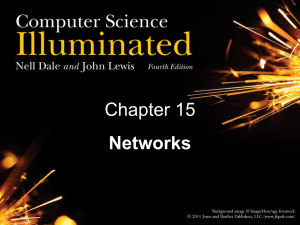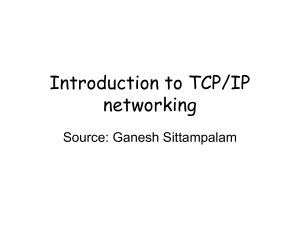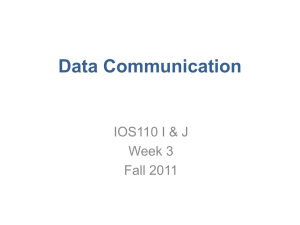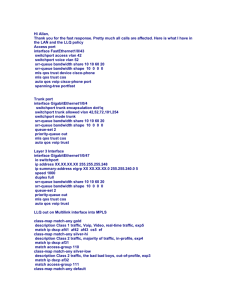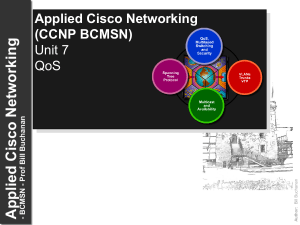15375670-ICMNetGen and Client
advertisement
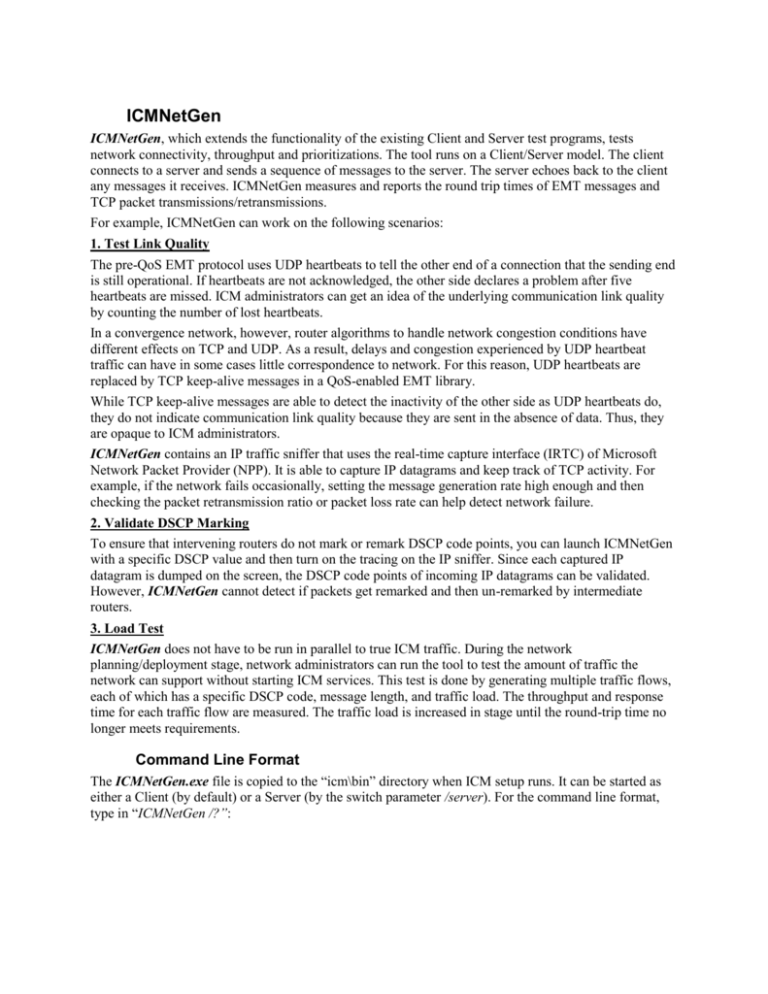
ICMNetGen ICMNetGen, which extends the functionality of the existing Client and Server test programs, tests network connectivity, throughput and prioritizations. The tool runs on a Client/Server model. The client connects to a server and sends a sequence of messages to the server. The server echoes back to the client any messages it receives. ICMNetGen measures and reports the round trip times of EMT messages and TCP packet transmissions/retransmissions. For example, ICMNetGen can work on the following scenarios: 1. Test Link Quality The pre-QoS EMT protocol uses UDP heartbeats to tell the other end of a connection that the sending end is still operational. If heartbeats are not acknowledged, the other side declares a problem after five heartbeats are missed. ICM administrators can get an idea of the underlying communication link quality by counting the number of lost heartbeats. In a convergence network, however, router algorithms to handle network congestion conditions have different effects on TCP and UDP. As a result, delays and congestion experienced by UDP heartbeat traffic can have in some cases little correspondence to network. For this reason, UDP heartbeats are replaced by TCP keep-alive messages in a QoS-enabled EMT library. While TCP keep-alive messages are able to detect the inactivity of the other side as UDP heartbeats do, they do not indicate communication link quality because they are sent in the absence of data. Thus, they are opaque to ICM administrators. ICMNetGen contains an IP traffic sniffer that uses the real-time capture interface (IRTC) of Microsoft Network Packet Provider (NPP). It is able to capture IP datagrams and keep track of TCP activity. For example, if the network fails occasionally, setting the message generation rate high enough and then checking the packet retransmission ratio or packet loss rate can help detect network failure. 2. Validate DSCP Marking To ensure that intervening routers do not mark or remark DSCP code points, you can launch ICMNetGen with a specific DSCP value and then turn on the tracing on the IP sniffer. Since each captured IP datagram is dumped on the screen, the DSCP code points of incoming IP datagrams can be validated. However, ICMNetGen cannot detect if packets get remarked and then un-remarked by intermediate routers. 3. Load Test ICMNetGen does not have to be run in parallel to true ICM traffic. During the network planning/deployment stage, network administrators can run the tool to test the amount of traffic the network can support without starting ICM services. This test is done by generating multiple traffic flows, each of which has a specific DSCP code, message length, and traffic load. The throughput and response time for each traffic flow are measured. The traffic load is increased in stage until the round-trip time no longer meets requirements. Command Line Format The ICMNetGen.exe file is copied to the “icm\bin” directory when ICM setup runs. It can be started as either a Client (by default) or a Server (by the switch parameter /server). For the command line format, type in “ICMNetGen /?”: Of those parameters on the preceding screen, the following parameters apply to both ICMNetGen Server and Client: ServerIPAddress – the hostname or dotted IP address to connect to. trace – the tracing mask: “/trace 0”, no IP frame tracing (by default); “/trace 1”, display a summary of the captured frame; “/trace 2”, in addition to the summary, dump the first 74 bytes of the captured frame including the Ethernet header. ReportInterval – the interval, in messages, at which message RTT and TCP activity are reported. Default is 50 messages. ServerPortNumber – the port number to connect to. [/server] – the switch parameter to launch ICMNetGen as the Server. Otherwise, it starts as the Client. The following parameters apply to ICMNetGen Client only: ClientIPAddress – the local hostname or dotted IP address to use as the source of the connection. It may be necessary to specify this if the client machine has more than one network interface or IP address. MessageInterval – the interval, in milliseconds, between messages. Default is 1000 milliseconds. MessageSize – the size of each message, in bytes. Default is 1024 bytes. The size specified is in addition to TCP, IP, and link level headers. BucketCount – the number of histogram buckets to display at each report interval. The client program displays a histogram of round-trip times with BucketCount buckets each report interval. The default is 20 buckets. BucketSize – the size, in milliseconds, of each histogram bucket. The default is 100 milliseconds. BurstCount – the number of messages to send at each message interval. Default is 1. If greater than 1, BurstCount messages are transmitted as rapidly as possible before waiting for the next message interval. MessageDSCP – the DiffServ codepoint of messages. Default value is “000000”, the intended use for Best Effort. The server side will use the same value for message echoes. Settings and Risks The Network Monitor driver must be installed in order to run ICMNetGen. If it is not installed, ICMNetGen prints out an error message: “No Network Monitor Driver! GetNPPBlobTable(...) failed [3017]!” To install the Network Monitor Driver, perform the following steps: Open Network and Dial-up Connections in Control Panel. 1. Right click the network connection where you would like to install Network Monitor Driver, and then select Properties. 2. In the Connection Properties dialog box, click Install. 3. In the Select Network Component Type dialog box, click Protocol, and then click Add. 4. In the Select Network Protocol dialog box, click Network Monitor Driver, and then click OK. 5. If prompted for additional files, insert your Windows 2000 CD-ROM, or type a path to the network location of the files. 1.1.1 Notes ICMNetGen reports the true bidirectional traffic volume generated at every report interval (controlled by the optional parameter ReportInterval). It also indicates network congestion if the report volume is less than the twice that of the one-way traffic volume you specified in the command line. If Microsoft QoS Packet Scheduler is installed, ICMNetGen sees a duplicate from the Packet Scheduler Traffic Control interface in addition to the frame captured from the device driver. For this reason, uncheck the QoS Packet Scheduler component in the Connection Properties setup dialog box if ICMNetGen is intended to be used for calculating RTT and TCP statistics. Be careful of running ICMNetGen in parallel to true ICM traffic, because the simulated traffic competes with the true ICM traffic for network resources. Examples 1. Test Link Quality The first example tests whether any failures (such as high packet loss rate or high latency) are happening in a network connection. On the server machine, the following command line is issued: icmnetgen <server-ipaddr> 8000 /server The connection is set up on the client machine with the following command line (continued lines start with →): icmnetgen <server-ipaddr> 8000 /localaddr <client-ipaddr> /msgintvl 100 → /msgsize 100 /rptintvl 100 The client sends 100 bytes of data every 100 milliseconds. The measured performance is reported every 100 messages as the following screenshot shows: In this example the mean message round trip time is 596ms. This does not meet the requirement for RTT (less than 200ms) if the public high connection between the PG and the CC is tested. 2. Validate DSCP Marking On the server machine, the following command is issued: icmnetgen <server-ipaddr> 8000 /server /trace 1 On the client machine, input: icmnetgen <server-ipaddr> 8000 /localaddr <client-ipaddr> /dscp 26 /trace 1 The parameter “/dscp 26” specifies the DSCP value of outgoing packets as 26. The “/trace 1” parameter sets the briefed tracing mode (i.e., printing out the summary line for each captured frame). Since the server uses the same DSCP value to bounce messages back to the client, the incoming packets are expected to have the same marking as well. The tracings on the server and the client, respectively, are shown in the following screenshots: On both the client and the server machine, while the DSCP value of outgoing packets is marked correctly as 26, the incoming packets have no markings at all (i.e., DSCP is 0). This shows that the intermediate devices (router or switch) strip off the markings. Notes ICMNetGen will not be aware if packets get remarked and then un-remarked by intermediate routers. TCP SYN packets and EMT handshake packets are not marked. Client/Server The Client/Server utility is the pre-QoS version of ICMNetGen. Refer to the previous section for usage instructions, keeping the following differences in mind: The Client/Server tool uses UDP heartbeats to tell the other end that the connection is still alive. The Client/Server tool does not mark and trace packets.
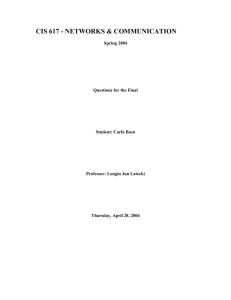
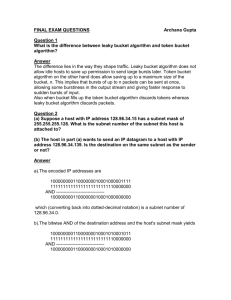
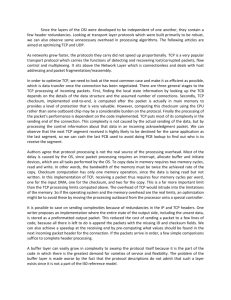
![Quality of Service [Autosaved]](http://s2.studylib.net/store/data/005612920_1-669e91c219b94acbd910775405848f1b-300x300.png)