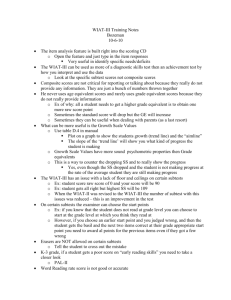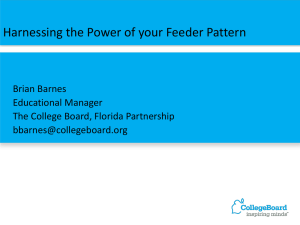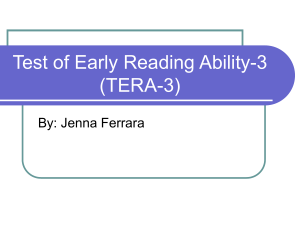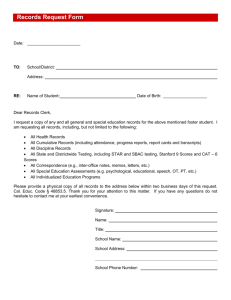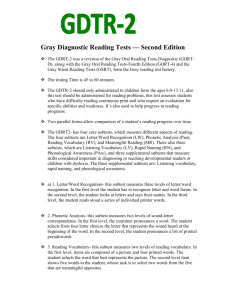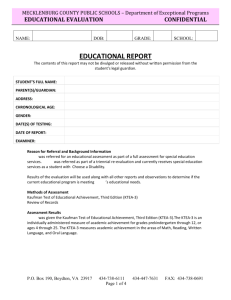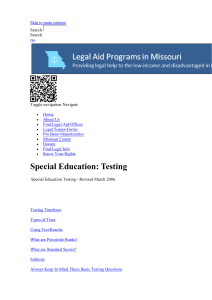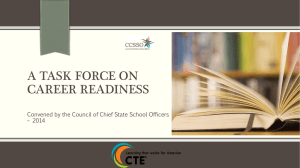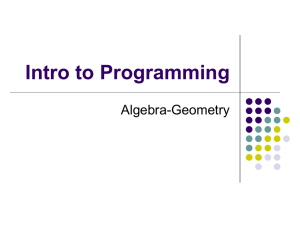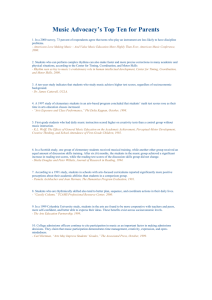Post-Secondary Education Readiness Test (PERT) – 2015-2016
advertisement
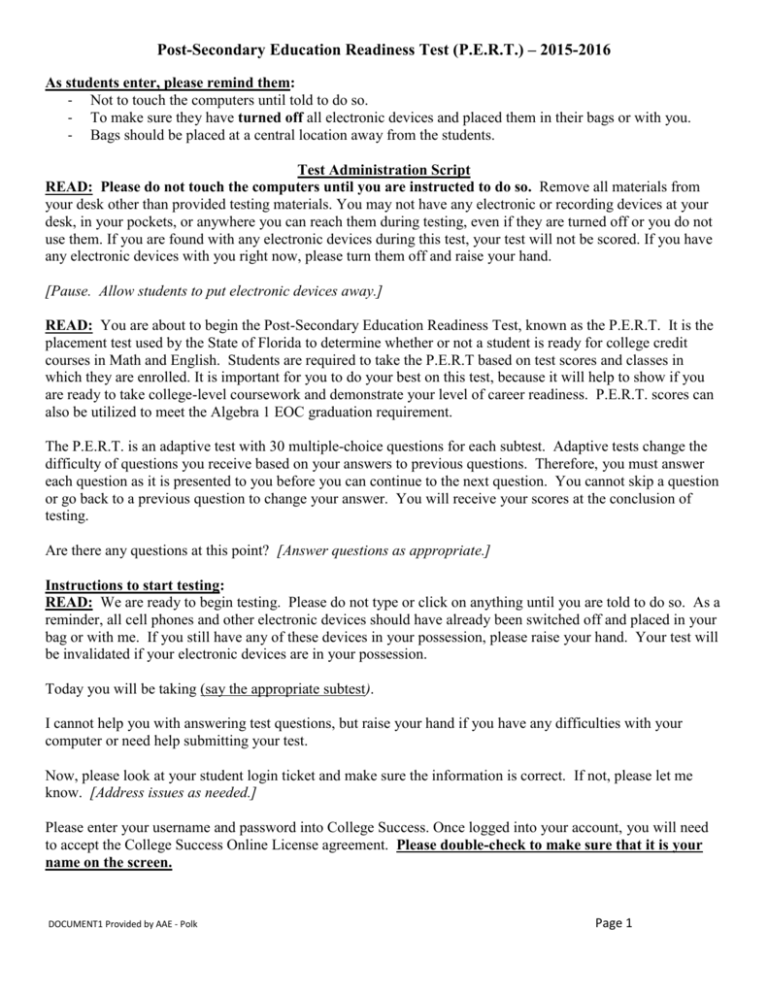
Post-Secondary Education Readiness Test (P.E.R.T.) – 2015-2016 As students enter, please remind them: - Not to touch the computers until told to do so. - To make sure they have turned off all electronic devices and placed them in their bags or with you. - Bags should be placed at a central location away from the students. Test Administration Script READ: Please do not touch the computers until you are instructed to do so. Remove all materials from your desk other than provided testing materials. You may not have any electronic or recording devices at your desk, in your pockets, or anywhere you can reach them during testing, even if they are turned off or you do not use them. If you are found with any electronic devices during this test, your test will not be scored. If you have any electronic devices with you right now, please turn them off and raise your hand. [Pause. Allow students to put electronic devices away.] READ: You are about to begin the Post-Secondary Education Readiness Test, known as the P.E.R.T. It is the placement test used by the State of Florida to determine whether or not a student is ready for college credit courses in Math and English. Students are required to take the P.E.R.T based on test scores and classes in which they are enrolled. It is important for you to do your best on this test, because it will help to show if you are ready to take college-level coursework and demonstrate your level of career readiness. P.E.R.T. scores can also be utilized to meet the Algebra 1 EOC graduation requirement. The P.E.R.T. is an adaptive test with 30 multiple-choice questions for each subtest. Adaptive tests change the difficulty of questions you receive based on your answers to previous questions. Therefore, you must answer each question as it is presented to you before you can continue to the next question. You cannot skip a question or go back to a previous question to change your answer. You will receive your scores at the conclusion of testing. Are there any questions at this point? [Answer questions as appropriate.] Instructions to start testing: READ: We are ready to begin testing. Please do not type or click on anything until you are told to do so. As a reminder, all cell phones and other electronic devices should have already been switched off and placed in your bag or with me. If you still have any of these devices in your possession, please raise your hand. Your test will be invalidated if your electronic devices are in your possession. Today you will be taking (say the appropriate subtest). I cannot help you with answering test questions, but raise your hand if you have any difficulties with your computer or need help submitting your test. Now, please look at your student login ticket and make sure the information is correct. If not, please let me know. [Address issues as needed.] Please enter your username and password into College Success. Once logged into your account, you will need to accept the College Success Online License agreement. Please double-check to make sure that it is your name on the screen. DOCUMENT1 Provided by AAE - Polk Page 1 Post-Secondary Education Readiness Test (P.E.R.T.) – 2015-2016 Next, you will need to enter an access key to launch your specific PERT assessment. Enter the access key that is printed on your ticket exactly. [Assist students as needed.] Now, click ‘submit.’ (Hitting the enter key on the keyboard will not work.) The PERT test will appear on the test dashboard, and you can click on the blue test link to begin. The next screen provides you with a privacy policy. Please select “I have read the privacy policy” after you have finished reading. You should now see a Welcome screen. Please raise your hand if you do not see your Welcome screen. Please do not type any information until I tell you to do so. You will be given 30 test items to answer. The test is not timed; try to answer every question. One question at a time will appear on the computer screen. Take your time to select the answer that you think is correct by clicking on the bubble beside that response. Then click “Submit” at the bottom of the screen. Click “OK” to finalize your answer choice. Once a question has been answered, you cannot go back to it later to change your answer, so be certain and careful which item you are choosing. (If applicable) For the Mathematics subtest, you may use the provided scratch paper and pencil. Please write your name, (School Name), and today’s date _____________ on the scratch paper provided. On certain questions, you will be allowed to use a built-in pop-up calculator that will appear on the bottom of the screen on the left-hand side. The calculator will not be available for all questions. The computations are done in the order that you enter the numbers. The calculator does not do order of operations for you. If at any time you need to leave the room, raise your hand. Only one student may leave the room at a time. While outside the testing room, you are NOT permitted to discuss or exchange information about the test with anyone. Please remember that during and after the test you MUST NOT: ■ talk or make any disturbance ■ look at another student’s computer screen ■ ask for help answering any test questions ■ have notes or scratch paper, other than what was provided to you ■ have any electronic or recording devices in your possession, even if you do not use them Please raise your hand if you have any questions. [Answer questions as appropriate.] When you have completely finished this test, click the “Submit” button. A screen will appear telling you that “You have completed your assessment… You may now view your individual report.” At that point, you will click “Submit” and view your score report. (Insert school procedures regarding printing or notifying proctor of scores.) Select “Back To Student Dashboard” & “Logout.” Are there any questions? [Answer questions as appropriate.] You may go ahead and click “Next”. Please read the directions for answering questions and information about your specific subtest. When finished, click “Start Test Session” and begin working. Good luck. DOCUMENT1 Provided by AAE - Polk Page 2