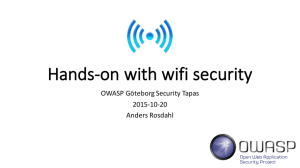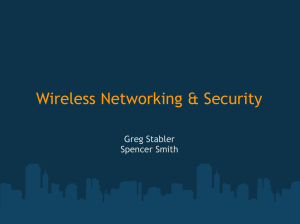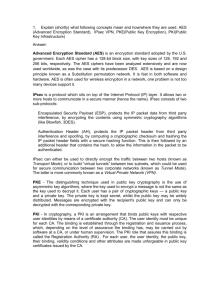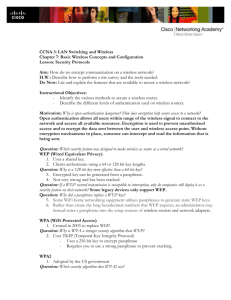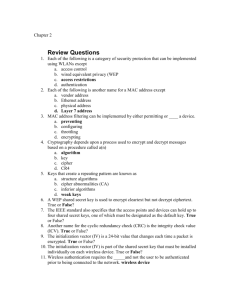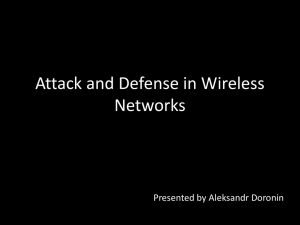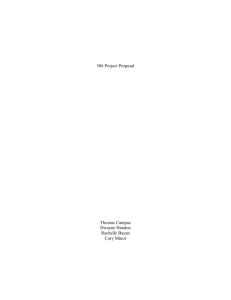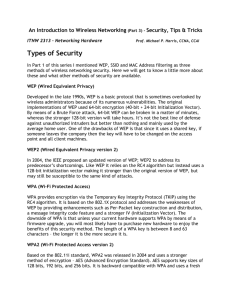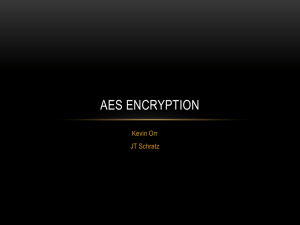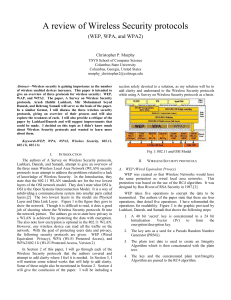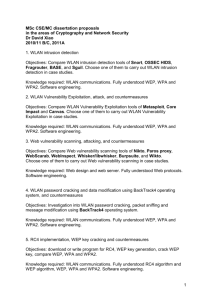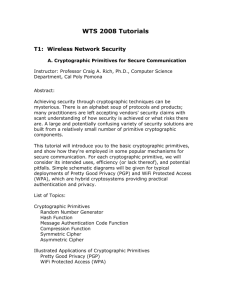Configure Work Group Bridge
advertisement
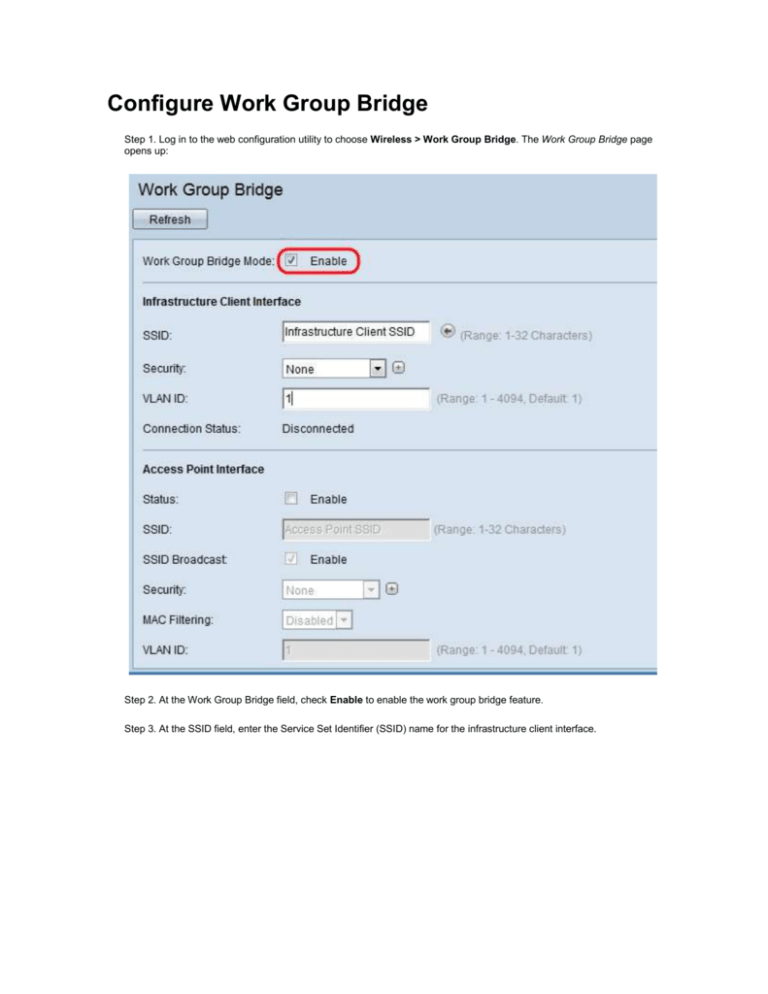
Configure Work Group Bridge Step 1. Log in to the web configuration utility to choose Wireless > Work Group Bridge. The Work Group Bridge page opens up: Step 2. At the Work Group Bridge field, check Enable to enable the work group bridge feature. Step 3. At the SSID field, enter the Service Set Identifier (SSID) name for the infrastructure client interface. Tip: You can also click the Arrow icon beside the SSID field to scan for similar neighbor SSIDs. This is enabled only if AP Detection is enabled in Rogue AP Detection (it is disabled by default). Step 4. Choose the type of security to authenticate as a client station on the upstream WAP device (Infrastructure Client Interface) from the Security drop-down list. The possible values are: • None — Open or no security. This is the default value. • Static WEP — Static WEP is the minimal security and can support up to 4 keys of length 64-128 bits. • WPA Personal — WPA Personal is more advanced compared to WEP and can support keys of length 8-63 characters. The encryption method is RC4 for WPA and Advanced Encryption Standard (AES) for WPA2. WPA2 is recommended as it has a more powerful encryption standard. • WPA Enterprise — WPA Enterprise is the most advanced and recommended security. It uses Protected Extensible Authentication Protocol (PEAP) in which each and every wireless user under WAP will be authorized with individual usernames and passwords that can even support AES encryption standards. It also uses Transport Layer Security (TLS) in addition to PEAP, in which each and every user will also have to provide an additional certificate to gain access. The encryption method is RC4 for WPA and Advanced Encryption Standard (AES) for WPA2. Step 5. At the VLAN ID field, enter the VLAN ID for the infrastructure client interface. Step 6. At the Status field, check Enable to enable bridging access point interface. Step 7. At the SSID field, enter the Service Set Identifier (SSID) name for the access point interface. Step 8. At the SSID Broadcast field, check Enable if you want the downstream SSID (Access Point Interface SSID) to be broadcasted. It is enabled by default. Step 9. Choose the type of security to authenticate downstream client stations to the WAP device (Access Point Interface) from the Security drop-down list. The possible values are: • None — Open or no security. This is the default value. • Static WEP — Static WEP is the minimal security and can support up to 4 keys of length 64-128 bits. • WPA Personal — WPA Personal is more advanced compared to WEP and can support keys of length 8-63 characters. The encryption method is either Temporal Key Integrity Protocol (TKIP) or Counter Cipher Mode with Block Chaining Message Authentication Code Protocol (CCMP). WPA2 with CCMP is recommended as it has a more powerful encryption standard, Advanced Encryption Standard (AES) compared to the TKIP that uses only a 64 bit RC4 standard. Step 10. Choose the type of MAC filtering you wish to configure for access point interface from the MAC Filtering drop-down list. When enabled, users are granted or denied access to the WAP based on the MAC address of the client they use. The possible values are: • Disabled — All clients can access the upstream network. This is the default value. • Local — The set of clients that can access the upstream network is restricted to the clients specified in a locally defined MAC address list. • Radius — The set of clients that can access the upstream network is restricted to the clients specified in a MAC address list on a RADIUS server. Step 11. At the VLAN ID, enter the VLAN ID for the access point client interface. Note: To allow the bridging of packets, the VLAN configuration for the access point interface and wired interface should match that of the infrastructure client interface. Step 12. Click Save to save the settings.