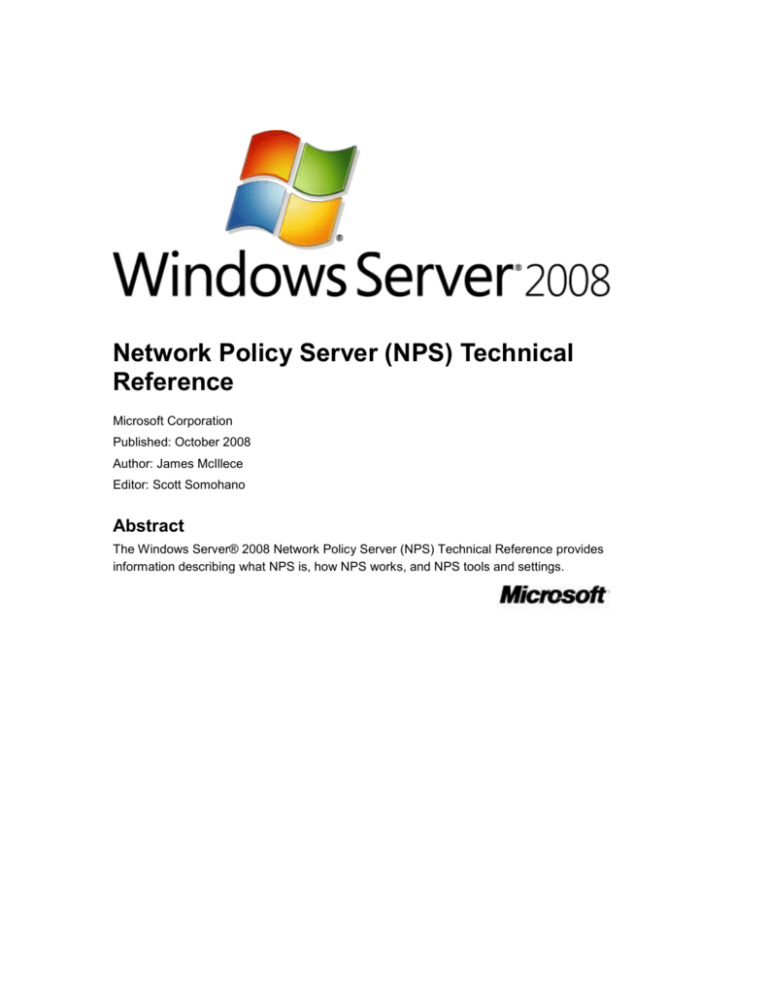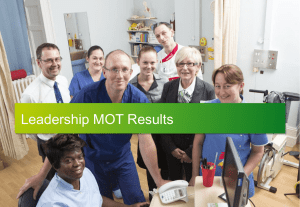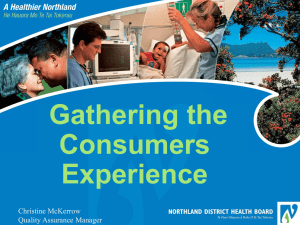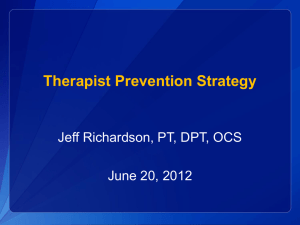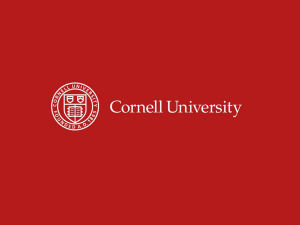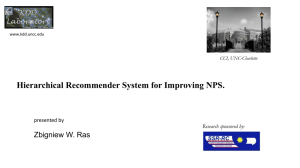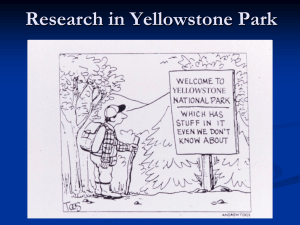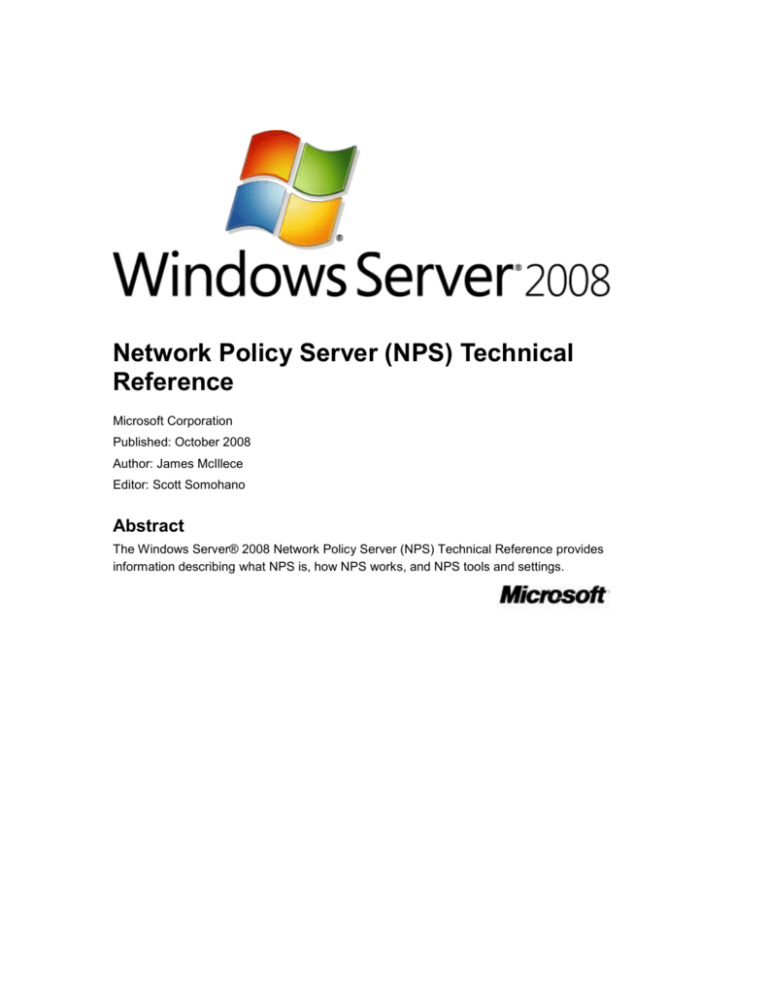
Network Policy Server (NPS) Technical
Reference
Microsoft Corporation
Published: October 2008
Author: James McIllece
Editor: Scott Somohano
Abstract
The Windows Server® 2008 Network Policy Server (NPS) Technical Reference provides
information describing what NPS is, how NPS works, and NPS tools and settings.
The information contained in this document represents the current view of Microsoft Corporation
on the issues discussed as of the date of publication. Because Microsoft must respond to
changing market conditions, it should not be interpreted to be a commitment on the part of
Microsoft, and Microsoft cannot guarantee the accuracy of any information presented after the
date of publication.
This White Paper is for informational purposes only. MICROSOFT MAKES NO WARRANTIES,
EXPRESS, IMPLIED OR STATUTORY, AS TO THE INFORMATION IN THIS DOCUMENT.
Complying with all applicable copyright laws is the responsibility of the user.
Microsoft may have patents, patent applications, trademarks, copyrights, or other intellectual
property rights covering subject matter in this document. Except as expressly provided in any
written license agreement from Microsoft, the furnishing of this document does not give you any
license to these patents, trademarks, copyrights, or other intellectual property.
Unless otherwise noted, the example companies, organizations, products, domain names, e-mail
addresses, logos, people, places, and events depicted herein are fictitious, and no association
with any real company, organization, product, domain name, e-mail address, logo, person, place,
or event is intended or should be inferred.
Your right to copy this documentation is limited by copyright law and the terms of the software
license agreement. As the software licensee, you may make a reasonable number of copies or
printouts for your own use. Making unauthorized copies, adaptations, compilations, or derivative
works for commercial distribution is prohibited and constitutes a punishable violation of the law.
© 2008 Microsoft Corporation. All rights reserved.
Microsoft, Active Directory, Windows, Windows NT, and Windows Server are either registered
trademarks or trademarks of Microsoft Corporation in the United States and/or other countries.
All other trademarks are property of their respective owners.
Contents
Network Policy Server (NPS) Technical Reference ...................................................................... 13
Windows Server 2008 Editions and NPS ................................................................................... 13
Windows Server 2008 Enterprise and Datacenter Editions ................................................... 14
Windows Server 2008 Standard Edition ................................................................................. 14
Windows Web Server 2008 .................................................................................................... 14
What Is Network Policy Server (NPS)? ......................................................................................... 14
See Also ..................................................................................................................................... 15
Components of a RADIUS Infrastructure ...................................................................................... 15
Access clients ...................................................................................................................... 16
Access servers used as RADIUS clients............................................................................. 17
NPS servers used as RADIUS servers ............................................................................... 17
NPS proxies and RADIUS proxies ...................................................................................... 17
User accounts databases .................................................................................................... 17
See Also ..................................................................................................................................... 18
NPS as a RADIUS Server and Proxy ............................................................................................ 18
RADIUS server ........................................................................................................................... 18
RADIUS proxy ............................................................................................................................ 18
RADIUS clients........................................................................................................................... 21
See Also ..................................................................................................................................... 21
New Features and Name Changes for NPS ................................................................................. 21
Additional features of NPS ......................................................................................................... 22
NPS server administration ...................................................................................................... 22
Authentication methods .......................................................................................................... 23
Authorization methods ............................................................................................................ 23
Centralized user authentication and authorization ................................................................. 23
Centralized administration for all access servers ................................................................... 24
Outsourced dial-up and wireless network access .................................................................. 25
Logging to a SQL Server database ........................................................................................ 25
NPS integration with RRAS .................................................................................................... 25
Scalable configurations ........................................................................................................... 26
Mapping network authentication and authorization for NPS proxy ......................................... 26
Name changes from Windows Server 2003 .............................................................................. 27
See Also ..................................................................................................................................... 27
NPS Terminology........................................................................................................................... 27
Planning NPS as a RADIUS proxy ................................................................................................ 31
Plan NPS server configuration ................................................................................................... 31
Key steps ................................................................................................................................ 31
Plan RADIUS clients .................................................................................................................. 32
Key steps ................................................................................................................................ 32
Plan remote RADIUS server groups .......................................................................................... 33
Key steps ................................................................................................................................ 33
Plan attribute manipulation rules for message forwarding ......................................................... 34
Key steps ................................................................................................................................ 34
Plan connection request policies ................................................................................................ 35
Key steps ................................................................................................................................ 35
Plan NPS accounting ................................................................................................................. 35
Key steps ................................................................................................................................ 35
Planning NPS as a RADIUS server ............................................................................................... 36
Plan NPS server configuration ................................................................................................... 36
Key steps ................................................................................................................................ 36
Plan RADIUS clients .................................................................................................................. 37
Key steps ................................................................................................................................ 37
Plan the use of authentication methods ..................................................................................... 38
Certificate-based authentication methods .............................................................................. 38
EAP-TLS .............................................................................................................................. 38
PEAP-MS-CHAP v2 ............................................................................................................ 39
Key steps ................................................................................................................................ 40
Plan network policies ................................................................................................................. 40
Key steps ................................................................................................................................ 40
Plan NPS accounting ................................................................................................................. 41
Key steps ................................................................................................................................ 41
NPS accounting using local log files ................................................................................... 41
Key steps ......................................................................................................................... 42
NPS SQL Server logging ..................................................................................................... 42
Key steps ......................................................................................................................... 42
Components of NPS ...................................................................................................................... 43
Configuration........................................................................................................................... 44
Standard configuration ........................................................................................................ 44
Advanced configuration ....................................................................................................... 45
NPS logging ............................................................................................................................ 45
RADIUS Clients and Servers ......................................................................................................... 45
RADIUS Clients ............................................................................................................................. 46
RADIUS clients........................................................................................................................... 46
RADIUS client examples ............................................................................................................ 46
RADIUS Access-Request messages...................................................................................... 47
NPS as a RADIUS client ......................................................................................................... 47
RADIUS client properties ........................................................................................................... 47
Remote RADIUS Server Groups ................................................................................................... 48
Configuring RADIUS servers for a group ................................................................................... 49
Policies .......................................................................................................................................... 49
Connection Request Policies ......................................................................................................... 50
Connection Request Policies ..................................................................................................... 50
Configuration examples ............................................................................................................. 51
Conditions .................................................................................................................................. 52
Settings ...................................................................................................................................... 53
Required Authentication Methods ........................................................................................... 53
Allowing unauthenticated access ........................................................................................ 54
Forwarding Connection Request ............................................................................................ 54
Specify a Realm Name ........................................................................................................... 56
RADIUS Attributes .................................................................................................................. 56
Adding a custom vendor-specific attribute (VSA) ................................................................ 57
Default connection request policy .............................................................................................. 57
Network Policies ............................................................................................................................ 58
Network policy properties ........................................................................................................... 59
Overview Properties ...................................................................................................................... 60
Conditions Properties .................................................................................................................... 61
Groups ........................................................................................................................................ 61
HCAP ......................................................................................................................................... 62
Day and time restrictions ............................................................................................................ 62
Network Access Protection ........................................................................................................ 63
Connection properties ................................................................................................................ 64
RADIUS client properties ........................................................................................................... 65
Gateway ..................................................................................................................................... 66
Constraints Properties ................................................................................................................... 66
Settings Properties ........................................................................................................................ 67
RADIUS attributes ...................................................................................................................... 67
Network Access Protection ........................................................................................................ 68
NAP enforcement.................................................................................................................... 68
Network Access Type .......................................................................................................... 68
Remediation Server Group and Troubleshooting URL ....................................................... 69
Autoremediation .................................................................................................................. 69
Extended State ....................................................................................................................... 69
Timeout ...................................................................................................................................... 69
Routing and Remote Access...................................................................................................... 69
Health Policies ............................................................................................................................... 70
Using multiple SHVs in a health policy ...................................................................................... 70
Network Access Protection (NAP) ................................................................................................. 71
System Health Validators .............................................................................................................. 72
WSHV settings ........................................................................................................................... 72
Firewall .................................................................................................................................... 72
Autoremediation .................................................................................................................. 73
Virus protection ....................................................................................................................... 73
Spyware protection ................................................................................................................. 74
Autoremediation .................................................................................................................. 75
Automatic updating ................................................................................................................. 75
Autoremediation .................................................................................................................. 75
Security Update Protection ..................................................................................................... 76
Autoremediation .................................................................................................................. 77
Remediation Server Groups .......................................................................................................... 77
Accounting ..................................................................................................................................... 78
How Network Policy Server Works ................................................................................................ 78
NPS Architecture ........................................................................................................................... 78
External Dependencies ........................................................................................................... 83
RADIUS extension DLLs and NPS architecture ........................................................................ 84
NPS Protocols ............................................................................................................................... 84
Authentication Protocols ................................................................................................................ 85
Authentication methods .............................................................................................................. 86
Certificate-based Authentication Protocols ................................................................................... 86
Certificate types.......................................................................................................................... 87
Certificate deployments and Active Directory replication ........................................................... 88
Extensible Authentication Protocol ................................................................................................ 89
EAP infrastructure ...................................................................................................................... 89
EAP types ................................................................................................................................... 90
EAP-TLS .................................................................................................................................... 90
Using RADIUS as a transport for EAP ....................................................................................... 90
Enabling EAP ............................................................................................................................. 91
Protected Extensible Authentication Protocol ............................................................................... 91
PEAP authentication process ..................................................................................................... 93
Establish a TLS-encrypted channel ........................................................................................ 93
Establish EAP-authenticated communication ......................................................................... 94
EAP types ................................................................................................................................... 94
PEAP with EAP-MS-CHAP v2 ................................................................................................... 94
PEAP with EAP-TLS .................................................................................................................. 95
PEAP fast reconnect .................................................................................................................. 95
Additional information....................................................................................................... 97
Certificate Templates and Requirements ...................................................................................... 97
Understanding authentication with certificates ....................................................................... 98
How trust is established ...................................................................................................... 98
Public CAs ........................................................................................................................ 99
Private CAs ...................................................................................................................... 99
Required certificates ............................................................................................................ 99
Wireless clients ........................................................................................................................ 101
Server Certificate Requirements ................................................................................................. 101
Computer and User Certificate Requirements ............................................................................ 102
Enrolling Certificates with Templates .......................................................................................... 103
Domain member certificate enrollment ................................................................................. 103
Non-domain member certificate enrollment .......................................................................... 104
Mapping with Certificate-Based Authentication ........................................................................... 107
One-to-One Mapping ......................................................................................................... 107
Many-to-One Mapping ....................................................................................................... 108
Password-based Authentication Protocols .................................................................................. 109
Microsoft Challenge Handshake Authentication Protocol v2 ...................................................... 109
Enabling MS-CHAP v2 ......................................................................................................... 111
Additional considerations .................................................................................................. 111
Microsoft Challenge Handshake Authentication Protocol v1 ...................................................... 111
Enabling MS-CHAP .................................................................................................................. 111
Additional considerations .................................................................................................. 112
Challenge Handshake Authentication Protocol ........................................................................... 112
Additional considerations .................................................................................................. 113
Shiva Password Authentication Protocol ..................................................................................... 113
Additional considerations ...................................................................................................... 113
Password Authentication Protocol ............................................................................................... 114
Additional considerations .................................................................................................. 114
Unauthenticated Access .............................................................................................................. 114
DNIS authorization ............................................................................................................ 115
Additional considerations ............................................................................................... 115
ANI/CLI authentication ...................................................................................................... 115
Guest authentication.......................................................................................................... 116
RADIUS Protocol ......................................................................................................................... 117
RADIUS message format ......................................................................................................... 118
General packet structure .......................................................................................................... 118
Code field .............................................................................................................................. 118
Identifier field......................................................................................................................... 119
Length field ........................................................................................................................... 119
Authenticator field ................................................................................................................. 119
Attributes section .................................................................................................................. 119
RADIUS message example ..................................................................................................... 119
Access-Request message .................................................................................................... 119
Access-Accept message ...................................................................................................... 122
RADIUS Attributes ....................................................................................................................... 123
Type field .............................................................................................................................. 124
Length field ........................................................................................................................... 124
Value field ............................................................................................................................. 124
RADIUS standard attribute types .......................................................................................... 124
Vendor-Specific Attributes ........................................................................................................... 126
Type value ............................................................................................................................ 126
Length value ......................................................................................................................... 126
Vendor-ID value .................................................................................................................... 126
String field ............................................................................................................................. 126
Vendor Type value ................................................................................................................ 127
Vendor Length value ............................................................................................................. 127
Attribute-Specific field ........................................................................................................... 127
NPS Processes and Interactions ................................................................................................. 127
Incoming RADIUS Message Validation ....................................................................................... 128
NPS server validation of RADIUS messages .......................................................................... 128
NPS proxy validation of RADIUS request messages ............................................................... 128
NPS proxy validation of RADIUS response messages ............................................................ 129
Network Access Quarantine Control in NPS ............................................................................... 130
Understanding NAQC and NAP ............................................................................................ 130
Quarantine mode .................................................................................................................. 131
Components of Network Access Quarantine Control ........................................................... 131
NPS and Tunneling ..................................................................................................................... 132
Voluntary tunneling ........................................................................................................ 133
Compulsory tunneling .................................................................................................... 134
NPS Certificate Revocation List (CRL) Checks........................................................................... 137
The certificate has been revoked.......................................................................................... 137
The certificate revocation list (CRL) for the certificate is not reachable or available ............ 137
The publisher of the CRL did not issue the certificate .......................................................... 138
The CRL is not current .......................................................................................................... 138
Processing a User Name Without a Domain Name .................................................................... 138
Connection Request Processing ................................................................................................. 138
NPS Proxy Process Overview.................................................................................................. 139
Access-Request messages .................................................................................................. 140
Access-Accept messages ..................................................................................................... 140
Access-Reject messages ..................................................................................................... 141
Accounting-Request messages ............................................................................................ 141
Accounting-Response messages ......................................................................................... 142
Load Balancing with NPS Proxy .................................................................................................. 142
RADIUS server priority and weight ....................................................................................... 143
Configuring NPS proxy load balancing ................................................................................. 144
Realm Names .............................................................................................................................. 145
Realm names ........................................................................................................................... 145
Acquiring the realm name ........................................................................................................ 146
Attribute manipulation rules ...................................................................................................... 146
Using Pattern-Matching Syntax in NPS ....................................................................................... 147
Pattern-matching reference ...................................................................................................... 147
Examples of using pattern-matching syntax to specify network policy attributes .................... 150
Examples for manipulation of the realm name in the User-Name attribute ............................. 150
Example for RADIUS message forwarding by a proxy server ................................................. 151
NPS Authorization Process ......................................................................................................... 151
Authorization by User and Group ................................................................................................ 153
Authorization by user ............................................................................................................ 153
Authorization by group .......................................................................................................... 154
Dial-In Properties of Accounts ..................................................................................................... 154
MAC Address Authorization ........................................................................................................ 156
Network Policies and Authorization ............................................................................................. 157
Network policy configuration issues ......................................................................................... 158
Access Permission ...................................................................................................................... 159
Access permission ................................................................................................................... 159
Ignore user account dial-in properties ...................................................................................... 159
RADIUS Authentication Process Overview ................................................................................. 160
Access-Request Message Processing ........................................................................................ 162
NPS RADIUS Server Message Processing ................................................................................ 162
RRAS authentication and authorization ................................................................................ 165
NPS RADIUS Proxy Message Processing .................................................................................. 165
NAP Health Policy Server Message Processing ......................................................................... 168
NPS Accounting........................................................................................................................... 172
NPS log file ............................................................................................................................... 173
NPS events and Event Viewer ................................................................................................. 173
Connection request failure events............................................................................................ 173
Connection request success events ........................................................................................ 174
Logging secure channel (Schannel) events ............................................................................. 174
Interpret IAS Format Log Files .................................................................................................... 175
Entries recorded in IAS format log files ................................................................................ 175
Attributes that are not recorded in IAS format log files ......................................................... 184
Interpret NPS Database Format Log Files .................................................................................. 185
Entries recorded in database-compatible log files ................................................................... 185
Interpret Windows System Health Validator Entries in Log Files ................................................ 193
Diagnostic codes ...................................................................................................................... 193
Error codes ............................................................................................................................... 194
Determining the client operating system .............................................................................. 197
Example log file entries ......................................................................................................... 197
First example log file entry ................................................................................................ 197
Second example log file entry ........................................................................................... 198
NPS SQL Server Logging ............................................................................................................ 199
Advantages of SQL Server logging .......................................................................................... 200
Data logged by NPS ................................................................................................................. 200
Requests logged by NPS ......................................................................................................... 201
NPS log file contents ................................................................................................................ 201
Required database fields for session correlation ..................................................................... 201
Configuring accounting to provide the best session correlation .............................................. 202
How NPS creates an XML document from accounting and authentication data ..................... 203
Network Policy Server Tools and Settings .................................................................................. 205
NPS Tools .................................................................................................................................... 205
NPS console............................................................................................................................. 205
NPS MMC snap-in.................................................................................................................... 205
Netsh commands for NPS ........................................................................................................ 205
Network Monitor ....................................................................................................................... 206
NPS API sets............................................................................................................................ 206
NPS Settings ............................................................................................................................... 206
NPS Server Registration in Active Directory ............................................................................... 207
NPS Ports .................................................................................................................................... 207
Connecting to a remote SQL server......................................................................................... 208
NPS Firewall Settings .................................................................................................................. 208
WFAS on the local NPS server ................................................................................................ 208
Other firewalls .......................................................................................................................... 208
Configuring the Internet firewall ............................................................................................... 209
Filters on the Internet interface ............................................................................................. 209
Filters on the perimeter network interface ................................................................................ 210
Configuring the intranet firewall ................................................................................................ 211
Filters on the perimeter network interface ................................................................................ 211
Filters on the intranet interface ................................................................................................. 212
NPS Message-Authenticator Attribute ......................................................................................... 212
NPS Shared Secrets ................................................................................................................... 213
NPS Reason Codes .................................................................................................................... 214
NPS Reason Codes 0 Through 37 .............................................................................................. 215
NPS Reason Codes 38 Through 257 .......................................................................................... 218
NPS Reason Codes 258 Through 282 ........................................................................................ 221
NPS Reason Codes 283 Through 303 ........................................................................................ 225
NPS Registry Entries ................................................................................................................... 228
NPS: Account Lockout ................................................................................................................. 228
Registry path ..................................................................................................................... 229
To enable remote access account lockout ........................................................................... 229
To modify the amount of time before the failed attempts counter is reset............................ 229
To manually reset a user account that has been locked out before the failed attempts counter
is automatically reset ......................................................................................................... 230
NPS CRL Check Registry Settings.............................................................................................. 230
NPS CRL check registry settings ............................................................................................. 230
IgnoreNoRevocationCheck ................................................................................................... 230
IgnoreRevocationOffline ....................................................................................................... 231
NoRevocationCheck ............................................................................................................. 231
NoRootRevocationCheck ..................................................................................................... 231
NPS: Default Domain .................................................................................................................. 231
Configuring the Default Domain Name .................................................................................... 231
Creating the DefaultDomain Registry Key ............................................................................... 232
Registry path ..................................................................................................................... 232
To specify the NPS-supplied domain.................................................................................... 232
NPS: Default User Identity........................................................................................................... 232
Registry path ..................................................................................................................... 232
NPS: LAN Manager Authentication ............................................................................................. 233
Registry path ..................................................................................................................... 233
To enable LAN Manager authentication ............................................................................... 233
To disable LAN Manager authentication .............................................................................. 233
NPS: MaxConcurrentApi ............................................................................................................. 233
Registry path ............................................................................................................................ 234
To increase concurrent authentication ..................................................................................... 234
NPS: Override User-Name .......................................................................................................... 234
Registry path ..................................................................................................................... 234
NPS: Ping User-Name ................................................................................................................. 234
Registry path ......................................................................................................................... 235
To add Ping User-Name to the registry ................................................................................ 235
NPS: SCHANNEL ........................................................................................................................ 235
Registry path ..................................................................................................................... 236
To enable secure channel events ......................................................................................... 236
NPS: User Identity Attribute ......................................................................................................... 236
Registry path ..................................................................................................................... 236
Additional NPS Resources .......................................................................................................... 237
Network Policy Server (NPS) Technical
Reference
In this guide
What Is Network Policy Server (NPS)?
How Network Policy Server Works
Network Policy Server Tools and Settings
Network Policy Server (NPS) is a networking component of Windows Server® 2008 that allows
you to create and enforce organization-wide network access policies for client health, connection
request authentication, and connection request authorization. In addition, you can use a server
running NPS as a RADIUS proxy to forward connection requests to NPS or other Remote
Authentication Dial-In User Service (RADIUS) servers that you configure in remote RADIUS
server groups.
The Network Policy Server (NPS) Technical Reference provides a detailed description of NPS,
including how NPS works, and the tools and settings you can use to deploy, administer, and
troubleshoot NPS.
In Windows Server® 2008, Network Policy Server (NPS) is included in the Network Policy and
Access Services (NPAS) server role.
The NPAS server role is a logical grouping in the Add Roles installation wizard of the following
network access technologies:
Network Policy Server (NPS)
Routing and Remote Access service (RRAS)
Health Registration Authority (HRA)
Host Credentials Authorization Protocol (HCAP)
These technologies are the role services of the NPAS server role. When you install the NPAS
server role, you can install one or more role services while running the Add Roles Wizard. The
Add Roles Wizard is accessible in both Initial Configuration Tasks and Server Manager in the
Windows Server 2008 graphical user interface.
Note
In Windows Server 2008, Network Policy Server (NPS) replaces the Internet
Authentication Service (IAS) component of Windows Server 2003.
Windows Server 2008 Editions and NPS
NPS provides different functionality depending on the edition of Windows Server 2008 that you
install.
13
Windows Server 2008 Enterprise and Datacenter Editions
With NPS in Windows Server 2008 Enterprise and Windows Server 2008 Datacenter, you can
configure an unlimited number of RADIUS clients and remote RADIUS server groups. In addition,
you can configure RADIUS clients by specifying an IP address range.
Windows Server 2008 Standard Edition
With NPS in Windows Server 2008 Standard, you can configure a maximum of 50 RADIUS
clients and a maximum of 2 remote RADIUS server groups. You can define a RADIUS client by
using a fully qualified domain name or an IP address, but you cannot define groups of RADIUS
clients by specifying an IP address range. If the fully qualified domain name of a RADIUS client
resolves to multiple IP addresses, the NPS server uses the first IP address returned in the
Domain Name System (DNS) query.
Windows Web Server 2008
NPS is not included in this edition of Windows Server 2008.
What Is Network Policy Server (NPS)?
In this section
Components of a RADIUS Infrastructure
NPS as a RADIUS Server and Proxy
New Features and Name Changes for NPS
NPS Terminology
Planning NPS as a RADIUS proxy
Planning NPS as a RADIUS server
Components of NPS
When you provide your organization’s employees and their computers with network connectivity
through network access servers, such as virtual private network (VPN) servers, wireless access
points, and dial-up servers, you can use NPS to create, centrally manage, and enforce the
network access policies that determine whether users and computers can or cannot access the
network.
During a connection attempt, users and computers typically provide account credentials in the
form of a user name and password or a certificate. NPS can examine these credentials and use
them to verify the identity of – or authenticate – the user or computer before allowing network
access. NPS can also determine whether the user or computer has permission to access the
network by authorizing the connection request against user account properties, network policies
that you have created, or both.
14
NPS provides you with the advantage of configuring network policies at one server (the server
running NPS) that are applied at many servers (the network access servers). For example, if you
have 10 wireless access points and are not using NPS, you must configure access policies 10
times; but if you use NPS, you must configure each policy only one time.
By using NPS, you can centrally manage network access for organizations of all sizes, including
small businesses, medium organizations, enterprise-level organizations, and Internet service
providers (ISPs). NPS provides you with the ability to secure and manage network access across
a variety of network access scenarios such as the following:
Employees connecting to your organization network through dial-up, VPN, wireless, Terminal
Services Gateway (TS Gateway), and wired connections, using a variety of devices, including
organization computers, personal digital assistants, and non-domain member computers,
such as employee-owned devices.
Employees connecting to other networks, including the Internet and business partner
networks.
Business partners connecting to your organization network.
The underlying protocol that provides NPS with the ability to communicate with such a broad
range of network access servers is the Remote Authentication Dial-In User Service (RADIUS)
protocol.
See Also
Network Policy Server (NPS) Technical Reference
Components of a RADIUS Infrastructure
Network Policy Server (NPS) is the Microsoft implementation of a Remote Authentication Dial-in
User Service (RADIUS) server and proxy. NPS and network access servers use the RADIUS
protocol to securely transmit RADIUS messages. The RADIUS protocol is used solely between
RADIUS servers and proxies, such as servers and proxies running NPS, and RADIUS-compliant
network access servers. A fully functioning RADIUS infrastructure also contains components that
do not use the RADIUS protocol, however, such as access clients and user accounts databases.
Note
RADIUS is an industry standard. For more information about RADIUS, see RFC 2865,
“Remote Authentication Dial-In User Service (RADIUS),” and RFC 2866, “RADIUS
Accounting.” For information about standards that apply to NPS in Windows Server 2008,
see RFC 2868, “RADIUS Attributes for Tunnel Protocol Support,” and RFC 2869,
“RADIUS Extensions.”
15
There are five components to an NPS or RADIUS infrastructure: access clients, access servers
(RADIUS clients), NPS servers (RADIUS servers), NPS proxies (RADIUS proxies), and user
account databases. A RADIUS infrastructure is used to perform authentication, authorization and
accounting of user network access attempts. Authentication is the process of verifying the
credentials of the users attempting to connect to a network. The authorization process determines
whether users have permission to connect to the network, and the conditions under which
permission has been granted. Accounting is an option that provides record keeping of successful
or failed connection attempts.
The following figure, “Components of an NPS Infrastructure,” illustrates the relationships between
the five components of an NPS infrastructure.
Components of an NPS Infrastructure
Access clients
An access client is a device that requires some level of access to a larger network. Examples of
access clients are dial-up or virtual private network (VPN) clients, wireless clients, or local area
network (LAN) clients connected to an authenticating switch.
Note
Client computers, such as wireless portable computers and other computers running
client operating systems, are not RADIUS clients. RADIUS clients are network access
servers—such as wireless access points, 802.1X-capable switches, virtual private
network (VPN) servers, and dial-up servers—because they use the RADIUS protocol to
communicate with RADIUS servers such as Network Policy Server (NPS) servers.
16
Access servers used as RADIUS clients
An access server is a device that provides some level of access to a larger network. An access
server using a RADIUS infrastructure is also a RADIUS client, sending connection requests and
accounting messages to a RADIUS server.
NPS servers used as RADIUS servers
An NPS or RADIUS server is a device that receives and processes connection requests or
accounting messages sent by RADIUS clients or RADIUS proxies. In the case of connection
requests, the RADIUS server processes the list of RADIUS attributes in the connection request.
NPS proxies and RADIUS proxies
An NPS or RADIUS proxy is a device that forwards or routes RADIUS connection requests and
accounting messages between RADIUS clients and RADIUS servers. The RADIUS proxy uses
information within the RADIUS message, such as the User-Name or Called-Station-ID RADIUS
attributes, to route the RADIUS message to the appropriate RADIUS server.
A RADIUS proxy can be used as a forwarding point for RADIUS messages when the
authentication, authorization, and accounting must occur at multiple RADIUS servers in different
organizations.
User accounts databases
The user account database is the list of user accounts and their properties that can be checked
by a RADIUS server to verify authentication credentials and user account properties containing
authorization and connection parameter information.
The user account databases that NPS can use are the local Security Accounts Manager (SAM); a
Microsoft Windows NT Server 4.0 domain; the Active Directory directory service and user
accounts database included with Windows Server 2003 and Windows 2000; and the user
accounts database provided with Active Directory Domain Services (AD DS) in Windows
Server 2008. When NPS is a domain member of an AD DS domain, NPS can provide
authentication and authorization for user or computer accounts that exist in the following
locations:
In the domain in which the NPS server is a member.
In domains for which there is a two-way trust with the NPS server domain.
In trusted forests with domain controllers running Windows Server 2008 and AD DS.
If the user accounts for authentication reside in a different type of database, NPS can be
configured as a RADIUS proxy to forward the authentication request to a RADIUS server that
does have access to the user account database. Different databases for Active Directory include
untrusted forests, untrusted domains, or one-way trusted domains.
17
See Also
What Is Network Policy Server (NPS)?
NPS as a RADIUS Server and Proxy
RADIUS servers process connection requests, whereas RADIUS proxies forward connection
requests to other RADIUS servers for processing. You can configure a server running NPS to act
as a RADIUS server, a RADIUS proxy, or both.
RADIUS server
When you deploy NPS as a RADIUS server, NPS receives connection requests from network
access servers, and then processes the requests. NPS performs centralized connection
authentication, authorization, and accounting for many types of network access.
When NPS is used as a RADIUS server, it provides the following:
A central authentication and authorization service for all access requests that are sent by
RADIUS clients.
NPS uses a Microsoft Windows NT Server 4.0 domain, an Active Directory domain, or the
local SAM to authenticate user credentials for a connection attempt. NPS uses the dial-in
properties of the user account and network policies to authorize a connection.
A central accounting recording service for all accounting requests that RADIUS clients send.
Accounting requests are stored in a local log file or a SQL server database for analysis.
RADIUS proxy
As a RADIUS proxy, NPS provides the routing of RADIUS messages between RADIUS clients
(access servers), other RADIUS proxies, and the RADIUS servers that perform AAAA for the
connection attempt. When used as a RADIUS proxy, NPS is a central switching or routing point
through which RADIUS access and accounting messages flow.
Note
When you configure NPS as a RADIUS proxy, network access servers are configured as
RADIUS clients on the RADIUS proxy. In other words, connection requests originate at
and are sent by RADIUS clients to the RADIUS proxy. Because the RADIUS proxy
forwards these connection requests to remote RADIUS servers for processing, the proxy
is acting as a RADIUS client to the remote RADIUS server.
The following illustration shows NPS as a RADIUS proxy between RADIUS clients (access
servers) and either RADIUS servers or another RADIUS proxy.
18
You can use NPS as a RADIUS proxy when:
You are a service provider who offers outsourced dial-up, VPN, or wireless network access
services to multiple customers. Your network access servers send connection requests to the
NPS RADIUS proxy. Based on the realm portion of the user name in the connection request,
the NPS RADIUS proxy forwards the connection request to a RADIUS server that is
maintained by the customer and can authenticate and authorize the connection attempt. For
more information, see Realm Names.
You want to provide authentication and authorization for user accounts that are not members
of either the domain in which the NPS server is a member or another domain that has a twoway trust with the domain in which the NPS server is a member. This includes accounts in
untrusted domains, one-way trusted domains, and other forests. Instead of configuring your
access servers to send their connection requests to an NPS RADIUS server, you can
configure them to send their connection requests to an NPS RADIUS proxy. The NPS
RADIUS proxy uses the realm name portion of the user name and forwards the request to an
NPS server in the correct domain or forest. Connection attempts for user accounts in one
domain or forest can be authenticated for network access servers in another domain or
forest.
19
NPS supports authentication across forests without a RADIUS proxy when the two forests
contain only domains that consist of domain controllers running Windows Server 2008,
Windows Server 2003, Standard Edition; Windows Server 2003, Enterprise Edition; and
Windows Server 2003, Datacenter Edition. The forest functional level must be Windows
Server 2008 or Windows Server 2003, and there must be a two-way trust relationship
between forests. If you use EAP-TLS or PEAP-TLS with certificates as your authentication
method, you must use a RADIUS proxy for authentication across forests that consist of
Windows Server 2008 and Windows Server 2003 domains.
You want to perform authentication and authorization by using a database that is not a
Windows account database. In this case, connection requests that match a specified realm
name are forwarded to a RADIUS server, which has access to a different database of user
accounts and authorization data. Examples of other user databases include Novell Directory
Services (NDS) and Structured Query Language (SQL) databases.
You want to process a large number of connection requests. In this case, instead of
configuring your RADIUS clients to attempt to balance their connection and accounting
requests across multiple RADIUS servers, you can configure them to send their connection
and accounting requests to an NPS RADIUS proxy. The NPS RADIUS proxy dynamically
balances the load of connection and accounting requests across multiple RADIUS servers
and increases the processing of large numbers of RADIUS clients and authentications per
second.
You want to provide RADIUS authentication and authorization for outsourced service
providers and minimize intranet firewall configuration. An intranet firewall is between your
perimeter network (the network between your intranet and the Internet) and intranet. By
placing an NPS server on your perimeter network, the firewall between your perimeter
network and intranet must allow traffic to flow between the NPS server and multiple domain
controllers. When replacing the NPS server with an NPS proxy, the firewall must allow only
RADIUS traffic to flow between the NPS proxy and one or multiple NPS servers within your
intranet.
The following illustration shows the path of an Access-Request message from a network access
server to a RADIUS proxy, and then on to a RADIUS server in a remote RADIUS server group.
On the RADIUS proxy, the network access server is configured as a RADIUS client; and on each
RADIUS server, the RADIUS proxy is configured as a RADIUS client.
20
RADIUS clients
NPS can be used as a RADIUS server or proxy with any network access servers that are
compliant with RADIUS RFCs 2865 and 2866. Network access servers are also called RADIUS
clients.
NPS enables the use of a heterogeneous or homogenous set of wireless, switch, remote access,
or VPN equipment. You can use NPS to authenticate and authorize network connection requests
when you deploy the following types of network access servers and technologies:
Wired access with 802.1X-secured and RADIUS-compliant authenticating switches
Wireless access with 802.1X-secured and RADIUS-compliant wireless access points
Dial-up access with a computer running Windows Server 2008 and RRAS configured as a
dial-up server, or other dial-up servers that are RADIUS-compliant
Terminal services access with a computer running Windows Server 2008 and Terminal
Services Gateway (TS Gateway)
VPN access with a computer running Windows Server 2008 and RRAS configured as a VPN
server, or other VPN servers that are RADIUS-compliant
For more information, see RADIUS Clients.
See Also
What Is Network Policy Server (NPS)?
New Features and Name Changes for NPS
NPS provides the following new functionality in Windows Server 2008:
Network Access Protection (NAP). A client health policy creation, enforcement, and
remediation technology that is included in the Windows Vista operating system and Windows
Server 2008. With NAP, you can establish health policies that define such things as software
requirements, security update requirements, and required configuration settings for
computers that connect to your network.
Network shell (Netsh) commands for NPS. A comprehensive command set that allows you
to manage all aspects of NPS using commands at the netsh prompt and in scripts and batch
files. The Netsh NPS command reference is available in HTML format in the Network Shell
(Netsh) Technical Reference in the Windows Server 2008 Technical Library at
http://go.microsoft.com/fwlink/?LinkId=110825. In addition, the entire Network Shell (Netsh)
Technical Reference is available for download in Windows Help format from the Microsoft
Download Center at http://go.microsoft.com/fwlink/?LinkId=113659
New Windows interface. Windows interface improvements, including policy creation wizards
for NAP, network policy, and connection request policy; and wizards designed specifically for
deployments of 802.1X wired and wireless and VPN and dial-up connections.
21
Support for Internet Protocol version 6 (IPv6). NPS can be deployed in IPv6-only
environments, IPv4-only environments, and in mixed environments where both IPv4 and IPv6
are used.
Integration with Cisco Network Admission Control (NAC). With Host Credential
Authorization Protocol (HCAP) and NPS, you can integrate Network Access Protection (NAP)
with Cisco NAC. NPS provides the Extended State and Policy Expiration attributes in network
policy for Cisco integration.
Attributes to identify access clients. The operating system and access client conditions
allow you to create network access policies that apply to clients you specify and to clients
running operating system versions you specify.
Integration with Server Manager. NPS is integrated with Server Manager, which allows you
to manage multiple technologies from one Windows interface location.
Network policies that match the network connection method. You can create network
policies that are applied only if the network connection method, such as VPN, TS Gateway,
or DHCP, matches the policy. This allows NPS to process only the policies that match the
type of RADIUS client used for the connection.
Common Criteria support. NPS can be deployed in environments where support for
Common Criteria is required. For more information, see the Common Criteria portal at
http://go.microsoft.com/fwlink/?LinkId=95567.
NPS extension library. NPS provides extensibility that enables non-Microsoft organizations
and companies to implement custom RADIUS solutions by authoring NPS extension
dynamic-link libraries (DLLs). NPS recovers from failures in non-Microsoft extension DLLs.
XML NPS configuration import and export. You can export an NPS server configuration to
an XML file and then, on another NPS server, import the NPS server configuration from the
XML file. These procedures are performed using the netsh NPS commands.
EAPHost and EAP policy support. NPS supports EAPHost, which is also available in
Windows Vista. EAPHost is a Windows service that implements RFC 3748 and supports all
RFC-compliant EAP methods, including expanded EAP types. EAPHost also supports
multiple implementations of the same EAP method. NPS administrators can configure
network policy and connection request policy based on EAPHost EAP methods.
Additional features of NPS
Following are additional features provided by NPS.
NPS server administration
After you install NPS, you can administer NPS servers:
Locally, by using the NPS Microsoft Management Console (MMC) snap-in, the static NPS
console in Administrative Tools, or the network shell (Netsh) commands for NPS.
From a remote NPS server, by using the NPS MMC snap-in, the Netsh commands for NPS,
or Remote Desktop Connection.
22
From a remote workstation, by using Remote Desktop Connection.
Authentication methods
The protection of user account credentials during the authentication of users attempting
connections is an important security concern. NPS supports a variety of authentication protocols
and allows you to use arbitrary authentication methods to meet your requirements for
authentication:
Password-based Point-to-Point Protocol (PPP) authentication protocols. PPP is a set of
industry-standard framing and authentication protocols that enables remote access solutions
to be interoperable in a multivendor network. NPS supports the authentication protocols
within PPP, such as Password Authentication Protocol, CHAP, Microsoft Challenge
Handshake Authentication Protocol (MS-CHAP v1), MS-CHAP version 2 (MS-CHAP v2), and
Extensible Authentication Protocol (EAP).
Extensible Authentication Protocol (EAP) and Protected EAP (PEAP). EAP is an Internet
standards–based infrastructure that allows the addition of arbitrary authentication methods,
such as smart cards, certificates, one-time passwords, and token cards. A specific
authentication method that uses the EAP infrastructure is an EAP type. NPS includes support
for EAP-Transport Layer Security (EAP-TLS), as well as PEAP-MS-CHAP v2 and PEAP-TLS.
Authorization methods
NPS supports a number of authorization methods and allows you to add custom methods that
meet your authorization requirements. The supported authorization methods are:
Dialed Number Identification Service (DNIS). The authorization of a connection attempt
that is based on the number called. DNIS supplies the number that was called to the call
receiver and is provided by most standard telephone companies.
Automatic Number Identification/Calling Line Identification (ANI/CLI). The authorization
of a connection attempt that is based on the phone number of the caller. ANI/CLI service
supplies the number of the caller to the call receiver and is provided by most standard
telephone companies.
Guest authorization. The authorization of a connection when the caller does not send a user
name or password during the authentication process. If unauthenticated access is enabled,
the Guest account is used by default as the identity of the caller.
In addition, you can configure authorization by user with Active Directory Domain Services
(AD DS) user and computer account dial-in properties or authorization by group using NPS
network policy.
Centralized user authentication and authorization
To authenticate a connection request, NPS validates the connection credentials against user and
computer accounts in the local computer security accounts manager (SAM) database (also called
Local Users and Groups), a Windows NT Server 4.0 domain, or an Active Directory domain. For
23
an Active Directory domain, NPS supports the use of Active Directory user principal names
(UPNs) and universal groups.
To authorize a connection request, NPS uses the dial-in properties of the user account that
correspond to both the connection credentials and network policies. One of the elements used
during authorization is the network access permission setting, which can be set both on the user
or computer account and in the network policy. Although it is relatively easy to manage network
access permission for each user account, this approach does not scale well as an organization
grows. NPS network policies provide a more powerful and flexible way to manage network
access permission.
With network policies, you can authorize network access based on various conditions, including:
User account membership in a group.
The time of day, the day of the week, or both.
The type of media by which the user is connecting (for example, wireless, Ethernet switch,
modem, or VPN).
The phone number that the user calls.
The access server from which the request arrives.
In network policies you can control many connection parameters, including:
The use of specific authentication methods.
The idle time-out.
The maximum time of a single session.
The number of links in a multilink session.
The use of encryption and its strength.
The use of packet filters to control what resources the connecting user can access. For
example, you can use filters to control which IP addresses, hosts, and ports the user is
allowed to use in sending or receiving packets.
The creation of a compulsory tunnel that forces all packets from that connection to be
securely tunneled through the Internet and then terminated in a private network.
The virtual local area network identifier for wireless or Ethernet connections.
Centralized administration for all access servers
Support for the RADIUS standard allows NPS to control connection parameters for any network
access server (NAS) that implements RADIUS. The RADIUS standard also allows individual
access server vendors to create proprietary extensions called vendor-specific attributes (VSAs).
NPS has incorporated the extensions from a number of vendors in its dictionary of attributes. In
circumstances where an attribute is not included in the NPS dictionary of attributes, additional
VSAs can be created and added to the profile of individual network policies.
24
Outsourced dial-up and wireless network access
Outsourced dialing (also known as wholesale dialing) provides a contract between an
organization and an ISP. The ISP allows employees of the organization to connect to its network
before the VPN tunnel to the private network of the organization is established. When an
employee of the organization connects to the network access server of the ISP, the
authentication and records of usage are forwarded to the NPS server at the organization. The
NPS server enables the organization to control user authentication, track usage, and determine
which employees are allowed to access the network of the ISP.
The advantages of outsourced dialing are the potential financial and administrative savings. By
using an ISP’s hardware and wide area network (WAN) links instead of purchasing and installing
your own, you might save a great deal on infrastructure costs. If traveling or remotely located
employees dial in to an ISP that has worldwide connections, making a local rather than a long
distance connection, you might significantly decrease your long-distance phone bill. And by
moving support requirements to the provider, you might eliminate administrative costs.
You can also outsource wireless access. A vendor can provide wireless access in a remote
location and use NPS as a RADIUS proxy to forward your employee connection requests to a
RADIUS server on your network for authentication and authorization.
Logging to a SQL Server database
You can use Microsoft SQL Server to log NPS accounting information, such as user
authentication requests, accounting requests, and periodic data, to a database that warehouses
data from multiple NPS servers.
You can configure NPS RADIUS accounting to record accounting information to a stored
procedure in a Microsoft SQL Server 2000, SQL Server 2005, or SQL Server 2008 database.
NPS integration with RRAS
You can configure RRAS to use Windows authentication and accounting or to use RADIUS
authentication and accounting. When RADIUS authentication or accounting is selected, any RFCcompliant RADIUS server can be used to provide authentication and authorization for connection
requests; using an NPS server is recommended, however, to achieve the optimum level of
integration with RRAS in Windows Server 2008 and Windows Server 2003 environments.
NPS and the Routing and Remote Access service share the same network policies and
authentication capabilities. When the Routing and Remote Access service is configured for
Windows authentication, local RRAS network policies are used, and logging is recorded in a local
file by default. You can also configure the Routing and Remote Access service to log accounting
data to a database on a computer running Microsoft SQL Server.
When the Routing and Remote Access service is configured as a RADIUS client to an NPS
server, the network policies of the NPS server are used and logging is recorded in a local file on
the NPS server or, when NPS SQL Server logging is configured on the NPS server, to a SQL
Server database.
25
Because the policies within NPS at a central large site can be exported to the independent
remote access server in a small site, a consistent implementation across NPS and the Routing
and Remote Access service is provided. It allows you to deploy the Routing and Remote Access
service at small sites without the need for a separate, centralized NPS server; it also provides the
capability to scale up to a centralized remote access management model when the need arises to
do so. In this case, NPS in conjunction with remote access servers implements a single point of
administration for remote access to your network for outsourced-dial, demand-dial, and VPN
access.
Scalable configurations
You can scale NPS to network configurations of varying size, from stand-alone servers for small
networks to large corporate and ISP networks. As your network grows, you can add access
servers, NPS proxy servers, and NPS servers to scale up and out, exporting and importing server
configurations to minimize administrative overhead. NPS logging to SQL Server databases also
provides the ability to scale the logging of network session information.
Mapping network authentication and authorization for NPS
proxy
When you map a user account in a remote user accounts database to a user account in a local
user accounts database, the proxy component of NPS can separate the authentication and
authorization of connection requests. NPS sends the authentication request to the remote NPS
server while also processing the authorization request locally. The NPS proxy can forward
password-based user credentials to an external RADIUS server for authentication, and perform
authorization against a user account in an Active Directory domain and a locally configured
network policy.
Note
Members of a remote RADIUS server group can be NPS servers that authenticate
connection requests by using Active Directory or they can be third-party RADIUS servers
that can perform authentication by using other user account databases. Regardless of
the user accounts database or RADIUS server used with account mapping, authorization
is performed on the local NPS proxy.
To configure NPS to split authentication and authorization between two different NPS servers and
user accounts databases, you can map the realm portion of a user name to a remote RADIUS
server for authentication, even if that RADIUS server is located on another private network.
For example, NPS can authenticate a visitor from a partner organization by using the partner
organization RADIUS server and user accounts database. NPS then authorizes access to your
network by using connection request policy settings on your NPS server and a Windows user
accounts database in an Active Directory domain that is established for visitor accounts.
You can configure the proxy component with the Remote-RADIUS-to-Windows-User-Mapping
attribute in the advanced properties of a connection request policy.
26
Name changes from Windows Server 2003
Internet Authentication Service (IAS) in Windows Server 2003 is named Network Policy
Server (NPS) in Windows Server 2008.
IAS remote access policies in Windows Server 2003 are named network policies in NPS in
Windows Server 2008.
The Remote Access Permission setting in user account dial-in properties in the Active
Directory Users and Computers MMC snap-in is named Network Access Permission in
Windows Server 2008 AD DS.
The Control access through Remote Access Policy setting in user account dial-in
properties in Active Directory Users and Computers is named Control access through NPS
Network Policy in Windows Server 2008 AD DS.
See Also
Network Policy Server (NPS) Technical Reference
What Is Network Policy Server (NPS)?
NPS as a RADIUS Server and Proxy
Network Access Protection (NAP)
Components of a RADIUS Infrastructure
NPS Terminology
The following section provides common RADIUS, NPS, and other terms and their definitions.
Access client. A computer or other device, such as a personal digital assistant (PDA), that
initiates a connection attempt to a network by contacting a RADIUS client.
Authentication. The process of verifying the identity of a user or computer. NPS authenticates
users and computers by verifying their supplied credentials (a user name and password or a
certificate) against the credentials in the user account database.
Authorization. The process of determining whether a user or computer has permission to access
the network. NPS authorizes users and computers by using user account dial-in properties in
AD DS, with network policies, or by using both user account dial-in properties and network
policies.
Certificate. A digitally-signed statement that binds the value of a public key to the identity of the
person, device, or service that holds the corresponding private key. Most certificates in common
use are based on the X.509v3 certificate standard. Because certificates are generally used to
establish identity and create trusts for the secure exchange of information, certification authorities
(CAs) can issue certificates to people, to devices (such as computers), and to services running on
computers (such as IPsec).
27
Certificate store. A location on a computer hard drive that contains, or stores, certificates that
are issued to the computer, user, or to services running on the computer. In Windows Vista and
Windows Server 2008, the certificate store can be viewed by using the Certificates Microsoft
Management Console (MMC) snap-in.
Connection request. A RADIUS Access-Request message that contains RADIUS attributes and
other information and is sent by a RADIUS client to either a RADIUS proxy or a RADIUS server.
RADIUS clients, or network access servers, create connection requests when users, computers,
and other devices contact the RADIUS client in an effort to gain access to their network.
Connection request policy. A set of conditions and settings that allow network administrators to
designate which RADIUS servers perform the authentication and authorization of connection
requests that the server running NPS receives from RADIUS clients. Connection request policies
can be configured to designate which RADIUS servers are used for RADIUS accounting. If you
configure authentication in a connection request policy, the settings override authentication
settings in all network policies.
Important
When you deploy Network Access Protection (NAP) by using the VPN or 802.1X
enforcement methods with PEAP authentication, you must configure PEAP
authentication in the connection request policy even when connection requests are
processed locally.
Extensible Authentication Protocol (EAP). An extension of Point-to-Point Protocol (PPP) that
allows arbitrary authentication methods that use credential and information exchanges of arbitrary
lengths. EAP was developed in response to demand for authentication methods that use security
devices, such as smart cards, token cards, and crypto-calculators. EAP provides an industrystandard architecture for supporting additional authentication methods within PPP.
Message-Authenticator attribute. An attribute that contains the encrypted shared secret that is
configured on both a RADIUS client and on the NPS server to provide protection from spoofed
Access-Request messages and RADIUS message tampering. Enabling the use of the MessageAuthenticator attribute provides additional security when PAP, CHAP, MS-CHAP, and MS-CHAP
v2 are used for authentication. EAP uses the Message-Authenticator attribute by default.
Network Access Protection (NAP). A client health policy creation, enforcement, and
remediation technology that is included in Windows Vista and Windows Server 2008. With NAP,
you can establish health policies that define such things as software requirements, security
update requirements, and required configuration settings for computers that connect to your
network.
Network access server (NAS). A computer or other device, such as a wireless access point,
dedicated VPN device, or authenticating switch, that serves as a gateway between access clients
and a network. When a NAS is compliant with the RADIUS protocol, is also called a RADIUS
client.
Network policy. A set of conditions, constraints, and settings that allow you to designate who is
authorized to connect to the network and the circumstances under which they can or cannot
connect. When you deploy NAP, health policy is added to the network policy configuration so that
28
NPS performs client health checks during the authorization process. Network policy settings are
applied to the connection when they are returned in an Access-Accept message to the RADIUS
client from the NPS server.
NPS dictionary. A read-only list of vendor-specific attributes that is stored by NPS in dnary.xml.
Protected EAP (PEAP) . PEAP uses Transport Layer Security (TLS) to create an encrypted
channel between an authenticating PEAP client, such as a wireless computer, and a PEAP
authenticator, such as an NPS server or RADIUS server. PEAP does not specify an
authentication method, but provides additional security for other EAP authentication protocols,
such as EAP-MS-CHAP v2, that can operate through the TLS encrypted channel provided by
PEAP.
Remote Authentication Dial-In User Service (RADIUS). An industry standard protocol
described in Request for Comments (RFC) 2865, "Remote Authentication Dial-in User Service
(RADIUS)," and RFC 2866, "RADIUS Accounting." RADIUS is used to provide network
authentication, authorization, accounting, and auditing services for network administrators that
deploy local or remote access to their networks.
RADIUS Access-Accept message. A message created by a RADIUS server that is sent to a
RADIUS client. The Access-Accept message tells the RADIUS client that the user or computer
can access the network, and can include NPS network policy settings that allow the RADIUS
client to start delivery of service to the access client.
RADIUS Access-Challenge message. A message created by a RADIUS server that is sent to a
RADIUS client when the RADIUS server requires more information than was provided in the
original Access-Request message.
RADIUS Access-Reject message. A message created by a RADIUS server that is sent to a
RADIUS client when the RADIUS server is rejecting a connection attempt. Connection requests
can result in an Access-Reject if no network policy matches the connection request, if the user’s
or computer’s identity cannot be verified, if the user or computer is not authorized to access the
network, or for many other reasons.
RADIUS Access-Request message. A message created by a RADIUS client that contains such
attributes as the port ID the user is accessing and the results of the authentication process, such
as the user name, the challenge string, and the response of the access client. Also called a
connection request.
RADIUS accounting. Part of the RADIUS protocol that allows you to log user authentication and
accounting requests to a local file or to a SQL Server database. Accounting logs are used for
billing, security, and troubleshooting purposes.
RADIUS Accounting-Request message. A message created by a RADIUS client that is sent to
a RADIUS server that contains accounting information for service that is provided to an access
client or user. If the RADIUS server is configured to do so, the accounting information can be
recorded in an accounting log. NPS provides the ability to log accounting information in a local
text file or in a SQL Server database.
29
RADIUS Accounting-Response message. A message that is created by a RADIUS server that
is sent to a RADIUS client upon receipt of an Accounting-Request message and successful
recording of the accounting data.
RADIUS attributes. Containers that include a Type, a Length, and a Value that hold information
that is sent in RADIUS messages between RADIUS clients and RADIUS servers. One RADIUS
message can include multiple RADIUS attributes, each of which holds a specific type of
information for which the attribute was designed. For example, the Calling-Station-ID attribute can
include a value that is the telephone number from which a dial-up networking session was
initiated. A dial-in server that is configured as a RADIUS client can send the Calling-Station-ID
attribute, along with other attributes and information, in an Access-Request RADIUS message to
a RADIUS server. The RADIUS standard attributes are described in Request for Comments
(RFC) 2865 and RFC 2866.
RADIUS client. A network access server — such as a dial-up server, VPN server, TS Gateway
server, RADIUS proxy, 802.1X-capable switch, or wireless access point — that is compliant with
the RADIUS protocol and uses the RADIUS protocol to communicate with RADIUS servers.
RADIUS proxy. A RADIUS client that is compliant with the RADIUS protocol and that can receive
and forward RADIUS messages between other RADIUS clients and RADIUS servers. RADIUS
proxies can be configured to forward connection requests to multiple sets of remote RADIUS
servers, and are used for load balancing and to provide network access for users whose
accounts are located in remote or untrusted domains and forests.
RADIUS server. An authenticating server that is compliant with the RADIUS protocol, and that
processes connection requests that it receives from RADIUS clients and RADIUS proxies.
Remote RADIUS server group. A collection of one or more RADIUS servers that is configured
on a RADIUS proxy. The RADIUS proxy forwards connection requests to members of remote
RADIUS server groups for processing.
Shared secret. A password that is configured on both a RADIUS server and its configured
RADIUS clients that assists these entities in verifying the identity of the device with which they
are communicating. When the Message-Authenticator attribute is used during the authentication
process, the shared secret is encrypted and used as proof of identity during communication
between the RADIUS client and server.
User accounts database. The list of user accounts and their properties that can be checked by a
RADIUS server to verify authentication credentials and user account properties containing
authorization and connection parameter information. User accounts databases can also include
accounts for computers and other devices.
Vendor specific attribute (VSA). A RADIUS attribute that is created and supported only by
specific RADIUS client manufacturers. VSAs allow RADIUS client vendors, such as the
manufacturers of wireless access points, 802.1X authenticating switches, and devices that act as
virtual private network (VPN) servers, to support their own proprietary RADIUS attributes that are
not included in the RFCs. NPS includes VSAs from a number of vendors in its dictionary;
however, the NPS dictionary does not include VSAs for all vendors. Some network access server
(NAS) manufacturers use VSAs to provide functionality that is not supported in RADIUS standard
30
attributes. NPS enables you to create or edit VSAs to take advantage of proprietary functionality
supported by some NAS vendors.
Planning NPS as a RADIUS proxy
When you deploy Network Policy Server (NPS) as a Remote Authentication Dial-In User Service
(RADIUS) proxy, NPS receives connection requests from RADIUS clients, such as network
access servers or other RADIUS proxies, and then forwards these connection requests to servers
running NPS or other RADIUS servers. You can use these planning guidelines to simplify your
RADIUS deployment.
These planning guidelines do not include circumstances in which you want to deploy NPS as a
RADIUS server. When you deploy NPS as a RADIUS server, NPS performs authentication,
authorization, and accounting for connection requests for the local domain and for domains that
trust the local domain.
Before you deploy NPS as a RADIUS proxy on your network, use the following guidelines to plan
your deployment:
Plan NPS server configuration.
Plan RADIUS clients.
Plan remote RADIUS server groups.
Plan attribute manipulation rules for message forwarding.
Plan connection request policies.
Plan NPS accounting.
Plan NPS server configuration
When you use NPS as a RADIUS proxy, NPS forwards connection requests to an NPS server or
other RADIUS servers for processing. Because of this, the domain membership of the NPS proxy
is irrelevant. The proxy does not need to be registered in Active Directory Domain Services
(AD DS) because it does not need access to the dial-in properties of user accounts. In addition,
you do not need to configure network policies on an NPS proxy because the proxy does not
perform authorization for connection requests. The NPS proxy can be a domain member or it can
be a stand-alone server with no domain membership.
NPS must be configured to communicate with RADIUS clients, also called network access
servers, by using the RADIUS protocol. In addition, you can configure the types of events that
NPS records in the event log and you can enter a description for the server.
Key steps
During the planning for NPS proxy configuration, the following steps can be used:
31
Determine the RADIUS ports that the NPS proxy uses to receive RADIUS messages from
RADIUS clients and to send RADIUS messages to members of remote RADIUS server
groups. The default User Datagram Protocol (UDP) ports are 1812 and 1645 for RADIUS
authentication messages and UDP ports 1813 and 1646 for RADIUS accounting messages.
If the NPS proxy is configured with multiple network adapters, determine the adapters over
which you want RADIUS traffic to be allowed.
Determine the types of events that you want NPS to record in the Event Log. You can log
rejected connection requests, successful connection requests, or both.
Determine whether you are deploying more than one NPS proxy. To provide fault tolerance,
use at least two NPS proxies. One NPS proxy is used as the primary RADIUS proxy and the
other is used as a backup. Each RADIUS client is then configured on both NPS proxies. If the
primary NPS proxy becomes unavailable, RADIUS clients then send Access-Request
messages to the alternate NPS proxy.
Plan the script used to copy one NPS proxy configuration to other NPS proxies to save on
administrative overhead and to prevent the incorrect configuration of a server. NPS provides
the Netsh commands that allow you to copy all or part of an NPS proxy configuration for
import onto another NPS proxy. You can run the commands manually at the Netsh prompt.
However, if you save your command sequence as a script, you can run the script at a later
date if you decide to change your proxy configurations.
Plan RADIUS clients
RADIUS clients are network access servers, such as wireless access points, virtual private
network (VPN) servers, 802.1X-capable switches, and dial-up servers. RADIUS proxies, which
forward connection request messages to RADIUS servers, are also RADIUS clients. NPS
supports all network access servers and RADIUS proxies that comply with the RADIUS protocol,
as described in RFC 2865, "Remote Authentication Dial-in User Service (RADIUS)," and
RFC 2866, "RADIUS Accounting."
In addition, both wireless access points and switches must be capable of 802.1X authentication. If
you want to deploy Extensible Authentication Protocol (EAP) or Protected Extensible
Authentication Protocol (PEAP), access points and switches must support the use of EAP.
To test basic interoperability for PPP connections for wireless access points, configure the access
point and the access client to use Password Authentication Protocol (PAP). Use additional PPPbased authentication protocols, such as PEAP, until you have tested the ones that you intend to
use for network access.
Key steps
During the planning for RADIUS clients, the following steps can be used:
Document the vendor-specific attributes (VSAs) you must configure in NPS. If your NASs
require VSAs, log the VSA information for later use when you configure your network policies
in NPS.
32
Document the IP addresses of RADIUS clients and your NPS proxy to simplify the
configuration of all devices. When you deploy your RADIUS clients, you must configure them
to use the RADIUS protocol, with the NPS proxy IP address entered as the authenticating
server. And when you configure NPS to communicate with your RADIUS clients, you must
enter the RADIUS client IP addresses into the NPS snap-in.
Create shared secrets for configuration on the RADIUS clients and in the NPS snap-in. You
must configure RADIUS clients with a shared secret, or password, that you will also enter into
the NPS snap-in while configuring RADIUS clients in NPS.
Plan remote RADIUS server groups
When you configure a remote RADIUS server group on an NPS proxy, you are telling the NPS
proxy where to send some or all connection request messages that it receives from network
access servers and NPS proxies or other RADIUS proxies.
You can use NPS as a RADIUS proxy to forward connection requests to one or more remote
RADIUS server groups, and each group can contain one or more RADIUS servers. When you
want the NPS proxy to forward messages to multiple groups, configure one connection request
policy per group. The connection request policy contains additional information, such as attribute
manipulation rules, that tell the NPS proxy which messages to send to the remote RADIUS server
group specified in the policy.
You can configure remote RADIUS server groups by using the Netsh commands for NPS, by
configuring groups directly in the NPS snap-in under Remote RADIUS Server Groups, or by
running the New Connection Request Policy wizard.
Key steps
During the planning for remote RADIUS server groups, the following steps can be used:
Determine the domains that contain the RADIUS servers to which you want the NPS proxy to
forward connection requests. These domains contain the user accounts for users that
connect to the network through the RADIUS clients you deploy.
Determine whether you need to add new RADIUS servers in domains where RADIUS is not
already deployed.
Document the IP addresses of RADIUS servers that you want to add to remote RADIUS
server groups.
Determine how many remote RADIUS server groups you need to create. In some cases, it is
best to create one remote RADIUS server group per domain, and then add the RADIUS
servers for the domain to the group. However, there might be cases in which you have a
large amount of resources in one domain, including a large number of users with user
accounts in the domain, a large number of domain controllers, and a large number of
RADIUS servers. Or your domain might cover a large geographical area, causing you to have
network access servers and RADIUS servers in locations that are distant from each other. In
33
these and possibly other cases, you can create multiple remote RADIUS server groups per
domain.
Create shared secrets for configuration on the NPS proxy and on the remote RADIUS
servers.
Plan attribute manipulation rules for message
forwarding
Attribute manipulation rules, which are configured in connection request policies, allow you to
identify the Access-Request messages that you want to forward to a specific remote RADIUS
server group.
You can configure NPS to forward all connection requests to one remote RADIUS server group
without using attribute manipulation rules.
If you have more than one location to which you want to forward connection requests, however,
you must create a connection request policy for each location, then configure the policy with the
remote RADIUS server group to which you want to forward messages as well as with the attribute
manipulation rules that tell NPS which messages to forward.
You can create rules for the following attributes:
Called-Station-ID. The phone number of the network access server (NAS). The value of this
attribute is a character string. You can use pattern-matching syntax to specify area codes.
Calling-Station-ID. The phone number used by the caller. The value of this attribute is a
character string. You can use pattern-matching syntax to specify area codes.
User-Name. The user name that is provided by the access client and that is included by the
NAS in the RADIUS Access-Request message. The value of this attribute is a character
string that typically contains a realm name and a user account name.
To correctly replace or convert realm names in the user name of a connection request, you must
configure attribute manipulation rules for the User-Name attribute on the appropriate connection
request policy.
Key steps
During the planning for attribute manipulation rules, the following steps can be used:
Plan message routing from the NAS through the proxy to the remote RADIUS servers to
verify that you have a logical path with which to forward messages to the RADIUS servers.
Determine one or more attributes that you want to use for each connection request policy.
Document the attribute manipulation rules that you plan to use for each connection request
policy, and match the rules to the remote RADIUS server group to which messages are
forwarded.
34
Plan connection request policies
The default connection request policy is configured for NPS when it is used as a RADIUS server.
Additional connection request policies can be used to define more specific conditions, create
attribute manipulation rules that tell NPS which messages to forward to remote RADIUS server
groups, and to specify advanced attributes. Use the New Connection Request Policy Wizard to
create either common or custom connection request policies.
Key steps
During the planning for connection request policies, the following steps can be used”
Delete the default connection request policy on each server running NPS that functions solely
as a RADIUS proxy.
Plan additional conditions and settings that are required for each policy, combining this
information with the remote RADIUS server group and the attribute manipulation rules
planned for the policy.
Design the plan to distribute common connection request policies to all NPS proxies. Create
policies common to multiple NPS proxies on one NPS server, and then use the Netsh
commands for NPS to import the connection request policies and server configuration on all
other proxies.
Plan NPS accounting
When you configure NPS as a RADIUS proxy, you can configure it to perform RADIUS
accounting by using NPS format log files, database-compatible format log files, or NPS SQL
Server logging.
You can also forward accounting messages to a remote RADIUS server group that performs
accounting by using one of these logging formats.
Key steps
During the planning for NPS accounting, the following steps can be used:
Determine whether you want the NPS proxy to perform accounting services or to forward
accounting messages to a remote RADIUS server group for accounting.
Plan to disable local NPS proxy accounting if you plan to forward accounting messages to
other servers.
Plan connection request policy configuration steps if you plan to forward accounting
messages to other servers. If you disable local accounting for the NPS proxy, each
connection request policy that you configure on that proxy must have accounting message
forwarding enabled and configured properly.
Determine the logging format that you want to use: IAS format log files, database-compatible
format log files, or NPS SQL Server logging.
35
Planning NPS as a RADIUS server
When you deploy Network Policy Server (NPS) as a Remote Authentication Dial-In User Service
(RADIUS) server, NPS performs authentication, authorization, and accounting for connection
requests for the local domain and for domains that trust the local domain. You can use these
planning guidelines to simplify your RADIUS deployment.
These planning guidelines do not include circumstances in which you want to deploy NPS as a
RADIUS proxy. When you deploy NPS as a RADIUS proxy, NPS forwards connection requests to
a server running NPS or other RADIUS servers in remote domains, untrusted domains, or both.
Before you deploy NPS as a RADIUS server on your network, use the following guidelines to plan
your deployment:
Plan NPS server configuration.
Plan RADIUS clients.
Plan the use of authentication methods.
Plan network policies.
Plan NPS accounting.
Plan NPS server configuration
You must decide in which domain the NPS server is a member. For multiple-domain
environments, an NPS server can authenticate credentials for user accounts in the domain of
which it is a member and for all domains that trust the local domain of the NPS server. To allow
the NPS server to read the dial-in properties of user accounts during the authorization process,
you must add the computer account of the NPS server to the RAS and NPS servers group for
each domain.
After you have determined the domain membership of the NPS server, the server must be
configured to communicate with RADIUS clients, also called network access servers, by using the
RADIUS protocol. In addition, you can configure the types of events that NPS records in the
event log and you can enter a description for the server.
Key steps
During the planning for NPS server configuration, the following steps can be used:
Determine the RADIUS ports that the NPS server uses to receive RADIUS messages from
RADIUS clients. The default ports are UDP ports 1812 and 1645 for RADIUS authentication
messages and ports 1813 and 1646 for RADIUS accounting messages.
If the NPS server is configured with multiple network adapters, determine the adapters over
which you want RADIUS traffic to be allowed.
Determine the types of events that you want NPS to record in the Event Log. You can log
rejected authentication requests, successful authentication requests, or both types of
requests.
36
Determine whether you are deploying more than one NPS server. To provide fault tolerance
for RADIUS-based authentication and accounting, use at least two NPS servers. One NPS
server is used as the primary RADIUS server and the other is used as a backup. Each
RADIUS client is then configured on both NPS servers. If the primary NPS server becomes
unavailable, RADIUS clients then send Access-Request messages to the alternate NPS
server.
Plan the script used to copy one NPS server configuration to other NPS servers to save on
administrative overhead and to prevent the incorrect cofiguration of a server. NPS provides
the Netsh commands that allow you to copy all or part of an NPS server configuration for
import onto another NPS server. You can run the commands manually at the Netsh prompt.
However, if you save your command sequence as a script, you can run the script at a later
date if you decide to change your server configurations.
Plan RADIUS clients
RADIUS clients are network access servers, such as wireless access points, virtual private
network (VPN) servers, 802.1X-capable switches, and dial-up servers. RADIUS proxies, which
forward connection request messages to RADIUS servers, are also RADIUS clients. NPS
supports all network access servers and RADIUS proxies that comply with the RADIUS protocol
as described in RFC 2865, "Remote Authentication Dial-in User Service (RADIUS)," and
RFC 2866, "RADIUS Accounting."
Important
Access clients, such as client computers, are not RADIUS clients. Only network access
servers and proxy servers that support the RADIUS protocol are RADIUS clients.
In addition, both wireless access points and switches must be capable of 802.1X authentication. If
you want to deploy Extensible Authentication Protocol (EAP) or Protected Extensible
Authentication Protocol (PEAP), access points and switches must support the use of EAP.
To test basic interoperability for PPP connections for wireless access points, configure the access
point and the access client to use Password Authentication Protocol (PAP). Use additional PPPbased authentication protocols, such as PEAP, until you have tested the ones that you intend to
use for network access.
Key steps
During the planning for RADIUS clients, the following steps can be used:
Document the vendor-specific attributes (VSAs) you must configure in NPS. If your network
access servers require VSAs, log the VSA information for later use when you configure your
network policies in NPS.
Document the IP addresses of RADIUS clients and your NPS server to simplify the
configuration of all devices. When you deploy your RADIUS clients, you must configure them
to use the RADIUS protocol, with the NPS server IP address entered as the authenticating
37
server. And when you configure NPS to communicate with your RADIUS clients, you must
enter the RADIUS client IP addresses into the NPS snap-in.
Create shared secrets for configuration on the RADIUS clients and in the NPS snap-in. You
must configure RADIUS clients with a shared secret, or password, that you will also enter into
the NPS snap-in while configuring RADIUS clients in NPS.
Plan the use of authentication methods
NPS supports both password-based and certificate-based authentication methods. However, not
all network access servers support the same authentication methods. In some cases, you might
want to deploy a different authentication method based on the type of network access.
For example, you might want to deploy both wireless and VPN access for your organization, but
use a different authentication method for each type of access: EAP-TLS for VPN connections,
due to the strong security that EAP with Transport Layer Security (EAP-TLS) provides, and
PEAP-MS-CHAP v2 for 802.1X wireless connections.
PEAP with Microsoft Challenge Handshake Authentication Protocol version 2 (PEAP-MS-CHAP
v2) provides a feature named fast reconnect that is specifically designed for use with portable
computers and other wireless devices. Fast reconnect enables wireless clients to move between
wireless access points on the same network without being reauthenticated each time they
associate with a new access point. This provides a better experience for wireless users and
allows them to move between access points without having to retype their credentials.
Because of fast reconnect and the security that PEAP-MS-CHAP v2 provides, PEAP-MS-CHAP
v2 is a logical choice as an authentication method for wireless connections.
For VPN connections, EAP-TLS is a certificate-based authentication method that provides strong
security that protects network traffic even as it is transmitted across the Internet from home or
mobile computers to your organization VPN servers.
Certificate-based authentication methods
Certificate-based authentication methods have the advantage of providing strong security; and
they have the disadvantage of being more difficult to deploy than password-based authentication
methods.
Both PEAP-MS-CHAP v2 and EAP-TLS are certificate-based authentication methods, but there
are many differences between them and the way in which they are deployed.
EAP-TLS
EAP-TLS uses certificates for both client and server authentication, and requires that you deploy
a public key infrastructure (PKI) in your organization. Deploying a PKI can be complex, and
requires a planning phase that is independent of planning for the use of NPS as a RADIUS
server.
With EAP-TLS, the NPS server enrolls a server certificate from a certification authority (CA), and
the certificate is saved on the local computer in the certificate store. During the authentication
38
process, server authentication occurs when the NPS server sends its server certificate to the
access client to prove its identity to the access client. The access client examines various
certificate properties to determine whether the certificate is valid and is appropriate for use during
server authentication. If the server certificate meets the minimum server certificate requirements
and is issued by a CA that the access client trusts, the NPS server is successfully authenticated
by the client.
Similarly, client authentication occurs during the authentication process when the client sends its
client certificate to the NPS server to prove its identity to the NPS server. The NPS server
examines the certificate, and if the client certificate meets the minimum client certificate
requirements and is issued by a CA that the NPS server trusts, the access client is successfully
authenticated by the NPS server.
Although it is required that the server certificate is stored in the certificate store on the NPS
server, the client or user certificate can be stored in either the certificate store on the client or on
a smart card.
For this authentication process to succeed, it is required that all computers have your
organization's CA certificate in the Trusted Root Certification Authorities certificate store for the
Local Computer and the Current User.
PEAP-MS-CHAP v2
PEAP-MS-CHAP v2 uses a certificate for server authentication and password-based credentials
for user authentication. Because certificates are used only for server authentication, you are not
required to deploy a PKI in order to use PEAP-MS-CHAP v2. When you deploy PEAP-MSCHAP v2, you can obtain a server certificate for the NPS server in one of the following two ways:
You can install Active Directory Certificate Services (AD CS), and then autoenroll certificates
to NPS servers. If you use this method, you must also enroll the CA certificate to client
computers connecting to your network so that they trust the certificate issued to the NPS
server.
You can purchase a server certificate from a public CA such as VeriSign. If you use this
method, make sure that you select a CA that is already trusted by client computers. To
determine whether client computers trust a CA, open the Certificates Microsoft Management
Console (MMC) snap-in on a client computer, and then view the Trusted Root Certification
Authorities store for the Local Computer and for the Current User. If there is a certificate from
the CA in these certificate stores, the client computer trusts the CA and will therefore trust
any certificate issued by the CA.
During the authentication process with PEAP-MS-CHAP v2, server authentication occurs when
the NPS server sends its server certificate to the client computer. The access client examines
various certificate properties to determine whether the certificate is valid and is appropriate for
use during server authentication. If the server certificate meets the minimum server certificate
requirements and is issued by a CA that the access client trusts, the NPS server is successfully
authenticated by the client.
39
User authentication occurs when a user attempting to connect to the network types passwordbased credentials and tries to log on. NPS receives the credentials and performs authentication
and authorization. If the user is authenticated and authorized successfully, and if the client
computer successfully authenticated the NPS server, the connection request is granted.
Key steps
During the planning for the use of authentication methods, the following steps can be used:
Identify the types of network access you plan to offer, such as wireless, VPN, 802.1X-capable
switch, and dial-up access.
Determine the authentication method or methods that you want to use for each type of
access. It is recommended that you use the certificate-based authentication methods that
provide strong security; however, it might not be practical for you to deploy a PKI, so other
authentication methods might provide a better balance of what you need for your network.
If you are deploying EAP-TLS, plan your PKI deployment. This includes planning the
certificate templates you are going to use for server certificates and client computer
certificates. It also includes determining how to enroll certificates to domain member and nondomain member computers, and determining whether you want to use smart cards.
If you are deploying PEAP-MS-CHAP v2, determine whether you want to install AD CS to
issue server certificates to your NPS servers or whether you want to purchase server
certificates from a public CA, such as VeriSign.
Plan network policies
Network policies are used by NPS to determine whether connection requests received from
RADIUS clients are authorized. NPS also uses the dial-in properties of the user account to make
an authorization determination.
Because network policies are processed in the order in which they appear in the NPS snap-in,
plan to place your most restrictive policies first in the list of policies. For each connection request,
NPS attempts to match the conditions of the policy with the connection request properties. NPS
examines each network policy in order until it finds a match. If it does not find a match, the
connection request is rejected.
Key steps
During the planning for the use of authentication methods, the following steps can be used:
Determine the preferred NPS processing order of network policies, from most restrictive to
least restrictive.
Determine the policy state. The policy state can have the value of enabled or disabled. If the
policy is enabled, NPS evaluates the policy while performing authorization. If the policy is not
enabled, it is not evaluated.
40
Determine the policy type. You must determine whether the policy is designed to grant
access when the conditions of the policy are matched by the connection request or whether
the policy is designed to deny access when the conditions of the policy are matched by the
connection request. For example, if you want to explicitly deny wireless access to the
members of a Windows group, you can create a network policy that specifies the group, the
wireless connection method, and that has a policy type setting of Deny access.
Determine whether you want NPS to ignore the dial-in properties of user accounts that are
members of the group on which the policy is based. When this setting is not enabled, the dialin properties of user accounts override settings that are configured in network policies. For
example, if a network policy is configured that grants access to a user but the dial-in
properties of the user account for that user are set to deny access, the user is denied access.
But if you enable the policy type setting Ignore user account dial-in properties, the same
user is granted access to the network.
Determine whether the policy uses the policy source setting. This setting allows you to easily
specify a source for all access requests. Possible sources are a Terminal Services Gateway
(TS Gateway), a remote access server (VPN or dial-up), a DHCP server, a wireless access
point, and a Health Registration Authority server. Alternatively, you can specify a vendorspecific source.
Determine the conditions that must be matched in order for the network policy to be applied.
Determine the settings that are applied if the conditions of the network policy are matched by
the connection request.
Determine whether you want to use, modify, or delete the default network policies.
Plan NPS accounting
NPS provides the ability to log RADIUS accounting data, such as user authentication and
accounting requests, in three formats: IAS format, database-compatible format, and Microsoft
SQL Server logging. IAS format and database-compatible format create log files on the local NPS
server in text file format. SQL Server logging provides the ability to log to a SQL Server 2000 or
SQL Server 2005 XML-compliant database, extending RADIUS accounting to leverage the
advantages of logging to a relational database.
Key steps
During the planning for NPS accounting, the following steps can be used:
Determine whether you want to store NPS accounting data in log files or in a SQL Server
database.
NPS accounting using local log files
Recording user authentication and accounting requests in log files is used primarily for
connection analysis and billing purposes, and is also useful as a security investigation tool,
providing you with a method for tracking the activity of a malicious user after an attack.
41
Key steps
During the planning for NPS accounting using local log files, the following steps can be used:
Determine the text file format that you want to use for your NPS log files.
Choose the type of information that you want to log. You can log accounting requests,
authentication requests, and periodic status.
Determine the hard disk location where you want to store your log files.
Design your log file backup solution. The hard disk location where you store your log files
should be a location that allows you to easily back up your data. In addition, the hard disk
location should be protected by configuring the access control list (ACL) for the folder where
the log files are stored.
Determine the frequency at which you want new log files to be created. If you want log files to
be created based on the file size, determine the maximum file size allowed before a new log
file is created by NPS.
Determine whether you want NPS to delete older log files if the hard disk runs out of storage
space.
Determine the application or applications that you want to use to view accounting data and
produce reports.
NPS SQL Server logging
NPS SQL Server logging is used when you need session state information, for report creation
and data analysis purposes, and to centralize and simplify management of your accounting data.
NPS provides the ability to use SQL Server logging to record user authentication and accounting
requests received from one or more network access servers to a data source on a computer
running the Microsoft SQL Server Desktop Engine (MSDE 2000), SQL Server 2000, or SQL
Server 2005. Accounting data is passed from NPS in XML format to a stored procedure in the
database, which supports both structured query language (SQL) and XML (SQLXML). Recording
user authentication and accounting requests in an XML-compliant SQL Server database enables
multiple NPS servers to have one data source.
Key steps
During the planning for NPS accounting by using NPS SQL Server logging, the following steps
can be used:
Determine whether you or another member of your organization has SQL Server 2000 or
SQL Server 2005 relational database development experience and you understand how to
use these products to create, modify, administer, and manage SQL Server databases.
Determine whether SQL Server is installed on the NPS server or on a remote computer.
Design the stored procedure that you will use in your SQL Server database to process
incoming XML files that contain NPS accounting data.
Design the SQL Server database replication structure and flow.
42
Determine the application or applications that you want to use to view accounting data and
produce reports.
Plan to use network access servers that send the Class attribute in all accounting-requests.
The Class attribute is sent to the RADIUS client in an Access-Accept message, and is useful
for correlating Accounting-Request messages with authentication sessions. If the Class
attribute is sent by the network access server in the accounting request messages, it can be
used to match the accounting and authentication records. The combination of the attributes
Unique-Serial-Number, Service-Reboot-Time, and Server-Address must be a unique
identification for each authentication that the server accepts.
Plan to use network access servers that support interim accounting.
Plan to use network access servers that send Accounting-on and Accounting-off messages.
Plan to use network access servers that support the storing and forwarding of accounting
data. Network access servers that support this feature can store accounting data when the
network access server cannot communicate with the NPS server. When the NPS server is
available, the network access server forwards the stored records to the NPS server, providing
increased reliability in accounting over network access servers that do not provide this
feature.
Plan to always configure the Acct-Interim-Interval attribute in network policies. The AcctInterim-Interval attribute sets the interval (in seconds) between each interim update that the
network access server sends. According to RFC 2869, the value of the Acct-Interim-Interval
attribute must not be smaller than 60 seconds, or one minute, and should not be smaller than
600 seconds, or 10 minutes. For more information, see RFC 2869, "RADIUS Extensions."
Ensure that logging of periodic status is enabled on your NPS servers.
Components of NPS
The following sections describe Network Policy Server (NPS) components that you can use to
deploy NPS as a RADIUS server, RADIUS proxy, or as a NAP health policy server. You can
configure these components by using the NPS console, the NPS Microsoft Management Console
(MMC) snap-in, or the Netsh commands for NPS.
In this section
RADIUS Clients and Servers
Policies
Network Access Protection (NAP)
Accounting
NPS allows you to centrally configure and manage network access authentication, authorization,
and client health policies with the following three features:
RADIUS server. NPS performs centralized connection authentication, authorization, and
accounting for wireless, 802.1X-capable switch, remote access dial-up, and virtual private
43
network (VPN) connections. When you use a server running NPS as a RADIUS server, you
configure network access servers, such as wireless access points and VPN servers, as
RADIUS clients in NPS. You also configure network policies that NPS uses to authorize
connection requests, and you can configure RADIUS accounting so that NPS logs accounting
information to log files on the local hard disk or in a Microsoft SQL Server database.
Network Access Protection (NAP) policy server. When you configure NPS as a NAP
policy server, NPS evaluates statements of health (SoH) sent by NAP-capable client
computers that want to connect to the network. NPS also acts as a RADIUS server when
configured with NAP, performing authentication and authorization for connection requests.
You can configure NAP policies and settings in NPS, including system health validators
(SHVs), health policy, and Remediation Server Groups that allow client computers to update
their configuration to become compliant with your organization's network policy.
RADIUS proxy. When you use NPS as a RADIUS proxy, you configure connection request
policies that tell the NPS server which connection requests to forward to other RADIUS
servers and to which RADIUS servers you want to forward connection requests. You can also
configure NPS to forward accounting data to be logged by one or more computers in a
remote RADIUS server group.
You can configure NPS with any combination of the preceding features. For example, you can
configure one NPS server to act as a NAP policy server using one or more enforcement methods,
while also configuring NPS as a RADIUS server for dial-up connections and as a RADIUS proxy
to forward some connection requests to members of a remote RADIUS server group for
authentication and authorization in another domain.
Configuration
To configure NPS as a RADIUS server or a NAP policy server, you can use either standard
configuration or advanced configuration in the NPS console.
Note
To configure NPS as a RADIUS proxy, you must use advanced configuration.
Standard configuration
With standard configuration, wizards are provided to help you configure NPS for the following
scenarios:
NAP policy server
RADIUS server for dial-up or VPN connections
RADIUS server for 802.1X wireless or wired connections
To configure NPS using a wizard, open the NPS console, select one of the preceding scenarios,
and then click the link that opens the wizard.
44
Advanced configuration
When you use advanced configuration, you individually configure NPS features to configure NPS
as a RADIUS server, NAP policy server, or RADIUS proxy. Wizards are provided to assist you
with policy and NAP configuration; however, these wizards are opened from the NPS folder tree
in the NPS console rather than from the Getting Started section in the details pane of the
console.
To configure NPS by using advanced configuration, open the NPS console and then click the
arrow next to Advanced Configuration to expand this section.
The following advanced configuration items are provided:
Configure RADIUS server
To configure NPS as a RADIUS server, you must configure RADIUS clients, network policy,
and RADIUS accounting.
Configure RADIUS server
To configure NPS as a RADIUS server, you must configure RADIUS clients, network policy,
and RADIUS accounting.
Configure NAP policy server
To deploy NAP, you must configure NAP components in addition to configuring RADIUS
clients and network policy.
NPS logging
NPS logging is also called RADIUS accounting, and should be configured to your requirements
whether NPS is used as a RADIUS server, proxy, NAP policy server, or any combination of the
three configurations.
To configure NPS logging, you must configure the events logged and viewed with Event Viewer
and determine other information you want to log. In addition, you must decide whether you want
to log user authentication and accounting information to text log files stored on the local computer
or to a SQL Server database on either the local computer or a remote computer.
RADIUS Clients and Servers
In this section
RADIUS Clients
Remote RADIUS Server Groups
All network access servers from which you want NPS to receive connection requests must be
configured in the NPS console as RADIUS clients. When you configure RADIUS clients in the
NPS console, you are enabling NPS to receive connection requests from the network access
servers. In addition, you must separately configure the physical network access servers to send
connection requests to the NPS server.
45
If you configure the NPS server as a RADIUS proxy, NPS forwards connection requests to other
RADIUS servers for processing. These RADIUS servers, which can be NPS servers or other
RADIUS servers, must be configured in the NPS console as members of a remote RADIUS
server group. When you configure RADIUS servers as members of a remote RADIUS server
group in the NPS console, you are enabling NPS to forward connection requests to the remote
RADIUS servers. In addition, you must separately configure the physical RADIUS servers to
receive connection requests from the NPS proxy server.
The following topics provide more detail about RADIUS clients and remote RADIUS server
groups.
RADIUS Clients
RADIUS clients
A network access server (NAS) is a device that provides some level of access to a larger
network. A NAS using a RADIUS infrastructure is also a RADIUS client, sending connection
requests and accounting messages to a RADIUS server for authentication, authorization, and
accounting.
Important
Client computers, such as wireless portable computers and other computers running
client operating systems, are not RADIUS clients. RADIUS clients are network access
servers—such as wireless access points, 802.1X-capable switches, virtual private
network (VPN) servers, and dial-up servers—because they use the RADIUS protocol to
communicate with RADIUS servers such as Network Policy Server (NPS) servers.
To deploy NPS as a RADIUS server, a RADIUS proxy, or a Network Access Protection (NAP)
policy server, you must configure RADIUS clients in NPS.
RADIUS client examples
Examples of network access servers are:
Network access servers that provide remote access connectivity to an organization network
or the Internet. An example is a computer running the Windows Server® 2008 operating
system and the Routing and Remote Access service that provides either traditional dial-up or
virtual private network (VPN) remote access services to an organization intranet.
Wireless access points that provide physical layer access to an organization network using
wireless-based transmission and reception technologies.
Switches that provide physical layer access to an organization's network, using traditional
LAN technologies, such as Ethernet.
RADIUS proxies that forward connection requests to RADIUS servers that are members of a
remote RADIUS server group that is configured on the RADIUS proxy.
46
RADIUS Access-Request messages
RADIUS clients either create RADIUS Access-Request messages and forward them to a
RADIUS proxy or RADIUS server, or they forward Access-Request messages to a RADIUS
server that they have received from another RADIUS client but have not created themselves.
RADIUS clients do not process Access-Request messages by performing authentication,
authorization, and accounting. Only RADIUS servers perform these functions.
NPS, however, can be configured as both a RADIUS proxy and a RADIUS server simultaneously,
so that it processes some Access-Request messages and forwards other messages.
NPS as a RADIUS client
NPS acts as a RADIUS client when you configure it as a RADIUS proxy to forward AccessRequest messages to other RADIUS servers for processing. When you use NPS as a RADIUS
proxy, the following general configuration steps are required:
1. Network access servers, such as wireless access points and VPN servers, are configured
with the IP address of the NPS proxy as the designated RADIUS server or authenticating
server. This allows the network access servers, which create Access-Request messages
based on information they receive from access clients, to forward messages to the NPS
proxy.
2. The NPS proxy is configured by adding each network access server as a RADIUS client. This
configuration step allows the NPS proxy to receive messages from the network access
servers and to communicate with them throughout authentication. In addition, connection
request policies on the NPS proxy are configured to specify which Access-Request
messages to forward to one or more RADIUS servers. These policies are also configured
with a remote RADIUS server group, which tells NPS where to send the messages it receives
from the network access servers.
3. The NPS or other RADIUS servers that are members of the remote RADIUS server group on
the NPS proxy are configured to receive messages from the NPS proxy. This is
accomplished by configuring the NPS proxy as a RADIUS client.
RADIUS client properties
When you add a RADIUS client to the NPS configuration through the NPS snap-in or through the
use of the netsh commands for NPS, you are configuring NPS to receive RADIUS AccessRequest messages from either a network access server or a RADIUS proxy.
When you configure a RADIUS client in NPS, you can designate the following properties:
Client name
A friendly name for the RADIUS client, which makes it easier to identify when using the NPS
snap-in or netsh commands for NPS.
IP address
47
The Internet Protocol version 4 (IPv4) address or the Domain Name System (DNS) name of
the RADIUS client.
Client-Vendor
The vendor of the RADIUS client. Otherwise, you can use the RADIUS standard value for
Client-Vendor.
Shared secret
A text string that is used as a password between RADIUS clients, RADIUS servers, and
RADIUS proxies. When the Message Authenticator attribute is used, the shared secret is also
used as the key to encrypt RADIUS messages. This string must be configured on the
RADIUS client and in the NPS snap-in.
Message Authenticator attribute
Described in RFC 2869, "RADIUS Extensions," a Message Digest 5 (MD5) hash of the entire
RADIUS message. If the RADIUS Message Authenticator attribute is present, it is verified. If
it fails verification, the RADIUS message is discarded. If the client settings require the
Message Authenticator attribute and it is not present, the RADIUS message is discarded.
Use of the Message Authenticator attribute is recommended.
Note
The Message Authenticator attribute is required and enabled by default when you
use EAP authentication.
Client is NAP-capable
A designation that the RADIUS client is compatible with Network Access Protection (NAP),
and NPS sends NAP attributes to the RADIUS client in the Access-Accept message.
Remote RADIUS Server Groups
When you configure Network Policy Server (NPS) as a RADIUS proxy, you use NPS to forward
connection requests to RADIUS servers that are capable of processing the connection requests
because they can perform authentication and authorization in the domain where the user or
computer account is located. For example, if you want to forward connection requests to one or
more RADIUS servers in untrusted domains, you can configure NPS as a RADIUS proxy to
forward the requests to the remote RADIUS servers in the untrusted domain.
To configure NPS as a RADIUS proxy, you must create a connection request policy that contains
all of the information required for NPS to evaluate which messages to forward and where to send
the messages.
When you configure a remote RADIUS server group in NPS and you configure a connection
request policy with the group, you are designating the location where NPS is to forward
connection requests.
48
Configuring RADIUS servers for a group
A remote RADIUS server group is a named group that contains one or more RADIUS servers. If
you configure more than one server, you can specify load balancing settings to either determine
the order in which the servers are used by the proxy or to distribute the flow of RADIUS
messages across all servers in the group to prevent overloading one or more servers with too
many connection requests.
Each server in the group has the following settings:
Name or address
Each group member must have a unique name within the group. The name can be an IP
address or a name that can be resolved to its IP address.
Authentication and accounting
Load balancing
A priority setting is used to indicate which member of the group is the primary server (the
priority is set to 1). For group members that have the same priority, a weight setting is used to
calculate how often RADIUS messages are sent to each server. You can use additional
settings to configure the way in which the NPS server detects when a group member first
becomes unavailable and when it becomes available after it has been determined to be
unavailable.
After a remote RADIUS server group is configured, it can be specified in the authentication and
accounting settings of a connection request policy. Because of this, configure a remote RADIUS
server group first, and then configure the connection request policy to use the newly configured
remote RADIUS server group. Alternatively, you can use the New Connection Request Policy
Wizard to create a new remote RADIUS server group while you are creating the connection
request policy.
Note
Remote RADIUS server groups are unrelated to and separate from Windows groups and
Network Access Protection (NAP) remediation server groups.
Policies
In this section
Connection Request Policies
Network Policies
Health Policies
NPS evaluates each policy type in the following manner:
Connection request policies. Evaluation is performed on the policies in the order in which they
appear in the NPS console.
49
Network policies. Evaluation is performed on the policies in the order in which they appear in the
NPS console.
Health policies. Evaluation is performed only when a health policy is configured as a condition of
a network policy that matches the connection request.
Connection Request Policies
Connection Request Policies
Connection request policies are sets of conditions and settings that allow network administrators
to designate which RADIUS servers perform the authentication and authorization of connection
requests that the server running Network Policy Server (NPS) receives from RADIUS clients.
Connection request policies can be configured to designate which RADIUS servers are used for
RADIUS accounting.
Important
When you deploy Network Access Protection (NAP) using the VPN or 802.1X
enforcement methods with PEAP authentication, you must configure PEAP
authentication in connection request policy even when connection requests are
processed locally.
You can create connection request policies so that some RADIUS request messages sent from
RADIUS clients are processed locally (NPS is being used as a RADIUS server) and other types
of messages are forwarded to another RADIUS server (NPS is being used as a RADIUS proxy).
With connection request policies, you can use NPS as a RADIUS server or as a RADIUS proxy,
based on factors like the following:
The time of day and day of the week
The realm name in the connection request
The type of connection being requested
The IP address of the RADIUS client
RADIUS Access-Request messages are processed or forwarded by NPS only if the settings of
the incoming message match at least one of the connection request policies configured on the
NPS server. If the policy settings match and the policy requires that the NPS server process the
message, NPS acts as a RADIUS server, authenticating and authorizing the connection request.
If the policy settings match and the policy requires that the NPS server forwards the message,
NPS acts as a RADIUS proxy and forwards the connection request to a remote RADIUS server
for processing.
If the settings of an incoming RADIUS Access-Request message do not match at least one of the
connection request policies, an Access-Reject message is sent to the RADIUS client and the user
or computer attempting to connect to the network is denied access.
50
Configuration examples
The following configuration examples demonstrate how connection request policies can be used.
NPS as a RADIUS server
The default connection request policy is the only configured policy. In this example, NPS is
configured as a RADIUS server and all connection requests are processed by the local NPS
server. The NPS server can authenticate and authorize users whose accounts are in the
domain of the NPS server domain and in trusted domains.
NPS as a RADIUS proxy
The default connection request policy is deleted, and two new connection request policies are
created to forward requests to two different domains. In this example, NPS is configured as a
RADIUS proxy. NPS does not process any connection requests on the local server. Instead,
it forwards connection requests to NPS or other RADIUS servers that are configured as
members of remote RADIUS server groups.
NPS as both RADIUS server and RADIUS proxy
In addition to the default connection request policy, a new connection request policy is
created that forwards connection requests to an NPS or other RADIUS server in an untrusted
domain. In this example, the proxy policy appears first in the ordered list of policies. If the
connection request matches the proxy policy, the connection request is forwarded to the
RADIUS server in the remote RADIUS server group. If the connection request does not
match the proxy policy but does match the default connection request policy, NPS processes
the connection request on the local server. If the connection request does not match either
policy, it is discarded.
NPS as RADIUS server with remote accounting servers
In this example, the local NPS server is not configured to perform accounting and the default
connection request policy is revised so that RADIUS accounting messages are forwarded to
an NPS or other RADIUS server in a remote RADIUS server group. Although accounting
messages are forwarded, authentication and authorization messages are not forwarded, and
the local NPS server performs these functions for the local and all trusted domains.
NPS with Remote RADIUS to Windows User Mapping
In this example, NPS acts as both a RADIUS server and as a RADIUS proxy for each
individual connection request by forwarding the authentication request to a remote RADIUS
server while using a local Windows user account for authorization. This configuration is
implemented by configuring the Remote RADIUS to Windows User Mapping attribute as a
condition of the connection request policy. (In addition, a user account must be created
locally that has the same name as the remote user account against which authentication is
performed by the remote RADIUS server.)
51
Conditions
Connection request policy conditions are one or more RADIUS attributes that are compared to
the attributes of the incoming RADIUS Access-Request message. If there are multiple conditions,
then all of the conditions in the connection request message and in the connection request policy
must match in order for the policy to be enforced by NPS.
Following are the available condition attributes that you can configure in connection request
policies.
The Connection Properties attribute group contains the following attributes.
Framed Protocol. Used to designate the type of framing for incoming packets. Examples are
PPP, SLIP, Frame Relay, and X.25.
Service Type. Used to designate the type of service being requested. Examples include
framed (for example, PPP connections) and login (for example, Telnet connections). For
more information about RADIUS service types, see RFC 2865, "Remote Authentication Dialin User Service (RADIUS)."
Tunnel Type. Used to designate the type of tunnel that is being created by the requesting
client. Tunnel types include the Point-to-Point Tunneling Protocol (PPTP) and the Layer Two
Tunneling Protocol (L2TP).
The Day and Time Restrictions attribute group contains the Day and Time Restrictions
attribute. With this attribute, you can designate the day of the week and the time of day of the
connection attempt. The day and time is relative to the day and time of the NPS server.
The Gateway attribute group contains the following attributes.
Called Station ID. Used to designate the phone number of the network access server. This
attribute is a character string. You can use pattern-matching syntax to specify area codes.
NAS Identifier. Used to designate the name of the network access server (NAS). This
attribute is a character string. You can use pattern-matching syntax to specify NAS identifiers.
NAS IPv4 Address. Used to designate the Internet Protocol version 4 (IPv4) address of the
network access server (the RADIUS client). This attribute is a character string. You can use
pattern-matching syntax to specify IP networks.
NAS IPv6 Address. Used to designate the Internet Protocol version 6 (IPv6) address of the
network access server (the RADIUS client). This attribute is a character string. You can use
pattern-matching syntax to specify IP networks.
NAS Port Type. Used to designate the type of media used by the access client. Examples
are analog phone lines (known as async), ISDN, tunnels or virtual private networks (VPNs),
IEEE 802.11 wireless, and Ethernet switches.
The Machine Identity attribute group contains the Machine Identity attribute. With this attribute,
you can specify the method with which clients are identified in the policy.
The RADIUS Client Properties attribute group contains the following attributes.
52
Calling Station ID. Used to designate the phone number used by the caller (the access
client). This attribute is a character string. You can use pattern-matching syntax to specify
area codes.
Client Friendly Name. Used to designate the name of the RADIUS client computer that is
requesting authentication. This attribute is a character string. You can use pattern-matching
syntax to specify client names.
Client IPv4 Address. Used to designate the IPv4 address of the network access server (the
RADIUS client). This attribute is a character string. You can use pattern-matching syntax to
specify IP networks.
Client IPv6 Address. Used to designate the IPv6 address of the network access server (the
RADIUS client). This attribute is a character string. You can use pattern-matching syntax to
specify IP networks.
Client Vendor. Used to designate the vendor of the network access server that is requesting
authentication. A computer running the Routing and Remote Access service is the Microsoft
NAS manufacturer. You can use this attribute to configure separate policies for different NAS
manufacturers. This attribute is a character string. You can use pattern-matching syntax.
The User Name attribute group contains the User Name attribute. With this attribute, you can
designate the user name, or a portion of the user name, that must match the user name supplied
by the access client in the RADIUS message. This attribute is a character string that typically
contains a realm name and a user account name. You can use pattern-matching syntax to
specify user names.
Settings
Connection request policy settings are a set of properties that are applied to an incoming
RADIUS message. Settings consist of the following groups of properties:
Required Authentication Methods
Forwarding Connection Request
Specify a Realm Name
RADIUS Attributes
Required Authentication Methods
On the Settings tab of a connection request policy, in Required Authentication Methods, you
can select Authentication Methods and then, in the details pane, enable the Override network
policy authentication settings check box. If you enable this check box, you can override the
authentication settings that are configured in all network policies and you can designate the
authentication methods and types that are required to connect to your network.
Important
If you configure an authentication method in connection request policy that is less secure
than the authentication method you configure in network policy, the more secure
53
authentication method that you configure in network policy is overridden. For example, if
you have one network policy that requires the use of PEAP-MS-CHAP v2, which is a
password-based authentication method for secure wireless, and then you also configure
a connection request policy to allow unauthenticated access, no clients are required to
authenticate using PEAP-MS-CHAP v2. In this example, all clients connecting to your
network are granted unauthenticated access.
Allowing unauthenticated access
If you choose to override the authentication settings that are configured in all network policies and
to enable the connection request policy authentication setting Allow clients to connect without
negotiating an authentication method, it is recommended that you also configure the
connection request policy with the Authenticate requests on this server setting, as follows:
1. On the connection request policy Settings tab, in Forwarding Connection Request, click
Authentication.
2. In the details pane of the NPS console, ensure that Authenticate requests on this server is
selected.
With Authenticate requests on this server enabled, NPS logs client and connection request
properties when clients connect; without this property enabled, access clients can connect to the
network without authentication and client properties are not logged.
Forwarding Connection Request
In Forwarding Connection Request, you can select either Authentication or Accounting to
specify whether NPS forwards the authentication request or accounting request to a remote
RADIUS server group or whether NPS processes the authentication or accounting request
locally. Authentication requests and accounting requests do not have to be processed by the
same NPS server, even if the authentication and accounting requests are part of the same
connection request. For example, if you configure Authentication to forward requests to a
remote RADIUS server group, you can also configure Accounting to be processed locally or
forwarded to a different remote RADIUS server group than the server used for the authentication
request.
By using the Authentication setting, you can configure NPS to process authentication requests
locally or, if you enable Forward requests to the following remote RADIUS server group for
authentication, you can select or create a remote RADIUS server group to which the local NPS
server forwards authentication requests.
You can specify the following forwarding request settings that are used for RADIUS AccessRequest messages:
Authenticate requests on this server. With this setting, NPS uses a Windows NT 4.0 domain,
Active Directory, or the local Security Accounts Manager (SAM) user accounts database to
authenticate the connection request. This setting also specifies that the matching network policy
configured in NPS, along with the dial-in properties of the user account, are used by NPS to
54
authorize the connection request. In this case, the NPS server is configured to perform as a
RADIUS server.
Forward requests to the following remote RADIUS server group. With this setting, NPS
forwards connection requests to the remote RADIUS server group that you specify. If the NPS
server receives a valid Access-Accept message that corresponds to the Access-Request
message, the connection attempt is authenticated and authorized. In this case, the NPS server
acts as a RADIUS proxy.
Accept users without validating credentials. With this setting, NPS does not verify the identity
of the user attempting to connect to the network and NPS does not attempt to verify that the user
or computer has the right to connect to the network. When NPS is configured to allow
unauthenticated access and it receives a connection request, NPS immediately sends an AccessAccept message to the RADIUS client and the user or computer is granted network access. This
setting is used for some types of compulsory tunneling where the access client is tunneled before
the user's credentials are authenticated.
Note
This authentication setting cannot be used when the authentication protocol of the access
client is MS-CHAP v2, PEAP-MS-CHAP v2, PEAP-TLS, or EAP-TLS, all of which provide
mutual authentication. In mutual authentication, the access client proves that it is a valid
access client to the authenticating server (the NPS server), and the authenticating server
proves that it is a valid authenticating server to the access client. When this
authentication setting is used, the Access-Accept message is returned. However, the
authenticating server does not provide validation to the access client and mutual
authentication fails, resulting in a failed connection request.
By using the Accounting setting, you can configure NPS to forward accounting information to a
server running NPS or other RADIUS server in a remote RADIUS server group so that the remote
RADIUS server group performs accounting.
Note
If you have multiple RADIUS servers and you want accounting information for all servers
stored in one central RADIUS accounting database, you can use the connection request
policy accounting setting in a policy on each RADIUS server to forward accounting data
from all of the servers to one NPS or other RADIUS server that is designated as an
accounting server.
Connection request policy accounting settings function independently from the accounting
configuration of the local NPS server. In other words, if you configure the local NPS server to log
RADIUS accounting information to a local file or to a Microsoft® SQL Server™ database, it will do
so regardless of whether you configure a connection request policy to forward accounting
messages to a remote RADIUS server group. Because of this, if you configure both local logging
and a connection request policy to forward accounting requests, accounting information is logged
on the local server and on the remote server.
55
If you want accounting information logged remotely but not locally, you must configure the local
NPS server not to perform accounting, while also configuring accounting in a connection request
policy to forward accounting data to a remote RADIUS server group.
Specify a Realm Name
You can use this setting to configure a set of find-and-replace rules that manipulate the text
strings of one of the following attributes:
User Name
Called Station ID
Calling Station ID
Find-and-replace rule processing occurs for one of the preceding attributes before the RADIUS
message is subject to authentication and accounting settings. Attribute manipulation rules apply
only to a single attribute. You cannot configure attribute manipulation rules for each attribute. In
addition, the list of attributes that you can manipulate is a static list; you cannot add to the list of
attributes available for manipulation.
Note
If you are using the MS-CHAP v2 authentication protocol, you cannot manipulate the
User Name attribute if the connection request policy is used to forward the RADIUS
message. The only exception occurs when a backslash character (\)is used and the
manipulation only affects the information to the left of it. A backslash character is typically
used to indicate a domain name (the information to the left of the backslash character)
and a user account name within the domain (the information to the right of the backslash
character). In this case, only attribute manipulation rules that modify or replace the
domain name are allowed.
RADIUS Attributes
In RADIUS Attributes, you can select Standard or Vendor Specific to add attributes to the
connection request policy settings. You can specify the series of RADIUS attributes that are:
Added to the RADIUS response message when the NPS server is being used as a RADIUS
authentication or accounting server.
When there are attributes specified on both a network policy and the connection request
policy, the attributes that are sent in the RADIUS response message are the combination of
the two sets of attributes.
Added to the RADIUS message when the NPS server is being used as a RADIUS
authentication or accounting proxy. If the attribute already exists in the message that is
forwarded, it is replaced with the value of the attribute specified in the connection request
policy.
In addition, some attributes that are available for configuration on the connection request policy
Settings tab provide specialized functionality. For example, you can configure the Remote
56
RADIUS to Windows User Mapping attribute when you want to split the authentication and
authorization of a connection request between two user accounts databases.
The Remote RADIUS to Windows User Mapping attribute specifies that Windows authorization
occurs for users who are authenticated by a remote RADIUS server. In other words, a remote
RADIUS server performs authentication against a user account in a remote user accounts
database, but the local NPS server authorizes the connection request against a user account in a
local user accounts database. This is useful when you want to allow visitors access to your
network.
For example, visitors from partner organizations can be authenticated by their organization's
RADIUS server, and can use a Windows user account at your organization to access a guest
local area network (LAN) on your network.
Other attributes that provide specialized functionality are:
MS-Quarantine-IPFilter and MS-Quarantine-Session-Timeout. These attributes are used
when you deploy Network Access Quarantine Control (NAQC) with your Routing and Remote
Access VPN deployment.
Passport-User-Mapping-UPN-Suffix. This attribute allows you to authenticate connection
requests that contain Windows Live™ ID user account credentials.
Tunnel-Tag. This attribute designates the VLAN ID number to which the connection should
be assigned by the NAS when you deploy virtual local area networks (VLANs).
Adding a custom vendor-specific attribute (VSA)
If your RADIUS client requires a VSA that is not in the list of VSAs provided in the NPS console,
you can create a custom VSA by using the parameters supplied by the RADIUS client vendor. To
create a custom VSA in the settings of a connection request policy, open the policy, click
Settings, click Vendor Specific, and then, in the details pane, click Add. In the Add VendorSpecific Attribute dialog box, click Vendor, click Custom, and then click Add. Configure your
VSA according to the RADIUS client vendor requirements.
Default connection request policy
A default connection request policy is created when you install NPS. This policy has the following
configuration:
Authentication is not configured.
Accounting is not configured to forward accounting information to a remote RADIUS server
group.
Attribute is not configured with attribute manipulation rules that forward connection requests
to remote RADIUS server groups.
Forwarding Request is configured so that connection requests are authenticated and
authorized on the local NPS server.
Advanced attributes are not configured.
57
The default connection request policy uses NPS as a RADIUS server. To configure a server
running NPS to act as a RADIUS proxy, you must also configure a remote RADIUS server group.
You can create a new remote RADIUS server group while you are creating a new connection
request policy with the New Connection Request Policy Wizard. You can either delete the default
connection request policy or verify that the default connection request policy is the last policy
processed.
Note
If NPS and the Routing and Remote Access service are installed on the same computer,
and the Routing and Remote Access service is configured for Windows authentication
and accounting, it is possible for Routing and Remote Access authentication and
accounting requests to be forwarded to a RADIUS server. This can occur when Routing
and Remote Access authentication and accounting requests match a connection request
policy that is configured to forward them to a remote RADIUS server group.
Network Policies
A network policy is a set of conditions, constraints, and settings that allow you to designate who is
authorized to connect to the network and the circumstances under which they can or cannot
connect. When you deploy Network Access Protection (NAP), health policy is added to the
network policy configuration so that a server running Network Policy Server (NPS) performs client
health checks during the authorization process.
In this section
Overview Properties
Access Permission
Conditions Properties
Constraints Properties
Settings Properties
When processing connection requests as a RADIUS server, NPS performs both authentication
and authorization for the connection request. During the authentication process, NPS verifies the
identity of the user or computer that is connecting to the network. During the authorization
process, NPS determines whether the user or computer is allowed to access the network.
To make this determination, NPS uses network policies that are configured in the NPS Microsoft
Management Console (MMC) snap-in. NPS also examines the dial-in properties of the user
account in Active Directory Domain Services (AD DS) to perform authorization.
Note
In Internet Authentication Service (IAS) in the Windows Server 2003 operating systems,
network policies were called remote access policies.
Network policies can be viewed as rules. Each rule has a set of conditions and settings. NPS
compares the conditions of the rule to the properties of connection requests. If a match occurs
58
between the rule and the connection request, the settings defined in the rule are applied to the
connection.
When multiple network policies are configured in NPS, they are an ordered set of rules. NPS
checks each connection request against the first rule in the list, then the second, and so on, until
a match is found.
Each network policy has a Policy State setting that allows you to enable or disable the policy.
When you disable a network policy, NPS does not evaluate the policy when authorizing
connection requests.
Important
If you want NPS to evaluate a network policy when performing authorization for
connection requests, you must configure the Policy State setting by selecting the Policy
enabled check box.
Network policy properties
There are four categories of properties for each network policy:
Overview
These properties allow you to specify whether the policy is enabled, whether the policy grants
or denies access, and whether a specific network connection method, or type of network
access server, is required for connection requests. Overview properties also allow you to
specify whether the dial-in properties of user accounts in AD DS are ignored. If you select this
option, only the settings in the network policy are used by NPS to determine whether the
connection is authorized.
Conditions
These properties allow you to specify the conditions that the connection request must have in
order to match the network policy; if the conditions configured in the policy match the
connection request, NPS applies the settings designated in the network policy to the
connection. For example, if you specify the network access server IPv4 address (NAS IPv4
Address) as a condition of the network policy and NPS receives a connection request from a
NAS that has the specified IP address, the condition in the policy matches the connection
request.
Constraints
Constraints are additional parameters of the network policy that are required to match the
connection request. If a constraint is not matched by the connection request, NPS
automatically rejects the request. Unlike the NPS response to unmatched conditions in the
network policy, if a constraint is not matched, NPS does not evaluate additional network
policies; the connection request is just denied.
Settings
These properties allow you to specify the settings that NPS applies to the connection request
if all of the network policy conditions for the policy are matched.
59
When you add a new network policy by using the NPS MMC snap-in, you must use the New
Network Policy Wizard. After you have created a network policy using the wizard, you can
customize the policy by double-clicking the policy in NPS to obtain the policy properties.
Overview Properties
On the Overview tab of a network policy or while running the New Network Policy wizard, you
can configure the following:
Policy name. Type a friendly name for the network policy.
Policy State. Designate whether the policy is enabled or disabled.
Access Permission. Designate whether the policy grants or denies access. Also specify
whether you want the server running Network Policy Server (NPS) to ignore the dial-in
properties of user accounts in Active Directory Domain Services (AD DS) when using the
policy to perform authorization for a connection attempt. For more information, see Access
Permission.
Note
If you have many user accounts in AD DS, it is recommended that you configure the
dial-in properties of user accounts so that network access is controlled through
network policy; however, you can accomplish the same result for individual policies
by configuring them to ignore the dial-in properties of user accounts.
Network connection method. When used for most or all network policies, this setting allows
NPS to filter policies and to process only relevant policies when it receives a connection
request from a specific type of network access server. For example, if NPS receives a
connection request from an Ethernet switch, it will not process network policies for Routing
and Remote Access service (RRAS) servers or Terminal Services Gateway (TS Gateway)
servers, but it will evaluate policies for Ethernet switches. (If NPS does not find an Ethernet
policy that matches the connection request, NPS then evaluates policies with a Type of
network access server value of Unspecified.) Choose from the following network
connection methods:
Unspecified. If selected, NPS evaluates the network policy for all connection requests
that originate from any type of network access server and for any connection method.
This includes connections from TS Gateway servers, RRAS servers that provide VPN
and dial-up access, DHCP servers, 802.1X wireless access points, 802.1X-capable
switches, Health Registration Authority (HRA) servers, and Host Credentials
Authorization Protocol (HCAP) servers.
Important
When you configure network policies for wireless access points, you must use a
Type of network access server value of Unspecified.
60
Remote Access Server (VPN-Dial-up). If specified, NPS evaluates the network policy
for connection requests that originate from a computer running the Routing and Remote
Access service configured as a dial-up or VPN server. If another dial-up or VPN server is
used, the server must support the RADIUS protocol and the authentication protocols
provided by NPS for dial-up and VPN connections.
Ethernet. If specified, NPS evaluates the network policy for all connection requests that
originate from IEEE 802.1X-capable switches.
Terminal Services Gateway. If specified, NPS evaluates the network policy for
connection requests that originate from servers that are running Terminal Services
Gateway (TS Gateway).
Health Registration Authority. If specified, NPS evaluates the network policy for
connection requests that originate from servers that are running Health Registration
Authority (HRA).
HCAP server. If specified, NPS evaluates the network policy for connection requests that
originate from servers that are running Host Credentials Authorization Protocol (HCAP).
DHCP Server. If specified, NPS evaluates the network policy for connection requests
that originate from servers that are running Dynamic Host Configuration Protocol
(DHCP).
Conditions Properties
Every network policy must have at least one configured condition. NPS provides many condition
groups that allow you to clearly define the properties that the connection request received by NPS
must have in order to match the policy.
The available condition groups are:
Groups
HCAP
Day and time restrictions
Network Access Protection
Connection properties
RADIUS client properties
Gateway
Groups
Groups conditions specify user or computer groups that you configure in Active Directory Domain
Services (AD DS) and to which you want the other rules of the network policy to apply when
group members attempt to connect to the network.
Following are the Groups conditions you can configure in a network policy:
61
Windows Groups
Specifies that the connecting user or computer must belong to one of the specified groups.
Machine Groups
Specifies that the connecting computer must belong to one of the specified groups.
User Groups
Specifies that the connecting user must belong to one of the specified groups.
HCAP
Host Credentials Authorization Protocol (HCAP) conditions are used only when you want to
integrate your NPS Network Access Protection (NAP) solution with Cisco Network Admission
Control. To use these conditions, you must deploy Cisco Network Admission Control and NAP.
You must also deploy an HCAP server running both Internet Information Services (IIS) and NPS.
Following are the HCAP conditions you can configure in a network policy:
Location Groups
Specifies the user's or computer's HCAP location group membership required to match this
policy.
HCAP User Groups
Specifies the user's HCAP user group membership required to match this policy.
Day and time restrictions
Following is the day and time restriction condition that you can configure in a network policy:
Day and Time Restrictions
Allows you to specify, at a weekly interval, whether connections are allowed or denied on a
specific set of days and times.
For example, you can configure this condition to allow access to your network only between
the hours of 8 A.M. and 5 P.M. Monday through Thursday. With this condition value, users
whose connection requests match all conditions of the network policy cannot connect to the
network on Fridays, Saturdays, Sundays, and during other weekdays between the hours of 5
P.M. and 8 A.M., but they can connect between Monday and Thursday between 8 A.M. and 5
P.M.
Conversely, you can specify the days and times when connections to the network are denied.
If you specify days and times when connections are denied, users are allowed access to your
network on the unspecified days and times. For example, if you configure this condition to
deny connections all day on Sunday, users cannot connect at any time on Sundays, but they
can connect Monday through Saturday at any time.
To configure the Day and Time Restrictions condition, obtain the properties of a network
policy, click the Conditions tab, and then click Add. Scroll to and click Day and Time
Restrictions, and then click Add. In Time of day constraints, click Permitted, click the grid
62
pattern of days and times, and then use your mouse to select the days and times that you
want to specify.
Note
You can designate specific days and times when network access is allowed only if you
select Permitted. If you select Denied, network access is always denied.
Network Access Protection
Following are the NAP conditions that you can configure in a network policy:
Identity Type
Used for NAP DHCP and IPsec deployments to allow client health checks in circumstances
where NPS does not receive an Access-Request message that contains a value for the UserName attribute; in these circumstances, client health checks are performed but authentication
and authorization are not performed.
RADIUS Access-Request messages typically include the User-Name attribute, which allows
NPS to authenticate and authorize a connection request. When a value for the User-Name
attribute is absent, NPS provides a default user name.
However, for scenarios such as NAP enforcement with DHCP or IPsec, where a client health
check occurs without authentication or authorization (such as when a DHCP client renews an
IP address lease) the User-Name attribute is not present and NPS does not provide a default
user name.
When NPS receives a request for a client health check that does not include the User Name
attribute and the Identity Type condition is configured with a value of Computer health
check, the request matches the policy and, if all other conditions and constraints configured
in the policy are also matched, the policy settings are applied.
In addition, in network policy constraints, you can enable the Perform machine health
check only authentication method setting.
MS-Service Class
Restricts the policy to clients that have received an IP address from a DHCP scope that
matches the specified DHCP profile name. This condition is used only when you are
deploying NAP with the DHCP enforcement method. To use the MS-Service Class attribute,
in Specify the profile name that identifies your DHCP scope, type the name of an existing
DHCP profile.
Health Policies
Restricts the policy to clients that meet the health criteria specified in the health policy. For
example, you might have two health policies that you have configured by using the Windows
Security Health Validator (WSHV) — one health policy created for circumstances where client
computers pass all health checks and one policy created for circumstances where client
computers fail all health checks specified in the WSHV. If you select the health policy that
designates that all client computers must pass all health checks, the statement of health
63
(SoH) sent to NPS from the NAP agent on the client computer must state that the client
passed all health checks required by the Windows SHV in order for the conditions of the
network policy to be met.
NAP-Capable Computers
Restricts the policy to either clients that are capable of participating in NAP or clients that are
not capable of participating in NAP. This capability is determined by whether the client sends
a SoH to NPS.
Operating System
Specifies the operating system (operating system version, service pack number, or both), role
(client or server), and architecture (x86, x64, or ia64) required for the computer configuration
to match the policy. In the Windows interface, in the Operating System Properties dialog
box, both Operating System Version and Service Pack (SP) Number have default values
of five zeroes, a decimal point, and then five zeroes (00000.00000). This value equals zero
(0). To edit these fields, you must place the cursor to the left of the character (0) that you
want to replace, and then type the new number. For example, to enter an Operating System
Version of 6.1, place the cursor after the fourth zero, and then type 61.
Policy Expiration
Specifies when the network policy expires; after the expiration date and time that you specify,
the network policy is no longer evaluated by NPS. This condition is useful for circumstances
where the network policy is designed with the NAP Enforcement setting that allows client
computers full network access for a limited time. At the same time that the NAP Enforcement
time setting expires, the network policy can also expire. In this circumstance, create a second
network policy that enforces NAP after the expiration time of the first policy.
Connection properties
Following are the connection properties that you can configure in a network policy:
Access Client IPv4 Address
Specifies the IPv4 address of the access client that is required to match the conditions of the
policy.
Access Client IPv6 Address
Specifies the IPv6 address of the access client that is required to match the conditions of the
policy.
Authentication Type
Specifies the authentication methods that are required for the connection request to match
the network policy.
Allowed EAP Types
Specifies the EAP types that are required in order for the authentication method used by the
client computer to match the policy. This condition is useful when connection request policy is
configured with authentication. When authentication is configured in a connection request
64
policy, the authentication settings in the network policy are overridden; however the use of
the Allowed EAP Types condition causes NPS to verify the authentication method being
used; if the specified EAP type is not being used, NPS does not use the network policy for
authorization and continues to seek a policy whose conditions match the connection request.
Framed Protocol
Restricts the policy to clients that specify a certain framing protocol for incoming packets,
such as PPP or SLIP.
Service Type
Restricts the policy to only clients specifying a certain type of service, such as Telnet or
Point-to-Point Protocol connections.
Tunnel Type
Restricts the policy to only clients that create a specific type of tunnel, such as PPTP or
L2TP. The Tunnel Type attribute is typically used when you deploy virtual local area networks
(VLANs).
RADIUS client properties
Following are the RADIUS client conditions that you can configure in a network policy:
Important
Client computers, such as wireless portable computers and other computers running
client operating systems, are not RADIUS clients. RADIUS clients are network access
servers—such as wireless access points, 802.1X-capable switches, virtual private
network (VPN) servers, and dial-up servers—because they use the RADIUS protocol to
communicate with RADIUS servers such as Network Policy Server (NPS) servers.
Calling Station ID
Specifies the network access server telephone number that was dialed by the dial-up access
client.
Client Friendly Name
Specifies the name of the RADIUS client that forwarded the connection request to the NPS
server.
Client IPv4 Address
Specifies the Internet Protocol (IP) version 4 address of the RADIUS client that forwarded the
connection request to the NPS server.
Client IPv6 Address
Specifies the Internet Protocol (IP) version 6 address of the RADIUS client that forwarded the
connection request to the NPS server.
Client Vendor
Specifies the name of the vendor or manufacturer of the RADIUS client that sends
connection requests to the NPS server.
65
MS RAS Vendor
Specifies the vendor identification number of the network access server that is requesting
authentication.
Gateway
Following are the gateway properties that you can configure in a network policy:
Called Station ID
Allows you to specify the phone number of the network access server that sent the
connection request to NPS. If you specify a NAS phone number and NPS receives a
connection request from a NAS with a different phone number, the conditions of the policy
are not met.
NAS Identifier
Allows you to specify the name of network access server that sent the connection request to
NPS. If you specify a NAS name and NPS receives a connection request from a NAS with a
different name, the conditions of the policy are not met.
NAS IPv4 Address
Allows you to specify the IPv4 address of the network access server that sent the connection
request to NPS. If you specify a NAS IPv4 address and NPS receives a connection request
from a NAS with a different IPv4 address, the conditions of the policy are not met.
NAS IPv6 Address
Allows you to specify the IPv6 address of the network access server that sent the connection
request to NPS. If you specify a NAS IPv6 address and NPS receives a connection request
from a NAS with a different IPv6 address, the conditions of the policy are not met.
NAS Port Type
Allows you to specify the type of media used by the client computer to connect to the
network. For example, if you specify Ethernet, the client computer must be accessing the
network over the media type of Ethernet. If you specify a media type and the client computer
is connecting to the network over a different media type, the conditions of the policy are not
met. For example, if the designated media type is Wireless - IEEE 802.11, and the client
computer is attempting to connect to the network by using a media type of Virtual (VPN), the
conditions of the policy are not met.
Constraints Properties
Constraints are additional network policy parameters that are optional. Constraints differ from
network policy conditions in one substantial way: when a condition does not match a connection
request, NPS continues to evaluate other configured network policies in search of a match for the
connection request, but when a constraint does not match a connection request, NPS does not
66
evaluate additional network policies; NPS rejects the connection request and the user or
computer is denied network access.
Following are the constraints that you can configure in a network policy:
Authentication methods
Allows you to specify the authentication methods that are required for the connection request
to match the network policy.
Idle timeout
Allows you to specify the maximum time, in minutes, that the network access server can
remain idle before the connection is disconnected.
Session timeout
Allows you to specify the maximum amount of time, in minutes, that a user can be connected
to the network.
Called station ID
Allows you to specify the telephone number of the dial-up server that clients are allowed to
use to access the network.
Day and time restrictions
Allows you to specify when users are allowed to connect to the network.
NAS port type
Allows you to specify the access media types that are allowed for users to connect to the
network.
Settings Properties
NPS applies the settings that are configured in the network policy to the connection if all of the
conditions and constraints that are configured in the policy match the properties of the connection
request.
The available groups of settings that you can configure are:
RADIUS attributes
Network Access Protection
Routing and Remote Access
IP filters
Encryption
IP settings
RADIUS attributes
You can configure both RADIUS standard attributes and vendor-specific attributes (VSAs) as
settings in network policy.
67
Important
If you plan to return to RADIUS clients any additional RADIUS attributes or VSAs with the
responses to RADIUS requests, you must add the RADIUS attributes or VSAs to the
appropriate network policy.
RADIUS attributes are described in Request for Comments (RFC) 2865, RFC 2866, RFC 2867,
RFC 2868, RFC 2869, and RFC 3162. RFCs and Internet drafts for VSAs define additional
RADIUS attributes.
Network Access Protection
You can specify how you want to enforce NAP, remediation server groups, troubleshooting URL,
and autoremediation.
NAP enforcement
You can use the following settings to designate how you want to enforce NAP:
Network Access Type
If you select Allow full network access, NAP is not enforced for the network policy. All
clients, including non-NAP capable clients and NAP-capable clients that are not compliant
with health policy, can connect when the connection request matches the conditions and
constraints of the policy.
If you select Allow full network access for a limited time, you can defer enforcement of
health policy until the day and time that you specify. In the time period before the expiration
date that you specify, all clients can connect when the connection request matches the
conditions and constraints of the network policy. After the expiration date, compliant clients
are allowed full network access; and non-compliant NAP clients are allowed access only to a
restricted network, where remediation servers can provide clients with the updates they need
in order to become compliant with health policy.
If you select Allow limited access, NAP is enforced. Compliant clients are allowed full
network access, and non-compliant NAP clients are allowed access only to a restricted
network, where remediation servers can provide clients with the updates they need in order
to become compliant with health policy.
Important
If you deploy the NAP VPN enforcement method and you have configured NAP
enforcement with the Allow full network access for a limited time option, VPN clients
that are connected to the network when the expiration time is reached are automatically
disconnected whether they are compliant or noncompliant with health policy. After the
expiration date and time, VPN clients that attempt to connect to the network are placed
on a restricted network if they are noncompliant with health policy, while compliant clients
are allowed full network access.
68
Remediation Server Group and Troubleshooting URL
If you enable autoremediation in NAP enforcement and you have configured one or more
remediation server groups in NPS Network Access Protection settings, you can specify the
remediation server group that clients can access for software updates.
When you deploy and enforce NAP, you can provide technical assistance and other information
to users on a Web site that is located on the remediation network. If users have restricted access
because their computers do not comply with health policy, Web resources can assist them in
bringing their computers into compliance with policy. If you have deployed a Web server with
Help content, you can supply users with the Web page URL by using this network policy setting.
Autoremediation
You can configure autoremediation for client computers on the NAP enforcement page. When
you configure autoremediation, clients that are not compliant with health policy are automatically
updated and brought into compliance.
For example, if your Windows Security Health Validator (WSHV) designates that the client
computer must have a firewall installed and enabled, and must have antivirus software installed,
enabled, and configured with the latest signature updates, autoremediation causes the NAP
agent on the client to enable the firewall if it is turned off and to download the most recent
antivirus signature updates if they are not already installed on the client. If you enable
autoremediation, be sure to also configure a remediation server group so that client computers
know where to find the updates they need when they are not in compliance with health policy.
Extended State
The NAP Extended State setting, along with a Host Credentials Authorization Protocol (HCAP)
server, allows you to integrate your NAP solution with Cisco Network Admission Control. Do not
configure the NAP Extended State setting in network policy unless you have also deployed Cisco
Network Admission Control and an HCAP server.
Timeout
Following are the timeout settings that you can configure in network policies.
Idle Timeout allows you to specify the maximum time, in minutes, that the network access
server can remain idle before the connection is disconnected.
Session Timeout allows you to specify the maximum amount of time, in minutes, that a user
can be connected to the network.
Routing and Remote Access
Following are the Routing and Remote Access settings that you can configure in network policies.
69
Multilink and Bandwidth Allocation Protocol (BAP) allows you to configure how multiple
dial-up connections from one computer are managed and whether the number of connections
should be reduced based on capacity.
IP Filters allows you to create IPv4 and IPv6 filters to control the IP traffic that the client
computer can send or receive.
Encryption allows you to specify the encryption level required between the client computer
and the server running Routing and Remote Access service. If you use non-Microsoft
network access servers for VPN and dial-up connections, ensure that the encryption settings
you select are supported by your servers.
IP Settings allows you to specify the client IP address assignment rules for the network
policy.
Health Policies
Health policies consist of one or more system health validators (SHVs) and other settings that
allow you to define client computer configuration requirements for the Network Access Protection
(NAP)-capable computers that attempt to connect to your network.
When NAP-capable clients attempt to connect to the network, the client computer sends a
statement of health (SoH) to Network Policy Server (NPS). The SoH is a report of the client
configuration state, and NPS compares the SoH to the requirements defined in health policy. If
the client configuration state does not match the requirements defined in health policy, NPS takes
one of the following actions, depending on how NAP is configured:
The connection request by the NAP client is rejected.
The NAP client is placed on a restricted network where it can receive updates from
remediation servers that bring the client into compliance with health policy. After the client is
compliant with health policy, it is allowed to connect.
The NAP client is allowed to connect to the network despite being noncompliant with health
policy.
You can define client health policies in NPS by adding one or more SHVs to the health policy.
After a health policy is configured with one or more SHVs, you can add the health policy to the
Health Policies condition of a network policy that you want to use to enforce NAP when client
computers connect to your network.
Using multiple SHVs in a health policy
The Windows Security Health Validator (WSHV) is included by default in NPS. Other companies
might also provide additional SHV and system health agent (SHA) pairs for their NAP-compatible
products.
If you want to use a NAP-compatible product, you can follow the product's documentation to
install the SHA on NAP-capable client computers, and then install the SHV on the server running
70
NPS. After you have installed the SHV on the NPS server, you can configure the SHV and then
add the SHV to a health policy.
After your health policy is configured with the SHVs you want to use, you can add the health
policy to the settings of a network policy.
Network Access Protection (NAP)
In this section
System Health Validators
Remediation Server Groups
Network Access Protection (NAP) is a client health policy creation, enforcement, and remediation
technology that is included in Windows Vista and Windows Server 2008. With NAP, you can
establish health policies that define such things as software requirements, security update
requirements, and required configuration settings for computers that connect to your network.
When you deploy NAP, a server running Network Policy Server (NPS) serves as a health policy
server. You create health policies in NPS that specify the required configuration of NAP-capable
computers that connect to your network, and then configure one or more network policies with the
health policy. NPS then performs health checks while processing the network policy and
performing authorization.
Note
In Windows Server 2003, network policies were named remote access policies.
NAP enforces health policies by inspecting and assessing the health of client computers,
restricting network access when client computers are noncompliant with health policy, and
remediating noncompliant client computers to bring them into compliance with health policy
before they are granted full network access. NAP enforces health policies on client computers
that are attempting to connect to a network; NAP also provides ongoing health compliance
enforcement while a client computer is connected to a network.
NAP is an extensible platform that provides an infrastructure and an application programming
interface (API) set for adding components to NAP clients and NPS servers that check a
computer's health, enforce network health policy, and remediate noncompliant computers to bring
them into compliance with health policy.
By itself, NAP does not provide components to verify or remediate a computer's health. Other
components, known as system health agents (SHAs) and system health validators (SHVs),
provide client computer health state inspection and reporting, validation of client computer health
state compared to health policy, and configuration settings to help the client computer become
compliant with health policy.
The Windows Security Health Agent (WSHA) is included in Windows Vista as part of the
operating system. The corresponding Windows Security Health Validator (WSHV) is included in
Windows Server 2008 as part of the operating system. By using the NAP API set, other products
71
can also implement SHAs and SHVs to integrate with NAP. For example, an antivirus software
vendor can use the API set to create a custom SHA and SHV. These components can then be
integrated into the NAP solutions that customers of the software vendor deploy.
If you are a network or system administrator planning to deploy NAP, you can deploy NAP with
the WSHA and WSHV that are included with the operating system. You can also check with other
software vendors to find out if they provide SHAs and SHVs for their products.
For more information, see Network Access Protection in NPS in the NPS Help in the Windows
Server 2008 Technical Library at http://go.microsoft.com/fwlink/?LinkId=117664.
System Health Validators
System health validators (SHVs) are server software counterparts to system health agents
(SHAs). Each SHA on the client has a corresponding SHV in Network Policy Server (NPS). SHVs
allow NPS to verify the statement of health (SoH) that is made by its corresponding SHA on the
client computer.
SHVs contain the details of the required configuration settings on client computers. For example,
the Windows Security Health Validator (WSHV) is the counterpart to the Windows Security Health
Agent (WSHA) on client computers. WSHV allows you to create a policy for the way in which
settings on NAP-capable client computers must be configured. If the settings on the client
computer as reported in the SoH do not match the settings in the SHV on the NPS server, the
client computer is not compliant with health policy.
To extend this example, if you configure the WSHV to use the setting A firewall is enabled for
all network connections, the firewall software that is running on the client computer must be
Windows Firewall software or other firewall software that is compatible with Windows Security
Center. If the client computer is not running Windows Firewall or other firewall software that is
compatible with Windows Security Center, the NAP agent on the client computer sends a SoH to
NPS that reports this fact. NPS compares the SoH to the configuration of the WSHV in NPS; NPS
then determines that the client computer is not compliant with health policy.
WSHV settings
The Windows Security Health Validator (WSHV) provides the following settings that you can
configure based on the requirements of your deployment.
Firewall
To use the setting A firewall is enabled for all network connections, the firewall software that
is running on the client computer must be Windows Firewall software or other firewall software
that is compatible with Windows Security Center.
Firewall software that is not compatible with Windows Security Center cannot be managed or
detected by WSHA on the client computer.
72
If you select A firewall is enabled for all network connections, WSHA on the client computer
checks if firewall software is running on the client computer, and then takes the following actions:
If the client computer is not running firewall software, the client computer is restricted to a
remediation network until firewall software is installed and running.
If the only firewall software running on the client computer is a firewall that is not compliant
with Windows Security Center, WSHA reports to the Network Access Protection (NAP)
service that no firewall is enabled, and the client computer is restricted to a remediation
network.
Important
If you select A firewall is enabled for all network connections and client computers
are not running Windows Firewall or other Windows Security Center-compliant firewall
software, client computers cannot connect to your network.
If you do not select A firewall is enabled for all network connections, WSHA on the client
computer does not attempt to enable firewall software or restrict client computers to a remediation
network if they are not running firewall software. Because of this, client computers that are not
running firewall software are not prevented from connecting to your network.
Autoremediation
If you select A firewall is enabled for all network connections, you enable NAP
autoremediation, and WSHA on the client computer reports that no firewall is enabled, either
because there is no firewall or the firewall software on the client computer is not compatible with
Windows Security Center, then WSHV directs WSHA on the client computer to turn on Windows
Firewall.
Important
If autoremediation is enabled and client computers are running firewall software that is
not compliant with Windows Security Center and it is not detected by WSHA, WSHA on
the client computer turns on Windows Firewall on the client computer, resulting in the
client computer running two different firewalls simultaneously. Any exceptions configured
on the noncompliant firewall are not configured in Windows Firewall, which could cause a
loss of functionality on the client computer, depending on how it is configured. For this
reason, it is not recommended for client computers to run two different firewalls
simultaneously.
Virus protection
If you select An antivirus application is on, WSHA on the client computer verifies that antivirus
software is running on the client computer. If the client computer is not running antivirus software,
the client computer is restricted to a remediation network until antivirus software is installed and
running.
The antivirus software that is running on the client computer must be compatible with Windows
Security Center. Antivirus software that is not compatible with Windows Security Center cannot
73
be managed or detected by WSHA on the client computer. If the only antivirus software running
on the client computer is an antivirus application that is not compliant with Windows Security
Center, the WSHA reports to WSHV that no antivirus is enabled, and the client computer is
restricted to a remediation network.
If you select Antivirus is up to date, WSHA on the client computer verifies that the antivirus
definitions for your antivirus applications are the most current versions and are up-to-date.
To verify that antivirus software is running and that antivirus definitions are the most recent
updates available, you must select both An antivirus application is on and Antivirus is up to
date.
If you do not select An antivirus application is on, WSHA on the client computer does not
attempt to detect whether client computers are running antivirus software. Because of this, client
computers that are not running antivirus software are not prevented from connecting to your
network.
If you do not select both An antivirus application is on and Antivirus is up to date, WSHA on
the client computer does not attempt to detect whether client computers are running antivirus
software with the most recent antivirus definitions. Because of this, client computers that are not
running antivirus software or that are running antivirus software with out-of-date antivirus
definitions are not prevented from connecting to your network.
Spyware protection
If you select An antispyware application is on, WSHA on the client computer verifies that
antispyware software is running on the client computer. If the client computer is not running
antispyware software, the client computer is restricted to a remediation network until antispyware
software is installed and running.
The antispyware software that is running on the client computer must be Windows Defender or
other antispyware software that is compatible with Windows Security Center.
Antispyware software that is not compatible with Windows Security Center cannot be managed or
detected by WSHA on the client computer. If the only antispyware software running on the client
computer is an antispyware application that is not compatible with Windows Security Center, the
WSHA reports to WSHV that no antispyware is enabled, and the client computer is restricted to a
remediation network.
If you select Antispyware is up to date, WSHA on the client computer verifies that the
antispyware definitions for your antispyware applications are the most current versions and are
up-to-date.
To verify that antispyware software is running and that antispyware definitions are the most
recent updates available, you must select both An antispyware application is on and
Antispyware is up to date.
If you do not select An antispyware application is on, WSHA on the client computer does not
attempt to detect whether client computers are running antispyware software. Because of this,
client computers that are not running antispyware software are not prevented from connecting to
your network.
74
If you do not select both An antispyware application is on and Antispyware is up to date,
WSHA on the client computer does not attempt to detect whether client computers are running
antispyware software with the most recent antispyware definitions. Because of this, client
computers that are not running antispyware software or that are running antispyware software
with out-of-date antispyware definitions are not prevented from connecting to your network.
Autoremediation
If you select An antispyware application is on, you enable NAP autoremediation, and WSHA
on the client computer reports that no antispyware is enabled, either because there is no
antispyware or the antispyware software on the client computer is not compatible with Windows
Security Center, then WSHV directs WSHA on the client computer to turn on Windows Defender.
Important
If autoremediation is enabled and client computers are running antispyware software that
is not compliant with Windows Security Center and the antispyware is not detected by
WSHA, WSHA on the client computer turns on Windows Defender on the client
computer, resulting in the client computer running two different antispyware applications
simultaneously.
Note
You can configure autoremediation using the NAP Client Management MMC snap-in.
Automatic updating
If you select Automatic updating is enabled, and Microsoft Update Services is not enabled on
the client computer, WSHA restricts the client computer to a remediation network until Microsoft
Update Services is enabled.
Microsoft Update Services is enabled when one of the following settings is selected on the client
computer:
Install updates automatically (recommended)
Download updates, but let me choose whether to install them
Check for updates, but let me choose whether to download and install them
Autoremediation
If you select Automatic updating is enabled, you enable NAP autoremediation, and WSHA on
the client computer reports that Microsoft Update Services is not enabled, then WSHV directs
WSHA on the client computer to enable Microsoft Update Services and to configure Microsoft
Update Services to automatically download and install updates.
Note
You can configure autoremediation by using the NAP Client Management MMC snap-in.
75
Security Update Protection
Do not configure Security Update Protection in your WSHV policy unless client computers on
your network are running Windows Update Agent. In addition, client computers that are running
Windows Update Agent must be registered with a server running Windows Server Update
Service (WSUS).
Important
If these conditions are not met and you configure Security Update Protection in your
WSHV policy, the policy cannot be enforced by WSHA on the client computer. Because
of this, WSHA restricts client computers to a remediation network and they cannot
connect to your network.
If client computers are running Windows Update Agent and are registered with a WSUS server,
you can configure Security Update Protection for your WSHV policy.
In that case, if you select Enforce quarantine for missing security updates and the most
recent security updates are not installed, WSHA restricts the client computer to a remediation
network until the most recent software security updates are installed.
You can configure Security Update Protection with several possible values that match security
severity ratings from the Microsoft Security Response Center (MSRC). These values are:
Critical only. If selected, client computers are required to have all security updates with an
MSRC severity rating of Critical. If client computers do not have these updates, the client
computer is restricted to a remediation network until the updates are downloaded and
installed.
Important and above. This is the default setting. If selected, client computers are required to
have all security updates with an MSRC severity rating of Important or Critical. If client
computers do not have these updates, the client computer is restricted to a remediation
network until the updates are downloaded and installed.
Moderate and above. If selected, client computers are required to have all security updates
with an MSRC severity rating of Moderate, Important, and Critical. If client computers do not
have these updates, the client computer is restricted to a remediation network until the
updates are downloaded and installed.
Low and above. If selected, client computers are required to have all security updates with
an MSRC severity rating of Low, Moderate, Important, and Critical. If client computers do not
have these updates, the client computer is restricted to a remediation network until the
updates are downloaded and installed.
All. If selected, client computers are required to have all security updates, regardless of their
severity rating by the MSRC. If client computers do not have the most recent updates, the
client computer is restricted to a remediation network until the updates are downloaded and
installed.
After you configure the security update severity rating level, you can specify the minimum number
of hours allowed since the client has checked the WSUS server for new security updates. The
default value for the minimum synchronization time is 22 hours.
76
When a client computer first attempts to connect to a NAP-enabled network and the Security
Update Protection setting is configured in the WSHV policy, WSHA determines whether to restrict
the client computer to a remediation network as follows:
If the client checked the WSUS server for updates at an interval greater than the WSHVconfigured minimum number of hours allowed between checks, the client computer is
restricted to a remediation network. After the client checks for updates and downloads and
installs any recent updates, the client is allowed full network access.
If the client checked the WSUS server for updates at an interval that is equal to or less than
the WSHV-configured minimum number of hours allowed between checks, the client
computer is not restricted to a remediation network.
Note
WSHA on the client computer only performs this check the first time that the client
computer attempts to connect to the network. If the client computer remains connected to
the network for longer than the configured minimum synchronization time, WSHA does
not check for security updates, does not download updates, and does not restrict the
client computer to a remediation network.
Autoremediation
For autoremediation to work with the Security Update Protection setting enabled and configured
in your WSHV policy, the following must be true:
Client computers on your network are running Windows Update Agent.
Client computers that are running Windows Update Agent are registered with a WSUS
server.
Autoremediation is configured and enabled.
If these conditions are met, WSHA on the client computer checks with the WSUS server to
discover the most recent security updates. If WSHA discovers that the most recent security
updates of the configured MSRC severity rating are not installed on the client computer, WSHA
downloads and installs the most recent security updates.
Remediation Server Groups
A remediation server group is a list of servers on the restricted network that provide resources
required to bring noncompliant NAP-capable clients into compliance with administrator-defined
client health policy.
A remediation server hosts the updates that the NAP agent can use to bring noncompliant client
computers into compliance with health policy, as defined in Network Policy Server (NPS). For
example, a remediation server can host antivirus signatures. If health policy requires that client
computers have the latest antivirus definitions installed, an antivirus system health agent (SHA),
77
an antivirus system health validator (SHV), an antivirus policy server, and the remediation server
used to host the antivirus signatures work together to update noncompliant computers.
Accounting
There are three types of logging for Network Policy Server (NPS):
Event logging.
Used primarily for auditing and troubleshooting connection attempts.
Logging user authentication and accounting requests to a local file.
Used primarily for connection analysis and billing purposes. Also useful as a security
investigation tool because it provides you with a method of tracking the activity of a malicious
user after an attack. By default, local file logging in database-compatible format is enabled.
Logging user authentication and accounting requests to a Microsoft SQL Server XMLcompliant database.
Used to allow multiple servers running NPS to record accounting data to one data source.
Also provides the advantages of using a relational database. By default, SQL Server logging
is not enabled.
Important
To deploy NPS SQL Server logging, you must first deploy and configure a compatible
version of Microsoft SQL Server.
For more information, see NPS Accounting.
How Network Policy Server Works
In this section
NPS Architecture
NPS Protocols
NPS Processes and Interactions
NPS Accounting
NPS Architecture
The following illustration depicts NPS architecture, including the components upon which NPS
has external dependencies.
78
Network Policy Server components
The following sections provide additional information about the components in the NPS
architecture.
79
Component
Description
Network access servers
RADIUS-compliant network access servers,
such as VPN servers, 802.1X wireless access
points and authenticating switches, and dial-up
servers that send connection requests to the
NPS server using the RADIUS protocol.
Network access servers are also called
RADIUS clients.
Remote Authentication Dial-In User Service
(RADIUS) protocol
An industry standard protocol described in
Request for Comments (RFC) 2865, "Remote
Authentication Dial-in User Service (RADIUS),"
and RFC 2866, "RADIUS Accounting." RADIUS
is used to provide network authentication,
authorization, accounting, and auditing services
for network administrators that deploy local or
remote access to their networks.
RADIUS messages
Access-Request and other RADIUS messages
that are sent between network access servers
and the NPS server using the RADIUS
protocol.
Local Microsoft components
When additional components, such as RRAS,
TS Gateway, DHCP, and HCAP are installed
on the local NPS server, the components use
IAS Helper (Iashlpr.dll) to exchange information
with NPS. If these components are not installed
on the local computer but are installed on
remote computers, IAS Helper is not used;
instead, the RADIUS protocol is used to
exchange information with the local NPS
server.
NPS server
A computer running Windows Server 2008 and
Network Policy Server that accepts connection
requests from configured RADIUS clients and
either processes or forwards the requests,
depending on how NPS is configured. In
addition, NPS can make determinations about
client health through configured health policies
if Network Access Protection (NAP) is
deployed.
80
Component
Description
NPS service
A service that runs within Svchost.exe and can
be configured by using the Services MMC
snap-in. By default, the service runs
automatically at system startup after you install
NPS.
NPS policy engine
The NPS policy engine processes connection
requests when NPS is configured as a RADIUS
proxy, RADIUS server, and NAP policy server.
Depending on the NPS configuration, NPS can
forward a connection request, perform
authentication and authorization for a
connection request against the AD DS user
accounts database or SAM database, or verify
the client computer configuration of a NAPcapable client. For detailed information on how
NPS processes connection requests based
upon the NPS configuration, see AccessRequest Message Processing.
SDO Layer - Read Only
The NPS service loads its own copy of the
Server Data Objects (SDO) dynamic link
libraries (DLLs); the NPS service reads
information from the SDO layer, but does not
write information to the SDO layer.
NPS MMC snap-in/console
You can use the NPS console or the NPS MMC
snap-in to configure NPS using the Windows
interface. For more information, see
Components of NPS.
SDO Layer - Read-Write
The NPS MMC console/snap-in loads its own
copy of the SDO DLLs, and both reads
information from and writes information to the
SDO Layer. The SDO API makes it possible to
programmatically configure and administer a
computer running Windows Server 2008 and
NPS. For more information, see Server Data
Objects.
Netsh NPS
A context of the Netsh command-line tool that
you can use to configure NPS by using the
command line, batch files, or scripts. For more
information, see Netsh Commands for Network
81
Component
Description
Policy Server.
SDO Layer - Read-Write
Netsh NPS loads its own copy of the SDO
DLLs, and both reads information from and
writes information to the SDO Layer.
IAShost.exe
A process of NPS that hosts the DataStore
Component Object Model (COM) server. At
runtime, there is a single instance of
IAShost.exe to which other components, such
as the NPS service, the NPS MMC, and Netsh
NPS, read and write NPS configuration data.
DataStore COM server
A service within IAShost.exe that manages
read operations from Dnary.xml and both read
and write operations to IAS.xml. By using the
Distributed COM (DCOM) interface, the
following components use the DataStore COM
server to access the NPS server configuration:
the NPS service on the local computer; the
Netsh commands for NPS on the local
computer; the NPS console or MMC snap-in on
the local computer; and the NPS MMC snap-in
on remote NPS servers.
For more information, see DCOM Technical
Overview.
IAS.xml
An extensible markup language (XML) file
stored on the local hard drive that contains NPS
configuration information. IAShost.exe reads
information from and writes information to
IAS.xml. By default, the IAS.xml file location is
%windir%\System32\ias.
Dnary.xml
Dnary.xml is an extensible markup language
(XML) file stored on the local hard drive that
contains the NPS library of RADIUS attributes.
IAShost.exe reads information from Dnary.xml.
By default, the Dnary.xml file location is
%windir%\System32\ias.
Local log file
When the NPS accounting configuration
specifies the recording of accounting data in a
local log file (either database-compatible format
or IAS format), the text file is stored on the local
82
Component
Description
hard drive. By default, the local log file location
is %windir%\system32\LogFiles
External Dependencies
NPS has the following dependencies on external components. The dependency does not exist,
however, unless NPS is configured to use the external resource. For example, NPS is not
dependent on SQL Server unless NPS is configured to use SQL Server logging.
Component
Description
LDAP queries
When an NPS server is a member of an Active
Directory domain, Lightweight Directory Access
Protocol (LDAP) queries are sent to global
catalog servers when NPS performs
authentication against the Active Directory
Domain Services (AD DS) user account
database. Query results are then sent back to
NPS.
If an NPS server is not a domain member,
authentication is performed against the local
SAM database rather than against a domain
controller.
AD DS
NPS performs authentication against the
credentials stored in the AD DS user accounts
database during the authentication process,
and checks user account dial-in properties
during the authorization process.
NAP
Network Access Protection allows NPS to
function as a health policy server, verifying that
NAP-capable computers connecting to the
network are compliant with health policy.
QSHVHost
QSHVHost is a NAP component required to
facilitate communication between NPS and
other NAP components.
EAP
When EAP authentication is configured in a
connection request policy or network policy and
the Access-Request matches a policy, NPS
uses EAP authentication to verify the identity of
83
Component
Description
the access client or user.
EAPHost
When configured to use EAP authentication,
NPS uses EAPHost during the authentication
process. In Windows Server 2008 and
Windows Vista, EAPHost updates the EAP
implementation in Windows for the latest
Internet standards and provides a new modular
architecture to extend Windows with EAP
authentication methods and supplicants.
Accounting data (XML document)
When NPS is configured to use SQL Server
logging, it sends accounting data in an XML
document to the SQL Server database for
processing and storage in the database.
SQL Server
The SQL Server database is configured with a
stored procedure that receives and processes
the incoming XML document from NPS, in
addition to a database where the NPS data is
stored.
RADIUS extension DLLs and NPS architecture
When you incorporate RADIUS extension DLLs into the NPS architecture, you are modifying the
NPS policy engine in such a way that Access-Request messages are processed in a different
manner. The primary differences are:
If you install an authentication extension DLL, NPS calls the DLL before performing
authentication and authorization.
If you install an authorization extension DLL, NPS performs authentication and authorization
before calling the authorization DLL.
For more information about extension DLLs, see About NPS Extensions.
NPS Protocols
In this section
Authentication Protocols
RADIUS Protocol
Authentication protocols are used to transmit user or computer logon credentials. If you configure
NPS to process some or all of the connection requests that it receives from RADIUS clients, the
84
authentication protocols that you have configured in network policy or connection request policy
are used to transmit user or computer credentials so that NPS can verify the identity of the user
or computer that is attempting to access the network.
NPS uses the RADIUS protocol to communicate with RADIUS clients and other RADIUS servers.
These protocols are detailed in the following sections.
Authentication Protocols
In this section
Certificate-based Authentication Protocols
Password-based Authentication Protocols
Unauthenticated Access
When users attempt to connect to your network through network access servers, NPS
authenticates and authorizes the connection request before allowing or denying access.
Because authentication is the process of verifying the identity of the user or computer attempting
to connect to the network, NPS must receive proof-of-identity from the user or computer in the
form of credentials.
Authentication protocols allow the transmission of these credentials from the computer or user
who is proving their identity to the authenticator that is verifying their identity. Authentication
methods typically use an authentication protocol that is negotiated by the Remote Authentication
Dial-In User Service (RADIUS) server and the access client during the connection establishment
process.
Each authentication protocol has advantages and disadvantages in terms of security, usability,
and breadth of support. The authentication protocol used to transmit credentials is determined by
the configuration of the following RADIUS infrastructure components: the access client, the
RADIUS client, and the RADIUS server.
Note
NPS also supports unauthenticated connections, although in most circumstances
unauthenticated access is not recommended for security reasons.
You can configure NPS to accept the use of multiple authentication protocols. You can also
configure your RADIUS clients to attempt to negotiate a connection by using the most secure
protocol first, and then the next most secure, and so on down to the least secure. For example,
the Routing and Remote Access service tries to negotiate a connection by using Extensible
Authentication Protocol (EAP) first, then MS-CHAP v2, then MS-CHAP v1 , then CHAP, and then
PAP. When EAP is chosen as the authentication method, the negotiation of the EAP type occurs
between the access client and the NPS server.
85
Note
Before deploying authentication with NPS, consult your RADIUS client documentation to
determine the authentication methods that are supported by the device.
In addition, you can use network policies to implement different authentication methods
depending on the type of access client that is being authenticated. For example, you can create
two network policies, one for VPN clients and one for wireless clients—each of which uses a
different authentication method. The network policy for VPN clients can be configured to use
EAP-TLS with smart cards or certificates as the authentication method and authentication type,
while the network policy for wireless clients can be configured to use PEAP-MS-CHAP v2, which
provides secure password authentication.
Authentication methods
Some authentication methods implement the use of password-based credentials. For example,
Microsoft Challenge Handshake Authentication Protocol (MS-CHAP) requires that users type in a
user name and password. These credentials are then passed to the NPS server by the network
access server, and then NPS verifies the credentials against the user accounts database.
Other authentication methods implement the use of certificate-based credentials for the user, the
client computer, the NPS server, or some combination of these types of certificates. Certificatebased authentication methods provide stronger security than password-based authentication
methods.
When you deploy NPS, you can specify the authentication method that is required for access to
your network.
The following sections provide additional information on the authentication methods and protocols
available for use with NPS.
Certificate-based Authentication Protocols
Certificates are digital documents that are issued by certification authorities (CAs), such as Active
Directory Certificate Services (AD CS) or the VeriSign public CA. Certificates can be used for
many purposes, such as code signing and securing e-mail communication, but with Network
Policy Server (NPS), certificates are used for network access authentication.
Certificates are used for network access authentication because they provide strong security for
authenticating users and computers and eliminate the need for less secure password-based
authentication methods.
In this section
Extensible Authentication Protocol
Protected Extensible Authentication Protocol
Certificate Templates and Requirements
Mapping with Certificate-Based Authentication
86
Two authentication methods, when configured with certificate-based authentication types, use
certificates: Extensible Authentication Protocol (EAP) and Protected EAP (PEAP). By using EAP,
you can configure the authentication type Transport Layer Security (EAP-TLS), and with PEAP
you can configure the authentication types TLS (PEAP-TLS) and Microsoft Challenge Handshake
Authentication Protocol version 2 (PEAP-MS-CHAP v2). These authentication methods always
use certificates for server authentication. Depending on the authentication type configured with
the authentication method, certificates might also be used for user authentication and client
computer authentication.
Note
The use of certificates for authentication of virtual private network (VPN) connections is
the strongest form of authentication available in Windows Server® 2008. You must use
certificate-based authentication for VPN connections based on Layer Two Tunneling
Protocol over Internet Protocol security (L2TP/IPsec). Point-To-Point Tunneling protocol
(PPTP) connections do not require certificates, although you can configure PPTP
connections to use certificates for computer authentication when you use EAP-TLS as
the authentication method. For wireless clients, PEAP with EAP-TLS and smart cards or
certificates is the recommended authentication method.
You can deploy certificates for use with NPS by installing and configuring the Active Directory
Certificate Services (AD CS) server role. For more information, see the AD CS documentation.
Certificate types
When you use certificate-based authentication methods, it is important to understand the
following types of certificates and how they are used:
CA certificate
When present on client and server computers, tells the client or server that it can trust other
certificates, such as certificates used for client or server authentication, that are issued by this
CA. This certificate is required for all deployments of certificate-based authentication
methods.
Client computer certificate
Issued to client computers by a CA and used when the client computer needs to prove its
identity to a server running NPS during the authentication process.
Server certificate
Issued to NPS servers by a CA and used when the NPS server needs to prove its identity to
client computers during the authentication process.
User certificate
Issued to individuals by a CA and typically distributed as a certificate that is embedded on a
smart card. The certificate on the smart card is used, along with a smart card reader that is
attached to the client computer, when individuals need to prove their identity to NPS servers
during the authentication process.
87
Certificate deployments and Active Directory
replication
Some authentication methods, such as PEAP and EAP, can use certificates for authentication of
computers and users. Latency in Active Directory replication might temporarily affect the ability of
a client or server to obtain a certificate from a certification authority (CA). If a computer configured
to use certificates for authentication cannot enroll a certificate, authentication fails.
This latency in Active Directory replication can affect your network access authentication
infrastructure because the certificates used for client and server authentication are issued by CAs
to domain member computers. In the moments after you have joined a client or server computer
to the domain, it is possible that the only Active Directory global catalog server that has a record
of the client or server computer's domain membership is the domain controller that handled the
join request.
After a computer is joined to the domain, a restart of the computer is required. After the computer
restarts and you log on to the domain, Group Policy is applied. If you have previously configured
the auto-enrollment of client computer certificates or, for NPS servers, server certificates, this is
the moment at which the new domain member computer requests a certificate from a CA.
Note
You can manually refresh Group Policy by logging on to the domain or by running the
gpupdate command.
The CA in turn checks Active Directory to determine whether or not to issue a certificate to the
client or server that has requested it. If Active Directory replication of the computer account has
replicated across the domain, the CA can determine whether the client or server has the security
permissions required to enroll a certificate. If Active Directory replication of the computer account
has not replicated across the domain, however, the CA might not be able to verify that the client
or server has the security permissions to enroll a certificate.
If this occurs, the CA does not enroll a certificate to the client or server computer. This
circumstance has the following effect:
If a domain member client computer cannot enroll a client computer certificate, the client
computer cannot be successfully authenticated by NPS servers when attempting to connect
to the network by using any network access servers that are configured as RADIUS clients in
NPS where the required authentication method is either EAP-TLS or PEAP-EAP-TLS. For
example, if you have deployed RADIUS clients that are 802.1X wireless access points and
you are using PEAP-EAP-TLS as your authentication method, client computers that do not
have a client computer certificate cannot be authenticated and cannot access network
resources.
If a domain member NPS server cannot enroll a server certificate, the NPS server cannot be
successfully authenticated by client computers when they are attempting to connect to the
network by using any network access servers that are configured as RADIUS clients in NPS
where the required authentication method is EAP-TLS, PEAP-EAP-TLS, or PEAP-MS-CHAP
v2, and where clients have the Validate server certificate setting enabled. These
88
authentication methods provide mutual authentication, where both the access client and the
NPS server authenticate each other, and the NPS server must have a server certificate to be
successfully authenticated by client computers. If the NPS server does not have a server
certificate, all connection requests that it receives where these authentication methods are
required will fail, because client computers are unable to authenticate the NPS server.
For this reason, when you deploy certificate-based authentication methods, it is recommended
that you design Active Directory replication times and the deployment of subordinate CAs in such
a manner that you diminish the possibility that slow replication might negatively impact your
network access authentication infrastructure.
Extensible Authentication Protocol
Extensible Authentication Protocol (EAP) extends Point-to-Point Protocol (PPP) by allowing
arbitrary authentication methods that use credential and information exchanges of arbitrary
lengths. EAP was developed in response to demand for authentication methods that use security
devices, such as smart cards, token cards, and crypto calculators. EAP provides an industrystandard architecture for supporting additional authentication methods within PPP.
EAP allows for an open-ended conversation between the remote access client and the
authenticator. The conversation consists of authenticator requests for authentication information
and the responses by the remote access client. For example, when EAP is used with security
token cards, the authenticator can separately query the remote access client for a name, PIN,
and card token value. As each query is asked and answered, the remote access client passes
through another level of authentication. When all questions have been answered satisfactorily,
the remote access client is authenticated.
Windows Server 2008 includes an EAP infrastructure, two EAP types, and the ability to pass EAP
messages to a RADIUS server (EAP-RADIUS).
EAP infrastructure
EAP is a set of internal components that provide architectural support for any EAP type in the
form of a plug-in module. For successful authentication, both the remote access client and
authenticator must have the same EAP authentication module installed. You can also install
additional EAP types. The components for an EAP type must be installed on every network
access client and every authenticator.
Note
The Windows Server 2003 operating systems provide two EAP types: MD5-Challenge
and EAP-TLS. MD5-Challenge is not supported in Windows Server 2008.
89
EAP types
By using EAP, you can support additional authentication schemes, known as EAP types. These
schemes include token cards, one-time passwords, public key authentication using smart cards,
and certificates. EAP, in conjunction with strong EAP types, is a critical technology component for
secure virtual private network (VPN) connections, 802.1X wired connections, and 802.1X wireless
connections. Both the network access client and the authenticator, such as the NPS server, must
support the same EAP type for successful authentication to occur.
Important
Strong EAP types, such as those based on certificates, offer better security against bruteforce or dictionary attacks and password guessing than password-based authentication
protocols, such as CHAP or MS-CHAP.
With EAP, an arbitrary authentication mechanism authenticates a remote access connection. The
authentication scheme to be used is negotiated by the remote access client and the authenticator
(either the network access server or the Remote Authentication Dial-In User Service [RADIUS]
server). Routing and Remote Access includes support for EAP-TLS and PEAP-MS-CHAP v2 by
default. You can plug in other EAP modules to the server running Routing and Remote Access to
provide other EAP types.
EAP-TLS
EAP-Transport Layer Security (EAP-TLS) is an EAP type that is used in certificate-based security
environments. If you are using smart cards for remote access authentication, you must use the
EAP-TLS authentication method. The EAP-TLS exchange of messages provides mutual
authentication, negotiation of the encryption method, and encrypted key determination between
the remote access client and the authenticator. EAP-TLS provides the strongest authentication
and key determination method.
Note
During the EAP-TLS authentication process, shared secret encryption keys for Microsoft
Point-to-Point Encryption (MPPE) are generated.
EAP-TLS is supported only on servers that are running Routing and Remote Access, that are
configured to use Windows Authentication or RADIUS, and that are members of a domain. A
network access server running as a stand-alone server or as a member of a workgroup does not
support EAP-TLS.
Using RADIUS as a transport for EAP
Using RADIUS as a transport for EAP is the passing of EAP messages of any EAP type by a
RADIUS client to a RADIUS server for authentication. For example, EAP messages are sent by a
remote access client to a network access server that is configured as a RADIUS client. The
network access server encapsulates and formats the EAP messages as RADIUS messages, and
90
then sends them to the RADIUS server. When you use EAP over RADIUS, it is called EAPRADIUS.
EAP-RADIUS is used in environments where RADIUS is used as the authentication provider. An
advantage of using EAP-RADIUS is that EAP types do not need to be installed at each network
access server, only at the RADIUS server. In the case of an NPS server, you only need to install
EAP types on the NPS server.
In a typical use of EAP-RADIUS, a server running Routing and Remote Access is configured to
use EAP and to use an NPS server for authentication. When a connection is made, the remote
access client negotiates the use of EAP with the network access server. When the client sends
an EAP message to the network access server, the network access server encapsulates the EAP
message as a RADIUS message, and then sends it to its configured NPS server. The NPS server
processes the EAP message and sends a RADIUS-encapsulated EAP message back to the
network access server. The network access server then forwards the EAP message to the
remote access client. In this configuration, the network access server is only a pass-through
device. All processing of EAP messages occurs at the remote access client and the NPS server.
Routing and Remote Access can be configured to authenticate locally, or to a RADIUS server. If
Routing and Remote Access is configured to authenticate locally, all EAP methods will be
authenticated locally. If Routing and Remote Access is configured to authenticate to a RADIUS
server, all EAP messages will be forwarded to the RADIUS server with EAP-RADIUS.
Enabling EAP
To enable EAP-based authentication
1. Enable EAP as an authentication protocol on the network access server. For more
information, see your network access server documentation.
2. In NPS, on the Constraints tab of the appropriate network policy, enable EAP and
configure the EAP type. For more information, see Constraints Properties.
3. Enable and configure EAP on the access client. For more information, see your access
client documentation.
Protected Extensible Authentication Protocol
Protected Extensible Authentication Protocol (PEAP) uses Transport Layer Security (TLS) to
create an encrypted channel between an authenticating PEAP client, such as a wireless
computer, and a PEAP authenticator, such as a server running Network Policy Server (NPS) or
other Remote Authentication Dial-In User Service (RADIUS) server.
Note
PEAP is part of the Extensible Authentication Protocol (EAP) protocols.
91
PEAP does not specify an authentication method, but provides additional security for other EAP
authentication protocols, such as EAP-Microsoft Challenge Handshake Protocol version 2 (MSCHAP v2), that can operate through the TLS-encrypted channel provided by PEAP. PEAP is
used as an authentication method for access clients connecting to your organization network
through the following types of network access servers:
802.1X wireless access points
802.1X-capable switches
Computers running Windows Server 2008 and Routing and Remote Access configured as
virtual private network (VPN) servers
Computers running Windows Server 2008 and Terminal Services Gateway (TS Gateway)
To enhance both the EAP protocols and network security, PEAP provides:
A TLS channel that provides protection for the EAP method negotiation that occurs between
client and server. This TLS channel helps prevent an attacker from sending packets between
the client and the network access server to cause the negotiation of a less secure EAP type.
The encrypted TLS channel also helps prevent denial-of-service attacks against the NPS
server.
Support for the fragmentation and reassembly of messages, allowing the use of EAP types
that do not provide this functionality.
Clients with the ability to authenticate an NPS server or other RADIUS server. Because the
server also authenticates the client, mutual authentication occurs.
Protection against the deployment of an unauthorized wireless access point at the moment
when the EAP client authenticates the certificate provided by the NPS server. In addition, the
TLS master secret created by the PEAP authenticator and client is not shared with the
access point. Because of this, the access point cannot decrypt the messages protected by
PEAP.
PEAP fast reconnect, which reduces the delay between an authentication request by a client
and the response by the NPS server or other RADIUS server. Fast reconnect also allows
wireless clients to move between access points that are configured as RADIUS clients to the
same RADIUS server without repeated requests for authentication. This reduces resource
requirements for both client and server, and minimizes the number of times that users are
prompted for credentials.
The following table compares MS-CHAP v2 to PEAP-MS-CHAP v2.
Function
MS-CHAP v2
PEAP-MS-CHAP v2
Provides client authentication by
using passwords
Yes
Yes
Ensures that the server has
access to credentials
Yes
Yes
Authenticates the server
Yes
Yes
92
Function
MS-CHAP v2
PEAP-MS-CHAP v2
Prevents wireless access point
spoofing
No
Yes
Prevents an unauthorized server No
from negotiating the least secure
authentication method
Yes
Uses TLS keys generated with a
public key
No
Yes
Provides end-to-end encryption
No
Yes
Prevents dictionary or brute
force attacks
No
Yes
Prevents replay attacks
No
Yes
Allows chaining of authentication No
methods
Yes
Requires client trust of
certificates provided by the
server
Yes
No
PEAP authentication process
There are two stages in the PEAP authentication process between the PEAP client and the
authenticator. The first stage establishes a secure channel between the PEAP client and the
authenticating server. The second stage provides EAP authentication between the PEAP client
and authenticator.
Establish a TLS-encrypted channel
In the first stage of PEAP authentication, the TLS channel is created between the PEAP client
and the NPS server. The following steps illustrate how this TLS channel is created for wireless
PEAP clients.
1. The PEAP client associates with a wireless access point that is configured as a RADIUS
client to a server running NPS. An IEEE 802.11-based association provides an Open System
or Shared Key authentication before a secure association is created between the PEAP client
and the access point.
2. After the IEEE 802.11-based association is successfully established between the client and
access point, the TLS session is negotiated with the access point.
3. After computer-level authentication is successfully completed between the wireless PEAP
client and the NPS server, the TLS session is negotiated between them. The key that is
93
generated during this negotiation is used to encrypt all subsequent communication, including
network access authentication that allows the user to connect to the organization network.
Establish EAP-authenticated communication
Complete EAP communication, including EAP negotiation, occurs through the TLS channel and is
the second stage of PEAP authentication. The following steps extend the previous example and
illustrate how wireless clients complete authentication with the NPS server by using PEAP.
After the TLS channel is created between the NPS server and the PEAP client, the client passes
the credentials (user name and password or a user or computer certificate) to the NPS server
through the encrypted channel.
The access point only forwards messages between wireless client and RADIUS server; the
access point (or a person monitoring it) cannot decrypt these messages because it is not the TLS
endpoint.
The NPS server authenticates the user and client computer with the authentication type that is
selected for use with PEAP. The authentication type can be either EAP-TLS (smart card or other
certificate) or EAP-MS-CHAP v2 (secure password).
Note
You can configure PEAP as the authentication method in NPS network policy.
EAP types
You can choose between two EAP types, also called authentication types, for use with PEAP:
EAP-MS-CHAP v2 or EAP-TLS. EAP-MS-CHAP v2 uses password-based credentials (user name
and password) for user authentication, and a certificate in the server computer certificate store for
server authentication. EAP-TLS uses either certificates installed in the client computer certificate
store or a smart card for user and client computer authentication, and a certificate in the server
computer certificate store for server authentication.
PEAP with EAP-MS-CHAP v2
PEAP with EAP-MS-CHAPv2 (PEAP-MS-CHAP v2) is easier to deploy than EAP-TLS because
user authentication is accomplished with password-based credentials (user name and password)
instead of certificates or smart cards. Only the NPS server or other RADIUS server is required to
have a certificate. The NPS server certificate is used by the NPS server during the authentication
process to prove its identity to PEAP clients.
Successful PEAP-MS-CHAP v2 authentication requires that the client trust the NPS server after
examining the server certificate. For the client to trust the NPS server, the certification authority
(CA) that issued the server certificate must have its own different certificate in the Trusted Root
Certification Authorities certificate store on client computers.
The server certificate used by NPS can be issued by either your organization's trusted root CA or
a public CA, such as VeriSign or Thawte, that is already trusted by the client computer.
94
Note
PEAP-MS-CHAP v2 provides greatly improved security over MS-CHAP v2 by providing
key generation with TLS and by using mutual authentication, which prevents an
unauthorized server from negotiating the least secure authentication method with the
PEAP client.
PEAP with EAP-TLS
When you deploy a public key infrastructure (PKI) with Active Directory Certificate Services
(AD CS), you can use PEAP with EAP-TLS (PEAP-TLS). Certificates provide a much stronger
authentication method than the methods that use password-based credentials. PEAP-TLS uses
certificates for server authentication and either smart cards, which contain an embedded
certificate, or certificates enrolled to client computers that are stored on the local computer in the
certificate store, for user and client computer authentication. To use PEAP-TLS, you must deploy
a PKI.
PEAP fast reconnect
PEAP fast reconnect enables wireless clients to move between wireless access points on the
same network without being reauthenticated each time they associate with a new access point.
Wireless access points are configured as RADIUS clients to RADIUS servers. If a wireless client
roams between access points that are configured as clients to the same RADIUS server, the
client is not required to be authenticated with each new association. When a client moves to an
access point that is configured as a RADIUS client to a different RADIUS server, although the
client is reauthenticated, this process occurs much more efficiently and quickly.
PEAP fast reconnect reduces the response time for authentication between client and
authenticator because the authentication request is forwarded from the new access point to the
NPS server that originally performed authentication and authorization for the client connection
request. Because both the PEAP client and NPS server use previously cached TLS connection
properties (the collection of which is named the TLS handle), the NPS server can quickly
determine that the client connection is a reconnect.
The client can cache TLS handles for multiple PEAP authenticators. If the original NPS server is
unavailable, full authentication must occur between the client and the new authenticator. The new
PEAP authenticator's TLS handle is cached by the client. For smart cards or PEAP-MS-CHAP v2
authentication, the user is asked to supply the personal identification number (PIN) or credentials,
respectively.
The following table shows behavior of PEAP fast reconnect when using PEAP-MS-CHAP v2
authentication.
95
When the new access point is a client to the
When the new access point is a client to a new
same RADIUS server
RADIUS server
The user is not prompted for credentials each
time the client computer associates with a new
access point.
The user is prompted for credentials on this
initial association. The next time the client
computer associates with an access point that
is a client to this server, user credentials are not
required.
The RADIUS server is not required to provide a
certificate.
The RADIUS server provides a certificate on
this initial association so that the wireless client
can authenticate to the RADIUS server. The
next time the client computer associates with
an access point that is a client to this server,
the server is not required to be reauthenticated.
The following table shows behavior of PEAP fast reconnect when using PEAP-TLS
authentication.
When the new access point is a client to the
When the new access point is a client to a new
same RADIUS server
RADIUS server
The client and server are not required to
exchange certificates.
The client and server exchange certificates on
this initial association. The next time the client
computer associates with an access point that
is a client to this server, certificates are not
exchanged.
The user is not prompted for a smart card PIN
each time the client computer associates with a
new access point.
The user is prompted for a smart card PIN on
this initial association. The next time the client
computer associates with an access point that
is a client to this server, the user is not
prompted for the PIN.
To enable PEAP fast reconnect:
Both the PEAP client (802.11 wireless client) and PEAP authenticator (RADIUS server) must
have fast reconnect enabled.
All access points to which the PEAP client roams must be configured as RADIUS clients to a
RADIUS server (the PEAP authenticator) for which PEAP is configured as the authentication
method for wireless connections.
All access points to which the PEAP client associates must be configured to prefer the same
RADIUS server (PEAP authenticator) to avoid being prompted for credentials from every
RADIUS server. If the access point cannot be configured to prefer a RADIUS server, you can
configure an NPS RADIUS proxy with a preferred RADIUS server.
96
Additional information
PEAP does not support guest authentication.
When you deploy both PEAP and EAP unprotected by PEAP, do not use the same EAP
authentication type with and without PEAP. For example, if you deploy PEAP-TLS, do not
also deploy EAP-TLS without PEAP. Deploying authentication methods with the same type
creates a security vulnerability.
Certificate Templates and Requirements
In this section
Server Certificate Requirements
Computer and User Certificate Requirements
Enrolling Certificates with Templates
When you use Extensible Authentication Protocol (EAP) with a strong EAP type, such as
Transport Layer Security (TLS) with smart cards or certificates, both the client and the server use
certificates to prove their identities to each other. This process is called mutual authentication.
Certificates must meet specific requirements to allow the server and the client to use them for
mutual authentication.
One such requirement is that the certificate is configured with one or more purposes in
Application Policies extensions, also called Enhanced Key Usage (EKU) extensions, that
correlate to the certificate use. For example, a certificate used for the authentication of a client to
a server must be configured with the Client Authentication purpose. Similarly, a certificate used
for the authentication of a server must be configured with the Server Authentication purpose.
When certificates are used for authentication, the authenticator examines the client certificate,
seeking the correct purpose object identifier in Application Policies extensions. For example, the
object identifier for the Client Authentication purpose is 1.3.6.1.5.5.7.3.2. When a certificate is
used for client computer authentication, this object identifier must be present in the Application
Policies extensions of the certificate or authentication will fail.
The Certificate Templates Microsoft Management Console (MMC) snap-in allows customization
of the certificates that are issued by Active Directory Certificate Services (AD CS). Customization
possibilities include both how certificates are issued and what the certificates contain, including
their purposes. In the Certificate Templates snap-in, you can use a default template, such as the
Computer template, to define the template that the certification authority (CA) uses to assign
certificates to computers. You can also create a certificate template and assign purposes in EKU
extensions to the certificate. By default, the Computer template includes the Client Authentication
purpose and the Server Authentication purpose in EKU extensions.
The certificate template that you create can include any purpose for which the certificate will be
used. For example, if you use smart cards for authentication, you can include the Smart Card
Logon purpose in addition to the Client Authentication purpose. You can configure Network Policy
97
Server (NPS) to check certificate purposes before granting network authorization. NPS can check
additional EKUs and Issuance Policy purposes (also known as certificate policies).
Note
Some non-Microsoft CA software might contain a purpose named All, which represents
all possible purposes. This is indicated by a blank (or null) EKU extension. Although All is
intended to mean "all possible purposes," the All purpose cannot be substituted for the
Client Authentication purpose, the Server Authentication purpose, or any other purpose
related to network access authentication.
Understanding authentication with certificates
When a certificate is provided to a client or server computer as proof of identity, the authenticator
must examine the certificate to determine its validity, whether it is configured with the purpose for
which it is being used, and to find out whether the certificate was issued by a CA that the
authenticator trusts.
Assuming that a certificate is configured properly and is valid, the most important aspect of the
authentication process is the check by the authenticator that it trusts the CA that issued the
certificate.
If the authenticator trusts the CA and the certificate is valid and configured properly according to
the minimum server and client certificate requirements, authentication succeeds. If the
authenticator does not trust the CA, authentication fails.
How trust is established
Windows-based computers keep certificates in a certificate store on the local computer. There is
a certificate store for the Local Computer, for the Current User, and for individual services, such
as Network Connections, Automatic Updates, and Computer Browser. In each certificate store
there is a folder named Trusted Root Certification Authorities that contains certificates from every
CA that is trusted, whether they are public or private CAs.
To determine trust, the authenticator checks the Trusted Root Certification Authorities certificate
store for either Current User or Local Computer.
If the CA that issued the client, user, or server certificate being used for authentication has a
certificate in the Trusted Root Certification Authorities certificate store on the local computer, the
authenticator trusts the certificate. If the issuing CA does not have a CA certificate in the Trusted
Root Certification Authorities certificate store on the local computer, the authenticator does not
trust the certificate.
Important
The CA certificate must be present in the Trusted Root Certification Authorities certificate
store on the local computer, whether that computer is a client or a server, for other
certificates issued by the CA to be trusted.
98
Public CAs
Some of these trusted root CA certificates, which are issued by public trusted root certification
authorities, are included by default in all installations of Windows; they are included on the
product installation compact disc or they are present on computers sold by original equipment
manufacturers (OEMs) that provide computers that have Windows installed on them.
For example, in the certificate store on computers running Windows XP, in the Trusted Root
Certification Authorities folder, there are CA certificates from the VeriSign Trust Network CA, the
Thawte Premium Server CA, and the Microsoft Root Certification Authority. If a computer running
Windows XP is presented with a certificate that was issued by one of these CAs and the
certificate is configured properly and is valid, the computer running Windows XP trusts the
certificate.
You can purchase additional certificates from many companies, such as VeriSign and Thawte, to
use in your authentication infrastructure. For example, when you deploy PEAP-MS-CHAP v2 and
the Validate server certificate setting is enabled on the client, the client computer authenticates
the NPS server using the NPS server certificate. If you do not want to deploy your own CA and
issue your own server certificates to NPS servers, you can purchase a server certificate from a
company whose CA is already trusted by client computers.
Private CAs
When an organization deploys its own public key infrastructure (PKI), and then installs a private
trusted root CA, their CA automatically sends its certificate to all domain member computers in
the organization. The domain member client and server computers store the CA certificate in the
Trusted Root Certification Authorities certificate store. After this occurs, the domain member
computers trust certificates that are issued by the organization trusted root CA.
For example, if you install AD CS, the CA sends its certificate to the domain member computers
in your organization, and then the domain member computers store the CA certificate in their
local Trusted Root Certification Authorities certificate store. If you also configure and autoenroll a
server certificate for your NPS servers and then deploy PEAP-MS-CHAP v2 for wireless
connections, all domain member wireless client computers can successfully authenticate your
NPS servers by using the NPS server certificate because they trust the CA that issued the NPS
server certificate.
Note
Non-domain member computers must have the private CA certificate manually installed
in their local Trusted Root Certification Authorities certificate store for them to trust
certificates, such as NPS server certificates, that are issued by the private CA.
Required certificates
The following table identifies the certificates that are required to successfully deploy each of the
certificate-based authentication methods.
99
Certificate
Required for EAP-TLS
Required for PEAP-MS-
Details
and PEAP-TLS?
CHAP v2?
CA certificate in the
Trusted Root
Certification
Authorities certificate
store for Local
Computer and
Current User.
Yes. The CA
certificate is enrolled
automatically for
domain member
computers. For nondomain member
computers, the
certificate must be
manually imported into
the certificate store.
Yes. The CA certificate
is enrolled
automatically for
domain member
computers. For nondomain member
computers, the
certificate must be
manually imported into
the certificate store.
For PEAP-MS-CHAP
v2, The CA certificate
is required for mutual
authentication between
client and server.
Client computer
certificate in the
certificate store of the
client.
Yes. Client computer
certificates are
required unless user
certificates are
distributed on smart
cards. Client
certificates are
enrolled automatically
for domain member
computers. For nondomain member
computers, the
certificate must be
manually imported or
obtained by using the
Web enrollment tool.
No. User
authentication is
performed with
password-based
credentials, not
certificates.
If you deploy user
certificates on smart
cards, client computers
do not need client
certificates.
Server certificate in
the certificate store of
the NPS server.
Yes. You can
configure AD CS to
autoenroll server
certificates to
members of the RAS
and IAS servers group
in Active Directory
Domain Services
(AD DS).
Yes. In addition to
using AD CS for server
certificates, you can
purchase server
certificates from other
CAs that client
computers already
trust.
The NPS server sends
the server certificate to
the client computer; the
client computer uses
the certificate to
authenticate the NPS
server.
User certificate on a
smart card.
No. This certificate is
required only if you
choose to deploy
smart cards rather
No. User
authentication is
performed with
password-based
For EAP-TLS and
PEAP-TLS, if you do
not autoenroll client
computer certificates,
100
Certificate
Required for EAP-TLS
Required for PEAP-MS-
and PEAP-TLS?
CHAP v2?
than autoenrolling
client computer
certificates.
credentials, not
certificates.
Details
user certificates on
smart cards are
required.
Wireless clients
How certificates are used to authenticate wireless clients varies depending on the authentication
method. IEEE 802.1X authentication provides authenticated access to 802.11 wireless networks
and to wired Ethernet networks. 802.1X provides support for secure EAP types, such as TLS with
smart cards or certificates.
You can configure 802.1X with EAP-TLS in a variety of ways. If the Validate server certificate
option is configured on the client, the client authenticates the server by using its certificate. Client
computer and user authentication can be accomplished by using certificates from the client
certificate store or a smart card, providing mutual authentication.
With wireless clients, PEAP-MS-CHAP v2 can be used as the authentication method. During
PEAP-MS-CHAP v2 authentication, the NPS server supplies a certificate to provide proof of its
identity to the connecting client. If the Validate server certificate option is configured on the
Windows Vista® or Windows XP Professional client, the client uses the certificate to authenticate
the NPS server. User authentication is then performed with password-based credentials rather
than with a certificate. This use of password-based rather than certificate-based credentials
eliminates some of the difficulty of deploying secure authentication for wireless client computers.
Server Certificate Requirements
All certificates that are used for network access authentication with Extensible Authentication
Protocol-Transport Layer Security (EAP-TLS) and Protected Extensible Authentication Protocol
(PEAP) must meet the requirements for X.509 certificates and work for connections that use
Secure Sockets Layer/Transport Layer Security (SSL/TLS) as specified below. If you configure
your server certificate according to this information, your server certificates will also meet the
requirements for PEAP and EAP.
Note
Use the Certificate Templates Microsoft Management Console (MMC) snap-in and a
copy of the RAS and IAS Servers certificate template to configure server certificates for
use with EAP and PEAP. For more information, see Foundation Network Companion
Guide: Deploying Server Certificates in the Windows Server 2008 Technical Library at
http://go.microsoft.com/fwlink/?LinkId=108258.
101
While configuring a copy of the RAS and IAS Servers certificate template, ensure that the
following is true:
The Subject name field contains a value. If you issue a certificate to your NPS server that
has a blank subject name, the certificate is not available for selection when you're configuring
authentication in NPS network policy and connection request policy.
The server certificate chains to a trusted root certification authority (CA) and does not fail any
of the checks that are performed by CryptoAPI and that are specified in the remote access
policy or network policy.
The NPS server or virtual private network (VPN) server certificate is configured with the
Server Authentication purpose in Application Policies extensions (also called Enhanced Key
Usage (EKU) extensions). The object identifier for Server Authentication is 1.3.6.1.5.5.7.3.1.
The server certificate is configured with a required Rivest-Shamir-Adleman (RSA) algorithm
value.
The Subject Alternative Name (SubjectAltName) extension, if used, must contain the Domain
Name System (DNS) name of the server.
Computer and User Certificate Requirements
All certificates that are used for network access authentication with Extensible Authentication
Protocol-Transport Layer Security (EAP-TLS) and Protected Extensible Authentication Protocol
(PEAP) must meet the requirements for X.509 certificates and work for connections that use
Secure Sockets Layer/Transport Layer Security (SSL/TLS) as specified below. If you configure
your computer and user certificates according to this information, your certificates will also meet
the requirements for PEAP and EAP.
Note
Use the Certificate Templates MMC snap-in and copies of the User certificate template
and the Workstation Authentication certificate template to configure user and computer
certificates for use with EAP and PEAP. For more information, see Foundation Network
Companion Guide: Deploying Computer and User Certificates in the Windows
Server 2008 Technical Library at http://go.microsoft.com/fwlink/?LinkId=113884.
While configuring copies of the User certificate template and the Workstation Authentication
certificate template, ensure that the following is true:
The Subject name field contains a value. If you issue a certificate that has a blank subject
name, the certificate cannot be used for authentication.
The certificate chains to a trusted root certification authority (CA) and does not fail any of the
checks that are performed by CryptoAPI and that are specified in Network Policy Server
(NPS) network policy. Because you are issuing certificates from your own enterprise root CA,
computer and user certificates issued by the CA automatically chain to the CA. Domain
member computers have the CA certificate in the Trusted Root Certification Authorities folder
102
in both the Local Computer and Current User certificate stores, which means that they trust
the CA.
The user or computer certificate is configured with the Client Authentication purpose in
Application Policies extensions (also called Enhanced Key Usage (EKU) extensions). The
object identifier for Client Authentication is 1.3.6.1.5.5.7.3.2. By default, the User and
Workstation Authentication certificate templates contain this purpose in Application Policies
extensions.
For user certificates, the Subject Alternative Name (SubjectAltName) extension, if used,
contains the user principal name (UPN). By default, the User certificate template is
configured with the UPN.
For computer certificates, the SubjectAltName extension, if used, contains the fully qualified
domain name (FQDN) of the computer, which is also called the DNS name. By default, the
Workstation Authentication certificate template is not configured with this value and must be
reconfigured to meet this requirement.
Enrolling Certificates with Templates
The domain membership of computers for which you want to enroll certificates affects the
certificate enrollment method that you can choose. Certificates for domain member computers
can be enrolled automatically, whereas an administrator must enroll certificates for non-domain
member computers by using the Active Directory Certificate Services (AD CS) Web enrollment
tool or a floppy disk or compact disc.
Domain member certificate enrollment
If your virtual private network (VPN) server, Network Policy Server (NPS) server, or client running
Windows 2000, Windows XP, or Windows Vista is a member of a domain running Windows
Server 2008 or Windows Server 2003 and Active Directory Domain Services (AD DS), you can
configure the autoenrollment of computer and user certificates. After autoenrollment is configured
and enabled, all domain member computers receive computer certificates when Group Policy is
next refreshed, whether the refresh is triggered manually with the gpupdate command or by
logging on to the domain.
If your computer is a member of a domain where AD DS is not installed, you can install computer
certificates manually by requesting them through the Certificates Microsoft Management Console
(MMC) snap-in.
Note
Computers running Windows 2000 can autoenroll computer certificates only.
103
Non-domain member certificate enrollment
Certificate enrollment for computers that are not domain members cannot be performed with
autoenrollment. When a computer is joined to a domain, a trust is established that allows
autoenrollment to occur without administrator intervention. When a computer is not joined to a
domain, trust is not established and a certificate is not issued. Trust must be established by using
one of the following methods:
An administrator (who is, by definition, trusted) must request a computer or user certificate by
using the certification authority (CA) Web enrollment tool.
An administrator must save a computer or user certificate to a floppy disk or portable USB
drive, and then install it on the non-domain member computer. Or, when the computer is not
accessible to the administrator — for example, a home computer connecting to an
organization network with an Layer Two Tunneling Protocol/Internet Protocol security
(L2TP/IPsec) VPN connection — a domain user whom the administrator trusts can install the
certificate.
An administrator can distribute a user certificate on a smart card (computer certificates are
not distributed on smart cards).
Many network infrastructures contain VPN and NPS servers that are not domain members. For
example, a VPN server in a perimeter network might not be a domain member for security
reasons. In this case, a computer certificate with the Server Authentication purpose contained in
the EKU extensions must be installed on the non-domain member VPN server before it can
successfully negotiate L2TP/IPsec-based VPN connections with clients. If the non-domain
member VPN server is used as an endpoint for a VPN connection with another VPN server,
Enhanced Key Usage (EKU) extensions must contain both the Server Authentication and Client
Authentication purposes.
If you are running an enterprise certification authority (CA) on a computer running Windows
Server 2008 or Windows Server 2003, Standard Edition, you can use the following table to
determine the best certificate enrollment method for your requirements.
Object and domain
Certificate
Certificate
Preferred certificate
Alternate
membership
template
purposes
enrollment method
certificate
enrollment
method
VPN, Internet
Authentication
Service (IAS), or
NPS server,
domain member
Computer
Server
Authentication
Autoenrollment
Request a
certificate by
using the
Certificates
snap-in
VPN server with
site-to-site
connection,
Computer
Server
Authentication and
Client
Autoenrollment
Request a
certificate by
using the
Certificates
104
Object and domain
Certificate
Certificate
Preferred certificate
Alternate
membership
template
purposes
enrollment method
certificate
enrollment
method
domain member
Authentication
snap-in
Client running
Windows Vista or
Windows XP,
domain member
Computer
Client
Authentication
Autoenrollment
Request a
certificate by
using the
Certificates
snap-in
VPN, IAS, or NPS
server, nondomain member
Computer
Server
Authentication
CA Web enrollment Install from a
tool
floppy disk or
portable USB
drive
VPN server with
site-to-site
connection, nondomain member
Computer
Server
Authentication and
Client
Authentication
CA Web enrollment Install from a
tool
floppy disk or
portable USB
drive
Client running
Windows Vista or
Windows XP, nondomain member
Computer
Client
Authentication
CA Web enrollment Install from a
tool
floppy disk or
portable USB
drive
User, domain user
User
Client
Authentication
Autoenrollment
Use a smart
card or the CA
Web enrollment
tool
If your enterprise CA is on a computer running one of the following operating systems, the RAS
and IAS Servers and Workstation Authentication templates are available for use:
Windows Server 2003, Enterprise Edition
Windows Server 2003, Datacenter Edition
Windows Server 2003, Enterprise Edition for Itanium-based Systems
Windows Server 2003, Datacenter Edition for Itanium-based Systems
Windows Server 2003, Enterprise x64 Edition
Windows Server 2003, Datacenter x64 Edition
Windows Server 2008
Use the following table to determine when to use these templates.
105
Object and domain
Certificate
Certificate
Preferred
Alternate
membership
template
purpose
certificate
certificate
enrollment method
enrollment
method
VPN, IAS, or NPS
server, domain
member
RAS and IAS
Server
Server
Authentication
Autoenrollment
Request a
certificate by
using the
Certificates
snap-in
Client running
Windows Vista or
Windows XP,
domain member
Workstation
Authentication
Client
Authentication
Autoenrollment
Request a
certificate by
using the
Certificates
snap-in
VPN, IAS, or NPS
server, nondomain member
RAS and IAS
Server
Server
Authentication
CA Web
enrollment tool
Install from a
floppy disk or
portable USB
drive
Client
Authentication
CA Web
enrollment tool
Install from a
floppy disk or
portable USB
drive
Client running
Workstation
Windows Vista or Authentication
Windows XP, nondomain member
Important
If your server running NPS is not a domain controller but is a member of a domain with a
Windows 2000 mixed functional level, you must add the server to the access control list
(ACL) of the RAS and IAS Server certificate template. You must also configure the
correct permissions for autoenrollment. There are different procedures for adding single
servers and groups of servers to the ACL.
To add an individual server to the ACL for the RAS and IAS server certificate template
1. In the Certificate Templates snap-in, select the template RAS and IAS server, and then
add the NPS server to the template Security properties.
2. After you have added your NPS server to the ACL, grant Read, Enroll, and Auto-enroll
permissions.
To manage a group of servers, add the servers to a new global or universal group, and
then add the group to the ACL of the certificate template
1. In the Active Directory Users and Computers snap-in, create a new global or universal
106
group for NPS servers.
2. Add to the group all computers that are NPS servers, and that are members of a domain
with a Windows 2000 mixed functional level, but that are not domain controllers.
3. In the Certificate Templates snap-in, select the RAS and IAS server template, and then
add the group you created to the template Security properties.
4. Grant Read, Enroll, and Auto-enroll permissions.
Mapping with Certificate-Based
Authentication
Certificate-based authentication is more secure than password-based authentication. In addition,
when you map certificates to user accounts instead of using password-based authentication
methods, an authentication request is not forwarded to the partner organization Remote
Authentication Dial-In User Service (RADIUS) server and user account database. For these
reasons, certificate mapping enhances security and can significantly reduce logon time for users.
A certificate is mapped to a user account in one of two ways: a single certificate is mapped to a
single user account (one-to-one mapping) or multiple certificates are mapped to one user account
(many-to-one mapping).
One-to-One Mapping
For one-to-one mapping of certificates to visitor user accounts, you must perform the following
tasks:
Create a user account for each visitor.
Because the user account itself is not mapped to the user account at the partner
organization, the user account names do not have to exactly match the user account names
in the partner organization user accounts database. Configuring the local account with the
same user name, however, can make it easier to configure realm manipulation rules.
Map the certificate to a user account.
Perform cross-certification or authorize the partner organization certification authority (CA) as
a qualified subordinate CA by using a computer running Windows Server 2008 and Active
Directory Certificate Services (AD CS) or Windows Server 2003, Enterprise Edition, and
Certificate Services.
Performing cross-certification or authorizing the partner organization CA as a qualified
subordinate CA is recommended for domains with a Windows Server 2008 or Windows
Server 2003 domain functional level and clients running Windows Vista or Windows XP. If
your domains are Windows 2000 native, it is recommended that you use a certificate trust list
(CTL) instead.
107
Configure your NPS server or NPS proxy server
Because authentication requests are not forwarded to external RADIUS servers when
authentication is performed with mapped certificates, you are not required to use NPS as a
proxy server.
Configure a connection request policy for visitor access by using the New Connection
Request Policy Wizard.
Create a realm manipulation rule to map the partner organization realm name, which is
contained in the user certificate, to the local user account of the user.
For example, if user@example.com is mapped to user@microsoft.com, the realm
manipulation rule must replace “@example.com” with “@microsoft.com” by using regular
expressions.
Configure a network policy for visitor access.
Ensure that network access servers (NASs) are configured as RADIUS clients to this NPS
server.
When visitors log on to your network, they do so through NASs, such as wireless access
points (APs). These APs must be configured as RADIUS clients to your NPS proxy server or
NPS server.
Many-to-One Mapping
Many-to-one certificate mapping allows you to map many certificates to one user account. After
you have trusted the enterprise root CA of a partner organization, you can map all certificates
issued by the partner organization CA to one account that you create in your local domain. This
solution provides ease of management for many users, and eliminates the need to create an
individual user account for every visitor to your organization.
For many-to-one mapping of certificates, you must perform the following steps:
Perform cross-certification or authorize the partner organization CA as a qualified subordinate
CA by using a computer running Windows Server 2008 and AD CS or Windows Server 2003,
Enterprise Edition, and Certificate Services.
Performing cross-certification or authorizing the partner organization CA as a qualified
subordinate CA is recommended for domains with a Windows Server 2008 or Windows
Server 2003 domain functional level and clients running Windows Vista or Windows XP. If
your domains are Windows 2000 native, it is recommended that you use a certificate trust list
(CTL) instead.
Create one user account and map the partner organization certificates to the account.
Configure your NPS server or NPS proxy server
Because authentication requests are not forwarded to external RADIUS servers when
authentication is performed with mapped certificates, you are not required to use NPS as a
proxy server.
Configure a connection request policy for visitor access by using the New Connection
Request Policy Wizard.
108
Create a realm manipulation rule to map the partner organization realm name, which is
contained in the user's certificate, to the user's local user account.
For example, if user@tailspintoys.com is mapped to user@microsoft.com, the realm
manipulation rule must replace @tailspintoys.com with “@microsoft.com” by using patternmatching syntax.
Ensure that NASs are configured as RADIUS clients to this NPS server.
Configure a network policy for visitor access.
When visitors log on to your network, they do so through NASs, such as wireless APs. These
APs must be configured as RADIUS clients to your NPS proxy server or NPS server.
Note
For strong security between your NPS proxy server and your partner organization
RADIUS servers, you can use Internet Protocol security (IPsec).
Password-based Authentication Protocols
Password-based authentication methods do not provide strong security and their use is not
recommended. It is recommended that you use a certificate-based authentication method for all
network access methods that support the use of certificates. This is especially true for wireless
connections, for which the use of PEAP-MS-CHAP v2 or PEAP-TLS is recommended.
In this section
Microsoft Challenge Handshake Authentication Protocol v2
Microsoft Challenge Handshake Authentication Protocol v1
Challenge Handshake Authentication Protocol
Shiva Password Authentication Protocol
Password Authentication Protocol
Microsoft Challenge Handshake
Authentication Protocol v2
Version 2 of Microsoft Challenge Handshake Authentication Protocol (MS-CHAP v2) provides
stronger security for network access connections than its predecessor, MS-CHAP. MS-CHAP v2
solves some issues of MS-CHAP version 1, as shown in the following table.
MS-CHAP version 1 issue
MS-CHAP version 2 solution
LAN Manager encoding of the response used
for backward compatibility with older Microsoft
MS-CHAP v2 no longer allows LAN Manager
encoded responses.
109
MS-CHAP version 1 issue
MS-CHAP version 2 solution
remote access clients is cryptographically
weak.
LAN Manager encoding of password changes
is cryptographically weak.
MS-CHAP v2 no longer allows LAN Manager
encoded password changes.
Only one-way authentication is possible. The
remote access client cannot verify that it is
dialing in to its organization's remote access
server or a masquerading remote access
server.
MS-CHAP v2 provides two-way authentication,
also known as mutual authentication. The
remote access client receives verification that
the remote access server that it is dialing in to
has access to the user password.
With 40-bit encryption, the cryptographic key is
based on the user password. Each time the
user connects with the same password, the
same cryptographic key is generated.
With MS-CHAP v2, the cryptographic key is
always based on the user password and an
arbitrary challenge string. Each time the user
connects with the same password, a different
cryptographic key is used.
A single cryptographic key is used for data sent
in both directions on the connection.
With MS-CHAP v2, separate cryptographic
keys are generated for transmitted and
received data.
MS-CHAP v2 is a one-way encrypted password, mutual authentication process that works as
follows:
1. The authenticator — the network access server (NAS) or the server running Network Policy
Server (NPS) — sends a challenge to the access client that consists of a session identifier
and an arbitrary challenge string.
2. The access client sends a response that contains:
The user name.
An arbitrary peer challenge string.
A one-way encryption of the received challenge string, the peer challenge string, the
session identifier, and the user password.
3. The authenticator checks the response from the client and sends back a response
containing:
An indication of the success or failure of the connection attempt.
An authenticated response based on the sent challenge string, the peer challenge string,
the encrypted response of the client, and the user password.
4. The access client verifies the authentication response and, if correct, uses the connection. If
the authentication response is not correct, the access client terminates the connection.
110
Enabling MS-CHAP v2
To enable MS-CHAP v2–based authentication, you must do the following:
1. Enable MS-CHAP v2 as an authentication protocol on the network access server.
2. Enable MS-CHAP v2 on the appropriate network policy.
3. Enable MS-CHAP v2 on the access client.
Additional considerations
Following are additional things to consider before deploying MS-CHAP v2:
MS-CHAP (version 1 and version 2) is the only password-based authentication protocol
provided in NPS that supports password change during the authentication process.
Make sure your network access server supports MS-CHAP v2 before you enable it on a
network policy on an NPS server. For more information, see your NAS documentation.
Microsoft Challenge Handshake
Authentication Protocol v1
Microsoft Challenge Handshake Authentication Protocol (MS-CHAP), also known as MS-CHAP
version 1, is a nonreversible, encrypted password authentication protocol. The challenge
handshake process works as follows:
1. The authenticator — the network access server (NAS) or the server running Network Policy
Server (NPS) — sends a challenge to the access client that consists of a session identifier
and an arbitrary challenge string.
2. The access client sends a response that contains the user name and a nonreversible
encryption of the challenge string, the session identifier, and the password.
3. The authenticator checks the response and, if valid, the user credentials are authenticated.
If you use MS-CHAP as the authentication protocol, then you can use Microsoft Point-to-Point
Encryption (MPPE) to encrypt the data sent on the PPP or PPTP connection.
MS-CHAP version 2 provides stronger security for network access connections than MS-CHAP.
Consider using MS-CHAP version 2 instead of MS-CHAP.
Enabling MS-CHAP
To enable MS-CHAP-based authentication, you must do the following:
1. Enable MS-CHAP as an authentication protocol on the network access server.
2. Enable MS-CHAP on the appropriate network policy in NPS.
3. Enable MS-CHAP on the access client.
111
Additional considerations
Following are additional things to consider before deploying MS-CHAP:
By default in Windows Server 2008, MS-CHAP v1 does not support LAN Manager
authentication. If you want to allow the use of LAN Manager authentication with MS-CHAP v1
for older operating systems such as Windows NT 3.5x and Windows 95, see NPS: LAN
Manager Authentication.
If MS-CHAP v1 is used as the authentication protocol, a 40-bit encrypted connection cannot
be established if the user password is larger than 14 characters. This behavior affects both
dial-up and VPN-based remote access and demand-dial connections.
Challenge Handshake Authentication
Protocol
Challenge Handshake Authentication Protocol (CHAP) is a challenge-response authentication
protocol that uses the industry-standard Message Digest 5 (MD5) hashing scheme to encrypt the
response. CHAP is used by various vendors of network access servers (NASs) and clients. A
server running Routing and Remote Access supports CHAP so that access clients that require
CHAP can be authenticated. Because CHAP requires the use of a reversibly encrypted
password, you should consider using another authentication protocol such as MS-CHAP
version 2.
To enable CHAP-based authentication, you must do the following:
1. Enable CHAP as an authentication protocol on the network access server.
2. Enable CHAP on the appropriate network policy in NPS.
3. Enable storage of a reversibly encrypted form of the user password.
You can enable storage of a reversibly encrypted form of the user password per user account
or enable storage for all accounts in a domain.
4. Force a reset of the user password so that the new password is in a reversibly encrypted
form.
When you enable passwords to be stored in a reversibly encrypted form, the current
passwords are not in a reversibly encrypted form and are not automatically changed. You
must either manually change user passwords or set user passwords to be changed the next
time each user logs on. After the password is changed, it is stored in a reversibly encrypted
form.
If you set user passwords to be changed the next time a user logs on, the user must log on
by using a LAN connection and change the password before they attempt to log on by using
a remote access connection and CHAP. You cannot change passwords during the
authentication process by using CHAP because the logon attempt fails. One workaround for
the remote access user is to temporarily log on by using MS-CHAP to change the password.
5. Enable CHAP on the access client.
112
Additional considerations
Following are additional things to consider before deploying CHAP:
When users passwords expire, CHAP does not provide the ability for them to change
passwords during the authentication process.
Verify that your NAS supports CHAP before you enable it on a network policy on an NPS
server. For more information, see your NAS documentation.
You cannot use Microsoft Point-to-Point Encryption (MPPE) with CHAP.
Shiva Password Authentication Protocol
Shiva Password Authentication Protocol (SPAP) is a reversible encryption mechanism employed
by Shiva. A computer running Windows XP Professional, when connecting to a Shiva LAN Rover,
uses SPAP, as does a Shiva client that connects to a server running Routing and Remote
Access. This form of authentication is more secure than plaintext but less secure than Challenge
Handshake Authentication Protocol (CHAP) or Microsoft Challenge Handshake Authentication
Protocol (MS-CHAP).
To enable SPAP-based authentication, you must do the following:
1. Enable SPAP as an authentication protocol on the RADIUS client. SPAP is disabled by
default.
2. Enable SPAP on the appropriate network policy. SPAP is disabled by default.
3. Enable SPAP on the access client.
Important
When you enable SPAP as an authentication protocol, the same user password is always
sent in the same reversibly-encrypted form. This makes SPAP authentication susceptible
to replay attacks, where an attacker captures the packets of the authentication process
and replays the responses to gain authenticated access to your network. The use of
SPAP is discouraged, especially for virtual private network connections.
Additional considerations
Following are additional things to consider before deploying SPAP:
If your password expires, SPAP cannot change passwords during the authentication process.
Make sure your network access server (NAS) supports SPAP before you enable it on a
network policy on an NPS server. For more information, see your NAS documentation.
You cannot use Microsoft Point-to-Point Encryption (MPPE) with SPAP.
113
Password Authentication Protocol
Password Authentication Protocol (PAP) uses plaintext passwords and is the least secure
authentication protocol. It is typically negotiated if the access client and network access server
(NAS) cannot negotiate a more secure authentication method.
To enable PAP-based authentication, you must do the following:
1. Enable PAP as an authentication protocol on the network access server.
2. Enable PAP on the appropriate network policy in Network Policy Server (NPS).
3. Enable PAP on the access client.
Important
When you enable PAP as an authentication protocol, user passwords are sent in
plaintext form. Anyone capturing the packets of the authentication process can easily
read the password and use it to gain unauthorized access to your intranet. The use of
PAP is highly discouraged, especially for virtual private network connections.
Additional considerations
Following are additional things to consider before deploying PAP:
If you deploy a dial-up server, by disabling the support for PAP on the NAS you ensure that
plaintext passwords are never sent by dial-up clients. Disabling support for PAP increases
authentication security, but remote access clients who only support PAP cannot connect.
When users passwords expire, PAP does not provide the ability for them to change
passwords during the authentication process.
Make sure your NAS supports PAP before you enable it on a network policy on an NPS
server. For more information, see your NAS documentation.
You cannot use Microsoft Point-to-Point Encryption (MPPE) with PAP.
Unauthenticated Access
With unauthenticated access, user credentials (a user name and password) are not required.
There are some situations where unauthenticated access is useful, although in most cases it is
not recommended that you deploy unauthenticated access to your organization network.
When you enable unauthenticated access, users are allowed access to your network without
sending user credentials. In addition, unauthenticated access clients do not negotiate the use of a
common authentication protocol during the connection establishment process and do not send a
user name or password to Network Policy Server (NPS).
If you permit unauthenticated access on your network, clients can connect without being
authenticated if the authentication protocols configured on the access client do not match the
authentication protocols that are configured on the network access server (NAS). In this case, the
114
use of a common authentication protocol is not negotiated and the access client does not send a
user name and password. This circumstance creates a severe security problem and
unauthenticated access should not be allowed on most networks.
In the circumstances where you must use unauthenticated access, you can use one of the
following solutions:
Dialed Number Identification Service (DNIS) authorization
Automatic Number Identification/Calling Line Identification (ANI/CLI) authentication
Guest authentication
The following sections provide detail on each of these access methods.
DNIS authorization
DNIS enables the authorization of a connection attempt by NPS based on the number that the
client computer called to initialize the connection. DNIS identifies the number that was called to
the receiver of the call and is provided by most standard telephone companies. For example, you
can allow all connections that connect through a specific toll-free number. To identify DNIS-based
connections and apply the appropriate connection settings, you must do the following:
1. Enable unauthenticated access on the network access server.
2. Create a network policy on the NPS server for DNIS-based authorization with the CalledStation-Id condition set to the phone number that client computers must call to initiate the
connection.
3. Enable unauthenticated access on the network policy in NPS for DNIS-based authorization.
Additional considerations
Following are additional things to consider before deploying DNIS:
If your phone service or hardware does not support DNIS, the passing of the number that
was called, you can manually set the phone number of the port.
NPS does not support proxied DNIS access requests.
ANI/CLI authentication
ANI/CLI) authentication is the authentication of a connection attempt based on the phone number
of the caller. ANI/CLI service returns the number of the caller to the receiver of the call and is
provided by most standard telephone companies.
ANI/CLI authentication is different from caller ID authorization. In caller ID authorization, the caller
sends a valid user name and password. The caller ID that is configured for the dial-in property on
the user account must match the connection attempt; otherwise, the connection attempt is
rejected. With ANI/CLI authentication, a user name and password are not sent.
To identify ANI/CLI-based connections and apply the appropriate connection settings, you must
do the following:
1. Enable unauthenticated access on the network access server.
115
2. Enable unauthenticated access on the appropriate network policy in NPS for ANI/CLI-based
authentication.
3. Create a user account in Active Directory Domain Services (AD DS) or the local Security
Accounts Manager (SAM) database on the NPS server for each number for which you want
to provide ANI/CLI authentication. The name of the user account must match the number that
the user is dialing from. For example, if a user is dialing in from 555-0100, create a "5550100"
user account.
4. Set the following registry value to 31 on the NPS server:
HKEY_LOCAL_MACHINE\System\CurrentControlSet\Services\RemoteAccess\Policy\U
ser Identity Attribute
This registry setting tells the authenticating server to use the calling number (RADIUS
attribute 31, Calling-Station-ID) as the identity of the calling user. The user identity is set to
the calling number only when there is no user name being supplied in the connection attempt.
To always use the calling number as the user identity, set the following registry value to 1 on
the authenticating server:
HKEY_LOCAL_MACHINE\System\CurrentControlSet\Services\RemoteAccess\Policy\O
verride User-Name
However, if you set Override User-Name to 1 and the User Identity Attribute to 31, the
authenticating server can only perform ANI/CLI-based authentication. Normal authentication
by using authentication protocols such as MS-CHAP, CHAP, and EAP is disabled.
Note
Changes to the registry settings do not take effect until the Routing and Remote Access
service (RRAS) or the NPS service is restarted.
Caution
Incorrectly editing the registry may severely damage your system. Before making
changes to the registry, you should back up any valued data on the computer.
Guest authentication
By default, AD DS includes a user account called Guest. By default, this account is disabled, but
if you want to provide unauthenticated access you can enable the Guest account. With guest
authentication, during the authentication process, the user does not provide a user name or
password. If unauthenticated access is enabled, by default the Guest account is used as the
identity of the caller.
To enable Guest account access, you must do the following:
1. Enable unauthenticated access on the network access server.
2. Enable unauthenticated access on the appropriate network policy in NPS.
3. Enable the Guest account in the Active Directory Users and Computers snap-in.
116
4. Set the remote access permission on the Guest account to either Allow access or Control
access through NPS Network Policy depending on your network access administrative
model.
If you want to enable a guest account that is not named Guest, create a user account and set the
remote access permission to either Allow access or Control access through NPS Network
Policy. Then, set the following registry value on the authenticating server (either the network
access server or the NPS server) to the name of the account:
HKEY_LOCAL_MACHINE\System\CurrentControlSet\Services\RemoteAccess\Policy\Defau
lt User Identity
Note
Changes to the registry settings do not take effect until the Routing and Remote Access
service or the Network Policy Server service are restarted.
Caution
Incorrectly editing the registry may severely damage your system. Before making
changes to the registry, you should back up any valued data on the computer.
RADIUS Protocol
RADIUS is an industry standard protocol described in the Internet Engineering Task Force (IETF)
Request for Comments (RFC) 2865, “Remote Authentication Dial-in User Service (RADIUS),” and
RFC 2866, “RADIUS Accounting.” RADIUS is used to provide authentication, authorization, and
accounting services.
In this section
RADIUS Attributes
Vendor-Specific Attributes
During the network connection attempt by a client computer or other device, a RADIUS client,
such as a virtual private network (VPN) server or wireless access point, sends user credentials
and connection parameter information in the form of a RADIUS message to a RADIUS server.
The RADIUS server authenticates and authorizes the RADIUS client request, and sends back a
RADIUS message response. RADIUS clients also send RADIUS accounting messages to
RADIUS servers. Additionally, the RADIUS standards support the use of RADIUS proxies. A
RADIUS proxy is a computer that forwards RADIUS messages between RADIUS-enabled
computers.
Important
Client computers, such as wireless portable computers and other computers running
client operating systems, are not RADIUS clients. RADIUS clients are network access
servers—such as wireless access points, 802.1X-capable switches, virtual private
network (VPN) servers, and dial-up servers—because they use the RADIUS protocol to
communicate with RADIUS servers such as Network Policy Server (NPS) servers.
117
RADIUS messages are sent as User Datagram Protocol (UDP) messages. UDP port 1812 is
used for RADIUS authentication messages and UDP port 1813 is used for RADIUS accounting
messages. Some older network access servers (NASs) might use UDP port 1645 for RADIUS
authentication messages and UDP port 1646 for RADIUS accounting messages.
NPS can receive RADIUS messages on any configurable set of ports. By default, NPS monitors
for, receives, and sends RADIUS traffic on the following UDP ports: 1812 and 1645 for RADIUS
authentication messages and 1813 and 1646 for RADIUS accounting messages. Exactly one
RADIUS message is encapsulated in the UDP payload.
RADIUS message format
The following section provides information that might be useful for the following:
Understanding a Network Monitor capture.
Understanding the different message formats for analyzing the accounting log.
Entering vendor-specific attribute (VSA) numbers.
General packet structure
The figure, “General Structure of RADIUS Packet,” provides a summary of the data structure of a
RADIUS packet. The RADIUS client or server sends the fields from top to bottom, or from the
Code field in vertical order to the Attributes field.
General Structure of RADIUS Packet
Code field
The Code field is 1 byte long and indicates the type of RADIUS message. A message with a
Code field that is not valid is silently discarded. The defined values for the RADIUS Code field are
listed in the following table.
Codes (Decimal)
Packets
1
Access-Request
2
Access-Accept
3
Access-Reject
118
Codes (Decimal)
Packets
4
Accounting-Request
5
Accounting-Response
11
Access-Challenge
12
Status-Server (experimental)
13
Status-Client (experimental)
255
Reserved
Identifier field
The Identifier field is 1 byte long and is used to match a request with its corresponding response.
Length field
The Length field is two octets long and indicates the entire length of the RADIUS message,
including the Code, Identifier, Length, and Authenticator fields, and the RADIUS attributes. The
Length field can vary from 20 to 4,096 bytes.
Authenticator field
The Authenticator field is 16 octets long and contains the information that the RADIUS client and
server use to verify that the message came from a computer that is configured with a common
shared secret.
Attributes section
The Attributes section of the RADIUS message contains one or more RADIUS attributes, which
carry the specific authentication, authorization, information, and configuration details for RADIUS
messages.
RADIUS message example
A Windows Server 2003 Point-to-Point Tunneling Protocol (PPTP) client attempts a remote
access connection to a Windows Server 2003 VPN server. The VPN server is at the IP address
10.10.210.13, and the NPS server is at the IP address 10.10.210.12.
Access-Request message
The following Network Monitor capture display shows the Access-Request message sent by the
VPN server to the NPS server.
+ IP: ID = 0x850; Proto = UDP; Len: 248
119
+ UDP: Src Port: Unknown, (1327); Dst Port: Unknown (1812); Length = 228 (0xE4)
RADIUS: Message Type: Access Request(1)
RADIUS: Message Type = Access Request
RADIUS: Identifier = 2 (0x2)
RADIUS: Length = 220 (0xDC)
RADIUS: Authenticator = 8A 6F DC 03 23 5F 4B 62 CA 40 92 38 DC 75
CB 74
RADIUS: Attribute Type: NAS IP Address(4)
RADIUS: Attribute type = NAS IP Address
RADIUS: Attribute length = 6 (0x6)
RADIUS: NAS IP address = 10.10.210.13
RADIUS: Attribute Type: Service Type(6)
RADIUS: Attribute type = Service Type
RADIUS: Attribute length = 6 (0x6)
RADIUS: Service type = Framed
RADIUS: Attribute Type: Framed Protocol(7)
RADIUS: Attribute type = Framed Protocol
RADIUS: Attribute length = 6 (0x6)
RADIUS: Framed protocol = PPP
RADIUS: Attribute Type: NAS Port(5)
RADIUS: Attribute type = NAS Port
RADIUS: Attribute length = 6 (0x6)
RADIUS: NAS port = 32 (0x20)
RADIUS: Attribute Type: Vendor Specific(26)
RADIUS: Attribute type = Vendor Specific
RADIUS: Attribute length = 12 (0xC)
RADIUS: Vendor ID = 311 (0x137)
RADIUS: Vendor string =
_
RADIUS: Attribute Type: Vendor Specific(26)
RADIUS: Attribute type = Vendor Specific
RADIUS: Attribute length = 18 (0x12)
RADIUS: Vendor ID = 311 (0x137)
RADIUS: Vendor string = MSRASV5.00
RADIUS: Attribute Type: NAS Port Type(61)
120
RADIUS: Attribute type = NAS Port Type
RADIUS: Attribute length = 6 (0x6)
RADIUS: NAS port type = Virtual
RADIUS: Attribute Type: Tunnel Type(64)
RADIUS: Attribute type = Tunnel Type
RADIUS: Attribute length = 6 (0x6)
RADIUS: Tag = 0 (0x0)
RADIUS: Tunnel type = Point-to-Point Tunneling Protocol(PPTP)
RADIUS: Attribute Type: Tunnel Media Type(65)
RADIUS: Attribute type = Tunnel Media Type
RADIUS: Attribute length = 6 (0x6)
RADIUS: Tag = 0 (0x0)
RADIUS: Tunnel media type = IP (IP version 4)
RADIUS: Attribute Type: Calling Station ID(31)
RADIUS: Attribute type = Calling Station ID
RADIUS: Attribute length = 14 (0xE)
RADIUS: Calling station ID = 10.10.14.226
RADIUS: Attribute Type: Tunnel Client Endpoint(66)
RADIUS: Attribute type = Tunnel Client Endpoint
RADIUS: Attribute length = 14 (0xE)
RADIUS: Tunnel client endpoint = 10.10.14.226
RADIUS: Attribute Type: User Name(1)
RADIUS: Attribute type = User Name
RADIUS: Attribute length = 18 (0x12)
RADIUS: User name = NTRESKIT\johndoe
RADIUS: Attribute Type: Vendor Specific(26)
RADIUS: Attribute type = Vendor Specific
RADIUS: Attribute length = 24 (0x18)
RADIUS: Vendor ID = 311 (0x137)
RADIUS: Vendor string = _+-_e_$+fN<N
RADIUS: Attribute Type: Vendor Specific(26)
RADIUS: Attribute type = Vendor Specific
RADIUS: Attribute length = 58 (0x3A)
RADIUS: Vendor ID = 311 (0x137)
121
RADIUS: Vendor string = _4
The RADIUS attributes sent by the VPN server include the framed protocol, the service type, the
class, various tunnel attributes for the PPTP connection, and a series of vendor-specific attributes
(VSA)s for Microsoft Challenge Handshake Authentication Protocol version 1 (MS-CHAP v1)
authentication. For more information about Microsoft vendor-specific RADIUS attributes, see
RFC 2548.
Access-Accept message
The following Network Monitor output shows the Access-Accept message sent by the NPS server
to the VPN server.
+ IP: ID = 0xB18; Proto = UDP; Len: 248
+ UDP: Src Port: Unknown, (1812); Dst Port: Unknown (1327); Length = 228 (0xE4)
RADIUS: Message Type: Access Accept(2)
RADIUS: Message Type = Access Accept
RADIUS: Identifier = 2 (0x2)
RADIUS: Length = 220 (0xDC)
RADIUS: Authenticator = 52 E19 98 2E F8 E2 D3 B7 3B E1 24 5B 72
55 9E
RADIUS: Attribute Type: Framed Protocol(7)
RADIUS: Attribute type = Framed Protocol
RADIUS: Attribute length = 6 (0x6)
RADIUS: Framed protocol = PPP
RADIUS: Attribute Type: Service Type(6)
RADIUS: Attribute type = Service Type
RADIUS: Attribute length = 6 (0x6)
RADIUS: Service type = Framed
RADIUS: Attribute Type: Class(25)
RADIUS: Attribute type = Class
RADIUS: Attribute length = 32 (0x20)
RADIUS: Class = <$_@
RADIUS: Attribute Type: Vendor Specific(26)
RADIUS: Attribute type = Vendor Specific
RADIUS: Attribute length = 42 (0x2A)
RADIUS: Vendor ID = 311 (0x137)
RADIUS: Vendor string = _$_DZ,Sc7__:+•RW_t-qxF
(-+%p6
122
RADIUS: Attribute Type: Vendor Specific(26)
RADIUS: Attribute type = Vendor Specific
RADIUS: Attribute length = 42 (0x2A)
RADIUS: Vendor ID = 311 (0x137)
RADIUS: Vendor string = _$_
RADIUS: Attribute Type: Vendor Specific(26)
RADIUS: Attribute type = Vendor Specific
RADIUS: Attribute length = 51 (0x33)
RADIUS: Vendor ID = 311 (0x137)
RADIUS: Vendor string = _RADIUS: Attribute Type: Vendor Specific(26)
RADIUS: Attribute type = Vendor Specific
RADIUS: Attribute length = 21 (0x15)
RADIUS: Vendor ID = 311 (0x137)
RADIUS: Vendor string =
The RADIUS attributes sent by the NPS server include the user name, the service type, the
framed protocol, the service class, and a series of VSAs for MS-CHAP v1 authentication.
RADIUS Attributes
RADIUS attributes are containers that include a type, a length, and a value that hold information
that is sent in RADIUS messages between RADIUS clients and RADIUS servers. One RADIUS
message can include multiple RADIUS attributes, each of which holds a specific type of
information for which the attribute was designed. For example, the Calling-Station-ID attribute can
include a value that is the telephone number from which a dial-up networking session was
initiated. A dial-in server that is configured as a RADIUS client can send the Calling-Station-ID
attribute, along with other attributes and information, in an Access-Request RADIUS message to
a RADIUS server.
The following figure shows the structure of each RADIUS attribute. RADIUS attributes use the
common Type-Length-Value format that is used by other protocols.
123
Type field
The Type field is 1 byte long and indicates the specific type of RADIUS attribute.
Length field
The Length field is one byte long and indicates the length of the attribute, including the Type,
Length, and Value fields.
Value field
The Value field is zero or more octets and contains information specific to the attribute. The
format and length of the Value field is based on the type of RADIUS attribute. Note that value 26
is reserved for vendor-specific attributes (VSAs).
RADIUS standard attribute types
The RADIUS standard attributes are listed in the following table. For information about other
RADIUS attributes and their use, see Internet Engineering Task Force (IETF) Request for
Comments (RFCs) 2865 and 2866.
Type Value
Attribute Name
Type Value
Attribute Name
1
User-Name
45
Acct-Authentic
2
User-Password
46
Acct-Session-Time
3
CHAP-Password
47
Acct-Input-Packets
4
NAS-IP-Address
48
Acct-Output-Messages
5
NAS-Port
49
Acct-Terminate-Cause
6
Service-Type
50
Acct-Multi-Session-Id
7
Framed-Protocol
51
Acct-Link-Count
8
Framed-IP-Address
52
Acct-Input-Gigawords
9
Framed-IP-Netmask
53
Acct-Output-Gigawords
10
Framed-Routing
55
Event-Timestamp
11
Filter-ID
60
CHAP-Challenge
12
Framed-MTU
61
NAS-Port-Type
13
Framed-Compression
62
Port-Limit
14
Login-IP-Host
63
Login-LAT-Port
15
Login-Service
64
Tunnel-Type
124
Type Value
Attribute Name
Type Value
Attribute Name
16
Login-TCP-Port
65
Tunnel-Medium-Type
18
Reply-Message
66
Tunnel-Client-Endpt
19
Callback-Number
67
Tunnel-Server-Endpt
20
Callback-Id
68
Acct-Tunnel-Connection
22
Framed-Route
69
Tunnel-Password
23
Framed-IPX-Network
70
ARAP-Password
24
State
71
ARAP-Features
25
Class
72
ARAP-Zone-Access
26
Vendor-Specific
73
ARAP-Security
27
Session-Time-out
74
ARAP-Security-Data
28
Idle-Time-out
75
Password-Retry
29
Termination-Action
76
PROMPT
30
Called-Station-Id
77
Connect-Info
31
Calling-Station-Id
78
Configuration-Token
32
NAS-Identifier
79
EAP-Message
33
Proxy-State
80
Message-Authenticator
34
Login-LAT-Service
81
Tunnel-Pvt-Group-ID
35
Login-LAT-Node
82
Tunnel-Assignment-ID
36
Login-LAT-Group
83
Tunnel-Preference
37
Framed-AppleTalk-Link
84
ARAP-ChallengeResponse
38
Framed-AppleTalkNetwork
85
Acct-Interim-Interval
39
Framed-AppleTalk-Zone
86
Acct-Tunnel-Packets-Lost
40
Acct-Status-Type
87
NAS-Port-Id
41
Acct-Delay-Time
88
Framed-Pool
42
Acct-Input-Octets
90
Tunnel-Client-Auth-ID
43
Acct-Output-Octets
91
Tunnel-Server-Auth-ID
44
Acct-Session-Id
125
Vendor-Specific Attributes
Network Policy Server (NPS) allows you to add vendor-specific attributes (VSAs) to individual
network policies, providing you with the ability to deploy new Remote Authentication Dial-In User
Service (RADIUS) client products that have proprietary functionality that are not defined in
Request for Comments (RFC) 2865.
NPS includes VSAs from a number of vendors in its multivendor dictionary. However, over time
vendors create new products that use VSAs, and the multivendor dictionary cannot be updated
frequently in an efficient manner.
You can add attributes that are not in the NPS multivendor dictionary as Vendor-Specific
attributes (RADIUS standard attribute type 26) on the Settings tab of a network policy. To use
attribute type 26 to create a custom attribute, an administrator must know the VSA format and the
exact information to enter. The VSA formats are documented in the following section. For
information about what values to enter, see your network access server (NAS) documentation.
The following figure shows the VSA structure.
Type value
The Type value is one byte long and is set to 26 (0x1A) to indicate a VSA.
Length value
The Length value is one byte long and is set to the number of bytes in the VSA.
Vendor-ID value
Vendor-ID is 4 octets long. The high-order octet is 0, and the low-order is 3 octets. Together, they
make up the Structure and Identification of Management Information (SMI) Network Management
Private Enterprise Code of the vendor.
String field
The String field in the VSA consists of one or more octets. To conform to the recommendation of
RFC 2865, the String field should consist of the fields as shown in the following figure.
126
Vendor Type value
The Vendor Type value is used to indicate a specific VSA for the vendor.
Vendor Length value
The Vendor Length value is set to the number of bytes in the string.
Attribute-Specific field
The Attribute-Specific field contains the data for the specific vendor attribute.
Vendors who do not conform to RFC 2865 use attribute type 26 to identify a VSA, but do not use
the Vendor Type, Vendor Length, and Attribute-Specific fields within the String field.
When adding a VSA for a particular NAS, you must know whether the attribute conforms to
RFC 2865. For information about whether your NAS uses the VSA format documented in the
figure earlier in this section, see your NAS documentation.
Note
While you configure a custom VSA, if the VSA format conforms to RFC 2865, use the
Yes. It conforms option and then configure the attribute with the vendor-assigned
attribute number, attribute format, and attribute value as defined in NAS documentation. If
the VSA format does not conform to RFC 2865, choose No. It does not conform, and
then configure the attribute with the hexadecimal attribute value, which includes the string
of the VSA format (everything after Vendor-ID) as defined in NAS documentation.
For a complete list of Microsoft VSAs that you can use with NPS, see sections 2.2.1.1 through
2.2.1.28 of Microsoft Vendor-Specific Attributes (VSAs) in the Microsoft Developer Network
Library at http://go.microsoft.com/fwlink/?LinkId=125707.
NPS Processes and Interactions
In this section
Incoming RADIUS Message Validation
Network Access Quarantine Control in NPS
NPS and Tunneling
NPS Certificate Revocation List (CRL) Checks
Processing a User Name Without a Domain Name
127
Connection Request Processing
NPS Authorization Process
RADIUS Authentication Process Overview
Incoming RADIUS Message Validation
The following sections provide information about how Network Policy Server (NPS) validates
incoming Remote Authentication Dial-In User Service (RADIUS) messages under various
circumstances.
NPS server validation of RADIUS messages
For RADIUS messages for which NPS is acting as RADIUS server, NPS performs the following
validation checks:
1. NPS verifies that the RADIUS message was sent from a configured RADIUS client by
checking the source IP address of the RADIUS message.
If the message is not from a configured RADIUS client, it is silently discarded and an event is
logged in the system event log.
2. NPS checks to ensure that the message type is valid for the port on which it was received
and then checks the structure of the RADIUS message. Items checked include valid values of
the Code field, the size of the RADIUS message, and the size of the RADIUS attributes in the
RADIUS message. NPS also checks whether or not the attributes themselves are the
expected data type. If the attribute is not the expected data type, or if the RADIUS message
is malformed, the message is discarded and an event is logged in the system event log.
3. The User-Name attribute is checked for the value of the Ping User-Name registry setting. If
there is a match between the value of the User-Name attribute and the value of the Ping
User-Name registry setting, NPS sends an Access-Reject for authentication requests and an
accounting response for accounting requests.
4. If the Message-Authenticator attribute is present, its value is validated by using the shared
secret. A shared secret is a text string that serves as a password between a RADIUS server
and a RADIUS client. If the Message-Authenticator attribute is required but missing, or
verification of its value fails, the message is silently discarded, and an event is logged in the
system event log.
NPS proxy validation of RADIUS request
messages
For RADIUS request messages for which NPS is acting as RADIUS proxy, NPS performs the
following validation checks:
128
1. NPS verifies that the RADIUS message was sent from a configured RADIUS client by
checking the source IP address of the RADIUS message.
If the message is not from a configured RADIUS client, it is silently discarded, and an event is
logged in the system event log.
2. NPS checks to ensure that the message type is valid for the port on which it was received
and then checks the structure of the RADIUS message. Items checked include valid values of
the Code field, the size of the RADIUS message, and the size of the RADIUS attributes in the
RADIUS message.
If the RADIUS message is malformed, it is silently discarded and an event is logged in the
system event log.
3. NPS checks for the presence of the Proxy-State attribute and whether the value of the ProxyState attribute corresponds to an active proxy session in the proxy session table. If the
RADIUS message does not contain a valid Proxy-State attribute, it is silently discarded and
an event is logged in the system event log.
4. If the Message-Authenticator attribute is present, its value is validated using the shared
secret. If the Message-Authenticator attribute is required but missing, or verification of its
value fails, the message is silently discarded, and an event is logged in the system event log.
NPS proxy validation of RADIUS response
messages
For RADIUS response messages for which NPS is acting as RADIUS proxy, NPS performs the
following validation checks:
1. NPS verifies that the RADIUS message was sent from a configured remote RADIUS server
by checking the source IP address of the RADIUS message.
If the message is not from a configured remote RADIUS server, it is silently discarded and an
event is logged in the system event log.
2. NPS checks to ensure that the message type is valid for the port on which it was received
and then checks the structure of the RADIUS message. Items checked include valid values of
the Code field, the size of the RADIUS message, and the size of the RADIUS attributes in the
RADIUS message.
If the RADIUS message is malformed, it is silently discarded, and an event is logged in the
system event log.
3. NPS checks for the presence of the Proxy-State attribute and whether the value of the ProxyState attribute corresponds to an active proxy session in the proxy session table. If the
RADIUS message does not contain a valid Proxy-State attribute, it is silently discarded and
an event is logged in the system event log.
4. NPS checks the IP source address and UDP source port of the message against the
matching entry in the proxy session table to verify that the message was sent from the
remote RADIUS server to which the initial request was sent.
129
5. The value of the Authenticator field is checked.
If the RADIUS message contains an Authenticator field that is not valid, it is silently discarded
and an event is logged in the system event log. This is typically caused by mismatched
shared secrets between the NPS server and the remote RADIUS server that sends the
RADIUS message.
6. If the Message-Authenticator attribute is present, its value is validated using the shared
secret. If the Message-Authenticator attribute is required but missing, or verification of its
value fails, the message is silently discarded, and an event is logged in the system event log.
Network Access Quarantine Control in NPS
Network Access Quarantine Control (NAQC) in Network Policy Server (NPS) provides phased
network access for remote virtual private network (VPN) client computers by restricting them to a
quarantine mode. After the client computer configuration is either brought into or determined to be
in compliance with your organization’s network policy, quarantine restrictions, which consist of IP
filters and session timers, are removed and standard network policy is applied to the connection.
NAQC provides protection when VPN users in your organization accidentally reconfigure key
settings and do not restore them before connecting to your network. For example, a user might
disable antivirus software that is required while connected to your network. Although NAQC does
not protect against attackers, computer configurations for authorized users can be verified and, if
necessary, corrected before they can access the network. A timer setting is also available, which
you can use to specify an interval at which the connection is dropped if the client fails to meet
configuration requirements.
You can use the Routing and Remote Access service (RRAS) to process the Remote
Authentication Dial-In User Service (RADIUS) options sent by NPS, complete any required client
configuration work, and remove the quarantine condition (or drop the connection) based on
success or failure.
Understanding NAQC and NAP
Network Access Quarantine Control is not the same as Network Access Protection (NAP).
NAQC is used only for VPN connections when you deploy VPN with RRAS in Windows
Server 2008 or Windows Server 2003. In addition, to deploy NAQC, you must write and distribute
a script that runs on VPN client computers and that verifies the client computer configuration.
NAP can be deployed with many different enforcement methods, including 802.1X, Internet
Protocol security (IPsec), Terminal Services Gateway TS Gateway), RRAS, and Dynamic Host
Configuration Protocol (DHCP) enforcement. NAP requires multiple deployment actions, however
it does not require that you write scripts that run on client computers. For more information, see
Network Access Protection (NAP).
130
Quarantine mode
Quarantine mode is a set of network restrictions that are configured in network policy and are
implemented by the remote access server for each connection.
Note
You can configure network policy in either the Routing and Remote Access service
console or the NPS console, depending on whether you are using NPS for your NAQC
deployment.
By configuring the MS-Quarantine-IPFilter attribute in network policy settings, you can use a
quarantine IP Filter to restrict access to a specified set of servers (for example, servers on a
virtual LAN). In addition, by configuring the MS-Quarantine-Session-Timeout attribute in network
policy settings, you can use a quarantine session timer to restrict the amount of time that the VPN
client can remain connected in quarantine mode.
To configure the MS-Quarantine-IPFilter and MS-Quarantine-Session-Timeout attributes
1. In the NPS console, double-click Policies, click Network Policies, and then, in the
details pane, double-click the network policy that you want to configure.
2. In policy Properties, click the Settings tab.
3. In RADIUS Attributes, click Vendor Specific, and then click Add. The Add Vendor
Specific Attribute dialog box opens.
4. In Add Vendor Specific Attribute, in Vendor, select Microsoft, and then browse to the
attribute that you want to configure.
Note
In the NPS console, there is also a Microsoft vendor-specific attribute named MSQuarantine-User-Class. This attribute is not for use with NAQC; it is used when you
deploy the DHCP enforcement method of NAP. Do not use the MS-Quarantine-UserClass attribute when you deploy NAQC.
Components of Network Access Quarantine Control
You can implement NAQC with one or more servers running Windows Server 2008 and Routing
and Remote Access, one or more servers running Windows Server 2008 and NPS, a Connection
Manager profile created with Connection Manager Administration Kit (CMAK), an administratorprovided script or the Quarchk.cmd file, and two additional NAQC components: the notifier
component and the listener component.
The notifier component is a program named Rqc.exe that you can include in a Connection
Manager profile. The listener component can be configured in the Services Microsoft
Management Console (MMC) snap-in after you install Routing and Remote Access.
Important
NPS is an optional component of NAQC. You can deploy NAQC without NPS if you
choose to create network policy in Routing and Remote Access. This is practical if you
131
only have one or two virtual private network (VPN) servers. If you have multiple VPN
servers, however, it is recommended that you deploy a server running NPS and configure
network policy in NPS. This allows you to configure network policy one time in NPS
rather than multiple times, once on each VPN server.
You can add Rqc.exe to the Connection Manager profile for installation on the client computer
when the profile is installed. After the administrator-provided script has run successfully on the
client computer, Rqc.exe notifies the remote access server.
Note
After you install Routing and Remote Access and CMAK, Rqc.exe and Quarchk.cmd are
located at %systemroot%\Program Files\CMAK\Support.
The listener component, named the Remote Access Quarantine Agent service, is included when
you install Routing and Remote Access. However, the Remote Access Quarantine Agent service
is disabled by default. When you deploy NAQC, you must start the Remote Access Quarantine
Agent service and change its startup type to automatic.
Note
To configure the Remote Access Quarantine Agent service, install Routing and Remote
Access, and then open the Services MMC snap-in. Browse to and double-click the
Remote Access Quarantine Agent service.
The Remote Access Quarantine Agent service receives notification from Rqc.exe that either
Quarchk.cmd or the script on the client has successfully performed all configuration checks. After
the Remote Access Quarantine Agent service receives notification, it removes the client from
quarantine mode, and the remote access server applies standard network policy to the client.
Caution
Placing all remote access clients in quarantine mode without a way to remove quarantine
policy and apply full access policy might prevent all remote access clients from
establishing network connections.
For more information, see Deploying Network Access Quarantine Control in NPS Help in the
Windows Server 2008 Technical Library at http://go.microsoft.com/fwlink/?LinkId=119931.
NPS and Tunneling
The entire process of packet encapsulation, transmission, and de-encapsulation is called
tunneling. More specifically, tunneling is a method of using an internetwork infrastructure of one
protocol to transfer a payload. Sometimes, the payload consists of the frames (or packets) of
another protocol. Instead of being sent as the originating host produces it, the frame is
encapsulated with an additional header. The additional header provides routing information so
that the encapsulated payload can traverse an intermediate internetwork (also known as a transit
internetwork). The encapsulated packets are then routed between tunnel endpoints over the
132
transit internetwork. After the encapsulated payload packets reach their destination on the transit
internetwork, the frame is de-encapsulated and forwarded to its final destination.
The logical path in the transit internetwork through which the encapsulated packets travel is
called a tunnel.
With remote access virtual private network (VPN) connections, there are two types of tunneling:
Voluntary and compulsory.
Voluntary tunneling
When a client computer is configured with the appropriate tunneling protocol, the user or client
computer can issue a VPN request to create and configure a voluntary tunnel from the client
computer to the VPN server. In this case, the user’s computer is a tunnel endpoint that acts as
the tunnel client, and the VPN server is the tunnel server.
A simple example of voluntary tunneling occurs when a user with a dial-up connection to the
Internet through an Internet service provider (ISP) connects to an organization VPN server that is
also connected to the Internet. In this scenario, the user has two separate accounts, each
account having its own set of credentials:
A set of credentials for an account with an ISP
A set of credentials for an account with the organization
To connect to the organization VPN server, the client computer uses a dial-up modem to attempt
to connect to the ISP dial-up server. The user supplies his ISP account credentials, is
authenticated by the ISP Remote Authentication Dial-IN User Service (RADIUS) server against
the ISP user accounts database, and is authorized by the ISP RADIUS server to connect to the
ISP and the Internet.
After the dial-up connection is established and the client computer is on the Internet, the user
initiates a VPN connection to his organization VPN server. The VPN server is configured as a
RADIUS client to an NPS server at the organization. The user supplies organization account
credentials for the connection attempt, and the organization NPS server uses the credentials to
authenticate and authorize the user against an Active Directory Domain Services (AD DS) user
accounts database. After the user is authenticated and authorized, the VPN tunnel is established
and the user can access organization resources.
In another example, NPS is used in an outsourced bulk-dial scenario for voluntary tunneling. In
the outsourced bulk dial scenario, an ISP is providing both dial-up and non-dedicated broadband
digital subscriber line (DSL) Internet access for all the employees of an organization. Rather than
providing the ISP with a copy of its user accounts database, the organization and the ISP use a
server running NPS as a RADIUS proxy so that users, when connecting to the ISP, can be
authenticated and authorized using the organization RADIUS servers and AD DS user accounts
database on the organization network. This provides strong security and prevents exposure of
sensitive information contained in the user accounts database to the ISP and its employees.
When the organization employee attempts to connect to the organization VPN server, the
following process occurs:
133
1. The client computer establishes the dial-up or DSL connection to the ISP network access
server (NAS).
2. Based on the connection parameters, the NAS sends an Access-Request message to an
NPS server that is configured as a RADIUS proxy.
3. The RADIUS proxy processes the Access-Request message and determines where to send
it based on the realm portion of the User-Name attribute. The RADIUS proxy forwards the
Access-Request message to the organization NPS server, which is accessible on the Internet
through a firewall configured to allow traffic on the default RADIUS UDP ports of 1812
(authentication) and 1813 (accounting).
4. The organization NPS server authenticates and authorizes the connection attempt of the
client computer and sends an Access-Accept message back to the RADIUS proxy.
5. The RADIUS proxy forwards the Access-Accept message to the ISP NAS, and then the ISP
NAS connects the client computer to the Internet.
6. After it is on the Internet, the client computer initiates a VPN tunnel connection with the
organization VPN tunnel server on the Internet.
7. Based on the tunnel connection parameters, the tunnel server sends an Access-Request
message to the organization NPS server.
8. The organization NPS server authenticates and authorizes the connection attempt of the
tunnel client and sends an Access-Accept message back to the tunnel server.
9. The tunnel server completes the tunnel creation, and then the tunnel client can send packets
to the organization intranet through the tunnel across the Internet.
The following figure illustrates the establishment of a voluntary VPN tunnel by a dial-up client.
Voluntary tunneling is not different from other types of network access, and NPS can be used for
authentication, authorization, and accounting when the tunnel server is configured as a RADIUS
client to the NPS server.
Compulsory tunneling
Compulsory tunneling is the creation of a secure tunnel by another computer or network device
on behalf of the client computer. Compulsory tunnels are configured and created automatically for
the user without their knowledge or intervention. With a compulsory tunnel, the user’s computer is
134
not a tunnel endpoint. Another device between the user’s computer and the tunnel server — the
dial-up access server dialed by the client — is the tunnel endpoint, acting as the tunnel client.
A number of vendors that sell dial-up access servers have implemented the ability to create a
tunnel on behalf of a dial-up client. The computer or network device providing the tunnel for the
client computer is known as a Front End Processor (FEP) in PPTP, an Access Concentrator in
Layer Two Tunneling Protocol (L2TP), or an IP Security Gateway in Internet Protocol security
(IPsec).
In this section, “How NPS Works,” the acronym FEP describes this functionality, regardless of the
tunneling protocol. To carry out its function, the FEP must have the appropriate tunneling protocol
installed and must be capable of establishing the tunnel when the client computer attempts a
connection.
An organization can contract with an ISP to deploy a nationwide set of FEPs. These FEPs can
establish tunnels across the Internet to a tunnel server connected to the private network of the
organization, thereby consolidating calls from geographically diverse locations into a single
Internet connection at the organization network.
The following figure shows the outsourced bulk-dial scenario for compulsory tunneling.
In the outsourced bulk-dial scenario for compulsory tunneling, a dial-up client establishes a dialup connection to an ISP that is providing tunneled access across the Internet for all the
employees of an organization. Based on the dial-up connection parameters, the ISP NAS sends
an Access-Request message to an NPS server. The ISP NPS server authorizes, but does not
authenticate, the tunnel connection. The ISP NPS server sends an Access-Accept message to
the ISP NAS with a series of VPN tunnel attributes. The ISP NAS then acts as a tunnel client and
creates a VPN tunnel to the VPN server of the organization that faces the Internet.
Note
Typically, NPS provides both authentication and authorization. However, it is common for
the ISP NPS server to provide only authorization when the dial-in user is authenticated by
the organization NPS server.
The ISP NAS then sends a PPP message to the dial-up client to restart the authentication
process so that the dial-up user can be authenticated by the organization NPS server through the
135
tunnel. The dial-up client sends the authentication information to the ISP NAS, which
encapsulates the user account credentials and sends them through the tunnel to the organization
tunnel server.
After the user account credentials are received by the tunnel server, the tunnel server sends an
Access-Request message to the organization NPS server. The organization NPS server
authenticates and authorizes the connection of the dial-up client to the tunnel server and sends
an Access-Accept message to the tunnel server. The tunnel server then completes the
connection to the dial-up client.
All data that is sent by the dial-up client is automatically sent through the tunnel to the tunnel
server by the ISP NAS.
This configuration is known as compulsory tunneling because the client is compelled to use the
tunnel created by the FEP. After the initial connection is made, all network traffic to and from the
client is automatically sent through the tunnel.
In addition, you can configure NPS to instruct an FEP to tunnel different remote access clients to
different tunnel servers.
Unlike the separate tunnels created for each voluntary client, a compulsory tunnel between the
FEP and organization VPN server can be shared by multiple dial-up clients. When a second client
dials into the same access server (the FEP) to reach a destination for which a tunnel already
exists, the data traffic for the new client is carried over the existing VPN tunnel.
The following RADIUS attributes are used to carry the tunneling information from the NPS server
to the NAS.
Used in authorization only:
Tunnel-Assignment-ID
Tunnel-Client-Auth-ID
Tunnel-Password
Tunnel-Preference
Tunnel-Pvt-Group-ID
Tunnel-Server-Auth-ID
Used in authorization and accounting:
Tunnel-Client-Endpt
Tunnel-Medium-Type (X.25, ATM, Frame Relay, IP, and so on)
Tunnel-Server-Endpt
Tunnel-Type (such as PPTP and L2TP)
Used for accounting only:
Acct-Tunnel-Connection
The Windows Server 2003 or Windows 2000 Routing and Remote Access service cannot be
used as a FEP for compulsory tunneling.
136
NPS Certificate Revocation List (CRL)
Checks
By default, the NPS server checks for certificate revocation for all the certificates in the certificate
chain sent by the client computer during the Extensible Authentication Protocol-Transport Layer
Security (EAP-TLS) and Protected Extensible Authentication Protocol (PEAP)-TLS authentication
process. If certificate revocation fails for any of the certificates in the chain, the connection
attempt is not authenticated and is denied.
Certificate revocation checking behavior for NPS can be modified with registry settings. For more
information, see NPS CRL Check Registry Settings.
Because certificate revocation checking can prevent client access due to the unavailability or
expiration of certificate revocation lists (CRLs) for each certificate in the certificate chain, design
your public key infrastructure (PKI) for high availability of CRLs. For example, configure multiple
CRL distribution points for each certification authority (CA) in the certificate hierarchy and
configure publication schedules that ensure that the most current CRL is always available.
Certificate revocation checking is only as accurate as the last published CRL. For example, if a
certificate is revoked, by default the new CRL containing the newly revoked certificate is not
automatically published. CRLs are typically published based on a configurable schedule. This
means that the revoked certificate can still be used to authenticate because the published CRL is
not current; it does not contain the revoked certificate, which can therefore still be used to create
wireless connections. To prevent this from occurring, the network administrator must manually
publish the new CRL with the newly revoked certificate.
By default, the NPS server uses the CRL distribution points in the certificates. However, it is also
possible to store a local copy of the CRL on the NPS server. In this case, the local CRL is used
during certificate revocation checking. If a new CRL is manually published to Active Directory
Domain Services (AD DS), the local CRL on the NPS server is not updated. The local CRL is
updated when it expires. This can create a situation wherein a certificate is revoked, the CRL is
manually re-published, but the NPS server still allows the connection because the local CRL has
not yet been updated.
The certificate revocation check for a certificate can fail because of the following issues.
The certificate has been revoked
The issuer of the certificate has explicitly revoked the certificate.
The certificate revocation list (CRL) for the certificate is not
reachable or available
CAs maintain CRLs and publish them to specific CRL distribution points. The CRL distribution
points are included in the CRL Distribution Points property of the certificate. If the CRL distribution
points cannot be contacted to check for certificate revocation, then the certificate revocation
check fails.
137
Additionally, if there are no CRL distribution points in the certificate, the NPS server cannot verify
that the certificate has not been revoked and the certificate revocation check fails.
The publisher of the CRL did not issue the certificate
Included in the CRL is the publishing CA. If the publishing CA of the CRL does not match the
issuing CA for the certificate for which certificate revocation is being checked, then the certificate
revocation check fails.
The CRL is not current
Each published CRL has a range of valid dates. If the CRL Next Update date has passed, the
CRL is not valid and the certificate revocation check fails. New CRLs must be published before
the expiration date of the last published CRL.
Processing a User Name Without a Domain
Name
While processing connection requests, Network Policy Server (NPS) examines the user name
portion of the Access-Request message to determine whether a domain name has been
specified. If a domain name is specified and NPS is registered to access the user accounts
database in the designated domain, NPS proceeds with processing the connection request.
Note
To be registered in a domain, the NPS server must be a member of the RAS and IAS
Servers security group for the Active Directory Domain Services (AD DS) domain.
Some network access servers delete or modify the domain name as specified by the user. As a
result, the network access request is authenticated against the default domain, which might not
be the domain for the user's account. To resolve this problem, configure your Remote
Authentication Dial-In User Service (RADIUS) servers to change the user name into the correct
format with the accurate domain name.
When the user name does not contain a domain name, NPS supplies one. By default, the NPSsupplied domain name is the domain of which the NPS server is a member.
For more information, see NPS: Default Domain.
Connection Request Processing
In this section
Load Balancing with NPS Proxy
Realm Names
138
Using Pattern-Matching Syntax in NPS
To determine whether a specific connection attempt request or an accounting message received
from a Remote Authentication Dial-In User Service (RADIUS) client must be processed locally or
forwarded to another RADIUS server, the NPS server uses connection request processing.
Connection request processing is a combination of the following:
Connection request policies that determine, for any incoming RADIUS request message,
whether the message is processed locally or forwarded to another RADIUS server. For more
information, see Connection Request Policies.
Remote RADIUS server groups that contain one or more RADIUS servers to which RADIUS
request messages are forwarded. For more information, see Remote RADIUS Server
Groups.
If connection request policy is configured to forward connection requests to members of a remote
RADIUS server group, NPS is configured as a RADIUS proxy.
NPS Proxy Process Overview
When NPS is a RADIUS proxy between a RADIUS client and a RADIUS server, the messages
that RADIUS sends for network access are forwarded as follows:
1. Access servers, such as dial-up network access servers, virtual private network (VPN)
servers, and wireless access points, receive connection requests from access clients.
2. The access server, configured to use RADIUS as the authentication, authorization, and
accounting protocol, creates an Access-Request message and sends it to the NPS server
that is being used as the NPS RADIUS proxy.
3. The NPS RADIUS proxy receives the Access-Request message and, based on the locally
configured connection request policies, determines where to forward the Access-Request
message.
4. The NPS RADIUS proxy forwards the Access-Request message to the appropriate RADIUS
server.
5. The RADIUS server evaluates the Access-Request message.
6. If required, the RADIUS server sends an Access-Challenge message to the NPS RADIUS
proxy, where it is forwarded to the access server. The access server processes the challenge
with the access client, and then sends an updated Access-Request to the NPS RADIUS
proxy, where it is forwarded to the RADIUS server.
7. The RADIUS server authenticates and authorizes the connection attempt.
8. If the connection attempt is both authenticated and authorized, the RADIUS server sends an
Access-Accept message to the NPS RADIUS proxy, where it is forwarded to the access
server.
9. If the connection attempt is either not authenticated or not authorized, the RADIUS server
sends an Access-Reject message to the NPS RADIUS proxy, where it is forwarded to the
access server.
139
10. The access server completes the connection process with the access client and sends an
Accounting-Request message to the NPS RADIUS proxy. The NPS RADIUS proxy logs the
accounting data and forwards the message to the RADIUS server.
11. The RADIUS server sends an Accounting-Response to the NPS RADIUS proxy, where it is
forwarded to the access server.
The following sections provide information about how an NPS RADIUS proxy changes each type
of RADIUS message when it forwards the message.
Access-Request messages
Forwarding a RADIUS Access-Request message from a RADIUS client to a RADIUS server
results in the following changes to the RADIUS Access-Request message:
Attribute manipulation rules are applied and the RADIUS attribute is modified according to the
configured find and replace rules.
All RADIUS message fields for which the RADIUS shared secret is used are recalculated.
The recalculation is performed by using the shared secret of the NPS RADIUS proxy and the
remote RADIUS server to which the message is being forwarded. These RADIUS attributes
include the Message Authenticator (also known as the Signature attribute), User-Name,
Tunnel-Password, and MS-CHAP-MPPE-Keys. Additionally, the Authenticator field in the
RADIUS header is recalculated.
If the Access-Request message contains a Proxy-State attribute indicating that the message
has been forwarded by another RADIUS proxy, the contents of the Proxy-State attribute are
saved in a proxy session table and the Proxy-State attribute is rewritten with a value
determined by the NPS RADIUS proxy. The new value of the Proxy-State attribute is stored
in a proxy session table.
When forwarding the Access-Request message, any additional RADIUS attributes that are
configured in connection request policy Settings are stored in the proxy session table. These
attributes are not actually added to the Access-Request message but are saved for the response
to the Access-Request message.
Access-Accept messages
The Proxy-State attribute in the Access-Accept message is used to find the corresponding entry
in the proxy session table. The entry in the proxy session table indicates the IP address of the
client to which the message is forwarded, the Proxy-State attribute of the original Access-Request
message, and any additional RADIUS attributes to add. If an entry is not found, the AccessAccept message is discarded.
Forwarding a RADIUS Access-Accept message from a RADIUS server to a RADIUS client results
in the following changes to the RADIUS Access-Accept message:
All RADIUS message fields for which the RADIUS shared secret is used are recalculated by
using the shared secret of the NPS RADIUS proxy and the RADIUS client to which the
message is being forwarded. These RADIUS attributes include the Message Authenticator
140
(also known as the Signature attribute), Tunnel-Password, and MS-CHAP-MPPE-Keys.
Additionally, the Authenticator field in the RADIUS header is recalculated.
If the proxy session table entry contains an original Proxy-State attribute, the Proxy-State
attribute in the Access-Accept message is replaced with the original Proxy-State attribute of
the Access-Request message.
If the proxy session table entry contains any additional RADIUS attributes, these RADIUS
attributes are added to the Access-Accept message. If any of these RADIUS attributes are
already present, their values are overwritten with new values.
Access-Reject messages
The Proxy-State attribute in the Access-Reject message is used to find the corresponding entry in
the proxy session table. The entry in the proxy session table indicates the IP address of the client
to which the message is to be forwarded, the Proxy-State attribute of the original Access-Request
message, and any additional RADIUS attributes to add. If an entry is not found, the AccessReject message is discarded.
Forwarding a RADIUS Access-Reject message from a RADIUS server to a RADIUS client results
in the following changes to the RADIUS Access-Reject message:
All RADIUS message fields for which the RADIUS shared secret is used are recalculated by
using the shared secret of the NPS RADIUS proxy and the RADIUS client to which the
message is being forwarded. These RADIUS attributes include the Message Authenticator
(also known as the Signature attribute), Tunnel-Password, and MS-CHAP-MPPE-Keys.
Additionally, the Authenticator field in the RADIUS header is recalculated.
If the proxy session table entry contains an original Proxy-State attribute, the Proxy-State
attribute in the Access-Reject message is replaced with the Proxy-State attribute of the
original Access-Request message.
If the proxy session table entry contains any additional RADIUS attributes, these RADIUS
attributes are added to the Access-Reject message. If any of these RADIUS attributes are
already present, their values are overwritten with new values.
Accounting-Request messages
When an NPS RADIUS proxy forwards a RADIUS Accounting-Request message from a RADIUS
client to a RADIUS server, it results in the following changes:
Attribute manipulation rules are applied and the RADIUS attribute is modified according to the
configured find and replace rules.
All RADIUS message fields for which the RADIUS shared secret are used are recalculated by
using the shared secret of the NPS RADIUS proxy and the remote RADIUS server to which
the message is being forwarded. These RADIUS attributes include the Message
Authenticator (also known as the Signature attribute) and User-Name. Additionally, the
Authenticator field in the RADIUS header is recalculated.
141
If the Accounting-Request message contains a Proxy-State attribute indicating that the
message has been forwarded by another RADIUS proxy, the contents of the Proxy-State
attribute are saved in a proxy session table and the Proxy-State attribute is rewritten with a
value determined by the NPS RADIUS proxy. The new value of the Proxy-State attribute is
stored in a proxy session table.
When forwarding the Accounting-Request message, the set of additional RADIUS attributes as
configured on the Advanced tab from the profile settings of the matching connection request
policy is stored in the proxy session table. These attributes are not actually added to the
Accounting-Request message but are saved for the response to the Accounting-Request
message.
Accounting-Response messages
The Proxy-State attribute in the Accounting-Response message is used to find the corresponding
entry in the proxy session table. The entry in the proxy session table indicates the IP address of
the client to which the message is to be forwarded, the Proxy-State attribute of the original
Accounting-Request message, and any additional RADIUS attributes to add. If an entry is not
found, the Accounting-Response message is discarded.
When an NPS RADIUS proxy forwards a RADIUS Accounting-Response message from a
RADIUS server to a RADIUS client, it results in the following changes to the RADIUS AccountingResponse message:
All RADIUS message fields for which the RADIUS shared secret is used are recalculated by
using the shared secret of the NPS RADIUS proxy and the RADIUS client to which the
message is being forwarded, such as the Message Authenticator (also known as the
Signature attribute). Additionally, the Authenticator field in the RADIUS header is
recalculated.
If the proxy session table entry contains an original Proxy-State attribute, the Proxy-State
attribute in the Accounting-Response message is replaced with the original Proxy-State
attribute of the Accounting-Request message.
If the proxy session table entry contains additional RADIUS attributes, these RADIUS
attributes are added to the Accounting-Response message. If any of these RADIUS attributes
are already present, their values are overwritten with new values.
When you configure connection request policies so that connection requests are forwarded to
members of a remote RADIUS server group, you can use regular expressions and realm names
for the configuration process. The following sections provide additional information.
Load Balancing with NPS Proxy
Remote Authentication Dial-In User Service (RADIUS) clients, which are network access servers
such as virtual private network (VPN) servers and wireless access points, create connection
requests and send them to RADIUS servers such as NPS. In some cases, an NPS server might
142
receive too many connection requests at one time, resulting in degraded performance or an
overload. When an NPS server is overloaded, it is a good idea to add more NPS servers to your
network and to configure load balancing. When you evenly distribute incoming connection
requests among multiple NPS servers to prevent the overloading of one or more NPS servers, it
is called load balancing.
Load balancing is particularly useful for:
Organizations that use Extensible Authentication Protocol-Transport Layer Security (EAPTLS) or Protected Extensible Authentication Protocol (PEAP)-TLS for authentication.
Because these authentication methods use certificates for server authentication and for either
user or client computer authentication, the load on RADIUS proxies and servers is heavier
than when password-based authentication methods are used.
Organizations that need to sustain continuous service availability.
Internet service providers (ISPs) that outsource VPN access for other organizations. The
outsourced VPN services can generate a large volume of authentication traffic.
There are two methods you can use to balance the load of connection requests sent to your NPS
servers:
Configure your network access servers to send connection requests to multiple RADIUS
servers. For example, if you have 20 wireless access points and two RADIUS servers,
configure each access point to send connection requests to both RADIUS servers. You can
load balance and provide failover at each network access server by configuring the access
server to send connection requests to multiple RADIUS servers in a specified order of
priority. This method of load balancing is usually best for small organizations that do not
deploy a large number of RADIUS clients.
Use NPS configured as a RADIUS proxy to load balance connection requests between
multiple NPS servers or other RADIUS servers. For example, if you have 100 wireless
access points, one NPS proxy, and three RADIUS servers, you can configure the access
points to send all traffic to the NPS proxy. On the NPS proxy, configure load balancing so that
the proxy evenly distributes the connection requests between the three RADIUS servers. This
method of load balancing is best for medium and large organizations that have many
RADIUS clients and servers.
In many cases, the best approach to load balancing is to configure RADIUS clients to send
connection requests to two NPS proxy servers, and then configure the NPS proxies to load
balance among RADIUS servers. This approach provides both failover and load balancing for
NPS proxies and RADIUS servers.
RADIUS server priority and weight
During the NPS proxy configuration process, you can create remote RADIUS server groups and
then add RADIUS servers to each group. To configure load balancing, you must have more than
one RADIUS server per remote RADIUS server group. While adding group members, or after
creating a RADIUS server as a group member, you can access the Add RADIUS server dialog
box to configure the following items on the Load Balancing tab:
143
Priority. Priority specifies the order of importance of the RADIUS server to the NPS proxy
server. Priority level must be assigned a value that is an integer, such as 1, 2, or 3. The lower
the number, the higher priority the NPS proxy gives to the RADIUS server. For example, if
the RADIUS server is assigned the highest priority of 1, the NPS proxy sends connection
requests to the RADIUS server first; if servers with priority 1 are not available, NPS then
sends connection requests to RADIUS servers with priority 2, and so on. You can assign the
same priority to multiple RADIUS servers, and then use the Weight setting to load balance
between them.
Weight. NPS uses this Weight setting to determine how many connection requests to send to
each group member when the group members have the same priority level. Weight setting
must be assigned a value between 1 and 100, and the value represents a percentage of 100
percent. For example, if the remote RADIUS server group contains two members that both
have a priority level of 1 and a weight rating of 50, the NPS proxy forwards 50 percent of the
connection requests to each RADIUS server.
Advanced settings. These failover settings provide a way for NPS to determine whether the
remote RADIUS server is unavailable. If NPS determines that a RADIUS server is
unavailable, it can start sending connection requests to other group members. With these
settings you can configure the number of seconds that the NPS proxy waits for a response
from the RADIUS server before it considers the request dropped; the maximum number of
dropped requests before the NPS proxy identifies the RADIUS server as unavailable; and the
number of seconds that can elapse between requests before the NPS proxy identifies the
RADIUS server as unavailable.
Configuring NPS proxy load balancing
Before configuring load balancing, create a deployment plan that includes how many remote
RADIUS server groups you require, which servers are members of each particular group, and the
Priority and Weight setting for each server.
Note
The steps that follow assume that you have already deployed and configured RADIUS
servers.
To configure NPS to act as a proxy server and forward connection requests from RADIUS clients
to remote RADIUS servers, you must take the following actions:
1. Deploy your RADIUS clients (VPN servers, dial-up servers, Terminal Services Gateway
servers, 802.1X authenticating switches, and 802.1X wireless access points) and configure
them to send connection requests to your NPS proxy servers.
2. On the NPS proxy, configure the network access servers as RADIUS clients.
3. On the NPS proxy, create one or more remote RADIUS server groups. During this process,
add RADIUS servers to the remote RADIUS server groups.
144
4. On the NPS proxy, for each RADIUS server that you add to a remote RADIUS server group,
click the RADIUS server Load Balancing tab, and then configure Priority, Weight, and
Advanced settings.
5. On the NPS proxy, configure connection request policies to forward authentication and
accounting requests to remote RADIUS server groups. You must create one connection
request policy per remote RADIUS server group.
Realm Names
Realm names
The User-Name RADIUS attribute is a character string that typically contains a user account
location and a user account name. The user account location is also called the realm or realm
name, and is synonymous with the concept of domain, including DNS domains, Active Directory®
domains, and Windows NT 4.0 domains. For example, if a user account is located in the user
accounts database for a domain named example.com, then example.com is the realm name.
In another example, if the User-Name RADIUS attribute contains the user name
user1@example.com, user1 is the user account name and example.com is the realm name.
Realm names can be presented in the user name as a prefix or as a suffix:
Example\user1. In this example, the realm name Example is a prefix; and it is also the name
of a Windows NT 4.0 domain.
user1@example.com. In this example, the realm name example.com is a suffix; and it is
either a DNS domain name or the name of an Active Directory domain.
You can use realm names configured in connection request policies while designing and
deploying your RADIUS infrastructure to ensure that connection requests are routed from
RADIUS clients, also called network access servers, to RADIUS servers that can authenticate
and authorize the connection request.
When NPS is configured as a RADIUS server with the default connection request policy, NPS
processes connection requests for the domain in which the NPS server is a member and for
trusted domains.
To configure NPS to act as a RADIUS proxy and forward connection requests to untrusted
domains, you must create a new connection request policy. In the new connection request policy,
you must configure the User Name attribute with the realm name that will be contained in the
User-Name attribute of connection requests that you want to forward. You must also configure
the connection request policy with a remote RADIUS server group. The connection request policy
allows NPS to calculate which connection requests to forward to the remote RADIUS server
group based on the realm portion of the User-Name attribute.
145
Acquiring the realm name
The realm name portion of the user name is provided when the user types password-based
credentials during a connection attempt or when a Connection Manager (CM) profile on the user's
computer is configured to provide the realm name automatically.
You can designate that users of your network provide their realm name when typing their
credentials during network connection attempts.
For example, you can require users to type their user name, including the user account name and
the realm name, in User name in the Connect dialog box when making a dial-up or virtual private
network (VPN) connection.
In addition, if you create a custom dialing package with the Connection Manager Administration
Kit (CMAK), you can assist users by adding the realm name automatically to the user account
name in CM profiles that are installed on users' computers. For example, you can specify a realm
name and user name syntax in the CM profile so that the user only has to specify the user
account name when typing credentials. In this circumstance, the user does not need to know or
remember the domain where their user account is located.
During the authentication process, after users type their password-based credentials, the user
name is passed from the access client to the network access server. The network access server
constructs a connection request and includes the realm name within the User-Name RADIUS
attribute in the Access-Request message that is sent to the RADIUS proxy or server.
If the RADIUS server is an NPS server, the Access-Request message is evaluated against the
set of configured connection request policies. Conditions on the connection request policy can
include the specification of the contents of the User-Name attribute.
You can configure a set of connection request policies that are specific to the realm name within
the User-Name attribute of incoming messages. This allows you to create routing rules that
forward RADIUS messages with a specific realm name to a specific set of RADIUS servers when
NPS is used as a RADIUS proxy.
Attribute manipulation rules
Before the RADIUS message is either processed locally (when NPS is being used as a RADIUS
server) or forwarded to another RADIUS server (when NPS is being used as a RADIUS proxy),
the User-Name attribute in the message can be modified by attribute manipulation rules. You can
configure attribute manipulation rules for the User-Name attribute by selecting User name on the
Conditions tab in the properties of a connection request policy. NPS attribute manipulation rules
use regular expression syntax.
You can configure attribute manipulation rules for the User-Name attribute to change the
following:
Remove the realm name from the user name (also known as realm stripping).
For example, the user name user1@example.com is changed to user1.
Change the realm name but not its syntax.
146
For example, the user name user1@example.com is changed to
user1@wcoast.example.com.
Change the syntax of the realm name.
For example, the user name example\user1 is changed to user1@example.com.
After the User-Name attribute is modified according to the attribute manipulation rules that you
configure, additional settings of the first matching connection request policy are used to
determine whether:
The NPS server processes the Access-Request message locally (when NPS is being used
as a RADIUS server).
The NPS server forwards the message to another RADIUS server (when NPS is being used
as a RADIUS proxy).
Caution
Incorrectly editing the registry can severely damage your system. Before making changes
to the registry, you should back up any valued data on the computer.
Note
When the user name does not contain a domain name, NPS supplies one. By default, the
NPS-supplied domain name is the domain of which the NPS server is a member. You
can specify the NPS-supplied domain name through the following registry setting:
HKEY_LOCAL_MACHINE\System\CurrentControlSet\Services\RasMan\PPP\ControlProtoc
ols\BuiltIn\DefaultDomain
Some non-Microsoft network access servers delete or modify the domain name as specified by
the user. As the result, the network access request is authenticated against the default domain,
which might not be the domain for the user's account. To resolve this problem, configure your
RADIUS servers to change the user name into the correct format with the accurate domain name.
Using Pattern-Matching Syntax in NPS
Network Policy Server (NPS) in Windows Server 2008 supports the use of regular expressions for
pattern matching. You can use this syntax to specify the conditions of network policy attributes
and Remote Authentication Dial-In User Service (RADIUS) realms.
Pattern-matching reference
You can use the following table as a reference source when creating regular expressions with
pattern-matching syntax.
Character
Description
Example
\
Marks the next character as a
/n/ matches the character "n".
147
Character
Description
Example
character to match.
The sequence /\n/ matches a
line feed or newline character.
^
Matches the beginning of the
input or line.
$
Matches the end of the input or
line.
*
Matches the preceding
character zero or more times.
/zo*/ matches either "z" or
"zoo."
+
Matches the preceding
character one or more times.
/zo+/ matches "zoo" but not
"z."
?
Matches the preceding
character zero or one times.
/a?ve?/ matches the "ve" in
"never."
.
Matches any single character
except a newline character.
(pattern)
Matches pattern and
remembers the match. To
match ( ) (parentheses), use "\("
or "\)".
x|y
Matches either x or y.
/z|food?/ matches "zoo" or
"food."
{n}
Matches exactly n times (n is a
nonnegative integer).
/o{2}/ does not match the "o" in
"Bob," but matches the first
two instances of the letter o in
"foooood."
{n,}
Matches at least n times (n is a
nonnegative integer).
/o{2,}/ does not match the "o"
in "Bob" but matches all of the
instances of the letter o in
"foooood." /o{1,}/ is equivalent
to /o+/.
{n,m}
Matches at least n and at most
m times (m and n are
nonnegative integers).
/o{1,3}/ matches the first three
instances of the letter o in
"fooooood."
[xyz]
Matches any one of the
enclosed characters (a
character set).
/[abc]/ matches the "a" in
"plain."
148
Character
Description
Example
[^xyz]
Matches any characters that are /[^abc]/ matches the "p" in
not enclosed (a negative
"plain."
character set).
\b
Matches a word boundary (for
example, a space).
/ea*r\b/ matches the "er" in
"never early."
\B
Matches a nonword boundary.
/ea*r\B/ matches the "ear" in
"never early."
\d
Matches a digit character
(equivalent to [0-9]).
\D
Matches a nondigit character
(equivalent to [^0-9]).
\f
Matches a form feed character.
\n
Matches a line feed character.
\r
Matches a carriage return
character.
\s
Matches any white space
character including space, tab,
and form feed (equivalent to
[ \f\n\r\t\v]).
\S
Matches any non-white space
character (equivalent to
[^ \f\n\r\t\v]).
\t
Matches a tab character.
\v
Matches a vertical tab
character.
\w
Matches any word character,
including underscore
(equivalent to [A-Za-z0-9_]).
\W
Matches any nonword
character, excluding underscore
(equivalent to [^A-Za-z0-9_]).
\num
Refers to remembered matches
(?num, where num is a positive
integer). For example, \1
replaces what is stored in the
149
Character
Description
Example
first remembered match. This
option can be used only in the
Replace text box when
configuring attribute
manipulation.
/n/
Allows the insertion of ASCII
codes into regular expressions
(?n, where n is an octal,
hexadecimal, or decimal escape
value).
Examples of using pattern-matching syntax to
specify network policy attributes
The following examples describe the use of the pattern-matching syntax to specify network policy
attributes:
To specify all phone numbers within the 899 area code, the syntax is:
899.*
To specify a range of all IP addresses that begin with 192.168.1, the syntax is:
192\.168\.1\..+
Examples for manipulation of the realm name in
the User-Name attribute
The following examples describe the use of the pattern-matching syntax to manipulate realm
names for the User-Name attribute, which is located on the Attribute tab in the properties of a
connection request policy.
To remove the realm portion of the User-Name attribute
In an outsourced dial-up scenario in which an Internet service provider (ISP) routes
connection requests to an organization NPS server, the ISP RADIUS proxy might require a
realm name to route the authentication request. However, the NPS server might not
recognize the realm name portion of the user name. Therefore, the realm name must be
removed by the ISP RADIUS proxy before it is forwarded to the organization NPS server.
Find: @microsoft\.com
Replace:
To replace user@example.microsoft.com with example.microsoft.com\user
Find: (.*)@(.*)
150
Replace: $2\$1
To replace domain\user with specific_domain\user
Find: (.*)\\(.*)
Replace: specific_domain\$2
To replace user with user@specific_domain
Find: $
Replace: @specific_domain
Example for RADIUS message forwarding by a
proxy server
You can create routing rules that forward RADIUS messages with a specified realm name to a set
of RADIUS servers when an NPS server is used as a RADIUS proxy. Following is a
recommended syntax for routing requests based on realm name.
NetBIOS name
Pattern
WCOAST
^wcoast\\
In the following example, wcoast.microsoft.com is a unique user principal name (UPN) suffix for
the Domain Name System (DNS) or Active Directory Domain Services (AD DS) domain
wcoast.microsoft.com. Using the supplied pattern, the NPS proxy can route messages based on
domain network basic input/output system (NetBIOS) name or UPN suffix.
NetBIOS name
UPN suffix
Pattern
WCOAST
wcoast.microsoft.com
^wcoast\\|@wcoast\.microsoft\.com$
NPS Authorization Process
In this section
Authorization by User and Group
Dial-In Properties of Accounts
MAC Address Authorization
Network Policies and Authorization
Network Policy Server (NPS) grants or denies network access authorization on the basis of the
following configurable items:
151
The dial-in properties of Security Accounts Manager (SAM) database or Active Directory
Domain Services (AD DS) user and computer accounts
NPS network policies
Note
For convenience in this document, in discussions of authorization, the dial-in properties of
user and computer accounts are frequently referred to only as user accounts.
Network policies allow you to grant or deny network access for users and computers that are
members of Windows groups; this authorization management method is called Authorization by
Group.
Alternately, the Network Access Permission setting on the dial-in properties of each user and
computer account in AD DS allows you to grant or deny network access for individual users and
computers. This authorization management method is called Authorization by User.
Important
By using the Network Access Permission setting Control access through NPS
Network Policy, AD DS also allows you to designate that network access permission is
granted based solely on network policy settings.
When NPS receives a connection request from a Remote Authentication Dial-In User Service
(RADIUS) client, NPS accepts or rejects the connection request based on the following:
The first policy in the ordered list of network policies is checked. If there are no network
policies configured in NPS, the connection request is rejected.
If all the conditions of the policy do not match the connection request, NPS moves on to and
evaluates the next policy. If there are no more policies, NPS rejects the connection request.
If all the conditions of the policy match the connection request, NPS checks the value of the
Ignore-User-Dialin-Properties attribute (which is configurable as a property on the
Overview tab) of the network policy.
If the Ignore-User-Dialin-Properties attribute is set to False, NPS checks the Network
Access Permission setting in user account dial-in properties for the user attempting the
connection:
If Deny access is selected, NPS rejects the connection request.
If Allow access is selected, NPS applies the user account properties and network policy
constraints:
If the connection request does not match the settings of the user account properties
and network policy constraints, NPS rejects the connection request.
If the connection request matches the settings of the user account properties and
network policy constraints, NPS accepts the connection request.
If Network Access Permission is not set to Allow access or Deny access, the network
access permission is set to Control access through NPS Network Policy. In that case,
NPS evaluates the Access Permission setting (which is configurable as a property on the
Overview tab) of the network policy:
152
If Deny access is selected, NPS rejects the connection request.
If Grant access is selected, NPS applies the user account properties and network policy
constraints:
If the connection request does not match the settings of the user account properties
and network policy constraints, NPS rejects the connection request.
If the connection request matches the settings of the user account properties and
network policy constraints, NPS accepts the connection request.
If the Ignore-User-Dialin-Properties attribute is set to True, NPS checks the Access
Permission setting of the network policy:
If Deny access is selected, reject the connection request.
If Grant access is selected, NPS applies the network policy constraints:
If the connection request does not match the settings of the network policy
constraints, NPS rejects the connection request.
If the connection request matches the network policy constraints, NPS accepts the
connection request.
Authorization by User and Group
When designing your authorization scheme, you must determine whether you want to manage
authorization by user or by group.
Authorization by user
If you are managing authorization by user, set the network access permission on the user or
computer account to either Grant access or Deny access and, optionally, create different
network policies based on different types of connections.
For example, you might want to create one network policy that is used for virtual private network
(VPN) connections and a different network policy that is used for wireless connections.
Important
Managing authorization by user is recommended only when you have a small number of
user or computer accounts to manage.
If you are managing authorization by user, the basic process used by Network Policy Server
(NPS) to authorize a connection request occurs as follows:
1. If NPS finds that the connection request matches all of the conditions of the network policy, it
checks the network access permission setting of the user account:
If the network access permission setting of the user account is set to grant access, NPS
applies the network policy and user account connection settings to the connection, which
is granted.
153
If the network access permission setting of the user account is set to deny access, NPS
rejects the connection request.
2. If the connection request does not match all conditions of the first network policy, NPS
processes the next network policy.
3. If the connection request does not match all conditions of any network policy, NPS rejects the
connection request.
Authorization by group
If you are managing authorization by group, set the network access permission on the user
account to Control access through NPS Network Policy and create network policies that are
based on different types of connections and on Windows group membership.
For example, you might want to create one network policy for dial-up connections for employees
(members of the Employees group that you have created in Active Directory Domain Services
(AD DS)) and a different network policy for dial-up connections for contractors (members of the
Contractors group that you have created in AD DS).
If you are managing authorization by group, the basic process used by NPS to authorize a
connection request occurs as follows:
1. If NPS finds that the connection request matches all of the conditions of the network policy, it
checks the Access Permission setting of the network policy.
If the Access Permission setting is configured to grant access, NPS applies the network
policy and user account connection settings to the connection, which is granted.
If the Access Permission setting is configured to deny access, NPS rejects the
connection request.
2. If the connection request does not match all conditions of the first network policy, NPS
processes the next network policy.
3. If the connection request does not match all conditions of any network policy, NPS rejects the
connection request.
Dial-In Properties of Accounts
In Windows Server 2008, accounts in the Security Accounts Manager (SAM) database for a
stand-alone server or in the user accounts database for an Active Directory Domain Services
(AD DS)-based server contain a set of dial-in properties that are used when allowing or denying a
connection attempt made by a user or computer. For a stand-alone server, the dial-in properties
are available on the Dial-in tab of the user or computer object in the Local Users and Groups
Microsoft Management Console (MMC) snap-in. For an AD DS-based server, the dial-in
properties are available on the Dial-in tab of the user or computer account in the Active Directory
Users and Computers snap-in.
The dial-in properties for an account are the following:
154
Network Access Permission
Use this property to set whether network access is explicitly allowed, denied, or determined by
Network Policy Server (NPS) network policies. If access is explicitly allowed, network policy
conditions or other account properties can override the setting.
Note
By default, the Administrator and Guest accounts are set to Control access through
NPS Network Policy or Control access through Remote Access Policy on a standalone Routing and Remote Access service (RRAS) server or in a Windows 2000 or later
domain. In addition, new accounts created on a stand-alone RRAS server or in a
Windows 2000 or later domain are set to Control access through NPS Network Policy
or Control access through Remote Access Policy.
Verify Caller ID
When Caller ID is enabled, the server verifies the caller's phone number..
Caller ID must be supported by the caller, the phone system between the caller and the remote
access server, and the remote access server. On a computer running the Routing and Remote
Access service, caller ID support consists of call answering equipment that provides caller ID
information and the appropriate Windows driver to pass the information to the Routing and
Remote Access service.
The connection attempt is denied if:
The caller's phone number does not match the configured phone number
The caller ID phone number is configured for a user, but you the passing of caller ID
information from the caller to the Routing and Remote Access service is not supported.
Callback Options
If this property is enabled, the server calls the caller back during the connection establishment at
a phone number set by the caller or a specific phone number set by the administrator.
Assign a Static IP Address
If this property is enabled, the administrator assigns a specific IP address to the user when the
connection is made.
Apply Static Routes
If this property is enabled, the administrator defines a series of static IP routes that are added to
the routing table of the remote access server when a connection is made. This setting is designed
for accounts that Windows Server 2008, Windows Server 2003, or Windows 2000 routers use for
demand-dial routing.
Note
You can configure NPS network policy to ignore the dial-in properties of user and
computer accounts by selecting or clearing the Ignore user account dial-in properties
check box on the Overview tab of a network policy. For more information, see Access
Permission.
155
MAC Address Authorization
Media access control (MAC) address authorization functions in the same way as automatic
number identification (ANI) authorization, but it is used for wireless clients and clients connecting
to your network by using an 802.1X authenticating switch.
MAC address authorization is based on the MAC address of the network adapter installed in the
access client computer. Like ANI authorization, MAC address authorization uses the CallingStation-ID attribute instead of user name and password or certificate-based credentials to identify
the user during the connection attempt.
MAC address authorization is performed when the user does not type in any user name or
password, and refuses to use any valid authentication method. In this case, Network Policy
Server (NPS) receives the Calling-Station-ID attribute, and no user name and password. To
support MAC address authorization, Active Directory Domain Services (AD DS) must have user
accounts that contain MAC addresses as user names.
MAC address authorization is enabled when you do the following:
1. Enable MAC address authorization on access servers, such as wireless access points (APs).
2. Enable unauthenticated access on the appropriate NPS network policy for MAC addressbased authentication, and enable Password Authentication Protocol (PAP).
3. In the Active Directory Users and Computers Microsoft Management Console (MMC) snap-in,
create a user account for each MAC address for which you want to provide MAC address
authorization. The name of the user account must match the MAC address of the network
adapter installed in the computer from which the user is connecting. The format of the
password assigned to the account is determined by the network access server vendor.
Review the network access server documentation to determine the appropriate password.
4. Set the User Identity Attribute registry value to 31 on the NPS server. This registry value
location is: HKLM\SYSTEM\CurrentControlSet\Services\RemoteAccess\Policy
5. To always use the MAC address as the user identity, on the NPS server set the Override
User-Name registry value to 1. This registry value location is:
HKLM\SYSTEM\CurrentControlSet\Services\RemoteAccess\Policy
Caution
Incorrectly editing the registry can severely damage your system. Before making changes
to the registry, you should back up any valued data on the computer.
Note
For more information, see NPS: User Identity Attribute and NPS: Override User-Name.
156
Network Policies and Authorization
A network policy is an ordered set of rules that defines how connections are either authorized or
rejected. For each rule, there are one or more conditions that must match the connection request
for the policy to apply. In addition, each network policy contains constraints, settings, and an
Access Permission property.
Note
If Network Policy Server (NPS) authorizes a connection, restrictions specified in the dialin properties of the user or computer account override the network policy constraints,
where applicable.
Network policies validate several connection settings before authorizing the connection, including
the following:
Access permission
Group membership
Type of connection
Time of day
Authentication methods
Access server identity
Access client phone number or media access control (MAC) address
Whether account dial-in properties are ignored
Whether unauthenticated access is allowed
After the connection is authorized, network policies can also be used to specify connection
settings, including the following:
Idle time-out time
Maximum session time
Encryption strength
IP packet filters
IP address for PPP connections
Static routes
The following settings can also affect connection restrictions:
Group membership
Type of connection
Time of day
Authentication methods
Identity of the access server
Access client phone number or MAC address
157
It is important to remember that connection requests are accepted only if the properties of the
connection request matches all of the conditions and constraints of at least one of the configured
network policies (subject to the conditions of the dial-in properties of the account). If the
connection request does not match at least one of the network policies, the connection attempt is
rejected regardless of the dial-in properties of the user account.
Note
Network policies are administered in the NPS snap-in or the Routing and Remote Access
snap-in (when RRAS is configured for Windows authentication).
For more information, see Network Policies.
Network policy configuration issues
Following are several issues that might impact your configuration of NPS, depending on your
network and needs:
Some elements of a network policy correspond to RADIUS attributes that are used during
RADIUS-based authentication. For network policies on an NPS server, verify that the network
access servers (NASs) used are sending RADIUS attributes that correspond to the
configured network policy conditions and settings. If a NAS does not send a RADIUS attribute
that corresponds to a network policy condition or setting, then all RADIUS authentication
requests from that NAS are denied.
You can only use the Generate-Session-Time-out attribute if your user account database is a
Security Accounts Manager (SAM) database or is the user account database for an Active
Directory Domain Services (AD DS) domain. If the value of Generate-Session-Time-out is set
to True, make sure the ForceLogoff value for a SAM database is set to 0. In the Local
Security Settings console, ForceLogoff is changed to zero when Network security: Force
logoff when logon hours expire is enabled.
If you are using Wired Equivalent Privacy (WEP) encryption, you can configure wireless
connection policy so that wireless clients using WEP periodically reauthenticate. This ensures
that the client WEP encryption keys are changed often enough to provide adequate security
for the wireless connection. To configure reauthentication, set the session time-out in your
network policy or connection request policy for wireless connections (by using the SessionTime-out attribute) to the required interval (for example, 10 minutes). Additionally, configure
the value of the Termination-Action attribute to RADIUS-Request. If the Termination-Action
attribute is not set to RADIUS-Request, wireless APs might end the connection during
reauthentication. For more information, see your hardware documentation.
Important
It is recommended that you use Wi-Fi Protected Access (WPA) or Wi-Fi Protected
Access 2 (WPA2) rather than WEP for wireless deployments.
158
Access Permission
Access permission
Access permission is configured on the Overview tab of each network policy and allows you to
configure the policy to either grant or deny access to users if the conditions and constraints of the
network policy are matched by the connection request. Access permission settings have the
following effect:
Grant access. Access is granted if the connection request matches the conditions and
constraints that are configured in the policy.
Deny access. Access is denied if the connection request matches the conditions and
constraints that are configured in the policy.
Access permission is also granted or denied with the dial-in properties of each user account.
Note
User accounts and their properties, such as dial-in properties, are configured in either the
Active Directory Users and Computers or the Local Users and Groups Microsoft
Management Console (MMC) snap-in, depending on whether you have Active Directory
Domain Services (AD DS) installed.
The user account setting Network Access Permission, which is configured on the dial-in
properties of user accounts, overrides the network policy access permission setting. When
network access permission on a user account is set to the Control access through NPS
Network Policy option, the network policy access permission setting determines whether the
user is granted or denied access.
When Network Policy Server (NPS) evaluates connection requests against configured network
policies, it performs the following actions:
If the conditions of the first policy are not matched, NPS evaluates the next policy, and
continues this process until either a match is found or all policies have been evaluated for a
match.
If the conditions and constraints of a policy are matched, NPS either grants or denies access,
depending on the value of the Access permission setting in the policy.
If the conditions of a policy match but the constraints in the policy do not match, NPS rejects
the connection request.
If the conditions of all policies do not match, NPS rejects the connection request.
Ignore user account dial-in properties
You can configure NPS network policy to ignore the dial-in properties of user accounts by
selecting or clearing the Ignore user account dial-in properties check box on the Overview tab
of network policy. Normally when NPS performs authorization of a connection request, it checks
the dial-in properties of the user account, where the network access permission setting value can
159
affect whether the user is authorized to connect to the network. When you configure NPS to
ignore the dial-in properties of user accounts during authorization, network policy settings
determine whether the user is granted access to the network.
The dial-in properties of user accounts contain the following:
Network access permission
Caller-ID
Callback options
Static IP address
Static routes
To support multiple types of connections for which NPS provides authentication and
authorization, it might be necessary to disable the processing of user account dial-in properties.
This can be done to support scenarios in which specific dial-in properties are not required.
For example, the caller-ID, callback, static IP address, and static routes properties are designed
for a client that is dialing into a network access server, not for clients that are connecting to
wireless access points. A wireless access point that receives these settings in a RADIUS
message from NPS might not be able to process them, which could cause the wireless client to
be disconnected.
When NPS provides authentication and authorization for users who are both dialing in and
accessing the organization network through wireless access points, the dial-in properties must be
configured to support either dial-in connections (by setting dial-in properties) or wireless
connections (by not setting dial-in properties).
You can use NPS to enable dial-in properties processing for the user account in some scenarios
(such as dial-in) and to disable dial-in properties processing in other scenarios (such as 802.1X
wireless and authenticating switch).
You can also use Ignore user account dial-in properties to manage network access control
through groups and the access permission setting on the network policy. When you configure
Ignore user account dial-in properties with the value of True (selected), network access
permission on the user account is ignored.
The only disadvantage to this configuration is that you cannot use the additional user account
dial-in properties of caller-ID, callback, static IP address, and static routes.
RADIUS Authentication Process Overview
This section contains overview information about the Remote Authentication Dial-In User Service
(RADIUS) authentication process, from when a RADIUS client sends an Access-Request
message to a RADIUS server to when the RADIUS server sends the Access-Accept or AccessReject message. In addition, detail about how Network Policy Server (NPS) processes AccessRequest messages under different configurations is provided.
In this section
160
Access-Request Message Processing
The RADIUS authentication process begins when a user attempts to access a network by using a
computer or other device, such as a personal digital assistant (PDA), through a network access
server (NAS) that is configured as a RADIUS client to a RADIUS server.
For example, when the user sends credentials by using Challenge Handshake Authentication
Protocol (CHAP), the RADIUS client creates a RADIUS Access-Request message containing
such attributes as the Port ID the user is accessing and the results of the CHAP authentication
process (the user name, the challenge string, and the response of the access client).
The RADIUS Access-Request message is sent from the RADIUS client to the RADIUS server. If
a response is not received within a specific length of time, the request is re-sent. The RADIUS
client can also be configured to forward requests to an alternate server or servers in the event
that the primary server is unreachable. An alternate server can be used either after a specified
number of non-responses from the primary server, or the RADIUS client can take turns sending
the connection request to both the alternate and primary RADIUS server.
Note
If you are using the Routing and Remote Access service (RRAS), you can add and
prioritize multiple RADIUS servers using a scoring mechanism. If a primary RADIUS
server does not respond within three seconds, RRAS automatically switches to the
RADIUS server with the next highest score.
After the RADIUS server receives the request, it validates the sending RADIUS client. Validation
occurs by verifying that the RADIUS Access-Request message is sent from a RADIUS client that
is configured on the RADIUS server. If the Access-Request message is sent by a valid RADIUS
client, and if the Message-Authenticator attribute is required for the RADIUS client, the value of
the Message-Authenticator attribute is verified by using the RADIUS shared secret. If the
Message-Authenticator attribute is either missing or contains an incorrect value, the RADIUS
message is silently discarded — that is, the message is discarded without logging an event in
the Event Log or making an entry in the NPS accounting log. For more information, see Incoming
RADIUS Message Validation.
If the RADIUS client is valid, the RADIUS server consults a database of users to find the user
whose name matches the User-Name attribute in the connection request. The user account
contains a list of requirements that must be met to allow access for the user. This list of
requirements can include verification of the password, and it can also specify whether the user is
allowed access.
If any condition of authentication or authorization is not met, the RADIUS server sends a RADIUS
Access-Reject message in response, indicating that this user request is not valid.
If all conditions are met, the list of configuration settings for the user is placed into a RADIUS
Access-Accept message that is sent back to the RADIUS client. These settings include a list of
RADIUS attributes and all necessary values to deliver the desired service. For Serial Line Internet
Protocol (SLIP) and Point-to-Point Protocol (PPP) service types, this can include values such as
encryption types, the Class attribute, Maximum Transmission Unit (MTU), and the desired
compression and packet filter identifiers.
161
For more details about how NPS processes connection requests under different configurations,
see Access-Request Message Processing.
Access-Request Message Processing
The following sections detail how Network Policy Server (NPS) processes Access-Request
messages when it is configured as a Remote Authentication Dial-In User Service (RADIUS)
server, a RADIUS proxy, and a Network Access Protection (NAP) policy server.
In this section
NPS RADIUS Server Message Processing
NPS RADIUS Proxy Message Processing
NAP Health Policy Server Message Processing
NPS RADIUS Server Message Processing
This section provides information about how Network Policy Server (NPS) processes an incoming
Access-Request message when NPS is configured as a Remote Authentication Dial-In User
Service (RADIUS) server.
When you configure NPS as a RADIUS server, Access-Request messages are processed locally.
In this process, NPS does the following:
1. Validates the RADIUS message. The incoming Access-Request message is validated for
source IP address, the digital signature, valid attributes, and so on. If the RADIUS message
is not valid, an event is logged in the system event log and the RADIUS Access-Request
message is discarded. An Access-Reject message is not sent.
2. Checks for Auto Reject. Auto Reject, also called Ping User-Name for the corresponding
registry entry, is used to send an immediate Access-Reject message when the User-Name
attribute in the Access-Request message matches the registry entry value.
Some RADIUS clients (RADIUS proxy servers and network access servers) periodically send
artificial authentication and accounting requests, called ping requests, to verify that the NPS
server is present on the network. These ping requests include fictional user names and do
not represent an actual connection request by a real user or computer. When NPS processes
these requests, the event and accounting logs become filled with access reject records,
making it difficult to keep track of records for valid connection attempts by real users. When
you configure a registry entry for Ping User-Name, NPS matches the registry entry value
against the value of the User-Name attribute in ping requests that other servers make. If the
registry entry and the user name value match, NPS automatically rejects the request and
does not create an event or accounting log entry.
162
3. Performs connection request policy evaluation. If no connection request policies are
matched, an event is logged in the system event log and the RADIUS Access-Request
message is discarded.
4. Applies realm stripping rules. NPS determines or defines the domain name and the user
identity for the Access-Request message. If the User-Name attribute in the Access-Request
message is not the Auto Reject name, then the user identity is determined. User identity is
how NPS identifies the user for the purposes of authentication and authorization. Typically,
the user identity is the string value of the User-Name RADIUS attribute. If the User-Name
attribute is not present, the user identity is set to the Guest account or the account specified
by the Default User Identity registry entry.
NPS can use any RADIUS attribute to identify the user. The RADIUS attribute that NPS uses
to identify the user is configurable by setting the User Identity Attribute registry entry.
5. Determines authentication server. NPS determines whether to authenticate locally or
forward to a remote RADIUS server group (When NPS is configured as a RADIUS server, the
message is authenticated locally and is not forwarded.)
6. Performs name cracking. Name cracking is the resolution of the user identity to a user
account by using user principal names (UPNs), Lightweight Directory Access Protocol
(LDAP), distinguished names (DNAs), canonical names, and so on. If a user principal name
is encountered by NPS, NPS performs a query to the Active Directory Domain Services
(AD DS) global catalog in an attempt to resolve the name. To speed up this process, a copy
of the global catalog must be located on a domain controller within the same site as the NPS
server.
When the user identity does not contain a domain name, NPS supplies a domain name. By
default, the NPS-supplied domain name is the domain for which the NPS server is a member.
You can specify the NPS-supplied domain by means of the DefaultDomain registry entry.
7. Checks for authentication plug-ins. Authentication plug-ins are optional components
created by using the NPS software development kit (SDK); each plug-in can return Accept,
Reject, or Continue. If an authentication plug-in returns an Accept, the user is authenticated
and the account is validated. If the authentication plug-in returns a Reject, an Access-Reject
message is sent, and the authentication failure event is logged in the system event log or the
NPS authentication log, depending on the configured logging settings. If the authentication
plug-in returns a Continue, the next plug-in is checked. If there are no more plug-ins, the user
still needs to be authenticated.
The authentication plug-in can also return RADIUS attributes to be included in the AccessAccept message.
8. Checks for remote access account lockout. The registry on the NPS server is read for
remote access account lockout entry for the user account. If the account is locked out, NPS
sends an Access-Reject message and logs an authentication event. For more information,
see Network Policy Server Tools and Settings.
9. Checks for PAP, CHAP, MS-CHAP. If Password Authentication Protocol (PAP), CHAP,
Microsoft Challenge Handshake Authentication Protocol version 1 (MS-CHAP v1), or MS163
CHAP v2 are used to authenticate the remote access client, NPS consults an authentication
sub-module based on the authentication protocol to perform the authentication. The user
credentials (user name and password) are authenticated against the user name and
password of the accounts database (either a domain or the local accounts database), and the
group membership of the user account is determined. The exact method of authentication
varies depending on the authentication protocol.
If the authentication of the credentials is not successful, an Access-Reject message is sent
and the authentication failure event is logged in the system event log or the NPS
authentication log, depending on the configured logging settings.
If either Extensible Authentication Protocol (EAP) or unauthenticated access is being used,
then the user authentication process is bypassed. EAP authentication takes place later in this
process. For unauthenticated access, no user authentication is performed.
10. Validates user account. Based on the user or computer account determined by name
cracking, the user account is validated to discover whether the account is locked out (which is
not the same as remote access account lockout), whether the account is disabled, and
whether the user account password has expired. If the user account is not valid, an AccessReject message is sent and the authentication failure event is logged in the system event log
or the NPS authentication log, depending on the configured logging settings.
11. Performs network policy evaluation. Network policies configured on the NPS server are
evaluated to find a policy that matches the parameters of the connection. If a matching policy
is not found, an Access-Reject message is sent and an event is logged.
12. Checks user properties and network policy properties. If the Ignore-User-DialinProperties attribute is set to 0, the dial-in properties of the user account and the properties of
the matching network policy are evaluated against the parameters of the connection attempt
to ensure that the connection attempt is allowed. If the Ignore-User-Dialin-Properties attribute
is set to 1, the properties from the matching network policy become the set of properties for
the connection.
If the connection attempt is not allowed, an Access-Reject message is sent, and the
authentication failure event is logged in the system event log or the NPS authentication log,
depending on the configured logging settings.
13. Checks for EAP authentication. If EAP is the authentication protocol used for the
connection attempt, EAP authentication takes place. The initial negotiation for EAP consists
of selecting EAP as the authentication protocol and negotiating an EAP type with the access
client. Based on the EAP type, the settings for the matching network policy are checked to
ensure that the EAP type is allowed. If the EAP type is not allowed, an Access-Reject
message is sent and the authentication failure event is logged in the system event log or the
NPS accounting log, depending on the configured logging settings.
If the EAP type is allowed by network policy settings, EAP authentication for the EAP type
occurs. NPS sends an EAP challenge to the NAS requesting it to start EAP negotiation.
Communications between EAP modules on a RADIUS client and server are tunneled using
the RADIUS protocol. After negotiation is complete, an EAP provider can return attributes
that are sent back to the NAS in the Access-Accept message. If EAP authentication fails, an
164
Access-Reject message is sent, and the authentication failure event is logged in the system
event log or the NPS authentication log, depending on the configured logging settings.
14. Checks for authorization plug-ins. Authorization plug-ins are optional components created
by using the NPS software development kit (SDK). Each plug-in can return either Reject or
Continue. If the authorization plug-in returns a Reject, an Access-Reject message is sent and
the authentication failure event is logged in the system event log or the NPS authentication
log, depending on the configured logging settings. If the authorization plug-in returns a
Continue, the next plug-in is checked. If there are no more plug-ins, the user is authorized.
The authorization plug-in can also return RADIUS attributes to be included in the AccessAccept message.
15. Sends an Access-Accept. If the dial-in properties of the user account, the properties of the
matching network policy, and the conditions imposed by authorization plug-ins allow the
connection attempt, an Access-Accept message is sent back to the NAS. Included with the
Access-Accept message is the set of RADIUS attributes for the restrictions on the
connection. In addition, an authentication success event is logged in the system event log or
the NPS authentication log, depending on the configured logging settings.
After NPS sends the Access-Accept message, the NAS completes the connection process with
the access client and sends an Accounting-Request message to the NPS server, where the
message is logged in Internet Authentication Service (IAS) format, database-compatible format,
or to a SQL Server database. The NPS server then sends an Accounting-Response to the NAS
to verify that it has received and recorded accounting data for the connection.
Note
The NAS also sends Accounting-Request messages when the connection is being
established, when the NAS connection is closed, and when the access server is started
and stopped.
RRAS authentication and authorization
The authentication and authorization process for the Routing and Remote Access service
(RRAS), when configured for Windows authentication, requires steps 6 through 15 of this
process. The authentication and authorization success and failure are the return values of
functions called by the Routing and Remote Access service. Local event or authentication logging
depends on the configured logging settings of the Routing and Remote Access service.
NPS RADIUS Proxy Message Processing
This section provides information about how Network Policy Server (NPS) processes an incoming
Access-Request message when NPS is configured as a Remote Authentication Dial-In User
Service (RADIUS) proxy.
When you configure NPS as a RADIUS proxy, Access-Request messages that the proxy receives
from RADIUS clients are forwarded to a remote RADIUS server for processing.
165
When you map external user accounts to a local Windows user account, authentication is
performed remotely and authorization is performed locally. In this process, NPS does the
following tasks:
1. Validates the RADIUS message. The incoming Access-Request message is validated for
source IP address, the digital signature, valid attributes, and so on. If the RADIUS message
is not valid, an event is logged in the system event log and the RADIUS Access-Request
message is discarded. An Access-Reject message is not sent.
2. Checks for Auto Reject. Auto Reject, also called Ping User-Name for the corresponding
registry entry, is used to send an immediate Access-Reject message when the User-Name
attribute in the Access-Request message matches the registry entry value.
Some RADIUS clients (RADIUS proxy servers and network access servers) periodically send
artificial authentication and accounting requests, called ping requests, to verify that the NPS
server is present on the network. These ping requests include fictional user names and do
not represent an actual connection request by a real user or computer. When NPS processes
these requests, the event and accounting logs become filled with access reject records,
making it difficult to keep track of records for valid connection attempts by real users. When
you configure a registry entry for Ping User-Name, NPS matches the registry entry value
against the value of the User-Name attribute in ping requests that other servers make. If the
registry entry and the user name value match, NPS automatically rejects the request and
does not create an event or accounting log entry.
3. Performs connection request policy evaluation. Connection request policies configured
on the NPS server are evaluated to find a policy that matches the parameters of the
connection. If a policy is found that matches the connection request, the name of the remote
RADIUS server group to which the Access-Request should be forwarded is injected into the
message.
If a matching policy is not found, an Access-Reject message is sent and an event is logged.
4. Applies realm stripping rules. NPS determines or defines the domain name and the user
identity for the Access-Request message. If the User-Name attribute in the Access-Request
message is not the Auto Reject name, then the user identity is determined. User identity is
the value that NPS uses to identify the user for the purposes of authentication and
authorization. Typically, the user identity is the string value of the User-Name RADIUS
attribute. If the User-Name attribute is not present, the user identity is set to the Guest
account or the account specified by the Default User Identity registry entry.
NPS can use any RADIUS attribute to identify the user. The RADIUS attribute that NPS uses
to identify the user is configurable by setting the User Identity Attribute registry entry.
5. Determines whether to authenticate locally or forward to a remote RADIUS server
group. Based on the realm portion of the user name, the NPS proxy determines whether to
forward the message or continue to process it locally.
6. Checks for authentication plug-ins. Authentication plug-ins are optional components
created by using the NPS SDK; each plug-in can return Accept, Reject, or Continue. If an
authentication plug-in returns an Accept, the user is authenticated and the account is
166
validated. If the authentication plug-in returns a Reject, an Access-Reject message is sent
and the authentication failure event is logged in the system event log or the NPS
authentication log, depending on the configured logging settings. If the authentication plug-in
returns a Continue, the next plug-in is checked. If there are no more plug-ins, the user still
needs to be authenticated.
The authentication plug-in can also return RADIUS attributes to be included in the AccessAccept message.
7. Forwards the Access-Request message to a remote RADIUS server group. NPS creates
a RADIUS message, which includes the attributes received from the RADIUS client, with the
exception of the Proxy-State attribute. NPS forwards the message to the remote RADIUS
server group specified in the request. When a valid reply is received from the remote server,
attributes from the RADIUS message are merged with the attributes in the request. Attributes
returned by the remote RADIUS server are not added if the same attribute has already been
added by the connection request policy. In other words, local settings override remote
settings.
8. Maps a remote user account to a local Windows account. If the NPS proxy server is
configured to map an external user account to a local Windows account, and if the remote
RADIUS server has performed authentication and returned an Access-Accept, mapping of
the accounts is performed.
If mapping is not configured, the NPS proxy proceeds to step 12 in this process, Checks for
authorization plug-ins.
9. Validates user account. Based on the user or computer account determined by means of
name cracking, the user account is validated to check whether the account is locked out
(which is not the same as remote access account lockout), whether the account is disabled,
and whether the user account password has expired. If the user account is not valid, an
Access-Reject message is sent and the authentication failure event is logged in the system
event log or the NPS authentication log, depending on the configured logging settings.
10. Performs network policy evaluation. Network policies configured on the NPS server are
evaluated to find a policy that matches the parameters of the connection. If a matching policy
is not found, an Access-Reject message is sent and an event is logged.
11. Checks user properties and network policy properties. If the Ignore-User-DialinProperties attribute is set to 0, the dial-in properties of the user account and the properties of
the matching network policy are evaluated against the parameters of the connection attempt
to ensure that the connection attempt is allowed. If the Ignore-User-Dialin-Properties attribute
is set to 1, the properties from the matching policy become the set of properties for the
connection.
If the connection attempt is not allowed, an Access-Reject message is sent, and the
authentication failure event is logged in the system event log or the NPS authentication log,
depending on the configured logging settings.
12. Checks for authorization plug-ins.Authorization plug-ins are optional components created
by using the NPS SDK. Each plug-in can return either Reject or Continue. If an authorization
167
plug-in is installed and it returns a Reject, an Access-Reject message is sent and the
authentication failure event is logged in the system event log or the NPS authentication log,
depending on the configured logging settings. If the authorization plug-in returns a Continue,
the next plug-in is checked. If there are no more plug-ins, the user is authorized.
An authorization plug-in can also return RADIUS attributes to be included in the AccessAccept message.
13. Sends an Access-Accept. If the dial-in properties of the user account, the properties of the
matching network policy, and the conditions imposed by authorization plug-ins allow the
connection attempt, an Access-Accept message is sent back to the NAS. Included with the
Access-Accept message is the set of RADIUS attributes for the restrictions on the
connection. In addition, an authentication success event is logged in the system event log or
the NPS authentication log, depending on the configured logging settings.
NAP Health Policy Server Message
Processing
This section provides information about how Network Policy Server (NPS) processes an incoming
Access-Request message when NPS is configured as a Network Access Protection (NAP) policy
server.
When you configure NPS as a NAP policy server, Access-Request messages are processed
locally. In this process, NPS does the following:
1. Validates the RADIUS message. The incoming Access-Request message is validated for
source IP address, the digital signature, valid attributes, and so on. If the RADIUS message
is not valid, an event is logged in the system event log and the RADIUS Access-Request
message is discarded. An Access-Reject message is not sent.
2. Checks for Auto Reject. Auto Reject, also called Ping User-Name for the corresponding
registry entry, is used to send an immediate Access-Reject message when the User-Name
attribute in the Access-Request message matches the registry entry value.
Some RADIUS clients (RADIUS proxy servers and network access servers) periodically send
artificial authentication and accounting requests, called ping requests, to verify that the NPS
server is present on the network. These ping requests include fictional user names and do
not represent an actual connection request by a real user or computer. When NPS processes
these requests, the event and accounting logs become filled with access reject records,
making it difficult to keep track of records for valid connection attempts by real users. When
you configure a registry entry for Ping User-Name, NPS matches the registry entry value
against the value of the User-Name attribute in ping requests that other servers make. If the
registry entry and the user name value match, NPS automatically rejects the request and
does not create an event or accounting log entry.
168
3. Performs connection request policy evaluation. If no connection request policies are
matched, an event is logged in the system event log and the RADIUS Access-Request
message is discarded.
4. Applies realm stripping rules. NPS determines or defines the domain name and the user
identity for the Access-Request message. If the User-Name attribute in the Access-Request
message is not the Auto Reject name, then the user identity is determined. User identity is
how NPS identifies the user for the purposes of authentication and authorization. Typically,
the user identity is the string value of the User-Name RADIUS attribute. If the User-Name
attribute is not present, the user identity is set to the Guest account or the account specified
by the Default User Identity registry entry.
NPS can use any RADIUS attribute to identify the user. The RADIUS attribute that NPS uses
to identify the user is configurable by setting the User Identity Attribute registry entry.
5. Determines authentication server. NPS determines whether to authenticate locally or
forward to a remote RADIUS server group (When NPS is configured as a NAP policy server,
the message is authenticated locally and is not forwarded.)
6. Performs user name cracking. Name cracking is the resolution of the user identity to a user
account by using user principal names (UPNs), Lightweight Directory Access Protocol
(LDAP), distinguished names (DNAs), canonical names, and so on. If a user principal name
is encountered by NPS, NPS performs a query to the Active Directory Domain Services
(AD DS) global Ccatalog in an attempt to resolve the name. To speed up this process, a copy
of the global catalog must be located on a domain controller within the same site as the NPS
server.
When the user identity does not contain a domain name, NPS supplies a domain name. By
default, the NPS-supplied domain name is the domain for which the NPS server is a member.
You can specify the NPS-supplied domain by means of the DefaultDomain registry entry.
7. Evaluates EAP authentication configured in connection request policy. If connection
request policy is configured with an Extensible Authentication Protocol (EAP) authentication
method, this setting overrides all authentication settings in all network policies.
8. Requests the client Statement of Health (SoH). NPS requests the SoH from the NAPcapable client.
9. Performs computer name cracking. NPS resolves the computer identity to a computer
account in Active Directory Domain Services.
10. Checks for authentication plug-ins. Authentication plug-ins are optional components
created by using the NPS software development kit (SDK); each plug-in can return Accept,
Reject, or Continue. If an authentication plug-in returns an Accept, the user is authenticated
and the account is validated. If the authentication plug-in returns a Reject, an Access-Reject
message is sent, and the authentication failure event is logged in the system event log or the
NPS authentication log, depending on the configured logging settings. If the authentication
plug-in returns a Continue, the next plug-in is checked. If there are no more plug-ins, the user
still needs to be authenticated.
169
The authentication plug-in can also return RADIUS attributes to be included in the AccessAccept message.
11. Checks for remote access account lockout. The registry on the NPS server is read for
remote access account lockout entry for the user account. If the account is locked out, NPS
sends an Access-Reject message and logs an authentication event. For more information,
see Network Policy Server Tools and Settings.
12. Checks for PAP, CHAP, MS-CHAP. If Password Authentication Protocol (PAP), CHAP,
Microsoft Challenge Handshake Authentication Protocol version 1 (MS-CHAP v1), or MSCHAP v2 are used to authenticate the remote access client, NPS consults an authentication
sub-module based on the authentication protocol to perform the authentication. The user
credentials (user name and password) are authenticated against the user name and
password of the accounts database (either a domain or the local accounts database), and the
group membership of the user account is determined. The exact method of authentication
varies depending on the authentication protocol.
If the authentication of the credentials is not successful, an Access-Reject message is sent
and the authentication failure event is logged in the system event log or the NPS
authentication log, depending on the configured logging settings.
If either EAP or unauthenticated access is being used, then the user authentication process
is bypassed. EAP authentication takes place later in this process. For unauthenticated
access, no user authentication is performed.
13. Validates the user or computer account. Based on the user or computer account
determined by name cracking, the account is validated to discover whether it is locked out
(which is not the same as remote access account lockout), whether the account is disabled,
and whether the user account password has expired. If the account is not valid, an AccessReject message is sent and the authentication failure event is logged in the system event log
or the NPS authentication log, depending on the configured logging settings.
14. Performs network policy-to-connection request matching. NPS evaluates the ordered list
of network policies until it finds one whose conditions exactly match the connection request.
When starting this process, NPS first evaluates the policies that match the network
connection type, if there are any. For example, if the connection request is received from a
Terminal Services Gateway (TS Gateway) server, NPS first evaluates network policies whose
network connection type is TS Gateway.
If no match is found, and if there are policies with a network connection type of Unspecified,
NPS evaluates these policies next. If a matching policy is found, NPS adds the network policy
settings to the connection request. If a matching policy is not found, an Access-Reject
message is sent and an event is logged.
15. Performs health policy evaluation. If NPS matches the connection request to a network
policy that is configured with a health policy, the health policy is evaluated against the SoH
and the health of the NAP-capable client is determined. NPS enforces NAP based on the
settings in the health policy.
170
16. Performs network policy constraints processing. Network policy constraints are
processed by NPS. If all constraints do not match the connection request, NPS sends an
Access-Reject message, and the authentication failure event is logged in the system event
log or the NPS authentication log, depending on the configured logging settings. In this
circumstance, NPS does not evaluate additional policies.
17. Checks user account properties and network policy authorization properties. If the
Ignore-User-Dialin-Properties attribute is set to 0, the dial-in properties of the user account
and the properties of the matching network policy are evaluated against the parameters of
the connection attempt to ensure that the connection attempt is allowed. If the Ignore-UserDialin-Properties attribute is set to 1 (True), NPS does not evaluate the dial-in properties of
the user account in AD DS and the properties from the matching network policy are the only
properties used to authorize the connection.
If the connection attempt is not allowed, an Access-Reject message is sent, and the
authentication failure event is logged in the system event log or the NPS authentication log,
depending on the configured logging settings.
18. Checks for EAP authentication. If EAP is the authentication protocol used for the
connection attempt, EAP authentication takes place. The initial negotiation for EAP consists
of selecting EAP as the authentication protocol and negotiating an EAP type with the access
client. Based on the EAP type, the settings for the matching connection request policy or
network policy are checked to ensure that the EAP type is allowed. If the EAP type is not
allowed, an Access-Reject message is sent and the authentication failure event is logged in
the system event log or the NPS accounting log, depending on the configured logging
settings.
If the EAP type is allowed by connection request policy or network policy settings, EAP
authentication for the EAP type occurs. NPS sends an EAP challenge to the NAS requesting
it to start EAP negotiation. Communications between EAP modules on a RADIUS client and
server are tunneled using the RADIUS protocol. After negotiation is complete, an EAP
provider can return attributes that are sent back to the NAS in the Access-Accept message. If
EAP authentication fails, an Access-Reject message is sent, and the authentication failure
event is logged in the system event log or the NPS authentication log, depending on the
configured logging settings.
19. Checks for authorization plug-ins. Authorization plug-ins are optional components created
by using the NPS software development kit (SDK). Each plug-in can return either Reject or
Continue. If the authorization plug-in returns a Reject, an Access-Reject message is sent and
the authentication failure event is logged in the system event log or the NPS authentication
log, depending on the configured logging settings. If the authorization plug-in returns a
Continue, the next plug-in is checked. If there are no more plug-ins, the user is authorized.
The authorization plug-in can also return RADIUS attributes to be included in the AccessAccept message.
20. Sends an Access-Accept message. If the dial-in properties of the user account, the
properties of the matching network policy, and the conditions imposed by authorization plugins allow the connection attempt, an Access-Accept message is sent back to the NAS.
171
Included with the Access-Accept message are NPS settings and the set of RADIUS attributes
for the restrictions on the connection. In addition, an authentication success event is logged
in either the system event log or the NPS authentication log, depending on the configured
logging settings.
After NPS sends the Access-Accept message, the NAS completes the connection process with
the access client and sends an Accounting-Request message to the NPS server, where the
message is logged in Internet Authentication Service (IAS) format, database-compatible format,
or to a SQL Server database. The NPS server then sends an Accounting-Response to the NAS
to verify that it has received and recorded accounting data for the connection.
Note
The NAS also sends Accounting-Request messages when the connection is being
established, when the access client connection is closed, and when the NAS is started
and stopped.
NPS Accounting
Network Policy Server (NPS) supports Remote Authentication Dial-In User Service (RADIUS)
accounting, which you can use to track network usage for auditing and billing purposes.
Accounting data can also be queried to assist with network access troubleshooting.
In this section
Interpret IAS Format Log Files
Interpret NPS Database Format Log Files
Interpret Windows System Health Validator Entries in Log Files
NPS SQL Server Logging
Note
In addition to these topics, for more information, see the Windows Server 2003 Help topic
Interpreting IAS IDs for vendor-specific attributes. Although this topic documents IAS in
Windows Server 2003, the content is also accurate for NPS in Windows Server 2008.
RADIUS accounting provides the following benefits:
Real-time data collection.
Accounting data can be collected from a central location.
Non-Microsoft products can be used to analyze RADIUS accounting data to provide chargeback, troubleshooting, performance, and exception reports.
When configured for accounting, NPS can log accounting data to a log file or to a SQL Server
database.
When a RADIUS client is configured to use RADIUS accounting, at the start of service delivery it
generates an Accounting-Start message describing the type of service being delivered and the
user it is being delivered to. The message is then sent to the RADIUS Accounting server, which
172
sends back an acknowledgment to the RADIUS client. At the end of service delivery, the client
generates an Accounting-Stop message describing the type of service that was delivered and
optional statistics, such as elapsed time, input and output octets, or input and output packets. It
then sends that data to the RADIUS accounting server, which sends back an acknowledgment to
the RADIUS client.
The Accounting-Request message (whether for the Start or Stop message) is submitted to the
RADIUS accounting server through the network. If no response is returned within a length of time,
the request is re-sent a number of times. The client can also forward requests to an alternate
server or servers in the event that the primary server is unreachable. An alternate server can be
used either after a number of tries to the primary server fail, or in a round-robin fashion. If the
RADIUS accounting server cannot successfully record the accounting message, it does not send
an Accounting-Response acknowledgment to the RADIUS client. For example, when the log file
is full, NPS starts discarding accounting messages. This prompts the RADIUS client to switch to
the backup RADIUS accounting server.
NPS log file
NPS can create a log file based on the data returned by the network access servers (NASs). This
information is useful for keeping track of usage and correlating authentication information with
accounting records (for example, to discover missing records or instances of over-billing).
NPS supports two formats of the log file: Internet Authentication Service (IAS) format and
database-compatible format. Database format allows you to keep track of a predetermined set of
attributes, and IAS format is more detailed and can contain information about all attributes. Use
database-compatible format if you want to import the data directly into a database. IAS format
can be used if you need to record more detailed information than the database log format allows.
Note
The NPS log file contains all the NPS user-related events. NPS service and systemrelated events are recorded in the Event log files.
NPS events and Event Viewer
By using the event logs in Event Viewer, you can monitor NPS errors and other events that you
configure NPS to record.
NPS records connection request failure events in the System event log by default. Connection
request failure events consist of requests that are rejected or are discarded by NPS. Other NPS
authentication events are recorded in the Event Viewer system log on the basis of the settings
that you specify in the NPS Microsoft Management Console (MMC) snap-in.
Connection request failure events
Although NPS records connection request failure events by default, you can change the
configuration according to your logging needs.
173
Connection requests are rejected or ignored for a variety of reasons, including the following:
The RADIUS message is not formatted according to RFCs 2865 or 2866.
The RADIUS client is unknown.
The RADIUS client has multiple IP addresses and sent the request on an address other than
the one defined in NPS.
The shared secret is not valid.
The Message-Authenticator attribute (also known as a digital signature) sent by the client is
not valid.
NPS was unable to locate the domain of the user name.
NPS was unable to connect to the domain of the user name.
NPS was unable to access the user account in the domain.
When NPS rejects a connection request, the information in the event text includes the user name,
access server identifiers, the authentication type, the name of the first matching network policy,
the reason for the rejection, and other information.
Connection request success events
Although NPS records connection request success events by default, you can change the
configuration according to your logging needs.
When NPS accepts a connection request, the information in the event text includes the user
name, access server identifiers, the authentication type, and the name of the first matching
network policy.
Caution
Logging connection request successes can result in the recording of large volumes of
data. If you choose to log successful connection request events, use event logging
options in Event Viewer to manage the Event Viewer logs.
Logging secure channel (Schannel) events
Secure channel (Schannel) is a security support provider (SSP) that supports a set of Internet
security protocols, such as Secure Sockets Layer (SSL) and Transport Layer Security (TLS).
These protocols provide identity authentication and secure, private communication by using
encryption.
Logging of client certificate validation failures is a secure channel event, and is not enabled on
the NPS server by default. You can enable the logging of additional secure channel events. For
more information, see NPS: SCHANNEL.
174
Interpret IAS Format Log Files
In the Windows NT 4.0 version of Internet Authentication Service (IAS), log files are formatted by
using a method in which attributes are logged as attribute-value pairs. This formatting is
supported by Network Policy Server (NPS) in Windows Server 2008 and by IAS in
Windows Server 2003 and Windows 2000 Server. The logs that use this format are referred to as
IAS format log files. However, in Windows Server 2008, Windows Server 2003, and
Windows 2000, this format supports the inclusion of additional information in the log file:
In addition to accounting messages (Accounting-On, Accounting-Off, Accounting-Start,
Accounting-Stop, and Accounting-Interim), the NPS server also logs authentication
messages (Access-Request, Access-Accept, and Access-Reject).
All string attributes that contain either unprintable characters or delimiters are printed in
hexadecimal format (for example, 0x026).
If NPS receives an attribute (RADIUS-standard or vendor-specific) that is not defined in the
NPS dictionary, it is logged as a string.
Note
Unless you have migration, compatibility, or other issues that require you to use IAS
format, use the database-compatible format or SQL Server logging. Although a databasecompatible log file contains a smaller subset of attributes, it contains the attributes
required to support most tracking and accounting activities.
Entries recorded in IAS format log files
The following is an example entry (Access-Request) from an IAS format log file.
10.10.10.10,client,06/04/1999,14:42:19,NPS,CLIENTCOMP,6,2,7,1,5,9,61,5,64,1,65,1,31,1
The format of this record, which is the same for all records in your log file, includes a header,
followed by the attribute-value pairs for all attributes that are contained in the packet.
The first six record fields make up the header and are described in the following table.
Value shown in
Attribute
ID
Data type
Represents
example
10.10.10.10
NAS-IP-Address
IAS Header
Text
The IP address of
the network
access server
(NAS) that is
sending the
request.
client
User-Name
IAS Header
Text
The user name
that is requesting
access.
175
Value shown in
Attribute
ID
Data type
Represents
06/04/1999
Record-Date
IAS Header
Time
The date that the
log is written.
14:42:19
Record-Time
IAS Header
Time
The time that the
log is written.
NPS
Service-Name
IAS Header
Text
The name of the
service that is
running on the
RADIUS server.
CLIENTCOMP
Computer-Name
IAS Header
Text
The name of the
RADIUS server.
example
Beyond the header, RADIUS attributes and values are listed in pairs in the following format:
<AttributeNumber1>,<ValueForAttributeNumber1>,<AttributeNumber2>,<ValueForAttributeNumb
er2>
For example, the two fields after the header contain a 6 and a 2, which can be interpreted as
follows:
The number 6 represents the RADIUS ID for the Service-Type.
The number 2 represents the attribute value for the Service-Type. The RADIUS protocol
specifies the following values for the Service-Type attribute:
1 = Login
2 = Framed
3 = Callback Login
4 = Callback Framed
5 = Outbound
6 = Administrative
7 = NAS Prompt
8 = Authenticate Only
9 = Callback NAS Prompt
The value of this attribute is 2 (Framed).
This attribute-value pair is interpreted as Service-Type = Framed, which indicates to the NPS
server to provide a framed protocol for the user – for example, Point-to-Point Protocol (PPP) or
Serial Line Internet Protocol (SLIP).
The following table describes the RADIUS attributes, listed in numerical order, which can be
found in an IAS format log file. Unlike database import log files, which use a fixed sequence of
attributes, the sequence of the attributes in IAS format log files depends upon the sequence used
176
by the network access server (NAS). For additional information about the sequence of these
records, see the documentation for the NAS.
Additional information
This table does not cover vendor-specific attributes (VSAs). For more information about
VSAs that are supported by your NAS, see your NAS documentation.
The entries in the ID column that begin with "IAS" are NPS/IAS-specific attributes. They are
not found in the RADIUS protocol.
Attribute
ID
Data type
Represents
User-Name
1
Text
The user identity, as specified by the user.
NAS-IP-Address
4
Text
The IP address of the NAS originating the
request.
NAS-Port
5
Number
The physical port number of the NAS
originating the request.
Service-Type
6
Number
The type of service that the user has
requested.
Framed-Protocol
7
Number
The protocol to be used.
Framed-IP-Address
8
Text
The framed IP address to be configured for
the user.
Framed-IP-Netmask 9
Text
The IP netmask to be configured for the
user.
Framed-Routing
10
Number
The routing method to be used by the user.
Filter-ID
11
Text
The name of the filter list for the user
requesting authentication.
Framed-MTU
12
Number
The maximum transmission unit (MTU) to be
configured for the user.
FramedCompression
13
Number
The compression protocol to be used.
Login-IP-Host
14
Number
The IP address of the host to which the user
should be connected.
Login-Service
15
Number
The service that connects the user to the
login host.
Login-TCP-Port
16
Number
The TCP port to which the user is to be
connected.
Reply-Message
18
Text
The message displayed to the user when an
177
Attribute
ID
Data type
Represents
authentication request is accepted.
Callback-Number
19
Text
The callback phone number.
Callback-ID
20
Text
The name of a location to be called by the
access server when performing callback.
Framed-Route
22
Text
The routing information that is configured on
the access client.
Framed-IPXNetwork
23
Number
The Internetwork Packet Exchange (IPX)
network number to be configured on the
NAS for the user.
Class
25
Text
The attribute sent to the client in an AccessAccept packet, which is useful for correlating
Accounting-Request packets with
authentication sessions. The format is:
Type contains the value 25 (1 octet).
Length contains a value of 20 or greater
(1 octet).
Checksum contains an Adler-32
checksum that is computed over the
remainder of the Class attribute (4
octets).
Vendor-ID contains the ID of the NAS
vendor (4 octets). The high-order octet
is 0 and the low-order 3 octets are the
SMI Network Management Private
Enterprise Code of the vendor in
network byte order, as defined in
"Private Enterprise Numbers" at
http://www.iana.org/assignments/enterpr
ise-numbers.
Version vontains the value of 1 (2
octets).
Server-Address contains the IP
address of the RADIUS server that
issued the Access-Challenge message.
For multihomed servers, this is the
address of the network interface that
received the original Access-Request
message (2 octets).
178
Attribute
ID
Data type
Represents
Service-Reboot-Time specifies the
time at which the first serial number was
returned (8 octets).
Unique-Serial-Number contains a
unique number to distinguish an
individual connection attempt (8 octets).
String contains information that is used
to classify accounting records for
additional analysis (0 or more octets). In
NPS, the Class attribute is copied into
the String field.
The Class attribute is used to match the
accounting and authentication records if it is
sent by the NAS in the Accounting-Request
message. The combination of SerialNumber, Service-Reboot-Time, and ServerAddress must be a unique identification for
each authentication that the RADIUS server
performs.
Vendor-Specific
26
Text
The attribute that is used to support
proprietary NAS features.
Session-Timeout
27
Number
The length of time (in seconds) before a
session is terminated.
Idle-Timeout
28
Number
The length of idle time (in seconds) before a
session is terminated.
Termination-Action
29
Number
The action that the NAS is to take when
service is completed.
Called-Station-ID
30
Text
The phone number that is dialed by the user.
Calling-Station-ID
31
Text
The phone number from which the call
originated.
NAS-Identifier
32
Text
The string that identifies the NAS originating
the request.
Login-LAT-Service
34
Text
The host with which the user is to be
connected by Local Area Transport (LAT).
Login-LAT-Node
35
Text
The node with which the user is to be
connected by LAT.
179
Attribute
ID
Data type
Represents
Login-LAT-Group
36
Text
The LAT group codes for which the user is
authorized.
Framed-AppleTalkLink
37
Number
The AppleTalk network number for the serial
link to the user (this is used only when the
user is a router).
Framed-AppleTalkNetwork
38
Number
The AppleTalk network number that the NAS
must query for existence in order to allocate
the user AppleTalk node.
Framed-AppleTalkZone
39
Text
The AppleTalk default zone for the user.
Acct-Status-Type
40
Number
The number that specifies whether an
accounting packet starts or stops a bridging,
routing, or Terminal Services session.
Acct-Delay-Time
41
Number
The length of time (in seconds) for which the
NAS has been sending the same accounting
packet.
Acct-Input-Octets
42
Number
The number of octets received by NPS
during the session.
Acct-Output-Octets
43
Number
The number of octets sent by NPS during
the session.
Acct-Session-ID
44
Text
The unique numeric string that identifies the
server session.
Acct-Authentic
45
Number
The number that specifies which server has
authenticated an incoming call.
Acct-Session-Time
46
Number
The length of time (in seconds) for which the
session has been active.
Acct-Input-Packets
47
Number
The number of packets received by NPS
during the session.
Acct-OutputPackets
48
Number
The number of packets sent by NPS during
the session.
Acct-TerminateCause
49
Number
The reason that a connection was
terminated by NPS.
Acct-Multi-SSN-ID
50
Text
The unique numeric string that identifies the
multilink session.
180
Attribute
ID
Data type
Represents
Acct-Link-Count
51
Number
The number of links in a multilink session.
Event-Timestamp
55
Time
The date and time that this event occurred
on the NAS.
NAS-Port-Type
61
Number
The type of physical port that is used by the
NAS originating the request.
Port-Limit
62
Number
The maximum number of ports that the NAS
provides to the user.
Login-LAT-Port
63
Number
The port with which the user is connected by
LAT.
Tunnel-Type
64
Number
The tunneling protocols to be used.
Tunnel-MediumType
65
Number
The transport medium to use when creating
a tunnel for protocols. For example, L2TP
packets can be sent over multiple link layers.
Tunnel-Client-Endpt
66
Text
The IP address of the tunnel client.
Tunnel-ServerEndpt
67
Text
The IP address of the tunnel server.
Acct-TunnelConnection
68
Text
An identifier assigned to the tunnel.
Password-Retry
75
Number
The number of times a user can try to be
authenticated before the NAS terminates the
connection.
Prompt
76
Number
A number that indicates to the NAS whether
or not it should (Prompt=1) or should not
(Prompt=0) echo the user response as it is
typed.
Connect-Info
77
Text
Information that is used by the NAS to
specify the type of connection made. Typical
information includes connection speed and
data encoding protocols.
ConfigurationToken
78
Text
The type of user profile to be used (sent
from a RADIUS proxy server to a RADIUS
client) in an Access-Accept packet.
Tunnel-Pvt-GroupID
81
Text
The group ID for a specific tunneled session.
181
Attribute
Data type
Represents
Tunnel-Assignment- 82
ID
Text
The tunnel to which a session is to be
assigned.
Tunnel-Preference
83
Number
A number that indicates the preference of
the tunnel type, as indicated by the TunnelType attribute when multiple tunnel types
are supported by the NAS.
Acct-Interim-Interval 85
Number
The length of interval (in seconds) between
each interim update sent by the NAS.
Ascend
107 to 255
Text
The vendor-specific attributes for Ascend.
For more information, see the Ascend
documentation.
Client-IP-Address
IAS 4108
Text
The IP address of the RADIUS client.
NAS-Manufacturer
IAS 4116
Number
The manufacturer of the NAS.
MS-CHAP-Error
IAS 4121
Number
The error data that describes a Microsoft
Challenge Handshake Authentication
Protocol (MS-CHAP) transaction.
Authentication-Type
IAS 4127
Number
The authentication scheme that is used to
verify the user.
Client-FriendlyName
IAS 4128
Text
The friendly name for the RADIUS client.
SAM-AccountName
IAS 4129
Text
The user account name in the Security
Accounts Manager (SAM) database.
Fully-QualifiedUser-Name
IAS 4130
Text
The user name in canonical format.
EAP-Friendly-Name
IAS 4132
Text
The friendly name that is used with
Extensible Authentication Protocol (EAP).
Packet-Type
IAS 4136
Number
The type of packet, which can be:
Reason-Code
ID
IAS 4142
Number
1 = Accept-Request
2 = Access-Accept
3 = Access-Reject
4 = Accounting-Request
The reason for rejecting a connection
request:
00 = Success
182
Attribute
ID
Data type
Represents
01 = Internal error
02 = Access denied
03 = Malformed request
04 = Global catalog unavailable
05 = Domain unavailable
06 = Server unavailable
07 = No such domain
08 = No such user
16 = Authentication failure
17 = Password change failure
18 = Unsupported authentication type
19 = No reversibly encrypted password
is stored for the user account
32 = Local users only
33 = Password must be changed
34 = Account disabled
35 = Account expired
36 = Account locked out
37 = Logon hours are not valid
38 = Account restriction
48 = Did not match network policy
49 = Did not match connection request
policy
64 = Dial-in locked out
65 = Dial-in disabled
66 = Authentication type is not valid
67 = Calling station is not valid
68 = Dial-in hours are not valid
69 = Called station is not valid
70 = Port type is not valid
71 = Restriction is not valid
80 = No record
96 = Session timed out
97 = Unexpected request
183
Attribute
ID
Data type
Represents
NP-Policy-Name
IAS 4149
Text
The friendly name of a network policy.
Attributes that are not recorded in IAS format log files
Although most attributes sent by access servers are logged in IAS format log files, some
attributes are not logged because they contain sensitive information. For example, user
passwords are not logged for security reasons. The following table lists some of the attributes that
are not logged.
Attribute name
ID/Description
User-Password
2
CHAP-Password
3
State
24
Proxy-State
33
CHAP-Challenge
60
Tunnel-Password
69
EAP-Message
79
Signature
80
MS-CHAP-Challenge
Microsoft vendor-specific attribute
MS-CHAP-Response
Microsoft vendor-specific attribute
MS-CHAP-CPW-1
Microsoft vendor-specific attribute
MS-CHAP-CPW-2
Microsoft vendor-specific attribute
MS-CHAP-LM-Enc-PW
Microsoft vendor-specific attribute
MS-CHAP-NT-Enc-PW
Microsoft vendor-specific attribute
MS-CHAP-MPPE-Keys
Microsoft vendor-specific attribute
MS-MPPE-Send-Key
Microsoft vendor-specific attribute
MS-MPPE-Recv-Key
Microsoft vendor-specific attribute
MS-Filter
Microsoft vendor-specific attribute
MS-CHAP2-Response
Microsoft vendor-specific attribute
MS-CHAP2-Success
Microsoft vendor-specific attribute
184
Attribute name
ID/Description
MS-CHAP2-CPW
Microsoft vendor-specific attribute
Interpret NPS Database Format Log Files
Unlike IAS-formatted log files, database-compatible log files present the data in a standard
sequence and use a structure that is identical, regardless of the format used by the network
access server (NAS) that sends the data. This consistent sequence and structure helps simplify
accounting and authentication records. Data can be easily exported to a database.
Note
Although NPS supports both IAS-formatted and database-compatible log files, use the
database-compatible log format in most instances because it supports tools compliant
with Open Database Connectivity (ODBC).
Entries recorded in database-compatible log files
The following are example entries (Access-Request and Access-Accept) from a databasecompatible log file.
Note
In the examples below, "IAS" refers to Internet Authentication Service. In Windows
Server 2008. NPS replaces IAS. In NPS accounting data, the term IAS refers to the
Network Policy Server service.
This is the first example:
"CLIENTCOMP","IAS",03/07/2008,13:04:33,1,"client",,,,,,,,,9,"10.10.10.10","npsclient",,,,
,,,1,,0,,,,,,,,,,,,,,,,,,,,,,,,,,,,,,,,,,
This is the second example:
"CLIENTCOMP","IAS",03/07/2008,13:04:33,2,,"npsclientdc/Users/client",,,,,,,,9,"10.10.10.1
0","npsclient",,,,,,2,1,"Allow access if dial-in permission is enabled",0,"311 1
10.10.10.11 03/07/2008 20:04:30 1",,,,,,,,,,,,,,,,,,,,,,,,,,,,,,,,,
The following table shows the attributes that can be contained in a record in the databasecompatible log file, the sequence in which they are recorded, and how the preceding examples
are interpreted.
Additional information
A blank field in the first column of the table indicates that the network access server did not
include a value with the attribute in the packets for the preceding example entries.
The Data type column identifies the data type (text, number, or time) for each attribute. When
you create a database into which log files are imported, you must define each field for the
185
data type of the attribute value that will be imported into it. In database-compatible log files,
text values (such as strings, octet strings, and IP addresses) are always surrounded by
double quotes. If the double quotes appear within the string, then they are replaced with a
double set of double quotes.
This table shows the values for the example entries of an IAS-internal attribute.
Value shown in
Attribute
Data type
Description
"CLIENTCOMP"
ComputerName
Text
The name of the server where the packet
was received (this is an IAS-internal
attribute).
"IAS"
ServiceName
Text
The name of the service that generated
the record—IAS or the Routing and
Remote Access service (this is an IASinternal attribute).
03/07/2008
Record-Date
Time
The date at the NPS or Routing and
Remote Access server (this is an IASinternal attribute).
13:04:33
Record-Time
Time
The time at the NPS or Routing and
Remote Access server (this is an IASinternal attribute).
1
Packet-Type
Number
The type of packet, which can be:
example
1 = Access-Request
2 = Access-Accept
3 = Access-Reject
4 = Accounting-Request
This is an IAS-internal attribute.
"client"
User-Name
Text
The user identity, as specified by the user.
Fully-QualifiedDistinguishedName
Text
The user name in canonical format (this is
an IAS-internal attribute).
Called-Station-ID
Text
The phone number dialed by the user.
Calling-Station-ID
Text
The phone number from which the call
originated.
Callback-Number
Text
The callback phone number.
Framed-IP-
Text
The framed address to be configured for
186
Value shown in
Attribute
Data type
Description
example
Address
the user.
NAS-Identifier
Text
The text that identifies the network access
server originating the request.
NAS-IP-Address
Text
The IP address of the network access
server originating the request.
NAS-Port
Number
The physical port number of the network
access server originating the request.
9
Client-Vendor
Number
The manufacturer of the network access
server (this is an IAS-internal attribute).
"10.10.10.10"
Client-IP-Address
Text
The IP address of the RADIUS client (this
is an IAS-internal attribute).
"npsclient"
Client-FriendlyName
Text
The friendly name for the RADIUS client
(this is an IAS-internal attribute).
Event-Timestamp
Time
The date and time that this event occurred
on the network access server.
Port-Limit
Number
The maximum number of ports that the
network access server provides to the
user.
NAS-Port-Type
Number
The type of physical port that is used by
the network access server originating the
request.
Connect-Info
Text
Information that is used by the network
access server to specify the type of
connection made. Typical information
includes connection speed and data
encoding protocols.
Framed-Protocol
Number
The protocol to be used.
Service-Type
Number
The type of service that the user has
requested.
AuthenticationType
Number
The authentication scheme, which is used
to verify the user and can be:
1
1 = PAP
2 = CHAP
187
Value shown in
Attribute
Data type
Description
example
3 = MS-CHAP
4 = MS-CHAP v2
5 = EAP
7 = None
8 = Custom
This is an IAS-internal attribute.
0
Policy-Name
Text
The friendly name of the network policy
that either granted or denied access. This
attribute is logged in Access-Accept and
Access-Reject messages. If a user is
rejected because none of the network
policies matched, then this attribute is
blank.
Reason-Code
Number
The reason for rejecting a user, which can
be:
0 = IAS_SUCCESS
1 = IAS_INTERNAL_ERROR
2 = IAS_ACCESS_DENIED
3 = IAS_MALFORMED_REQUEST
4=
IAS_GLOBAL_CATALOG_UNAVAILA
BLE
5 = IAS_DOMAIN_UNAVAILABLE
6 = IAS_SERVER_UNAVAILABLE
7 = IAS_NO_SUCH_DOMAIN
8 = IAS_NO_SUCH_USER
16 = IAS_AUTH_FAILURE
17 =
IAS_CHANGE_PASSWORD_FAILUR
E
18 =
IAS_UNSUPPORTED_AUTH_TYPE
32 = IAS_LOCAL_USERS_ONLY
33 =
IAS_PASSWORD_MUST_CHANGE
188
Value shown in
Attribute
Data type
Description
example
34 = IAS_ACCOUNT_DISABLED
35 = IAS_ACCOUNT_EXPIRED
36 = IAS_ACCOUNT_LOCKED_OUT
37 = IAS_INVALID_LOGON_HOURS
38 = IAS_ACCOUNT_RESTRICTION
48 = IAS_NO_POLICY_MATCH
64 = IAS_DIALIN_LOCKED_OUT
65 = IAS_DIALIN_DISABLED
66 = IAS_INVALID_AUTH_TYPE
67 =
IAS_INVALID_CALLING_STATION
68 = IAS_INVALID_DIALIN_HOURS
69 =
IAS_INVALID_CALLED_STATION
70 = IAS_INVALID_PORT_TYPE
71 = IAS_INVALID_RESTRICTION
80 = IAS_NO_RECORD
96 = IAS_SESSION_TIMEOUT
97 = IAS_UNEXPECTED_REQUEST
This is an IAS-internal attribute.
Class
Text
The attribute that is sent to the client in an
Access-Accept packet.
Session-Timeout
Number
The length of time (in seconds) before the
session is terminated.
Idle-Timeout
Number
The length of idle time (in seconds) before
the session is terminated.
TerminationAction
Number
The action that the network access server
takes when service is completed.
EAP-FriendlyName
Text
The friendly name of the EAP-based
authentication method that was used by
the access client and NPS server during
the authentication process. For example, if
the client and server use Extensible
Authentication Protocol (EAP) and the
EAP type MS-CHAP v2, the value of EAP189
Value shown in
Attribute
Data type
Description
example
Friendly-Name is “Microsoft Secured
Password (EAP-MSCHAPv2)."
Acct-Status-Type
Number
The number that specifies whether an
accounting packet starts or stops a
bridging, routing, or Terminal Server
session.
Acct-Delay-Time
Number
The length of time (in seconds) for which
the network access server has been
sending the same accounting packet.
Acct-Input-Octets
Number
The number of octets received during the
session.
Acct-OutputOctets
Number
The number of octets sent during the
session.
Acct-Session-Id
Text
The unique numeric string that identifies
the server session.
Acct-Authentic
Number
The number that specifies which server
authenticated an incoming call.
Acct-SessionTime
Number
The length of time (in seconds) for which
the session has been active.
Acct-InputPackets
Number
The number of packets received during the
session.
Acct-OutputPackets
Number
The number of packets sent during the
session.
Acct-TerminateCause
Number
The reason that a connection was
terminated.
Acct-Multi-Ssn-ID
Text
The unique numeric string that identifies
the multilink session.
Acct-Link-Count
Number
The number of links in a multilink session.
Acct-InterimInterval
Number
The length of interval (in seconds)
between each interim update that the
network access server sends.
Tunnel-Type
Number
The tunneling protocol to be used.
Tunnel-Medium-
Number
The medium to use when creating a tunnel
190
Value shown in
Attribute
Data type
Description
example
Type
for protocols. For example, L2TP packets
can be sent over multiple link layers.
Tunnel-ClientEndpt
Text
The IP address of the tunnel client.
Tunnel-ServerEndpt
Text
The IP address of the tunnel server.
Acct-Tunnel-Conn Text
An identifier assigned to the tunnel.
Tunnel-PvtGroup-ID
Text
The group ID for a specific tunneled
session.
TunnelAssignment-ID
Text
The tunnel to which a session is assigned.
TunnelPreference
Number
The preference of the tunnel type, as
indicated with the Tunnel-Type attribute
when multiple tunnel types are supported
by the access server.
MS-Acct-AuthType
Number
A Routing and Remote Access service
attribute. For more information, see RFC
2548.
MS-Acct-EAPType
Number
A Routing and Remote Access service
attribute. For more information, see RFC
2548.
MS-RAS-Version
Text
A Routing and Remote Access service
attribute. For more information, see RFC
2548.
MS-RAS-Vendor
Number
A Routing and Remote Access service
attribute. For more information, see RFC
2548.
MS-CHAP-Error
Text
A Routing and Remote Access service
attribute. For more information, see RFC
2548.
MS-CHAPDomain
Text
A Routing and Remote Access service
attribute. For more information, see RFC
2548.
MS-MPPE-
Number
A Routing and Remote Access service
191
Value shown in
Attribute
Data type
Description
example
Encryption-Types
"CLIENTCOMP"
attribute. For more information, see RFC
2548.
MS-MPPEEncryption-Policy
Number
A Routing and Remote Access service
attribute. For more information, see RFC
2548.
Proxy-PolicyName
Text
The name of the connection request policy
that matched the connection request.
Provider-Type
Number
Specifies the location where authentication
occurs. Possible values are 0, 1, and 2. A
value of 0 indicates that no authentication
occurred. A value of 1 indicates that
authentication occurs on the local NPS
server. A value of 2 indicates that the
connection request is forwarded to a
remote RADIUS server for authentication.
Provider-Name
Text
A string value that corresponds to
Provider-Type. Possible values are "None"
for a Provider-Type value of 0, "Windows"
for a Provider-Type value of 1, and
"Radius Proxy" for Provider-Type value of
2.
Remote-ServerAddress
IP address
The IP address of the remote RADIUS
server to which the connection request
was forwarded for authentication.
MS-RAS-ClientName
Text
The name of the remote access client. The
Vendor-Length of the Value field, including
the vendor ID, vendor-type, vendor-length,
and value, must be at least 7 and less than
40.
Value, which specifies the computer name
of the endpoint that is requesting network
access, is sent in ASCII format and is null
terminated.
The valid character set for the computer
name includes letters, numbers, and the
following symbols: ! @ # $ % ^ & ‘ ) ( . - _ {
} ~.
192
Value shown in
Attribute
Data type
Description
MS-RAS-ClientVersion
Number
The operating system version that is
installed on the remote access client. The
Vendor-Length of the Value field, including
the vendor ID, vendor-type, vendor-length,
and value, must be at least 7.
example
Value, which specifies the version of the
operating system on a remote access
client, is a string that is in network byte
order.
Interpret Windows System Health Validator
Entries in Log Files
When NPS is configured as a Network Access Protection (NAP) policy server, and one or more
health policies are configured with the Windows Security Health Validator (WSHV), NPS logs
statement of health responses (SoHRs) in the NPS log file or to a Microsoft® SQL Server™
database, depending on your accounting configuration.
You can use the information in this topic to interpret WSHV entries in NPS accounting logs.
Diagnostic codes
The WSHV entries contain elements that correspond to components that might be installed or
enabled on client computers, such as firewalls, antivirus applications, and Windows Automatic
Updates.
The WSHV log file entries always present the WSHV list of elements as diagnostic codes, and
these codes are always presented in the following order:
1. Firewall (On/Off)
2. Antivirus - On/Off
3. Antivirus - Up-to-date status
4. Antispyware - On/Off
5. Antispyware - Up-to-date status
6. Automatic Updates (On/Off)
7. Security Updates - Compliance code
8. Security Updates - Severity
193
9. Security Updates - Legitimate Source (Windows Update, Windows Server Update Services,
or Microsoft Update)
For item 9 above, the following codes are possible values in the log file.
Update source
Diagnostic code
Windows Update
0x00004000
Windows Server Update Services (WSUS)
0x00010000
Microsoft Update
0x00020000
Important
If the configuration allows the receipt of updates from more than one source, the log file
entry combines the codes. For example, if both Windows Update and Microsoft Update
are legitimate sources, the log file code is 0x00024000.
When each of the other eight elements is evaluated as compliant by NPS, the diagnostic code is
0x0. When an element of the SHV is compliant, the corresponding component on the client
computer is either on, as in the case of a firewall application, or it is up-to-date, as in the case of
Windows Automatic Updates or signatures for an antispyware application. If the Windows SHV is
not configured to enforce any specific element, such as Firewall or Security Updates, log entries
for the element are not relevant and should be ignored.
The Security Updates element provides a severity rating. To interpret the severity rating when
reviewing the NPS log file, you can use the following severity levels.
Severity level
Code in NPS log
Unspecified
0x0040
Low
0x0080
Moderate
0x0100
Important
0x0200
Critical
0x0400
Error codes
On the client computer, the NAP agent can receive errors from the Windows System Health
Agent, which monitors the components on the client operating system, such as firewalls and
antivirus applications. When the NAP agent sends a statement of health (SoH) to NPS, the
statement contains information about errors on the client computer.
In turn, NPS records the error in the NPS log file.
194
The following table provides the possible error codes that can be logged by NPS.
Error code
Description
0xC0FF0001
E_MSSHV_PRODUCT_NOT_ENABLED
A system health component is not enabled.
0xC0FF0002
E_MSSHAV_PRODUCT_NOT_INSTALLED
A system health component is not installed.
0xC0FF0003
E_MSSHAV_WSC_SERVICE_DOWN
The Windows Security Center service is not running.
0xC0FF0004
E_MSSHV_PRODUCT_NOT_UPTODATE
The signatures for a specific system health component are not
up to date.
0x00FF0008
E_MSSHAV_WUA_SERVICE_NOT_STARTED_SINCE_BOOT
The Windows Server Update Services has not started. An
administrator must try to start the service manually.
0xC0FF000C
E_MSSHAV_NO_WUS_SERVER
The Windows Update Agent on this computer is not configured
to synchronize with a Windows Server Update Services server.
An administrator must configure the Windows Update Agent
service. Click the Try again button after configuration is done
for the changes to take effect.
0xC0FF000D
E_MSSHAV_NO_CLIENT_ID
Windows failed to determine the Windows Server Update
Services client ID of this computer.
0xC0FF000E
E_MSSHAV_WUA_SERVICE_DISABLED
The Windows Update Agent service has been disabled or not
configured to start automatically. An administrator must enable
the service.
0xC0FF000F
E_MSSHAV_WUA_COMM_FAILURE
The periodic scan of this computer for security updates failed.
An administrator must ensure that a Windows Server Update
Services server is available and that the Windows Update
Agent on this computer is configured to synchronize with the
server.
0xC0FF0010
E_MSSHAV_UPDATES_INSTALLED_REQUIRE_REBOOT
Security updates have been installed and require this computer
195
Error code
Description
to be restarted. Please close all applications and restart this
computer.
0xC0FF0012
E_MSSHV_WUS_SHC_FAILURE
The NPS server failed to validate the security update status of
this computer. An administrator must ensure that a Windows
Server Update Services server is available and that the
Windows Update Agent on this computer is configured to
synchronize with the server.
0xC0FF0014
E_MSSHV_UNKNOWN_CLIENT
Unknown client
0xC0FF0017
E_MSSHV_INVALID_SOH
The Windows Security Health Validator did not process the
latest Statement of Health (SoH) because the SoH is not valid.
0xC0FF0018
E_MSSHAV_WSC_SERVICE_NOT_STARTED_SINCE_BOOT
The Windows Security Center service has not started. An
administrator must try to start the service manually.
0xC0FF0047
E_MSSHV_THIRD_PARTY_PRODUCT_NOT_ENABLED
A third-party system health component is not enabled.
0xC0FF0048
E_MSSHV_THIRD_PARTY_PRODUCT_NOT_UPTODATE
The signatures for a specific third-party system health
component are not up to date.
0xC0FF004EL
E_MSSHAV_BAD_UPDATE_SOURCE_MU
This computer is not configured to receive security updates
from a source approved for this network. An administrator must
configure the Windows Update Agent service to receive
updates from Microsoft Update.
0xC0FF004FL
E_MSSHAV_BAD_UPDATE_SOURCE_WUMU
This computer is not configured to receive security updates
from a source approved for this network. An administrator must
configure the Windows Update Agent service to receive
updates from Windows Update or Microsoft Update.
0xC0FF0050L
E_MSSHAV_BAD_UPDATE_SOURCE_MUWSUS
This computer is not configured to receive security updates
from a source approved for this network. An administrator must
configure the Windows Update Agent service to receive
196
Error code
Description
updates from Windows Server Update Services or Microsoft
Update.
0xC0FF0051L
E_MSSHAV_NO_UPDATE_SOURCE
The Windows Update Agent on this computer is not configured
to receive security updates. An administrator must configure
the Windows Update Agent service. The NAP agent might have
to be restarted for changes to take effect.
Determining the client operating system
When you review Windows SHV entries in the NPS log file, you can determine whether the client
computer is running Windows Vista or Windows XP in one of two ways:
1. Examine the field OS-Version in the NPS log.
2. Count the number of diagnostic codes recorded in the log file. If the client computer is
running Windows Vista, NPS logs all eight diagnostic codes. If the client computer is running
Windows XP, NPS logs only six diagnostic codes because the monitoring of antispyware
status is not supported in WSHV for Windows XP.
Example log file entries
The first example log file entry depicts an entry for a client computer running Windows Vista that
is not configured to synchronize with a Windows Server Update Services server. The text in italics
is added to clarify the meaning of the diagnostic codes and does not normally appear in NPS log
entries.
First example log file entry
Machine testclient was quarantined.
OS-Version = 6.0.5495 0.0 x86 Workstation
Fully-Qualified-Machine-Name = <undetermined>
Fully-Qualified-User-Name = <undetermined>
NAS-IP-Address = <not present>
NAS-IPv6-Address = fe80::e1dc:49f:af27:d0c1
NAS-Identifier = testserver
Called-Station-Identifier = <not present>
Calling-Station-Identifier = <not present>
Account-Session-Identifier = F1290E5E59241D44A57539224835F0FDC46427E9FBCAC601
Proxy-Policy-Name = Use Windows authentication for all users
197
Policy-Name = Access Denied
Quarantine-Session-Identifier =
{5E0E29F1-2459-441D-A575-39224835F0FD} - 2006-08-28 23:44:32.391Z
Quarantine-Help-URL = <undetermined>
Quarantine-System-Health-Result =
Windows Security Health Validator
NonCompliant
None
(0x0-) Firewall is compliant
(0x0-) Anti Virus is compliant
(0x0-) Anti Virus signatures are compliant
(0x0-) Anti Spyware is compliant
(0x0-) Anti Spyware signatures are compliant
(0x0-) Automatic Update is compliant
(0xc0ff000c-The Windows Update Agent on this computer is not
configured to synchronize with a Windows Server Update Services
server.
An administrator must configure the Windows Update Agent
service. Please click the 'try again' button after configuration is
done for the changes to take effect.) Diagnostic code for Security Updates from
Diagnostic Code table
(0x40-) Unspecified Severity Level from Severity level table
(0x00004000-) Legitimate update source is Windows Update
Second example log file entry
The second example log file entry depicts an entry for a client computer running Windows Vista
that is configured to use the Windows Security Center for the firewall, antivirus, antispyware and
Automatic Updates. Because Windows Security Center is disabled, as is detailed in the log file
entry, the diagnostic codes for the Windows SHV do not have meaning and should be ignored.
Machine testclient was quarantined.
OS-Version = 6.0.5495 0.0 x86 Workstation
Fully-Qualified-Machine-Name = <undetermined>
Fully-Qualified-User-Name = <undetermined>
NAS-IP-Address = <not present>
NAS-IPv6-Address = fe80::e1dc:49f:af27:d0c1
NAS-Identifier = testserver
198
Called-Station-Identifier = <not present>
Calling-Station-Identifier = <not present>
Account-Session-Identifier = 32049473A12646448AB5DCFD9BF69271B0477E2E58CCC601
Proxy-Policy-Name = Use Windows authentication for all users
Policy-Name = Access Denied
Quarantine-Session-Identifier = {73940432-26A1-4446-8AB5-DCFD9BF69271} - 2006-08-30
17:17:33.585Z
Quarantine-Help-URL = <undetermined>
Quarantine-System-Health-Result =
Windows Security Health Validator
NonCompliant
None
(0xc0ff0003-The Windows Security Center service is not running.)
(0x0-)
(0x0-)
(0xc0ff0003-The Windows Security Center service is not running.)
(0x0-)
(0xc0ff0003-The Windows Security Center service is not running.)
(0xc0ff000c-The Windows Update Agent on this computer is not configured to synchronize
with a Windows Server Update Services server.
An administrator must configure the
Windows Update Agent service. Please click the 'try again' button after configuration is
done for the changes to take effect.)
(0x40-)
NPS SQL Server Logging
You can use SQL Server logging to record user Remote Authentication Dial-In User Service
(RADIUS) authentication and accounting requests received from one or more network access
servers (NASs) to a data source on a computer running Microsoft SQL Server. Accounting data is
passed from Network Policy Server (NPS) in eXtensible Markup Language (XML) format to a
stored procedure in a SQL Server database. SQL Server databases support both SQL and XML
(SQLXML).
199
Advantages of SQL Server logging
Logging to a SQL Server relational database instead of a standard text file — that is, either
Internet Authentication Service (IAS) format or database-compatible format — has many
advantages, including the following:
Relationships between data tables enable the flexible creation of dynamic data views by
using queries and reports.
SQL Server has high-speed optimizations that can effectively support very large, multipleterabyte-sized databases.
Multiple bulk copy operations can be performed concurrently against a single table in SQL
Server to speed data entry.
The Transact-SQL BACKUP and RESTORE statements are optimized to read through a
database serially and write in parallel to multiple backup devices. In addition, SQL Server
supports differential backups, which replicate only the data changed after the last backup.
You can configure SQL Server logging to provide failover and redundancy, and multiple NPS
servers can log to the same database, providing ease of administration.
Data from multiple NPS servers can be stored in the same database, providing a centralized
data source for many NPS servers and the ability to achieve a more comprehensive data
view for applications that query the database, such as Help desk applications.
Note
When you configure NPS to log accounting information to a database on a remote SQL
server, you must also create a firewall exception on the SQL Server to allow the incoming
connection from the NPS server. By default, SQL Server listens for incoming connections
on TCP port 1433. For more information, see INF: TCP Ports Needed for Communication
to SQL Server Through a Firewall.
In addition, you can improve logging performance and, in some circumstances, reduce the cost of
deploying SQL Server logging by using SQL Server Express databases installed on each NPS
server.
The following sections describe key logging concepts such as requests logged by NPS, NPS log
file contents, and how NPS creates an XML document from accounting and authentication data
when you deploy SQL Server logging.
Data logged by NPS
By default, NPS does not log any data until you configure it to do so. When you configure SQL
Server logging, all required attributes, accounting, and authentication data that is normally logged
in either IAS format or database-compatible format is logged to the SQL Server database.
Initially, it is recommended that you enable the logging of accounting and user authentication
requests. You can refine your logging settings after you determine your required data.
200
Requests logged by NPS
You can log the following information in a SQL Server database:
Accounting-on requests, which are sent by the RADIUS client to indicate that it is online
and ready to accept connections.
Accounting-off requests, which are sent by the RADIUS client to indicate that it is going
offline.
Accounting-start requests, which are sent by the RADIUS client (after the user is
authenticated and authorized by the NPS server) to indicate the start of a user session.
Accounting-stop requests, which are sent by the RADIUS client to indicate the end of a
user session.
Accounting interim requests, which are sent periodically by some RADIUS clients during a
user session, and which can be logged by NPS. This type of request can be used when the
Acct-Interim-Interval RADIUS attribute is configured to support periodic requests in network
policy settings on the NPS server. The RADIUS client must support the use of accounting
interim requests if you want the interim requests to be logged on the NPS server. If the
RADIUS client does not send accounting interim requests, they are not logged.
Authentication requests, which are sent by the RADIUS client on behalf of the connecting
user. These entries in the log contain only incoming attributes.
Authentication accepts and rejects, which are sent by NPS to the RADIUS client,
indicating whether the user is accepted or rejected. These entries contain only outgoing
attributes.
NPS log file contents
Unlike database-compatible format log files, which use a fixed sequence of attributes, the
sequence of the attributes in a SQL Server log file depends upon the sequence used by the
RADIUS client. For more information about the sequence of these records, see the
documentation for your RADIUS client.
Required database fields for session correlation
When you create the fields in the tables of your SQL Server databases, you must provide all
fields that allow applications to query the database, correlate related fields, and return a cohesive
view of each session in the query results. This is called session correlation. At a minimum, to
provide session correlation, you must log the values of the following NPS attributes as accounting
data in the SQL Server databases:
NAS-IP-Address
NAS-Identifier (You need both NAS-IP-Address and NAS-Identifier because the RADIUS
client can send one or the other.)
Class
201
Acct-Session-Id
Acct-Multi-Session-Id
Packet-Type
Acct-Status-Type
Acct-Interim-Interval
NAS-Port
Event-Timestamp
Configuring accounting to provide the best
session correlation
When you use an application to query your SQL Server database, it is important that sufficient
data is logged to provide the application with the ability to correlate related fields and information
into a cohesive view of any particular user session. To provide the best session correlation, take
the following actions:
Use RADIUS clients that send the Class attribute in all Accounting-Request messages. The
Class attribute is sent to the RADIUS client in an Access-Accept message, and is useful for
correlating Accounting-Request messages with authentication sessions.
If the Class attribute is sent by the RADIUS client in the Accounting-Request messages, it
can be used to match the accounting and authentication records. The combination of the
attributes Unique-Serial-Number, Service-Reboot-Time, and Server-Address must be a
unique identification for each authentication that the server accepts.
Use RADIUS clients that support interim accounting.
Use NASs that send Accounting-on and Accounting-off messages.
Use RADIUS clients that support the storing and forwarding of accounting data. RADIUS
clients that support this feature can store accounting data in circumstances when it cannot
communicate with the NPS server. When the NPS server is available, the RADIUS client
forwards the stored records to the NPS server, providing increased reliability in accounting
over RADIUS clients that do not provide this feature.
Always configure the Acct-Interim-Interval attribute in network policies. The Acct-InterimInterval attribute sets the interval (in seconds) between each interim update that the NAS
sends. You can add the Acct-Interim-Interval attribute on the Settings tab of the network
policy. According to RFC 2869, the value of the Acct-Interim-Interval attribute must not be
smaller than 60 seconds, or one minute, and cannot be larger than 600 seconds, or 10
minutes. For more information, see RFC 2869 "RADIUS Extensions."
Ensure that logging of periodic status is enabled on your NPS servers.
202
How NPS creates an XML document from
accounting and authentication data
If you select SQL Server logging in the NPS Microsoft Management Console (MMC) snap-in,
attribute-value pairs are converted to XML format.
When NPS creates an XML document from attributes, accounting, and authentication data, the
XML document includes the attribute ID or name, the attribute value, and the data type of the
attribute value. In SQL Server logging, there are five data types for attribute values:
Non-negative integers (data_type=0)
Strings (data_type=1)
Hexadecimal numbers (data_type=2)
IPv4 addresses (data_type=3)
Date and time (data_type=4)
The following example XML document created by NPS includes the attribute name (User-Name),
the attribute value (DOMAIN\username), and the data type (1), indicating a value data type of
string:
<Event>
<User-Name data_type="1">DOMAIN\username</User-Name>
</Event>
The next example XML document created by NPS includes the attribute name (NAS-IP-Address),
the attribute value (192.168.0.1), and the data type (3), indicating a value data type of IP address:
<Event>
<NAS-IP-Address data_type="3">192.168.0.1</NAS-IP-Address>
</Event>
The next example XML document created by NPS includes the attribute name (Provider-Type),
the attribute value (1), and the data type (0), indicating a value data type of non-negative integers:
<Event>
<Provider-Type data_type="0">1</Provider-Type>
</Event>
The last example XML document created by NPS includes the three previous examples
combined into one XML document:
<Event>
<User-Name data_type="1">DOMAIN\username</User-Name>
<NAS-IP-Address data_type="3">192.168.0.1</NAS-IP-Address>
<Provider-Type data_type="0">1</Provider-Type>
</Event>
203
Following is an example of a typical XML document sent by NPS configured for SQL Server
logging:
<Event>
<Computer-Name data_type="1">MYNAS</Computer-Name>
<Event-Source data_type="1">NPS</Event-Source>
<Acct-Session-Id data_type="1">10</Acct-Session-Id>
<NAS-IP-Address data_type="3">10.10.1.1</NAS-IP-Address>
<Service-Type data_type="0">2</Service-Type>
<Framed-Protocol data_type="0">1</Framed-Protocol>
<NAS-Port data_type="0">7</NAS-Port>
<NAS-Port-Type data_type="0">5</NAS-Port-Type>
<Tunnel-Type data_type="0">1</Tunnel-Type>
<Tunnel-Medium-Type data_type="0">1</Tunnel-Medium-Type>
<Calling-Station-Id data_type="1">10.10.1.2</Calling-Station-Id>
<Tunnel-Client-Endpt data_type="1">10.10.1.2</Tunnel-Client-Endpt>
<User-Name data_type="1">MYDOMAIN\Administrator</User-Name>
<Client-IP-Address data_type="3">10.10.1.1</Client-IP-Address>
<Client-Vendor data_type="0">0</Client-Vendor>
<Client-Friendly-Name data_type="1">MYNAS</Client-Friendly-Name>
<MS-RAS-Vendor data_type="0">311</MS-RAS-Vendor>
<MS-RAS-Version data_type="1">MSRASV5.20</MS-RAS-Version>
<MS-RAS-Client-Version data_type="1">MSRASV5.20</MS-RAS-Client-Version>
<MS-RAS-Client-Name data_type="1">MSRAS-0-MYCLIENT</MS-RAS-Client-Name>
<Provider-Type data_type="0">1</Provider-Type>
<Class data_type="1">311 1 192.168.0.123 02/20/2003 19:03:02 9</Class>
<SAM-Account-Name data_type="1">MYDOMAIN\Administrator</SAM-Account-Name>
<Fully-Qualified-User-Name data_type="1">MYDOMAIN\Administrator</Fully-Qualified-UserName>
<Authentication-Type data_type="0">4</Authentication-Type>
<Packet-Type data_type="0">1</Packet-Type>
<Reason-Code data_type="0">0</Reason-Code>
</Event>
204
Network Policy Server Tools and Settings
You can use Network Policy Server (NPS) tools, such as the NPS console and the Network Shell
(Netsh) commands for NPS, to configure your servers running NPS.
NPS settings include port settings, the use of the Message-Authenticator attribute, and shared
secrets.
In this section
NPS Tools
NPS Settings
NPS Tools
You can use the following tools to configure, manage, monitor, and develop applications for your
servers running Network Policy Server (NPS).
NPS console
After you have installed NPS, you can manage the local NPS server by using the NPS console.
The NPS console is opened in the Administrative Tools folder of the Start menu.
NPS MMC snap-in
You can manage a local NPS server and one or more remote NPS servers from the NPS
Microsoft Management Console (MMC) snap-in on the local NPS server. The MMC is opened by
typing MMC in the Run dialog box that is opened on the Start menu. After the MMC is open you
can add the NPS snap-in to the console.
Netsh commands for NPS
You can use commands in the Netsh Network Policy Server (NPS) context to configure all
aspects of NPS. The Netsh commands for NPS provide the same functionality as the NPS
console, and the commands can be run manually at the Netsh command prompt or automatically
in scripts and batch files.
The Netsh commands for Network Policy Server are available in HTML format in the Network
Shell (Netsh) Technical Reference in the Windows Server 2008 Technical Library at
http://go.microsoft.com/fwlink/?LinkId=110825.
In addition, you can download the Network Shell (Netsh) Technical Reference in Windows Help
format from the Microsoft Download Center at http://go.microsoft.com/fwlink/?LinkId=113659.
205
Network Monitor
Network Monitor is a protocol analyzer that allows you to capture, view, and analyze network
traffic.
The Network Monitor tool can be used to capture the Remote Authentication Dial-In User Service
(RADIUS) messages being sent and received for detailed analysis.
To view RADIUS messages, configure Network Monitor with a display filter to display only
RADIUS messages by disabling all protocols except the RADIUS protocol.
Download Microsoft Network Monitor 3.1 from the Microsoft Download Center at
http://go.microsoft.com/fwlink/?LinkID=94770.
NPS API sets
NPS includes two application programming interface (API) sets: NPS Extensions API and Server
Data Objects (SDO) API. Both NPS Extensions API and SDO API are also supported by the
precursor of NPS, Internet Authentication Service (IAS).
NPS Extensions API can be used to extend the authentication, authorization, and accounting
methods offered by NPS and previously by IAS.
Server Data Objects API can be used to manipulate the network policy configuration on a
computer that runs NPS or IAS.
For more developer information related to NPS, see the following topics on the Microsoft
Developer Network (MSDN):
Network Policy Server at http://go.microsoft.com/fwlink/?LinkId=119325
Extensible Authentication Protocol at http://go.microsoft.com/fwlink/?LinkId=119326
Extensible Authentication Protocol Host at http://go.microsoft.com/fwlink/?LinkId=119329
MS-CHAP Password Management API at http://go.microsoft.com/fwlink/?LinkId=119330
Network Access Protection at http://go.microsoft.com/fwlink/?LinkId=119332
NPS Settings
The following sections provide information about Network Policy Server (NPS) features and
settings.
In this section
NPS Server Registration in Active Directory
NPS Ports
NPS Firewall Settings
NPS Message-Authenticator Attribute
NPS Shared Secrets
NPS Reason Codes
206
NPS Registry Entries
NPS Server Registration in Active Directory
To enable Network Policy Server (NPS) to read user account information in Active Directory
Domain Services (AD DS) during the authentication and authorization processes, you must
register the server running NPS in AD DS.
The NPS server is registered in AD DS when it is added as a member of the RAS and IAS
Servers security group.
You can add the NPS server to this AD DS group in the local domain using the Register server
in Active Directory command on the Action menu of the NPS console or NPS Microsoft
Management Console (MMC) snap-in.
Note
You can also add the NPS server to the RAS and IAS Servers security group by using
the netsh nps add registeredserver command.
To add the NPS server to the RAS and IAS Servers security group in a remote domain or forest,
open the Active Directory Users and Computers MMC snap-in, browse to the security group, and
then add the NPS server as a member.
NPS Ports
By default, Network Policy Server (NPS) listens for Remote Authentication Dial-In User Service
(RADIUS) traffic on the following User Datagram Protocol (UDP) ports.
RADIUS Traffic Type
UDP Port
Authentication traffic
1812
Accounting traffic
1813
Authentication traffic
1645
Accounting traffic
1646
Note
By default, NPS listens for RADIUS traffic on ports 1812, 1813, 1645, and 1646 for both
Internet Protocol version 6 (IPv6) and IPv4 for all installed network adapters. If you do not
use the RADIUS default port numbers, you must configure exceptions on the firewall of
the local computer to allow RADIUS traffic on the new ports.
207
Connecting to a remote SQL server
When you configure NPS to log accounting information to a database on a remote SQL Server,
you must also create a firewall exception on the SQL Server to allow the incoming connection
from the NPS server. By default, SQL Server listens for incoming connections on TCP port 1433.
For more information, see INF: TCP Ports Needed for Communication to SQL Server Through a
Firewall.
NPS Firewall Settings
Firewalls can be configured to allow or block types of IP traffic to and from the computer or device
on which the firewall is running. If firewalls are not properly configured to allow Remote
Authentication Dial-In User Service (RADIUS) traffic between RADIUS clients, RADIUS proxies,
and RADIUS servers, network access authentication can fail, preventing users from accessing
network resources.
Two types of firewalls might need to be configured to allow RADIUS traffic:
Windows Firewall with Advanced Security (WFAS) on the local server running Network Policy
Server (NPS).
Firewalls running on other computers or hardware devices.
WFAS on the local NPS server
By default, NPS sends and receives RADIUS traffic over User Datagram Protocol (UDP) ports
1812, 1813, 1645, and 1646, and WFAS on the NPS server is automatically configured with
exceptions, during the installation of NPS, to allow this RADIUS traffic to be sent and received.
Therefore, if you are using the default UDP ports, you do not need to change the WFAS
configuration to allow RADIUS traffic to and from NPS servers.
In some cases, you might want to change the ports that NPS uses for RADIUS traffic. If you
configure NPS and your network access servers (NASs) to send and receive RADIUS traffic on
ports other than the defaults, you must do the following:
Remove the exceptions that allow RADIUS traffic through the default ports.
Create new exceptions that allow RADIUS traffic through the new ports.
Other firewalls
In the most common configuration, the firewall is connected to the Internet and the NPS server is
an intranet resource that is connected to the perimeter network.
To reach the domain controller within the intranet, the NPS server might have:
An interface on the perimeter network and an interface on the intranet (IP routing is not
enabled).
208
A single interface on the perimeter network. In this configuration, NPS communicates with
intranet domain controllers through another firewall that connects the perimeter network to
the intranet.
Configuring the Internet firewall
The firewall that is connected to the Internet must be configured with input and output filters on its
Internet interface (and, optionally, on its network perimeter interface), to allow the forwarding of
RADIUS messages between the NPS server and RADIUS clients or proxies on the Internet.
Additional filters can be used to allow the passing of traffic to Web servers, virtual private network
(VPN) servers, and other types of servers on the perimeter network.
Separate input and output packet filters can be configured on the Internet interface and the
perimeter network interface.
Filters on the Internet interface
Configure the following input packet filters on the Internet interface of the firewall to allow the
following types of traffic:
Destination IP address of the perimeter network interface and UDP destination port of 1812
(0x714) of the NPS server.
This filter allows RADIUS authentication traffic from Internet-based RADIUS clients to the
NPS server. This is the default UDP port that is used by NPS, as defined in RFC 2865. If you
are using a different port, substitute that port number for 1812.
Destination IP address of the perimeter network interface and UDP destination port of 1813
(0x715) of the NPS server.
This filter allows RADIUS accounting traffic from Internet-based RADIUS clients to the NPS
server. This is the default UDP port that is used by NPS, as defined in RFC 2866. If you are
using a different port, substitute that port number for 1813.
(Optional) Destination IP address of the perimeter network interface and UDP destination port
of 1645 (0x66D) of the NPS server.
This filter allows RADIUS authentication traffic from Internet-based RADIUS clients to the
NPS server. This is the UDP port that is used by older RADIUS clients.
(Optional) Destination IP address of the perimeter network interface and UDP destination port
of 1646 (0x66E) of the NPS server.
This filter allows RADIUS accounting traffic from Internet-based RADIUS clients to the NPS
server. This is the UDP port that is used by older RADIUS clients.
Configure the following output filters on the Internet interface of the firewall to allow the following
types of traffic:
Source IP address of the perimeter network interface and UDP source port of 1812 (0x714)
of the NPS server.
209
This filter allows RADIUS authentication traffic from the NPS server to Internet-based
RADIUS clients. This is the default UDP port that is used by NPS, as defined in RFC 2865. If
you are using a different port, substitute that port number for 1812.
Source IP address of the perimeter network interface and UDP source port of 1813 (0x715)
of the NPS server.
This filter allows RADIUS accounting traffic from the NPS server to Internet-based RADIUS
clients. This is the default UDP port that is used by NPS, as defined in RFC 2866. If you are
using a different port, substitute that port number for 1813.
(Optional) Source IP address of the perimeter network interface and UDP source port of 1645
(0x66D) of the NPS server.
This filter allows RADIUS authentication traffic from the NPS server to Internet-based
RADIUS clients. This is the UDP port that is used by older RADIUS clients.
(Optional) Source IP address of the perimeter network interface and UDP source port of 1646
(0x66E) of the NPS server.
This filter allows RADIUS accounting traffic from the NPS server to Internet-based RADIUS
clients. This is the UDP port that is used by older RADIUS clients.
Filters on the perimeter network interface
Configure the following input filters on the perimeter network interface of the firewall to allow the
following types of traffic:
Source IP address of the perimeter network interface and UDP source port of 1812 (0x714)
of the NPS server.
This filter allows RADIUS authentication traffic from the NPS server to Internet-based
RADIUS clients. This is the default UDP port that is used by NPS, as defined in RFC 2865. If
you are using a different port, substitute that port number for 1812.
Source IP address of the perimeter network interface and UDP source port of 1813 (0x715)
of the NPS server.
This filter allows RADIUS accounting traffic from the NPS server to Internet-based RADIUS
clients. This is the default UDP port that is used by NPS, as defined in RFC 2866. If you are
using a different port, substitute that port number for 1813.
(Optional) Source IP address of the perimeter network interface and UDP source port of 1645
(0x66D) of the NPS server.
This filter allows RADIUS authentication traffic from the NPS server to Internet-based
RADIUS clients. This is the UDP port that is used by older RADIUS clients.
(Optional) Source IP address of the perimeter network interface and UDP source port of 1646
(0x66E) of the NPS server.
This filter allows RADIUS accounting traffic from the NPS server to Internet-based RADIUS
clients. This is the UDP port that is used by older RADIUS clients.
210
Configure the following output packet filters on the perimeter network interface of the firewall to
allow the following types of traffic:
Destination IP address of the perimeter network interface and UDP destination port of 1812
(0x714) of the NPS server.
This filter allows RADIUS authentication traffic from Internet-based RADIUS clients to the
NPS server. This is the default UDP port that is used by NPS, as defined in RFC 2865. If you
are using a different port, substitute that port number for 1812.
Destination IP address of the perimeter network interface and UDP destination port of 1813
(0x715) of the NPS server.
This filter allows RADIUS accounting traffic from Internet-based RADIUS clients to the NPS
server. This is the default UDP port that is used by NPS, as defined in RFC 2866. If you are
using a different port, substitute that port number for 1813.
(Optional) Destination IP address of the perimeter network interface and UDP destination port
of 1645 (0x66D) of the NPS server.
This filter allows RADIUS authentication traffic from Internet-based RADIUS clients to the
NPS server. This is the UDP port that is used by older RADIUS clients.
(Optional) Destination IP address of the perimeter network interface and UDP destination port
of 1646 (0x66E) of the NPS server.
This filter allows RADIUS accounting traffic from Internet-based RADIUS clients to the NPS
server. This is the UDP port that is used by older RADIUS clients.
For added security, you can use the IP addresses of each RADIUS client that sends the packets
through the firewall to define filters for traffic between the client and the IP address of the NPS
server on the perimeter network.
Configuring the intranet firewall
The firewall that is connected to the intranet must be configured with input and output filters on its
perimeter network interface (and, optionally, on its intranet interface), to allow the forwarding of
RADIUS messages between the NPS server on the perimeter network and domain controllers on
the intranet. Additional filters can allow the passing of traffic to Web, VPN, and other types of
servers on the perimeter network.
Separate input and output packet filters can be configured on the perimeter network interface and
the intranet interface.
Filters on the perimeter network interface
Configure the following input packet filters on the perimeter network interface of the intranet
firewall to allow the following types of traffic:
Source IP address of the perimeter network interface of the NPS server.
This filter allows traffic from the NPS server on the perimeter network.
211
Configure the following output filters on the perimeter network interface of the intranet firewall to
allow the following types of traffic:
Destination IP address of the perimeter network interface of the NPS server.
This filter allows traffic to the NPS server on the perimeter network.
Filters on the intranet interface
Configure the following input filters on the intranet interface of the firewall to allow the following
types of traffic:
Destination IP address of the perimeter network interface of the NPS server.
This filter allows traffic to the NPS server on the perimeter network.
Configure the following output packet filters on the intranet interface of the firewall to allow the
following types of traffic:
Source IP address of the perimeter network interface of the NPS server.
This filter allows traffic from the NPS server on the perimeter network.
NPS Message-Authenticator Attribute
When you add one or more Remote Authentication Dial-In User Service (RADIUS) clients in the
NPS Microsoft Management Console (MMC) snap-in, you configure the IP address of one
RADIUS client or, if you are using Windows Server 2008 Enterprise or Windows Server 2008
Datacenter, you configure multiple RADIUS clients using an IP address range. If an incoming
RADIUS Access-Request message does not originate from an IP address of a configured
RADIUS client, Network Policy Servre (NPS) automatically discards the message, providing
protection for a server running NPS. However, source IP addresses can be spoofed (substituted
with other IP addresses) by malicious users.
To provide protection from spoofed Access-Request messages and RADIUS message
tampering, each RADIUS message can be additionally protected with the RADIUS MessageAuthenticator attribute, which is described in RFC 2869, “RADIUS Extensions.”
Key facts about the Message-Authenticator attribute:
The RADIUS Message-Authenticator attribute is a Message Digest 5 (MD5) hash of the
entire RADIUS message.
The shared secret configured on the NPS server and the RADIUS client is used as the key.
If the RADIUS Message-Authenticator attribute is present, it is verified by NPS. If the AccessRequest message fails verification, the message is discarded by the NPS server.
If the RADIUS client settings require the Message-Authenticator attribute and it is not
present, the RADIUS message is discarded.
212
Note
With NPS in Windows Server 2008, all Extensible Authentication Protocol (EAP) and
Protected Extensible Authentication Protocol (PEAP) authentication methods use the
Message-Authenticator attribute by default.
For more information, see Incoming RADIUS Message Validation and NPS Shared Secrets.
NPS Shared Secrets
A shared secret is a text string that serves as a password between:
A Remote Authentication Dial-In User Service (RADIUS) client and RADIUS server.
A RADIUS client and a RADIUS proxy.
A RADIUS proxy and a RADIUS server.
Important
Client computers, such as wireless portable computers and other computers running
client operating systems, are not RADIUS clients. RADIUS clients are network access
servers—such as wireless access points, 802.1X-capable switches, virtual private
network (VPN) servers, and dial-up servers—because they use the RADIUS protocol to
communicate with RADIUS servers such as Network Policy Server (NPS) servers.
For a configuration that uses a RADIUS client, a RADIUS proxy, and a RADIUS server, the
shared secret that is used between the RADIUS client and the RADIUS proxy can be different
from the shared secret used between the RADIUS proxy and the RADIUS server.
Shared secrets are used to verify that RADIUS messages, with the exception of the AccessRequest message, are sent by a RADIUS-enabled device that is configured with the same shared
secret. Shared secrets also verify that the RADIUS message has not been modified in transit
(message integrity). The shared secret is also used to encrypt some RADIUS attributes, such as
User-Password and Tunnel-Password. To provide verification for Access-Request messages, you
can enable use of the RADIUS Message-Authenticator attribute for both the RADIUS client
configured on the server running NPS and the network access server (NAS).
When creating and using a shared secret:
Use the same case-sensitive shared secret on both RADIUS devices.
If you specify RADIUS clients by using an IP address range, all RADIUS clients within the
address range must use the same shared secret.
Use a different shared secret for each RADIUS server-RADIUS client pair.
Generate a random sequence at least 22 characters long.
Use any standard alphanumeric and special characters.
Make the shared secret up to 128 characters in length. To protect your NPS server and your
RADIUS clients from brute force attacks, use long shared secrets (more than 22 characters).
213
Make the shared secret a random sequence of letters, numbers, and punctuation and change
it often to protect your NPS server and your RADIUS clients from dictionary attacks. Make
sure your shared secrets contain characters from each of the following three groups:
Group
Examples
Letters (uppercase and lowercase)
A, B, C and a, b, c
Numerals
0, 1, 2, 3
Symbols (all characters not defined as letters or Exclamation point (!), asterisk (*), colon (:)
numerals)
The stronger your shared secret, the more secure are the attributes (for example, those used for
passwords and encryption keys) that are encrypted with it. An example of a strong shared secret
is 8d#>9jq4rV)H7%a3-zM13sW.
Note
When Password Authentication Protocol (PAP) is used between an access client and an
access server (a RADIUS client), the access server encrypts the PAP password by using
the shared secret and sends it in an Access-Request packet. If the access server sends
the Access-Request message to a RADIUS proxy, the RADIUS proxy must first decrypt
the PAP password with the shared secret that was used between the RADIUS proxy and
the access server. Next, it encrypts the PAP password by using the shared secret that
was used between the RADIUS proxy and the RADIUS server before forwarding the
Access-Request message. Because a malicious user or process at a RADIUS proxy can
record user names and passwords for PAP connections after they are decrypted but
before they are encrypted, the use of PAP is highly discouraged.
NPS Reason Codes
When Network Policy Server (NPS) writes an event to either the security or system event log, the
event can contain a reason code. Reason codes provide specific information about the cause for
the event being written to the log. The following sections provide information about NPS reason
codes.
In this section
NPS Reason Codes 0 Through 37
NPS Reason Codes 38 Through 257
NPS Reason Codes 258 Through 282
NPS Reason Codes 283 Through 303
214
NPS Reason Codes 0 Through 37
Network Policy Server (NPS) provides reason codes to identify changes, problems, and status via
events in Event Viewer while NPS is running. You can use the following reason code definitions
to look up reason codes and clarify their meaning.
Note
There are intentional gaps in the numeric sequence of reason codes. For example, the
reason codes 38 and 48 exist, but there are currently no reason codes that correspond to
the numbers 39 through 47.
Following are some of the reason codes provided by NPS.
Reason Code
Description
0
The connection request was successfully
authenticated and authorized by Network Policy
Server.
1
The connection request failed due to a Network
Policy Server error.
2
There are insufficient access rights to process
the request.
3
The Remote Authentication Dial-In User
Service (RADIUS) Access-Request message
that NPS received from the network access
server was malformed.
4
The NPS server was unable to access the
Active Directory Domain Services (AD DS)
global catalog. Because of this, authentication
and authorization for the connection request
cannot be performed, and access is denied.
5
The Network Policy Server was unable to
connect to a domain controller in the domain
where the user account is located. Because of
this, authentication and authorization for the
connection request cannot be performed, and
access is denied.
6
The NPS server is unavailable. This issue can
occur if the NPS server is running low on or is
out of random access memory (RAM). It can
also occur if the NPS server fails to receive the
215
Reason Code
Description
name of a domain controller, if there is a
problem with the Security Accounts Manager
(SAM) database on the local computer, or in
circumstances where there is a Windows NT
directory service (NTDS) failure.
7
The domain that is specified in the User-Name
attribute of the RADIUS message does not
exist.
8
The user account that is specified in the UserName attribute of the RADIUS message does
not exist.
9
An Internet Authentication Service (IAS)
extension dynamic link library (DLL) that is
installed on the NPS server discarded the
connection request.
10
An IAS extension dynamic link library (DLL) that
is installed on the NPS server has failed and
cannot perform its function.
16
Authentication failed due to a user credentials
mismatch. Either the user name provided does
not match an existing user account or the
password was incorrect.
17
The user's attempt to change their password
has failed.
18
The authentication method used by the client
computer is not supported by Network Policy
Server for this connection.
19
Challenge Handshake Authentication Protocol
(CHAP) is being used as the authentication
method for the connection request, however
CHAP is not configured to store a reversibly
encrypted form of user passwords.
With CHAP, reversibly encrypted password
storage is required. You can enable reversibly
encrypted password storage per user account
or for all accounts in a domain using Group
Policy. To enable reversibly encrypted
password storage for a user account, obtain the
216
Reason Code
Description
properties of a user account in AD DS, click the
Account tab, and then select the Store
password using reversible encryption check
box.
To allow reversibly encrypted password storage
for all user accounts in the domain, add the
Group Policy Management Editor snap-in to the
Microsoft Management Console (MMC) and
enable the default domain policy setting Store
password using reversible encryption at the
following path: Computer Configuration |
Policies | Windows Settings | Security Settings |
Account Policies | Password Policies.
20
The client attempted to use LAN Manager
authentication, which is not supported by
Network Policy Server. To enable the use of
LAN Manager authentication, see NPS: LAN
Manager Authentication.
21
An IAS extension dynamic link library (DLL) that
is installed on the NPS server rejected the
connection request.
22
Network Policy Server was unable to negotiate
the use of an Extensible Authentication
Protocol (EAP) type with the client computer.
23
An error occurred during the Network Policy
Server use of the Extensible Authentication
Protocol (EAP). Check EAP log files for EAP
errors. By default, these log files are located at
%windir%\System32\Logfiles.
32
NPS is joined to a workgroup and performs the
authentication and authorization of connection
requests using the local Security Accounts
Manager database, however the AccessRequest message contains a domain user
name. NPS does not have access to a domain
user accounts database. The connection
request was denied.
33
The user that is attempting to connect to the
217
Reason Code
Description
network must change their password.
34
The user account that is specified in the
RADIUS Access-Request message is disabled.
35
The user account that is specified in the
RADIUS Access-Request message is expired.
36
The user's authentication attempts have
exceeded the maximum allowed number of
failed attempts specified by the Account
lockout threshold setting in Account Lockout
Policy in Group Policy. To unlock the account,
obtain the user account properties in the Active
Directory Users and Computers Microsoft
Management Console (MMC) snap-in, click the
Account tab, and then click Unlock account.
37
According to AD DS user account logon hours,
the user is not permitted to access the network
on this day and time. To change the account
logon hours, obtain the user account properties
in the Active Directory Users and Computers
snap-in, click the Account tab, and then click
Logon Hours. In the Logon Hours dialog box,
configure the days and times when the user is
permitted to access the network.
NPS Reason Codes 38 Through 257
Network Policy Server (NPS) provides reason codes to identify changes, problems, and status via
events in Event Viewer while NPS is running. You can use the following reason code definitions
to look up reason codes and clarify their meaning.
Note
There are intentional gaps in the numeric sequence of reason codes. For example, the
reason codes 38 and 48 exist, but there are currently no reason codes that correspond to
the numbers 39 through 47.
Following are some of the reason codes provided by NPS.
218
Reas
Description
on
code
38
Authentication failed due to a user account restriction or requirement that was not
followed. For example, the user account settings might require the use of a password but
the user attempted to log on with a blank password. To resolve this issue, check the user
account properties for restrictions, and then either remove or modify the restrictions or
inform the user of the requirements for network access.
48
The connection request did not match a configured network policy, so the connection
request was denied by Network Policy Server.
49
The connection request did not match a configured connection request policy, so the
connection request was denied by Network Policy Server.
64
Remote Access Account Lockout is enabled, and the user's authentication attempts have
exceeded the designated lockout count because the credentials they supplied (user name
and password) are not valid. When the lockout count for a user account is reset to 0 due
to either a successful authentication or an automatic reset, the registry subkey for the user
account is deleted. To manually reset a user account that has been locked out before the
failed attempts counter is automatically reset, delete the following registry subkey that
corresponds to the user's account name:
HKEY_LOCAL_MACHINE\SYSTEM\CurrentControlSet\Services\RemoteAccess\Para
meters\AccountLockout\domain name:user name
65
The Network Access Permission setting in the dial-in properties of the user account is
set to Deny access to the user.
To change the Network Access Permission setting to either Allow access or Control
access through NPS Network Policy, obtain the properties of the user account in the
Active Directory Users and Computers Microsoft Management Console (MMC) snap-in,
click the Dial-in tab, and then change Network Access Permission.
66
Authentication failed. Either the client computer attempted to use an authentication
method that is not enabled on the matching network policy or the client computer
attempted to authenticate as Guest, but guest authentication is not enabled. To resolve
this issue, ensure that all client computers are configured to use one or more
authentication methods that are allowed by matching network policies.
67
NPS denied the connection request because the value of the Calling-Station-ID attribute
in the Access-Request message did not match the value of Verify Caller ID in user
account dial-in properties in the Active Directory Users and Computers snap-in.
68
The user or computer does not have permission to access the network on this day at this
time. To change the day and time when the user is permitted to connect to the network,
change the Day and Time Restrictions in the constraints of the matching network policy.
For more information, see Constraints Properties.
219
Reas
Description
on
code
69
The telephone number of the network access server does not match the value of the
Calling-Station-ID attribute that is configured in the constraints of the matching network
policy. NPS denied the Access-Request message.
70
The network access method used by the access client to connect to the network does not
match the value of the NAS-Port-Type attribute that is configured in the constraints of the
matching network policy. NPS denied the Access-Request message.
72
The user password has expired or is about to expire and the user must change their
password, however Authentication Methods in network policy constraints are not
configured to allow the user to change their password.
To allow the user to change their password, open the properties of the matching network
policy, click the Constraints tab, click Authentication Methods, and then in the details
pane select the appropriate authentication method and User can change password after
it has expired check box.
73
The purposes that are configured in the Application Policies extensions, also called
Enhanced Key Usage (EKU) extensions, section of the user or computer certificate are
not valid or are missing. The user or computer certificate must be configured with the
Client Authentication purpose in Application Policies extensions. The object identifier for
Client Authentication is 1.3.6.1.5.5.7.3.2.
To correct this problem, you must reconfigure the certificate template with the Client
Authentication purpose in Application Policies extensions, revoke the old certificate, and
enroll a new certificate that is configured correctly. For more information, see Foundation
Network Companion Guide: Deploying Computer and User Certificates at
http://go.microsoft.com/fwlink/?LinkId=113884.
80
NPS attempted to write accounting data to the data store (a log file on the local computer
or a SQL Server database), but failed to do so for unknown reasons.
96
Authentication failed due to an Extensible Authentication Protocol (EAP) session timeout;
the EAP session with the access client was incomplete.
97
The authentication request was not processed because it contained a Remote
Authentication Dial-In User Service (RADIUS) message that was not appropriate for the
secure authentication transaction.
112
The local NPS proxy server forwarded a connection request to a remote RADIUS server,
and the remote server rejected the connection request. Check the event log on the remote
RADIUS server to determine the reason that the connection request was rejected.
113
The local NPS proxy attempted to forward a connection request to a member of a remote
RADIUS server group that does not exist. To resolve this issue, configure a valid remote
220
Reas
Description
on
code
RADIUS server group.
115
The local NPS proxy did not forward a RADIUS message because it is not an accounting
request or a connection request.
116
The local NPS proxy server cannot forward the connection request to the remote RADIUS
server because either the proxy cannot open a Windows socket over which to send the
connection request, or the proxy server attempted to send the connection request but
received Windows sockets errors that prevented successful completion of the send
operation.
117
The remote RADIUS server did not respond to the local NPS proxy within an acceptable
time period. Verify that the remote RADIUS server is available and functioning properly.
118
The local NPS proxy server received a RADIUS message that is malformed from a remote
RADIUS server, and the message is unreadable. This issue can also be caused if a
connection request contains more than the expected number of User-Name attributes, or
if the User-Name attribute value is not valid, such as if the value has zero length or if it
contains characters that are not valid.
256
The certificate provided by the user or computer as proof of their identity is a revoked
certificate. Because of this, the user or computer was not authenticated, and NPS rejected
the connection request.
257
Due to a missing dynamic link library (DLL) or exported function, NPS cannot access the
certificate revocation list to verify whether the user or client computer certificate is valid or
is revoked.
NPS Reason Codes 258 Through 282
Network Policy Server (NPS) provides reason codes to identify changes, problems, and status via
events in Event Viewer while NPS is running. You can use the following reason code definitions
to look up reason codes and clarify their meaning.
Note
There are intentional gaps in the numeric sequence of reason codes. For example, the
reason codes 38 and 48 exist, but there are currently no reason codes that correspond to
the numbers 39 through 47.
Following are some of the reason codes provided by NPS.
221
Reason code
Description
258
NPS cannot access the certificate revocation
list to verify whether the user or client computer
certificate is valid or is revoked. Because of
this, authentication failed.
259
The certification authority that manages the
certificate revocation list is not available. NPS
cannot verify whether the certificate is valid or
is revoked. Because of this, authentication
failed.
260
The Extensible Authentication Protocol (EAP)
message has been altered so that the Message
Digest 5 (MD5) hash of the entire Remote
Authentication Dial-In User Service (RADIUS)
message does not match, or the message has
been altered at the Schannel level.
261
NPS cannot contact Active Directory Domain
Services (AD DS) or the local user accounts
database to perform authentication and
authorization. The connection request is denied
for this reason.
262
NPS discarded the RADIUS message because
it is incomplete and the signature was not
verified.
263
NPS did not receive complete credentials from
the user or computer. The connection request
is denied for this reason.
264
The Security Support Provider Interface (SSPI)
called by EAP reports that the system clocks on
the NPS server and the access client are not
synchronized.
265
The certificate that the user or client computer
provided to NPS as proof of identity chains to
an enterprise root certification authority that is
not trusted by the NPS server.
266
NPS received a message that was either
unexpected or incorrectly formatted. NPS
discarded the message for this reason.
222
Reason code
Description
267
The certificate provided by the connecting user
or computer is not valid because it is not
configured with the Client Authentication
purpose in Application Policies or Enhanced
Key Usage (EKU) extensions. NPS rejected the
connection request for this reason.
268
The certificate provided by the connecting user
or computer is expired. NPS rejected the
connection request for this reason.
269
The Security Support Provider Interface (SSPI)
called by EAP reports that the NPS server and
the access client cannot communicate because
they do not possess a common algorithm.
270
Based on the matching NPS network policy, the
user is required to log on with a smart card, but
they have attempted to log on by using other
credentials. NPS rejected the connection
request for this reason.
271
The connection request was not processed
because the NPS server was in the process of
shutting down or restarting when it received the
request.
272
The certificate that the user or client computer
provided to NPS as proof of identity maps to
multiple user or computer accounts rather than
one account. NPS rejected the connection
request for this reason.
273
Authentication failed. NPS called Windows
Trust Verification Services, and the trust
provider is not recognized on this computer. A
trust provider is a software module that
implements the algorithm for applicationspecific policies regarding trust.
274
Authentication failed. NPS called Windows
Trust Verification Services, and the trust
provider does not support the specified action.
Each trust provider provides its own unique set
of action identifiers. For information about the
223
Reason code
Description
action identifiers supported by a trust provider,
see the documentation for that trust provider.
275
Authentication failed. NPS called Windows
Trust Verification Services, and the trust
provider does not support the specified form. A
trust provider is a software module that
implements the algorithm for applicationspecific policies regarding trust. Trust providers
support subject forms that describe where the
trust information is located and what trust
actions to take regarding the subject.
276
Authentication failed. NPS called Windows
Trust Verification Services, but the binary file
that calls EAP cannot be verified and is not
trusted.
277
Authentication failed. NPS called Windows
Trust Verification Services, but the binary file
that calls EAP is not signed, or the signer
certificate cannot be found.
278
Authentication failed. The certificate that was
provided by the connecting user or computer is
expired.
279
Authentication failed. The certificate is not valid
because the validity periods of certificates in
the chain do not match. For example, the
following End Certificate and Issuer Certificate
validity periods do not match: End Certificate
validity period: 2007-2010; Issuer Certificate
validity period: 2006-2008.
280
Authentication failed. The certificate is not valid
and was not issued by a valid certification
authority (CA).
281
Authentication failed. The path length constraint
in the certification chain has been exceeded.
This constraint restricts the maximum number
of CA certificates that can follow this certificate
in the certificate chain.
282
Authentication failed. The certificate contains a
224
Reason code
Description
critical extension that is unrecognized by NPS.
NPS Reason Codes 283 Through 303
Network Policy Server (NPS) provides reason codes to identify changes, problems, and status via
events in Event Viewer while NPS is running. You can use the following reason code definitions
to look up reason codes and clarify their meaning.
Note
There are intentional gaps in the numeric sequence of reason codes. For example, the
reason codes 38 and 48 exist, but there are currently no reason codes that correspond to
the numbers 39 through 47.
Following are some of the reason codes provided by NPS.
Reason code
Description
283
Authentication failed. The certificate does not
contain the Client Authentication purpose in
Application Policies extensions, and cannot be
used for authentication.
284
Authentication failed. The certificate is not valid
because the certificate issuer and the parent of
the certificate in the certificate chain are
required to match but do not match.
285
Authentication failed. NPS cannot locate the
certificate, or the certificate is incorrectly formed
and is missing important information.
286
Authentication failed. The certificate provided
by the connecting user or computer is issued by
a certification authority (CA) that is not trusted
by the NPS server.
287
Authentication failed. The certificate provided
by the connecting user or computer does not
chain to an enterprise root CA that NPS trusts.
288
Authentication failed due to an unspecified trust
failure.
289
Authentication failed. The certificate provided
225
Reason code
Description
by the connecting user or computer is revoked
and is not valid.
290
Authentication failed. A test or trial certificate is
in use, however the test root CA is not trusted,
according to local or domain policy settings.
291
Authentication failed because NPS cannot
locate and access the certificate revocation list
to verify whether the certificate has or has not
been revoked. This issue can occur if the
revocation server is not available or if the
certificate revocation list cannot be located in
the revocation server database.
292
Authentication failed. The value of the UserName attribute in the connection request does
not match the value of the common name (CN)
property in the certificate.
293
Authentication failed. The certificate provided
by the connecting user or computer is not valid
because it is not configured with the Client
Authentication purpose in Application Policies
or Enhanced Key Usage (EKU) extensions.
NPS rejected the connection request for this
reason.
294
Authentication failed because the certificate
was explicitly marked as untrusted by the
Administrator. Certificates are designated as
untrusted when they are imported into the
Untrusted Certificates folder in the certificate
store for the Current User or Local Computer in
the Certificates Microsoft Management Console
(MMC) snap-in.
295
Authentication failed. The certificate provided
by the connecting user or computer is issued by
a CA that is not trusted by the NPS server.
296
Authentication failed. The certificate provided
by the connecting user or computer is not valid
because it is not configured with the Client
Authentication purpose in Application Policies
226
Reason code
Description
or Enhanced Key Usage (EKU) extensions.
NPS rejected the connection request for this
reason.
297
Authentication failed. The certificate provided
by the connecting user or computer is not valid
because it does not have a valid name.
298
Authentication failed. Either the certificate does
not contain a valid user principal name (UPN)
or the value of the User-Name attribute in the
connection request does not match the
certificate.
299
Authentication failed. The sequence of
information provided by internal components or
protocols during message verification is
incorrect.
300
Authentication failed. The certificate is
malformed and Extensible Authentication
Protocl (EAP) cannot locate credential
information in the certificate.
301
NPS terminated the authentication process.
NPS received a cryptobinding type length value
(TLV) from the access client that is not valid.
This issue occurs when an attempt to breach
your network security has occurred and a manin-the-middle (MITM) attack is in progress.
During MITM attacks on your network,
attackers use unauthorized computers to
intercept traffic between your legitimate hosts
while posing as one of the legitimate hosts. The
attacker's computer attempts to gain data from
your other network resources. This enables the
attacker to use the unauthorized computer to
intercept, decrypt, and access all network traffic
that would otherwise go to one of your
legitimate network resources.
302
NPS terminated the authentication process.
NPS did not receive a required cryptobinding
type length value (TLV) from the access client
227
Reason code
Description
during the authentication process.
NPS Registry Entries
The following registry settings can be configured to customize NPS behavior under specific
circumstances.
Caution
Incorrectly editing the registry can severely damage your system. Before making changes
to the registry, you should back up any valued data on the computer.
In this section
NPS: Account Lockout
NPS CRL Check Registry Settings
NPS: Default Domain
NPS: Default User Identity
NPS: LAN Manager Authentication
NPS: MaxConcurrentApi
NPS: Override User-Name
NPS: Ping User-Name
NPS: SCHANNEL
NPS: User Identity Attribute
NPS: Account Lockout
You can use remote access account lockout to specify how many times a network access
authentication attempt fails against a valid user account before the user is denied access.
Remote access account lockout is especially important for remote access virtual private network
(VPN) connections over the Internet. An attacker on the Internet can attempt to access an
organization intranet by sending credentials (valid user name, guessed password) during the
VPN connection authentication process. During a dictionary attack, the attacker sends hundreds
or thousands of credentials by using a list of passwords based on common words or phrases.
Important
Remote access account lockout settings are universally applied to connection requests.
When you configure remote access account lockout with a MaxDenials value other than
0, Network Policy Server (NPS) uses that lockout setting when evaluating connection
228
requests from all Remote Authentication Dial-In User Service (RADIUS) clients
regardless of type. This includes connection requests from 802.1X authenticating
switches and wireless access points, Terminal Services Gateway (TS Gateway) servers,
and Routing and Remote Access service (RRAS) servers configured as VPN and dial-up
servers.
When remote access account lockout is enabled, a dictionary attack is thwarted after a specified
number of failed attempts. As the network administrator, you must decide on two remote access
account lockout variables:
The number of failed attempts before future attempts are denied.
After each failed attempt, a failed attempts counter for the user account is incremented. If the
user account’s failed attempts counter reaches the configured maximum, future attempts to
connect are denied.
A successful authentication resets the failed attempts counter when its value is less than the
configured maximum. In other words, the failed attempts counter does not accumulate
beyond a successful authentication.
The frequency with which the failed attempts counter is reset.
The failed attempts counter is periodically reset to 0. If an account is locked out after the
maximum number of failed attempts, the failed attempts counter is automatically reset to 0
after the reset time.
Note
If you’re using RRAS and the RRAS server is configured for Windows Authentication,
modify the registry on the RRAS server. If the RRAS server is configured for RADIUS
authentication, modify the registry on the NPS server.
Enable the remote access account lockout feature by changing the following settings in the
registry on the computer that provides authentication services for connection requests.
Incorrectly editing the registry might severely damage your system. Before making changes to the
registry, you should back up any valued data on the computer.
Registry path
HKEY_LOCAL_MACHINE\System\CurrentControlSet\Services\RemoteAccess\Parameters
To enable remote access account lockout
Set the MaxDenials entry in the registry to 1 or greater. MaxDenials is the maximum number of
failed attempts before the account is locked out.
By default, MaxDenials is set to 0, which means that remote access account lockout is disabled.
To modify the amount of time before the failed attempts counter
is reset
Set the ResetTime (mins) entry in the registry to the required number of minutes.
229
By default, ResetTime (mins) is set to 0xb40, or 2,880 minutes (48 hours).
To manually reset a user account that has been locked out
before the failed attempts counter is automatically reset
Delete the following registry entry that corresponds to the user’s account name:
HKEY_LOCAL_MACHINE\SYSTEM\CurrentControlSet\Services\RemoteAccess\Parameters
\AccountLockout\domain name:user name
When the lockout count for a user account is reset to 0 due to either a successful authentication
or an automatic reset, the registry subkey for the user account is deleted.
NPS CRL Check Registry Settings
NPS CRL check registry settings
You can use the following registry settings to change the way Network Policy Server (NPS)
performs certificate revocation list (CRL) checks when EAP-TLS is used.
Caution
Incorrectly editing the registry can severely damage your system. Before making changes
to the registry, you should back up any valued data on the computer.
All of the listed registry settings can be configured on NPS servers with the following registry key:
HKEY_LOCAL_MACHINE\SYSTEM\CurrentControlSet\Services\RasMan\PPP\EAP\13
Important
All of the following registry settings must be added as a DWORD type and have the valid
values of 0 or 1.
IgnoreNoRevocationCheck
When set to 1, NPS allows EAP-TLS clients to connect even when NPS does not perform or
cannot complete a revocation check of the certificate chain (excluding the root certificate) of the
client. Typically, revocation checks fail because the certificate does not include CRL information.
IgnoreNoRevocationCheck is set to 0 (disabled) by default. An EAP-TLS client cannot connect
unless the server completes a revocation check of the certificate chain (including the root
certificate) of the client and verifies that none of the certificates has been revoked.
You can use this entry to authenticate clients when the certificate does not include CRL
distribution points, such as might be the case with certificates issued by non-Microsoft
certification authorities (CAs).
230
IgnoreRevocationOffline
When set to 1, NPS allows EAP-TLS clients to connect even when a server that stores a CRL is
not available on the network.
IgnoreRevocationOffline is set to 0 by default. With this default setting, NPS does not allow
clients to connect unless it can complete a revocation check of their certificate chain and verify
that none of the certificates is revoked. When NPS cannot connect to a server that stores a
revocation list, the certificate fails the revocation check and authentication fails.
Setting IgnoreRevocationOffline to 1 prevents certificate validation failure because poor
network conditions prevented NPS from successfully completing a revocation check.
NoRevocationCheck
When set to 1, NPS prevents EAP-TLS from performing a revocation check of the certificate of
the client. The revocation check verifies that the certificate of the client and the certificates in its
certificate chain have not been revoked. NoRevocationCheck is set to 0 by default.
NoRootRevocationCheck
When set to 1, NPS prevents EAP-TLS from performing a revocation check of the root CA
certificate of the client.
NoRootRevocationCheck is set to 0 by default. This entry only eliminates the revocation check
of the root CA certificate of the client. A revocation check is still performed on the remainder of
the certificate chain of the client.
You can use this entry to authenticate clients when the certificate does not include CRL
distribution points. Also, this entry can prevent certification-related delays that occur when a
certificate revocation list is offline or expired.
NPS: Default Domain
You can use this registry setting to provide Network Policy Server (NPS) with a domain name for
use during the authentication and authorization of connection requests.
Incorrectly editing the registry might severely damage your system. Before making changes to the
registry, you should back up any valued data on the computer.
Configuring the Default Domain Name
While processing connection requests, NPS examines the User-Name portion of the AccessRequest message to determine whether a domain name has been specified. If a domain name is
specified and NPS is configured to access the user accounts database in the designated domain,
NPS proceeds with processing the connection request.
231
Note
Some network access servers delete or modify the domain name as specified by the
user. As a result, the network access request is authenticated against the default domain,
which might not be the domain for the user account. To resolve this problem, configure
your Remote Authentication Dial-In User Service (RADIUS) servers to change the user
name into the correct format with the accurate domain name.
When NPS cannot properly parse the domain identity from the user name attribute in the
connection request or the user name does not contain a domain, NPS takes the following actions:
1. If the NPS server is not a member of a domain, NPS authenticates the user against the local
Security Accounts Manager (SAM) database.
2. If the NPS server is a member of a domain, NPS checks the DefaultDomain registry entry. If
a value is specified for DefaultDomain, NPS authenticates the user against the domain
specified in the registry entry.
3. If the NPS server is a member of a domain and a value for the DefaultDomain registry entry
is not specified, NPS authenticates the user against the domain to which the NPS server is
joined.
Creating the DefaultDomain Registry Key
You must create the new registry key at the following path.
Registry path
HKEY_LOCAL_MACHINE\System\CurrentControlSet\Services\RasMan\PPP\ControlProtocols\B
uiltIn
To specify the NPS-supplied domain
By default, the NPS-supplied domain name is the domain of which the NPS server is a member.
You can specify a different NPS-supplied domain by browsing to the registry path in Registry
Editor and then adding a new key named DefaultDomain. Next, add a new string value to
DefaultDomain that is the domain name you require.
NPS: Default User Identity
You can use the Default User Identity registry setting to provide Network Policy Server (NPS) with
a standard user account with which to perform authentication and authorization when the user
name is not present in the connection request.
Registry path
HKEY_LOCAL_MACHINE\System\CurrentControlSet\Services\RemoteAccess\Policy
232
User identity is the means by which NPS identifies the user for the purposes of authentication and
authorization. Normally, the user identity is the string value of the User-Name Remote
Authentication Dial-In User Service (RADIUS) attribute. If the User-Name attribute is not present,
or is present but equals null, the user identity is set to the Guest account or the account specified
by the Default User Identity registry value.
NPS: LAN Manager Authentication
Although the use of Microsoft Challenge Handshake Authentication Protocol (MS-CHAP) or LAN
Manager authentication is not recommended for security reasons, you can enable LAN Manager
authentication by using this registry setting to support older Microsoft Windows operating systems
on your network.
Incorrectly editing the registry might severely damage your system. Before making changes to the
registry, you should back up any valued data on the computer.
Registry path
HKEY_LOCAL_MACHINE\System\CurrentControlSet\Services\RemoteAccess\Policy
By default, MS-CHAP for Windows Server 2008 does not support LAN Manager authentication.
Although the use of MS-CHAP or LAN Manager authentication is not recommended for security
reasons, you might need to deploy one or both of these authentication methods to support legacy
clients. If you deploy MS-CHAP with change password capability enabled in Internet
Authentication Service (IAS), you must also deploy LAN Manager authentication.
To enable LAN Manager authentication
If you want to enable the use of LAN Manager authentication with MS-CHAP for older Windows
operating systems such as Windows NT 3.5 and Windows 95, you must set Allow LM
Authentication to 1 on the authenticating server.
To disable LAN Manager authentication
LAN Manager authentication is disabled by default. However, if you have previously enabled it
and want to disable it again, set Allow LM Authentication to 0.
NPS: MaxConcurrentApi
You can use this registry setting to alter the number of concurrent authentications performed
between the NPS server and a domain controller when NPS is not installed on a domain
controller.
233
Incorrectly editing the registry might severely damage your system. Before making changes to the
registry, you should back up any valued data on the computer.
Registry path
HKEY_LOCAL_MACHINE\System\CurrentControlSet\Services\Netlogon\Parameters
If NPS is installed on a computer other than a domain controller and NPS is receiving a very large
number of authentication requests per second, you can improve performance by increasing the
number of concurrent authentications between the NPS server and the domain controller.
To increase concurrent authentication
Add a new entry named MaxConcurrentApi to this registry key and assign to it a value from 2
through 5.
NPS: Override User-Name
You can use this registry setting when you deploy Routing and Remote Access service (RRAS)
as a dial-up server and you want to use the calling number as the user identity.
Incorrectly editing the registry might severely damage your system. Before making changes to the
registry, you should back up any valued data on the computer.
Registry path
HKEY_LOCAL_MACHINE\System\CurrentControlSet\Services\RemoteAccess\Policy
To always use the calling number as the user identity, set the value of the Override User-Name
registry entry to 1 on the authenticating server.
Note
If you set Override User-Name to 1 and the User Identity Attribute to 31, the
authenticating server can perform only Automatic Number Identification/Calling Line
Identification (ANI/CLI)-based authentication. Normal authentication by using
authentication protocols, such as Microsoft Challenge Handshake Authentication Protocol
(MS-CHAP) and Extensible Authentication Protocol (EAP), is disabled.
NPS: Ping User-Name
Some Remote Authentication Dial-In User Service (RADIUS) clients — RADIUS proxy servers
and network access servers (NASs) — periodically send artificial connection requests, known as
ping requests, to servers running Network Policy Server (NPS) and other RADIUS servers in
order to verify that the NPS and RADIUS servers are available. These ping requests contain a
234
fictional user name. When NPS processes these requests they are all rejected, and the event and
accounting logs become filled with access reject records, making it more difficult to keep track of
valid records.
You can configure a Ping User-Name registry entry that specifies the fictional user name (or a
user name pattern, with variables, that matches the fictional user name) that is sent by RADIUS
clients. When a registry entry for Ping User-Name is configured, NPS matches the registry entry
value against the user name value when it receives ping requests. In this circumstance, NPS
rejects the authentication requests without processing them. NPS does not record accounting
data for connection requests that contain the fictional user name in any log files, which makes the
event log easier to interpret.
Note
The Ping User-Name registry entry is not created by default when NPS is installed. You
must add Ping User-Name to the registry. You can add an entry to the registry by using
Registry Editor.
Incorrectly editing the registry might severely damage your system. Before making changes to the
registry, you should back up any valued data on the computer.
Registry path
HKEY_LOCAL_MACHINE\SYSTEM\CurrentControlSet\Services\IAS\Parameters\
To add Ping User-Name to the registry
When you add the Ping User-Name entry to the registry, you must supply values for Name,
Type, and Data, as shown in the following table.
Name
Type
Data
Ping User-Name
REG_SZ
User name
To indicate more than one user name for a Ping User-Name value, enter a name pattern, such
as a Domain Name System (DNS) name including wildcard characters, in Data.
NPS: SCHANNEL
You can use this registry setting to enable the logging of client certificate validation failures, which
are secure channel (Schannel) events.
Incorrectly editing the registry might severely damage your system. Before making changes to the
registry, you should back up any valued data on the computer.
235
Registry path
HKEY_LOCAL_MACHINE\SYSTEM\CurrentControlSet\Control\SecurityProviders\SCHANNEL
Schannel is a security support provider (SSP) that supports a set of Internet security protocols,
such as Secure Sockets Layer (SSL) and Transport Layer Security (TLS). These protocols
provide identity authentication and secure, private communication through encryption. Logging of
client certificate validation failures is a secure channel event, and is not enabled on the NPS
server by default.
To enable secure channel events
You can enable additional secure channel event logging by changing the registry key value from
1 (REG_DWORD type, data 0x00000001) to 3 (REG_DWORD type, data 0x00000003).
Note
The logging of rejected or discarded authentication events is enabled by default.
NPS: User Identity Attribute
When you deploy the Routing and Remote Access service (RRAS) as a dial-up server, you can
use this registry setting to instruct Network Policy Server (NPS) to use the value of the CallingStation-ID attribute. which is a Remote Authentication Dial-In User Service (RADIUS) attribute, as
the identity of the calling user.
Incorrectly editing the registry might severely damage your system. Before making changes to the
registry, you should back up any valued data on the computer.
Registry path
HKEY_LOCAL_MACHINE\System\CurrentControlSet\Services\RemoteAccess\Policy
The RADIUS attribute that NPS uses to identify the user is configurable by setting the User
Identity Attribute registry setting.
You can change the value of this entry to the number of the RADIUS attribute that is used for the
user identity. To assign the Calling-Station-ID attribute value, change the entry value to 31. By
default, User Identity Attribute is set to 1, the RADIUS type value for the User-Name RADIUS
attribute.
This registry setting tells the authenticating server to use the calling number (RADIUS attribute
31, Calling-Station-ID) as the identity of the calling user. The user identity is set to the calling
number only when there is no user name being supplied in the connection attempt.
236
Additional NPS Resources
For NPS resources in addition to this guide, see Network Policy Server in the Windows
Server 2008 Technical library (http://go.microsoft.com/fwlink/?LinkId=104545).
237