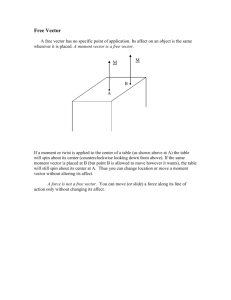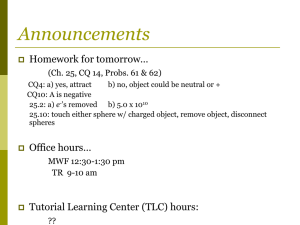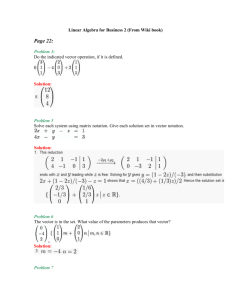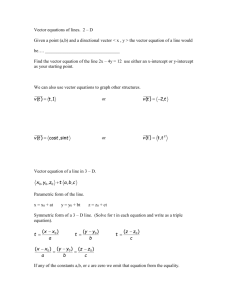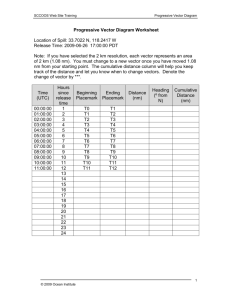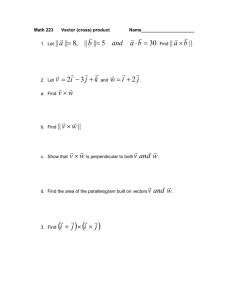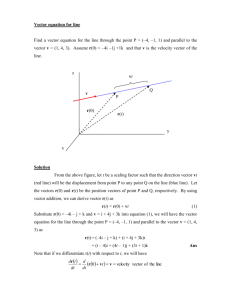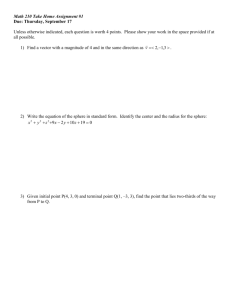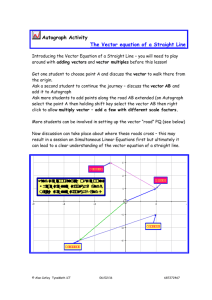B-1 - Interactive Physics
advertisement
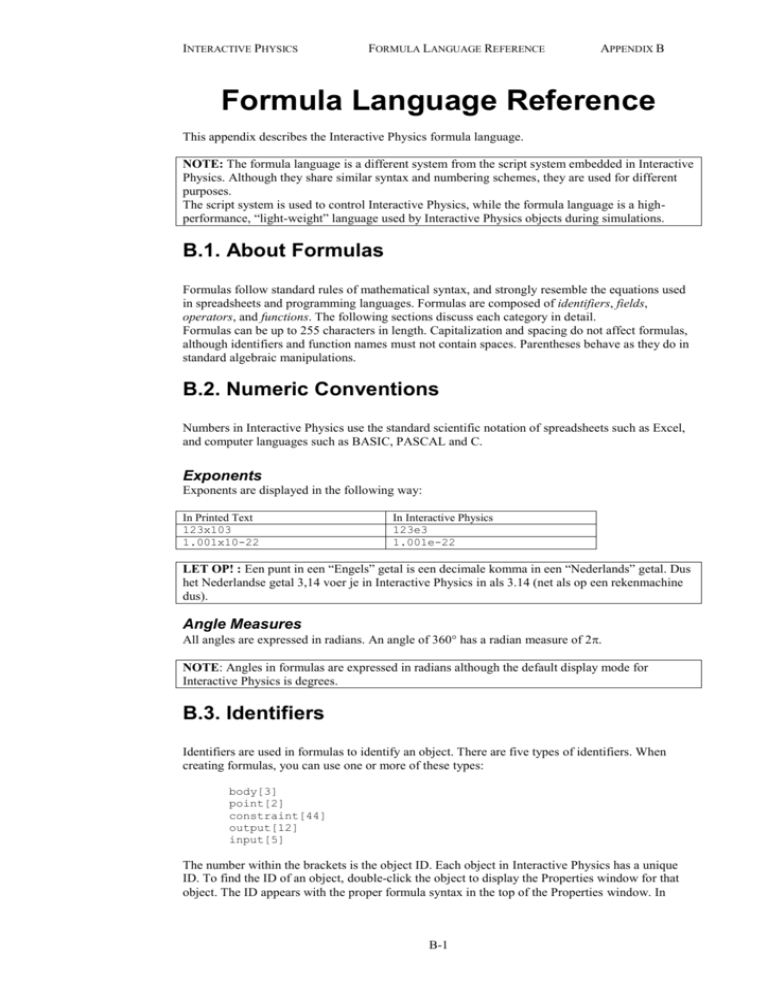
INTERACTIVE PHYSICS
FORMULA LANGUAGE REFERENCE
APPENDIX B
Formula Language Reference
This appendix describes the Interactive Physics formula language.
NOTE: The formula language is a different system from the script system embedded in Interactive
Physics. Although they share similar syntax and numbering schemes, they are used for different
purposes.
The script system is used to control Interactive Physics, while the formula language is a highperformance, “light-weight” language used by Interactive Physics objects during simulations.
B.1. About Formulas
Formulas follow standard rules of mathematical syntax, and strongly resemble the equations used
in spreadsheets and programming languages. Formulas are composed of identifiers, fields,
operators, and functions. The following sections discuss each category in detail.
Formulas can be up to 255 characters in length. Capitalization and spacing do not affect formulas,
although identifiers and function names must not contain spaces. Parentheses behave as they do in
standard algebraic manipulations.
B.2. Numeric Conventions
Numbers in Interactive Physics use the standard scientific notation of spreadsheets such as Excel,
and computer languages such as BASIC, PASCAL and C.
Exponents
Exponents are displayed in the following way:
In Printed Text
123x103
1.001x10-22
In Interactive Physics
123e3
1.001e-22
LET OP! : Een punt in een “Engels” getal is een decimale komma in een “Nederlands” getal. Dus
het Nederlandse getal 3,14 voer je in Interactive Physics in als 3.14 (net als op een rekenmachine
dus).
Angle Measures
All angles are expressed in radians. An angle of 360° has a radian measure of 2.
NOTE: Angles in formulas are expressed in radians although the default display mode for
Interactive Physics is degrees.
B.3. Identifiers
Identifiers are used in formulas to identify an object. There are five types of identifiers. When
creating formulas, you can use one or more of these types:
body[3]
point[2]
constraint[44]
output[12]
input[5]
The number within the brackets is the object ID. Each object in Interactive Physics has a unique
ID. To find the ID of an object, double-click the object to display the Properties window for that
object. The ID appears with the proper formula syntax in the top of the Properties window. In
B-1
INTERACTIVE PHYSICS
Body[ ]
Point[ ]
Constraint[ ]
Output[ ]
Input[ ]
FORMULA LANGUAGE REFERENCE
APPENDIX B
addition, the identifier of an object is displayed in the Status
bar when the pointer is over the object.
For example, body[10] is the ID for body #10.
Body[] is the identifier for bodies, such as circles, polygons, and rectangles.
Point[] is the identifier for point objects. Point objects are eitherisolated points, or the points
which compose the endpoints of a constraint. Point[11] is the ID for point #11. (See “Body Fields”
for polygon vertices.)
Constraint[] is the identifier for constraint objects, including springs,ropes, joints, and pulleys.
Output[] is the identifier for all meters.
Input[] is the identifier for all input controls, including sliders, text boxes, and buttons.
If you use an identifier with an ID for an object that does not exist, the result will be a “Null”
object. Null objects return 0.0 for all of their properties.
B.4. Fields
Each identifier in the Interactive Physics formula language can have fields. You use fields to
access the values of basic properties such as position and velocity.
Fields are specified by a “Type”, followed by a period (.) and a field name. To access the moment
of a body with an ID of 3, you would enter the formula:
body[3].moment
The value returned from body[3].moment is a number that can be used in any formula.
Any value that has an x, y, and rotational component is returned as type vector. The vector type
has three fields: .x, .y, and .r (rotation).
Fields are a way of accessing smaller components of some bigger object. Sometimes you will use
two fields in a row. To obtain the rotation of a body, you enter the following formula:
body[2].p.r
This equation has two hierarchical fields. First, body[2].p produces the position field of
body #2, which is a vector. Next, the “.r” produces a rotation value (i.e., the orientation of the
body) from the position field.
body[2]
body[2].p
body[2].p.r
body type
vector type
number type
B-2
INTERACTIVE PHYSICS
FORMULA LANGUAGE REFERENCE
APPENDIX B
The following is a list of all fields with the type of value that each field produces. See the
following sections for field descriptions.
Type
Field
Type Returned
Vector
.x
.y
.r
.p
.v
.a
.mass
.moment
.charge
.staticfric
.kineticfric
.elasticity
.cofm
.width
.height
.radius
.vertex[n].x
.vertex[n].y
.p
.v
.a
.offset
.body
.force
.length
.dp
.dv
.da
.p1
.p2
.force
.x
.y1
.y2
.y3
.y4
number
number
number
Vector
Vector
Vector
number
number
number
number
number
number
Point
number
number
number
number
number
Vector
Vector
Vector
Vector
Body
Vector
number
Vector
Vector
Vector
Point
Point
Vector
number
number
number
number
number
number
Body
Point
Constraint
Output
Input
Vector Fields
x, y, r
Notice that position, velocity, and acceleration are always returned as type “vector” in the above
table. For example,
point[4].a
body[3].v
acceleration of point #4
velocity of mass center of body #3
are both of type vector. You cannot enter these formulas in a text field, because they are not
numbers. To access individual components of these vectors, you must designate whether you want
the x, y or rotational components.
To get a number, enter the following equation instead:
body[3].v.x x velocity of mass center of body #3
body[3].v.x represents the x velocity of the mass center of body #3, which is a number, not a
vector. The subfield “.r” returns the rotational component of any vector.
B-3
INTERACTIVE PHYSICS
FORMULA LANGUAGE REFERENCE
APPENDIX B
Body Fields
p, v, a
These are the current values of position, velocity and acceleration.
Each of these fields returns a value of type vector. Thus, to use any of these
field you need to add one of the vector fields (x, y, r).
body[1].p.x
body[3].v.y
body[37].a.r
x position of mass center of body #1
y velocity of mass center of body #3
angular acceleration of body #37
mass, moment, These are the current values of the various properties.
charge,staticfric,
kineticfric,
body[14].mass
mass of body #14
elasticity
body[3].charge
charge of body #3
cofm
This field returns the kinematic properties of the center of mass of a
body. The expression:
body[3].cofm
is the same type as points, so it has all the fields available to a point (see “Point Fields” ). For
example, the expression:
body[3].cofm.p.x
returns the x coordinate of the center of mass. Similarly:
body[3].cofm.v.x
returns the x component of COM’s velocity.
The next four fields (width, height, radius, vertex[n]) are called geometry-based formula
and return the geometric information of bodies.
You can use these fields to position endpoints of constraints precisely.
width
height
radius
vertex[n].x,
vertex[n].y
Returns the width of a rectangle or a square. The width field is not valid for other body types. For
squares, width is always identical to height.
Returns the height of a rectangle or a square. The height field is not valid for other body types. For
squares, height is always identical to width.
Returns the radius of a circle. The radius field is not valid for other body types.
For a polygon, vertex[n].x and vertex[n].y return the x and y-coordinates of the n-th vertex,
respectively. The number n corresponds to the vertex ID number shown in the Geometry window
for the polygon. The coordinates are given in terms of the frame of reference of the polygon.
For a rectangle and square, the vertex[1] corresponds to the top right corner (when the body
orientation is 0), and the subsequent indexing (2 through 4) returns the other vertices in a counterclockwise order.
The expression vertex[n] is not valid for a circle.
Point Fields
p, v, a
These are the current values of position, velocity and acceleration. Each of these fields returns a
value of type vector.
Thus, to use any of these fields you need to add one of the vector fields (x, y, r).
point[1].p.x
x position of point #1
The position of a point is given in terms of the global coordinates.
B-4
INTERACTIVE PHYSICS
offset
FORMULA LANGUAGE REFERENCE
APPENDIX B
The offset field returns the vector containing the current configuration (.x, .y, and .r) of the point
element in terms of the FOR (frame of reference) of the body to which the point is attached (local
coordinates). If the point element is attached to the background, the offset field is equivalent to the
.p field of the point element. That is:
point[n].p.x = point[n].offset.x
and similarly for the .y and .r fields.
body
force
The body field returns the body to which the point element is attached.
See “Body Fields” for associated fields.
The force field returns a vector representing the force acting on the point—to be more precise, the
force acting on the body at the point. The components are given in terms of the global coordinates,
regardless of what the point element is attached to.
Constraint Fields
length
This is the current distance between the two points of the constraint. To find the current length of a
spring, you would enter:
constraint[3].length
dp, dv, da
length of constraint #3
These are the current values for the difference in position, velocity, and acceleration between the
two points of the constraint. Each of these fields returns a value of type vector. These values
measure in the constraint's reference frame. The x value is measured along the line connecting the
two points of a point to point constraint.
To find out how fast the length of a spring is changing (the difference in velocity between the two
endpoints of the spring), you enter the following formula:
constraint[3].dv.x
p1, p2
force
Each of these fields returns point that serves as an endpoint of the constraint. The p1 field returns
the point element that was first created. See “Point Fields” for associated fields.
The force field returns the vector representing the constraint force. The field is equivalent to
constraintforce(n) (see “Simulation Functions” ).
Output Fields
x
This is the value displayed on the x-axis or the abscissa of an output graph.
output[6].x
y1, y2, y3, y4
value displayed on x axis of output 6
These are the values displayed on the y axis of an output graph.
output[6].y1
output[6].y2
output[6].y3
output[6].y4
value displayed on y1 axis of output 6
value displayed on y2 axis of output 6
value displayed on y3 axis of output 6
value displayed on y4 axis of output 6
B.5. Operators
Operators include all of the common algebraic symbols (+, -, >, =). The
following operators require one or two numbers. The letters “a” and “b”
are used as place holders for any number or formula that evaluates to a
number.
Numeric Operators
B-5
INTERACTIVE PHYSICS
FORMULA LANGUAGE REFERENCE
APPENDIX B
The following is a listing of numeric operators that are available for use in formula entry:
Operator
Input(s)
Output
- (negate)
+ (plus)
- (minus)
* (multiply)
/ (divide)
% (mod)
^ (power)
>
<
>=
<=
= (equal)
<>(not equal)
a
a
a
a
a
a
a
a
a
a
a
a
a
-a
a + b
a - b
a x b
a / b
a mod b
ab
1 or 0
1 or 0
1 or 0
1 or 0
1 or 0
1 or 0
+ b
- b
* b
/ b
% b
^ b
> b
< b
>=b
<=b
= b
<>b
These operators require numbers as their inputs. This means that you cannot add most formula
elements that are not a number.
Incorrect:
body[3] + point[3]
body[3].p - 34.5
point[7].v + body[3]
body[3].p > 44.0
cannot add a body to a point
cannot subtract a number from a vector
cannot add a vector to a body
cannot compare a vector to a number
Correct:
body[3].p.x + point[3].p.x
body[3].p.x - 34.5
point[7].v.y - body[3].v.y
body[3].p.y > 44.0
body[3].p.y = 44.0
body[3].p.y <> 44.0
- (negate)
+ (plus)
- (minus)
* (multiply)
/ (divide)
% (mod)
^ (power)
> (greater than)
< (less than)
Takes a single number and returns the negative of the number.
Takes two numbers and returns the sum.
Takes two numbers and returns the difference.
Takes two numbers and returns the product.
Takes two numbers and returns the quotient.
Takes two numbers and returns the remainder of the first value divided by the second.
Takes two numbers and returns the first value raised to the power of the second value.
Takes two numbers and returns the value 1 if the first value is greater than the second value.
Otherwise, returns the value 0.
Takes two numbers and returns the value 1 if the first value is less than the second value.
Otherwise, returns the value 0.
>= (greater than
or equal to)
Takes two numbers and returns the value 1 if the first value is greater than or equal to the second
value. Otherwise, returns the value 0.
<= (less than or
equal to)
Takes two numbers and returns the value 1 if the first value is less than or equal to the second
value. Otherwise, returns the value 0.
= (equal)
Takes two numbers and returns the value 1 if the two values are equal. Otherwise, returns the
value 0. This operator does not assign any value to the left side of the equation. The formula:
body[3].p.y = 3
<> (not equal)
returns 1 if body #3’s y position equals 3.0. This formula does not set any values of body #3’s
position.
Takes two numbers and returns the value 1 if the two values are not equal. Otherwise, returns the
value 0.
B-6
INTERACTIVE PHYSICS
FORMULA LANGUAGE REFERENCE
APPENDIX B
Operator Precedence
Use parentheses to set the order of equation evaluation. All equations are normally evaluated from
left to right. Precedence is given to operators in the following order. (operators listed in the same
row have equal precedence):
()
*
+
<
=
Arithmetic
Operators
[]
/
<=
.
highest precedence
^
%
(binary operators)
>
>=
lowest precedence
Operators with the highest precedence are applied first. For example, the following formula:
3 + 2 * 4
is evaluated as 3+(2*4) instead of as (3+2)*4. This is because the multiplication (*) operator has a
higher precedence than the addition (+) operator.
Use parentheses to change the order of evaluation, or to assure yourself of the order of evaluation
if you’re not quite sure of the precedence of various operators. In the above example, you could
enter the formula as
(3 + 2) * 4
to force evaluation of the addition before the multiplication. You can nest parentheses, as in the
formula
((3 + 2) * 4 + 10) / 2
Be sure to use parentheses, and not brackets ([]) or braces ({}).
Note on
Inequalities
Although the inequality operators have the same precedences, the return value of the formula:
if (0 < t <=1, 50, 100)
is actually equivalent to:
if ((0 < t) <= 1, 50, 100)
since the chain of the binary operators is evaluated from left to right. As a result, the above
formula always returns 50 regardless of the value t (since (0 < t) returns 1 or 0, the entire first
argument is always 1, or true).
If you want the effect of “return 50 when t is between 0 and 1, or else return 100”, you should
type:
if(and(0 < t, t <= 1), 50, 100).
Please refer to “List of Functions” for detailed discussions on each function.
B-7
INTERACTIVE PHYSICS
FORMULA LANGUAGE REFERENCE
APPENDIX B
Vector Operators
The following operators will work on vectors.
Operator
- (negate)
+ (plus)
- (minus)
* (multiply)
||(magnitude)
Input(s)
vector
vector,vector
vector,vector
number,vector
vector
Output
vector
vector
vector
vector
number
These operators require that their input types match those listed in the previous chart. Vector
operators are useful for simplifying formulas. To display a meter showing the distance between
two bodies, you would enter the following formula:
|body[3].p - body[2].p|
This formula contains two vector operators. First, the “-” operator was used to subtract the two
positions of the bodies:
body[3].p - body[2].p
- (negate)
The chart above indicates that the minus (-) operator can be used on two vectors, and that the result
is a vector. The result can then be used with the magnitude(||) operator to produce a number. The
following table shows some of possibly common mistakes and corrections.
Takes a vector quantity and returns the negative of the quantity. The .x, .y, and .r fields of the
vector are all negated.
body[3].p.x
-body[3].p.x
(-body[3].p).x
+ (plus)
- (minus)
|| (magnitude)
value is 10.0
value is -10.0
value is -10.0
In the last case, the value of body[3].p is negated as a complete vector.
Takes two vectors and returns a vector which is the sum. The vector which is returned will have
each of its fields (.x, .y, .r) equal to the sum of the corespondent fields of the two vectors being
added.
Takes two vectors and returns a vector which is the difference. The vector which is returned will
have each of its fields (.x, .y, .r) equal to the difference of the corespondent fields of the two
vectors being added.
Incorrect
body[2].|a|
|body[2]|.a
|body[2].a.x|
body[2].a.x + body[2].v
* (multiply)
result is a vector
Correct
|body[2].a|
|body[2].a|
abs(body[2].a.x)
Unify both operands to vectors or
numbers.
Takes a vector and a number and returns the scalar product. The vector Vwhich is returned will
have each of its fields (.x, .y, .r) equal to the product of the number and the corresponding field of
the multiplied vector.
Takes a vector and returns a number which is the magnitude of the .x and .y fields. Magnitude is
equal to the length of a line drawn from (0,0) to the (.x, .y) fields of the vector. The number
returned from the magnitude function is equal to:
|v| = sqrt(v.x*v.x + v.y*v.y)
B-8
INTERACTIVE PHYSICS
FORMULA LANGUAGE REFERENCE
APPENDIX B
B.6. Functions
Functions take from zero to three arguments, and return a number or vector value. All functions
accept their arguments in the form
function(arg1, arg2.....)
There are two kinds of functions available. Math functions perform standard mathematical
operations. Simulation functions return information from Interactive Physics simulations.
List of Functions
Name
abs
and
angle
acos
asin
atan
atan2
ceil
cos
exp
floor
if
ln
log
mag
max
min
mod
not
or
pi
pow
rand
sign
sin
sqr
sqrt
tan
vector
abs(x)
Inputs
number
number,number
vector
number
number
number
number,number
number
number
number
number
number,number,number
number
number
vector
number,number
number,number
number,number
number
number,number
Output
number
1 or 0
number
number
number
number
number
number
number
number
number
number
number
number
number
number
number
number
1 or 0
1 or 0
number
number
1 or -1
number
number
number
number
number
vector
number,number
number
number
number
vector
number
number
number,number
Takes a number and returns the absolute value of the number. Example:
abs(body[3].p.x)
returns the absolute value of body #3’s x position.
and(x,y)
Logical AND operation. Takes two numbers and returns the value 1 if both numbers are not 0.
Otherwise, returns the value 0. Example:
and(time>1 , body[2].v.y>10)
returns the value 1 if time is greater than 1 and body #2’s y velocity is greater than 10.
angle(v)
Takes a vector and returns the angle the vector makes with the coordinate plane. For example, if a
body has a velocity of 0 in the x direction, and 10 in the y direction, the body has a velocity that is
in the direction of 90° or /2 on the coordinate plane.
The formula
angle(body[3].v)
B-9
INTERACTIVE PHYSICS
FORMULA LANGUAGE REFERENCE
APPENDIX B
would return the value of /2.
acos(x)
Takes a number and returns the inverse cosine of the number. Values are returned in the range
[0,].
asin(x)
Takes a number and returns the inverse sine of the number.
Values are returned in the range [-/2, /2].
atan(x)
Takes a number and returns the inverse tangent of the number.
Values are returned in the range [-/2, /2].
atan2(y,x)
Takes two numbers and returns the inverse tangent of y/x. This function is useful because unlike
the atan function, it can generate an angle in the correct quadrant. Values are returned in the range
[-, ].
ceil(x)
Takes a number and returns the smallest integer no smaller than the number.
cos(x)
Takes a number and returns the cosine of the number.
exp(x)
Takes a number and returns the exponential of the number. (e raised to the value of the number).
floor(x)
Takes a number and returns the largest integer no larger than the number.
if(x,y,z)
Takes three numbers. If the value of the first number (x) is not equal to 0, then returns the value of
the second number (y). Otherwise, returns the value of the third number (z). Example:
if(time>1, 20, 0)
returns the value 20 if time is greater than 1, otherwise returns the value 0.
Typically, the first argument of an if function is a relation (such as x > y) or a logical operation
(such as and(a, b)). You can write nested if statements by recursively using other if()
functions as its own arguments.
For example, shown below is a somewhat naive C-code segment which returns the maximum of
three numbers a, b, and c:
{
if (a > b) {
if (a > c)
return
else
return
}
else {
if (b > c)
return
else
return
}
a ;
c ;
b ;
c ;
}
In the formula language of Interactive Physics, the above segment can be translated into a single
line as follows:
if(a>b,if(a>c,a,c),if(b>c,b,c))
ln(x)
Takes a number and returns the natural logarithm of the number.
log(x)
Takes a number and returns the base 10 logarithm of the number.
mag(v)
Takes a vector and returns the magnitude of the vector. Result is the same as |v|.
B-10
INTERACTIVE PHYSICS
max(x,y)
FORMULA LANGUAGE REFERENCE
APPENDIX B
Takes two numbers and returns the larger of the two numbers. Example:
max(body[1].a.x , body[2].a.x)
returns the larger x acceleration of either body #1 or body #2.
If you wish to find the maximum of three numbers a, b, and c, you could recursively use the
max() functions as follows:
max(max(a,b),c)
min(x,y)
Takes two numbers and returns the smaller of the two. Example:
min(body[1].v.x , body[2].v.x)
returns the smaller x velocity of either body #1 or body #2.
As in the max() function, you could find the minimum of three numbers a, b, and c as:
min(min(a,b),c)
mod(x,y)
Takes two numbers and returns the remainder when the first value is divided by the second.
not(x)
Logical NOT operation. Takes a number and returns the value 0 if the number is not 0. Otherwise,
returns the value 1.
or(x,y)
Logical OR operation. Takes two numbers and returns the value 1 if at least one of the numbers is
not 0. Returns 0 if and only if both numbers are 0. Example:
or(time>1 , body[2].v.r>10)
returns the value 1 if time is greater than 1 or body #2’s angular velocity is greater than 10.
pow(x,y)
Takes two numbers and returns the value of x raised to the power of y; i.e., returns xy.
pi()
Returns the value of .
rand()
Returns a random value between 0 and 1.
sign(x)
Takes a number and returns the value 1 if the number is greater than or equal to zero. Otherwise,
returns the value -1.
sin(x)
Takes a number and returns the sine of the number.
sqr(x)
Takes a number or a vector. If the input is a number, returns the square (x * x) of the number. If
the input is a vector, returns the sum of the .x field squared and the .y field squared.
sqrt(x)
Takes a number and returns the square root of the number.
tan(x)
Takes a number and returns the tangent of the number.
vector(x,y)
Takes two numbers and returns a vector composed of the two numbers. The first number (x)
becomes the .x field of the vector. The second number becomes the .y field of the vector.
B-11
INTERACTIVE PHYSICS
FORMULA LANGUAGE REFERENCE
APPENDIX B
Simulation Functions
Simulation functions are used to extract data from the simulation. These functions are used in the
various meters and vectors of Interactive Physics.
Name
Inputs
Output
constraintforce
number
number,number
number,number,number
vector
vector
vector
number
vector
vector
number
number
vector
number
frame
frictionforce
groupcofm
kinetic
length
normalforce
section
number,number
number
number,number
number,number
number,vector
constraintforce(x) Takes the ID number of a constraint (x), and returns a vector describing the current force being
applied by the constraint. To find the compression in a spring, use the formula:
constraintforce(3).x
In point to point constraints, the .x component of the force vector is always measured along the
line connecting the two endpoints. In constraints that apply a torque, the .r component of the
constraint force contains the value of applied torque.
For pin joints, the x and y components are given in terms of the global coordinate axes.
constraintforce(x,y)
Takes the ID number of a constraint (x), and the ID number of a body (y). Returns the amount of
force being applied by the constraint on the body as a vector. This function is used by meters
which measure gravity, air resistance, electrostatic and custom force fields. The ID numbers for
these four constraints are constant, and are described in the next section.
The gravity constraint always uses constraint ID #10002. To measure the force imposed on a body
by the linear gravity constraint, use the formula
constraintforce(10002, 3).y
In this case, the .y suffix is used to get the value of force in the y (up and down) direction.
constraintforce(x,y,z)
Takes the ID number of a constraint (x), and the ID numbers of two bodies (y and z). Returns the
amount of force being applied by the constraint between the two bodies.
This function only returns values for forces which are applied to each pair of bodies (planetary
gravity, electrostatics, and custom force fields).
The ID numbers for these constraints are constant, and are described in the next section. The
gravity constraint always uses constraint ID #10002. To measure the force of gravity between two
specific bodies in a planetary system, use the formula
constraintforce(10002,3,5).x
As with point to point constraints, the .x value of the vector measures the
force applied along the line that connects the center of mass of the two
bodies.
frame()
Returns the current frame number. The initial conditions are defined as being frame zero.
frictionforce(x,y) Takes the ID numbers of two bodies (x and y) and returns the friction force of the first object
acting upon the second. The value is returned as a vector.
groupcofm(x)
kinetic()
Takes the ID number of a group (x) and returns the center of mass of allbodies in the group.
Currently, the only defined group is group #0, which is the group that contains all bodies.
Returns the total kinetic energy of all bodies in the simulation as a number.
B-12
INTERACTIVE PHYSICS
length(x,y)
FORMULA LANGUAGE REFERENCE
APPENDIX B
Takes the ID numbers of two bodies (x and y) and returns the length of the line connecting their
centers of mass.
normalforce(x,y) Takes the ID numbers of two bodies (x and y) and returns the contact force of the first object
acting upon the second. The value is returned as a vector.
Interactive Physics considers the contact force as the sum of the normal force and the collision
force.
section(x,v)
Takes the ID number of a body (x) and a vector quantity (y). Returns the cross sectional width of
the body in the direction of the vector. For example:
section(body[1], vector(1,0))
will return the vertical cross section width of body[1]. This function is used by the air resistance
force field to approximate the drag on bodies.
B.7. Predefined Values
Variables
There are several predefined variables that you can use in formulas.
Name
time or t
self
other
ground
Type
number
mass
mass
mass
time or t
Returns the current time in the simulation. Time always begins at 0.0 in frame #0.
self
Returns a body type when placed inside a force field equation. When force field equations are
evaluated for each body in the simulation, “self” assumes the value of the current body on which
the force field is being applied. For example, the equation for a linear gravitational field is
Fy: - self.mass * 9.81
A force is applied to each body in the simulation. The value of “self” assumes the value of the
specific body onto which force is being applied. Thus, in this case each body has a force applied
equal to -9.81 times its own mass.
When force fields are evaluated for each pair of bodies (pair-wise fields), the value of “self”
assumes the body of the first body in each pair.
other
Returns a body type when placed inside a force field equation. When force field equations are
evaluated for each pair of bodies in the simulation (pair-wise fields), “other” assumes the value of
the second body of each pair. For example, the force field equation for planetary gravity is
-6.67e-11 * self.mass * other.mass / sqr(self.p - other.p)
or more commonly:
G
m1 m2
r2
This equation is applied to each pair of bodies in the simulation. As the equation is applied to each
pair of bodies, “self” assumes the value of the first body and “other” assumes the value of the
second in the pair.
ground
Returns a body type for the background. This is essentially a body at location 0,0 that never
moves.
B-13
INTERACTIVE PHYSICS
FORMULA LANGUAGE REFERENCE
APPENDIX B
Constants
Four ID numbers are reserved for the global force fields of gravity, electrostatics, air resistance,
and the custom force field. You will see these ID numbers in the formulas used in meters to
measure forces produced by these constraints. These ID numbers are as follows:
Force Field
gravity
electrostatics
air resistance
custom force field
Reserved ID
10002
10004
10006
10008
If you create a meter to measure the force of gravity on a body, you will see a formula such as
constraintforce(10002, 3).y
This formula gives the y component of the force applied by constraint #10002 on body #3. The
value 10002 is automatically inserted in the formula for this meter as the constraint ID for the
gravity force.
B-14