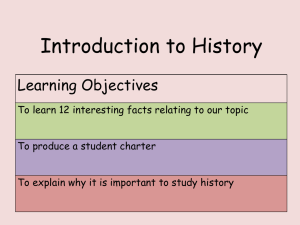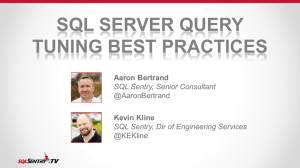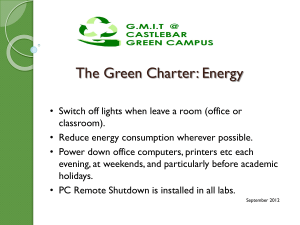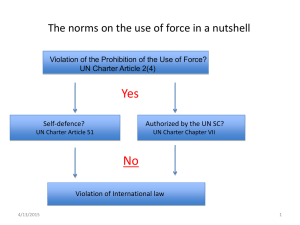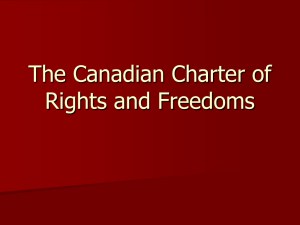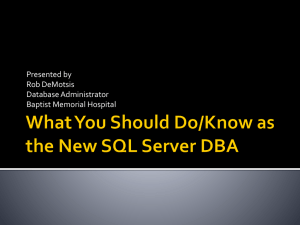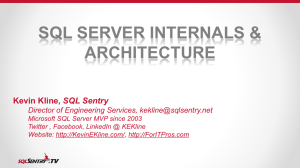SQL Introduction: Structured Query Language Chapter
advertisement
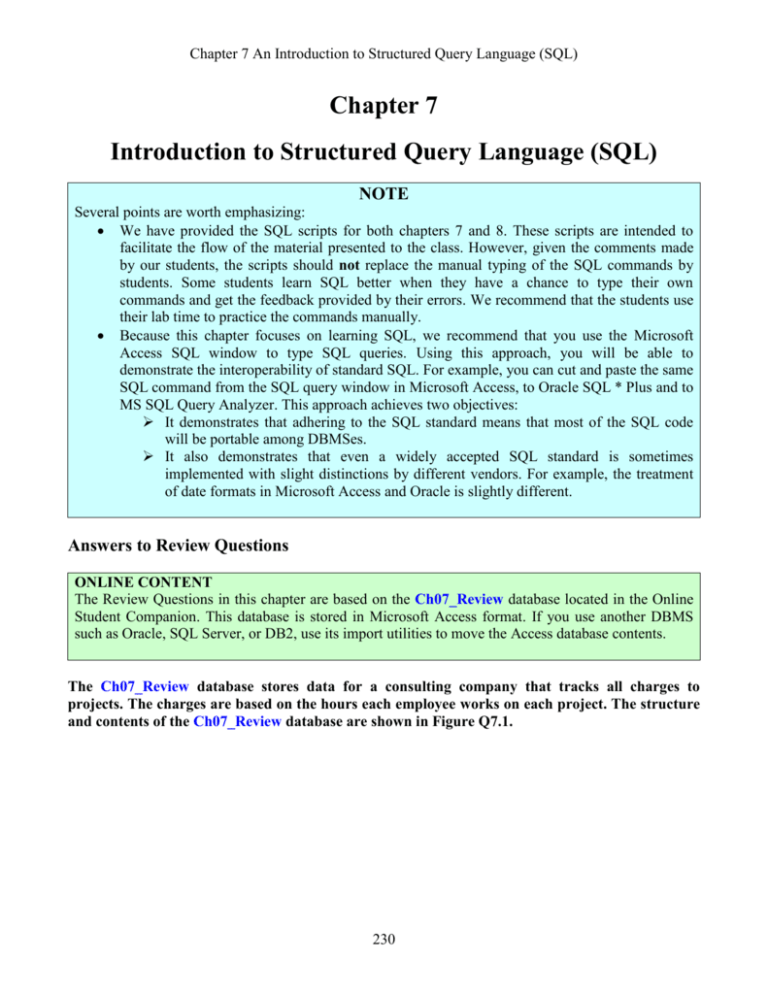
Chapter 7 An Introduction to Structured Query Language (SQL) Chapter 7 Introduction to Structured Query Language (SQL) NOTE Several points are worth emphasizing: We have provided the SQL scripts for both chapters 7 and 8. These scripts are intended to facilitate the flow of the material presented to the class. However, given the comments made by our students, the scripts should not replace the manual typing of the SQL commands by students. Some students learn SQL better when they have a chance to type their own commands and get the feedback provided by their errors. We recommend that the students use their lab time to practice the commands manually. Because this chapter focuses on learning SQL, we recommend that you use the Microsoft Access SQL window to type SQL queries. Using this approach, you will be able to demonstrate the interoperability of standard SQL. For example, you can cut and paste the same SQL command from the SQL query window in Microsoft Access, to Oracle SQL * Plus and to MS SQL Query Analyzer. This approach achieves two objectives: It demonstrates that adhering to the SQL standard means that most of the SQL code will be portable among DBMSes. It also demonstrates that even a widely accepted SQL standard is sometimes implemented with slight distinctions by different vendors. For example, the treatment of date formats in Microsoft Access and Oracle is slightly different. Answers to Review Questions ONLINE CONTENT The Review Questions in this chapter are based on the Ch07_Review database located in the Online Student Companion. This database is stored in Microsoft Access format. If you use another DBMS such as Oracle, SQL Server, or DB2, use its import utilities to move the Access database contents. The Ch07_Review database stores data for a consulting company that tracks all charges to projects. The charges are based on the hours each employee works on each project. The structure and contents of the Ch07_Review database are shown in Figure Q7.1. 230 Chapter 7 An Introduction to Structured Query Language (SQL) FIGURE Q7.1 Structure and Contents of the Ch07_Review Database Relational Diagram Table name: EMPLOYEE Table name: PAINTER Table name: JOB Table name: ASSIGNMENT Table name: PROJECT As you examine Figure Q7.1, note that the ASSIGNMENT table stores the JOB charge per hour the employee job code values as a “native” attribute to maintain historical accuracy of the data. The JOB_CHG_HOUR values are likely to change over time. In fact, we have made sure that there is a JOB_CHG_HOUR change that will be reflected in the ASSIGNMENT table. And, naturally, the employee primary job assignment may change, so the ASSIGN_JOB is also stored. Because these attributes are required to maintain the historical accuracy of the data, they are not redundant. For example, note that the JOB table was updated on 24-Mar-2007 for JOB_CODE 502 (Database Designer) and shows a JOB_CHG_HOUR of $125.00. The ASSIGNMENT table shows this new charge in its ASSIGN_CHG_HR, starting on 24-Mar-2007. (Look at records 1020 and 1023 in the ASSIGNMENT table. The “old” ASSIGN_CHG_HR was $105.00 per hour – see records 1011 and 1016 for 23-Mar-2007.) Given the structure and contents of the Ch07_Review database shown in Figure Q7.1, use SQL commands to answer questions 1–25. 231 Chapter 7 An Introduction to Structured Query Language (SQL) 1. Write the SQL code that will create the table structure for a table named EMP_1. This table is a subset of the EMPLOYEE table. The basic EMP_1 table structure is summarized in Table Q7.1. (Note that the JOB_CODE is the FK to JOB.) Table Q7.1 The EMP_1 Table Structure ATTRIBUTE (FIELD) NAME EMP_NUM EMP_LNAME EMP_FNAME EMP_INITIAL EMP_HIREDATE JOB_CODE DATA DECLARATION CHAR(3) VARCHAR(15) VARCHAR(15) CHAR(1) DATE CHAR(3) CREATE TABLE EMP_1 ( EMP_NUM CHAR(3) PRIMARY KEY, EMP_LNAME VARCHAR(15) NOT NULL, EMP_FNAME VARCHAR(15) NOT NULL, EMP_INITIAL CHAR(1), EMP_HIREDATE DATE, JOB_CODE CHAR(3), FOREIGN KEY (JOB_CODE) REFERENCES JOB); NOTE We have already provided the EMP_1 table for you. If you try to run the preceding query, you will get an error message because the EMP_1 table already exits. If you want to go ahead and run the SQL code we have created for you in the Ch07_Review database – the query name is qryQ6-01 --change the name of the table in the CREATE TABLE command to EMP_TEST. After executing the query, you can check the EMP_TEST table structure. The SQL code only created the EMP_TEST table structure, so it will not have any data in it. The preceding SQL command lines were created by copying the SQL code from the qryQ6-01 query. If you use MS Access to let your students generate the SQL code, follow the sequence shown in Figures Q7.1S1 through Q7.1S5. 232 Chapter 7 An Introduction to Structured Query Language (SQL) Step 1: Select the Queries/New/Design option shown in Figure Q7.1S1. Figure Q7.1S1 Preparing to Write the SQL Code Step 2: Select the View/SQL View option shown in Figure Q7.1S2. Selecting this option opens the Query by Example (QBE) screen shown in Figure Q7.1s3. Figure Q7.1S2 Select the SQL Option Step 3: Click on the Close button shown in Figure Q7.1S3 to close the Show Table window. (Note that the Show Table window shows all of the available tables. If you select the Queries tab, you will see all available queries. Remember, the objective is to let your students write standard SQL code, so you don’t want them to use the QBE option to let MS Access generate the MS Access version of SQL.) This selection generates the screen shown in Figure Q7.1S4. 233 Chapter 7 An Introduction to Structured Query Language (SQL) Figure Q7.1S3 The QBE Screen Step 4: Select the View/SQL View sequence shown in Figure Q7.1S4 to generate the screen shown in Figure Q7.S5. Figure Q7.1S4 Select the SQL View 234 Chapter 7 An Introduction to Structured Query Language (SQL) Step 5: Start typing your SQL code. Figure Q7.1S5 Ready to Type SQL Code When the SQL code has been typed, save the query. MS Access will prompt you if you forget to save your efforts. If you have made a syntax error (or some other error) in the SQL code, MS Access will indicate the likely nature of the error. 2. Having created the table structure in Question 1, write the SQL code to enter the first two rows for the table shown in Figure Q7.2. FIGURE Q7.2 The Contents of the EMP_1 Table INSERT INTO EMP_1 VALUES (‘101’, ‘News’, ‘John’, ‘G’, ’08-Nov-00’, ‘502’); INSERT INTO EMP_1 VALUES (‘102’, ‘Senior’, ‘David’, ‘H’, ’12-Jul-89’, ‘501’); 3. Assuming that the data shown in the EMP_1 table have been entered, write the SQL code that will list all attributes for a job code of 502. SELECT * FROM EMP_1 WHERE JOB_CODE = ‘502’; 4. Write the SQL code that will save the changes made to the EMP_1 table. COMMIT; 235 Chapter 7 An Introduction to Structured Query Language (SQL) 5. Write the SQL code to change the job code to 501 for the person whose personnel number is 107. After you have completed the task, examine the results, and then reset the job code to its original value. UPDATE EMP_1 SET JOB_CODE = ‘501’ WHERE EMP_NUM = ‘107’; To see the changes: SELECT * FROM EMP_1 WHERE EMP_NUM = ‘107’; To reset, use ROLLBACK; 6. Write the SQL code to delete the row for the person named William Smithfield, who was hired on June 22, 2004 and whose job code classification is 500. (Hint: Use logical operators to include all the information given in this problem.) DELETE WHERE AND AND AND FROM EMP_1 EMP_LNAME = 'Smithfield' EMP_FNAME = 'William' EMP_HIREDATE = '22-June-04' JOB_CODE = '500'; 7. Write the SQL code that will restore the data to its original status; that is, the table should contain the data that existed before you made the changes in Questions 5 and 6. ROLLBACK; 8. Write the SQL code to create a copy of EMP_1, naming the copy EMP_2. Then write the SQL code that will add the attributes EMP_PCT and PROJ_NUM to its structure. The EMP_PCT is the bonus percentage to be paid to each employee. The new attribute characteristics are: EMP_PCT PROJ_NUM NUMBER(4,2) CHAR(3) (Note: If your SQL implementation allows it, you may use DECIMAL(4,2) rather than NUMBER(4,2).) 236 Chapter 7 An Introduction to Structured Query Language (SQL) There are two way to get this job done. The two possible solutions are shown next. Solution A: CREATE TABLE EMP_2 ( EMP_NUM CHAR(3) NOT NULL UNIQUE, EMP_LNAME VARCHAR(15) NOT NULL, EMP_FNAME VARCHAR(15) NOT NULL, EMP_INITIAL CHAR(1), EMP_HIREDATE DATE NOT NULL, JOB_CODE CHAR(3) NOT NULL, PRIMARY KEY (EMP_NUM), FOREIGN KEY (JOB_CODE) REFERENCES JOB); INSERT INTO EMP_2 SELECT * FROM EMP_1; ALTER TABLE EMP_2 ADD (EMP_PCT NUMBER (4,2)), ADD (PROJ_NUM CHAR(3)); Solution B: CREATE TABLE EMP_2 AS SELECT * FROM EMP_1; ALTER TABLE EMP_2 ADD (EMP_PCT NUMBER (4,2)), ADD (PROJ_NUM CHAR(3)); 237 Chapter 7 An Introduction to Structured Query Language (SQL) 9. Write the SQL code to enter an EMP_PCT value of 3.85 for the person whose employee number (EMP_NUM) is 103. Next, enter the remaining EMP_PCT values shown in Figure Q7.9: FIGURE Q7.9 The Contents of the EMP_2 Table UPDATE EMP_2 SET EMP_PCT = 3.85 WHERE EMP_NUM = '103'; To enter the remaining EMP_PCT values, use the following SQL statements: UPDATE EMP_2 SET EMP_PCT = 5.00 WHERE EMP_NUM = ‘101’; UPDATE EMP_2 SET EMP_PCT = 8.00 WHERE EMP_NUM = ‘102’; Follow this format for the remaining rows. 10. Using a single command sequence, write the SQL code that will enter the project number (PROJ_NUM) = 18 for all employees whose job classification (JOB_CODE) is 500. UPDATE EMP_2 SET PROJ_NUM = '18' WHERE JOB_CODE = '500'; 238 Chapter 7 An Introduction to Structured Query Language (SQL) 11. Using a single command sequence, write the SQL code that will enter the project number (PROJ_NUM) = 25 for all employees whose job classification (JOB_CODE) is 502 or higher. When you are done with questions 10 and 11, the EMP_2 table will contain the data shown in Figure Q7.11: FIGURE Q7.11 The EMP_2 Table Contents After the Modifications (You may assume that the table has been saved again at this point!) UPDATE EMP_2 SET PROJ_NUM = '25' WHERE JOB_CODE > = '502' 12. Write the SQL code that will change the PROJ_NUM to 14 for those employees who were hired before January 1, 1994 and whose job code is at least 501. (You may assume that the table will be restored to its condition preceding this question.) UPDATE SET WHERE AND EMP_2 PROJ_NUM = '14' EMP_HIREDATE <= ' 01-Jan-94' JOB_CODE >= '501'; 239 Chapter 7 An Introduction to Structured Query Language (SQL) 13. Write the two SQL command sequences required to: There are many ways to accomplish both tasks. We are illustrating the shortest way to do the job next. a. Create a temporary table named TEMP_1 whose structure is composed of the EMP_2 attributes EMP_NUM and EMP_PCT. The SQL code shown in problem 13b contains the solution for problem 13a. b. Copy the matching EMP_2 values into the TEMP_1 table. CREATE TABLE TEMP_1 AS SELECT EMP_NUM, EMP_PCT FROM EMP_2; An alternate way would be to create the table and then, use an INSERT with a sub-select to populate the rows. CRATE TABLE TEMP_1 AS ( EMP_NUM CHAR(3), EMP_PCT NUMBER(4,2)); INSERT INTO TEMP_1 SELECT EMP_NUM, EMP_PCT FROM EMP_2; 14. Write the SQL command that will delete the newly created TEMP_1 table from the database. DROP TABLE TEMP_1; 15. Write the SQL code required to list all employees whose last names start with Smith. In other words, the rows for both Smith and Smithfield should be included in the listing. Assume case sensitivity. SELECT * FROM EMP_2 WHERE EMP_LNAME LIKE 'Smith%'; 240 Chapter 7 An Introduction to Structured Query Language (SQL) 16. Using the EMPLOYEE, JOB, and PROJECT tables in the Ch07_Review database (see Figure Q7.1), write the SQL code that will produce the results shown in Figure Q7.16. FIGURE Q7.16 The Query Results for Question 16 SELECT PROJ_NAME, PROJ_VALUE, PROJ_BALANCE, EMPLOYEE.EMP_LNAME, EMP_FNAME, EMP_INITIAL, EMPLOYEE.JOB_CODE, JOB.JOB_DESCRIPTION, JOB.JOB_CHG_HOUR FROM PROJECT, EMPLOYEE, JOB WHERE EMPLOYEE.EMP_NUM = PROJECT.EMP_NUM AND JOB.JOB_CODE = EMPLOYEE.JOB_CODE; 17. Write the SQL code that will produce a virtual table named REP_1, containing the same information that was shown in Question 16. CREATE VIEW REP_1 AS SELECT PROJ_NAME, PROJ_VALUE, PROJ_BALANCE, EMPLOYEE.EMP_LNAME, EMP_FNAME, EMP_INITIAL, EMPLOYEE.JOB_CODE, JOB.JOB_DESCRIPTION, JOB.JOB_CHG_HOUR FROM PROJECT, EMPLOYEE, JOB WHERE EMPLOYEE.EMP_NUM = PROJECT.EMP_NUM AND JOB.JOB_CODE = EMPLOYEE.JOB_CODE; 18. Write the SQL code to find the average bonus percentage in the EMP_2 table you created in question 8. SELECT AVG(EMP_PCT) FROM EMP_2; The query output is shown in Figure Q7.18: FIGURE Q7.18 Average Bonus Percentage 241 Chapter 7 An Introduction to Structured Query Language (SQL) 19. Write the SQL code that will produce a listing for the data in the EMP_2 table in ascending order by the bonus percentage. SELECT * FROM EMP_2 ORDER BY EMP_PCT; 20. Write the SQL code that will list only the different project numbers found in the EMP_2 table. SELECT DISTINTC PROJ_NUM FROM EMP_2; 21. Write the SQL code to calculate the ASSIGN_CHARGE values in the ASSIGNMENT table in the Ch07_Review database. (See Figure Q7.1.) Note that ASSIGN_CHARGE is a derived attribute that is calculated by multiplying the ASSIGN_CHG_HR and the ASSIGN_HOURS. UPDATE ASSIGNMENT SET ASSIGN_CHARGE = ASSIGN_CHG_HR * ASSIGN_HOURS; 22. Using the data in the ASSIGNMENT table, write the SQL code that will, for each employee, yield the total number of hours worked and the total charges stemming from those hours worked. The results of running that query are shown in Figure Q7.22. FIGURE Q7.22 Total Hours and Charges by Employee SELECT FROM WHERE GROUP BY ASSIGNMENT.EMP_NUM, EMPLOYEE.EMP_LNAME, Sum(ASSIGNMENT.ASSIGN_HOURS) AS SumOfASSIGN_HOURS, Sum(ASSIGNMENT.ASSIGN_CHARGE) AS SumOfASSIGN_CHARGE EMPLOYEE, ASSIGNMENT EMPLOYEE.EMP_NUM = ASSIGNMENT.EMP_NUM ASSIGNMENT.EMP_NUM, EMPLOYEE.EMP_LNAME; 242 Chapter 7 An Introduction to Structured Query Language (SQL) 23. Write a query to produce the total number of hours and charges for each of the projects represented in the ASSIGNMENT table. The output is shown in Figure Q7.23. FIGURE Q7.23 Total Hours and Charges by Project SELECT FROM GROUP BY ASSIGNMENT.PROJ_NUM, Sum(ASSIGNMENT.ASSIGN_HOURS) AS SumOfASSIGN_HOURS, Sum(ASSIGNMENT.ASSIGN_CHARGE) AS SumOfASSIGN_CHARGE ASSIGNMENT ASSIGNMENT.PROJ_NUM 24. Write the SQL code to generate the total hours worked and the total charges made by all employees. The results are shown in Figure Q7.24. (Hint: This is a nested query. If you use Microsoft Access, you can generate the result by using the query output shown in Figure Q7.22 as the basis for the query that will produce the output shown in Figure Q7.24.) FIGURE Q7.24 Total Hours and Charges, All Employees Solution A: SELECT Sum(SumOfASSIGN_HOURS) AS SumOfASSIGN_HOURS, Sum(SumOfASSIGN_CHARGE) AS SumOfASSIGN_CHARGE FROM Q23; Solution B: SELECT Sum(SumOfASSIGN_HOURS) AS SumOfASSIGN_HOURS, Sum(SumOfASSIGN_CHARGE) AS SumOfASSIGN_CHARGE FROM Q22; 25. Write the SQL code to generate the total hours worked and the total charges made to all projects. The results should be the same as those shown in Figure Q7.24. (Hint: This is a nested query. If you use Microsoft Access, you can generate the result by using the query output shown in Figure Q7.23 as the basis for this query.) SELECT Sum(SumOfASSIGN_HOURS) AS SumOfASSIGN_HOURS, Sum(SumOfASSIGN_CHARGE) AS SumOfASSIGN_CHARGE FROM Q23; 243 Chapter 7 An Introduction to Structured Query Language (SQL) Problem Solutions ONLINE CONTENT Problems 1–15 are based on the Ch07_AviaCo database located in the Online Student Companion. This database is stored in Microsoft Access format. If you use another DBMS such as Oracle, SQL Server, or DB2, use its import utilities to move the Access database contents. Before you attempt to write any SQL queries, familiarize yourself with the Ch07_AviaCo database structure and contents shown in Figure P7.1. Although the relational schema does not show optionalities, keep in mind that all pilots are employees but not all employees are flight crew members. (Although in this database, the crew member assignments all involve pilots and copilots, the design is sufficiently flexible to accommodate crew member assignments—such as loadmasters and flight attendants—of people who are not pilots. That’s why the relationship between CHARTER and EMPLOYEE is implemented through CREW.) Note also that this design implementation does not include multivalued attributes. For example, multiple ratings such as Instrument and Certified Flight Instructor ratings are stored in the (composite) EARNEDRATINGS table. Nor does the CHARTER table include multiple crew assignments, which are properly stored in the CREW table. 244 Chapter 7 An Introduction to Structured Query Language (SQL) FIGURE P7.1 Structure and Contents of the Ch07_AviaCo Database Relational Diagram Table name: CREW Table name: RATING Table name: EMPLOYEE Table name: CUSTOMER Table name: PILOT Table name: CHARTER Table name: EARNEDRATING Table name: AIRCRAFT Table name: MODEL 1. Write the SQL code that will list the values for the first four attributes in the CHARTER table. SELECT CHARTER.CHAR_TRIP, CHARTER.CHAR_DATE, CHARTER.AC_NUMBER, CHARTER.CHAR_DESTINATION FROM CHARTER; 245 Chapter 7 An Introduction to Structured Query Language (SQL) 2. Using the contents of the CHARTER table, write the SQL query that will produce the output shown in Figure P7.2. Note that the output is limited to selected attributes for aircraft number 2778V. FIGURE P7.2 Problem 2 Query Results SELECT DISTINCTROW CHARTER.CHAR_DATE, CHARTER.AC_NUMBER, CHARTER.CHAR_DESTINATION, CHARTER.CHAR_DISTANCE, CHARTER.CHAR_HOURS_FLOWN FROM CHARTER WHERE CHARTER.AC_NUMBER)="2778V"; 3. Create a virtual table (named AC2778V) containing the output presented in Problem 2. Note to Access users: Access does not support views. The SQL code in Problem 2 provides the code necessary to produce the view – but we have not created the view itself. You can add the CREATE VIEW component if you use Oracle or SQL Server. Also, MS Access adds multiple parentheses around the condition when you run the query shown in Problem 2, rewriting the last line as WHERE (((CHARTER.AC_NUMBER)='2778V')); Finally, Access does not maintain the spacing we have shown here – you can write the SQL as we have shown, but Access will string the code together. You can find the queries in the teacher’s version of the Ch07_AviaCo database stored on the teacher’s CD. 246 Chapter 7 An Introduction to Structured Query Language (SQL) 4. Produce the output shown in Figure P7.4 for aircraft 2778V. Note that this output includes data from the CHARTER and CUSTOMER tables. (Hint: Use a JOIN in this query.) FIGURE P7.4 Problem 4 Query Results SELECT FROM WHERE AND DISTINCTROW CHARTER.CHAR_DATE, CHARTER.AC_NUMBER, CHARTER.CHAR_DESTINATION, CUSTOMER.CUS_LNAME, CUSTOMER.CUS_AREACODE, CUSTOMER.CUS_PHONE CUSTOMER, CHARTER CUSTOMER.CUS_CODE = CHARTER.CUS_CODE CHARTER.AC_NUMBER)='2778V'; 5. Produce the output shown in Figure P7.5. The output, derived from the CHARTER and MODEL tables, is limited to February 6, 2004. (Hint: The JOIN passes through another table. Note that the “connection” between CHARTER and MODEL requires the existence of AIRCRAFT, because the CHARTER table does not contain a foreign key to MODEL. However, CHARTER does contain AC_NUMBER, a foreign key to AIRCRAFT, which contains a foreign key to MODEL.) FIGURE P7.5 Problem 5 Query Results SELECT FROM WHERE AND AND CHARTER.CHAR_DATE, CHARTER.CHAR_DESTINATION, CHARTER.AC_NUMBER, MODEL.MOD_NAME, MODEL.MOD_CHG_MILE MODEL, AIRCRAFT, CHARTER AIRCRAFT.AC_NUMBER = CHARTER.AC_NUMBER MODEL.MOD_CODE = AIRCRAFT.MOD_CODE CHARTER.CHAR_DATE)=#2/6/2004#)); (Note that Access uses the “#”delimiter for dates. If you use Oracle, use apostrophes as delimiters.) 247 Chapter 7 An Introduction to Structured Query Language (SQL) 6. Modify the query in Problem 5 to include data from the CUSTOMER table. This time the output is limited to charter records generated since February 9, 2006. (The query results are shown in Figure P7.6. FIGURE P7.6 Problem 6 Query Results SELECT CHARTER.CHAR_DATE, CHARTER.CHAR_DESTINATION, AIRCRAFT.AC_NUMBER, MODEL.MOD_NAME, MODEL.MOD_CHG_MILE, CUSTOMER.CUS_LNAME FROM CHARTER, MODEL, AIRCRAFT, CUSTOMER WHERE (((CHARTER.CHAR_DATE)>=#2/9/2006#) AND ((AIRCRAFT.AC_NUMBER)=[CHARTER].[AC_NUMBER]) AND ((CUSTOMER.CUS_CODE)=[CHARTER].[CUS_CODE]) AND ((MODEL.MOD_CODE)=[AIRCRAFT].[MOD_CODE])) ORDER BY CHARTER.CHAR_DATE; (We have copied and pasted the Access SQL code to show this solution. If you use Oracle, delete the extra parentheses and use the ’09-Feb-06’ date delimiter. 248 Chapter 7 An Introduction to Structured Query Language (SQL) 7. Modify the query in Problem 6 to produce the output shown in Figure P7.7. The date limitation in Problem 6 applies to this problem, too. Note that this query includes data from the CREW and EMPLOYEE tables. (Note: You may wonder why the date restriction seems to generate more records than it did in Problem 7. Actually, the number of (CHARTER) records is the same, but several records are listed twice to reflect a crew of two: a pilot and a copilot. For example, the record for the 09-Feb-2006 flight to GNV, using aircraft 2289L, required a crew consisting of a pilot (Lange) and a copilot (Lewis).) FIGURE P7.7 Problem 7 Query Results SELECT CHARTER.CHAR_DATE, CHARTER.CHAR_DESTINATION, AIRCRAFT.AC_NUMBER, MODEL.MOD_CHG_MILE, CHARTER.CHAR_DISTANCE, CREW.EMP_NUM, CREW.CREW_JOB, EMPLOYEE.EMP_LNAME FROM CHARTER, AIRCRAFT, MODEL, CREW, EMPLOYEE WHERE CHARTER.CHAR_TRIP = CREW.CHAR_TRIP AND EMPLOYEE.EMP_NUM = CREW.EMP_NUM AND AIRCRAFT.AC_NUMBER = CHARTER.AC_NUMBER AND MODEL.MOD_CODE = AIRCRAFT.MOD_CODE AND CHARTER.CHAR_DATE>=#2/9/2006# ORDER BY CHARTER.CHAR_DATE, AIRCRAFT.AC_NUMBER; 8. Modify the query in Problem 5 to include the computed (derived) attribute “fuel per hour.” Hint: It is possible to use SQL to produce computed “attributes” that are not stored in any table. For example, the following SQL query is perfectly acceptable: SELECT CHAR_DISTANCE, CHAR_FUEL_GALLONS/CHAR_DISTANCE FROM CHARTER; (The above query produces the “gallons per mile flown” value.) Use a similar technique on joined tables to produce the “gallons per hour” output shown in Figure P7.8. (Note that 67.2 gallons/1.5 hours produces 44.8 gallons per hour.) Query output such as the “gallons per hour” result shown in Figure P7.8 provide managers with very important information. In this case, why is the fuel burn for the Navajo Chieftain 4278Y flown on 9-Feb-06 so much higher than the fuel burn for that aircraft on 10-Feb-06? Such a query result may lead to additional queries to find out who flew the aircraft or what special circumstances might have existed. Is the fuel burn difference due to poor fuel 249 Chapter 7 An Introduction to Structured Query Language (SQL) management by the pilot, does it reflect an engine fuel metering problem, or was there an error in the fuel recording? The ability to generate useful query output is an important management asset. FIGURE P7.8 Problem 8 Query Results NOTE The output format is determined by the RDBMS you use. In this example, the Access software defaulted to an output heading labeled “Expr1” to indicate the expression resulting from the division: [CHARTER]![CHAR_FUEL_GALLONS]/[CHARTER]![CHAR_HOURS] created by its expression builder. Oracle defaults to the full division label. You should learn to control the output format with the help of your RDBMS’s utility software. The SQL code solution is shown next: SELECT CHARTER.CHAR_DATE, CHARTER.AC_NUMBER, MODEL.MOD_NAME, CHARTER.CHAR_HOURS_FLOWN, CHARTER.CHAR_FUEL_GALLONS, CHARTER.CHAR_FUEL_GALLONS/CHARTER.CHAR_HOURS_FLOWN AS Expr1 FROM CHARTER, AIRCRAFT, MODEL WHERE AIRCRAFT.AC_NUMBER = CHARTER.AC_NUMBER AND MODEL.MOD_CODE = AIRCRAFT.MOD_CODE AND CHARTER.CHAR_DATE>=#2/9/2006# ORDER BY CHARTER.CHAR_DATE; If you had used the MS Access expression builder and used the MS Access properties box to redefine the output format, you might produce a neater-looking output such as that shown in Figure P7.8A. 250 Chapter 7 An Introduction to Structured Query Language (SQL) FIGURE P7.8A MS Access Formatted Output The MS Access Expression Builder (see Figure P7.8B) was used to create the Gallons/Hour field in Figure P7.8A and the MS Access Properties Box (see Figure P7.8C) was used to define the output format. FIGURE P7.8B Using the Expression Builder 251 Chapter 7 An Introduction to Structured Query Language (SQL) FIGURE P7.8C Using the Properties Box 9. Create a query to produce the output shown in Figure P7.9. Note that, in this case, the computed attribute requires data found in two different tables. (Hint: The MODEL table contains the charge per mile, and the CHARTER table contains the total miles flown.) Note also that the output is limited to charter records generated since February 9, 2006. In addition, the output is ordered by date and, within the date, by the customer’s last name. FIGURE P7.9 Problem 9 Query Results The SQL query is shown on the next page. 252 Chapter 7 An Introduction to Structured Query Language (SQL) SELECT CHARTER.CHAR_DATE, CUSTOMER.CUS_LNAME, CHARTER.CHAR_DISTANCE, MODEL.MOD_CHG_MILE, CHARTER.CHAR_DISTANCE*MODEL.MOD_CHG_MILE AS Expr1 FROM MODEL, CUSTOMER, AIRCRAFT, CHARTER WHERE AIRCRAFT.AC_NUMBER = CHARTER.AC_NUMBER AND CUSTOMER.CUS_CODE = CHARTER.CUS_CODE AND MODEL.MOD_CODE = AIRCRAFT.MOD_CODE AND CHARTER.CHAR_DATE>=#2/9/2004# ORDER BY CHARTER.CHAR_DATE, CUSTOMER.CUS_LNAME; 10. Use the techniques that produced the output in Problem 9 to produce the charges shown in Figure P7.10. The total charge to the customer is computed by: Miles flown * charge per mile Hours waited * $50 per hour The miles flown (CHAR_DISTANCE) value is found in the CHARTER table, the charge per mile (MOD_CHG_MILE) is found in the MODEL table, and the hours waited (CHAR_HOURS_WAIT) are found in the CHARTER table. FIGURE P7.10 Problem 10 Query Results SELECT CHARTER.CHAR_DATE, CUSTOMER.CUS_LNAME, CHARTER.CHAR_DISTANCE*MODEL.MOD_CHG_MILE AS Expr1, CHARTER.CHAR_HOURS_WAIT*50 AS Expr2, Expr1+ Expr2 AS Expr3 FROM MODEL, CUSTOMER, AIRCRAFT, CHARTER WHERE AIRCRAFT.AC_NUMBER = CHARTER.AC_NUMBER AND CUSTOMER.CUS_CODE = CHARTER.CUS_CODE AND MODEL.MOD_CODE = AIRCRAFT.MOD_CODE AND CHARTER.CHAR_DATE>=#2/9/2006# ORDER BY CHARTER.CHAR_DATE, CUSTOMER.CUS_LNAME; 253 Chapter 7 An Introduction to Structured Query Language (SQL) 11. Create the SQL query that will produce a list of customers who have an unpaid balance. The required output is shown in Figure P7.11. Note that the balances are listed in descending order. FIGURE P7.11 A List of Customers with Unpaid Balances SELECT CUSTOMER.CUS_LNAME, CUSTOMER.CUS_FNAME, CUSTOMER.CUS_INITIAL, CUSTOMER.CUS_BALANCE FROM CUSTOMER WHERE CUSTOMER.CUS_BALANCE>0 ORDER BY CUSTOMER.CUS_BALANCE DESC; 12. Find the average unpaid customer balance, the minimum balance, the maximum balance, and the total of the unpaid balances. The resulting values are shown in Figure P7.12. FIGURE P7.12 Customer Balance Summary SELECT FROM Avg(CUSTOMER.CUS_BALANCE) AS AvgOfCUS_BALANCE, Min(CUSTOMER.CUS_BALANCE) AS MinOfCUS_BALANCE, Max(CUSTOMER.CUS_BALANCE) AS MaxOfCUS_BALANCE, Sum(CUSTOMER.CUS_BALANCE) AS SumOfCUS_BALANCE CUSTOMER; 254 Chapter 7 An Introduction to Structured Query Language (SQL) 13. Using the CHARTER table as the source, group the aircraft data. Then use the SQL functions to produce the output shown in Figure P7.13. (Utility software was used to modify the headers, so your headers may look different.) FIGURE P7.13 The AIRCRAFT Data Summary Statement SELECT CHARTER.AC_NUMBER, Count(CHARTER.AC_NUMBER) AS CountOfAC_NUMBER, Sum(CHARTER.CHAR_DISTANCE) AS SumOfCHAR_DISTANCE, Avg(CHARTER.CHAR_DISTANCE) AS AvgOfCHAR_DISTANCE, Sum(CHARTER.CHAR_HOURS_FLOWN) AS SumOfCHAR_HOURS_FLOWN, Avg(CHARTER.CHAR_HOURS_FLOWN) AS AvgOfCHAR_HOURS_FLOWN FROM CHARTER GROUP BY CHARTER.AC_NUMBER; 14. Write the SQL code to generate the output shown in Figure P7.14. Note that the listing includes all CHARTER flights that did not include a copilot crew assignment. (Hint: The crew assignments are listed in the CREW table. Also note that the pilot’s last name requires access to the EMPLOYEE table, while the MOD_CODE requires access to the MODEL table.) FIGURE P7.14 A Listing of All Charter Flights That Did Not Use a Copilot The SQL code is shown next: SELECT FROM WHERE CHARTER.CHAR_DATE, CHARTER.AC_NUMBER, MODEL.MOD_NAME, CHARTER.CHAR_HOURS_FLOWN, EMPLOYEE.EMP_LNAME, CREW.CREW_JOB MODEL, AIRCRAFT, EMPLOYEE, CHARTER, CREW CHARTER.CHAR_TRIP = CREW.CHAR_TRIP 255 Chapter 7 An Introduction to Structured Query Language (SQL) AND AND AND AND WHERE ORDER BY EMPLOYEE.EMP_NUM = CREW.EMP_NUM AIRCRAFT.AC_NUMBER = CHARTER.AC_NUMBER MODEL.MOD_CODE = AIRCRAFT.MOD_CODE CREW.CHAR_TRIP Not In (SELECT DISTINCT CHAR_TRIP FROM CREW CREW_JOB = 'Copilot') CHARTER.CHAR_DATE; 15. Write a query that will list the ages of the employee and the date the query was run. The required output is shown in Figure P7.15. (As you can tell, the query was run on May 16, 2005, so the ages of the employee are current as of that date.) FIGURE 7.15 Employee Ages and Date of Query SELECT FROM EMPLOYEE.EMP_NUM, EMPLOYEE.EMP_LNAME, EMPLOYEE.EMP_FNAME, EMPLOYEE.EMP_HIRE_DATE, EMPLOYEE.EMP_DOB, Int((Date()-EMPLOYEE.EMP_DOB)/365) AS Expr1, Date() AS Expr2 EMPLOYEE; 256