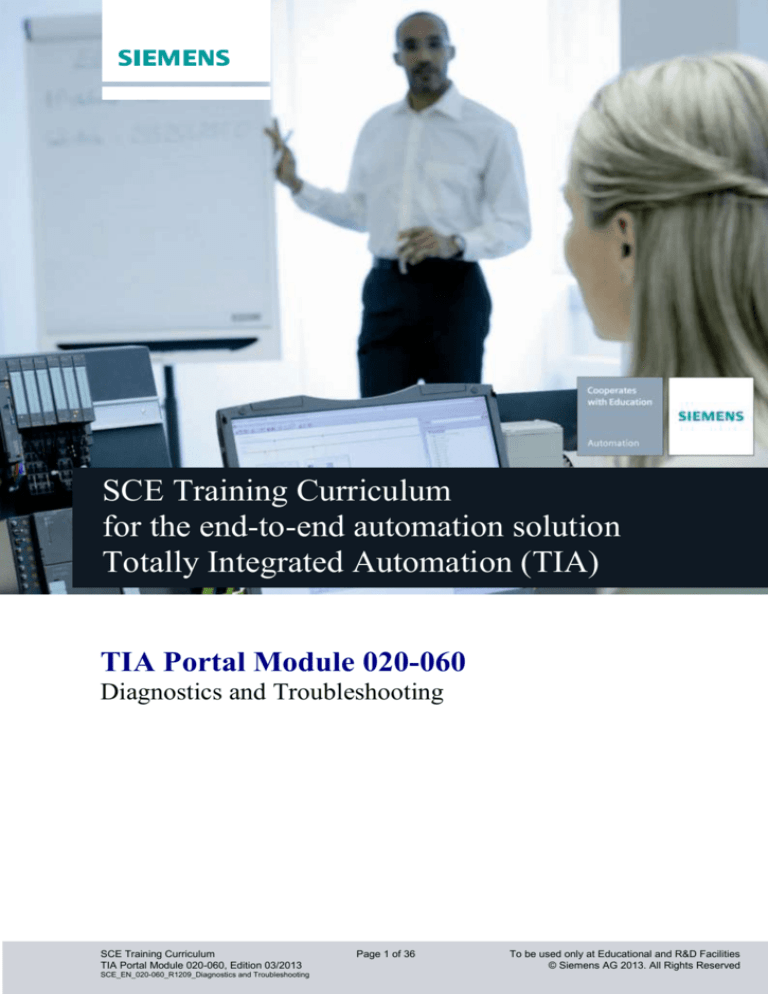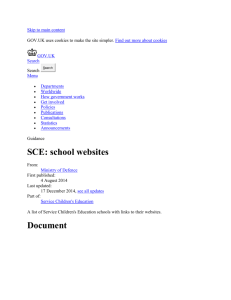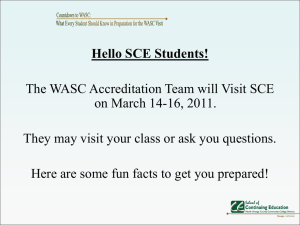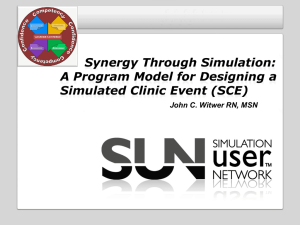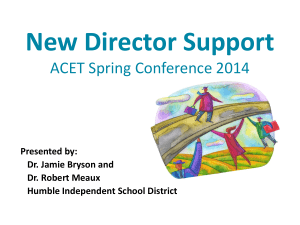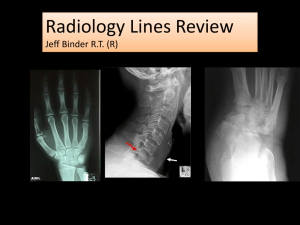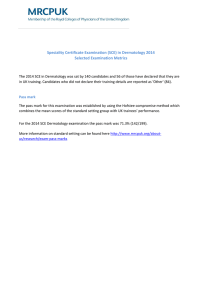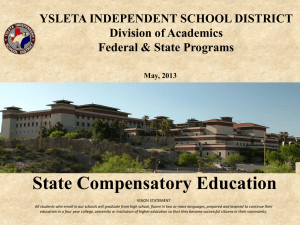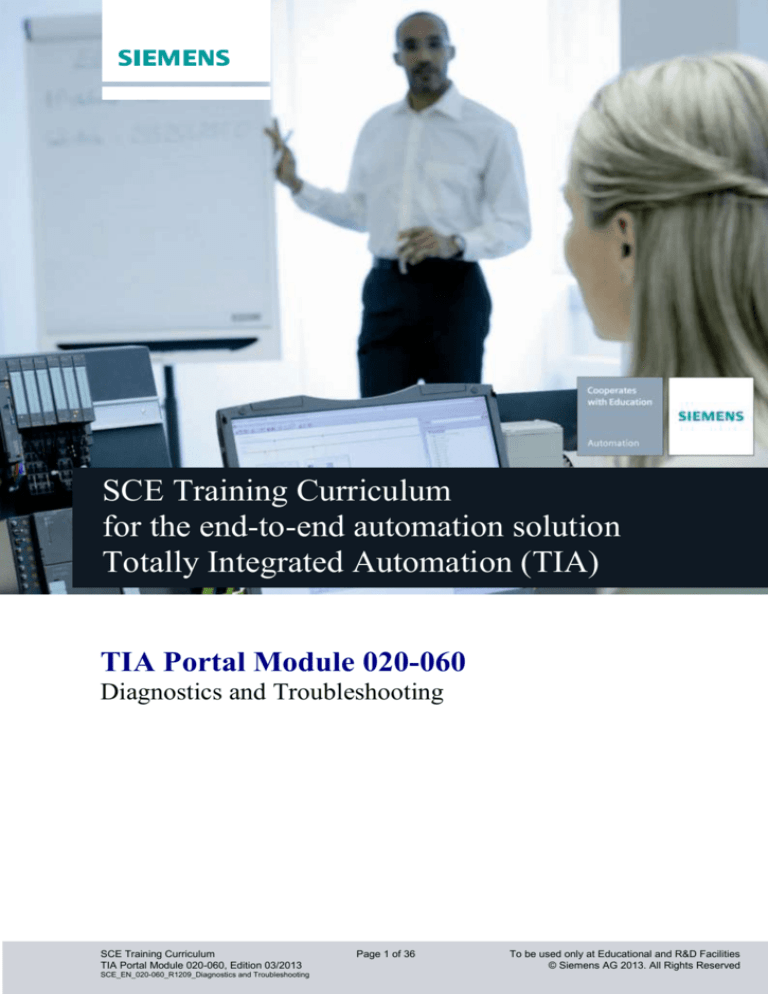
Industry Sector, IA&DT
SCE Training Curriculum
for the end-to-end automation solution
Totally Integrated Automation (TIA)
TIA Portal Module 020-060
Diagnostics and Troubleshooting
SCE Training Curriculum
TIA Portal Module 020-060, Edition 03/2013
SCE_EN_020-060_R1209_Diagnostics and Troubleshooting
Page 1 of 36
To be used only at Educational and R&D Facilities
© Siemens AG 2013. All Rights Reserved
Industry Sector, IA&DT
Suitable SCE trainer packages for these documents
SIMATIC controllers
SIMATIC S7-300 with CPU 314C-2PN/DP
Order no.: 6ES7314-6EH04-4AB3
SIMATIC S7-300 with CPU 314C-2PN/DP (upgrade)
Order no.: 6ES7314-6EH04-4AB4
SIMATIC S7-300 with CPU 315F-2PN/DP
Order no.: ES7315-2FH14-4AB1
SIMATIC ET 200S with CPU IM151-8 F PN/DP
Order no.: 6ES7151-8FB00-4AB1
SIMATIC STEP 7 software for training
SIMATIC STEP 7 Professional V11 - Single license
Order no.: 6ES7822-1CC01-4YA5
SIMATIC STEP 7 Professional V11 - Classroom license (up to 12 users)
Order no.: 6ES7822-1AA01-4YA5
SIMATIC STEP 7 Professional V11 - Upgrade license (up to 12 users)
Order no.: 6ES7822-1AA01-4YE5
SIMATIC STEP 7 Professional V11 - Student license (up to 20 users)
Order no.: 6ES7822-1AC01-4YA5
Please note that these trainer packages may be replaced by successor trainer packages.
An overview of the currently available SCE packages is provided under: siemens.com/sce/tp
HU
UH
Advanced training
Please get in touch with your regional SCE contact for information on regional Siemens SCE advanced training
siemens.com/sce/contact
HU
Additional information regarding SCE
HU
siemens.com/sce
UH
Information regarding usage
This training curriculum for the end-to-end automation solution Totally Integrated Automation (TIA) was
prepared for the program "Siemens Automation Cooperates with Education (SCE)“ specifically for training
purposes for public educational facilities and R&D facilities. Siemens AG does not make any guarantee
regarding its contents.
This training curriculum may only be used for initial training on Siemens products/systems. That is, it may be
copied in whole or in part and handed out to trainees for use within the context of their training. Distribution and
reproduction of this document and disclosure of its contents are permitted within public education and further
education facilities for educational purposes.
Any exceptions require written consent from the Siemens AG contact person: Mr. Roland Scheuerer
roland.scheuerer@siemens.com .
U
U
Offenders will be liable for damages. All rights reserved, including those relating to translation and in particular
those rights created as a result of a patent being granted or utility model being registered.
Use for industry customers is expressly prohibited. We do not consent to any commercial use of the training
curriculum.
We would like to thank Michael Dziallas Engineering and all those involved for their support in creating this
training curriculum.
SCE Training Curriculum
TIA Portal Module 020-060, Edition 03/2013
SCE_EN_020-060_R1209_Diagnostics and Troubleshooting
Page 2 of 36
To be used only at Educational and R&D Facilities
© Siemens AG 2013. All Rights Reserved
Industry Sector, IA&DT
PAGE:
1.
Preface ....................................................................................................................................................... 4
2.
Diagnostic functions for the SIMATIC S7-300............................................................................................ 6
2.1.
Opening a project online. ........................................................................................................................... 6
2.2.
Device diagnostics ................................................................................................................................... 12
2.3.
Offline/online comparison ......................................................................................................................... 25
2.4.
Monitoring and modifying tags ................................................................................................................. 28
2.5.
Forcing tags.............................................................................................................................................. 32
2.6.
Enable peripheral outputs ........................................................................................................................ 35
SCE Training Curriculum
TIA Portal Module 020-060, Edition 03/2013
SCE_EN_020-060_R1209_Diagnostics and Troubleshooting
Page 3 of 36
To be used only at Educational and R&D Facilities
© Siemens AG 2013. All Rights Reserved
Industry Sector, IA&DT
1.
PREFACE
The SCE_EN_020-060 module contents form part of the ‘Basics of PLC Programming’ training unit
and describe the procedure for diagnostics and troubleshooting with the TIA Portal.
Basics of PLC
Programming
Module 10, Module 20
Plant simulation with
SIMIT Module 150
Advanced functions for
PLC programming
Module 30
Other programming
languages
Module 40
Safety technology
Module 80
PROFIBUS
Module 60
Sensor technology
Module 110
PROFINET
Module 70
AS-Interface
Module 50
Process visualization
(HMI) Module 90
Drive technology
Module 100
Learning objective:
In this module, the reader will become acquainted with the tools that support troubleshooting.
This module will present test and online functions that you can test with the TIA project ‘Startup’ from
the SCE_EN_020-010_R1201_Startup programming with SIMATIC S7-300 module, for example.
Requirements:
To successfully work through this module, the following knowledge is required:
Proficiency in working with Windows
Basic knowledge of PLC programming with the TIA Portal
(e.g., module SCE_EN_020-010_R1201_Startup programming with SIMATIC S7-300)
SCE Training Curriculum
TIA Portal Module 020-060, Edition 03/2013
SCE_EN_020-060_R1209_Diagnostics and Troubleshooting
Page 4 of 36
To be used only at Educational and R&D Facilities
© Siemens AG 2013. All Rights Reserved
Industry Sector, IA&DT
Required hardware and software
1
PC Pentium 4, 1.7 GHz 1 (XP) – 2 (Vista) GB RAM, approx. 2 GB of free hard disk space
Operating system Windows XP Professional SP3 / Windows 7 Professional / Windows 7
Enterprise / Windows 7 Ultimate / Windows 2003 Server R2 / Windows Server 2008 Premium
SP1, Business SP1, Ultimate SP1
2
Software: STEP 7 Professional V11 SP1 (Totally Integrated Automation (TIA) Portal V11)
3
Ethernet connection between the PC and CPU 315F-2 PN/DP
4
SIMATIC S7-300 PLC, e.g., CPU 315F-2PN/DP with 16DI/16DO signal module. The inputs must
be fed out to a control panel.
2 STEP 7 Professional
V11 (TIA Portal)
1 PC
3 Ethernet connection
4 S7-300 with
CPU 315F 2 PN/DP
SCE Training Curriculum
TIA Portal Module 020-060, Edition 03/2013
SCE_EN_020-060_R1209_Diagnostics and Troubleshooting
Page 5 of 36
To be used only at Educational and R&D Facilities
© Siemens AG 2013. All Rights Reserved
Industry Sector, IA&DT
2.
DIAGNOSTIC FUNCTIONS FOR THE SIMATIC S7-300
In this module, test and online functions will be presented that you can test with the TIA Portal project
‘startup_S7-300’ from the SCE_EN_020-010 module, for example.
2.1.
Opening a project online
B
1.
The central tool is the ‘Totally Integrated Automation Portal’, which is opened here with a
double-click. ( TIA Portal V11)
2.
First, open the S7 program from the ‘SCE_EN_020-010_R1110_Startup programming with
S7-300’ module. ( Open an existing project startup_S7-300.ap11 Open)
SCE Training Curriculum
TIA Portal Module 020-060, Edition 03/2013
SCE_EN_020-060_R1209_Diagnostics and Troubleshooting
Page 6 of 36
To be used only at Educational and R&D Facilities
© Siemens AG 2013. All Rights Reserved
Industry Sector, IA&DT
3.
After that, switch to the ‘Project view’. ( Project view)
SCE Training Curriculum
TIA Portal Module 020-060, Edition 03/2013
SCE_EN_020-060_R1209_Diagnostics and Troubleshooting
Page 7 of 36
To be used only at Educational and R&D Facilities
© Siemens AG 2013. All Rights Reserved
Industry Sector, IA&DT
4.
To get started with troubleshooting, select ‘Control press’ and then ‘Go online’. ( Control
press Go online)
SCE Training Curriculum
TIA Portal Module 020-060, Edition 03/2013
SCE_EN_020-060_R1209_Diagnostics and Troubleshooting
Page 8 of 36
To be used only at Educational and R&D Facilities
© Siemens AG 2013. All Rights Reserved
Industry Sector, IA&DT
5.
Now select the ‘PG/PC interface for online access’ and click ‘Go online’. ( PG/PC interface
for online access Go online)
SCE Training Curriculum
TIA Portal Module 020-060, Edition 03/2013
SCE_EN_020-060_R1209_Diagnostics and Troubleshooting
Page 9 of 36
To be used only at Educational and R&D Facilities
© Siemens AG 2013. All Rights Reserved
Industry Sector, IA&DT
6.
When an online connection to the CPU has been established, the CPU can be started and
stopped with the
form of icons.
buttons. The project tree already provides diagnostic information in the
Icons for the comparison status
The diagnostics icons can be combined at the bottom right with additional smaller icons that indicate
the result of the online/offline comparison.
Symbol
Meaning
Folder contains objects whose online and offline versions are different (only in the project tree)
Online and offline versions of the object are different
Object only exists online
Object only exists offline
Online and offline versions of the object are the same
SCE Training Curriculum
TIA Portal Module 020-060, Edition 03/2013
SCE_EN_020-060_R1209_Diagnostics and Troubleshooting
Page 10 of 36
To be used only at Educational and R&D Facilities
© Siemens AG 2013. All Rights Reserved
Industry Sector, IA&DT
Combined diagnostics and comparison icons
Symbol
Meaning
Folder contains objects whose online and offline versions are different (only in the project tree)
Object only exists online
Diagnostics icons for modules and devices
Symbol
Meaning
The connection with a CPU is currently being established.
The CPU is not reachable at the set address.
The configured CPU and the CPU actually present are of incompatible types.
On establishment of the online connection to a protected CPU, the password dialog was terminated
without specification of the correct password.
No fault
Maintenance required
Maintenance demanded
Error
The module or device is disabled.
The module or the device cannot be reached from the CPU (valid for modules and devices under a
CPU).
Diagnostics data is not available because the current online configuration data is different to the offline
configuration data.
The configured module or device and the module or device actually present are incompatible (valid for
modules or devices under a CPU).
The configured module does not support display of the diagnostics status (valid for modules under a
CPU).
The connection has been established, but the state of the module is currently still being determined.
The configured module does not support display of the diagnostics status.
Error in lower-level component: An error is present in at least one lower-level hardware component.
SCE Training Curriculum
TIA Portal Module 020-060, Edition 03/2013
SCE_EN_020-060_R1209_Diagnostics and Troubleshooting
Page 11 of 36
To be used only at Educational and R&D Facilities
© Siemens AG 2013. All Rights Reserved
Industry Sector, IA&DT
2.2.
Device diagnostics
7.
Open the ‘Device configuration’ to obtain information about the status of the individual
components under ‘Diagnostics’. ( Device configuration Diagnostics)
Operating mode icons for CPUs and CPs
Symbol
Operating mode
RUN
STOP
STARTUP
HOLD
DEFECTIVE
Unknown operating mode
The configured module does not support display of the operating mode.
SCE Training Curriculum
TIA Portal Module 020-060, Edition 03/2013
SCE_EN_020-060_R1209_Diagnostics and Troubleshooting
Page 12 of 36
To be used only at Educational and R&D Facilities
© Siemens AG 2013. All Rights Reserved
Industry Sector, IA&DT
8.
To view details about the CPU, right-click the CPU and select ‘Online & diagnostics’. ( Online
& diagnostics)
Color code for ports and Ethernet cables
The following table shows the possible colors and their respective meaning.
Color
Meaning
No fault or maintenance required
Maintenance demanded
Communication error
SCE Training Curriculum
TIA Portal Module 020-060, Edition 03/2013
SCE_EN_020-060_R1209_Diagnostics and Troubleshooting
Page 13 of 36
To be used only at Educational and R&D Facilities
© Siemens AG 2013. All Rights Reserved
Industry Sector, IA&DT
9.
An operator panel for the CPU, the cycle time, and the memory utilization are displayed on the
right side.
SCE Training Curriculum
TIA Portal Module 020-060, Edition 03/2013
SCE_EN_020-060_R1209_Diagnostics and Troubleshooting
Page 14 of 36
To be used only at Educational and R&D Facilities
© Siemens AG 2013. All Rights Reserved
Industry Sector, IA&DT
10. General information about the CPU is available. ( General)
SCE Training Curriculum
TIA Portal Module 020-060, Edition 03/2013
SCE_EN_020-060_R1209_Diagnostics and Troubleshooting
Page 15 of 36
To be used only at Educational and R&D Facilities
© Siemens AG 2013. All Rights Reserved
Industry Sector, IA&DT
11. If diagnostics information exists, it is displayed in the Diagnostic status and Diagnostics buffer
areas. ( Diagnostic status Diagnostics buffer)
12. The diagnostics buffer is the most important aid for error diagnostics. ( Diagnostics buffer)
SCE Training Curriculum
TIA Portal Module 020-060, Edition 03/2013
SCE_EN_020-060_R1209_Diagnostics and Troubleshooting
Page 16 of 36
To be used only at Educational and R&D Facilities
© Siemens AG 2013. All Rights Reserved
Industry Sector, IA&DT
13. Information about the cycle time of the executed program is also provided. ( Cycle time)
SCE Training Curriculum
TIA Portal Module 020-060, Edition 03/2013
SCE_EN_020-060_R1209_Diagnostics and Troubleshooting
Page 17 of 36
To be used only at Educational and R&D Facilities
© Siemens AG 2013. All Rights Reserved
Industry Sector, IA&DT
14. The memory utilization can be seen here in detail. ( Memory)
SCE Training Curriculum
TIA Portal Module 020-060, Edition 03/2013
SCE_EN_020-060_R1209_Diagnostics and Troubleshooting
Page 18 of 36
To be used only at Educational and R&D Facilities
© Siemens AG 2013. All Rights Reserved
Industry Sector, IA&DT
15. Information regarding the connection resources can be found under Communication.
( Communication)
SCE Training Curriculum
TIA Portal Module 020-060, Edition 03/2013
SCE_EN_020-060_R1209_Diagnostics and Troubleshooting
Page 19 of 36
To be used only at Educational and R&D Facilities
© Siemens AG 2013. All Rights Reserved
Industry Sector, IA&DT
16. You will also find information about the interfaces of the CPU.
( MPI/DP interface PROFINET interface)
SCE Training Curriculum
TIA Portal Module 020-060, Edition 03/2013
SCE_EN_020-060_R1209_Diagnostics and Troubleshooting
Page 20 of 36
To be used only at Educational and R&D Facilities
© Siemens AG 2013. All Rights Reserved
Industry Sector, IA&DT
17. In this dialog, you will find information about the runtime meter of the CPU.
( Runtime meter)
18. Under Performance data, you can see which operand areas, organization blocks, and system
blocks can be used with your CPU.
( Performance data)
SCE Training Curriculum
TIA Portal Module 020-060, Edition 03/2013
SCE_EN_020-060_R1209_Diagnostics and Troubleshooting
Page 21 of 36
To be used only at Educational and R&D Facilities
© Siemens AG 2013. All Rights Reserved
Industry Sector, IA&DT
19. You can assign the IP address under Functions. ( Functions Assign IP address)
20. You can set the time of day under Functions. ( Set time of day)
SCE Training Curriculum
TIA Portal Module 020-060, Edition 03/2013
SCE_EN_020-060_R1209_Diagnostics and Troubleshooting
Page 22 of 36
To be used only at Educational and R&D Facilities
© Siemens AG 2013. All Rights Reserved
Industry Sector, IA&DT
21. You can perform a firmware update under Functions. ( Firmware updater)
SCE Training Curriculum
TIA Portal Module 020-060, Edition 03/2013
SCE_EN_020-060_R1209_Diagnostics and Troubleshooting
Page 23 of 36
To be used only at Educational and R&D Facilities
© Siemens AG 2013. All Rights Reserved
Industry Sector, IA&DT
22. You can assign the PROFINET device name under Functions. ( Assign name)
23. A reset to factory settings can also be performed here.
( Reset to factory settings)
SCE Training Curriculum
TIA Portal Module 020-060, Edition 03/2013
SCE_EN_020-060_R1209_Diagnostics and Troubleshooting
Page 24 of 36
To be used only at Educational and R&D Facilities
© Siemens AG 2013. All Rights Reserved
Industry Sector, IA&DT
2.3.
Offline/online comparison
24. It is often important to know whether the saved data matches the data loaded in the controller.
First, remove the negation from the AND operation for EMERGENCY STOP in the Program Press
[FC1] block.
Save the Program Press [FC1] block but do not download it to the controller.
For the comparison, select ‘Control press’ and then ‘Compare Offline/online’.
( Control press Compare Offline/online)
SCE Training Curriculum
TIA Portal Module 020-060, Edition 03/2013
SCE_EN_020-060_R1209_Diagnostics and Troubleshooting
Page 25 of 36
To be used only at Educational and R&D Facilities
© Siemens AG 2013. All Rights Reserved
Industry Sector, IA&DT
25. If block differences, for example, are indicated
, you can select ‘Start detailed comparison’.
( Program Press Start detailed comparison).
SCE Training Curriculum
TIA Portal Module 020-060, Edition 03/2013
SCE_EN_020-060_R1209_Diagnostics and Troubleshooting
Page 26 of 36
To be used only at Educational and R&D Facilities
© Siemens AG 2013. All Rights Reserved
Industry Sector, IA&DT
26. The online and offline block is displayed and information about the differences is highlighted.
( Comparison result)
Note:
Symbolic names, interface names, network headings, and comments are not saved in an S7-300 CPU.
SCE Training Curriculum
TIA Portal Module 020-060, Edition 03/2013
SCE_EN_020-060_R1209_Diagnostics and Troubleshooting
Page 27 of 36
To be used only at Educational and R&D Facilities
© Siemens AG 2013. All Rights Reserved
Industry Sector, IA&DT
2.4.
Monitoring and modifying tags
27. In order to monitor and modify tags, you must ‘Add a watch table’. ( Add new watch table)
SCE Training Curriculum
TIA Portal Module 020-060, Edition 03/2013
SCE_EN_020-060_R1209_Diagnostics and Troubleshooting
Page 28 of 36
To be used only at Educational and R&D Facilities
© Siemens AG 2013. All Rights Reserved
Industry Sector, IA&DT
28. You can enter individual tags in the table or select the default tag table and then the tags to be
monitored and drag them from the Details view to the watch table. ( Default tag table)
SCE Training Curriculum
TIA Portal Module 020-060, Edition 03/2013
SCE_EN_020-060_R1209_Diagnostics and Troubleshooting
Page 29 of 36
To be used only at Educational and R&D Facilities
© Siemens AG 2013. All Rights Reserved
Industry Sector, IA&DT
29. The following columns can be displayed: ‘All modify columns’
and ‘All expanded mode
columns’
. Now, select the trigger time for the monitoring.
( Permanent)
The following monitoring and modify modes are available:
Permanent (in this mode, the inputs can be monitored/modified at the start of the cycle and the
outputs at the end.)
Once only, at start of scan cycle
Once only, at end of scan cycle
Permanently, at start of scan cycle
Permanently, at end of scan cycle
Once only, at transition to STOP
Permanently, at transition to STOP
Process image input
“At start of scan cycle” trigger point
OB1
“At transition to STOP” trigger point
“At end of cycle” trigger point
Process image output
SCE Training Curriculum
TIA Portal Module 020-060, Edition 03/2013
SCE_EN_020-060_R1209_Diagnostics and Troubleshooting
Page 30 of 36
To be used only at Educational and R&D Facilities
© Siemens AG 2013. All Rights Reserved
Industry Sector, IA&DT
30. Next, click ‘Monitor all values once and afterwards
(
or ‘Monitor all’
.
Monitor all)
31. Enter the desired ‘Modify values’, and select them
values once and now’ or
TRUE
. Then, click
to ‘Modify all selected
to ‘Modify all selected values by “Modify with trigger”’. (
Modifies all selected values by “Modify with trigger”)
32. Click ‘Yes’ to confirm the warning. ( Yes)
The output becomes active even though the programmed conditions are not met.
Note:
If the watch table closes or the connection to the PLC is lost, all control commands become ineffective.
SCE Training Curriculum
TIA Portal Module 020-060, Edition 03/2013
SCE_EN_020-060_R1209_Diagnostics and Troubleshooting
Page 31 of 36
To be used only at Educational and R&D Facilities
© Siemens AG 2013. All Rights Reserved
Industry Sector, IA&DT
2.5.
Forcing tags
The “Force” function can be used to assign a fixed value to tags. Force values are specified in a similar
way as for the "Modify tags" function but, in contrast, are retained after the CPU is stopped.
33. To force tags, you must first double-click the force table to open it.
( Force table)
Select the “M0” operand with address %Q0.0 from the list. ( M0)
SCE Training Curriculum
TIA Portal Module 020-060, Edition 03/2013
SCE_EN_020-060_R1209_Diagnostics and Troubleshooting
Page 32 of 36
To be used only at Educational and R&D Facilities
© Siemens AG 2013. All Rights Reserved
Industry Sector, IA&DT
With forcing, the operands are entered with direct I/O access (syntax: %Q0.0:P)
Enter the desired ‘Values’, and select them
writes the new force request to the CPU.
( %Q0.0:P TRUE
. After that, click
‘Start or replace forcing’. This
Start or replace forcing)
34. Click ‘Yes’ to confirm the warning. ( Yes)
Note:
If the watch table is closed or the connection to the PLC is lost, forcing remains active, and the yellow
FRCE LED on the CPU lights up.
SCE Training Curriculum
TIA Portal Module 020-060, Edition 03/2013
SCE_EN_020-060_R1209_Diagnostics and Troubleshooting
Page 33 of 36
To be used only at Educational and R&D Facilities
© Siemens AG 2013. All Rights Reserved
Industry Sector, IA&DT
35. If you want to ‘Stop forcing’, click:
. (
Stop forcing)
Forcing is stopped, and the yellow FRCE LED on the CPU turns off.
36. If a force request already exists in the controller, this is indicated by the
table.
If you click
, additional information is displayed. (
SCE Training Curriculum
TIA Portal Module 020-060, Edition 03/2013
SCE_EN_020-060_R1209_Diagnostics and Troubleshooting
Page 34 of 36
icon in the watch
)
To be used only at Educational and R&D Facilities
© Siemens AG 2013. All Rights Reserved
Industry Sector, IA&DT
2.6.
Enable peripheral outputs
The “Enable PA” function can be used to cancel the output disable (OD) that prevents output signals
from being output when the CPU is in STOP state.
Following the PA enable, controlled outputs are active when the CPU is in STOP state. Analog
modules output their last value.
If you want to use this function, enter the operand in the correct display format and the modify value in
the watch table.
37. Switch the CPU to STOP, and click the “Enable PA” button
.
38. Click ‘Yes’ to confirm the warning. ( Yes)
The operand must be addressed as I/O in Byte, Word, or DWord format (%QB0:P, %QW0:P,
%QD0:P).
39. Click Modify tag immediately
SCE Training Curriculum
TIA Portal Module 020-060, Edition 03/2013
SCE_EN_020-060_R1209_Diagnostics and Troubleshooting
Page 35 of 36
To be used only at Educational and R&D Facilities
© Siemens AG 2013. All Rights Reserved
Industry Sector, IA&DT
Although peripheral outputs cannot be monitored, you can monitor the process image output (PIQ) in
the CPU memory (also in STOP state).
To cancel the PA enable, click the
SCE Training Curriculum
TIA Portal Module 020-060, Edition 03/2013
SCE_EN_020-060_R1209_Diagnostics and Troubleshooting
button again or switch the CPU to RUN.
Page 36 of 36
To be used only at Educational and R&D Facilities
© Siemens AG 2013. All Rights Reserved