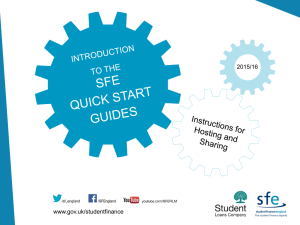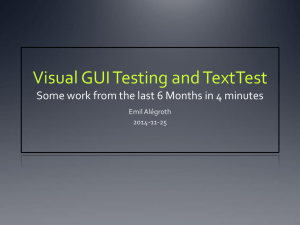Improving Student Achievement with STIAssessment
advertisement
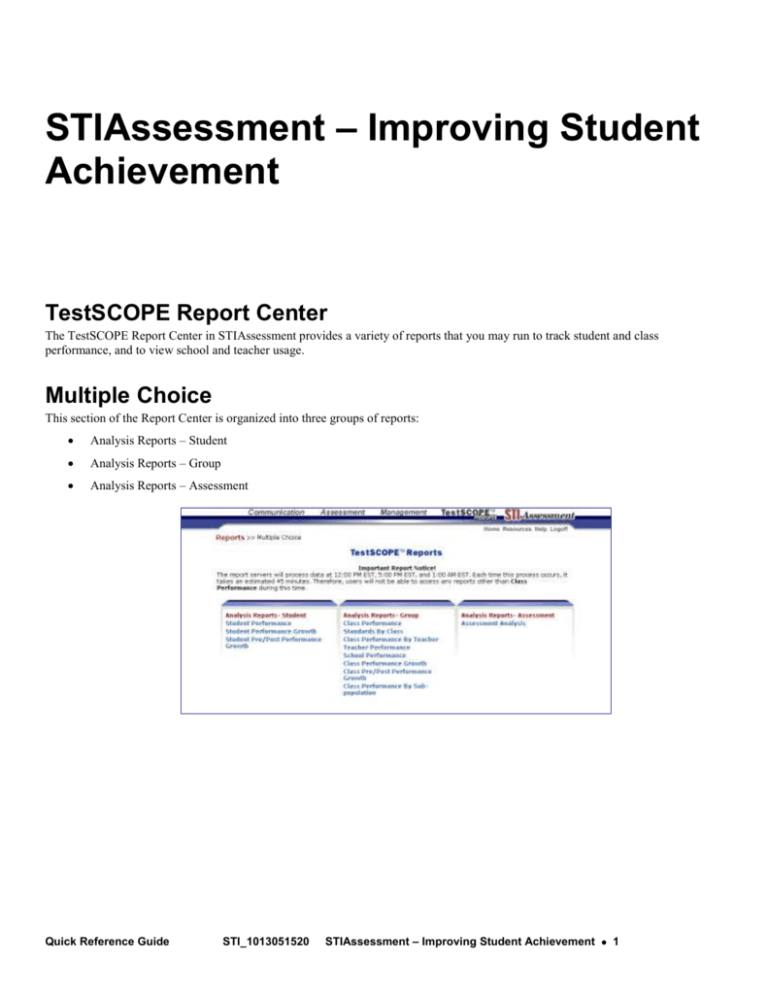
STIAssessment – Improving Student Achievement TestSCOPE Report Center The TestSCOPE Report Center in STIAssessment provides a variety of reports that you may run to track student and class performance, and to view school and teacher usage. Multiple Choice This section of the Report Center is organized into three groups of reports: Analysis Reports – Student Analysis Reports – Group Analysis Reports – Assessment Quick Reference Guide STI_1013051520 STIAssessment – Improving Student Achievement 1 Analysis Reports – Student Student Performance Report This is a report by student indicating the question on the assessment, whether it was answered correctly, and the time spent on each individual item. You may use it to identify student weaknesses on an assessment. You are able to sort by school, teacher, class, or student. You may also measure the time spent on each item. Choose the Student Performance report. Select the school, teacher, class, student, year and type of report. Click the Submit button. Click the View Report link for the assessment for which to wish to run the report. The report will show the school and teacher name, class ID number, student name, test name and date of the test. Quick Reference Guide STI_1013051520 STIAssessment – Improving Student Achievement 2 Student Performance Growth Report This report allows you to select two or more assessments to compare how the student performed on standards represented throughout the assessments. You may use it to identify student progress on standards. You are able to sort by school, teacher, class or student. All measurements are given as a percentage. Choose the Student Performance Growth report. Select the school, teacher, class, student, year and type of report. Make sure Student Performance Growth is selected in the Select Report pull-down list. Click the Submit button. Click the View Report link for the assessment for which you wish to run the report. Student Pre/Post performance Growth Report This report allows you to select two assessments to compare progress on standards. You may use it to identify student progress on standards. You are able to sort by school, teacher, class, and student. The report measures by percentage and percentage difference. Choose the Student Pre/Post Performance Growth report. Select the school, teacher, class, student, year and type of report. Make sure Student Pre/Post Performance Growth is selected in the Select Report pull-down list. Click the Submit button. Quick Reference Guide STI_1013051520 STIAssessment – Improving Student Achievement 3 Place a check in the boxes to select the tests you wish to compare. Click the View Report button. Click the Export to Excel button if you wish to view the report in Excel. Analysis Reports – Groups Class Performance Report This is a multifunctional report that allows you to analyze class performance by several methods. Click the Class Performance Report link. Select the school, teacher, class, year and type of report. You may also select sorting options. Click the View Report link next to the test for which you wish run the report. Quick Reference Guide STI_1013051520 STIAssessment – Improving Student Achievement 4 Select the type of report you wish to run on the test. Frequency Distribution Item Analysis Quick Reference Guide STI_1013051520 STIAssessment – Improving Student Achievement 5 Item Analysis By Standard Ranked/Alphabetical Student Report Click the student’s name to view the assessment, and then click the View Report link next to the assessment to view the results by standards/indicators. Standards Mastery Quick Reference Guide STI_1013051520 STIAssessment – Improving Student Achievement 6 Student Responses Click the Export to Excel button if you wish to view the report in Excel. Student Synopsis Standards by Class Report This report indicates how students performed on each individual standard by the percentage correct. Select school, teacher, class, year and the type of report. Click the Submit button. Click View Report. Students will be listed along with their total scores for that assessment. Quick Reference Guide STI_1013051520 STIAssessment – Improving Student Achievement 7 Click the Export to Excel button if you wish to view the report in Excel. Class Performance by Teacher Report This is a report comparing classes and their performances on an assessment by standard compared to the overall school average. School Performance Report This report compares schools and their performances on an assessment by standard compared to the overall district average. Only principals, administration and district administration will be able to access this report. Class Performance Growth Report This report allows the selection of two or more assessments to compare how the class performed on the standard represented throughout the assessments. Select the school, teacher, class, year and type of report. Check the boxes of the assessments you wish to compare. Quick Reference Guide STI_1013051520 STIAssessment – Improving Student Achievement 8 Click the View Report button. The report will indicate the standard/indicator the assessments addressed and the percentages in each area. Class Pre/Post Performance Growth Report This report allows you to select two assessments to compare progress on standards. Select school, teacher, class, year and type of report. Check the boxes of the assessments you wish to compare. Click the View Report button. Quick Reference Guide STI_1013051520 STIAssessment – Improving Student Achievement 9 Class Performance by Sub-population Report This report shows proficiency levels of students in each subgroup by standard. The report also indicates the number of students as each proficiency level. Select school, teacher, class, year and type of report. Select all fields you wish to report on by highlighting the left column and clicking the arrows to move the selection to the Selected Demographics field. Click the Generate Report button. Quick Reference Guide STI_1013051520 STIAssessment – Improving Student Achievement 10 Analysis Reports – Assessments Assessment Analysis Report This report indicates the total of all correct responses compared to the total responses by showing the percentage correct for each standard. Select school, teacher, class, student and year. Select the assessment. Click the View Report button. Click the Export to Excel button if you wish to view the report in Excel. Quick Reference Guide STI_1013051520 STIAssessment – Improving Student Achievement 11