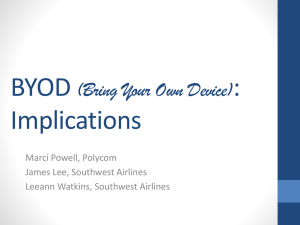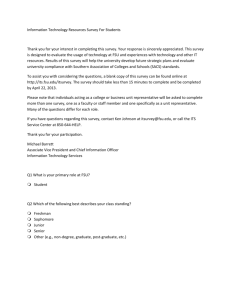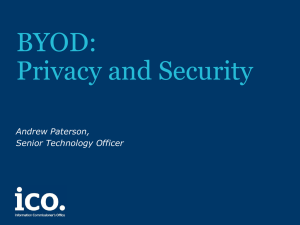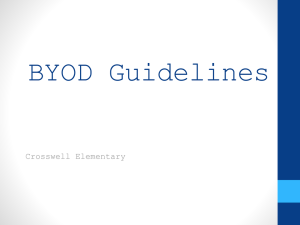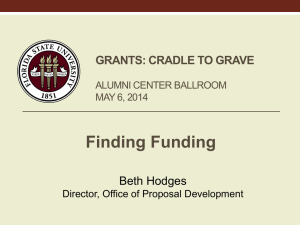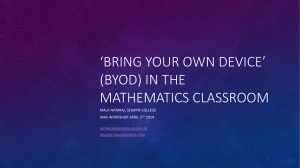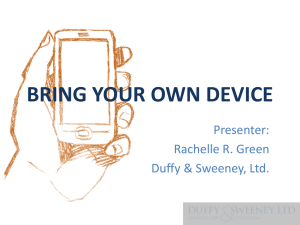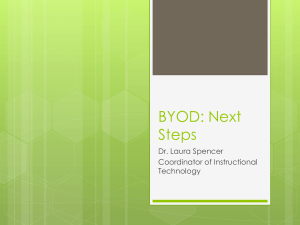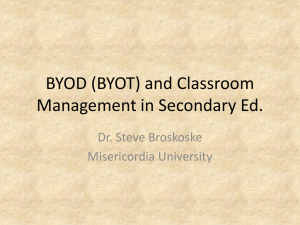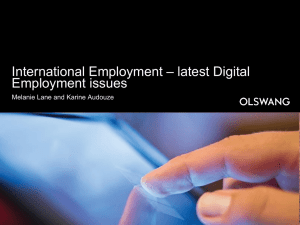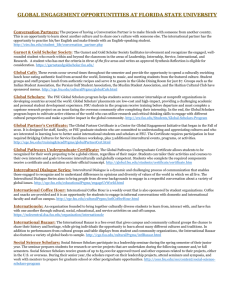IT Security for Work and Home - Office of Research
advertisement
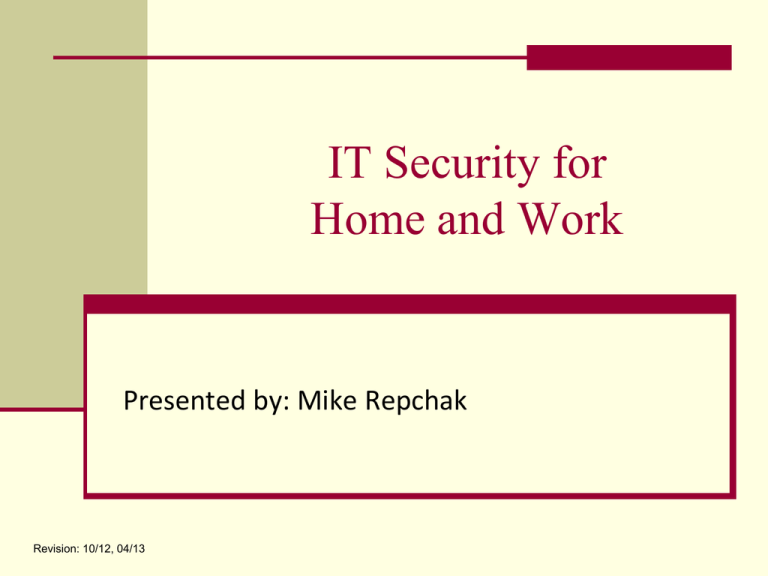
IT Security for Home and Work Presented by: Mike Repchak Revision: 10/12, 04/13 Technology Goal To allow the use of various technologies to perform an employee’s duties as efficiently and cost-effectively as possible. While ensuring confidentiality, integrity, and availability Faculty and Staff have a responsibility to the Sponsor and students Categories of Use Work – Classified as a corporate or “Enterprise” environment, and includes all types of devices (computers, printers, mobile, software, infrastructure, etc…) Typically a Microsoft environment (Windows and Office) 92% of world uses Windows, Win7 most popular as of 2012 Devices network and connect to servers Devices are “locked” into a Domain Devices are purchased and replaced by the employer, and are usually standardized Devices receive automated updates and preventative maintenance. Categories of Use Home – Consumer-grade devices available at retailers (inkjet printers, individual scanners, specialty keyboards and mice, TV tuners) No standard in devices, various Operating Systems (Mac, Android, Ubuntu, proprietary), with no guarantee devices will work together Network infrastructure typically provided by ISP Computers may be home-built (various components purchased separately) No servers Devices are not usually maintained, and only until it no longer functions as expected, is support requested No adherence to federal or state laws for document retention and or confidentiality rules Categories of Use Personally Owned Devices – Purchased by the employee, but used frequently to connect to the enterprise environment Individually owned devices Usually mobile (iPads, laptops, smartphones, Android, etc.) Known as BYOD (Bring Your Own Device) in the tech world Typically used concurrently with an already existing corporate device (such as a desktop) Devices are not usually maintained, and only until it no longer functions as expected, is support requested More about BYODs… Considered the next generation of Information Technology (IT) implementation The personally owned device is managed, secured and updated by the individual (FSU employee) Hardware warranties/repair are the responsibility of the individual Software is purchased, licensed and maintained by the individual Wireless access anywhere (FSUSecure, coffee shops, restaurants) Does not connect to the network “Domain” (so there are no enforced network policies) Little to no monitoring of information breaches/hacks Limited software support provided by IT Administrators BYOD Complications Lessened security controls and trustworthiness Due to mobility, more likely to be lost or stolen Bypassed restrictions on security Lack of rigor of passcodes and usually no usernames Software conflicts IT Administrators can only provide limited support The University has no ability to ensure patches and/or updates are applied regularly Inability to manage security of the device when not physically present at the University BYODs and the workplace At the University level, there are no policies and procedures in place to properly secure BYODs Existing “enterprise” principles may not apply Most devices used for research access confidential and/or sensitive data are even more difficult to secure and require strict adherence to Federal and State laws What is an “enterprise” system? Owned by the University Typically part of the wired, secured Ethernet Managed and supported by ITS and/or local IT Administrators Hardware is managed by a vendor contract Software is purchased, licensed and maintained for use by the University Adheres to University security policies and procedures (enforced when users log on to the network Domain) Communications (internet, email, etc.) are monitored for breaches Devices are updated regularly to prevent security leaks and to fix compatibility issues Remote access by IT Administrators to off-campus devices Network data backed-up and scanned for viruses regularly System Requirements The University adheres to the following 3 standards: CONFIDENTIALITY – ensures that transmitted and stored data cannot be read by unauthorized parties INTEGRITY – detects any intentional or unintentional changes to transmitted and stored data AVAILABILITY – ensures that users can access resources whenever needed Possible Solutions for BYODs For many users, BYOD is convenient. In order to achieve information security for confidential and sensitive data, we must consider the following: Using a “virtual private network” (VPN) Using encryption to ensure a lost device cannot be accessed Using anti-virus (AV) software to ensure integrity of files Cleansing (or wiping) the machine prior to transfer or sale, or the close of a project Reporting breaches in a timely manner Ensuring the Best Practices are understood and signed for Legal Discovery and Liability Issues in the event of a breach What is a VPN? Connects individual users securely to the University’s network allowing access to NWRDC, network shares, etc. Information is scrambled, or encrypted, so that other internet users cannot read the data Without VPN, any internet user can intercept and read data Requires access to the internet (reliability depends on connection speed and quality) Many individuals already use this service to connect from home (known as Cisco AnyConnect) What is disk encryption? Security software that is designed to protect the confidentiality of the data stored on a computer disk and allows such data to be protected even if the operating system is not active How does it work? Data on the computer’s hard drive is scrambled (encrypted) so that only an authorized user can unscramble (decrypt) it User must login at the boot screen (before Windows loads) After a predetermined amount of incorrect logins, the hard drive will destroy itself and all data will become unreadable What is AV software? Security software used to prevent, detect and remove malware such as computer viruses, adware, backdoors, fraudtools, hijackers, keyloggers, rootkits, spyware, trojan horses, worms, and often includes protection from social engineering techniques. Examples are: McAfee, Symantec/Norton, AVG, Trend-Micro, Microsoft Security Essentials (MSE) How does it work? Actively monitors your computer by scanning computer on a regular basis May intercept communications such as SPAM and phishing attempts Only as reliable as the most recent update, and updates occur constantly May require an annual renewal fee What is Cleansing? Deleting of confidential, secure, or general University data from a device at the end of a project However, simply deleting data does not guarantee data is eliminated Best Practice: Permanently removing all data, applications, and operating system(s) from a device prior to sale or transfer of a device to a new user by wiping Reformatting must adhere to DOD standards to ensure data can not be recovered Reporting Security Breaches If you believe your machine has been compromised: 1. Disconnect device from network (wired or wireless) 2. Turn off device 3. Contact the IT Administrator IT Administrator will submit to ITS Security Officer for direction from policy OP-H-9 Individual’s supervisor may be notified Depending on severity, device may need to be wiped or surrendered for forensics Goal is to ensure the University and its data has not and will not be compromised Best Practices You should do this to help safeguard your data, as well as FSU: Ensure regular updates, maintenance, and repairs of your device(s) Update common applications that are frequently vulnerable: Adobe Reader, Adobe Flash, Java Use VPN to connect to the University’s network when off-campus Use disk encryption for laptops Use AV software with current, updated signatures and a regular scan pattern BYOD Safety Acknowledge that there is little IT support for nonUniversity software and devices Understand that the following may occur if there is a possible security breach: confiscation of individual’s device, wiping of a machine, or a Police investigation For BYOD, the University has an obligation to require what is reasonable and possible, and have an overwhelmingly compelling reason not to adhere to these practices Safeguards Use common safeguards (for any machine), such as: Not visiting websites you don’t know or trust Not downloading software you don’t expect Not opening or replying to SPAM (for FSU mail, you can send SPAM messages to abuse@fsu.edu ) Never sharing passwords Cleansing all University information off at the end of a project, or before sale or transfer to new user Destroy or remove the hard drive of a computer that will be transferred or recycled Safeguards 2 Be advised that Windows XP will be depreciated at the end of 2014, no more WinXP security patches or updates from MS! FSUSecure Wireless is preferred over FSUWin Don’t reveal too much on social media Your passwords should always be unique among different websites. And never use your FSUID or password at non-FSU sites. Always lock your machine when you leave your desk (Windows Key + L) Backup frequently, preferably off-site Reboot your machines (all of them!) on a regular basis Safeguards 3 Don’t click on Antivirus pop-ups Turn-off your computer at night, or when not in use Using shared Wi-Fi is dangerous (airports, coffee houses, etc…) Don’t use Internet Explorer (except version 10 in Windows 8) You can view the FSU OP-H-6 IT Policy at http://policies.vpfs.fsu.edu/bmanual/itpolicy.html. FBI’s recommendations for a safe computer: http://www.fbi.gov/scams-safety/computer_protect Our Responsibility Protecting University data is not only the University’s responsibility to students, sponsors, and others, but it also can protect the University from significant fines and penalties. There is no 100% effective solution in preventing threats to the University, but in the event of a data breach, showing the University uses due diligence in protecting data can help lessen the University’s liability. Questions © Florida State University, Office of the Vice President for Research Revision 2 Some information from the National Institute for Standards and Technology 800 series (NIST-800) Some information technology terminology defined by Wikipedia