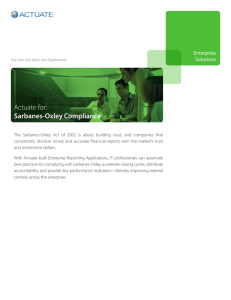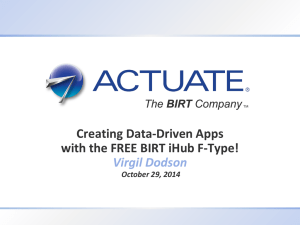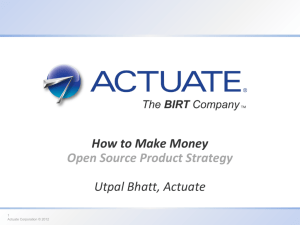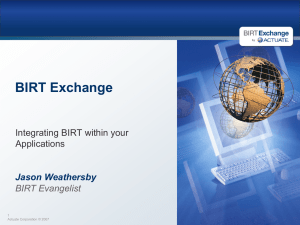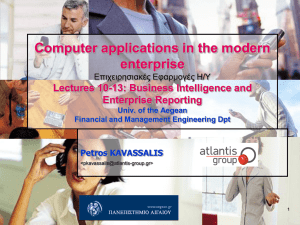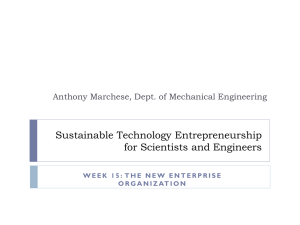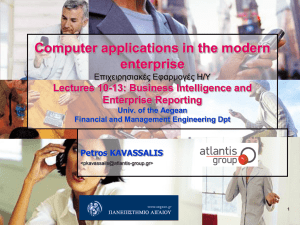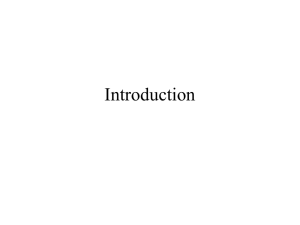Introduction to BIRT
advertisement
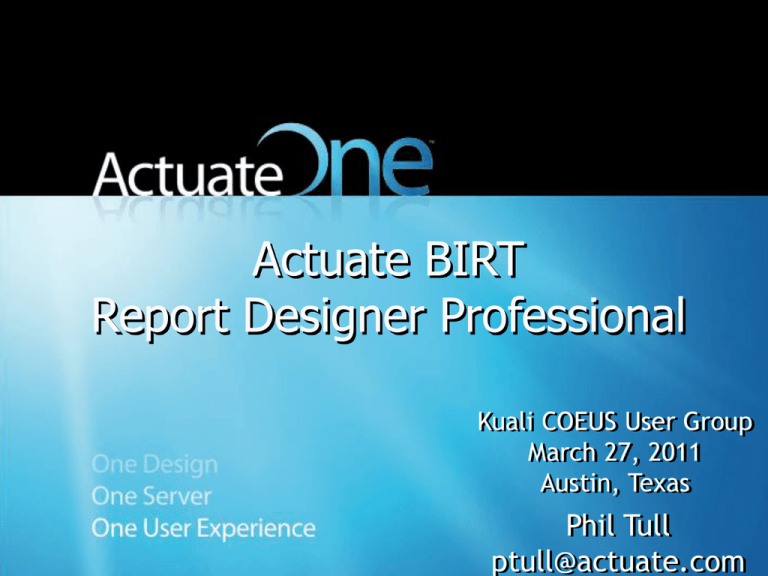
Actuate BIRT Report Designer Professional Kuali COEUS User Group March 27, 2011 Austin, Texas Phil Tull ptull@actuate.com © 2010 by Actuate Corporation Agenda How many of you have ever heard of BIRT > BIRT History > > > > IBM starts Eclipse Foundation to develop an Open Source IDE In 2004, Actuate starts the BIRT Project (10M downloads as of September 2010) Actuate develops commercial extensions to Open Source BIRT – Current release Actuate V11 > > > > > > iServer (scalable, secure, Enterprise-class Java Server) Interactive Viewer (End user customizations to reports) Additional Databases/Data Sources Additional Objects (Flash Objects/Charts/Gadgets) Page Level Security, Dashboards, In-memory Analytics Product Overview and Demonstration © 2010 by Actuate Corporation Why Customers Choose Actuate BIRT BI & Information Applications that combine data in compelling and useful ways and encourage large numbers of users to change and share the resulting content to fit their evolving needs without overwhelming IT. > > > > > > One easy to use development tool Multi-source data handling One fantastic user experience One dependable, reliable, scalable server BIRT Mobile BIRT On demand Data Sources Documents ONE BIRT Design ONE iServer ONE User Experience © 2010 by Actuate Corporation Choose BIRT By Design BIRT Design Eclipse BIRT Designer Eclipse data connecto rs Eclipse Engine & Viewer DIY Actuate BIRT Designer Commercial data connectors BIRT & e.Report docs, Xenos, SFDC, DataDirect Actuate Viewer Flash & live Excel output Embedded in Java Apps Components for OEM or iServer integrated within app/portal BIRT Mobile Information Objects metadata BIRT 360 Dashboards Interactive Viewer On premises Scalable, HA cluster, center of excellence or virtual private/hybrid cloud BIRT Data Objects Intelligent in-memory caching BIRT Studio ad-hoc Data Analyzer BIRT onDemand SaaS Public Cloud Platform as a Service © 2010 by Actuate Corporation Eclipse BIRT & Actuate BIRT Designers Actuate BIRT Commercial Upgrades Commercial Data Management Upgrades • DataDirect JDBC & Oracle, DB2, SQL Server drivers • BIRT Data Objects (in-memory OLAP) • Information Object Designer perspective • BIRT, e.Report & Xenos document ODAs Commercial Design Features • 266 Flash Objects • Faster Actuate Viewer Easy to use • Live Excel, Emitters Deployment • IV & Data Analyzer • WYSIWYG Web design metaphor • iServer • Page Level Security • Multi-source & multi-dataset joins • Info Console • JDBC, POJO, Web Services data connectors • 360 Dashboards • Basic formats—PDF, Word, PPT, Excel, XML, HTML • BIRT Studio • onDemand • BIRT Mobile Powerful development tool BIRT-Exchange Community • • • • Design & component reuse • 10M Downloads Programmability • Forums, training, how-to’s, etc. Integration API’s, ODAs & Emitters • Marketplace Embed BIRT Engine in java application Eclipse Open Source foundation © 2010 by Actuate Corporation Install the Training CD Page 3 in your Workbooks > Sign up for Birt On Demand account (Refer to Handout) > © 2010 by Actuate Corporation BIRT onDemand is a SaaS BI solution for Business Intelligence and Reporting in the Cloud With BIRT onDemand, you can: >Eliminate server management costs and reduce IT involvement by providing an ideal hosted platform for all BIRT applications >Publish BIRT-based information applications securely to users outside the firewall >Enhance existing BIRT applications by adding instant interactivity and analysis capabilities >Present data visually with user configurable dashboards >Deliver BIRT content to iPhone®, iPad™ and Blackberry® devices with builtin mobile delivery features Visit www.BIRTonDemand.com for more information. © 2010 by Actuate Corporation Sign Up Process It takes less than 2 minutes to create your own account Step 1: Go to www.birt-exchange.com/be/info/BoD-KualiCoeus/ Step 2: Fill out the registration form Step 3: Enter an account name, username, password and registration code: kualicoeus11 Click Submit Done. You are ready to go! © 2010 by Actuate Corporation Introduction to BIRT © 2010 by Actuate Corporation Course objectives You learn to > Build and customize reports > Design charts > Use interactive Flash gadgets © 2010 by Actuate Corporation Course agenda Course structure > Product overview > Setup instructions > Creating a listing report > Formatting a report > Using parameters > Using charts > Using hyperlinks > Using Flash gadgets > © 2010 by Actuate Corporation Course structure Concepts > Demos > Exercises > © 2010 by Actuate Corporation Supporting information BIRT: A Field Guild to Reporting YouTube: Search for BIRT Videos www.birt-exchange.com © 2010 by Actuate Corporation Actuate BIRT Designer overview © 2010 by Actuate Corporation About the report design environment Actuate BIRT Designer Professional is a designer tool for report developers > Installation includes the full Eclipse workbench > Views and editors control what appears in menus and tool-bars > Each view is a tool provided in a window you can maximize, minimize, move, resize, or close > You can customize report designs using Java code > © 2010 by Actuate Corporation The report editor © 2010 by Actuate Corporation Report design views > Report Editor > Layout editor > Master page editor > Script editor > XML source editor > Previewer Palette > Data Explorer > Resource Explorer > Property Editor > Navigator > Outline > © 2010 by Actuate Corporation Accessing data > A report can access data from the following types of data sources > > > > > > Relational database through a JDBC driver Flat file — text or CSV XML document Web services Other data sources, such as Java objects, through a custom driver Use Data Explorer to > > Create a data source element to connect a report to a data source Create a data set element that identifies the data to extract from the data source © 2010 by Actuate Corporation Laying out the report Drag report elements from the palette and drop them on the page in the layout editor > Drag data set fields from Data Explorer > Drag customized report elements from Resource Explorer > © 2010 by Actuate Corporation Report layout elements > Label > Image > Text > Chart > Dynamic > Data > Grid > List > Table text > Cross tab > Flash chart > Flash gadget > Flash object > HTML button © 2010 by Actuate Corporation Previewing and viewing the report Use the Preview window to test the report format > View a complete report in the following formats > > > > > > > > Adobe PDF HTML and XHTML Microsoft Excel, XLS Microsoft PowerPoint, both PPT and PPTX Microsoft Word, both DOC and DOCX Postscript You can also view a report in the interactive report viewer © 2010 by Actuate Corporation Set up: Import report files > > Extract the report files and resources from the CD Import files and resources into a workspace © 2010 by Actuate Corporation Exercise: Creating a listing report You learn to > Create a new report > Build a data source > Build a data set > Lay out the report to display data > Preview the report in different formats > Edit and format column headings > Review the data bindings © 2010 by Actuate Corporation Formatting a report © 2010 by Actuate Corporation Formatting options To make a report visually appealing and effective > Change the color, font, size, and other visual properties of report elements > Customize the display of dates, numbers, and currency values > Use styles to apply these formats to report elements © 2010 by Actuate Corporation Formatting tools and techniques > Formatting options are available through the following views > > Property Editor Properties To format report content, select a report element, then set property values using the property editor > Many of the formatting properties are the same as CSS properties > © 2010 by Actuate Corporation Exercise: Formatting a report You learn to > > > > > > > > Resize columns Create a report header that includes text and an image Import and use predefined styles Create a new style Replace the display values of a data set field Format text data Adjust the space between report elements Alternate row colors in a table © 2010 by Actuate Corporation Using parameters © 2010 by Actuate Corporation About report parameters > User-entered values that determine the data to display in the report, for example > > > > Sales in a particular region Sales over a certain amount Sales for a particular quarter Report parameters support > > Designing a report once, and running it many times to display different data Managing large reports © 2010 by Actuate Corporation Running a report having report parameters Parameters prompts the user for input © 2010 by Actuate Corporation Using a parameter to specify the data to retrieve Create a report parameter > Insert a parameter marker in the query, for example > Select … Where Products.ProductLine = ? Create a data set parameter to supply a value for the parameter marker > Bind the data set parameter to the report parameter, so that the data set parameter gets the user-specified value from the report parameter and passes it to the query > © 2010 by Actuate Corporation Exercise: Using a parameter to specify the data in a report You learn to > > > > > > > Write a query to return order information for all products Lay out the data Create a report parameter Edit the query to use a parameter to filter rows Bind a data set parameter to a report parameter Create a title that displays a parameter value Run the report using different parameter values © 2010 by Actuate Corporation Using charts © 2010 by Actuate Corporation About charts A chart is a graphical representation of summary data or the relationships among sets of data > A chart displays data as category series and value series > © 2010 by Actuate Corporation Common types of charts Area Scatter Bar Line Meter Pie Stock © 2010 by Actuate Corporation Parts of a chart y-axis labels Value or y axis Chart title Sales by Region Chips 40,000 Boards Legend Series labels y-axis (value) title Sales $ 30,000 20,000 10,000 0 North South East West Regions Category or x axis x-axis labels x-axis (category) title © 2010 by Actuate Corporation Using the chart editor Create a chart by performing the following three major steps > Select the chart type > Select the data > Format the chart © 2010 by Actuate Corporation Exercise: Using charts You learn to > Connect to a MySQL database > Create a vertical bar chart > Create a horizontal bar chart > Create a pie chart © 2010 by Actuate Corporation Using hyperlinks © 2010 by Actuate Corporation About hyperlinks Use hyperlinks to provide the report user with access to additional information > Hyperlinks can link > > > > Two sections in a report A section in a report to a section of a different report A report to a web page or other external document © 2010 by Actuate Corporation Creating a hyperlink > To create a hyperlink, select the following elements > > A source element, which is a data, label, or image element A target element, which is any report element, another report, or a web page © 2010 by Actuate Corporation Linking two sections in a report To link two sections in a report > Select the target element and create a bookmark The bookmark expression must be enclosed in quotation marks (“ “) > Select the source element and create an internal hyperlink to specify the bookmark © 2010 by Actuate Corporation Linking to another report To link to a section in another report > Select the target element in the target report and create a bookmark > Select the source element and create a drill-through hyperlink to specify the target report and the bookmark > Optionally, pass a report parameter value to the target report to display specific data > Specify where to open the target report © 2010 by Actuate Corporation Linking to a web page To link to a web page > Select the source element and create a URI hyperlink to specify the target location The URI must be enclosed in quotation marks (“ “) > Specify where to open the target page © 2010 by Actuate Corporation Exercise: Creating hyperlinks You learn to create hyperlinks that > Link to a web page > Link to another report © 2010 by Actuate Corporation Using Flash gadgets © 2010 by Actuate Corporation About using Flash in reports > Actuate BIRT Release 11 supports > > > > Flash charts Flash gadgets Flash object library—Visualizations, charts, maps Displaying Flash elements in reports requires Adobe Flash Player http://www.adobe.com/products/flashplayer/ © 2010 by Actuate Corporation Examples of Flash in reports no © 2010 by Actuate Corporation Examples of Flash gadgets > no © 2010 by Actuate Corporation Adding Flash to a report Create a Flash object for a specific report > Add a Flash object from the Flash Object Library > Use a third-party Flash object > © 2010 by Actuate Corporation Exercise: Using a Flash gadget You learn to > Create a meter gadget > Format a meter gadget © 2010 by Actuate Corporation