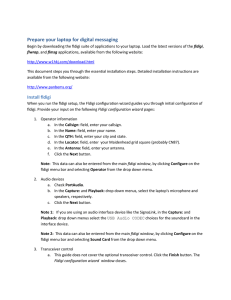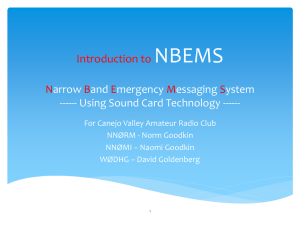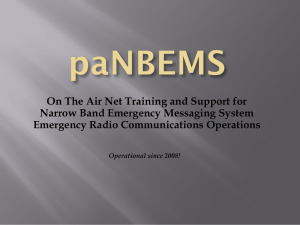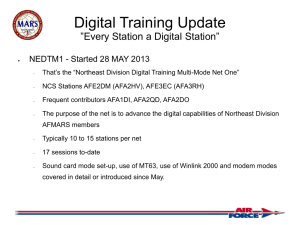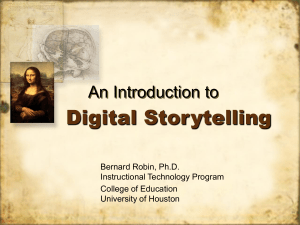Introduction to FLDigi NBEMS Suite
advertisement
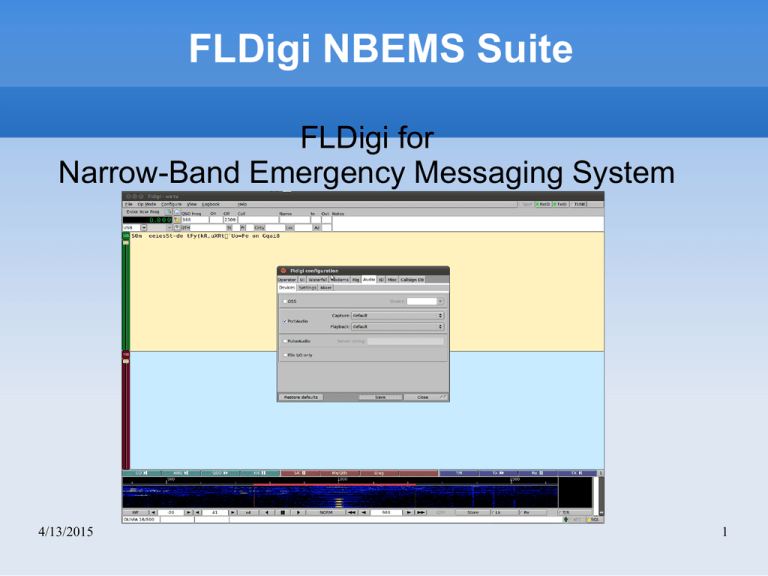
FLDigi NBEMS Suite FLDigi for Narrow-Band Emergency Messaging System 4/13/2015 1 Why NBEMS Communications? Voice communication is not always best Data communication is often needed: Supply list, especially one with part numbers Roster of Personnel Telephone Directory for a incident Images Binary files 4/13/2015 2 What do you need? Radio Laptop Built-in speaker and microphone can be used Wireless mouse is recommended 4/13/2015 Touchpads are RF sensitive 3 Useful Items External microphone is helpful Interface box That isolates radio from computer Generates PTT signal(Skip Teller, KH6TY) 4/13/2015 4 The FLDigi Suite fldigi flwrap Digital sound card modem Checksum verifier and (un)compressor flmsg 4/13/2015 Form-based Message Generator 5 FLDigi -Digital Modem Uses sound card to encode and decode signal Record Audio to a“wav” file – Capture incoming audio – Save outgoing audio – Playback saved audio into decoder Control some Radios Save and Compile Log files 4/13/2015 6 Flmsg-Message Form Editor Flmsg has common message forms templates Incident Command System forms Radiogram or just a blank page 4/13/2015 7 Flwrap-Outgoing Message Wrapper Delineates Message with start/end text markers Binary files are first converted to a base-64 http://en.wikipedia.org/wiki/Base-64 Adds a checksum Can compress a message 4/13/2015 8 Flwrap output in fldigi 4/13/2015 9 Flwrap-Incoming Message Unwrapper Verifies Checksum Recover Binary file from any base-64 text Uncompress Message if needed 4/13/2015 10 http://www.w1hkj.com/download.html 4/13/2015 11 fldigi Windows Installation The three setup files install in the same steps: fldigi-3.21.9_setup.exe flmsg-1.1.6_setup.exe flwrap-1.3.1_setup.exe The Default setting should be fine. Do the four steps for each program Window Security may require you to verify additional steps Be aware the programs are being actively developed and updates are frequent 4/13/2015 12 Setup Step 1-License Information Click Continue Button 4/13/2015 13 Step 2 Installation Options Click “Next” Button 4/13/2015 14 Step 3-Installation Folder Click the “Install” Button 4/13/2015 15 Step 4-Completed Click “Close” Button 4/13/2015 16 Fldigi -Configuraton Wizard Step 1 Click “Next” Button 4/13/2015 17 Fldigi -Configuraton Wizard Step 2 Enter your information and Click “Next” Button 4/13/2015 18 Fldigi -Configuraton Wizard Step 3 Select your Audio Devices and Click “Next” Button 4/13/2015 19 Fldigi -Configuraton Wizard Step 4 Leave this as is for now and Click “Finish” Button 4/13/2015 20 Open fldigi for the first time 4/13/2015 21 Open flmsg too 4/13/2015 22 Config flmsg Open flmg Click on flmsg's “Config” Menu Edit Settings and Click “close” Button 4/13/2015 23 Closer look at Fldigi's Configure Menu and Dialogs The “Configure” Menu items bring up a tabbed dialog except for the “Colors and Fonts” and “Notifications” items 4/13/2015 24 Starting Point-Who are YOU? 4/13/2015 25 Waterfall > Display 4/13/2015 26 Audio Devices 4/13/2015 27 Audio > Settings 4/13/2015 28 Audio Settings Check Sound Card with CheckSR http://panbems.org/fldigi_calibration.htm Some setups experience errors with the “Sample Rate” set to “Native” on the Settings Tab Try 12000 or 16000 avoid 11025 if you can 4/13/2015 29 RxID and TxID 4/13/2015 30 RxID & TxID on Title Bar 4/13/2015 31 NBEMS Settings 4/13/2015 32 Clean Display 4/13/2015 33 Docked Scope 4/13/2015 34 End up like this 4/13/2015 35 Setup Test Set fldigi to “CW” mode Use the “CQ” macro Adjust Mixer for Audio Volume Level Calibrate Soundcard Correcting Sample Rate 4/13/2015 36 Set Op Mode to CW 4/13/2015 37 Click the “CQ” Button …. 4/13/2015 38 Right-click on Speaker for Volume Control options... aka the Mixer 4/13/2015 39 Audio Levels 4/13/2015 40 “TUNE” to help set Audio Levels “Tune” Button upper right corner 4/13/2015 – Generates a continuous single frequency audio signal at the exact frequency to which the waterfall cursor has been set. – Peak amplitude of this signal is the peak amplitude of every modem signal generated by fldigi. 41 Not all Sound Cards are Equal Adjust(Correcting) sound cards using: – Time Standard Station in AM, no DSP etc • • – Adjust Corrections in Audio > Settings tab • • 4/13/2015 WWV 5, 10 ,15, 20MHz or CHU 3.330, 7.850, and 14.670MHz Using the WWV Mode or MMSSTV Calibration Function 42 MMSSTV Soundcard Calibration 4/13/2015 43 Installing MMSSTV Download MMSSTV from: http://hamsoft.ca/pages/mmsstv.php Run the install program Default setting are a safe bet 4/13/2015 44 Clock Adjust function Under “Option” Menu select “Setup MMSSTV” Click the “Misc” tab Press the “Adj” button in Clock section 4/13/2015 45 MMSSTV Calibration Screen Maximize the Calibration Screen and Follow the Instructions 4/13/2015 46 Copy the ppm for fldigi Reopen the Calibration Function and copy the ppm from the bottom left to fldigi 4/13/2015 47 Enter ppm Value in Audio > Settings Enter ppm into the Corrections Section In both Rx ppm and Tx ppm boxes And click on the “Save” button 4/13/2015 48 Waterfall Center Point Fldigi decodes at the Waterfall's Center Point,in the center of the red outline area(bandwidth) The Waterfall's Cursor, the three yellow lines to right, can move it by clicking anywhere in Waterfall Display. 4/13/2015 49 Now for a trick Open flmsg (Radiogram Icon) Select Blank form tab Write a note Then …. • • 4/13/2015 Autosend Save the form file 50 Message automation 4/13/2015 51 MT63-2000 Orthogonal Frequency Division Multiplexed 64 parallel carriers Differential BPSK modulated Tolerant of tuning This mode requires a very linear transmitter. Over-driving leads to excessive bandwidth and poorer reception. 4/13/2015 http://www.w1hkj.com/FldigiHelp-3.21/MT63.html 52 Olivia Forward Error Correction Robust mode with low error rates The penalty can be an annoyingly slow transfer The default calling mode is 32-1000 4/13/2015 31.25 baud 1000Hz Bandwidth 24WPM 53 Contestia Derived from Olivia that is not quite as robust About twice as fast as Olivia Performs very well under weak signal conditions Handles QRM, QRN, and QSB very well also It decodes below the noise level Smaller 6-bit Character Set-Upper Case Only Most common modes: 250/8, 500/16, and 1000/32 4/13/2015 54 Multi-frequency shift keyed (MFSK) A single carrier of constant amplitude is stepped in a constant phase manner. As a result, no unwanted sidebands are generated, and no special amplifier linearity requirements are necessary. The tones selected are set by the transmitted (4 or 5 bit) bit pattern and a gray-code table. Forward Error Correction, so it is very robust Tuning must be very accurate. 4/13/2015 55 MFSK-16 Pictures Grayscale(B/W) and 24-bit color Double and Quadruple Speed is available Time(sec) = W * H / 1000 for grayscale 320x240=77 seconds Time(sec) = W * H * 3 / 1000 for color 4/13/2015 240x180=130 seconds 56 Interfaces Soundcard Interface Acoustical mike to speaker http://www.kc2rlm.info/soundcardpacket/index.html http://sites.google.com/site/kh6tyinterface/ http://www.qsl.net/wm2u/interface.html Rig Control http://www.iv3sbe.webfundis.net/html/Cat.htm http://www.qsl.net/4s7ab/MixW_ptt.htm 4/13/2015 57 Resources FLDigi home page http://www.w1jkj.com/ Western Pennsylvania NBEMS http://panbems.org/ ARRL Digital Mode Page http://www.arrl.org/digital-data-modes MMSSTV 4/13/2015 http://hamsoft.ca/pages/mmsstv.php 58 Remember RF can cause problems with touchpads Try a cordless mouse Use USB on all HF Bands The Audio + USB = correct signal Do Not overdrive transmitter Explore and Have Fun 4/13/2015 59