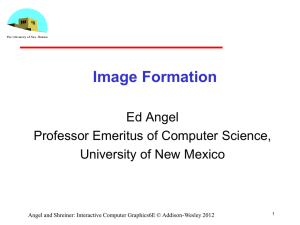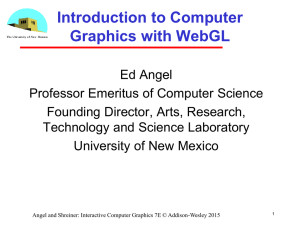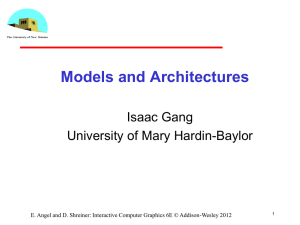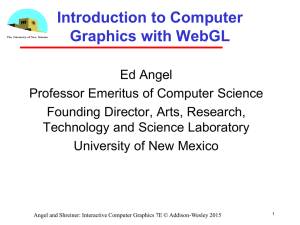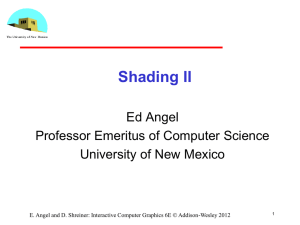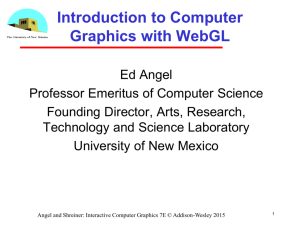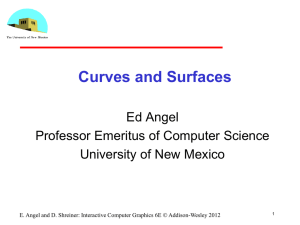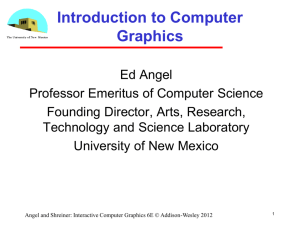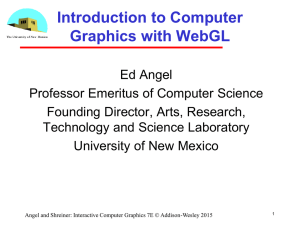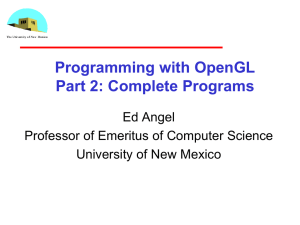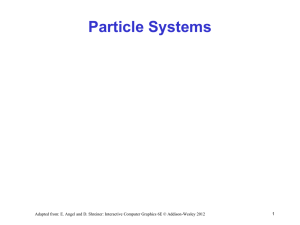Angel6E18 - Computer Science
advertisement
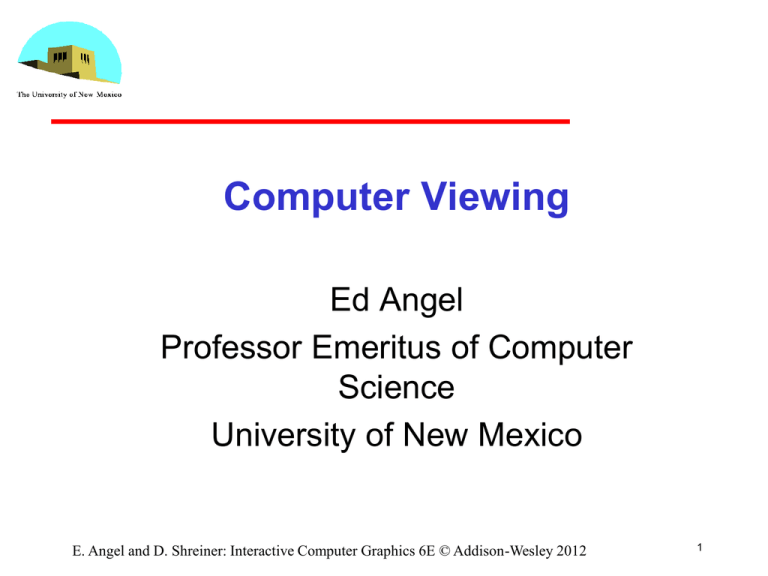
Computer Viewing Ed Angel Professor Emeritus of Computer Science University of New Mexico E. Angel and D. Shreiner: Interactive Computer Graphics 6E © Addison-Wesley 2012 1 Objectives • Introduce the mathematics of projection • Introduce OpenGL viewing functions • Look at alternate viewing APIs E. Angel and D. Shreiner: Interactive Computer Graphics 6E © Addison-Wesley 2012 2 Computer Viewing • There are three aspects of the viewing process, all of which are implemented in the pipeline, - Positioning the camera • Setting the model-view matrix - Selecting a lens • Setting the projection matrix - Clipping • Setting the view volume E. Angel and D. Shreiner: Interactive Computer Graphics 6E © Addison-Wesley 2012 3 The OpenGL Camera • In OpenGL, initially the object and camera frames are the same - Default model-view matrix is an identity • The camera is located at origin and points in the negative z direction • OpenGL also specifies a default view volume that is a cube with sides of length 2 centered at the origin - Default projection matrix is an identity E. Angel and D. Shreiner: Interactive Computer Graphics 6E © Addison-Wesley 2012 4 Default Projection Default projection is orthogonal clipped out 2 z=0 E. Angel and D. Shreiner: Interactive Computer Graphics 6E © Addison-Wesley 2012 5 Moving the Camera Frame • If we want to visualize object with both positive and negative z values we can either - Move the camera in the positive z direction • Translate the camera frame - Move the objects in the negative z direction • Translate the world frame • Both of these views are equivalent and are determined by the model-view matrix - Want a translation (Translate(0.0,0.0,-d);) -d > 0 E. Angel and D. Shreiner: Interactive Computer Graphics 6E © Addison-Wesley 2012 6 Moving Camera back from Origin frames after translation by –d d>0 default frames E. Angel and D. Shreiner: Interactive Computer Graphics 6E © Addison-Wesley 2012 7 Moving the Camera • We can move the camera to any desired position by a sequence of rotations and translations • Example: side view - Rotate the camera - Move it away from origin - Model-view matrix C = TR E. Angel and D. Shreiner: Interactive Computer Graphics 6E © Addison-Wesley 2012 8 OpenGL code • Remember that last transformation specified is first to be applied // Using mat.h mat4 t = Translate (0.0, 0.0, -d); mat4 ry = RotateY(90.0); mat4 m = t*ry; E. Angel and D. Shreiner: Interactive Computer Graphics 6E © Addison-Wesley 2012 9 The LookAt Function • The GLU library contained the function gluLookAt to form the required modelview matrix through a simple interface • Note the need for setting an up direction • Replaced by LookAt() in mat.h - Can concatenate with modeling transformations • Example: isometric view of cube aligned with axes mat4 mv = LookAt(vec4 eye, vec4 at, vec4 up); E. Angel and D. Shreiner: Interactive Computer Graphics 6E © Addison-Wesley 2012 10 gluLookAt LookAt(eye, at, up) E. Angel and D. Shreiner: Interactive Computer Graphics 6E © Addison-Wesley 2012 11 Other Viewing APIs • The LookAt function is only one possible API for positioning the camera • Others include - View reference point, view plane normal, view up (PHIGS, GKS-3D) - Yaw, pitch, roll - Elevation, azimuth, twist - Direction angles E. Angel and D. Shreiner: Interactive Computer Graphics 6E © Addison-Wesley 2012 12 Projections and Normalization • The default projection in the eye (camera) frame is orthogonal • For points within the default view volume xp = x yp = y zp = 0 • Most graphics systems use view normalization - All other views are converted to the default view by transformations that determine the projection matrix - Allows use of the same pipeline for all views E. Angel and D. Shreiner: Interactive Computer Graphics 6E © Addison-Wesley 2012 13 Homogeneous Coordinate Representation default orthographic projection xp = x yp = y zp = 0 wp = 1 pp = Mp 1 0 M= 0 0 0 1 0 0 0 0 0 0 0 0 0 1 In practice, we can let M = I and set the z term to zero later E. Angel and D. Shreiner: Interactive Computer Graphics 6E © Addison-Wesley 2012 14 Simple Perspective • Center of projection at the origin • Projection plane z = d, d < 0 E. Angel and D. Shreiner: Interactive Computer Graphics 6E © Addison-Wesley 2012 15 Perspective Equations Consider top and side views x z/d xp = x z/d yp = y z/d zp = d E. Angel and D. Shreiner: Interactive Computer Graphics 6E © Addison-Wesley 2012 16 Homogeneous Coordinate Form 1 0 consider q = Mp where M = 0 0 q= x y z 1 p= 0 0 1 0 0 1 0 1/ d 0 0 0 0 x y z z / d E. Angel and D. Shreiner: Interactive Computer Graphics 6E © Addison-Wesley 2012 17 Perspective Division • However w 1, so we must divide by w to return from homogeneous coordinates • This perspective division yields xp = x z/d yp = y z/d zp = d the desired perspective equations • We will consider the corresponding clipping volume with mat.h functions that are equivalent to deprecated OpenGL functions E. Angel and D. Shreiner: Interactive Computer Graphics 6E © Addison-Wesley 2012 18 OpenGL Orthogonal Viewing Ortho(left,right,bottom,top,near,far) near and far measured from camera E. Angel and D. Shreiner: Interactive Computer Graphics 6E © Addison-Wesley 2012 19 OpenGL Perspective Frustum(left,right,bottom,top,near,far) E. Angel and D. Shreiner: Interactive Computer Graphics 6E © Addison-Wesley 2012 20 Using Field of View • With Frustum it is often difficult to get the desired view •Perpective(fovy, aspect, near, far) often provides a better interface front plane aspect = w/h E. Angel and D. Shreiner: Interactive Computer Graphics 6E © Addison-Wesley 2012 21