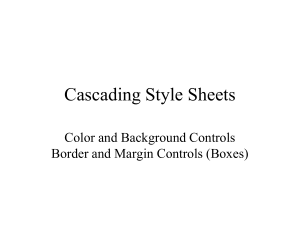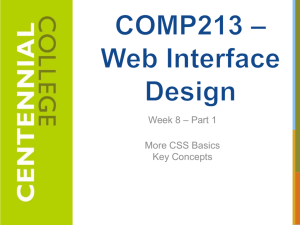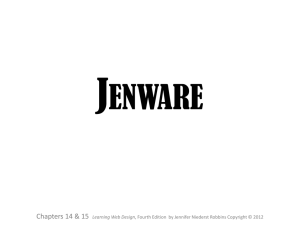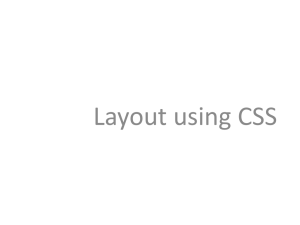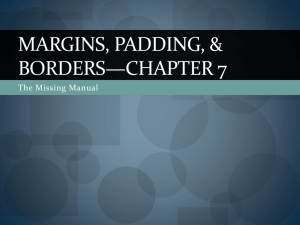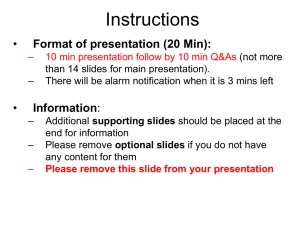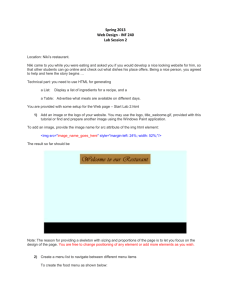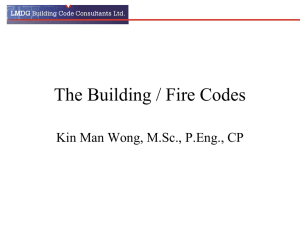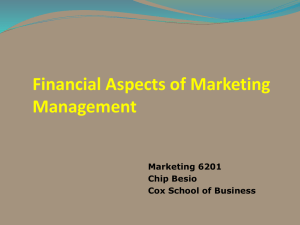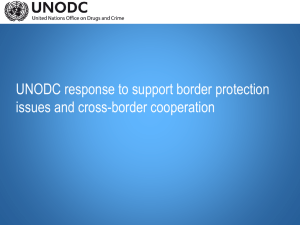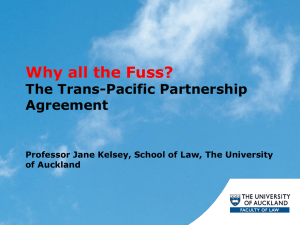5.1 CSS Box Model
advertisement
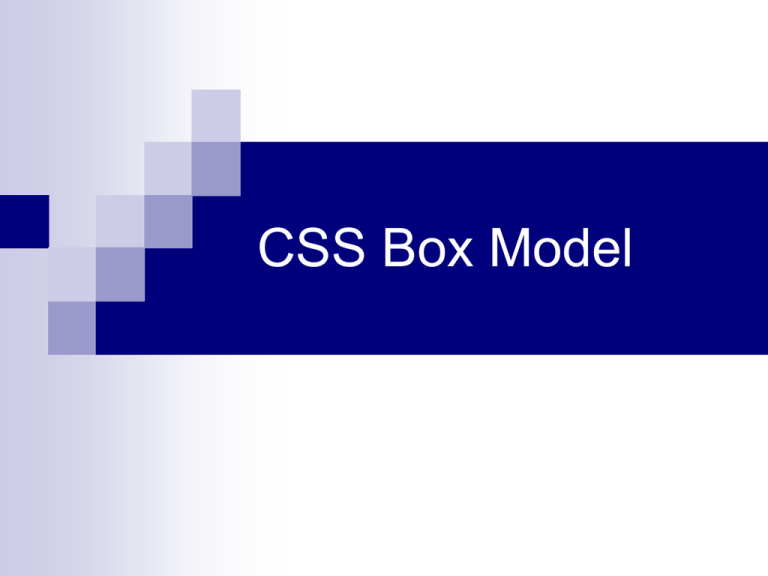
CSS Box Model
What is the CSS Box Model?
The “Box Model” is a tool we use to lay out our web
pages in a number of individual "boxes" or "containers".
When we plan our web page design, we must take into
account not only the size of page content, but also the
margins, borders, and padding involved.
Before we start building a page, we can plan where
everything will go by arranging these boxes on the
screen. Our goal is to create a balanced layout, with
plenty of "white space" around the content.
The components of a box:
Margin
Border
Padding
Content
Introducing the <div> tag:
The <div> tag is our basic building block when
laying out a page design. By defining the height
and width of the <div>, we are "reserving" that
amount of space on the screen for whatever
content we wish to place there.
The actual content will go inside the opening
<div> and closing </div> tags.
Example <div>:
<head>
<style type="text/css">
.box300 {
width:300px;
height:300px;
border:1px solid black;
}
</style>
</head>
<div class="box300">
This is a 300 by 300 pixel box
with a 1px border.
</div>
This is outside the box.
This is a 300 by 300 pixel box
with a 1 px border.
This is outside the box.
By establishing the box
dimensions, we can leave it there
as a placeholder until we have our
content ready. In the meantime,
the rest of the page can be built out
with our other content.
Adding padding:
<head>
<style type="text/css">
.box300 {
width:300px;
height:300px;
border:1px solid black;
padding:10px;
}
</style>
</head>
<div class="box300">
This is a 300 by 300 pixel box
with a 1px border and 10px
padding.
</div>
<p>This is outside the box.</p>
This is a 300 by 300 pixel box
with a 1px border and 10px
padding.
This is outside the box.
By adding 10px of padding on all
four sides of the content, we have
effectively made our box 320px by
320px (321px by 321px with the
border).
Adding margin:
<head>
<style type="text/css">
.box300 {
width:300px;
height:300px;
border:1px solid black;
padding:10px;
margin:10px;
}
</style>
</head>
<div class="box300">
This is a 300 by 300 pixel box
with a 1px border and 10px
Padding and 10px margin.
</div>
<p>This is outside the box.</p>
This is a 300 by 300 pixel box
with a 1px border and 10px
padding and 10px margin.
The dotted
line here
shows
where the
margin is but
it will not
show on the
actual page.
This is outside the box.
By adding 10px of margin on all
four sides of the border, we have
now made our box 341px by 341px
overall.
Calculating overall dimensions:
When designing our page, we have to calculate
how much size a <div> element will consume:
• Total element width = defined width + left padding +
right padding + left border + right border + left margin
+ right margin.
• Total element height = defined height + top padding +
bottom padding + top border + bottom border + top
margin + bottom margin
Pixels vs. Percent:
The width property can be specified in pixels or
in percent. By using "width:50%", we are telling
the browser to make the width of the element
exactly 50% of the space available.
Using percent instead of pixels can make our
page layout highly flexible. For example, we can
use the entire screen real estate, no matter what
size screen or resolution our web visitor has.
A technique to center a <div>:
Because we don't know what the screen resolution will be for our
visitors, it can be challenging to get our pages to display attractively
for all viewers.
A useful technique is to set the right and left margins of a <div> to
the value "auto". This tells the browser to maintain an equal
distance on the right and left, effectively centering the <div> no
matter how wide the available area is:
.centerme {
margin:0 auto;
}
This same technique can be used on a <div> element that contains
all your page content in order to center your page on the screen, no
matter what the screen resolution of your web visitor.