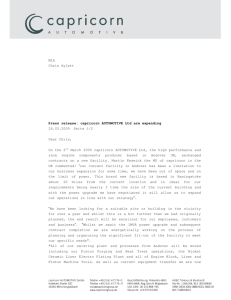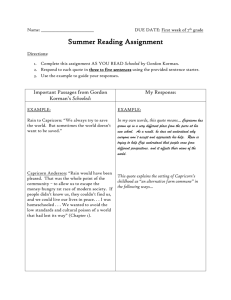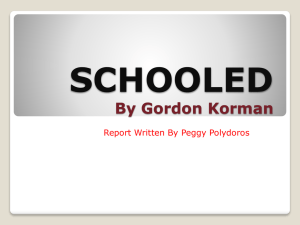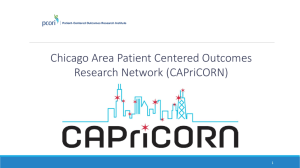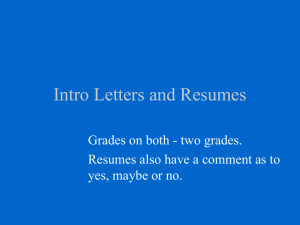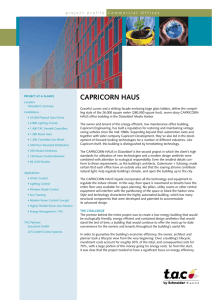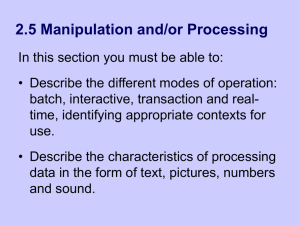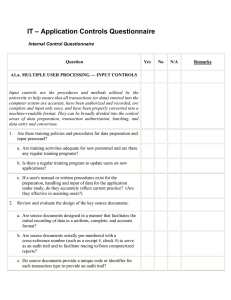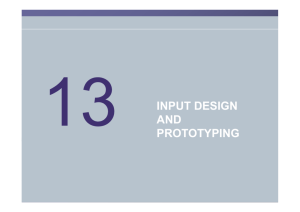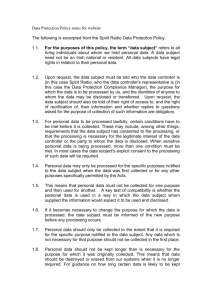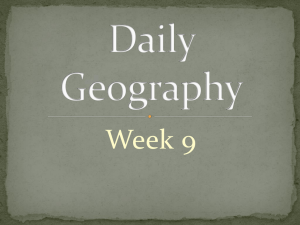Reconciling with your Business System
advertisement
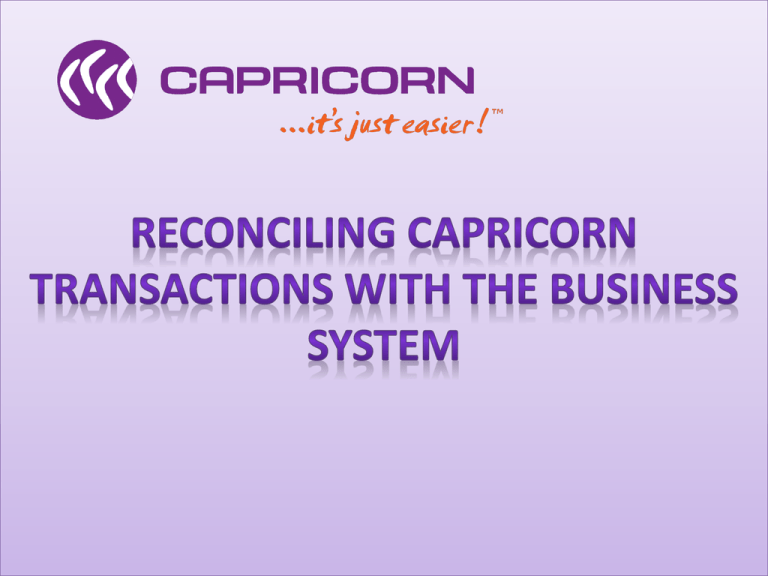
• For Standalone users, best practice is to enter the transactions in to Caplink at point of sale, exactly the same way a credit card would be processed at point of sale. Batch processing at the end of the month is not recommended. • If Caplink has been setup with batch integration the best practice is to export a Document batch from the Business System to Caplink at close of business every trading day. • It is the Supplier’s responsibility to ensure that Capricorn transactions are processed via Caplink correctly and on time. • Best practice for all users is to check the Caplink Transaction and Error reports on a weekly basis, to ensure any issues can be dealt with promptly. • It’s also important to check that the totals shown on the Caplink Transaction reports reconcile with the equivalent sales report in the Supplier’s Business System. • Caplink Transaction reports only report on transactions submitted to Capricorn through Caplink. The remittance advice that accompanies a payment from Capricorn is the authoritative document on what has been paid. • An important business rule that Caplink enforces is the End of Month cutoffs. • Capricorn treats each calendar month as a Processing Period. • For Batch and Integrated users Capricorn provides a Grace Period of 1 or 2 working days at the start of each Processing Period where transactions can be submitted for the previous Processing Period. • All transactions dated for and successfully processed in Caplink inside the Processing Period (or the Grace Period for the Processing Period, if applicable) are included in that Processing Period. • Transactions which are not successfully processed before the end of the Processing or Grace Period will be included in a subsequent Processing Period after they are successfully processed.