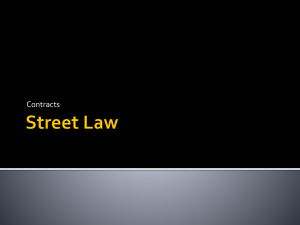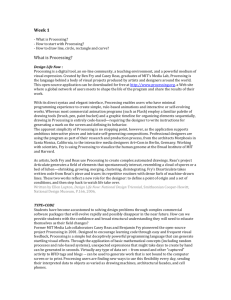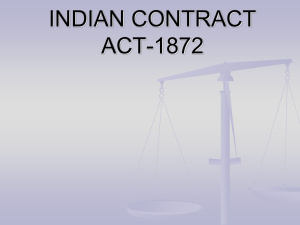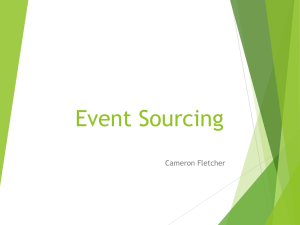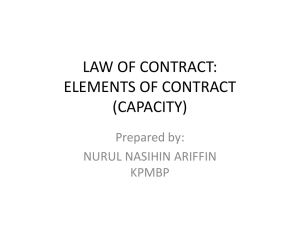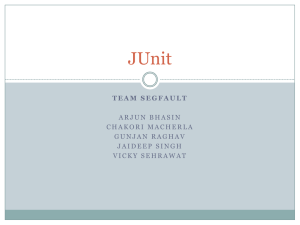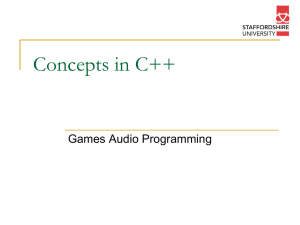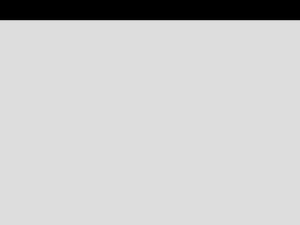04-a-animation
advertisement
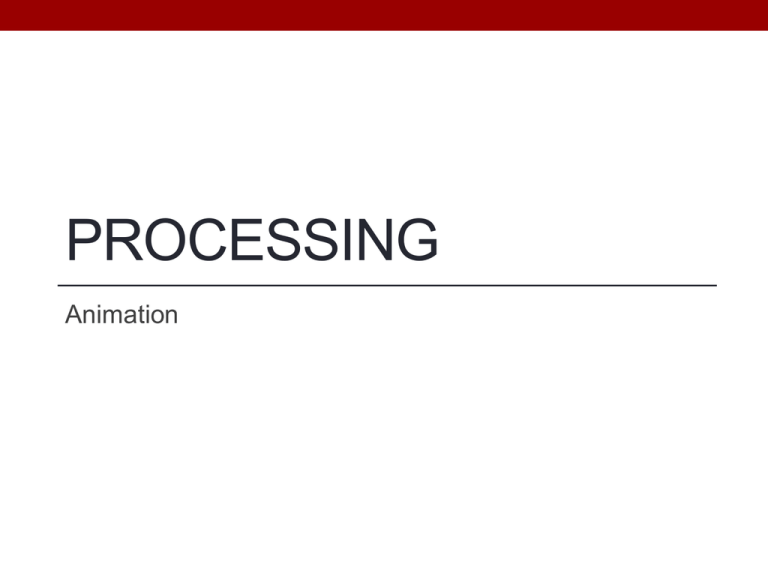
PROCESSING
Animation
Objectives
• Be able to create Processing animations
• Be able to create interactive Processing programs
Example: Raindrops
• We’d like to make an
animation where
differently sized and
differently colored circles
appear throughout the
output window
• Tools we already have:
• Color
• Ellipse
4
Defining Animation Methods
• Animation is an illusion created by presenting carefully
designed image frames at a sufficient frame rate.
• For our first iteration, we’d like to draw circles appearing on
the screen. For this, we need to:
1.
2.
Set up for the animation;
Draw each frame of the animation.
5
Methods
• In Processing, programmers add new operations by
defining methods.
• Using methods helps us to:
• Modularize the program;
• Create helpful procedural abstractions;
• Improve readability;
• Encourage reuse.
• To build new methods, we’ll use the same IID approach
we’ve used before.
6
Method Definition Pattern
returnType
methodName([parameterDeclarations]){
statements
}
• returnType is the type of value returned by the method or
void if the method does not return a value;
• methodName is the identifier that names the method;
• parameterDeclarations is a comma-separated list of
parameter declarations of the form type identifier that is
omitted if there are no parameters;
• statements is a set of statements that define the behavior
of the method.
7
Animation Methods
• The programmer defines methods called setup() and draw()
• void setup(){ ... }
• void draw(){ ... }
• Processing calls these methods automatically
• setup() is run once when the program begins
• draw() runs repeatedly (once each frame)
Start simple: One raindrop
void setup(){
size(300, 300);
background(255);
ellipse(150, 150, 30, 30);
}
But how will we make the circle
change location?
Start simple: One raindrop
void setup(){
size(300, 300);
background(255);
}
void draw(){
ellipse(150, 150, 30, 30);
}
Draws the ellipse over and over again, once
each frame, exactly the same each time
Moving Raindrops
void setup(){
size(300, 300);
background(255);
}
void draw(){
float x = random(300);
float y = random(300);
ellipse(x, y, 30, 30);
}
How would you add color variation?
void setup(){
size(300, 300);
background(255);
}
void draw(){
float x = random(300);
float y = random(300);
ellipse(x, y, 30, 30);
}
12
Defining Interaction Methods
• Processing supports user interaction using a set of pre-
declared methods that respond to user-initiated events.
• User events include mouse and keyboard actions.
13
Interaction Using Mouse
• Methods
• mouseClicked()
• mouseDragged()
• mouseMoved()
• mousePressed()
• mouseReleased()
• Variables
• mouseX, mouseY, pMouseX, pMouseY
• mouseButton (LEFT, RIGHT, CENTER)
• mousePressed (boolean value)
Pause animation while mouse is pressed
void setup(){
size(300, 300);
background(255);
}
void draw(){
fill(random(255), random(255), random(255));
ellipse(random(300), random(300), 30, 30);
}
void mousePressed(){
noLoop();
}
void mouseReleased(){
loop();
}
15
Interaction Using Keyboard
• Methods
• keyPressed()
• keyReleased()
• keyTyped()
• Variables
• key, keycode (which key was used)
• keyPressed (boolean value)
16
Clear Background
void keyPressed() {
background(255);
}
Exercise: Add differently sized circles
void setup(){
size(300, 300);
background(255);
}
void draw(){
fill(random(255), random(255), random(255));
ellipse(random(300), random(300), 30, 30);
}
18
Example: Expanding Circles
• We’d like to build an interactive tool
for drawing animated figures.
• The figures should include circles
that grow/shrink.
• Some sample images are shown
here.
Start simple
void setup(){
size(300, 300);
background(255);
}
void draw(){
ellipse(150, 150, 30, 30);
}
But how will we make the circle change size?
Start simple, then add complexity
void setup(){
size(300, 300);
background(255);
}
Resets diameter each frame!!
void draw(){
int diameter = 30;
ellipse(150, 150, diameter, diameter);
diameter = diameter + 2;
}
Start simple, then add complexity
int diameter; // global variable!
void setup(){
size(300, 300);
background(255);
diameter = 30;
}
void draw(){
ellipse(150, 150, diameter, diameter);
diameter = diameter + 2;
}
22
Variable Scope
• Local Variables
• Defined within another block.
• Not visible throughout the program.
• Global Variables
• Defined at the start of the program.
• Visible throughout the program since they are defined in the
outermost block (they are not surrounded by any curly braces).
Global Variables and Animation
• Declare global variables at the top of your program
(before setup)
• Initialize any global variables in setup()
• Use global variables throughout the rest of your program
as needed for animation
24
final int WIDTH = 510, HEIGHT = WIDTH;
float diameter;
void setup() {
size(WIDTH, HEIGHT);
diameter = 0;
}
void draw() {
background(255);
float x = WIDTH/2, y = HEIGHT/2;
ellipse(x, y, diameter, diameter);
diameter += 2;
}
25
Change Position of Animated Circle
void mousePressed() {
figureX = mouseX;
figureY = mouseY;
diameter = 0;
}
Animation Algorithms
• Break problem into groups:
1. What will need to be remembered from one frame to the next
Create a global variable for each piece
2.
What should happen before the animation begins?
Put these steps in setup()
3.
What should happen each frame?
Put these steps in draw()
4.
What should happen based on interaction?
Put these steps in the appropriate method (mousePressed(),
keyPressed(), etc)
Exercise
• Write an algorithm to animate a square that shakes in the
middle of the screen
• Global variables
• setup()
• draw()
• Add the ability for the user to move the square to a new
location based on a mouse click
• mouseClicked()