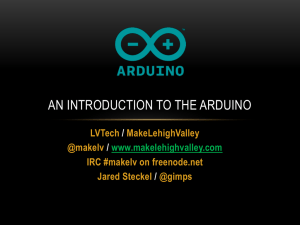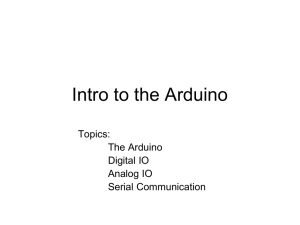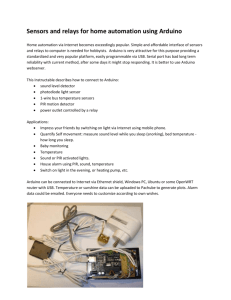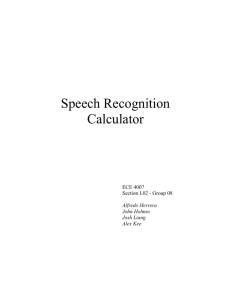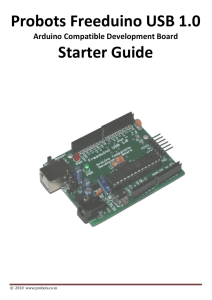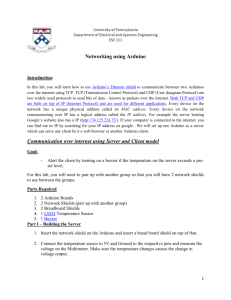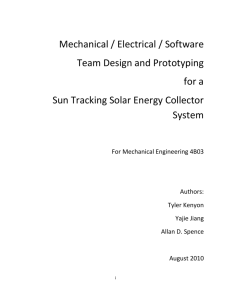PPTX - Intel Software Academic Program
advertisement
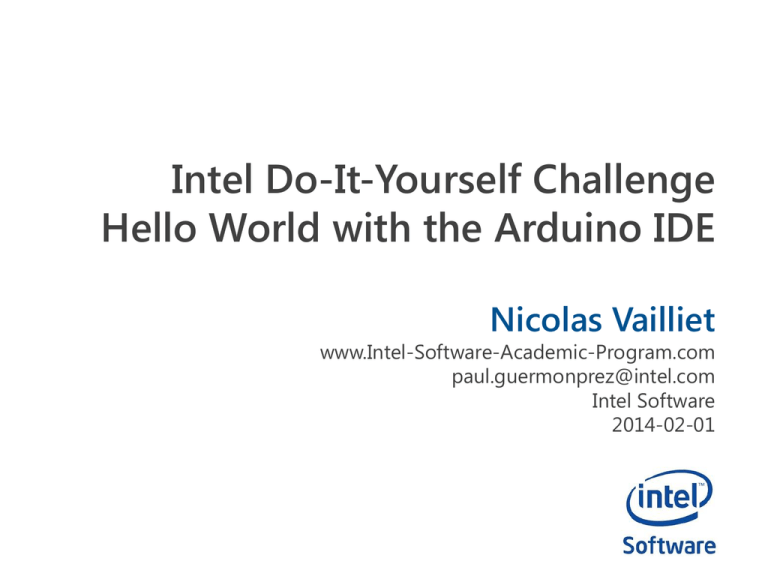
Intel Do-It-Yourself Challenge
Hello World with the Arduino IDE
Nicolas Vailliet
www.Intel-Software-Academic-Program.com
paul.guermonprez@intel.com
Intel Software
2014-02-01
Before you start
Processors and IO
Desktop OS
We’ll use Ubuntu 12.04 LTS on a laptop,
but the Arduino IDE works the same on other Oses.
Hardware
Intel Galileo Development Board, for sale online.
(example : http://eu.mouser.com/new/Intel/intel-galileodevelopment-board/ 53.60 euros)
The box comes with cables and power supply.
Software
Intel Galileo Arduino SW (IDE and drivers)
https://communities.intel.com/docs/DOC-22226
Plug – Boot – Connect
Step 1
Plug the power supply and wait for the USB green LED to
be on. Do not proceed to step 2 until it’s green (booting).
Step 2
Connect the USB cable
to the USB client port,
not the USB host port.
Step 3
You’ll see a new linux device called /dev/ttyACM
Development Environment
Extract the files from the archive : “tar –xvzf filename.tgz“
Launch the development environment (IDE) : “./arduino”
Select Board and serial port in the “Tools” menu.
Update the Firmware
To update the firmware, first make sure you are online
Remove the micro SD card from the board (if present)
Menu : Help > Firmware Update
Do not unplug power or USB during the update
After update, reboot the board
by removing the power supply
HelloWorld with Arduino IDE
Overview
Upload
Overview
The Serial monitor window is
only available when a board
is connected.
Please check that the baud
rate is at 9600. You will see
strange symbols if not…
This is the value we’re going
to use later.
Hello World : print
Copy/Paste this code
// put your setup code here, to run once
void setup() {
// initialize serial communication at 9600 bits per second
Serial.begin(9600);
// sending characters on serial port (visible if you display the serial monitor)
Serial.println("Setup says: Hello World!");
}
// put your main code here, to run repeatedly
void loop() {
//sending characters the same way as setup function
Serial.println("Loop says: Hello World!");
//waiting a second
delay(1000);
}
Verify and Upload
Click Verify and then Upload. Code is executed, see the output in the serial monitor.
Note : pushing the reset button won’t reboot the board but the program.
It will execute the setup function again and then, loop on the loop function.
Hello World : blink
Goal
Load a file, execute, see the green LED blink.
Blink
Load the file from :
File > Examples > 01.Basics > Blink
In the new window :
click Verify and Upload
See the green LED flashing
on the Galileo board.
Tips and links
A few important tips …
Tips
> Use the reset button on board
to run the setup() function again and restart the loop() function
> Note that reboot button seems to not be supported by
embedded OSes. Reset button is implemented as restarting the
Arduino sketch interpreter (a Linux service).
> Also note that if you use the reboot button, USB won’t be
available. Reboot your board unplugging and plugging in the
power supply.
> Use the serial monitor to debug your sketches
Going further …
Menu
There’s tons of examples,
feel free to browse
and execute.
Sketches
Arduino source code
are called sketches
File extension is .ino
Arduino reference
http://arduino.cc/en/Reference/HomePage
License Creative Commons – By 3.0
You are free:
• to Share — to copy, distribute and transmit the work
• to Remix — to adapt the work
• to make commercial use of the work
Under the following conditions:
• Attribution — You must attribute the work in the manner specified by the author or licensor (but
not in any way that suggests that they endorse you or your use of the work).
With the understanding that:
• Waiver — Any of the above conditions can be waived if you get permission from the copyright
holder.
• Public Domain — Where the work or any of its elements is in the public domain under applicable
law, that status is in no way affected by the license.
• Other Rights — In no way are any of the following rights affected by the license:
–
–
–
•
Your fair dealing or fair use rights, or other applicable copyright exceptions and limitations;
The author's moral rights;
Rights other persons may have either in the work itself or in how the work is used, such as publicity or
privacy rights.
Notice — For any reuse or distribution, you must make clear to others the license terms of this
work. The best way to do this is with a link to this web page.
http://creativecommons.org/licenses/by/3.0/