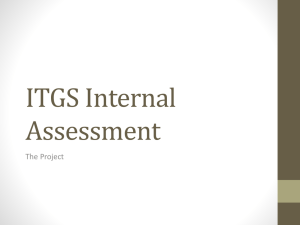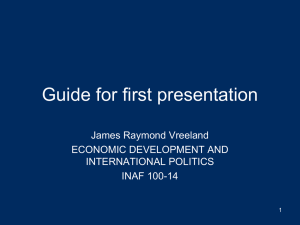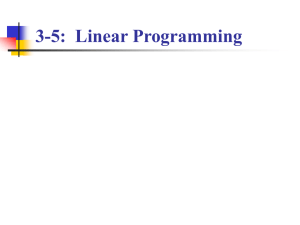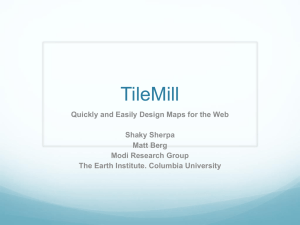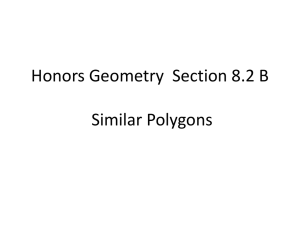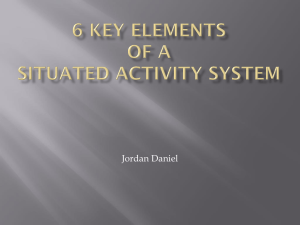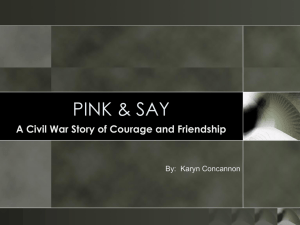Part 1
advertisement
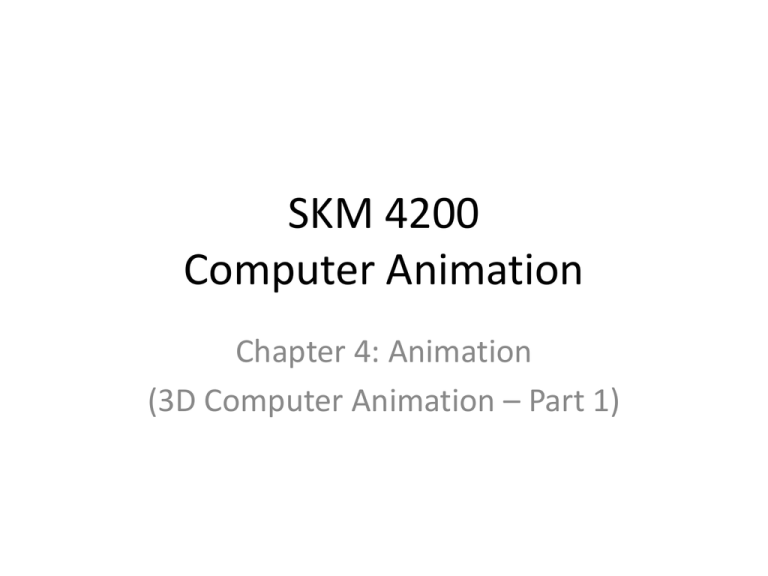
SKM 4200 Computer Animation Chapter 4: Animation (3D Computer Animation – Part 1) 3D Computer Animation Understanding Polygons • Polygons are is a closed 2D shape formed by straight lines (edges) • The building blocks of a polygon… For example, a cube (adapted from [1]): vertex The breakdown… • Vertex: Has no Length, Width or Height. In short, it has ZERO dimensions; edge • Edge: Has ONE dimension… Length; • Face (i.e. the polygon): TWO dimensions… Width and Length; face/polygon • The number of vertices (plural of vertex) is always equals to the number of edges • Question: What is the minimum number of edges to make a polygon? ____ (please fill in the blank… ) 3D Computer Animation Quadrangle – 4 sides Note: Four-side polygons are referred to as quadrangles, whereas polygons with more than 4-sides are n-gons [1]. The ‘n’ represents the number of sides… http://www.mathsteacher.com.au/year7/ch09 _polygons/05_polygon/Image11206.gif 3D Computer Animation Understanding Polygons (continued) • Planar polygons – When all the vertices lie on the same plane (a plane is like the floor we stand on. It has no curves and infinitely (straightly) extends in each direction ) – A triangle is always planar • Non-planar polygons – When the vertices lie on different planes – Polygons other than triangles can be non-planar Planar Non-planar http://softimage.wiki.softimage.com/xsidocs/poly_basic_PolygonMeshes.htm 3D Computer Animation 3D Primitives • Instant 3D objects… with polygons as building blocks • 3D Primitives: cube, cylinder, sphere, cone, polyhedron, wedge etc. • Some 3D packages offer different types of primitives – Upgrades add on to existing primitives For polyhedron, goto: http://en.wikipedia.org/wiki/Polyhedron http://docs.autodesk.com/ACD/2011/ENU/filesAUG/WS1a9193826455f5ffa23ce210c4a30acaf-68e7.htm 3D Computer Animation Polygon Meshes • A polygon mesh is a 3D object composed of one or more polygons – A group of polygons forming a model – The 3D primitives are examples of polygon meshes • The 3D cube primitive: The breakdown… • Vertex: Has no Length, Width or Height. In short, it has ZERO dimensions; • Edge: Has ONE dimension… Length; • Face (polygon): Has TWO dimensions… Width and Length; • The 3D mesh/model (the CUBE): Has ALL THREE… Height, Width and Length. Reference [1] 3D Computer Animation • Closed polygon meshes – Edges are shared by all faces – An example is the cube, sphere and (closed) cones and cylinders, etc. – No hole to get into the mesh… • Open polygon meshes – Not all faces share the edges – Can result in a 2D look (for a leaf?)… but it’s 3D of course – The outside edges are referred to as ‘boundary edges’ or ‘border edges’ [1] 3D Computer Animation • An example of an open polygon mesh Boundary/Border Edges http://cdn.ronenbekerman.com/wp-content/uploads/2011/06/single-leaf-mesh.jpg http://files.turbosquid.com/Preview/Content_2 010_12_08__22_43_43/Leaf_red_mesh_2.jpgce 037a0c-b7c8-480a-a5fe-fd6d447db19dLarger.jpg 3D Computer Animation Modeling • Two modeling approaches will be discussed – BOX MODELING – EXTRUSION 3D Computer Animation Box modeling • Modeling begins with a box (a cube primitive) • Artist then scales the object, moves (translates) vertices and edges, and adds more faces by adding edges – This results in the 3D shape they want to create http://upload.wikime dia.org/wikibooks/en /9/96/W3D_quadcar _Step6.jpg http://red-zombie.com/wpcontent/uploads/2008/04/lion 2.jpg 3D Computer Animation Extrusion modeling • Extrude basically means to push or thrust out – Modeling begins with an edge or a polygon, or even a primitive – Then you extrude new polygons from what you started with 3D Computer Animation • A basic tutorial on how to model a car can be found here: A basic tutorial of how to box model a car can be found at http://en.wikibooks.org/wiki/Wings_3D/Tutorials/Box_modeli ng_a_car_with_all_Quad_topography • Some videos – – – – Box modeling -1 Box modeling-2 Extrude modeling-1 Extrude modeling-2 3D Computer Animation Orthogonal Drawings 3D Computer Animation Orthogonal Drawings TOP PERSPECTIVE FRONT SIDE 3D Computer Animation Orthogonal Drawings - Normally used as reference for modeling - Does not have perspective - Normally set up as planes in the FRONT VIEW, SIDE VIEW and TOP VIEW of a particular 3D modeling application IMPORTANT NOTE!!! • Make sure that each drawing have the same aspect ratio • Make sure each are set up so the edges of each drawing match each other where they would meet 3D Computer Animation Mirroring - Model one side of the character/object, and then duplicate its ‘mirror’ to obtain the other side - So you won’t have to remodel different sides of your object/character - Many 3D applications allow mirroring to be done automatically - So if you model one side, the other side automatically gets modeled as well • Video 1 Concept of mirroring • Video 2 Head modeling animation 3D Computer Animation Editing the Mesh • Things you can basically edit – Vertices – Edges – Faces • Can either choose to edit one at a time, or as a group http://en.wikipedia.org/wiki/Polygon_mesh 3D Computer Animation Editing the Mesh • Soft selection – Allows you to control how strongly the vertices and polygons surrounding selected parts (for editing) are affected – Polygons from far away feel the effect of changing a face’s position; then the change will create a smoother, less steep slope – The mesh behaves like soft clay, and so this is typically called soft selection – VIDEO 3D Computer Animation • Extruding – A way of adding more polygons to a mesh – Applicable to edges and faces only – You can extrude more than once depending on what you want to model 3D Computer Animation • Subdividing – Adding edges (or subtracting them) can be done across the entire mesh • Adding edges however increases the number of vertices and also the number of faces/polygons – Subdividing allows you model to become more detailed • Smoothing can then be applied… • Smoothing averages out the vertices, so that it has fewer sharp angles • Simplifying – The opposite of subdividing – Involves deleting of unwanted components (e.g. vertices, faces or edges) 3D Computer Animation 3D Computer Animation • Boolean - SUBTRACT – FIRSTLY, select the mesh you want to keep – SECOND, select then the other mesh – Then perform the subtract operation – This will cause the second mesh to be “removed” 3D Computer Animation • Boolean - INTERSECTION – Combine both meshes that you want to have intersection – Then perform the intersection operation 3D Computer Animation • Boolean - UNION – As the name suggests… both meshes are united – For the example given below… the two shapes involved are a cube and a sphere… 3D Computer Animation • Welding – The vertices to be joined (welded) on the border edges from two different meshes are specified – Welding results in those vertices and the edges to combine into one 3D Computer Animation • Bridging – A new edge will be drawn between the selected vertices, so that new bridging polygons are created between the border edges of the two meshes 3D Computer Animation • Polygon Count – The more polygons you have, the more detail a mesh will be – Will take up more processing power to manipulate the mesh • The longer it will take to render 3D Computer Animation • Normals – Polygons have a back face and a front face – When a primitive is created, the side of the faces that you can see are the front faces. You can also think of this as the direction that the polygon is pointed in – This is called the normal – To visualize it, imagine a line that points straight out, perpendicular to your polygon – Normals are important for: • Lighting - how it interacts with the model • Rendering References [1] Chopine, A., “3D Art Essentials: The Fundamentals of 3D Modeling, Texturing and Animation”, Focal Press, 2011.