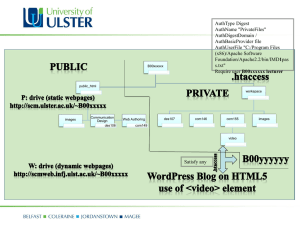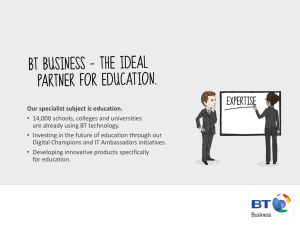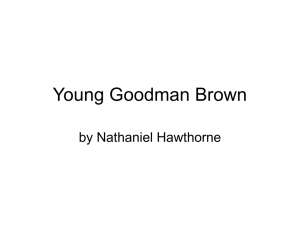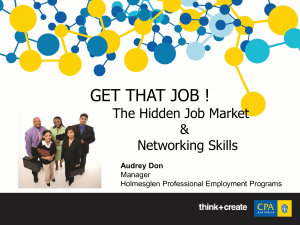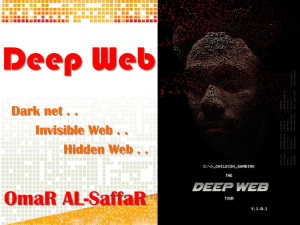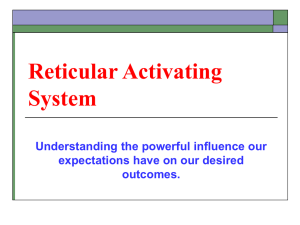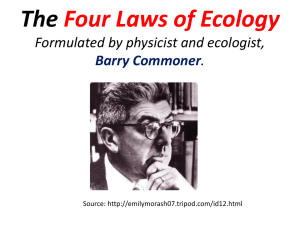CS21AProject5
advertisement
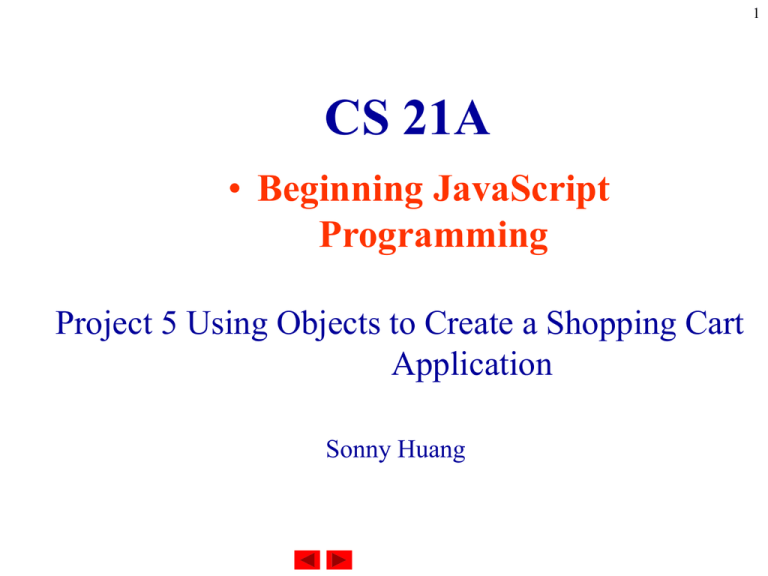
1
CS 21A
• Beginning JavaScript
Programming
Project 5 Using Objects to Create a Shopping Cart
Application
Sonny Huang
2
Project 5 Using Objects to Create a Shopping
Cart Application
Outline
l
Use a hidden frame for JavaScript code
l
Explain why hidden frames are useful
l
Explain the concept of a JavaScript object
l
Create an object using the Object data type
l
Write a method for an object
l
Use the delete operator to delete an object
l
Use the With statement to reference an object
3
Project 5 Using Objects to Create a Shopping
Cart Application
Outline
l
Use the For-in statement to loop through the elements of an
object
l
Use the history method of the document object to navigate to
Web pages
l
Write to a window object from a document
l
Refer to windows from other windows
l
Determine the browser being used with the navigator object
l
Detect keystrokes in a Web page
4
Introduction
Please view the dell web site(www.dell.com) to see the
functions of a shopping carts program.
Shopping carts allow users to build a list of items they
want to purchase from a company’s Web site. We will
learn how to create and maintain the list of items that
shoppers purchase.
We will use hidden frames to place all of our JavaScript
in a single location without allowing users to see that
frame.
5
Introduction
Different browsers will act differently in handling some
HTML tags and JavaScript commands.
To make sure that all the browser will display what we
wants. We will learn to identify the browser a Web
page visitor is using.
6
Introduction
This allow user to use
shortcut key to access the
shopping carts
7
Introduction
A pop up window will
display the information
which stored in the
hidden frame.
Project Five – Val-U Computers Shopping
Web Site
Requirements:
1. Already has a web page which list all the selling
items. Want to have a shopping cart added to
the page.
2. After users select their items, they can view
their shopping cart on another web page.
3. The web page will allow users to delete items or
go back to the shopping page.
8
Project Five – Val-U Computers Shopping
Web Site
4. The users can obtain a printable copy of their
order by clicking a link on the shopping cart
page.
5. When the users click the link, there will have
information displayed to show the users how to
print the information.
6. The web page will ask the users’ information, so
it will be able to display the users’ information
on the form.
9
10
Creating an Object in a Hidden Frame
Cookies are a place to store information for
future use.
A hidden frame is an area, that is invisible to the
user, to remain in place for use by JavaScript.
JavaScript can be placed in hidden frames, so
common functions can be accessed from
multiple Web pages within the Web site.
11
Creating an Object in a Hidden Frame
Advantages of using hidden frames over
cookies:
1. The data remain intact in the hidden frame as
the user navigates the web site. When reloading
a web page, the program has to read and write
the cookies.
2. Hidden frames can store complex data, such
as objects, more easily than cookies.
3. When users visit another website or close
browsers the hidden frame data will be lost.
The cookies still stay in the computer.
12
Creating an Object in a Hidden Frame
Creating the Hidden Frame:
Same as creating any frames, but set the size of
the hidden frames to zero.
13
Creating an Object in a Hidden Frame
Save the file as valucomp.htm.
14
Creating an Object in a Hidden Frame
Creating the ShoppingCart Object
15
Creating an Object in a Hidden Frame
Based on the criteria, we will choose to use
object and the name of the object is
ShoppingCart.
1. Each item will itself be an object.
2. These objects can be added to the
shoppingCart object or deleted from the
ShoppingCart object.
3. Each item in the shopping cart also will have
the capacity of displaying itself using the
display method.
16
Creating an Object in a Hidden Frame
new operator
An operator that lets you create an instance of a
user-defined object type or of one of the built-in
object types Array, Boolean, Date, Function,
Math, Number, or String.
Creating a user-defined object type requires two
steps:
1. Define the object type by writing a function.
2. Create an instance of the object with new.
17
Creating an Object in a Hidden Frame
To define an object type, create a function for
the object type that specifies its name,
properties, and methods.
Syntax
objectName = new objectType ( param1
[,param2] ...[,paramN] )
18
Creating an Object in a Hidden Frame
Arguments
objectName is the name of the new object
instance.
objectType is the object type. It must be a
function that defines an object type.
param1...paramN are the property values for
the object. These properties are parameters
defined for the objectType function.
19
Creating an Object in a Hidden Frame
Example : object type and object instance. Suppose
you want to create an object type for cars. You
want this type of object to be called car, and
you want it to have properties for make, model,
and year. To do this, you would write the
following function:
function car(make, model, year) {
this.make = make
this.model = model
this.year = year
}
20
Creating an Object in a Hidden Frame
Now you can create an object called mycar as
follows:
mycar = new car("Eagle", "Talon TSi", 1993)
This statement creates mycar and assigns it the
specified values for its properties. Then the
value of mycar.make is the string "Eagle",
mycar.year is the integer 1993, and so on.
You can create any number of car objects by
calls to new. For example,
kenscar = new car("Nissan", "300ZX", 1992)
21
Creating an Object in a Hidden Frame
The following code is used to start a new
document.
This document exists in the hidden frame, name
HIDDEN.
The addItem( ) function adds an item to the
ShoppingCart object.
The addItem function contains three properties
(Description, Price and ItemNum) and one
method(display).
22
Creating an Object in a Hidden Frame
The following code is used to start a new
document. This document exists in the hidden
Declared ShoppingCart
frame, name HIDDEN.
as JavaScript object
Set ShoppingCart
object’s properties.
Set display method for
showing an item.
23
Creating an Object in a Hidden Frame
object Indexes: We can use different kinds of
variable as an index.
24
Creating an Object in a Hidden Frame
The following code is used to add a new item to
the shopping cart.
Creating a new object
and assign it to the
ShoppingCart object
index.
25
Creating an Object in a Hidden Frame
Deleting an Object
delete operator: tells JavaScript to delete all of
the properties of an object. The syntax is as
following:
delete objectname
26
Creating an Object in a Hidden Frame
27
Creating an Object in a Hidden Frame
Creating the printItem( ) Method
with statement
The with statement establishes the default
object for a set of statements. Within the set of
statements, any property references that do not
specify an object are assumed to be for the
default object. A with statement looks as
follows:
with (object){
}
statements
28
Creating an Object in a Hidden Frame
Example. The following with statement
specifies that the Math object is the default
object. The statements following the with
statement refer to the PI property and the cos
and sin methods, without specifying an object.
JavaScript assumes the Math object for these
references.
var a, x, y; var r=10
with (Math) {
a = PI * r * r
x = r * cos(PI)
y = r * sin(PI/2)
}
29
Creating an Object in a Hidden Frame
30
Creating an Object in a Hidden Frame
31
Creating an Object in a Hidden Frame
Writing Object Data to the Web Page
for...in statement
he for...in statement iterates a specified variable
over all the properties of an object. For each
distinct property, JavaScript executes the
specified statements. A for...in statement looks
as follows:
for (variable in object) {
statements }
32
Creating an Object in a Hidden Frame
Example. The following function takes as its
argument an object and the object's name. It
then iterates over all the object's properties and
returns a string that lists the property names and
their values.
function dump_props(obj, obj_name) {
var result = ""
for (var i in obj) {
result += obj_name + "." + i + " = "
+ obj[i] + "<BR>" }
result += "<HR>"
return result }
33
Creating an Object in a Hidden Frame
For an object car with properties make and model,
result would be:
car.make = Ford
car.model = Mustang
34
Creating an Object in a Hidden Frame
For an object car with properties make and model,
result would be:
car.make = Ford
car.model = Mustang
Clear the frame
Writing
HTML
code to
frame
35
Creating an Object in a Hidden Frame
Check if item is deleted
Line 56 will invoke the display method which
will cause the printItem() to be called and
passed in true and top.Main.document to the
function.
36
Creating an Object in a Hidden Frame
37
Creating an Object in a Hidden Frame
Calling the viewCart() Function
Call viewCart() in the hidden frame
38
Creating an Object in a Hidden Frame
Calling the addtoCart() Function
Call addtoCart() in the hidden frame
39
Creating an Object in a Hidden Frame
40
Using the History Object
history object
Object. Contains information on the URLs that
the client has visited within a window. This
information is stored in a history list and is
accessible through the Navigator Go menu.
Syntax
To use a history object:
1. history.propertyName
2. history.methodName(parameters)
3. [windowReference.]history[index]
41
Using the History Object
Parameters
propertyName is one of the properties listed
below.
methodName is one of the methods listed below.
windowReference is a valid way of referring to a
window
index is an integer representing an entry in the
history list.
42
Using the History Object
Property of
window object
Description
The history object is a linked list of URLs the
user has visited, as shown in the Navigator Go
menu.
To change a window's current URL without
generating a history entry, you can use the
replace method. This replaces the current page
with a new one without generating a history
entry.
43
Using the History Object
The history array
You can reference the history entries by using
the history array. This array contains an entry
for each history entry in source order; each
array entry is a string containing a URL. For
example, if the history list contains three named
entries, these entries are reflected as history[0],
history[1], and history[2].
44
Using the History Object
To use the history array:
1. history[index]
2. history.lengthindex is an integer
representing an entry in the history list.
To obtain the number of entries in the history
list, use the length property: history.length.
Elements in the history array are read-only.
For example, the statement
history[0]="http://home.netscape.com" has no
effect.
45
Using the History Object
If we access the history array without specifying
an array element, Navigator returns a string of
HTML which displays a table of URLs, each of
which is a hyperlink.
Properties
The history object has the following properties:
current
Specifies the URL of the current history entry
length
Reflects the number of entries in the history list
46
Using the History Object
next
Specifies the URL of the next history entry
previous
Specifies the URL of the previous history entry
The history array has the following
properties:
length
Reflects the number of history entries in the
window.
47
Using the History Object
The History object has the following
methods:
•back :Loads the previous URL in the history
list. history.back()
•eval :evaluates a string of JavaScript code in
the context of the specified object.
[objectName.]eval(string)
•forward :Loads the next URL in the history
list. history.forward()
•go :Loads a URL from the history list.
history.go(delta | "location")
48
Using the History Object
•toString : Returns a string representing the
specified object. objectName.toString()
•valueOf :Returns the primitive value of the
specified object. objectName.valueOf()
Examples
Example 1.
The following example goes to the URL the user
visited three clicks ago in the current window.
history.go(-3)
49
Using the History Object
Example 2.
You can use the history object with a specific
window or frame. The following example
causes window2 to go back one item in its
window (or session) history:
window2.history.back()
Example 3.
The following example causes the second frame
in a frameset to go back one item:
parent.frames[1].history.back()
50
Using the History Object
Example 4.
The following example causes the frame named
frame1 in a frameset to go back one item:
parent.frame1.history.back()
Example 5.
The following example causes the frame named
frame2 in window2 to go back one item:
window2.frame2.history.back()
51
Using the History Object
Example 6.
The following code determines whether the first
entry in the history array contains the string
"NETSCAPE". If it does, the function
myFunction is called.
if (history[0].indexOf("NETSCAPE") != -1) {
myFunction(history[0])
}
52
Using the History Object
Example 7.
The following example displays the entire history list:
document.writeln("<B>history is</B> " + history)
This code displays output similar to the following:
history is
Welcome to Netscape
Sun Microsystems
http://home.netscape.com/
http://www.sun.com/
SlugVideo at the Dream
Inn http://sapphire.cse.ucsc.edu/SlugVideo/dream-inn.html
Bad Dog Chronicles
http://www.supernet.net/~dugbrown/
53
Using the History Object
54
Using the History Object
Adding the goBack() function
In the MAIN frame go back two pages: due to
the write() and close() methods add a blank
page to the history
55
Using the History Object
56
Using the History Object
Calling the goBack() and printOrder()
Functions
Call goBack()
Call printOrder()
57
Writing HTML to Another Window
Writing the printOrder() function
The printOrder() opens a new window and
display the items in the ShoppingCart object.
The open(), used to create the window, returns
an object for the window that it opened
58
Writing HTML to Another Window
59
Writing HTML to Another Window
60
Writing HTML to Another Window
61
Determining Browsers and Detecting
Keystrokes
navigator object
Contains information about the browser in use.
Syntax
To use a navigator object:
1. navigator.propertyName
2. navigator.methodName
Parameters
propertyName is one of the properties listed
below.
methodName is one of the methods listed below.
62
Determining Browsers and Detecting
Keystrokes
Description
Use the navigator object to determine which
version and name of the browser we have, what
MIME types the user's browser can handle, and
what plug-ins the user has installed.
Properties
appCodeName :Specifies the code name of the
browser
appName :Specifies the name of the browser
63
Determining Browsers and Detecting
Keystrokes
appVersion :Specifies version information for
the Navigator
mimeTypes :An array of all MIME types
supported by the client
plugins:An array of all plug-ins currently
installed on the client
userAgent:Specifies the user-agent header
64
Determining Browsers and Detecting
Keystrokes
Responding to a Keystroke Based on the
Browser Type
65
Determining Browsers and Detecting
Keystrokes
For the Netscape Navigator:
The which property returns the ASCII value of
the key. The key.which value is forced to be a
numeric value by making the result a new
number object.
The toString(16) method converts the KeyChar
to hexadecimal.
The unescape() converts the hexadecimal to a
standard character that can be test.
66
Determining Browsers and Detecting
Keystrokes
67
Determining Browsers and Detecting
Keystrokes
For Internet Explorer:
IP provides a keyCode property when a key is
press in a document.
fromCharCode, one of the String methodes,
converts the key to a readable character
68
Determining Browsers and Detecting
Keystrokes
69
Determining Browsers and Detecting
Keystrokes
70
Determining Browsers and Detecting
Keystrokes
Set MAIN onKeyPress event
Send key from the HIDDEN frame
Make MAIN as the active frame
71
Determining Browsers and Detecting
Keystrokes
In the order.html’s body tag put the
onKeyPress="JavaScript:top.HIDDEN.keyPressed()“ in.
Call keyPressed() event in the hidden frame
72
Determining Browsers and Detecting
Keystrokes
Using the prompt() Function
73
Determining Browsers and Detecting
Keystrokes