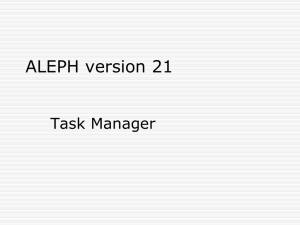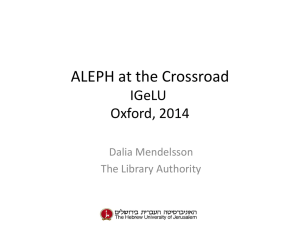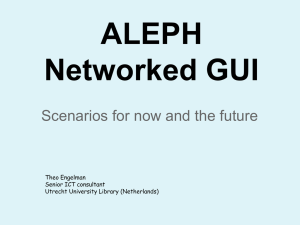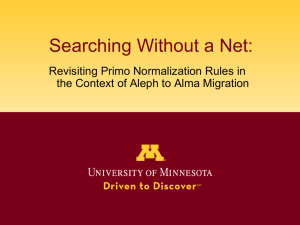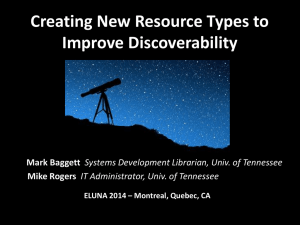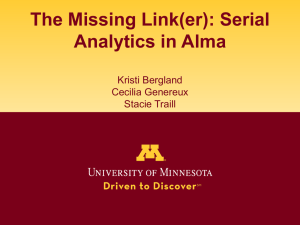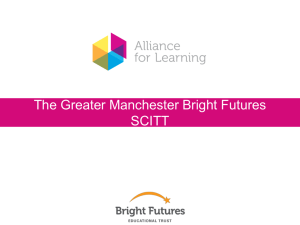ALEPH v21 Updates - South Dakota Library Network
advertisement
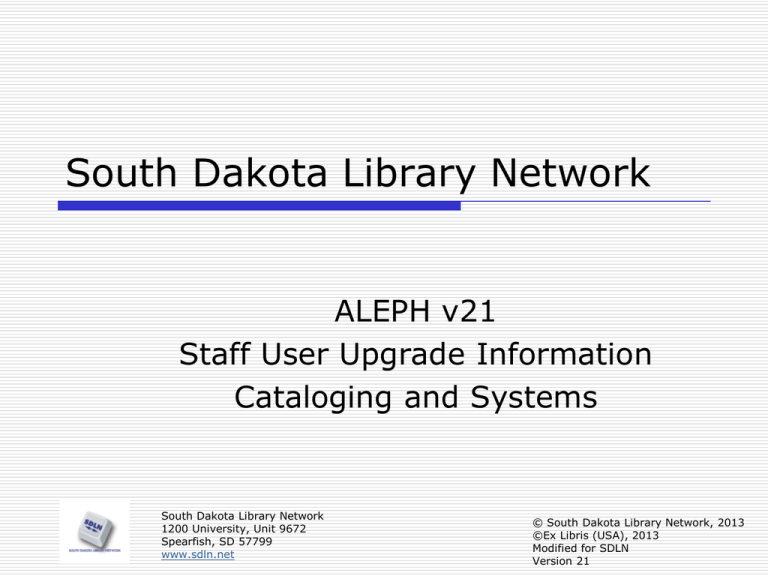
South Dakota Library Network
ALEPH v21
Staff User Upgrade Information
Cataloging and Systems
South Dakota Library Network
1200 University, Unit 9672
Spearfish, SD 57799
www.sdln.net
© South Dakota Library Network, 2013
©Ex Libris (USA), 2013
Modified for SDLN
Version 21
ALEPH v21 New Features - Cataloging
Cataloging
• Hot Key Activation for the Catalog Record
Edit
• RDA
• Automatic LKR creation from ITM
• Add multiple items in single action
• Advance update item records-new service
2
ALEPH v21 New Features - Cataloging
Hot Key Activation for the Catalog Record Edit
Previously, the only way to open the Edit Text and Edit
Action cataloging editor menus in the Cataloging
module was to
• Right click for the Edit actions menu or
• Press shift+right click for the Edit text menu
It is now possible to reverse the hot keys for these
menus.
3
ALEPH v21 New Features - Cataloging
To support this, a new catalog.ini entry has
been added to the Editor section:
Possible values:
• EditActions or
• EditText
4
ALEPH v21 New Features - Cataloging
EditActions – (default) Right click to activate the Edit
Actions menu.
Press shift+right click to activate the Edit Text menu.
EditText – Right click to activate the Edit Text menu.
Press shift+right click to activate the Edit Actions
menu.
Example:
5
ALEPH v21 New Features - Cataloging
RDA
RDA stands for Resource Description and Access
• The new cataloging standard, Resource Description
and Access (RDA), published in late June 2010, is
intended to replace the Anglo-American Cataloguing
Rules (AACR2)
• Changes have been made to official MARC formats
to accommodate changing needs of RDA
• Most of these changes are additions of fields and
sub fields
6
ALEPH v21 New Features - Cataloging
RDA
In ALEPH v21, the system-wide configuration
tables in the libraries are updated according to
the RDA standards.
The new MARC tags will be available for use in
cataloging and importing BIB records.
7
ALEPH v21 New Features - Cataloging
Automatic LKR creation from ITM
•
•
•
•
A way to automatically fill the LKR filters according
to specific item information. After entering existing
item barcode, the LKR field will be filled with that
item's information
In Addition, 245 $$a will be filled with item
description (chronology, enumeration)
The new menu item "Expand from Item" option
will be enabled only when LKR field is selected
An example for use would be to catalog an article
within a journal
8
ALEPH v21 New Features - Cataloging
Automatic LKR creation from ITM
Formerly when a cataloger created an LKR field in the
bibliographic library he had to manually fill in each of
the many subfields of the LKR field, and constantly
verify that he was putting in the correct information in
each of the many fields (such as the volume number,
issue number, administrative system number, etc)
This is now all done automatically by entering the
specific item barcode in the new dialog box.
9
ALEPH v21 New Features - Cataloging
The new menu item "Expand from Item" option will be
enabled only when LKR field is selected.
10
ALEPH v21 New Features - Cataloging
Cataloging an article which is in the journal.
Note that the record has no 245 field (has 246).
With mouse on LKR field choose “Expand from item
barcode”
11
ALEPH v21 New Features - Cataloging
The LKR field automatically gets filled in with the
item information in the appropriate fields.
The 245 fields gets filled in with the item
description.
12
ALEPH v21 New Features - Cataloging
The 245 may then be edited and additional fields
added to the LKR field as necessary.
13
ALEPH v21 New Features - Cataloging
Add multiple items in single action
•
•
•
•
A new button, ‘Add Multiple’ has been added to
Item Form
Once Duplicate/New button is clicked, the ‘Add
Multiple’ will become enabled
Clicking ‘Add Multiple’ pops-up a window for
entering number of items to create (up to 100)
Once action is complete (Add is clicked at the
new form), X number of new items will be
created
14
ALEPH v21 New Features - Cataloging
The new functionality will be implemented in the Item Form:
• Cataloging module
• Main Items List
• ACQ/Serials module
• Full item list
• Item list per subscription
• Item list per order
15
ALEPH v21 New Features - Cataloging
At GUI-Item list; user clicks New or Duplicate
button:
At the lower-pane, the Item Form becomes active:
16
ALEPH v21 New Features - Cataloging
The user clicks the 'Add Multiple' (new button)...
and the new ‘Add Multi-Items' Form pops-up:
The user fills in the number of items to be created
and clicks Add.
17
ALEPH v21 New Features - Cataloging
The ‘Add Multi-Items' Form is closed and Aleph
attempts to create X number of items.
The Items List is refreshed with the newly created
items and the total number of items is reported in
the left-pane navigation tree.
Optional step (depending on library setup); a popup information window appears reporting the
number of created items.
18
ALEPH v21 New Features - Cataloging
In order to have Aleph display a message after
addition of multiple items, indicating the number of
created items, set the following in alephcom.ini:
[ItemList]
ConfirmMultiItem=Y
Possible values: Y or N
Y - (Default) Upon completing the ‘Add Multi-Items'
action, a pop- up message will report the number of
created items
N – Upon completing the ‘Add Multi-Items' action, a
pop-up message will never be displayed.
19
ALEPH v21 New Features - Cataloging
Advance update item records-new service
A new batch service is now introduced: Advance
update item records (manage-63). This batch
service allows updating a larger amount of item
fields than manage-62.
20
ALEPH v21 New Features - Cataloging
Description: Update Item Records (manage-62) service supports
updating of limited number of item fields.
A new batch service is now introduced: Advance update item records
(manage-63). This batch service allows updating a larger amount of
item fields.
The new fields are:
•
Item call no. 1 type
•
Item call no. 2 type
•
OPAC note
•
CIRC note
•
Internal note
•
Item statistic
21
ALEPH v21 New Features - Cataloging
Example:
For some items in sub-library WID we want to
delete call-number type 4 AND change item status
from 92 to 01
22
ALEPH v21 New Features - Cataloging
If we try to make
the changes with
manage_62 it is
not possible as the
field:
“Call no. 1 type“ is
not available
23
ALEPH v21 New Features - Cataloging
We run manage_63 and change/delete the item
call no. 1 type and item status
24
ALEPH v21 New Features - Systems
Systems
•
•
•
•
•
New check in tab_check_circ for loan of
identical item (v20)
New check procedures for holds and
photocopy requests – new table
tab_service_hour
New check procedure for maximum number
of holds – tab_hold_request
Changes to pc/server transaction log
Upload/download files via GUI
25
ALEPH v21 New Features - Systems
New check in tab_check_circ for loan of identical
item (v20)
It is now possible to perform a check on a patron
loaning two identical items.
To implement this change add the following line to
tab_check_circ:
26
ALEPH v21 New Features - Systems
New check procedures for holds and photocopy requests –
new table tab_service_hour
•
•
•
•
•
•
•
If a library has specific service hours for each type of photocopy
service and hold request, creation of a hold request and photocopy
request can depend on the service hours of the requested service.
New check will be added to check if hold request or photocopy request
can be submitted according to the service hour of the pickup location.
A library can determine at what times of the day photo and hold
request can be made according to item sub library, item status, patron
status, and request pickup location. This is done in new table
“tab_service_hours”
The configuration is done with new check procedures:
For tab_hold_request: check_hold_request_sh
For tab_photo_request: check_photo_request_sh
When the check procedure is in place the table “tab_service_hours” is
used
27
ALEPH v21 New Features - Systems
In order to use the new check functionality in hold request, add the
following lines to tab_hold_request table under POST,CIRC,XMLCIRC actions:
In order to use the new check functionality in photocopy request,
add the following lines to tab_photo_request table under
POST,CIRC actions:
28
ALEPH v21 New Features - Systems
The sh in the new check procedures check_photo_request_sh and
check_hold_request_sh stands for “service hour” and relates to the new
table in Administrative library $data_tab/tab_service_hour.
The table tab_service_hour is only in use when the previously mentioned
checks are in tab_hold_request or tab_photo_request.
The following two lines in tab_service_hour mean that Hold requests in all
sub libraries for all item statuses and all patron statuses with pickup sub
library MED can be made on Monday (01 in col. 7) from 07:00 to 18:00
Photocopy requests in all sub libraries for all item statuses and all patron
statuses with pickup sub library MED can be made on Monday (01 in col. 7)
from 06:00 to 17:00
29
ALEPH v21 New Features - Systems
New check procedure for maximum number of holds –
tab_hold_request
Up until version 21 the system worked only as follows:
If a patron had a hold request on an item and then loaned that item then
the request was no longer a part of his “maximum amount of hold
requests” considered by tab16 column 13.
When the loan was made the hold request was “deleted” from the count
Therefore, before version 21, if the user had a limit of 5 hold requests and
he made 5 hold requests then once he loans one of his requests he can
then make another hold request.
Every time he makes a loan on an item that he requested, the number of
his requests is decreased (because it is no longer a request).
There are now new check procedures in tab_hold_request which change the
previously described behavior.
If you do not use these new check procedures then the system will behave
exactly as it behaved previously.
30
ALEPH v21 New Features - Systems
31
ALEPH v21 New Features - Systems
32
ALEPH v21 New Features - Systems
Changes to pc/server transaction log
Description: Now in addition to the start time of
the PC/Server transaction ('Time' in the
previous versions), the time after the
transaction is measured, saved in the log file
and displayed in the 'Show PC/Server
Transaction Log'. The new time format is
hh:mm:ss.
In the GUI 'Show PC/Server Transaction Log'
window the new column 'End' has been added
and the previous column 'Time' has been
renamed to 'Begin'.
The .\alephcom\tab\<lng>\tab_col.dat file has
been changed accordingly
33
ALEPH v21 New Features - Systems
Formerly (before version 21) when the librarian viewed the PC
server transactions log he had no way of knowing how long a
transaction took.
The “Time” appeared, but not the start and end time
34
ALEPH v21 New Features - Systems
Now (version 21 and up) when the librarian views the PC server
transactions log he knows how long each transaction took.
Now the date as well as start and end time appears.
35
ALEPH v21 New Features - Systems
Upload/download files via GUI
Currently Aleph provides only download of
print files from the server via the File List of
the Task manager.
This functionality has been broadened and
now includes also uploading and downloading
files from and to limited directories.
36
ALEPH v21 New Features - Systems
We have a new window ‘Upload/Download
Files’ in the Task Manager:
37
ALEPH v21 New Features - Systems
On the left side we see the server and on the
right side our PC:
38
ALEPH v21 New Features - Systems
The Remote Files section displays a list of files on the
server. Staff users can select the file and download it
by pressing the right arrow button.
39
ALEPH v21 New Features - Systems
Files can be displayed from the following directories:
print, files and scratch in the defined libraries which
the staff user is permitted to access.
The staff user is able to sort the file list by name,
date or size:
40
ALEPH v21 New Features - Systems
The Local Files section will display a list of files from the staff
user’s local computer. The staff user can select a file and upload
it by pressing the left arrow button and upload it to the server.
Press on browse button or type the location:
41
ALEPH v21 New Features - Systems
Chose directory:
Select a file
Press the button:
42
ALEPH v21 New Features - Systems
In order to secure this new functionality, only the permitted
staff will be able to upload and/or download the files. Therefor
two new permissions were developed: for uploading and for
downloading files.
43