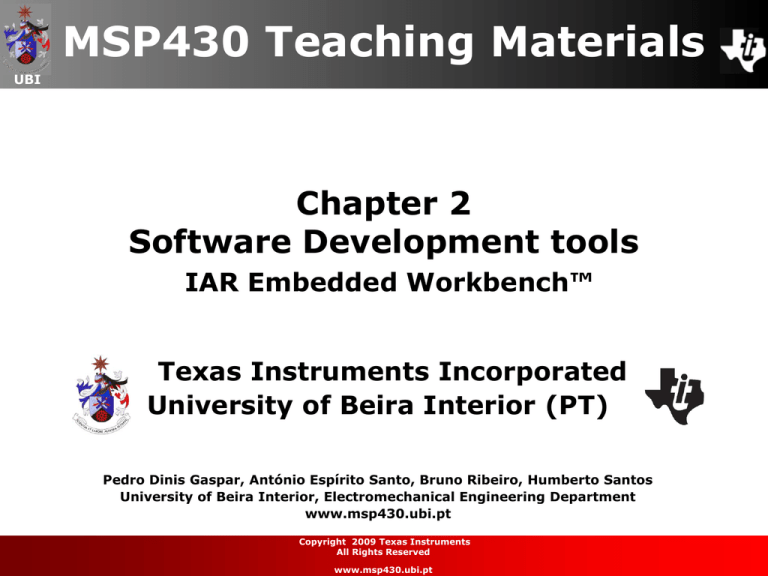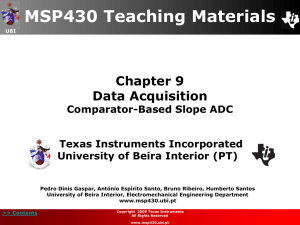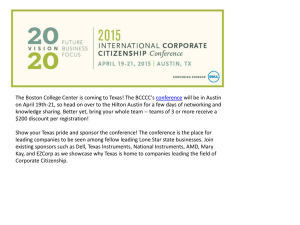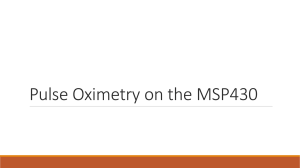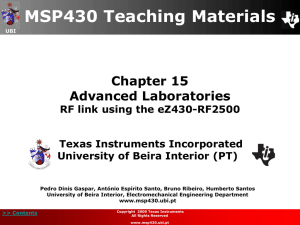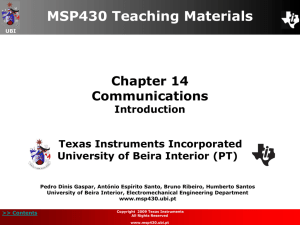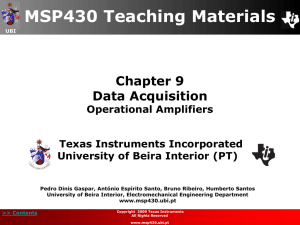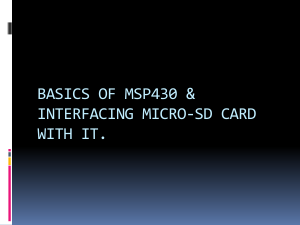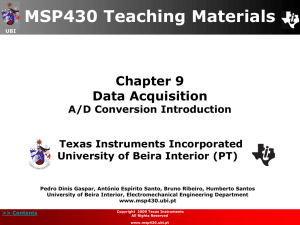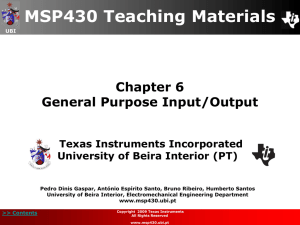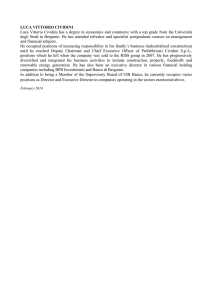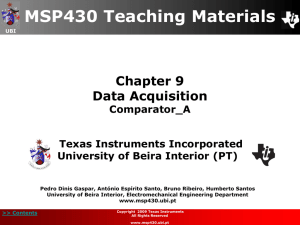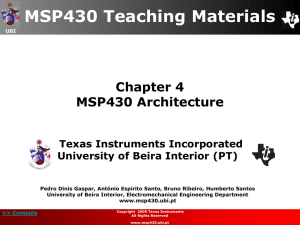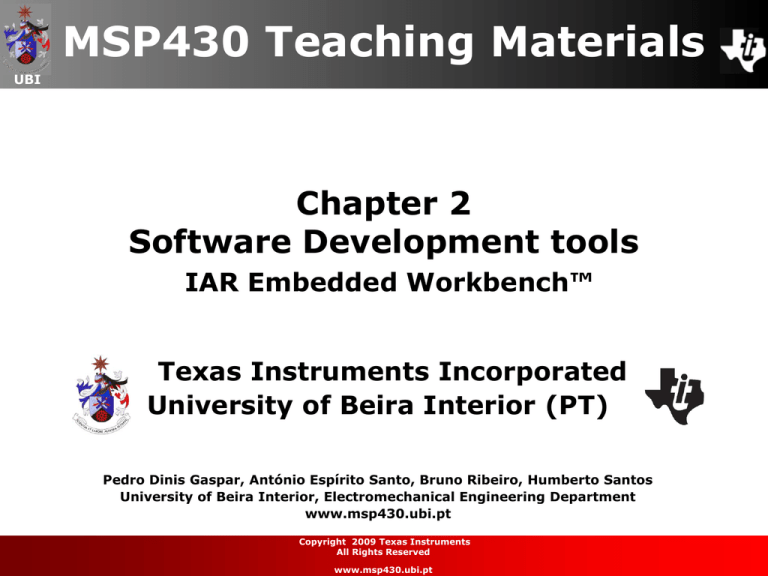
MSP430 Teaching Materials
UBI
Chapter 2
Software Development tools
IAR Embedded Workbench™
Texas Instruments Incorporated
University of Beira Interior (PT)
Pedro Dinis Gaspar, António Espírito Santo, Bruno Ribeiro, Humberto Santos
University of Beira Interior, Electromechanical Engineering Department
www.msp430.ubi.pt
>> Contents
Copyright 2009 Texas Instruments
All Rights Reserved
www.msp430.ubi.pt
Contents
UBI
IAR Embedded Workbench™
Setting up a new project:
Step 1: Creating a workspace window
Step 2: Creating the new project
Step 3: Adding files to the project
Step 4: Setting project options
Step 5: Compiling and linking
Step 6: Debugging the application
Summary
>> Contents
Copyright 2009 Texas Instruments
All Rights Reserved
www.msp430.ubi.pt
2
IAR Embedded Workbench™ (1/2)
UBI
Kickstart Version (Free):
4KB Limit on C code size for 430 devices;
8KB Limit on C code size for 430X devices;
Unlimited assembly language code size;
Available from MSP430 web page;
Supported by TI PIC;
Able to use SimpliciTI libraries in project.
Baseline Version (~$995):
12KB Limit on C code size;
Unlimited assembler code size;
Available and supported by IAR.
Full Version (~$2695):
Unlimited code size;
Available and supported by IAR.
All versions support all available MSP430 devices
>> Contents
Copyright 2009 Texas Instruments
All Rights Reserved
www.msp430.ubi.pt
3
IAR Embedded Workbench™ (2/2)
UBI
Available for a range of P and C (8, 16 and 32 bits);
Integrated tools in this IDE are:
Compiler IAR MSP430 C/C++;
Assembler IAR MSP430;
IAR XLINK Linker™;
The IAR XAR Library Builder™;
Text editor;
Project management;
Command lines utility;
IAR C-SPY™ debugger.
Gives the user:
A highly efficient IDE;
Functional workspace methodology;
Reduced development time.
>> Contents
Copyright 2009 Texas Instruments
All Rights Reserved
www.msp430.ubi.pt
4
Setting up a new project
UBI
The IDE uses a methodology based on a workspace
concept;
Modules can contain one or more projects;
The projects are made up of one or more source code
files used to generate the binary file for simulation
and/or programming;
Before creating a project, a workspace must first be
created;
When IAR EWB starts for the first time, it creates a
default workspace.
>> Contents
Copyright 2009 Texas Instruments
All Rights Reserved
www.msp430.ubi.pt
5
Setting up a new project (1/2)
Step 1: Creating a workspace window
UBI
Choose File > New > Workspace;
Pressing OK will display a window with an empty
workspace.
>> Contents
Copyright 2009 Texas Instruments
All Rights Reserved
www.msp430.ubi.pt
6
Setting up a new project (2/2)
Step 1: Creating a workspace window
UBI
Save workspace: Choose File > Save Workspace;
Specify where the workspace file should be saved;
Name: HelloWorld in File name > Save to create the new
workspace (file extension: .eww).
>> Contents
Copyright 2009 Texas Instruments
All Rights Reserved
www.msp430.ubi.pt
7
Setting up a new project (1/3)
Step 2: Creating the new project
UBI
Choose Project > Create New Project;
The Create New Project dialogue box allows a new
project to be based on a project template;
Select the project template Empty project (creates an
empty project that uses default project settings).
>> Contents
Copyright 2009 Texas Instruments
All Rights Reserved
www.msp430.ubi.pt
8
Setting up a new project (2/3)
Step 2: Creating the new project
UBI
The Tool chain must be set to MSP430, and click OK.
>> Contents
Copyright 2009 Texas Instruments
All Rights Reserved
www.msp430.ubi.pt
9
Setting up a new project (3/3)
Step 2: Creating the new project
UBI
In the Save As dialog box specify the location of the
project file (newly created projects directory);
Name Project1 in the File name box, and click Save to
create the new project;
The project will appear in the
workspace window.
>> Contents
Copyright 2009 Texas Instruments
All Rights Reserved
www.msp430.ubi.pt
10
Setting up a new project
Step 3: Adding files to the project
UBI
In the Workspace window, select the destination to
which you want to add a source file (directly to the
project);
To create new source files, choose
File>New and select Source/Text;
Choose Project>Add Files;
Locate the file in the CD’s
Chapter 2 > Lab1_IAR and click
Open to add it to the Project1.
>> Contents
Copyright 2009 Texas Instruments
All Rights Reserved
www.msp430.ubi.pt
11
Setting up a new project
Integrated Development Enviromnent
UBI
3 windows:
Workspace: Project and associates files;
Text editor: Source code file(s);
Debug Log: Compilation information.
>> Contents
Copyright 2009 Texas Instruments
All Rights Reserved
www.msp430.ubi.pt
12
Setting up a new project (1/4)
Step 4: Setting project options
UBI
Select the project folder icon Project1 - Debug in the
Workspace window and choose Project > Options;
The Target options page in the General Options category
is displayed;
Settings:
MSP430 device: MSP430FG4618;
Output file: Executable;
Library: CLIB.
>> Contents
Copyright 2009 Texas Instruments
All Rights Reserved
www.msp430.ubi.pt
13
Setting up a new project (2/4)
Step 4: Setting project options
UBI
Select C/C++ Compiler in the Category list to display the
compiler option pages:
• Language: Details specifications for the C language
interpretation;
• Code: Code optimization options configuration;
• Output: Output files type configuration;
• List: List files configuration created by the compiler.
>> Contents
Copyright 2009 Texas Instruments
All Rights Reserved
www.msp430.ubi.pt
14
Setting up a new project (3/4)
Step 4: Setting project options
UBI
>> Contents
Copyright 2009 Texas Instruments
All Rights Reserved
www.msp430.ubi.pt
15
Setting up a new project (4/4)
Step 4: Setting project options
UBI
Select Debugger in the Category list to display the
debugger the option pages:
Simulate in the PC: Setup -> Simulator;
Testing the application on the C: Setup -> FET
Debugger;
After choosing one of the options, click OK.
>> Contents
Copyright 2009 Texas Instruments
All Rights Reserved
www.msp430.ubi.pt
16
Setting up a new project (1/2)
Step 5: Compiling and linking
UBI
To compile the file Lab1.c, select it in the Workspace
window.
Choose Project>Compile.
The progress will be displayed in the Build messages
window.
>> Contents
Copyright 2009 Texas Instruments
All Rights Reserved
www.msp430.ubi.pt
17
Setting up a new project (2/2)
Step 5: Compiling and linking
UBI
Creation of new directories at the Debug directory has
been created containing the directories List, Obj, and
Exe:
List: destination directory for the list files (.lst);
Obj: destination directory for the object files (.r43) from the
compiler and the assembler (input to the IAR Linker);
Exe: destination directory for the
executable file (.d43) that will be
used as an input to the IAR Debugger.
>> Contents
Copyright 2009 Texas Instruments
All Rights Reserved
www.msp430.ubi.pt
18
Setting up a new project (1/2)
Step 6: Debugging the application
UBI
Choose Project > Debug;
Workspace configuration is changed to the project
execution mode.
>> Contents
Copyright 2009 Texas Instruments
All Rights Reserved
www.msp430.ubi.pt
19
Setting up a new project (2/2)
Step 6: Debugging the application
UBI
Workspace configuration for inspection (View >) of the
windows of interest to the user:
• Disassembly: Hexadecimal format of the memory content
interleaved with the C source code;
• Memory: Memory mapping with several data inspection
options;
• Register: Monitor CPU and SFRs registers in the RAM;
• Watch: Inspect expressions or variables;
• Locals: Local variables inside a routine or function;
• Live Watch: Expressions or real-time monitoring of
variables;
• Call Stack: Stack contents;
• Terminal I/O: Monitoring the I/O ports state.
>> Contents
Copyright 2009 Texas Instruments
All Rights Reserved
www.msp430.ubi.pt
20
Summary
UBI
Brief presentation of the IAR EWB IDE;
Initial overview how to create a project;
Recommendation:
Read and do the tutorials included in the manual “MSP430
IAR Embedded Workbench™ - IDE User Guide for
Texas Instruments’ MSP430 Microcontroller Family”
for a detailed description of the IAR IDE.
>> Contents
Copyright 2009 Texas Instruments
All Rights Reserved
www.msp430.ubi.pt
21