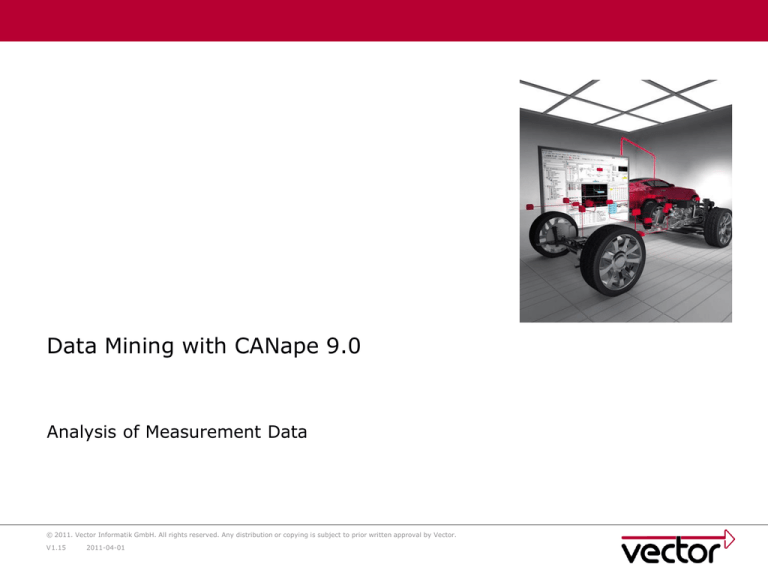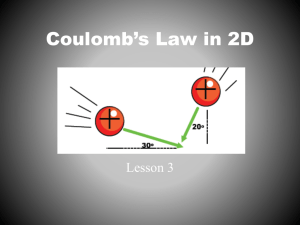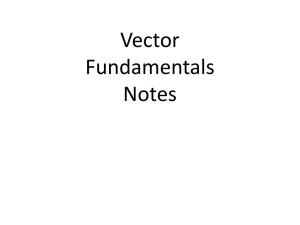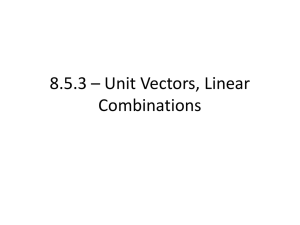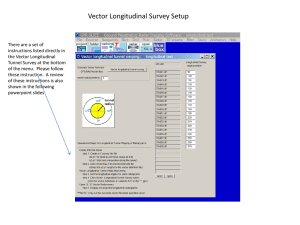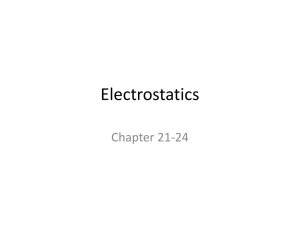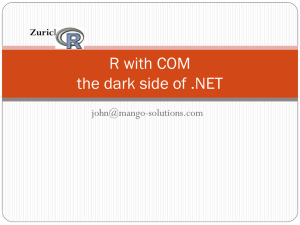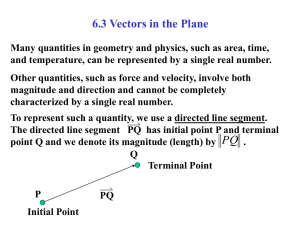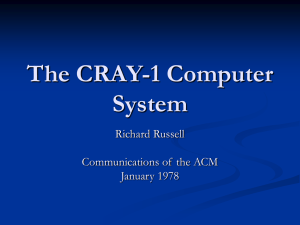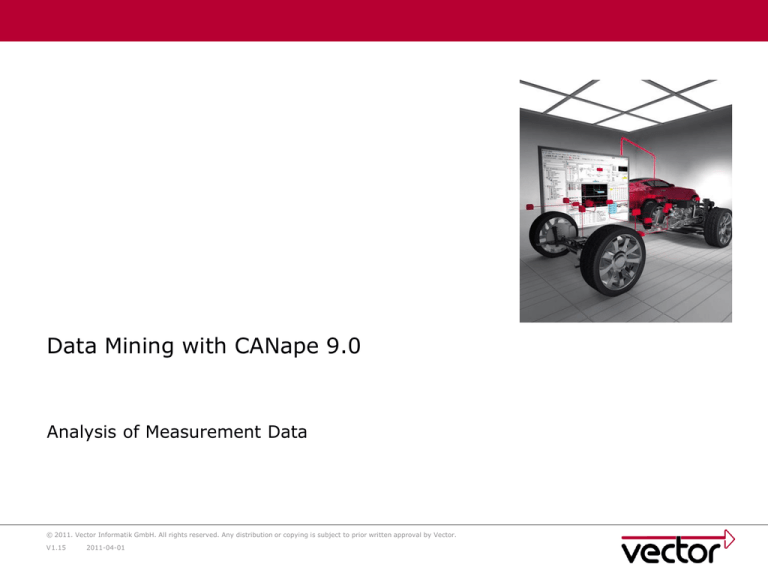
Data Mining with CANape 9.0
Analysis of Measurement Data
© 2011. Vector Informatik GmbH. All rights reserved. Any distribution or copying is subject to prior written approval by Vector.
V 1.15
2011-04-01
Offline Evaluation and Data Mining
Motivation: To look for a needle in a haystack
Problem:
A huge amount of measurement files
A certain search criterion
Goal:
Find the subset of measurement files in which the search
criterion is fulfilled and at which points in time the criterion are
fulfilled
Example:
In which files has the motor temperature risen above a certain
level?
© 2011. Vector Informatik GmbH. All rights reserved. Any distribution or copying is subject to prior written approval by Vector.
Slide:
2
Offline Evaluation and Data Mining
Manual Analyzing
CANape offers a wide range of possibilities to analyze
measurement data manually.
© 2011. Vector Informatik GmbH. All rights reserved. Any distribution or copying is subject to prior written approval by Vector.
Slide:
3
Offline Evaluation and Data Mining
Analyzing with mathematical functions
CANape offers a wide range of functions in the internal library to
analyze measurement data automatically
User can add own function libraries, written in C or generated
with Real-Time Workshop out of Simulink models to do the data
mining
CANape analyzes a lot of different measurement formats
CANape / CANgraph*
Measurement
data
Function Library
MDF, DAT, BLF,
ASC, CLF, CSV,
ATF, XLG, …
* CANgraph is a subset of
CANape and contains the same
offline analyzing possibilities
C-Functions and
Simulink-models
DLLs
© 2011. Vector Informatik GmbH. All rights reserved. Any distribution or copying is subject to prior written approval by Vector.
Slide:
4
Offline Evaluation and Data Mining
Data Mining Workflow
Open one measurement file
in a graphic window
Select the appropriate
functions and define the hit
condition
Analyze one measurement file
exemplarily in a graphic window
Analysis
completed?
Select amount of
measurement files
Run the analysis steps over all
measurement files
Start Data Mining
Control hit list report
Hit list report allows the convenient
manual analysis of the affected files
© 2011. Vector Informatik GmbH. All rights reserved. Any distribution or copying is subject to prior written approval by Vector.
Slide:
5
CANgraph vs. CANape
CANgraph is a subset of CANape with the use case: Analyze
measurement data!
CANgraph has the same features like CANape
All features described in this presentation are available in
CANgraph, too.
© 2011. Vector Informatik GmbH. All rights reserved. Any distribution or copying is subject to prior written approval by Vector.
Slide:
6
Agenda
Offline Evaluation and Data Mining
2
CANgraph vs. CANape
6
> Manual Offline Analysis
CANape/CANgraph Functions
29
Manual Offline Analysis with Functions
36
Automatic Offline Analysis
45
© 2011. Vector Informatik GmbH. All rights reserved. Any distribution or copying is subject to prior written approval by Vector.
Slide:
8
7
Manual Offline Analysis
MDF Shell Extension
© 2011. Vector Informatik GmbH. All rights reserved. Any distribution or copying is subject to prior written approval by Vector.
Slide:
8
Display MDF file
comments in the
Windows Explorer
Manual Offline Analysis
Open measurement files
Three different ways to open measurement files
Open measurement file and visualize the content directly in a
new Graphic Window
Open measurement file and select signal and windows
individually
Open measurement file and visualize the content in the existing
configuration
© 2011. Vector Informatik GmbH. All rights reserved. Any distribution or copying is subject to prior written approval by Vector.
Slide:
9
Manual Offline Analysis
Open measurement files
Open measurement file and visualize the content in a new Graphic
Window
Out of the Windows Explorer per Drag & Drop into the open
CANape
Out of the Analysis menu
© 2011. Vector Informatik GmbH. All rights reserved. Any distribution or copying is subject to prior written approval by Vector.
Slide:
10
Manual Offline Analysis
Open measurement files
Open measurement file and select signal and windows individually
Out of the Symbol Explorer with submenu
Select signals and use
Drag & Drop to add
them into existing or
new windows
© 2011. Vector Informatik GmbH. All rights reserved. Any distribution or copying is subject to prior written approval by Vector.
Slide:
11
Manual Offline Analysis
Open measurement files
Open measurement file and visualize the content in the existing
configuration
© 2011. Vector Informatik GmbH. All rights reserved. Any distribution or copying is subject to prior written approval by Vector.
Slide:
12
Manual Offline Analysis
Open measurement files
Replace loaded measurement files
© 2011. Vector Informatik GmbH. All rights reserved. Any distribution or copying is subject to prior written approval by Vector.
Slide:
13
Manual Offline Analysis
Manage measurement files
Manage the measurement files in CANape
© 2011. Vector Informatik GmbH. All rights reserved. Any distribution or copying is subject to prior written approval by Vector.
Slide:
14
Manual Offline Analysis
The ”Select data file”-Window shows you the comments of the
measurement documents (in the tool tip and in the preview
section) to simplify the file selection.
© 2011. Vector Informatik GmbH. All rights reserved. Any distribution or copying is subject to prior written approval by Vector.
Slide:
15
Manual Offline Analysis
Select the signals you are interested in
© 2011. Vector Informatik GmbH. All rights reserved. Any distribution or copying is subject to prior written approval by Vector.
Slide:
16
Manual Offline Analysis
The selected signals are visualized in a graphic window
© 2011. Vector Informatik GmbH. All rights reserved. Any distribution or copying is subject to prior written approval by Vector.
Slide:
17
Manual Offline Analysis
Open the Symbol Explorer for a comfortable access to loaded
measurement files, function definitions, virtual signals, and data
mining results, etc.
© 2011. Vector Informatik GmbH. All rights reserved. Any distribution or copying is subject to prior written approval by Vector.
Slide:
18
Manual Offline Analysis
Use the Symbol Explorer for accessing signals from measurement
files
Find the signals with the
search functionality
Use the columns to
visualize additional
information of the signals
Select the signals with
Drag&Drop and put them
into new or existing
windows
© 2011. Vector Informatik GmbH. All rights reserved. Any distribution or copying is subject to prior written approval by Vector.
Slide:
19
Manual Offline Analysis
Multiple Graphic Window
© 2011. Vector Informatik GmbH. All rights reserved. Any distribution or copying is subject to prior written approval by Vector.
Slide:
20
Manual Offline Analysis
Color functions
Color functions can be
used in measurement
windows to display
signals, curves and maps
© 2011. Vector Informatik GmbH. All rights reserved. Any distribution or copying is subject to prior written approval by Vector.
Slide:
21
Manual Offline Analysis
Offline user comments
Various offline comment settings allow to mark critical
measurement points with a certain color and display relevant
information, including macros for:
date and time
value differences
time differences
gradient
© 2011. Vector Informatik GmbH. All rights reserved. Any distribution or copying is subject to prior written approval by Vector.
Slide:
22
Manual Offline Analysis
Add columns to the legend
With a double click, the user may add information columns to the
Graphic Window
E.g., the values and the gradients are shown regarding the
position of the measurement cursor (much more information is available)
© 2011. Vector Informatik GmbH. All rights reserved. Any distribution or copying is subject to prior written approval by Vector.
Slide:
23
Manual Offline Analysis
Visualize envelopes in the Graphic Window
Speed up the loading time of a measurement data file and see
outliers directly (even in measurement data that lasts for hours)
5 h test drive
© 2011. Vector Informatik GmbH. All rights reserved. Any distribution or copying is subject to prior written approval by Vector.
Slide:
24
Manual Offline Analysis
Move signals with mouse in Graphic Window
With the right mouse button, all
signals can be moved inside the
graphic window to shift the
signals to your convenient
position
Horizontal: Insert time offset
Vertical: Change Y position
© 2011. Vector Informatik GmbH. All rights reserved. Any distribution or copying is subject to prior written approval by Vector.
Slide:
25
Manual Offline Analysis
Change scaling of X-, Y-, and XY-axes by mouse wheel
Change the scaling of the axes with
mouse wheel scrolling (depending on
the X-, Y-, XY-mode)
Changes at the X-axis (time) are
applied to every signal in the window
Changes at the Y-axis are only
applied to the selected signals
Change the mode of the window by
pressing the buttons X, Y or Z for the
XY mode or use these icons
© 2011. Vector Informatik GmbH. All rights reserved. Any distribution or copying is subject to prior written approval by Vector.
Slide:
26
The red signal is selected
Manual Offline Analysis
Measurement File Manager
List of all loaded measurement files within the configuration
Features:
Clear view of measurement file contents:
Signal list including detailed information
Replace loaded measurement files (serial analysis)
Edit measurement file - comments (offline)
© 2011. Vector Informatik GmbH. All rights reserved. Any distribution or copying is subject to prior written approval by Vector.
Slide: 51 27
Agenda
Offline Evaluation and Data Mining
2
CANgraph vs. CANape
6
Manual Offline Analysis
8
> CANape/CANgraph Functions
Manual Offline Analysis with Functions
36
Automatic Offline Analysis
45
© 2011. Vector Informatik GmbH. All rights reserved. Any distribution or copying is subject to prior written approval by Vector.
Slide:
29
28
CANape/CANgraph Functions
Editor Overview
Debugger
compile
List view
Editor window
Tree view
Message window
© 2011. Vector Informatik GmbH. All rights reserved. Any distribution or copying is subject to prior written approval by Vector.
Slide:
30
CANape/CANgraph Functions
Internal functions
The popup menu of the editor window
offers an extensive library:
Control structures
Mathematical functions
Evaluation functions
Diagnostics functions
File functions
…
Online help via function key F1
© 2011. Vector Informatik GmbH. All rights reserved. Any distribution or copying is subject to prior written approval by Vector.
Slide:
31
CANape/CANgraph Functions
Creating a new function
function Function_1 ()
{
// Enter the code here
return ;
}
Function name
Parameter list
function My_Function (signal1, signal2)
{
write( " Signalvalue_1= %.2f Signalvalue_2= %.2f“ ,signal1,signal2);
return signal1 + signal2;
}
C language elements can be used within functions, for example ifelse control structures, arithmetic operators, etc.
© 2011. Vector Informatik GmbH. All rights reserved. Any distribution or copying is subject to prior written approval by Vector.
Slide:
32
CANape/CANgraph Functions
Variable types
Local variables:
Only valid within the function
For functions of type ‘Static‘
(created only one time)
function My_Function_1 ( )
{
double a=0, z=0;
// Static Var
z= a;
if (z > gMaximumValue)//Global Var
{ z=0;
a=0;}
a=a+1;
return z;
Adjustment in function properties
dialog possible
Global variables:
Interface between functions and
scripts
Definition in the function editor
Initialization via script
Initialization with a calibration
window
}
gMaximumValue=20;
© 2011. Vector Informatik GmbH. All rights reserved. Any distribution or copying is subject to prior written approval by Vector.
Slide:
33
CANape/CANgraph Functions
Function Library
With CANape / CANgraph a growing number of functions is available
in a kind of library
Just use and change them according to your needs
Add your own functions to the library
© 2011. Vector Informatik GmbH. All rights reserved. Any distribution or copying is subject to prior written approval by Vector.
Slide:
34
Agenda
Offline Evaluation and Data Mining
2
CANgraph vs. CANape
6
Manual Offline Analysis
8
CANape/CANgraph Functions
> Manual Offline Analysis with Functions
Automatic Offline Analysis
© 2011. Vector Informatik GmbH. All rights reserved. Any distribution or copying is subject to prior written approval by Vector.
Slide:
35
29
36
45
Manual Offline Analysis with Functions
Insert virtual file channel based on MATLAB/Simulink DLL
Map file signals to DLL ports
© 2011. Vector Informatik GmbH. All rights reserved. Any distribution or copying is subject to prior written approval by Vector.
Slide:
37
Manual Offline Analysis with Functions
Insert virtual file channel based on defined functions
In the Symbol Explorer is a new topic “Function
Definitions”
The Library functions are part of CANape
The Project functions are individually generated
functions of the project
© 2011. Vector Informatik GmbH. All rights reserved. Any distribution or copying is subject to prior written approval by Vector.
Slide:
38
Manual Offline Analysis with Functions
Use of a Library or Project Function
Select a function with the mouse and use Drag & Drop to put the
function on top of a signal in the legend
A Submenu informs you about the possible input ports of the
function. In this example, there is only one input port
Select the input port
The function “Check_greater_3000” will calculate a virtual signal
with the “EngineRPM” as the input signal
© 2011. Vector Informatik GmbH. All rights reserved. Any distribution or copying is subject to prior written approval by Vector.
Slide:
39
Manual Offline Analysis with Functions
The virtual signal with the name of the function is calculated and
visualized like any other signal in the window
In this example, the function searches for a threshold of 3000 of
the input signal “EngineRPM”.
The virtual signal shows the finding in this measurement file. If
the value of the input signal ≥ 3000 the value of the virtual
function is ‘1’.
© 2011. Vector Informatik GmbH. All rights reserved. Any distribution or copying is subject to prior written approval by Vector.
Slide:
40
Manual Offline Analysis with Functions
Adjust local parameters in the function properties dialog
Show initialization values of local
static variables of functions, allow
to change these values for a
function instance
Functions can be used multiple
times in the same configuration
with individual local parameters
Comment syntax: //!
© 2011. Vector Informatik GmbH. All rights reserved. Any distribution or copying is subject to prior written approval by Vector.
Slide:
41
Manual Offline Analysis with Functions
Use functions in a calculation chain
Calculated results of functions can directly be used as an input for
the next function
Channel 1 -> Function “LowPassFilter” -> Function “MeanAverage” -> Function “Derivation”
Use
Drag&Drop
as well
inside the
window
© 2011. Vector Informatik GmbH. All rights reserved. Any distribution or copying is subject to prior written approval by Vector.
Slide:
42
Manual Offline Analysis with Functions
With the new columns in the graphic windows the “Input
parameters” and the “Output parameters” of functions and
Simulink DLLs can be shown.
© 2011. Vector Informatik GmbH. All rights reserved. Any distribution or copying is subject to prior written approval by Vector.
Slide:
43
Agenda
Offline Evaluation and Data Mining
2
CANgraph vs. CANape
6
Manual Offline Analysis
8
CANape/CANgraph Functions
29
Manual Offline Analysis with Functions
36
> Automatic Offline Analysis
© 2011. Vector Informatik GmbH. All rights reserved. Any distribution or copying is subject to prior written approval by Vector.
Slide:
44
45
Automatic Offline Analysis
Data Mining Workflow
Open one measurement file
in a graphic window
Select the appropriate
functions and define the hit
condition
Analyze one measurement file
exemplarily in a graphic window
Analysis
completed?
Select amount of
measurement files
Run the analysis steps over all
measurement files
Start Data Mining
Control Hit List Report
Hit-List report allows the convenient
manual analysis of the affected files
© 2011. Vector Informatik GmbH. All rights reserved. Any distribution or copying is subject to prior written approval by Vector.
Slide:
45
Automatic Offline Analysis
Overview
Up to now: data visualization of
one measurement file
Measurement data
CANape / CANgraph
MDF, DAT, BLF,
ASC, CLF, CSV,
ATF, XLG
C-Functions and
Simulink-models
Since CANape 8.0 /
CANgraph 8.2: automated
analysis of several
measurement files
Tons of
measurement files
CANape / CANgraph
System of Rules
Function Library
MDF, DAT,
BLF,
ASC,
MDF,
DAT,
CLF,
CSV,
BLF,
ASC,
MDF,
DAT,
ATF,
XLG
CLF,
CSV,
BLF,
ASC,
MDF,
DAT,
ATF,
XLG
CLF,
CSV,
BLF,
ASC,
ATF,
XLG
CLF,
CSV,
ATF, XLG
Report &
Results
C-Functions and
Simulink-models
© 2011. Vector Informatik GmbH. All rights reserved. Any distribution or copying is subject to prior written approval by Vector.
Slide:
46
Automatic Offline Analysis
Up to now: visualization of one virtual file channel
Example: Search for a special constellation of signals
© 2011. Vector Informatik GmbH. All rights reserved. Any distribution or copying is subject to prior written approval by Vector.
Slide:
47
Automatic Offline Analysis
Since CANape 8.0: automated analysis
Definition of the MDF-Files for the analysis
Selection of the CANape function or Matlab.DLL
Test condition of the return value
Filename for the result
Data Mining results
Evaluation via the Symbol Explorer
© 2011. Vector Informatik GmbH. All rights reserved. Any distribution or copying is subject to prior written approval by Vector.
Slide:
48
Automatic Offline Analysis
Configuration of the analysis function
Link to the input objects, exemplarily for all measurement
files which have to be checked
© 2011. Vector Informatik GmbH. All rights reserved. Any distribution or copying is subject to prior written approval by Vector.
Slide:
49
Automatic Offline Analysis
Configuration of the Condition (Return value)
Definition of the test criterion
Threshold value of the return value of a CANape function
Threshold value of the output variable of a Matlab.Dll
© 2011. Vector Informatik GmbH. All rights reserved. Any distribution or copying is subject to prior written approval by Vector.
Slide:
50
Offline Evaluation and Data Mining
Boolean Conditions
Boolean conditions provide a convenient way to define a complex
evaluation method without the need to write a evaluation
function.
Enter the Boolean Condition with a “pocket calculator”
© 2011. Vector Informatik GmbH. All rights reserved. Any distribution or copying is subject to prior written approval by Vector.
Slide:
51
Offline Evaluation and Data Mining
Boolean Conditions
Define the condition like:
(Condition_1 && Condition_2 || Condition_3) || testdword0 > 100
Test the
conditions
© 2011. Vector Informatik GmbH. All rights reserved. Any distribution or copying is subject to prior written approval by Vector.
Slide:
52
Offline Evaluation and Data Mining
New Data Mining Options with Scripts
Select files by date of creation and use additional scripts
Define add. scripts that should
be executed before/after
analyzing file etc.
© 2011. Vector Informatik GmbH. All rights reserved. Any distribution or copying is subject to prior written approval by Vector.
Slide:
53
Offline Evaluation and Data Mining
New Data Mining Options with Scripts
Control the data mining with scripts. E.g.:
Find file and the point of time with the maximum value of a signal
Stop the method if there are invalid values
Stop the analyzing of the file, if a signal is missing
© 2011. Vector Informatik GmbH. All rights reserved. Any distribution or copying is subject to prior written approval by Vector.
Slide:
54
Automatic Offline Analysis
Set Options
Set Options, define scripts that should run before, after, ...
© 2011. Vector Informatik GmbH. All rights reserved. Any distribution or copying is subject to prior written approval by Vector.
Slide:
55
Automatic Offline Analysis
Results
Start Analysis
Results list with *.dmr – report files
Listing of the measurement files containing hits
© 2011. Vector Informatik GmbH. All rights reserved. Any distribution or copying is subject to prior written approval by Vector.
Slide:
56
Automatic Offline Analysis
Verification of the results using the Symbol Explorer
The methods are offered as
virtual file channels in the
Symbol Explorer
Display them with Drag&Drop
With a double-click on the HIT
the according file with the time
position will be shown.
© 2011. Vector Informatik GmbH. All rights reserved. Any distribution or copying is subject to prior written approval by Vector.
Slide:
57
Thank you for your attention.
For detailed information about Vector
and our products please have a look at:
www.vector.com
Authors:
Sophia.Stahl@vector.com
Andreas.Patzer@vector.com
Vector Informatik GmbH
Ingersheimer Str. 24
70499 Stuttgart
© 2011. Vector Informatik GmbH. All rights reserved. Any distribution or copying is subject to prior written approval by Vector.
Slide:
58