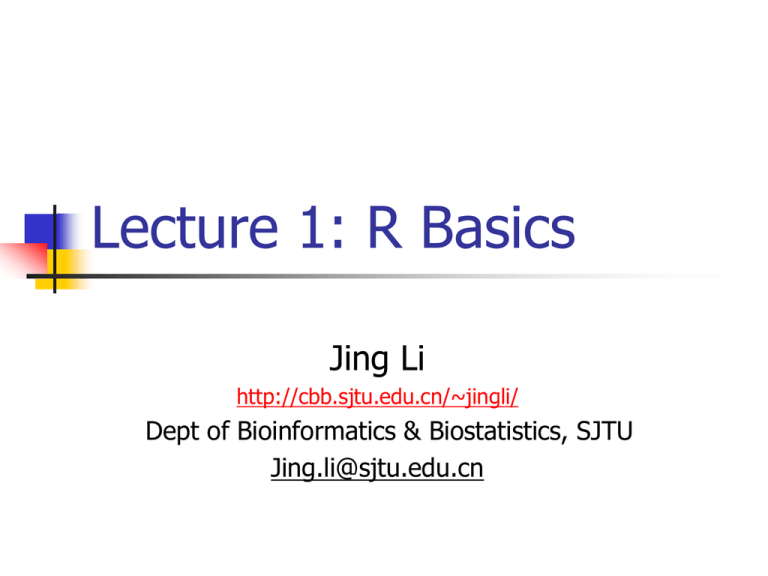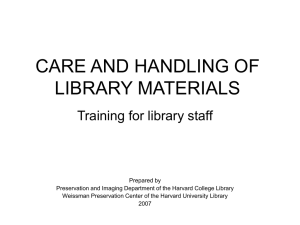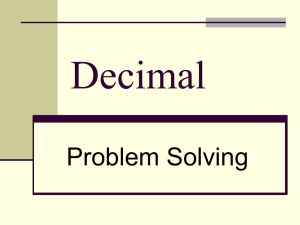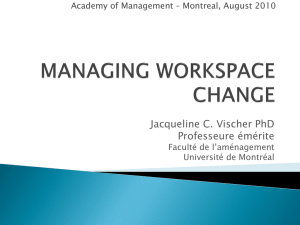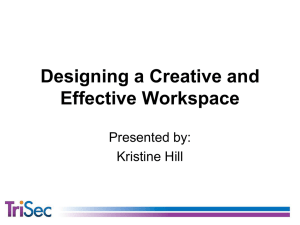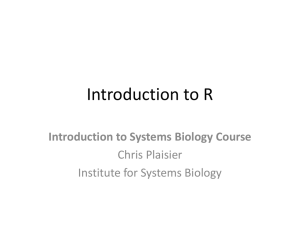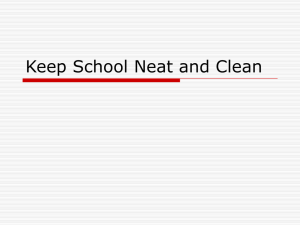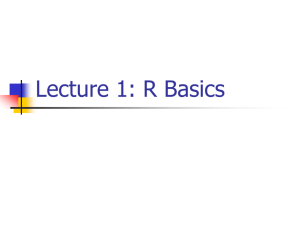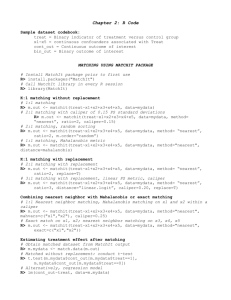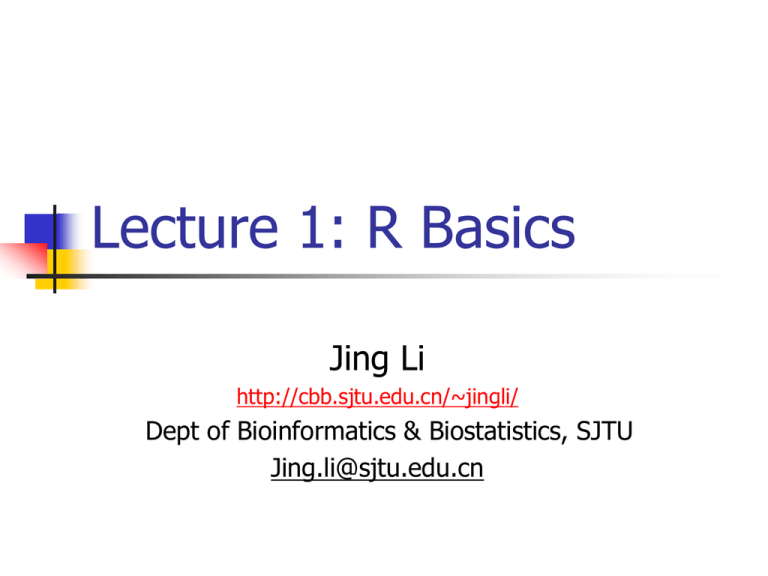
Lecture 1: R Basics
Jing Li
http://cbb.sjtu.edu.cn/~jingli/
Dept of Bioinformatics & Biostatistics, SJTU
Jing.li@sjtu.edu.cn
Objectives
R basics
R graph & data displaying
Descriptive statistics and statistical inference with R.
Perform standard statistical analyses with R.
2
Textbooks
R for Beginners, Emmanuel Paradis
An Introduction to R, W. N. Venables, D. M. Smith
and the R Development Core Team
Statistics with R, Vincent Zoonekynd
Grading
• Class participation
• Practice report
• Group presentation
• Final exam
10%
20%
20%
40%
Contents (group work)
1.
2.
3.
4.
5.
6.
7.
8.
9.
R basics
R graph
Descriptive statistics and data displaying
T-test, ANOVA
Practice outside of class
Linear regression& correlation
Chi-squared test
Logistic regression & survival analysis
Non-parameter tests
Group presentation
30 min+ 15 Q&A (two or more member)
Role of each member
Submit ppt file by Thursday
Applied Statistical Computing and
Graphics
6
Last class
R basic
7
R software
Home page: http://www.r-project.org
BioConductor:
http://www.bioconductor.org
For Linux/OS X/Windows
2015/4/8
8
objects
List the objects in current session:
> ls() # or objects()
> rm(x)
> rm(list=ls())
> q() # or quit() to exit
Save the current images? yes? no? cancel?
> save(x, file=“x.RData”)
> load(file=“x.RData”)
2015/4/8
9
Vectorized Arithmetic
We can do little statistics with a single number!
we need a way to store a sequence/list of numbers
One can simply concatenate elements with c function
> weight <- c(60,72,75,90,95,72)
> weight
[1] 60 72 75 90 95 72
> weight[1]
[1] 60
> height <- c(175, 180,163,156,171,149)
> bmi <- weight/height^2
2015/4/8
10
Vectors
We have 3 types of vectors: numeric, logical, character
# Numeric vectors
> numVec <- c(1,5,8)
>x
[1] 1 5 8
#logical vectors
> logVec <- c(TRUE, TRUE, FALSE, TRUE)
> logVec
[1] TRUE TRUE FALSE TRUE
# Character vectors
> charVec <- c(“Hello”, “my”,”name”,”is”,”Ricky”)
> charVec
[1] “Hello” “my” “name” “is” “Ricky”
2015/4/8
11
Missing and Special values
In R, missing data are denoted by NA
NaN – Not a number
-Inf, Inf
R has provided different ways to deal with missing data, like
omitting, imputing, etc.
> weight <- c(60,72,75,90,NA,72)
> mean(weight)
[1] NA
> mean(weight, na.rm=TRUE)
[1] 73.8
2015/4/8
12
Matrices and arrays
A matrix is a 2-D
array of numbers
Matrices can be used
to perform statistical
operations (linear
algebra).
Matrices can be used
to store tables
2015/4/8
> X <- 1:12
[1] 1 2 3 4 5 6 7 8 9 10 11 12
> length(X)
[1] 12
> dim(X)
[1] NULL
> dim(X) <- c(3,4)
>X
[,1] [,2] [,3] [,4]
[1,]
1
4
7
10
[2,]
2
5
8
11
[3,]
3
6
9
12
> X <- matrix(1:12, nrow=3, byrow=TRUE)
> X <- matrix(1:12, nrow=3, byrow=FALSE)
> rownames(X) <- c(“A”, “B”, “C”)
>X
[,1] [,2] [,3] [,4]
A
1
4
7
10
B
2
5
8
11
C
3
6
9
12
> colnames(X) <- c(‘1’,’2’,’x’,’y’)
>X
13
Matrices and Arrays
Matrices can also be formed by “glueing” rows or
columns using rbind or cbind functions.
>
>
>
>
x1 <- 1:4; x2 <- 5:8
y1 <- c(3,9)
myMatrix <- rbind(x1, x2)
myMatrix
[,1] [,2] [,3] [,4]
x1
1 2 3 4
x2
5 6 7 8
> myNewMatrix <- cbind(myMatrix, y1)
> myNewMatrix
y1
x1
1 2 3 4 3
x2
5 6 7 8 9
2015/4/8
14
Factors
It is common to have categorical data in statistical
data analysis (e.g. Male/Female).
In R such variables are referred to as factors
A factor has a set of levels
> pain <- c(0,3,3,2,2,1)
> fpain <- as.factor(c(0,3,2,2,1))
> levels(fpain) <- c(“none”, “mild”, “medium”, “severe”)
> is.factor(fpain)
[1] TRUE
> is.vector(fpain)
[1] FALSE
2015/4/8
15
Lists
Lists can be used to
combine objects of
possibly different
kinds/sizes into a large
composite object
The components of the list
are named according to
the arguments used
Named components can
be accessed with the $
sign
2015/4/8
> x <- c(31,32,40)
> y <- as.factor(c(“F”, “M”, “M”)
> z <- c(“London”, “New York”, “Shanghai”)
> Persons <- list(age=x, gender=y, loc=z)
> Persons
$age
[1] 31 32 40
$gender
[1] F M M
$loc
[1] “London” “New York” “Shanghai”
> Persons$age
[1] 31 32 40
16
Data.frame
DFs are a list of vectors and/or factors of the same length that
are related “across”
Each row comes from a unique object (e.g., a person,
experiment, etc.)
Each column is of the same data type
More storage-efficient and indexing-efficient than simple lists
> MyDataFrame <- data.frame(age=c(31,32,40), sex=y)
> MyDataFrame
> MyDataFrame$age
[1] 31 32 40
> is.vector(MyDataFrame$age)
[1] TRUE
> is.vector(MyDataFrame$sex)
[1] FALSE
2015/4/8
17
Names
Names of an R object can be accessed and/or modified with
‘names’ function (method)
Names can be used for indexing
So remember to give explicit names to variables
> x <- 1:3
> names(x)
NULL
> names(x) <- c(‘a’, ‘b’, ‘c’)
> persons <- data.frame(age=c(31,32,34), sex=y)
> names(persons)
[1] “age” “sex”
> names(persons) <- c(“age”, “gender”)
> names(persons)[1] <- “Age”
2015/4/8
18
Indexing
Indexing is a great way to directly access elements of interest,
for vector, list, matrix, array, and data.frame
# Indexing a vector
pain <- c(0,3,2,2,1)
pain[1]
pain[1:2]
pain[c(1,3)]
pain[-5]
\# Indexing a matrix
MyMatrix[1,2]
MyMatrix[1,]
MyMatrix[,1]
MyMatrix[,-2]
2015/4/8
# Indexing a list
MyList[3]
MyList[[3]]
MyList[[3]][1]
# Indexing a
data.frame
MyDataFrame[1,]
MyDataFrame[2,]
19
Data Input
Most of the statistical tasks begin with importing data from a file
/ or more than one files
This can be done by such functions like read.table() , read.csv(),
etc.
Some data sets are R built-in data, which can be loaded using
data() function, e.g., data(iris)
# read data from file using read.table()
gvhd <- read.table(“GvHD+.txt”, header=TRUE)
gvhd[1:10,]
2015/4/8
20
Functions and arguments
Many of the R tasks are done using function calls, like log(x),
plot(weight, height)
If you do want to get help for a function e.g. plot(), just
type ?plot
Most function arguments have sensible default and can thus be
omitted, e.g., plot(weight, height, col=1)
If you do NOT specify the names of the argument, the order is
very important
2015/4/8
21
Libraries
Many contributed functionalities of R are available in R
packages/libraries.
Some of the packages are distributed with R while others need
to be downloaded and installed separately
install.packages(“survival”)
library(survival)
help(package=“survival”)
2015/4/8
22
R programming
R is a true programming language.
# if statement
x <- -2
if (x >0) {
print(x)
}
else if (x==0) {
print(0)
}
else {
print(-x)
}
2015/4/8
# for-loops
n <- 1e6
x <- rnorm(n,10,1)
y <- x^2
y <- rep(0,n)
for (i in 1:n) {
y[i] <- sqrt(x[i])
}
# while-loops
count <- 1
while (count<=n) {
y[count] <- sqrt(x[count])
count <- count + 1
}
23
Creating your own functions
As with other programming languages, you can create your own
functions
testFunc <- function(yourName, myName=“Yahoo”,
number=0)
{
if (number == 0) {
return(yourName)
} else {
return(myName)
}
}
testFunc(“Google”);
testFunc(“Baidu”, “Facebook”, 1)
testFunc(number=1, myName=“Twitter”,
yourName=“Microsoft”)
2015/4/8
24
Outline
Why R, and R Paradigm
References and links
R Overview
R Interface
R Workspace
Help
R Packages
Input/Output
25
Why R?
It's free!
It runs on a variety of platforms including
Windows, Unix and MacOS.
It provides an unparalleled platform for
programming new statistical methods in an
easy and straightforward manner.
It contains advanced statistical routines not yet
available in other packages.
It has state-of-the-art graphics capabilities.
26
R has a Steep Learning Curve
(steeper for those that knew SAS or other
software before)
First, while there are many introductory tutorials
(covering data types, basic commands, the
interface), none alone are comprehensive. In part,
this is because much of the advanced functionality of
R comes from hundreds of user contributed
packages. Hunting for what you want can be time
consuming, and it can be hard to get a clear
overview of what procedures are available.
27
R has a Learning Curve
(steeper for those that knew SAS or other software before)
The second reason is more transient. As users of
statistical packages, we tend to run one controlled
procedure for each type of analysis. Think of PROC
GLM in SAS. We can carefully set up the run with
all the parameters and options that we need.
When we run the procedure, the resulting output
may be a hundred pages long. We then sift
through this output pulling out what we need and
discarding the rest.
28
R paradigm is different
Rather than setting up a complete analysis at once, the
process is highly interactive. You run a command (say fit
a model), take the results and process it through another
command (say a set of diagnostic plots), take those
results and process it through another command (say
cross-validation), etc. The cycle may include
transforming the data, and looping back through the
whole process again. You stop when you feel that you
have fully analyzed the data.
29
Web links
Paul Geissler's excellent R tutorial
Dave Robert's Excellent Labs on Ecological
Analysis
Excellent Tutorials by David Rossitier
Excellent tutorial an nearly every aspect of
R (c/o Rob Kabacoff) MOST of these
notes follow this web page format
Introduction to R by Vincent Zoonekynd
R Cookbook
Data Manipulation Reference
30
Web links
R time series tutorial
R Concepts and Data Types
presentation by Deepayan Sarkar
Interpreting Output From lm()
The R Wiki
An Introduction to R
Import / Export Manual
R Reference Cards
31
Web links
KickStart
Hints on plotting data in R
Regression and ANOVA
Appendices to Fox Book on Regression
JGR a Java-based GUI for R
[Mac|Windows|Linux]
A Handbook of Statistical Analyses Using
R(Brian S. Everitt and Torsten Hothorn)
32
R Overview
R is a comprehensive statistical and graphical
programming language and is a dialect of the
S language:
S: an interactive environment for data analysis developed at Bell
Laboratories since 1976
1988 - S2: RA Becker, JM Chambers, A Wilks
1992 - S3: JM Chambers, TJ Hastie
1998 - S4: JM Chambers
Exclusively licensed by AT&T/Lucent to Insightful Corporation, Seattle
WA. Product name: “S-plus”. Implementation languages C, Fortran.
R: initially written by Ross Ihaka and Robert
Gentleman at Dep. of Statistics of U of Auckland, New
Zealand during 1990s.
33
R Overview
You can enter commands one at a time at the
command prompt (>) or run a set of
commands from a source file.
There is a wide variety of data types, including
vectors (numerical, character, logical),
matrices, dataframes, and lists.
To quit R, use
>q()
34
R Overview
Most functionality is provided through
built-in and user-created functions and all
data objects are kept in memory during an
interactive session.
Basic functions are available by default.
Other functions are contained in packages
that can be attached to a current session
as needed
35
R Overview
A key skill to using R effectively is learning how to use
the built-in help system. Other sections describe the
working environment, inputting programs and
outputting results, installing new functionality through
packages and etc.
A fundamental design feature of R is that the output
from most functions can be used as input to other
functions. This is described in reusing results.
36
R Introduction
These objects can then be used in other calculations.
To print the object just enter the name of the object.
There are some restrictions when giving an object a
name:
Object names cannot contain `strange' symbols like !, +, -,
#.
A dot (.) and an underscore ( ) are allowed, also a name
starting with a dot.
Object names can contain a number but cannot start with a
number.
R is case sensitive, X and x are two different objects, as
well as temp and temP.
37
An example
> # An example
> x <- c(1:10)
> x[(x>8) | (x<5)]
> # yields 1 2 3 4 9 10
> # How it works
> x <- c(1:10)
>X
>1 2 3 4 5 6 7 8 9 10
>x>8
>FFFFFFFFTT
>x<5
>TTTTFFFFFF
>x>8|x<5
>TTTTFFFFTT
> x[c(T,T,T,T,F,F,F,F,T,T)]
> 1 2 3 4 9 10
38
R Warning !
R is a case sensitive
language.
FOO, Foo, and foo are
three different objects
39
R Introduction
> x = sin(9)/75
> y = log(x) + x^2
>x
[1] 0.005494913
>y
[1] -5.203902
> m <- matrix(c(1,2,4,1), ncol=2)
>m
> [,1] [,2]
[1,] 1 4
[2,] 2 1
40
R Workspace
Objects that you create during an R
session are hold in memory, the
collection of objects that you currently
have is called the workspace. This
workspace is not saved on disk unless
you tell R to do so. This means that your
objects are lost when you close R and
not save the objects, or worse when R
or your system crashes on you during a
session.
41
R Workspace
When you close the RGui or the R
console window, the system will ask
if you want to save the workspace
image. If you select to save the
workspace image then all the objects
in your current R session are saved in
a file .RData. This is a binary file
located in the working directory of R,
which is by default the installation
directory of R.
42
R Workspace
During your R session you can also
explicitly save the workspace image. Go to
the `File‘ menu and then select `Save
Workspace...', or use the save.image
function.
## save to the current working directory
save.image()
## just checking what the current working directory is
getwd()
## save to a specific file and location
save.image("C:\\Program Files\\R\\R2.5.0\\bin\\.RData")
43
R Workspace
If you have saved a workspace image and
you start R the next time, it will restore
the workspace. So all your previously
saved objects are available again. You can
also explicitly load a saved workspace le,
that could be the workspace image of
someone else. Go the `File' menu and
select `Load workspace...'.
Applied Statistical Computing and
Graphics
44
R Workspace
Commands are entered interactively at the R
user prompt. Up and down arrow keys
scroll through your command history.
You will probably want to keep different
projects in different physical directories.
Applied Statistical Computing and
Graphics
45
R Workspace
R gets confused if you use a path in your
code like
c:\mydocuments\myfile.txt
This is because R sees "\" as an escape
character. Instead, use
c:\\my documents\\myfile.txt
or
c:/mydocuments/myfile.txt
Applied Statistical Computing and
Graphics
46
R Workspace
getwd() # print the current working directory
ls() # list the objects in the current workspace
setwd(mydirectory) # change to mydirectory
setwd("c:/docs/mydir")
Applied Statistical Computing and
Graphics
47
R Workspace
#view and set options for the session
help(options) # learn about available options
options() # view current option settings
options(digits=3) # number of digits to print
on output
# work with your previous commands
history() # display last 25 commands
history(max.show=Inf) # display all previous commands
48
R Help
Once R is installed, there is a comprehensive
built-in help system. At the program's
command prompt you can use any of the
following:
help.start() # general help
help(foo)
# help about function foo
?foo
# same thing
apropos("foo") # list all function containing string foo
example(foo) # show an example of function foo
Applied Statistical Computing and
Graphics
49
R Datasets
R comes with a number of sample datasets
that you can experiment with. Type
> data( )
to see the available datasets. The results
will depend on which packages you have
loaded. Type
help(datasetname)
for details on a sample dataset.
50
R Packages
One of the strengths of R is that the system can
easily be extended. The system allows you to
write new functions and package those functions
in a so called `R package' (or `R library'). The R
package may also contain other R objects, for
example data sets or documentation. There is a
lively R user community and many R packages
have been written and made available on CRAN
for other users. Just a few examples, there are
packages for portfolio optimization, drawing
maps, exporting objects to html, time series
analysis, spatial statistics and the list goes on and
on.
Applied Statistical Computing and
Graphics
51
R Packages
When you download R, already a number (around
30) of packages are downloaded as well. To use a
function in an R package, that package has to be
attached to the system. When you start R not all
of the downloaded packages are attached, only
seven packages are attached to the system by
default. You can use the function search to see a
list of packages that are currently attached to the
system, this list is also called the search path.
> search()
[1] ".GlobalEnv" "package:stats" "package:graphics"
[4] "package:grDevices" "package:datasets" "package:utils"
[7] "package:methods" "Autoloads" "package:base"
52
R Packages
To attach another package to the system you can use the menu or
the library function. Via the menu:
Select the `Packages' menu and select `Load package...', a list of
available packages on your system will be displayed. Select one
and click `OK', the package is now attached to your current R
session. Via the library function:
>library(MASS)
>help(package="MASS”)
> shoes
$A
[1] 13.2 8.2 10.9 14.3 10.7 6.6 9.5 10.8 8.8 13.3
$B
[1] 14.0 8.8 11.2 14.2 11.8 6.4 9.8 11.3 9.3 13.6
53
R Packages
The function library can also be used to list all the available
libraries on your system with a short description. Run the
function without any arguments
> library()
Packages in library 'C:/PROGRA~1/R/R-25~1.0/library':
base
The R Base Package
Boot
Bootstrap R (S-Plus) Functions (Canty)
class
Functions for Classification
cluster
Cluster Analysis Extended Rousseeuw et al.
codetools
Code Analysis Tools for R
datasets
The R Datasets Package
DBI
R Database Interface
foreign
Read Data Stored by Minitab, S, SAS,
SPSS, Stata, Systat, dBase, ...
graphics
The R Graphics Package
Applied Statistical Computing and
Graphics
54
Source Codes
you can have input come from a script file (a file
containing R commands) and direct output to a
variety of destinations.
Input
The source( ) function runs a script in the current
session. If the filename does not include a path,
the file is taken from the current working directory.
# input a script
source("myfile")
Applied Statistical Computing and
Graphics
55
Output
Output
The sink( ) function defines the direction of the
output.
# direct output to a file
sink("myfile", append=FALSE, split=FALSE)
# return output to the terminal
sink()
56
Output
The append option controls whether output
overwrites or adds to a file.
The split option determines if output is also sent to
the screen as well as the output file.
Here are some examples of the sink() function.
# output directed to output.txt in c:\projects directory.
# output overwrites existing file. no output to terminal.
sink("myfile.txt", append=TRUE, split=TRUE)
57
Graphs
To redirect graphic output use one of the following
functions. Use dev.off( ) to return output to the
terminal.
Function
Output to
pdf("mygraph.pdf")
pdf file
win.metafile("mygraph.wmf")
windows metafile
png("mygraph.png")
png file
jpeg("mygraph.jpg")
jpeg file
bmp("mygraph.bmp")
bmp file
postscript("mygraph.ps")
postscript file
58
Redirecting Graphs
# example - output graph to jpeg file
jpeg("c:/mygraphs/myplot.jpg")
plot(x)
dev.off()
59
Data input &output
Data Types
Importing Data
Keyboard Input
Database Input
Exporting Data
Viewing Data
60
Useful Functions
length(object) # number of elements or components
str(object) # structure of an object
class(object) # class or type of an object
names(object) # names
c(object,object,...) # combine objects into a vector
cbind(object, object, ...) # combine objects as columns
rbind(object, object, ...) # combine objects as rows
ls()
# list current objects
rm(object) # delete an object
newobject <- edit(object) # edit copy and save a
newobject
fix(object)
# edit in place
61
From A Comma Delimited
Text File
# first row contains variable names, comma is
separator
# assign the variable id to row names
# note the / instead of \ on mswindows systems
mydata <- read.table("c:/mydata.csv",
header=TRUE, sep=",", row.names="id")
x<-scan() get data from pasteborad
62
From Excel
The best way to read an Excel file is to export it to a
comma delimited file and import it using the
method above.
On windows systems you can use the RODBC
package to access Excel files. The first row should
contain variable/column names.
# first row contains variable names
# we will read in workSheet mysheet
library(RODBC)
channel <- odbcConnectExcel("c:/myexel.xls")
mydata <- sqlFetch(channel, "mysheet")
odbcClose(channel)
63
Keyboard Input
You can also use R's built in spreadsheet to enter
the data interactively, as in the following
example.
# enter data using editor
mydata <- data.frame(age=numeric(0),
gender=character(0), weight=numeric(0))
mydata <- edit(mydata)
# note that without the assignment in the line
above,
# the edits are not saved!
64
Exporting Data
To A Tab Delimited Text File
write.table(mydata, "c:/mydata.txt", sep="\t")
To an Excel Spreadsheet
library(xlsReadWrite)
write.xls(mydata, "c:/mydata.xls")
65
Viewing Data
There are a number of functions for listing the
contents of an object or dataset.
# list objects in the working environment
ls()
# list the variables in mydata
names(mydata)
# list the structure of mydata
str(mydata)
# list levels of factor v1 in mydata
levels(mydata$v1)
# dimensions of an object
dim(object)
66
Pactice
>data()
AirPassengers
ChickWeight
Practice in Biostatistics
67