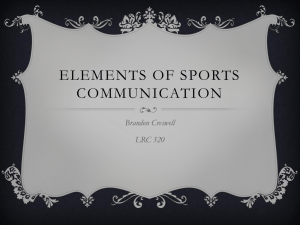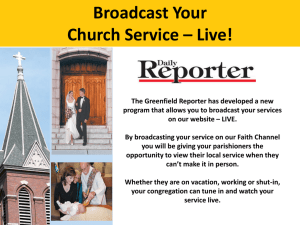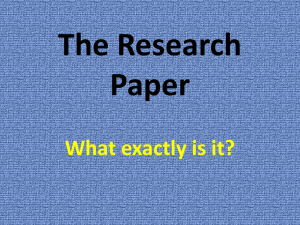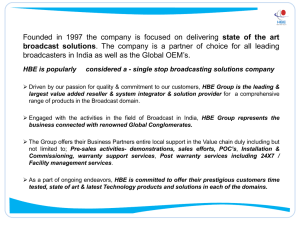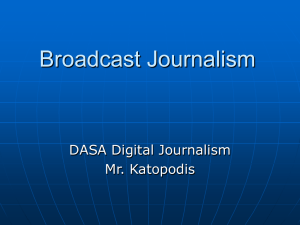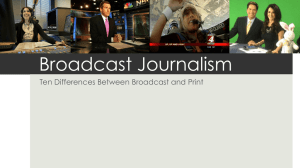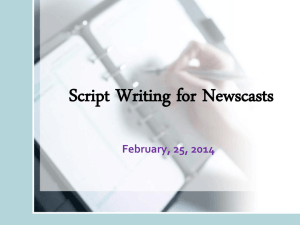Webcasting
advertisement
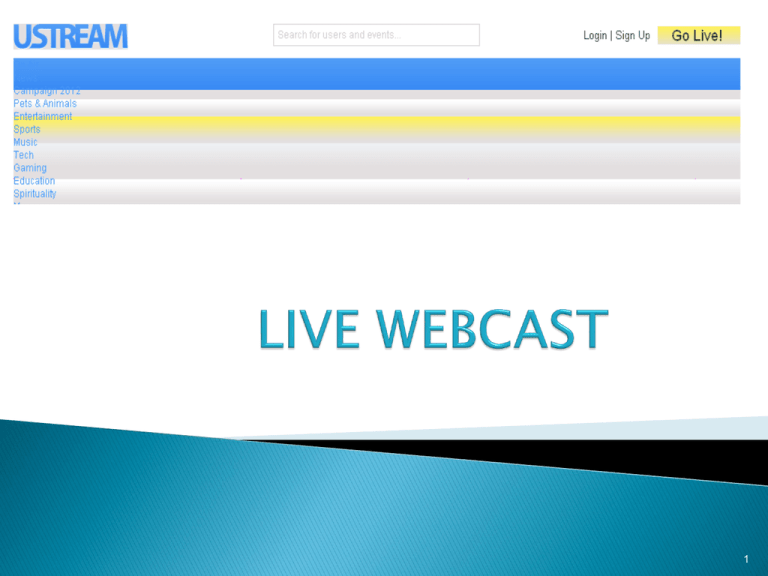
1 For each Polling Station there should be a login account on ustream.tv USTREAM URL : http://www.ustream.tv 2 Click on Sign Up button. Following page will appear for creating your login account on ustream.tv. 3 After filling the required entries just click on “Create My Account” button , your account will successfully created. 4 Go to profile then click on “Go to Channel” and get Embed Code. CLICK & GET EMBED CODE EMBED CODE 5 CLICK Click on your login name and then click on Broadcast Now option(you can see it on next page). 6 CLICK ON BROADCAST NOW LINK As you can easily see that how it appears so just click on that “Broadcast Now” option. 7 Following page will appear where you have to select your broadcast channel. 8 Click on Broadcast. CLICK ON BROADCAST 9 After clicking on broadcast following window will appear. 10 CLICK ON ALLOW 11 CLICK ON START BROADCAST 12 Now you will be asked to allow the broadcast console to access your video camera or web camera. (You can see it in previous slide) Click “START BROADCAST” in the console. You are now Live ! 13 After account creation ,each District will have to make a webpage consisting of PS Links(Polling Station selected for webcasting). For example:District --Lucknow PS Selected for webcasting 1 2 . . Up to N AC– 175 Lucknow Cant.. PS Name abc abc . . abc Live Webcast Select Select . . Select 14 After Clicking on Select button against your required PS then the appearing page will be prepared of USTREAM Embedded Video Code. Above said scenario(USTREAM Embedded Video Code) will be followed for each Polling Station. EMBED CODE iframe src="http://www.ustream.tv/embed/4421966" width="608" height="368" scrolling="no" frameborder="0" style="border: 0px none transparent;"></iframe><br /><a href="http://www.ustream.tv/" style="padding: 2px 0px 4px; width: 400px; background: #ffffff; display: block; color: #000000; font-weight: normal; font-size: 10px; text-decoration: underline; text-align: center;" target="_blank">Live broadcasting by Ustream</a> < 15 Thanks! 16