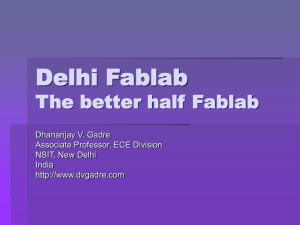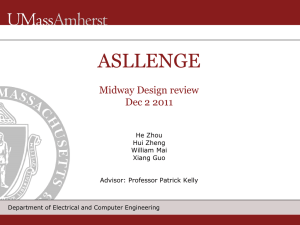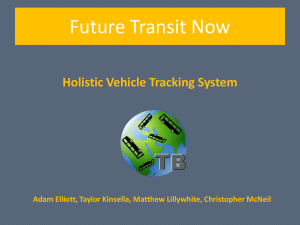Arduino Overview
advertisement
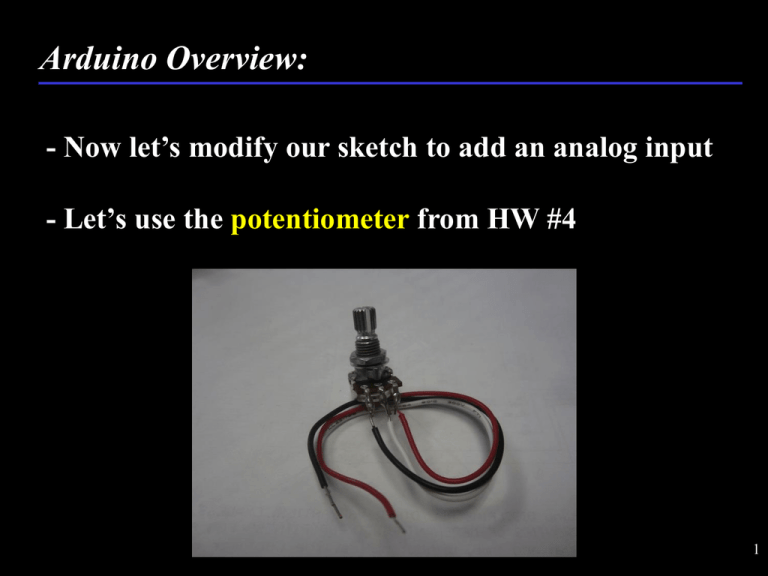
Arduino Overview: - Now let’s modify our sketch to add an analog input - Let’s use the potentiometer from HW #4 1 Arduino Overview: - Connect the Red wire to +5V, Black to GND, and White to A0 2 Arduino Overview: - Leave the LED connected to pin 9 but it won’t blink 3 Arduino Overview: - Potentiometer is acting like an analog sensor - We can now hook up any analog sensor and see its value (at least through serial) - What other sensors can we hook up? - Let’s add some… - But first let’s add the Protoshield 4 Arduino Overview: - Take out the Protoshield your team built in HW#4 5 Arduino Overview: - Carefully connect it with your unpowered Uno 6 Arduino Overview: - Carefully connect it with your unpowered Uno 7 Arduino Overview: - Carefully connect it with your unpowered Uno 8 Arduino Overview: - Carefully connect it with your unpowered Uno 9 Arduino Overview: - Reconnect Uno to laptop and verify all is working - Activate Serial Monitor 10 Arduino Overview: - Disconnect LED Breadboard and connect wire from pin 9 to JC3 on ProtoShield - Activate Serial Monitor 11 Arduino Overview: - Carefully move wire to JC3 to JC2… 12 Arduino Overview: - Add the Temperature Sensor to the Breadboard 13 Arduino Overview: - Connect Pin 1 to 5V 14 Arduino Overview: - Connect Pin 3 to GND 15 Arduino Overview: - Connect Pin 2 to A5 16 Arduino Overview: - Modify your sketch to add the following variable 17 Arduino Overview: - Modify your sketch to add the following lines in loop 18 Arduino Overview: - Compile and Upload - Activate Serial Monitor - Test by putting your finger on the sensor - Do you see a change? 19 Arduino Overview: - Convert to Voltage and display on Serial Monitor 20 Arduino Overview: - Should see this… 21 Arduino Overview: - Use spec sheet to convert to degrees C - 10 mV/C - Look for offset 22 Arduino Overview: - 0.5 V offset 23 Arduino Overview: - Modify your sketch 24 Arduino Overview: - Should see this… 25 Arduino Overview: - Data make sense? - How would you calibrate this sensor? 26 Arduino Overview: - Add the Humidity Sensor to the Breadboard 27 Arduino Overview: - Connect 5 V from Temp Sensor 28 Arduino Overview: - Connect GND from Temp Sensor 29 Arduino Overview: - Connect Out to A4 30 Arduino Overview: - Modify Sketch 31 Arduino Overview: - Should get… 32 Arduino Overview: - Convert to voltage and understandable units from data sheet - Algebra 33 Arduino Overview: - Modify Sketch 34 Arduino Overview: - Should get… 35 Arduino Overview: - Data make sense? - How would you calibrate this sensor? 36 Arduino Overview: - Add the Accelerometer to the Breadboard 37 Arduino Overview: - Connect 3.3V to Vcc from UNO 38 Arduino Overview: - Connect GND to GND from Humidity Sensor 39 Arduino Overview: - Connect ZOUT to A3 on UNO 40 Arduino Overview: - Connect YOUT to A2 on UNO 41 Arduino Overview: - Connect XOUT to A1 on UNO 42 Arduino Overview: - Accelerometer has a few other settings we need address from the Data Sheet 43 Arduino Overview: - Sleep…Connect 3.3V from Accel Vcc to SLP 44 Arduino Overview: - Range…Connect 3.3V from Accel Vcc to GSEL 45 Arduino Overview: - Modify Sketch as follows 46 Arduino Overview: - Modify Sketch as follows 47 Arduino Overview: - Should get… 48 Arduino Overview: - Convert to voltage and understandable units from data sheet - Algebra 49 Arduino Overview: - Convert to Voltage = accelX * (5.0/1024) - Subtract offset and convert to Gs Gs = (voltage – 1.65) / (0.206) 50 Arduino Overview: - Modify Sketch as follows 51 Arduino Overview: - Modify Sketch as follows 52 Arduino Overview: - Should get… 53 Arduino Overview: - Hold X flat, should see 0 G 54 Arduino Overview: - Hold X arrow pointing up, should see 1.0 G 55 Arduino Overview: - Hold X arrow pointing down, should see - 1.0 G 56 Arduino Overview: - Repeat with Y and Z axes - May need to tape breadboard down - Do you need to Calibrate? - How would you do it? 57 Arduino Overview: - Add the Pressure Sensor to the Breadboard - Notice orientation 58 Arduino Overview: - Add the Pressure Sensor to the Breadboard - Notice orientation 59 Arduino Overview: - Connect Pin 2 to 5.0 Volts from your Humidity Sensor 60 Arduino Overview: - Connect Pin 4 to GND from your Humidity Sensor 61 Arduino Overview: - Connect Pin 3 to A0 on your UNO 62 Arduino Overview: - Modify your sketch… 63 Arduino Overview: - Modify your sketch… 64 Arduino Overview: - Compile and upload. Should see… 65 Arduino Overview: - Use ¼ sprinkler tubing to suck on pressure sensor - Do not blow as limit of this sensor is 15 psi 66 Arduino Overview: - Convert to voltage pV=A0*(5.0/1024) - Use spec sheet to solve for psi (Algebra) Pmax = 15 psi Pmin = 0 Vsupply = 5.0 V Output(V) = pV 67 Arduino Overview: - Solve for Pressure(applied) = Pa Pa = psi = (pV – (.1 * 5.0)) / (.8*5.0) / (15-0) psi = (pV – .5) / (.4 / 15) 68 Arduino Overview: - Modify your sketch… 69 Arduino Overview: - Modify your sketch…Suggest commenting out your accel and other sensor Serial.print statements 70 Arduino Overview: - Should see this… - Suck to zero? 71