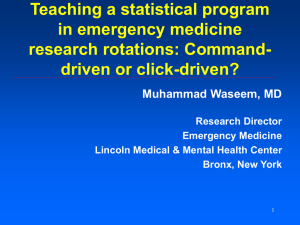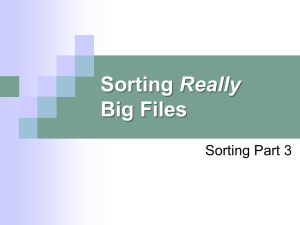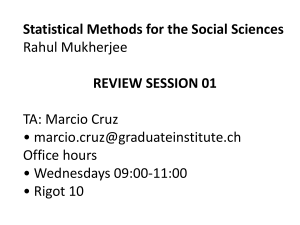PowerPoint Version - Tamu.edu
advertisement
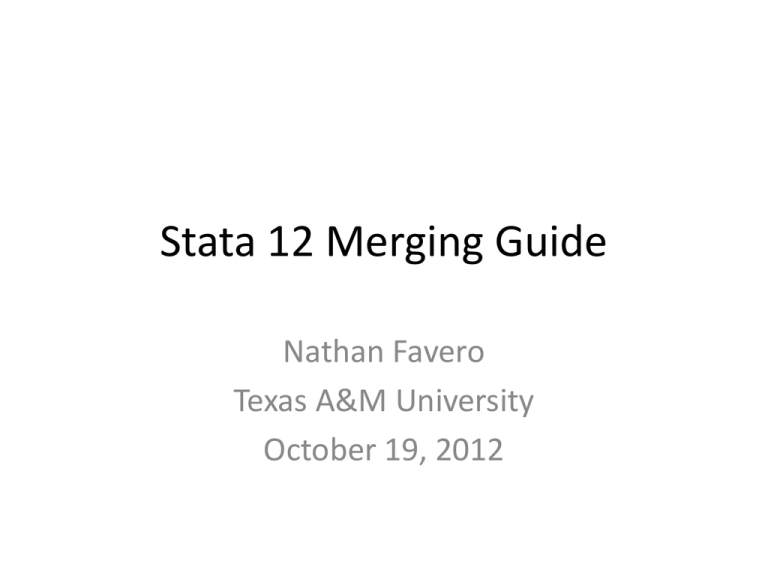
Stata 12 Merging Guide
Nathan Favero
Texas A&M University
October 19, 2012
Contents
• Best Practices, pg. 3
• Using Merge & Append, pg. 4
– Merge, pg. 11
– Append, pg. 14
• Other Useful Commands, pg. 15
• Importing Data into Stata, pg. 20
– Delimited Files: Importing Variable Names, pg. 20
– Importing from Microsoft Access, Pg. 21
Stata 12 Merging Guide
Best Practices
• Backup everything
– Save a separate copy of the original files
somewhere before you start modifying/merging
• Always use a do-file to make changes
– This makes it much, much easier to come back
later and fix mistakes or update data
• Never merge by school/district name (use IDs)
Stata 12 Merging Guide
Merge or Append?
Merge
• Adding more
variables
• The same
observations can be
found in both files.
Append
• Adding more
observations
(individuals and/or
years)
• The same variables
can be found in both
files
Stata 12 Merging Guide
Merge
• Adding Variables
Stata 12 Merging Guide
Append
• Adding
Observations
(Years)
Stata 12 Merging Guide
Mixing Merge & Append
• You can only bind 1 direction (horizontally or
vertically) at once.
• If you’re combining both directions, you have
to plan the order in which you perform your
steps so that you never have to bind in 2
directions at once.
Stata 12 Merging Guide
Mixing Merge & Append
• For example, this won’t work.
Stata 12 Merging Guide
Mixing Merge & Append
• This will work.
Stata 12 Merging Guide
Mixing Merge & Append
• Or this will work.
Stata 12 Merging Guide
Using Merge
merge [n]:[n] [varlist] using [filename]
• merge 1:1
– Try using this if you’re unsure.
– Merging two data files with the same unit of
observation
– Note: If using panel data, varlist must uniquely
identify both individual and year
• merge m:m
– Rarely used
Stata 12 Merging Guide
Using Merge
merge [n]:[n] [varlist] using [filename]
• merge m:1 or 1:m
– Merging smaller unit of analysis (e.g., school) with
larger unit of analysis (e.g., district)
– Merging panel data (school-year) with cross-sectional
(school) or time-series data (year)
– m corresponds to the more specific data; 1
corresponds to the more general data (if you get this
switched, you’ll simply get an error)
– The [varlist] should uniquely identify the more general
data (e.g, district, cross-section, or time-series)
Stata 12 Merging Guide
Troubleshooting with Merge
• Does my variable list uniquely identify my
observations? (Remember, you must specify both
ID and Year variables in 1:1 for panel data.)
• Have I correctly specified 1:1, 1:m, or m:1?
• Should I be using append?
• Do I already have a variable named “_merge”?
• Are both files saved as “.dta”?
• Are the variable names exactly the same in both
files?
• Are some of my variables strings in one file and
numeric in the other?
Stata 12 Merging Guide
Using Append
append using [filename]
• append is a much simpler command than
merge
• Just make sure that:
– The variable names are exactly the same in both
files.
– The variable types (string or numeric) are the
same in both files.
– Both files are saved as Stata files (“.dta”)
Stata 12 Merging Guide
Other Useful Commands
destring [varlist], [replace or gen([var
name])] ignore([characters to ignore])
– Convert a string variable to a numeric variable
tab [var name] if regexm([var name], "[^0-9
.]")
– Show all of the values of a variable that are nonnumeric
Stata 12 Merging Guide
Other Useful Commands
tostring [varlist], [replace or gen([var
name])] [force]
– Convert a numeric variable to a string variable
gen [new var name] = string([numeric var
name], "%12.0f")
– Use this command instead of “tostring” if you
have trouble with Stata giving you scientific
notation
Stata 12 Merging Guide
Other Useful Commands
gen [new var name] = substr([string var
name],[starting position],[number of
characters])
– Create a new variable with a fixed number of
characters from another string variable (e.g., first
3 characters)
order [varlist], after([var name])
order [varlist], first
– Change the order in which your variables appear
Stata 12 Merging Guide
Other Useful Commands
duplicates report [varlist]
– Learn about the number of duplicates
duplicates drop
– Drop any exact duplicates
duplicates tag [varlist], gen([var name])
– Create a variable that tags duplicate observations
Stata 12 Merging Guide
Other Useful Commands
foreach var of varlist [varlist] {
rename `var' [prefix]_`var'
}
– Adds a prefix to the beginning of each variable
name
reshape wide [vars that contain varying
data], i([identifying var(s)]) j([var that
distinguishes observations that have the
same identifying var(s)])
– Consolidates multiple observations into a single
observation by adding variables
Stata 12 Merging Guide
Importing Data into Stata:
Delimited Files
• How to get Stata to read in the first row as
variable names
– Logic: At least one of the variables must be a
completely numeric variable.
1. Open your file in Excel
2. Create a new column, and give it a variable name
in the first cell. (You can put numbers in the
column’s other cells, or just leave them blank.)
3. Save the file, and reload it into Stata.
Stata 12 Merging Guide
Importing Data into Stata:
Microsoft Access 2010
• External Data Text File (Export)
Stata 12 Merging Guide
Importing Data into Stata:
Microsoft Access 2010
• Select a file location and name. Click OK.
Stata 12 Merging Guide
Importing Data into Stata:
Microsoft Access 2010
• Click Next.
Stata 12 Merging Guide
Importing Data into Stata:
Microsoft Access 2010
• Select “Include Field Names on First Row.”
• Click Finish.
Stata 12 Merging Guide
Importing Data into Stata:
Microsoft Access 2010
• Click Close.
Stata 12 Merging Guide
Importing Data into Stata:
Microsoft Access 2003
• File Export
Stata 12 Merging Guide
Importing Data into Stata:
Microsoft Access 2003
• Choose a
location/name.
• Under “Save as
type,” select
“Text Files.”
• Click Export All
Stata 12 Merging Guide
Importing Data into Stata:
Microsoft Access 2003
• Click Next.
Stata 12 Merging Guide
Importing Data into Stata:
Microsoft Access 2003
• Select “Include Field Names on First Row.”
• Click Finish.
Stata 12 Merging Guide