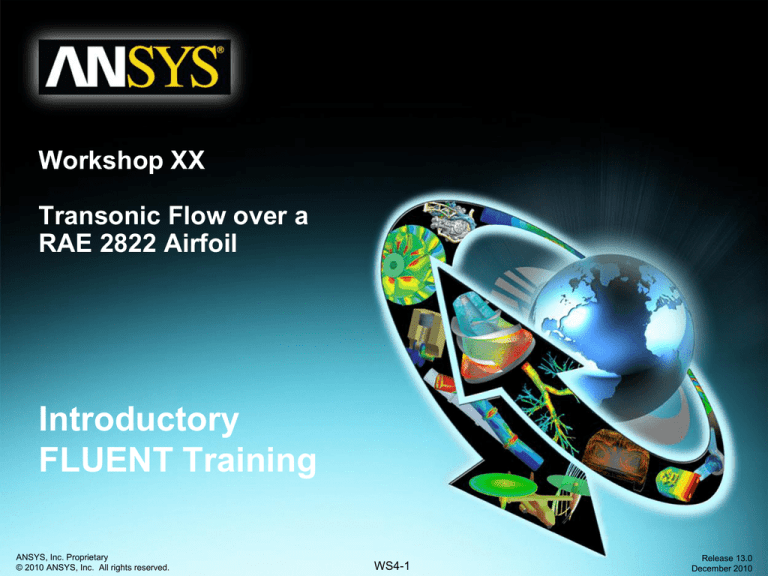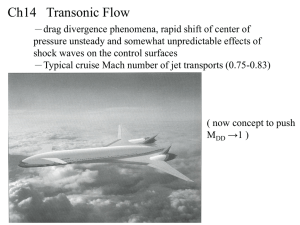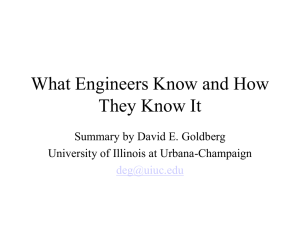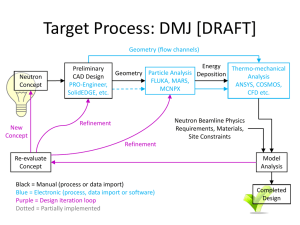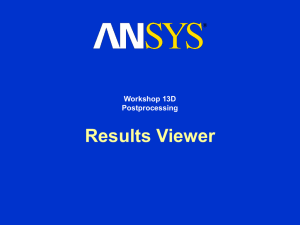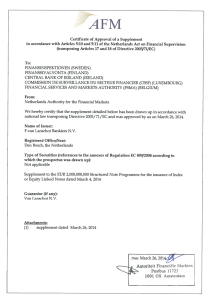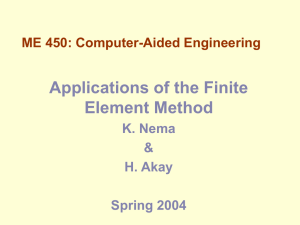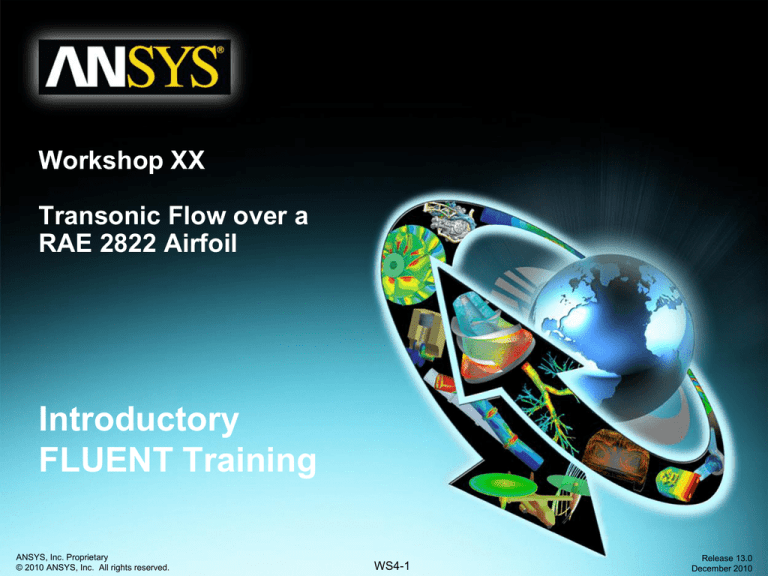
Workshop XX
Transonic Flow over a
RAE 2822 Airfoil
Introductory
FLUENT Training
ANSYS, Inc. Proprietary
© 2010 ANSYS, Inc. All rights reserved.
WS4-1
Release 13.0
December 2010
WS4: RAE 2822 Airfoil
Goals
Workshop Supplement
• The purpose of this tutorial is to introduce the user to good
techniques for modelling flow in high speed external aerodynamic
applications
• Transonic flow will be modelled over a RAE 2822 airfoil for which
experimental data has been published, so that a comparison can be
made
• The flow to be considered is compressible and turbulent
• The used solver is the density based implicit solver
• The tutorial is carried out using FLUENT and CFD Post from within
Workbench, but it could also be completed in standalone mode
ANSYS, Inc. Proprietary
© 2010 ANSYS, Inc. All rights reserved.
WS4-2
Release 13.0
December 2010
WS4: RAE 2822 Airfoil
Task Description
Workshop Supplement
• Simulation Goals
– Drag and Lift Coefficient
– Flow Field
• Ma number
• Pressure
CL?
Ma = 0.75
pstatic = 11111 Pa
Tstatic = 216.65 K
a = 3,19°
ANSYS, Inc. Proprietary
© 2010 ANSYS, Inc. All rights reserved.
a
CD?
WS4-3
Release 13.0
December 2010
WS4: RAE 2822 Airfoil
Start FLUENT Stand-alone
Workshop Supplement
• Start a Stand-alone FLUENT session:
– Start/All Programs/ANSYS12.0/Fluid Dynamics/Fluent
– Or use the Short Cut (Windows)
ANSYS, Inc. Proprietary
© 2010 ANSYS, Inc. All rights reserved.
WS4-4
Release 13.0
December 2010
WS4: RAE 2822 Airfoil
Start FLUENT Stand-alone
Workshop Supplement
• Start a Stand-alone FLUENT session:
– Launch a 3D, double precision, serial session
ANSYS, Inc. Proprietary
© 2010 ANSYS, Inc. All rights reserved.
WS4-5
Release 13.0
December 2010
WS4: RAE 2822 Airfoil
Import the mesh
Workshop Supplement
• Import the mesh file
– File/Read/Mesh/
– Select the mesh file rae2822_coarse.msh
ANSYS, Inc. Proprietary
© 2010 ANSYS, Inc. All rights reserved.
WS4-6
Release 13.0
December 2010
WS4: RAE 2822 Airfoil
Mesh
Workshop Supplement
• The mesh will read in and display
– Rotate the mesh so you can see the mesh like shown below
ANSYS, Inc. Proprietary
© 2010 ANSYS, Inc. All rights reserved.
WS4-7
Release 13.0
December 2010
WS4: RAE 2822 Airfoil
Mesh (2)
Workshop Supplement
• Select General > Scale and observe the current domain extents
– Check that the domain extents are as expected.
• Select General > Check and check there are no errors
• Finally use ‘Report Quality’ to print out cell quality statistics
ANSYS, Inc. Proprietary
© 2010 ANSYS, Inc. All rights reserved.
WS4-8
Release 13.0
December 2010
WS4: RAE 2822 Airfoil
Mesh (3)
Workshop Supplement
• Zoom in and examine the mesh
• The maximum aspect ratio in this mesh is quite high (around 7000)
• This is acceptable because these cells are close to the airfoil wall surfaces
• This is needed for the turbulence model being used, since it ensures the first grid point
is in the viscous sublayer
ANSYS, Inc. Proprietary
© 2010 ANSYS, Inc. All rights reserved.
WS4-9
Release 13.0
December 2010
WS4: RAE 2822 Airfoil
Solver
Workshop Supplement
• Select the steady-state implicit density-based solver
– From ‘General’ in the tree check Type: Density-Based
– Check time is steady
• Turn on the energy equation
– This is needed because the flow is compressible and we will be using the
ideal gas equation
• Select the turbulence model to be used
• From ‘Models’ in the tree, select ‘Viscous’ and Edit
• Choose the two-equation SST-k-omega model
ANSYS, Inc. Proprietary
© 2010 ANSYS, Inc. All rights reserved.
WS4-10
Release 13.0
December 2010
WS4: RAE 2822 Airfoil
Materials
Workshop Supplement
• The properties to be used for the material ‘air’ need to be set
– For Density, select ‘Ideal Gas’
– For Viscosity, select “Sutherland”, and accept the default settings for the 3
Coefficient method
• The Sutherland law for viscosity is well suited for high-speed compressible flow. For
simplicity, we will leave Cp and Thermal Conductivity as constants. Ideally, in high
speed compressible flow modeling, these should be temperature dependent as well
– Select Change/Create
• Assign the material ‘air’ to the grid cells
– Select ‘Cell Zone Conditions’
– Highlight ‘fluid’ then ‘Edit’
– Observe ‘air’ is already selected
ANSYS, Inc. Proprietary
© 2010 ANSYS, Inc. All rights reserved.
WS4-11
Release 13.0
December 2010
WS4: RAE 2822 Airfoil
Operating Conditions
Workshop Supplement
• Set the Operating Pressure to Zero
– Absolute pressure is the gauge pressure plus the operating pressure
– Setting zero operating pressure means that all pressures set in FLUENT will be absolute
• This is the most common practice for compressible flows
– Select ‘Cell Zone Conditions > Operating Conditions
– Set the Operating Pressure to Zero, then ‘OK’
ANSYS, Inc. Proprietary
© 2010 ANSYS, Inc. All rights reserved.
WS4-12
Release 13.0
December 2010
WS4: RAE 2822 Airfoil
Boundary Conditions - inlet
Workshop Supplement
• Select ‘Boundary Conditions’
• Set inlet to type pressure-far-field
• Pressure far-field conditions are used in ANSYS FLUENT to model a freestream condition at infinity, with free-stream Mach number and static conditions
being specified
• It is a non-reflecting Boundary Condition
• Use
- The pressure-far-field boundary type is applicable only when the density is
calculated using the ideal-gas law
- It is important to place the far-field boundary far enough from the object of
interest. For example, in lifting airfoil calculations, it is not uncommon for the farfield boundary to be a circle with a radius of 20-50 chord lengths
ANSYS, Inc. Proprietary
© 2010 ANSYS, Inc. All rights reserved.
WS4-13
Release 13.0
December 2010
WS4: RAE 2822 Airfoil
Boundary Conditions - inlet
Workshop Supplement
• On the ‘Momentum’ tab
– set the gauge static pressure to 11111 Pa
• This value is used to calculate the total pressure
based on the MA number
po 1 2
1
M
p 2
1
– Set the Mach Number to 0.75
– The angle of attack (α) in this numerical case is
3.19 deg.
• The x-component of the flow is cosα (0.99845)
• The z-component of the flow is sinα (0.05565)
– It is common practice to adjust the numerical α from the
experimental α in order to match the lift obtained in the
wind tunnel, and then to determine the drag associated
with this lift. This adjustment of α is carried out to
counter the effects of the wind tunnel enclosure.
– Select ‘Intensity and Viscosity Ratio’
– Set Turbulent Intensity to 1%
– Set Turbulent Viscosity Ratio to 1
ANSYS, Inc. Proprietary
© 2010 ANSYS, Inc. All rights reserved.
WS4-14
Release 13.0
December 2010
WS4: RAE 2822 Airfoil
Boundary Conditions - inlet
Workshop Supplement
• Select the Thermal tab
– Set the Static Temperature to be 216.65 K
• The total Temperature is calculated based on the Ma number
T0
1 2
1
M
T
2
ANSYS, Inc. Proprietary
© 2010 ANSYS, Inc. All rights reserved.
WS4-15
Release 13.0
December 2010
WS4: RAE 2822 Airfoil
Boundary Conditions – airfoil & symmetry
Workshop Supplement
• For the boundary airfoil select type wall
– Leave the default settings which correspond to a no-slip condition for momentum
and adiabatic (Heat flux = 0) for thermal
• For the boundary symmetry select the type symmetry
– No further settings possible
ANSYS, Inc. Proprietary
© 2010 ANSYS, Inc. All rights reserved.
WS4-16
Release 13.0
December 2010
WS4: RAE 2822 Airfoil
Reference Values
Workshop Supplement
• Set the reference values as shown:
– These are not used in the actual solution, but are used for reporting coefficients,
such as CL and CD.
CD
Fstream
2
0,5 ref uref
CL
Flateral
2
0,5 ref uref
Infinite BC
ANSYS, Inc. Proprietary
© 2010 ANSYS, Inc. All rights reserved.
WS4-17
Area
0.01
Density
0.1786
Length
1
Pressure
11111
Velocity
216.65
Release 13.0
December 2010
WS4: RAE 2822 Airfoil
Solution Methods
Workshop Supplement
• Select Solution Methods in the LHS tree
– Keep the default settings for the implicit formulation
and Roe-FDS flux type
• This will enable the Density-based Coupled Implicit
Solver
• The Density-based Coupled implicit formulation
is more stable and can be driven much harder to
reach a converged solution in less time
• The Density-based Coupled explicit formulation
is only normally used for cases where the
characteristic time scale is of the same order as
the acoustic time scale, for example the
propagation of high Mach number shock waves
ANSYS, Inc. Proprietary
© 2010 ANSYS, Inc. All rights reserved.
WS4-18
Release 13.0
December 2010
WS4: RAE 2822 Airfoil
Solution Methods
Workshop Supplement
• Change the gradient method to
Green-Gauss Node Based
– This is slightly more computationally
expensive than the other methods but is
more accurate
• Select Second Order Upwind for
flow and turbulence discretization
– To accurately predict drag, select the
‘Second Order Upwind’ schemes.
ANSYS, Inc. Proprietary
© 2010 ANSYS, Inc. All rights reserved.
WS4-19
Release 13.0
December 2010
WS4: RAE 2822 Airfoil
Solution Controls
Workshop Supplement
• The Courant number (CFL) determines the internal time step and
affects the solution speed and stability
The default CFL for the density-based implicit formulation is 5.0. It is often possible to
increase the CFL to 10, 20, 100, or even higher, depending on the complexity of your
problem. You may find that a lower CFL is required during startup (when changes in
the solution are highly nonlinear), but it can be increased as the solution progresses
As we will be using automatic
‘solution steering’, the choice of CFL
at this stage is not important for this
case
Keep the default under-relaxation
factors (URFs) for the uncoupled
parameters
ANSYS, Inc. Proprietary
© 2010 ANSYS, Inc. All rights reserved.
WS4-20
Release 13.0
December 2010
WS4: RAE 2822 Airfoil
Solution Monitors - Residuals
Workshop Supplement
• Set up residual monitors so the convergence can be monitored
– Monitors > Residuals > Edit
– Make sure ‘plot’ is on
– Turn off convergence checks by setting the criterion to ‘none’
• This means that the calculation will not stop based on the residual plots
convergence, but you can still see their progress.
ANSYS, Inc. Proprietary
© 2010 ANSYS, Inc. All rights reserved.
WS4-21
Release 13.0
December 2010
WS4: RAE 2822 Airfoil
Solution Monitors – Drag & Lift
•
•
•
•
Workshop Supplement
Set up a monitor for the drag coefficient on the airfoil.
Select both wall zones and toggle on ‘Print’, ‘Plot’ and ‘Write’.
Remember that α is 3.19° so we need to use the force vector as shown
Lift and drag are defined relative to the wind, not the airfoil
• Press OK, then follow the same process to setup a monitor for Lift
– The settings are identical except for the File Name (cl-history instead of cd-history) and the Force
Vectors: -0.0556 as x component and 0.99845 as z component
ANSYS, Inc. Proprietary
© 2010 ANSYS, Inc. All rights reserved.
WS4-22
Release 13.0
December 2010
WS4: RAE 2822 Airfoil
Solution Initialization
Workshop Supplement
• Initialize the flow field based on the far-field
boundary
– Select Solution Initialization from the model tree
– Compute from > inlet
– Press ‘Initialize’
ANSYS, Inc. Proprietary
© 2010 ANSYS, Inc. All rights reserved.
WS4-23
Release 13.0
December 2010
WS4: RAE 2822 Airfoil
Solution Steering
Workshop Supplement
• Enable the Solution Steering option
– Select Run Calculation, and toggle on Solution Steering
– Change the flow type to transonic
• and keep default options
– Click on Use FMG Initialization
• Full-Multi-Grid Initialization will compute a quick, simplified
solution based on a number of coarse sub-grids. This will
then be used as a starting point for the main calculation.
• FMG initialization can help to get a stable starting point
Solution Steering enables the robust first order
discretization in the early-stages of the
computation, then blends to the more accurate
second order schemes as the solution stabilizes
ANSYS, Inc. Proprietary
© 2010 ANSYS, Inc. All rights reserved.
WS4-24
Release 13.0
December 2010
WS4: RAE 2822 Airfoil
Case Check
Workshop Supplement
• Check the case file and make sure there are no reported issues
– Use Run Calculation > Check Case
– Any potential problems with the case setup will be raised in the case check panel
if there are no problems this panel will not appear. In this case there is a
recommendation to check the reference values for the force monitors. Since we
have already set these we can ignore this warning.
ANSYS, Inc. Proprietary
© 2010 ANSYS, Inc. All rights reserved.
WS4-25
Release 13.0
December 2010
WS4: RAE 2822 Airfoil
Save the Case File
Workshop Supplement
• Save the case file
– File > Write Case
• You can write case and data files with extension .gz
– the files will be compressed automatically
ANSYS, Inc. Proprietary
© 2010 ANSYS, Inc. All rights reserved.
WS4-26
Release 13.0
December 2010
WS4: RAE 2822 Airfoil
Run Calculation – FMG Initialization (1)
Workshop Supplement
• Although the calculation is ready to compute, It is good practice (but not
strictly necessary) to run the FMG initialization and then check the coarse
FMG solution before starting the main calculation iterations
– Set the number of requested iterations to zero, and press ‘Calculate’
or input /solve/init/fmg at TUI
– Do it twice!
ANSYS, Inc. Proprietary
© 2010 ANSYS, Inc. All rights reserved.
WS4-27
Release 13.0
December 2010
WS4: RAE 2822 Airfoil
Run Calculation – FMG Initialization (2)
Workshop Supplement
• Check the pressure and velocity contours
– Go to ‘Graphics and Animations’ in the LHS tree, choose ‘Contours’ and ‘Set Up’
• Choose Contours of Pressure > Static Pressure, ‘Filled’ Option and select the Surface
‘symmetry’
– Display (If you need to autoscale the display, press <control> A)
• Repeat for Contours of Velocity> Mach Number
Ma
ANSYS, Inc. Proprietary
© 2010 ANSYS, Inc. All rights reserved.
P
WS4-28
Release 13.0
December 2010
WS4: RAE 2822 Airfoil
Run Calculation (1)
Workshop Supplement
• There are no spurious results from
the FMG Initialization, so proceed to
the main calculation
• Return to ‘Run Calculation’ in the
LHS tree
– Disable ‘Use FMG Initialization’
– Change the number of windows to three
• for the residual, drag and lift monitors that we
set up earlier (see disposition on next slide)
– Request 900 iterations
– ‘Calculate’
ANSYS, Inc. Proprietary
© 2010 ANSYS, Inc. All rights reserved.
WS4-29
Release 13.0
December 2010
WS4: RAE 2822 Airfoil
Run Calculation (2)
Workshop Supplement
• After 900 iterations the calculation has fully converged
– Note that the CFL has been updated during the calculation in a number of stages,
ramping up from 5 to 200 (as requested by default). This can be seen in the CFL window
and the effect on the residuals is also evident
– By the end of the calculation the residuals have converged well and are no longer
changing. The drag and lift monitors are also stable
• It can be observed that the Residuals of Y-velocity is quite high. This is not a problem because this
simulation is a 2d analysis on the XZ plane, on Y-direction there is only one layer of cells and the
flow field in that direction is not of interest !
ANSYS, Inc. Proprietary
© 2010 ANSYS, Inc. All rights reserved.
WS4-30
Release 13.0
December 2010
WS4: RAE 2822 Airfoil
Save the Case&Data Files
Workshop Supplement
• Save the Case&Data files
– File > Write Case&Data..
• You can write case and data files with extension .gz
– the files will be compressed automatically
ANSYS, Inc. Proprietary
© 2010 ANSYS, Inc. All rights reserved.
WS4-31
Release 13.0
December 2010
WS4: RAE 2822 Airfoil
Post Processing – Data Export
Workshop Supplement
• Additional post-processing will now
be performed in CFD Post
• Export the data in CFD-Post
compatible Format
– You can specify which values you will
have for Post-processing
• Velocity Magnitude and Components
• Mach Number
• Pressure
• Click on ‘Open CFD-Post’ to automatically
start a CFD-Post session
• Close FLUENT (File > Exit)
ANSYS, Inc. Proprietary
© 2010 ANSYS, Inc. All rights reserved.
WS4-32
Release 13.0
December 2010
WS4: RAE 2822 Airfoil
CFD-Post
Workshop Supplement
Define the Post-processing view
1.
Right-click on a blank area of the screen and select Predefined Camera>View Towards –Y
2.
Use the box zoom so the viewer displays the region around the airfoil
ANSYS, Inc. Proprietary
© 2010 ANSYS, Inc. All rights reserved.
WS4-33
Release 13.0
December 2010
WS4: RAE 2822 Airfoil
CDF-Post
Workshop Supplement
When looking at the flow around an airfoil, plots of several variables can
be of interest such as velocity, pressure, and Mach number
1.
In the tree turn on the
visibility of symmetry by
clicking in the tick box the
double click on it to bring up
the details section
2.
Under the Colour tab
change the mode to
Variable and select Velocity
using the Global Range,
then click Apply.
Notice that the maximum
velocity is around 354 m/s
ANSYS, Inc. Proprietary
© 2010 ANSYS, Inc. All rights reserved.
WS4-34
Release 13.0
December 2010
WS4: RAE 2822 Airfoil
CFD-Post
Workshop Supplement
To plot Mach number a contour plot
will be used so the supersonic
region can clearly be identified
1.
Select Insert>Contour or click on the contour icon
2.
Accept the default name then set Location to
symmetry and the Variable to Mach Number
3.
Change the Range to User Specified and enter 0
to 1.33 as the range
4.
Set # of Contours to 21, the click Apply
ANSYS, Inc. Proprietary
© 2010 ANSYS, Inc. All rights reserved.
WS4-35
Release 13.0
December 2010
WS4: RAE 2822 Airfoil
CFD-Post
Workshop Supplement
• To have some further variables available (Pressure Coefficient, Lift
Coefficient, …) we need some Expressions
– Read these with File > Load State expressions.cst
– Now you can see the Definitions in the Expression Tab
ANSYS, Inc. Proprietary
© 2010 ANSYS, Inc. All rights reserved.
WS4-36
Release 13.0
December 2010
WS4: RAE 2822 Airfoil
CFD-Post
Workshop Supplement
To plot the pressure coefficient distribution around the airfoil a
polyline is needed to represent the airfoil profile and a variable
needs to be created to give CP
1.
Create a Polyline using Insert>Location>Polyline
2.
Change the Method to Boundary Intersection
3.
Set Boundary List to Airfoil, Intersect With to Sym 1 then
click Apply
-
A line will be created around one end of the airfoil
-
For full 3D cases other locations could have been extracted if a XY
plane was first created
ANSYS, Inc. Proprietary
© 2010 ANSYS, Inc. All rights reserved.
WS4-37
Release 13.0
December 2010
WS4: RAE 2822 Airfoil
CFD-Post
4.
Workshop Supplement
Move to the Variables tab and enter a variable MyCP
-
Set the Method to Expression and select CP
ANSYS, Inc. Proprietary
© 2010 ANSYS, Inc. All rights reserved.
WS4-38
Release 13.0
December 2010
WS4: RAE 2822 Airfoil
CFD-Post
Workshop Supplement
A chart showing the pressure distribution
around the airfoil will now be created
1.
Insert a chart using Insert>Chart or selecting
1.
2.
1.
2.
1.
.
In the General tab leave the type as XY
Move to the Data Series tab and enter a new series
- Set the location to Polyline 1
Move to the X Axis tab and change the variable to X
Move to the Y Axis tab and change the variable to MyCp
- Invert Axis selected
Click Apply and the chart is generated
These values can be compared with experimental results
1.
2.
3.
4.
Return to the Data Series tab and change the name to FLUENT
Insert a new series and give it the name Experiment
Change the Data Source to File and select
ExperimentalData.csv
Click Apply and both lines are drawn
ANSYS, Inc. Proprietary
© 2010 ANSYS, Inc. All rights reserved.
WS4-39
Release 13.0
December 2010
WS4: RAE 2822 Airfoil
Summary
Workshop Supplement
• In this tutorial we have used FLUENT to compute the transonic,
compressible flow over a RAE 2822 airfoil
• We have used the density based solver with solution steering
• We have seen how FLUENT can be linked to CFD Post, and we have
explored some of the features within CFD Post
• We have compared the results to published experimental data
• Next step could be to use medium and fine mesh – Grid dependency
of solution?
ANSYS, Inc. Proprietary
© 2010 ANSYS, Inc. All rights reserved.
WS4-40
Release 13.0
December 2010
WS4: RAE 2822 Airfoil
References
Workshop Supplement
• AGARD 138; Test Case 13A
– Airfoil RAE 2822 – Pressure distributions and boundary layer and wake measurements;
Cook, McDonald, Firmin
ANSYS, Inc. Proprietary
© 2010 ANSYS, Inc. All rights reserved.
WS4-41
Release 13.0
December 2010
Appendix: Post-Processing
FLUENT
ANSYS, Inc. Proprietary
© 2010 ANSYS, Inc. All rights reserved.
WS4-42
Release 13.0
December 2010
WS4: RAE 2822 Airfoil
Post Processing [FLUENT]
Workshop Supplement
• Select ‘Graphics and Animations’ in the LHS menu
• Examine the contours of static pressure.
The contour will display in the active
window (click a window to activate).
Alternatively, use the drop down menu to
return the display to a single window as
shown here
– Turn off ‘Filled’ to just display the
contour lines
– Adjust the Levels to increase the
number of contour lines
ANSYS, Inc. Proprietary
© 2010 ANSYS, Inc. All rights reserved.
WS4-43
Release 13.0
December 2010
WS4: RAE 2822 Airfoil
Post Processing [FLUENT]
Workshop Supplement
• Plot contours of Velocity > Mach Number and notice that the flow is
now locally supersonic
ANSYS, Inc. Proprietary
© 2010 ANSYS, Inc. All rights reserved.
WS4-44
Release 13.0
December 2010
WS4: RAE 2822 Airfoil
Post Processing [FLUENT]
Workshop Supplement
• Select ‘Plots’ in the LHS menu
• Plot Pressure Coefficient along the airfoil surface
ANSYS, Inc. Proprietary
© 2010 ANSYS, Inc. All rights reserved.
WS4-45
Release 13.0
December 2010
WS4: RAE 2822 Airfoil
Post Processing [FLUENT]
Workshop Supplement
• Once loaded, plot the CFD
(experiment.xy) plots together
and
experimental
Cp
– A good agreement can be seen
ANSYS, Inc. Proprietary
© 2010 ANSYS, Inc. All rights reserved.
WS4-46
Release 13.0
December 2010
WS4: RAE 2822 Airfoil
Post Processing [FLUENT]
Workshop Supplement
• Compare the predicted CL and CD against the experimental values.
• From Reference
– CL = 0.733 and CD = 0.018
• From the console window, we have predicted
– CL = 0.746 and CD = 0.0287
– Reason for Difference?
• Wall interference > effective angel of attack 2.82°
ANSYS, Inc. Proprietary
© 2010 ANSYS, Inc. All rights reserved.
WS4-47
Release 13.0
December 2010