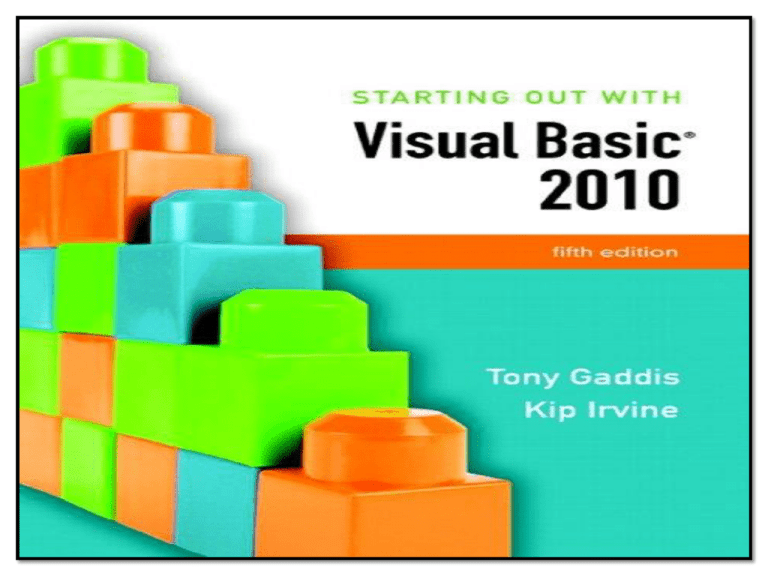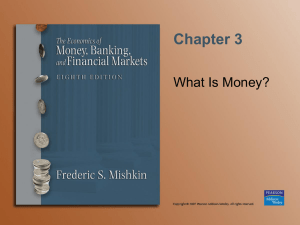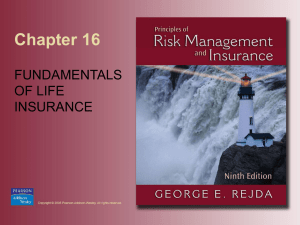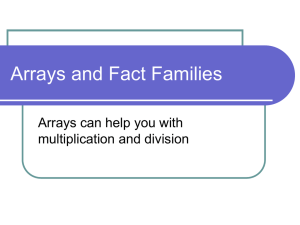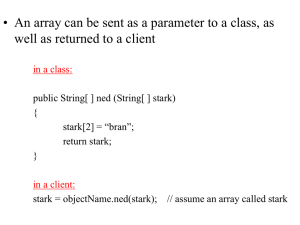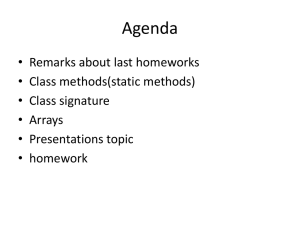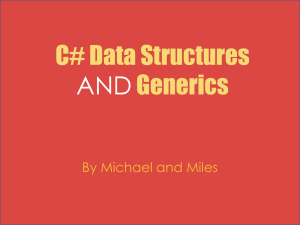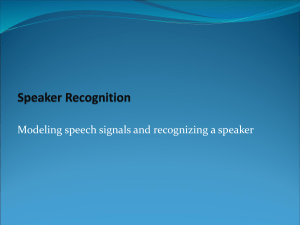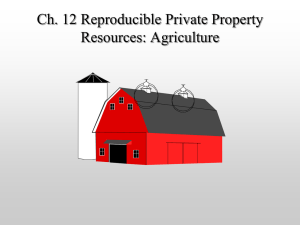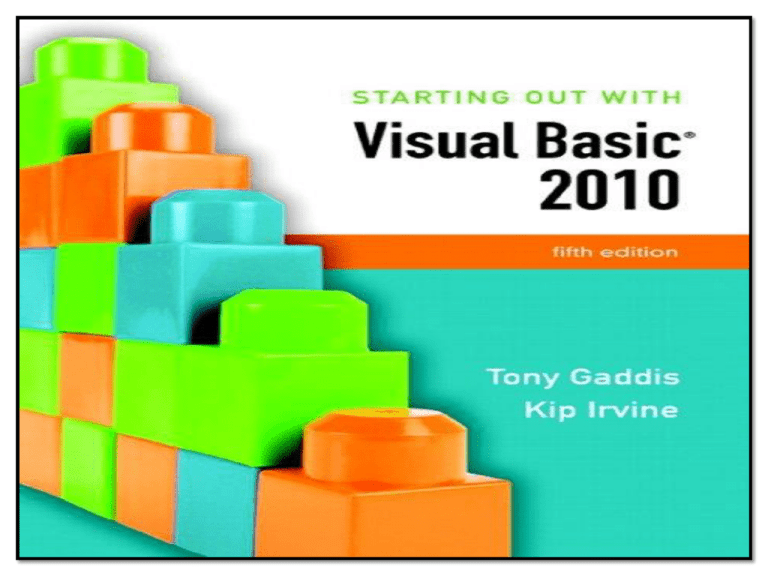
Chapter 8
Arrays and More
Addison Wesley
is an imprint of
© 2011 Pearson Addison-Wesley. All rights reserved.
Introduction
• Arrays are like groups of variables that allow you to store sets
of similar data
– A single dimension array is useful for storing and working
with a single set of data
– A multidimensional array can be used to store and work
with multiple sets of data
• Array programming techniques covered
– Summing and averaging all the elements in an array
– Summing all the columns in a two-dimensional array
– Searching an array for a specific value
– Using parallel arrays
Copyright © 2011 Pearson Addison-Wesley
Chapter 8 – Slide 3
Section 8.1
ARRAYS
An array is like a group of variables with one name. You store and
work with values in an array by using a subscript.
Addison Wesley
is an imprint of
© 2011 Pearson Addison-Wesley. All rights reserved.
Array Characteristics
• An array stores multiple values of same type
– Like a group of variables with a single name
• For example, the days of the week might be:
– a set of 7 string variables
– with a maximum length of 9 characters
• All variables within an array are called
elements and must be of the same data type
• You access the elements in an array through a
subscript
Copyright © 2011 Pearson Addison-Wesley
Chapter 8 – Slide 5
Subscript Characteristics
• A subscript, also called an index, is a number that
identifies a specific element within an array
• Subscript numbering works like a list box index:
– Subscript numbering begins at 0
– 1st element in an array is always subscript 0
– Last element is total number of elements – 1
• An array with 7 elements refers to the 1st element
as subscript 0 and the last element as subscript 6
Copyright © 2011 Pearson Addison-Wesley
Chapter 8 – Slide 6
Declaring an Array
• Declare an array much like a regular variable
Dim ArrayName (UpperSubscript) As DataType
– ArrayName is the name of the array
– UpperSubscript is the value of the array's highest
subscript
• Must be a positive Integer
• Positive Integer named constant
• Or an Integer variable containing a positive number
– DataType is a Visual Basic data type
Copyright © 2011 Pearson Addison-Wesley
Chapter 8 – Slide 7
Array Declaration Example
Dim intHours(6) As Integer
• This statement declares intHours as an array of Integers
– (6) indicates that the array’s highest subscript is 6
– Consists of seven elements with subscripts 0 through 6
– Array elements are initialized to 0
Copyright © 2011 Pearson Addison-Wesley
Chapter 8 – Slide 8
Default Initialization
• All elements of an Integer array are initialized
to zero
– Same initialization as an integer variable
• Each array element is initialized exactly the
same as a simple variable of that data type
– Decimal elements are initialized to zero (0.0)
– String elements are initialized to the special value
Nothing
Copyright © 2011 Pearson Addison-Wesley
Chapter 8 – Slide 9
Implicit Array Sizing and Initialization
• An array can be initialized when declared
• Example:
Dim intNumbers() As Integer = { 2, 4, 6, 8, 10, 12 }
• This array is implicitly sized
–
–
–
–
Upper subscript value is left blank
Number of elements implied from initialization
Upper subscript of 5 implied by this example
This results in a 6 element array
• Elements are assigned the values shown
Copyright © 2011 Pearson Addison-Wesley
Chapter 8 – Slide 10
Using Named Constants as Subscripts in Array
Declarations
• A named constant may be used as an array's
highest subscript instead of a number
Const intMAX_SUBSCRIPT As Integer = 100
Dim intArray(intMAX_SUBSCRIPT) As Integer
• This is a common use for named constants
– Highest subscript is often used multiple times
– If highest subscript changes, use of a named
constant allows it to be changed in one place
Copyright © 2011 Pearson Addison-Wesley
Chapter 8 – Slide 11
Working with Array Elements
• You can store a value in an array element with an assignment
statement
intNumbers(0) = 100
intNumbers(1) = 200
intNumbers(2) = 300
intNumbers(3) = 400
intNumbers(4) = 500
intNumbers(5) = 600
Copyright © 2011 Pearson Addison-Wesley
Chapter 8 – Slide 12
Accessing Array Elements with a Loop
• Loops are frequently used to process arrays
– Using an Integer variable as a subscript
– For example, the following code stores an empty string in
each element of strNames, a 1000-element array of
strings:
Const intMAX_SUBSCRIPT As Integer = 999
Dim strNames(intMAX_SUBSCRIPT) As String
Dim intCount As Integer
For intCount = 0 To intMAX_SUBSCRIPT
strNames(intCount) = String.Empty
Next
Copyright © 2011 Pearson Addison-Wesley
Chapter 8 – Slide 13
Array Bounds Checking
• The Visual Basic runtime
system performs array
bounds checking
– It does not allow a
statement to use a
subscript outside the
range of valid subscripts
for an array
• An invalid subscript
causes VB to throw a runtime exception
• Bounds checking is not
done at design time
Copyright © 2011 Pearson Addison-Wesley
Chapter 8 – Slide 14
Using an Array to Hold a List of Random
Numbers
• In Tutorial 8-1 you will create an application that randomly
generates lottery numbers
Const intMAX_SUBSCRIPT As Integer = 4
Dim intNumbers(intMAX_SUBSCRIPT) As Integer
Dim intCount As Integer
Dim rand As New Random
For intCount = 0 To intMAX_SUBSCRIPT
intNumbers(intCount) = rand.Next(100)
Next
Copyright © 2011 Pearson Addison-Wesley
Chapter 8 – Slide 15
Using Array Elements to Store Input
• Array elements can hold data entered by the user
Const intMAX_SUBSCRIPT As Integer = 9
Dim intSeries(intMAX_SUBSCRIPT) As Integer
Dim intCount As Integer
For intCount = 0 To intMAX_SUBSCRIPT
intSeries(intCount) = CInt(InputBox("Enter a number."))
Next
• In Tutorial 8-2 you will create an application that
– Uses input boxes to read a sequence of strings as input
– Stores those strings in an array
Copyright © 2011 Pearson Addison-Wesley
Chapter 8 – Slide 16
Getting the Length of an Array
• Arrays have a Length property
– Holds the number of elements in the array
• For example
Dim strNames() As String = { "Joe", "Geri", "Rose" }
For intCount = 0 to strNames.Length – 1
MessageBox.Show(strNames(intCount))
Next
– strNames.Length – 1 as the loop’s upper limit
– Length property is 1 greater than the upper subscript
Copyright © 2011 Pearson Addison-Wesley
Chapter 8 – Slide 17
Processing Array Contents
• Array elements can be used just like regular variables in
operations
– For example
• Multiplication
decGrossPay = intHours(3) * decPayRate
• Addition
intTallies(0) += 1
• Format String
MessageBox.Show(decPay(5).ToString("c"))
• In Tutorial 8-3 you will complete an application that performs
calculations using array elements
Copyright © 2011 Pearson Addison-Wesley
Chapter 8 – Slide 18
Accessing Array Elements with a For Each Loop
• The For Each loop can simplify
array processing
– Retrieves the value of each
element
– Cannot modify values
• Here is the general format:
For Each var As type In array
statements
Next
– var is the name of a variable just
for use with the loop
– type is the data type of the array
– array is the name of an array
Copyright © 2011 Pearson Addison-Wesley
• For example, suppose we have
the following array declaration:
Dim intArray() As Integer = {10, 20,
30, 40,
50, 60}
• The following For Each loop
displays all the values in a list box
named lstShow:
For Each intVal As Integer In intArray
lstShow.Items.Add(intVal)
Next
Chapter 8 – Slide 19
Optional Topic: Using the For Each Loop with a
ListBox
• A For Each loop can also be used to process
items in a collection
– For example, to search for a city name in the Items
collection of a ListBox control named lstCities
For Each strCity As String In lstCities.Items
If strCity = txtCity.Text Then
lblResult.Text = "The city was found!"
End If
Next
Copyright © 2011 Pearson Addison-Wesley
Chapter 8 – Slide 20
Section 8.2
MORE ABOUT ARRAY PROCESSING
There are many uses for arrays, and many programming techniques
can be applied to them. You can total values and search for data.
Related information may be stored in multiple parallel arrays. In
addition, arrays can be resized at runtime.
Addison Wesley
is an imprint of
© 2011 Pearson Addison-Wesley. All rights reserved.
How to Total the Values in a Numeric Array
• To total the values in a numeric array
– Use a For…Next loop with an accumulator variable
Const intMAX_SUBSCRIPT As Integer = 24
Dim intUnits(intMAX_SUBSCRIPT) As Integer
Dim intTotal As Integer = 0
Dim intCount As Integer
For intCount = 0 To (intUnits.Length – 1)
intTotal += intUnits(intCount)
Next
Copyright © 2011 Pearson Addison-Wesley
Chapter 8 – Slide 22
How to Total the Values in a Numeric Array
• You can also use a For Each loop with an
accumulator variable
Const intMAX_SUBSCRIPT As Integer = 24
Dim intUnits(intMAX_SUBSCRIPT) As Integer
Dim intTotal As Integer = 0
For Each intVal As Integer In intUnits
intTotal += intVal
Next
Copyright © 2011 Pearson Addison-Wesley
Chapter 8 – Slide 23
Calculating the Average Value in a Numeric Array
• Sum the values in the array
• Divide the sum by the number of elements
Const intMAX_SUBSCRIPT As Integer = 24
Dim intUnits(intMAX_SUBSCRIPT) As Integer
Dim intTotal As Integer = 0
Dim dblAverage As Double
Dim intCount As Integer
For intCount = 0 To (intUnits.Length – 1)
intTotal += intUnits(intCount)
Next
' Use floating-point division to compute the average.
dblAverage = intTotal / intUnits.Length
Copyright © 2011 Pearson Addison-Wesley
Chapter 8 – Slide 24
Find the Highest and Lowest Values in an Integer
Array
• Highest Value
• Lowest Value
Dim intUnits() As Integer = {1, 2, 3, 4, 5}
Dim intCount As Integer
Dim intHighest As Integer
Dim intUnits() As Integer = {1, 2, 3, 4, 5}
Dim intCount As Integer
Dim intLowest As Integer
' Get the first element.
intHighest = intUnits(0)
' Get the first element.
intLowest = intUnits(0)
' Search for the highest value.
For intCount = 1 To (intUnits.Length - 1)
If intUnits(intCount) > intHighest Then
intHighest = intNumbers(intCount)
End If
Next
' Search for the lowest value.
For intCount = 1 To (intUnits.Length - 1)
If intUnits(intCount) < intLowest Then
intLowest = intNumbers(intCount)
End If
Next
Copyright © 2011 Pearson Addison-Wesley
Chapter 8 – Slide 25
Copying One Array’s Contents to Another
• A single assignment statement
– Does not copy array values into another array
– Causes both array names to reference the same array in memory
• A loop must be used to copy individual elements from one array to
another
For intCount = 0 To (intOldValues.Length-1)
intNewValues(intCount) = intOldValues(intCount)
Next
Copyright © 2011 Pearson Addison-Wesley
Chapter 8 – Slide 26
Parallel Arrays
• Related data in multiple arrays can be accessed using the same subscript
• Tutorial 8-4 examines an application that uses parallel arrays
Copyright © 2011 Pearson Addison-Wesley
Chapter 8 – Slide 27
Parallel Relationships between Arrays, List Boxes, and
Combo Boxes
' A list box with names
lstPeople.Items.Add("Jean James")
lstPeople.Items.Add("Kevin Smith")
lstPeople.Items.Add("Joe Harrison")
' Index 0
' Index 1
' Index 2
' An array with corresponding phone numbers
phoneNumbers(0) = "555-2987"
' Element 0
phoneNumbers(1) = "555-5656"
' Element 1
phoneNumbers(2) = "555-8897"
' Element 2
' Display the phone number for the selected person’s name.
If lstPeople.SelectedIndex > -1 And
lstPeople.SelectedIndex < phoneNumbers.Length Then
MessageBox.Show(phoneNumbers(lstPeople.SelectedIndex))
Else
MessageBox.Show("That is not a valid selection.")
End If
Copyright © 2011 Pearson Addison-Wesley
Chapter 8 – Slide 28
Searching Arrays
• The most basic method of
searching an array is the
sequential search
– Uses a loop to examine
elements in the array
– Compares each element
with the search value
– Stops when the value is
found or the end of the
array is reached
Copyright © 2011 Pearson Addison-Wesley
• The Pseudocode for a
sequential search is as
follows:
found = False
subscript = 0
Do While found is False and
subscript < array's length
If array(subscript) = searchValue Then
found = True
position = subscript
End If
subscript += 1
End While
Chapter 8 – Slide 29
Sorting an Array
• Programmers often want to sort,
or arrange the elements of an
array in ascending order
– Values are arranged from
lowest to highest
• Lowest value is stored in
the first element
• Highest value is stored in
the last element
• To sort an array in ascending
order
– Use the Array.Sort method
Copyright © 2011 Pearson Addison-Wesley
• Here is the general format:
Array.Sort(ArrayName)
• ArrayName is the name of the
array you want to sort
– For example:
Dim intNumbers() As Integer = {7, 12,
1, 6, 3}
Array.Sort(intNumbers)
• After the statement executes, the
array values are in the following
order
– 1, 3, 6, 7, 12
Chapter 8 – Slide 30
Sorting an Array
• When you pass an array of
strings to the Array.Sort
method the array is sorted in
ascending order
– According to the Unicode
encoding scheme
– Sort occurs in alphabetic
order
• Numeric digits first
• Uppercase letters
second
• Lowercase letters last
Copyright © 2011 Pearson Addison-Wesley
• For example:
Dim strNames() As String = {"dan",
"Kim",
"Adam",
"Bill"}
Array.Sort(strNames)
• After the statement executes, the
values in the array appear in this
order:
– "Adam", "Bill", "Kim", "dan"
Chapter 8 – Slide 31
Dynamically Sizing Arrays
• You can change the number of elements in an array at
runtime, using the ReDim statement
ReDim [Preserve] Arrayname (UpperSubscript)
– Preserve is optional
• If used, the existing values of the array are preserved
• If not, the existing values are destroyed
– Arrayname is the name of the array being resized
– UpperSubscript is the new upper subscript
• Must be a positive whole number
• If smaller that it was, elements at the end are lost
Copyright © 2011 Pearson Addison-Wesley
Chapter 8 – Slide 32
Dynamically Sizing Arrays Example
• You can initially declare an array with no size, as follows:
Dim dblScores() As Double
– Then prompt the user for the number of elements
– And resize the array based on user input
intNumScores = CInt(InputBox("Enter the number of test scores."))
If intNumScores > 0 Then
ReDim dblScores (intNumScores - 1)
Else
MessageBox.Show("You must enter 1 or greater.")
End If
Copyright © 2011 Pearson Addison-Wesley
Chapter 8 – Slide 33
Section 8.3
PROCEDURES AND FUNCTIONS
THAT WORK WITH ARRAYS
You can pass arrays as arguments to procedures and functions. You
can return an array from a function. These capabilities allow you to
write procedures and functions that perform general operations
with arrays.
Addison Wesley
is an imprint of
© 2011 Pearson Addison-Wesley. All rights reserved.
Passing Arrays as Arguments
• Procedures can be written to
process the data in arrays
– Store data in an array
– Display an array’s contents
– Sum or average the values
in an array
• Usually such procedures
accept an array as an
argument
– Pass the name of the array
as the argument to the
procedure or function
Copyright © 2011 Pearson Addison-Wesley
' The DisplaySum procedure displays the
' sum of the elements in the argument array.
Sub DisplaySum(ByVal intArray() As Integer)
Dim intTotal As Integer = 0 ' Accumulator
Dim intCount As Integer ' Loop counter
For intCount = 0 To (intArray.Length - 1)
intTotal += intArray(intCount)
Next
MessageBox.Show("The total is " &
intTotal.ToString())
End Sub
Dim intNumbers() As Integer = { 2, 4, 7, 9, 8,
12, 10 }
DisplaySum(intNumbers)
Chapter 8 – Slide 35
Passing Arrays by Value and by Reference
•
Array arguments can be accessed and modified if passed ByVal or ByRef
– ByVal prevents an array from being assigned to another array
– ByRef allows an array to be assigned to another array
Dim intNumbers() As Integer = { 1, 2, 3, 4, 5 }
ResetValues(intNumbers)
Sub ResetValues(ByVal intArray() As Integer)
Dim newArray() As Integer = {0, 0, 0, 0, 0}
intArray = newArray
End Sub
•
After the ResetValues procedure executes
– If passed ByVal, intNumbers is unchanged and keeps the values { 1, 2, 3, 4, 5 }
– If passed ByRef, intNumbers will reference the newArray values { 0, 0, 0, 0, 0 }
Copyright © 2011 Pearson Addison-Wesley
Chapter 8 – Slide 36
Returning an Array from a Function
' Get three names from the user and return them as an array of strings.
Function GetNames() As String()
Const intMAX_SUBSCRIPT As Integer = 2
Dim strNames(intMAX_SUBSCRIPT) As String
Dim intCount As Integer
For intCount = 0 To 3
strNames(intCount) = InputBox("Enter name " & (intCount + 1).ToString())
Next
In Tutorial 8-5, you examine an application
containing several functions that work with
Return strNames
arrays
End Function
Dim strCustomers() As String
strCustomers = GetNames()
Copyright © 2011 Pearson Addison-Wesley
An array returned from a function must be
assigned to an array of the same type
Chapter 8 – Slide 37
Section 8.4
MULTIDIMENSIONAL ARRAYS
You may create arrays with more than two dimensions to hold complex
sets of data
Addison Wesley
is an imprint of
© 2011 Pearson Addison-Wesley. All rights reserved.
Two-Dimensional Arrays
• An array with one subscript is called a one-dimensional array
– Useful for storing and working with a single set of data
• A two-dimensional array is like an array of arrays
– Used to hold multiple sets of values
– Think of it as having rows and columns of elements
Copyright © 2011 Pearson Addison-Wesley
Chapter 8 – Slide 39
Declaring a Two-Dimensional Array
• A two-dimensional array declaration requires two sets of upper subscripts
– First upper subscript is for the rows
– Second upper subscript for the columns
Dim ArrayName (UpperRow,UpperColumn) As DataType
• ArrayName is the name of the array
• UpperRow is the value of the highest row subscript
– Must be a positive integer
• UpperColumn is the value of the highest column subscript
– Must be a positive integer
• DataType is the Visual Basic data type
• Example declaration with three rows and four columns:
Dim dblScores (2, 3) As Double
Copyright © 2011 Pearson Addison-Wesley
Chapter 8 – Slide 40
Processing Data in Two-Dimensional Arrays
• Use named constants to specify the upper subscripts
Const intMAX_ROW As Integer = 2
Const intMAX_COL As Integer = 3
Dim dblScores(intMAX_ROW, intMAX_COL) As Double
Copyright © 2011 Pearson Addison-Wesley
Chapter 8 – Slide 41
Processing Data in Two-Dimensional Arrays
• The elements in row 0 are referenced as follows:
dblScores(0, 0)
dblScores(0, 1)
dblScores(0, 2)
dblScores(0, 3)
' Element in row 0, column 0
' Element in row 0, column 1
' Element in row 0, column 2
' Element in row 0, column 3
• The elements in row 1 are referenced as follows:
dblScores(1, 0)
dblScores(1, 1)
dblScores(1, 2)
dblScores(1, 3)
' Element in row 1, column 0
' Element in row 1, column 1
' Element in row 1, column 2
' Element in row 1, column 3
• The elements in row 2 are referenced as follows:
dblScores(2, 0)
dblScores(2, 1)
dblScores(2, 2)
dblScores(2, 3)
' Element in row 2, column 0
' Element in row 2, column 1
' Element in row 2, column 2
' Element in row 2, column 3
Copyright © 2011 Pearson Addison-Wesley
Chapter 8 – Slide 42
Processing Data in Two-Dimensional Arrays
• Example of storing a number in a single element
dblScores(2, 1) = 95
• Example of prompting the user for input, once for each element
For intRow = 0 To intMAX_ROW
For intCol = 0 To intMAX_COL
dblScores(intRow, intCol) = CDbl(InputBox("Enter a score."))
Next
Next
• Example of displaying all of the elements in the array
For intRow = 0 To intMAX_ROW
For intCol = 0 To intMAX_COL
lstOutput.Items.Add(dblScores(intRow, intCol).ToString())
Next
Next
Copyright © 2011 Pearson Addison-Wesley
Chapter 8 – Slide 43
Implicit Sizing and Initialization of TwoDimensional Arrays
This statement declares an array with
• When providing an
three rows and three columns:
initialization list for a twoDim intNumbers(,) As Integer = { {1, 2, 3} ,
dimensional array, keep in
{4, 5, 6} ,
mind that:
{7, 8, 9} }
– You cannot provide the
intNumbers(0, 0) is set to 1
upper subscript numbers intNumbers(0, 1) is set to 2
intNumbers(0, 2) is set to 3
– You must provide a
comma to indicate the
intNumbers(1, 0) is set to 4
number of dimensions
intNumbers(1, 1) is set to 5
intNumbers(1, 2) is set to 6
– Values for each row are
enclosed in their own set
intNumbers(2, 0) is set to 7
of braces
intNumbers(2, 1) is set to 8
intNumbers(2, 2) is set to 9
Copyright © 2011 Pearson Addison-Wesley
Chapter 8 – Slide 44
Summing the Columns of a Two-Dimensional
Array
• The outer loop controls the column subscript
• The inner loop controls the row subscript
' Sum the columns.
For intCol = 0 To intMAX_COL
' Initialize the accumulator.
intTotal = 0
' Sum all rows within this column.
For intRow = 0 To intMAX_ROW
intTotal += intValues(intRow, intCol)
Next
' Display the sum of the column.
MessageBox.Show("Sum of column " & intCol.ToString() &
" is " & intTotal.ToString())
Next
• Tutorial 8-6 uses a two-dimensional array in the Seating Chart application
Copyright © 2011 Pearson Addison-Wesley
Chapter 8 – Slide 45
Three-Dimensional Arrays and Beyond
• You can create arrays with up to 32 dimensions
• The following is an example of a three-dimensional array:
Dim intPages(2, 2, 3) As Decimal
Copyright © 2011 Pearson Addison-Wesley
Chapter 8 – Slide 46
Three-Dimensional Arrays and Beyond
• Arrays with more than three dimension are difficult to visualize
– Useful in some programming applications
– For example:
• A factory warehouse where cases of widgets are stacked on
pallets, an array of four dimensions can store a part number for
each widget
• The four subscripts of each element can store:
– Pallet number
– Case number
– Row number
– Column number
• A five dimensional array could be used for multiple warehouses
Copyright © 2011 Pearson Addison-Wesley
Chapter 8 – Slide 47
Section 8.5
FOCUS ON GUI DESIGN: THE ENABLED
PROPERTY AND THE TIMER CONTROL
You can disable controls by setting their Enabled property to False. The
Timer control allows your application to execute a procedure at regular
time intervals
Addison Wesley
is an imprint of
© 2011 Pearson Addison-Wesley. All rights reserved.
The Enabled Property
• Most controls have an Enabled property
• If this Boolean property is set to False the
control is disabled meaning the control:
– Cannot receive the focus
– Cannot respond to user generated events
– Will appear dimmed, or grayed out
• Default value for this property is True
• May be set in code when needed as shown:
radBlue.Enabled = False
Copyright © 2011 Pearson Addison-Wesley
Chapter 8 – Slide 49
The Timer Control
• The Timer control allows an application to automatically
execute code at regular intervals
• To place a Timer control on a form:
– Double-click the Timer icon in Components section of the
Toolbox
– Appears in the component tray at design time
– Prefix a Timer control’s name with tmr
• To create a Tick event handler code template:
– Double-click a Timer control that has been added to the
Component tray
– Code will be executed at regular intervals
Copyright © 2011 Pearson Addison-Wesley
Chapter 8 – Slide 50
Timer Control Properties
• Timer control has two important properties:
– The Enabled property
• Must be set to True to respond to Tick events
– The Interval property
• The number of milliseconds that elapse
between events
• Tutorial 8-7 demonstrates the Timer control
• In Tutorial 8-8 you will use the Timer control to
create a game application
Copyright © 2011 Pearson Addison-Wesley
Chapter 8 – Slide 51
Section 8.6
FOCUS ON GUI DESIGN: ANCHORING
AND DOCKING CONTROLS
Controls have two properties, Anchor and Dock, which allow you to
control the control’s position on the form when the form is resized at
runtime.
Addison Wesley
is an imprint of
© 2011 Pearson Addison-Wesley. All rights reserved.
The Anchor Property
• The Anchor property allows you to anchor the control to one
or more edges of a form
– Controls are anchored to the top and left edges of the form by default
Copyright © 2011 Pearson Addison-Wesley
Chapter 8 – Slide 53
The Dock Property
• The Dock property docks a control against a form’s edge
– Buttons are automatically sized to fill up in edge which
they are docked
Copyright © 2011 Pearson Addison-Wesley
Chapter 8 – Slide 54
Section 8.7
FOCUS ON PROBLEM SOLVING: BUILDING
THE DEMETRIS LEADERSHIP CENTER
APPLICATION
In this section you build an application that uses data stored in parallel
arrays.
Addison Wesley
is an imprint of
© 2011 Pearson Addison-Wesley. All rights reserved.
The Application’s Form
Copyright © 2011 Pearson Addison-Wesley
Chapter 8 – Slide 56
The Menu System
Copyright © 2011 Pearson Addison-Wesley
Chapter 8 – Slide 57
Class-Level Declarations
Copyright © 2011 Pearson Addison-Wesley
Chapter 8 – Slide 58
Methods
Copyright © 2011 Pearson Addison-Wesley
Chapter 8 – Slide 59
Sales Report Displayed
Copyright © 2011 Pearson Addison-Wesley
Chapter 8 – Slide 60