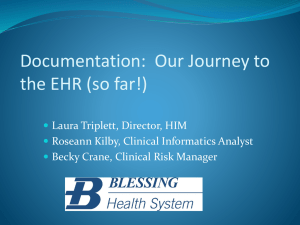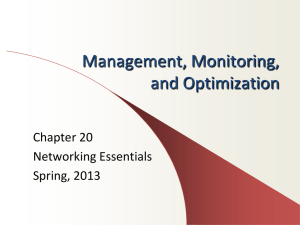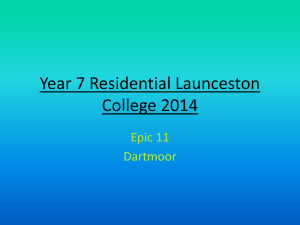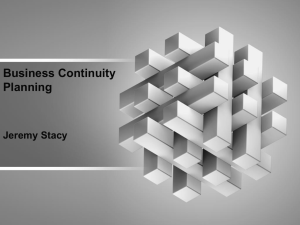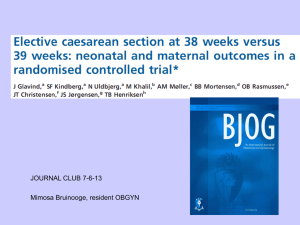EPIC Binder
advertisement
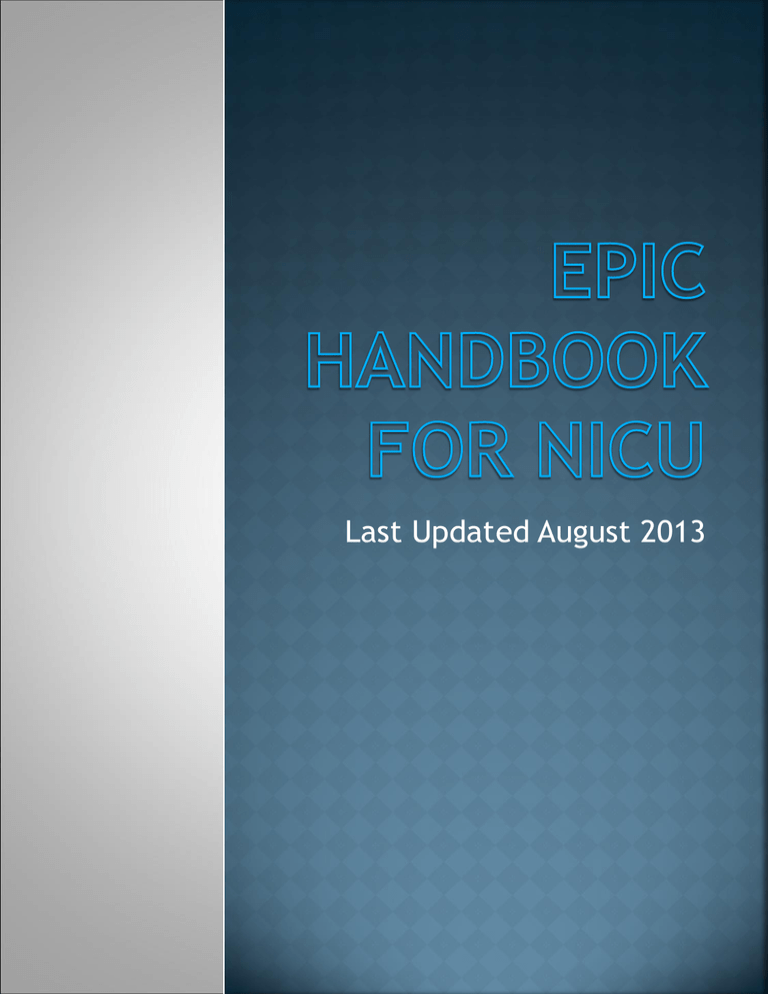
Last Updated August 2013 FLOWSHEETS: NICU VITALS ALL VITALS SIGNS ARE DOCUMENTED HERE NICU ASSESSMENT THIS IS WHERE YOUR QSHIFT HEAD TO TOE ASSESSMENT IS DOCUMENTED AND MOST NON – IV LDAs ARE ADDED FOR ASSESSMENT. IV ASSESSMENT THIS IS WHERE ALL PIVs AND CVCs ARE DOCUMENTED. NICU I & O DOCUMENTATION OF ALL VOLUMES IN AND OUT ARE DOCUMENTED. ALSO DOCUMENT UNMEASURED URINE, STOOL AND EMESIS HERE AS THE NUMBER OF OCCURRENCES. NICU DAILY CARES/SAFETY DOCUMENTATION OF SHIFT CHANGE SAFETY CHECKS, APNEA AND BRADYCARDIA, AND ALL OTHER DOCUMENTATION THAT IS REQUIRED EVERY SHIFT. For a list of required documentation, from the Patient Lists screen, click on the patient once. Type req doc in box next to spyglass. Choose IP required documentation from the list. Every shift: Daily Assessment Newborn Safety Hard of Hearing Assessment Education Documented NSRAS (Once per shift) NSCS (every hands on) Pain assessment (every hands on) Admission: Vitals, Weight Careplan added Pain Assessment Head to Toe Assessment NSCS Hard of Hearing Assessment (w/in 2 hours of admission) On admission complete the top box of the paper Communication Request Form. This replaces the Special Needs form that we used to use. We have these forms in English and Spanish. Make sure the parent(s) sign it. If there are special needs identified, complete the rest of the form. The secretaries will scan the form into the electronic chart when it is completed. Nurses complete the admission HOH documentation in EPIC Go to Patient Station Click on recent patients Double Click on name of patient Click on Event Management Click on Update Click on Encounter Info Click on HOH and answer question from dropdown menu. Every shift, the nurse will document in EPIC under the shift assessment, “Deaf/HOH” task, answering the first and third questions: “Companion Deaf or HOH?” since parents are companions in our NICU environment. Nurses do not have to ask this question of parents every shift – simply assess while you are updating them whether they can communicate with you or not, and then document based on that finding. To add an LDA: Add all LDAs to assessment flowsheets, either NICU assessment or IV assessment. Search under NICU first to find the LDAs built specifically for us. To document the insertion: Go to Doc Flowsheet, then click on 'IV Assessment'. Click on 'Add LDA' Then type in "NICU" to see all of the NICU line options. Once you select the appropriate line, the insertion information box will open up. Please be as complete as possible. For PICCs, be sure to document the cut length, the cm mark at the skin and the amount of catheter that is "exposed". All of those lengths are counted from the most distal black dot. * if you do not choose a NICU LDA, then the correct lines for ongoing documentation will not populate on your flowsheet. FYI, the soap for staff use that is stocked in the NICU is Chlorhexidine. We currently use the Biopatch (Antimicrobial patch) for infants > 60 days of age (the 2 kg thing is for PICU). It is not necessary to document the cm marking in the flow sheet portion at the time of insertion since this gets documented and tracked through the placement information. It is, however, imperative to document all line adjustments in the flow sheet to prevent inadvertently malpositioned catheters. For Line adjustments, the person making the adjustment, the cm pulled back, the cm mark at the skin/umbilicus and the cm exposed (if a PICC) must be documented. click on "file" in the top left corner to put this information in the "last filed" column so it can be readily seen by everyone. For line removals : Click on the blue highlighted line insertion information then click on 'Edit‘ Click on the reason for removal (please be specific) and the catheter length upon removal, etc. For short, scheduled downtimes, simply avoid order entry or documentation during those few hours if you can. If downtime continues across change of shift or lasts >4 hours, utilize all the information below. RN Responsibilities Before downtime: ***ADMINISTER AND DOCUMENT ALL DUE MEDICATIONS IN EPIC PRIOR TO SCHEDULED DOWNTIME. During downtime: CHART ALL VITAL SIGNS, INTAKE AND OUTPUT AND ASSESSMENT DATA ON PAPER FLOWSHEET. CHART MEDICATIONS ON PRINTED MAR. ONCE THE MAR DOSES ARE COMPLETED OR IN ORDER TO CHART MEDICATIONS ORDERED DURING THE DOWNTIME , USE THE DOWNTIME MEDICATION RECORD. ALL FORMS WILL BE STORED IN THE SHADOW CHART AND THE SHADOW CHART WILL BE KEPT AT THE BEDSIDE UNTIL THE DOWNTIME IS COMPLETE. After downtime: RNs ENTER ALL DOWNTIME VITAL SIGNS, INTAKE AND OUTPUT, NEW LDAs, AND ANY ASSESSMENT CHANGES IN EPIC FROM THE PAPER FLOWSHEET. LINK ALL MEDICATIONS TO LDAs AS APPROPRIATE. DOCUMENT DOWNTIME DURATION IN EPIC PROGRESS NOTE: “EMR DOWN x/x/xx 2300 UNTIL x/x/xx 0400. SEE PAPER CHART FOR ADDITIONAL INFORMATION” Unit secretaries responsibilities Before downtime: LOG ON TO THE BCA COMPUTER TO ENSURE YOU HAVE ACCESS. CHECK DOWNTIME BOXES FOR: ADD UNIT NAME, FAX NUMBER, AND UNIT PHONE NUMBER TO ALL REQUISITIONS. PRINT 3 COPIES OF THE UNIT CENSUS (ONE FOR CHARGE NURSE, ONE FOR UNIT SECRETARY AND ONE FOR CENSUS RECONCILIATION AND EVENT FORM TRACKING – THIS WILL BE DONE BY UNIT SECRETARY). PRINT EXTRA SHEETS OF LABELS FOR EACH PATIENT FROM BCA COMPUTER, PRINT MAR FOR EACH PATIENT ON THE UNIT AT 2100 ON THURSDAY. LABEL EACH PAGE OF A FLOWSHEET FOR EACH PATIENT IN THE NICU. During downtime: DOWNTIME MAR – ONE (1) PER PATIENT NICU FLOWSHEET – ONE (1) PER PATIENT BLANK PHYSICIAN ORDER SHEETS DOWNTIME LAB REQUISITIONS DOWNTIME RADIOLOGY REQUISITIONS SECRETARIES PRINT ORDERSETS AS NEEDED FROM THE BCA COMPUTER. DON’T FORGET TO LABEL EACH SHEET. COMPLETE ADT EVENT FORM FOR EVERY NEW ADMISSION, TRANSFER, OR BED MOVEMENT AND FAX TO REGISTRATION AT 2628. RECORD NUMBER ON TOP LEFT OF ADT EVENT FORM ONTO THE TRACKING COPY OF THE CENSUS. After downtime: Enter all orders (except stats and medications) received during downtime in epic. Scan all MARs, blood administration, vital signs, flowsheets, consents, hoh assessments and other critical forms to medical records at 703-889-2127. MD/NNP responsibilities During downtime: SECRETARIES PRINT ORDERSETS AS NEEDED FROM THE BCA COMPUTER. DON’T FORGET TO LABEL EACH SHEET. Although we have a printer associated to the BCA computer, it rarely works. Instead, switch the printer to HP Laserjet 4050 Series PS. BLANK ORDER SHEETS CAN ALSO BE USED FOR INDIVIDUAL ORDERS. DON’T FORGET PATIENT LABELS. PHYSICIANS/NNPs MUST INCLUDE DATE, TIME, SIGNATURE AND PHYSICIAN NUMBER WITH EACH ORDER! LIMIT NEW ORDERS OR MODIFICATIONS OF ORDERS TO EMERGENCY USE ONLY! Charge nurse responsibilities: Before downtime: Make sure unit secretary has all preparations in place for downtime. During downtime: LOG ON TO THE BCA COMPUTER TO ENSURE YOU HAVE ACCESS. PRINT MARs FOR EACH PATIENT IN THE NICU. SCAN EACH ADMISSION’S HEIGHT, WEIGHT AND ALLERGIES ON A BLANK ORDER SHEET TO PHARMACY VIA PYXIS CONNECT (PHARMACY SCANNER). COMPLETE ADT FORM FOR EACH NEW ADMISSION AND FAX TO REGISTRATION. SCAN EACH NEW MEDICATION ORDER TO PHARMACY VIA PYXIS CONNECT After downtime: CHARGE NURSE WILL COLLECT DATA ON RECOVERY PROCESS USING SUPPLIED DATA COLLECTION TOOL. If you have tried everything and don’t know how to do something, call the customer support line. If they can’t help, call Ilona BARCODE SCANNING SHOULD BE USED AT ALL TIMES. CLICK ON THE BLACK TIME IN THE MEDICATION ROW TO BEGIN THE DOCUMENTATION PROCESS. LINK MEDICATIONS TO THE IV LINES WHERE THEY ARE ADMINISTERED. BARCODES ARE A SAFETY CHECK FOR MEDICATION ADMINISTRATION. IF UNABLE TO SCAN THE BARCODE ON THE MEDICATION, SEND A MESSAGE TO PHARMACY. TO FINISH AN IV FLUID, MAKE SURE YOU CHART STOPPED IN THE RATE ROW (USE THE SYRINGE) AND THEN CHART A ZERO IN THE VOLUME ROW. THIS INCLUDES IV INFUSIONS AND INTERMITTENT MEDICATION INFUSIONS. Transfusions: You must utilize carefusion for all transfusions unless it is an emergency. Remember to complete the transfusion in carefusion when it is done; otherwise the documentation will never show up in EPIC. To find the documentation in EPIC, click on Chart Summary -> Media Tab -> Transfusion Record Once the transfusion is complete, please shred the paper record. Do not put it in the shadow chart. If documentation was done on the paper record, please scan to medical records and keep this in the shadow chart once completed. To add vital signs during the transfusion, use the tranfusion activities hyperlink and then the vitals button. Physician places order for discharge and completes medication reconciliation. Then the nurse can complete her portion for discharge: Click Newborn Navigator, then Discharge tab Click on Running Infusions to ensure that any IV fluids have been discontinued. Click LDA Removal and discontinue any remaining lines, drains, or airways. Click Patient Education and resolve education plan. Click Care Plans and complete any open care plans Click Preview AVS, print three copies and have the parents sign one copy. Two copies to parents (one for their files and one for them to take to the pediatrician). Remaining signed copy is placed in black chart. Also do the same for the physician’s discharge summary printing three copies as above. Click Discharge Note and write note. Call Charge nurse and Secretary when infant discharged and take black chart to front desk. Use Discharge Navigator In some cases, you will still have running infusions and active LDAs Verify that the physician has completed Medication Reconciliation and Added a Discharge Order. You do not need to print the AVS unless there are appointments for follow up listed there. Update Careplans and Patient Education. Once patient has left the unit, ask the unit secretary to discharge patient from the unit in EPIC. Copy chart (call medical records) Use the Transfer Navigator Check under transfer status to see if the transfer order has been written Follow the Navigator sequentially, verifying LDAs, writing a Transfer Note, updating Careplans, and Patient Education. Use iSHAPED tool to give report to receiving nurse. Use the discharge navigator as with any discharge following the steps as outlined. Print the AVS for the receiving hospital. Send the shadow chart to medical records to be scanned into the medical record. Admission and discharge summary. Maternal record (Delivery Summary). Med reconciliation. Last few day's progress notes. Reports on selected imaging studies (MRI, ECHO, EKG, holster, CT, ultrasound) & the most recent Xrays (Digital copies as well). Last labs, regardless of date. Immunization record. Last 3 RN, OT/PT, SLP, Lactation notes. Last 3 nursing flow sheets. Use NICU CAR SEAT CHALLENGE FLOWSHEET – Pull into flowsheets using the wrench function (check override template order function) Do NOT use IP Car Seat Challenge flowsheet Document as you were taught when trained to do car seat challenges. File Results. Pull in Procedural Pause Flowsheet: Use flowsheet wrench tool Make sure override template order is checked Click in blank box at end of flowsheet list Click on spyglass Type “Board” in search box Click on facility pref list Accept Procedural Boarding Pass Complete flowsheet by verifying all relevant information with team in agreement. *It is your responsibility to make sure everyone is listening during pause and is in agreement prior to procedure being performed! Use Code Narrator Come on, you’re never going to get used to it unless you use it! Most Important! Code Start Date and Time and Code End Date and Time. All medications usually given during neonatal codes are listed under Medications/ Stat Interventions. We can change the available options to pediatric code meds by clicking on the red and blue icon at the top right of the MAR column. Active LDAs are already listed; just add any LDAs that were inserted during code. Add staff when you have time; it is not a problem to add them after the fact. Vital signs should be entered every minute during a code. Change Context to W3DR Labor Triage In delivery room, click on Delivery Summary in mom’s chart. Go to Assessments to document Apgars, Measurements and any Resuscitative measures used. The L & D nurse will usually document this for you if you provide the information to her. Click on open chart hyperlink at the top of Delivery Summary flowsheet to access baby’s chart. In baby’s chart, use Newborn Navigator: Admission tab to document vital signs, physical assessment, ID and safety. Enter orders: OBGYN Delivery Room Newborn Admit Orderset. Sign as per protocol cosign required, using pediatrician’s name (L & D nurse can share this information with you). If risk factors present (utilize Initiate Protocol prompts at bottom of OBGYN orderset), initiate the specific mini-orderset that applies to your patient. Document Vitamin K and Erythromycin in EPIC using Barcode scanner. Order must be entered before you can chart these medications! Add the signed/ held column to your patient list: Click on properties -> In left column, scroll down to signed/ held and click on it -> click on ADD in center of box -> in right column, scroll down to bottom where signed/ held is now located, and click on it -> click on the UP arrow on the right until signed/ held is at the top of your list When an icon appears next to a patient’s name in the signed /held column, that means you have signed and held orders. Go to order management and click on signed & held orders at top of screen. Then click on edit and release signed and held orders. If a header like Post Op shows, but no orders, click on the arrow next to the header. This should open up the orders for review. Click the top open box to select all the orders and then “release”. You will then need to go to active orders in order management to delete any duplicate or unnecessary orders. If we release these orders at the proper time, you will not have duplicate orders, just the orders you need to care for your patient. MAR Documentation: If you have a medication due at 0200, reschedule it for 0300 and place in the comment section: “time change due to daylight savings time”. If you have a q1 hour medication due, chart the 0200 dose as not given and then enter the comment of “due to daylight savings time”. Then chart at 0300 for the next q1 hour dose. Vital Signs: skip the column for 0200 and add a comment “Daylight Savings Time” in 0200 if you wish and then chart under 0300. Continuous Infusions: Skip 0200, add a column for 0300 and DO NOT use calculator. Simply enter what should have gone in in one hour under 0300. The Body Cooling Playbook will be your best source for when to do what. Do NOT trust the row information available in EPIC. Add therapeutic hypothermia flow sheet using wrench function. Document all required temperature settings, vital signs, and neurological checks. Utilize NICU assessment flow sheet for expanded neurological checks. CAREPLANS SHOULD BE INTIATED ON ADMISSION AND UPDATED EVERY SHIFT. UNDER THE SHIFT ASSESSMENT ACTIVITY, CLICK ON CAREPLAN GOALS. DOCUMENT PROGRESSING, NOT PROGRESSING OR COMPLETED AS AN OUTCOME FOR EACH GOAL. YOU CAN DOCUMENT THEM ALL AT ONCE OR INDIVIDUALLY. THE PROGRESS NOTE SHOULD BE A 2-3 SENTENCE OVERVIEW OF HOW THE PATIENT IS PROGRESSING TOWARD THE GOALS. To add a info in the Care Plan activity using the Apply Template button: 1. In the patient’s chart, select the Care Plan activity. 2. In the Care Plan activity, click the Apply Template button (not the New Problem button!) 3. Search for the template you want by name. Select the appropriate template and click Accept. 4. Using the checkboxes, select the pieces of the template you want to apply to the patient’s chart and click Accept. Please be choosy as to what pieces you add. Remember, you will be charting on these careplans for a long time! Select “Create New” to add a learner. To add education titles: Under “Unresolved Education” tab, select Add Title. For newborn education, type “Newborn” in the search box. Select the desired title and click accept. Newborn Newborn Care Breastfeeding Bottle Feeding Pediatric Peds General Education drops in on every patient. You can choose to use this or delete the Peds General Education and add the Newborn title instead. Congenital Heart Disease Endocrine/Elect rolyte Balance Gastrostomy Tube General Education GI Education Heme/Immune Education Integumentary Musculoskelatal Nasogastric Neurological Nutrition Respiratory Sepsis Tracheostomy General Surgery The boxes that were selected creates an individualized education plan. Select the pertinent education points by placing a check mark in the box. Click Accept when complete. Select Add Point and type in education point. When completed, select Accept and File. Identify the learner, readiness, method and response. Select the individual point that needs to be documented on. Once it is documented that the learner understands, a check mark will appear next to the education point indicating that this point has been completed. To document on more than one education point, select the multiple button. Once completed, select the file button. IF VITAL SIGNS ARE NOT “PULLING” INTO EPIC, CHECK TO VERIFY THAT THE VITAL SIGN FLOW SHEET IS SET TO 1H AT THE TOP OF THE PAGE AND “HIDE DEVIDE DATA” IS DISPLAYING AT THE TOP BANNER. CLICK ON THE DOWN ARROW NEXT TO THE HIDE DEVICE DATA BUTTON AND THEN CLICK ON ASSOCIATE DEVICES. IF NO DEVICES ARE LISTED (USUALLY LISTED AS NICU FW20114 FOR ROOM AND BED) THEN A CALL TO BIOMED AND EPIC SUPPORT IS REQUIRED. Let me know what else you need! ~Ilona x5849